Page 1

FRANÇAIS
ENGLISH
DEUTCHNEERLANDAIS
FRANÇAISENGLISHDEUTCHESPAÑOLITALIANONEERLANDAIS
MANUEL D’UTILISATION P.2
USER MANUAL P.22
BEDIENUNGSANLEITUNG P.42
ASTON
151, avenue Galliéni - 93177Bagnolet Cedex- FRANCE
Tél. : +33(0)148 97 32 64 - Fax: +33 (0)1 48 97 32 62
Page 2

3
SOMMAIRE
DESCRIPTION DE VOTRE RECEPTEUR
4
A Face avant 4
B Face arrière 4
C Télécommande 5
BRANCHEMENTS
6
A Reliez votre WAMBA®HD à votreTV HD + Disque durexterne / CléUSB
+ Magnétoscope /Lecteur DVD / Graveur DVDPéritel 6
B Reliez votre WAMBA®HD à votreTV HD + Home Cinéma+ Lecteur DVD/ Graveur DVD HD 6
INSTALLATION DE VOTRE RECEPTEUR
7
A Installation automatique 7
B Installation manuelle 8
1) Montage fixe 8
2) Montage motorisé 9
PRINCIPES DE NAVIGATION DE VOTRE RECEPTEUR
10
A Navigation en modevidéo 10
B Navigation dans laliste des chaînes, des bouquetset des radios 11
C Navigation dans la listedes enregistrements 11
D Navigation dans les listes favorites 12
E Zoom sur … 12
LE MENU
15
A Navigation dans leMenu 15
B Sous-menu "Paramétrage" 15
C Sous-menu "Recherche de Programmes" 16
D Sous-menu "Supervisions" 16
E Sous-menu "Programmation des Enregistrements" 16
F Sous-menu "Informations,Mise à Jour" 17
LA FONCTION PVR-READY VIA LE PORT USB
18
A Principes de fonctionnement 18
B Remarques 18
LA FONCTION MULTI-ROOM READY VIA LE PORT ETHERNET
19
A Principes de fonctionnement 19
B Remarques 19
CARACTERISTIQUES GENERALES
20
CARACTERISTIQUES TECHNIQUES
21
99
88
77
11
22
33
44
55
66
2
Mentions légales
Conformité aux réglementations européennes : CE
L
e récepteur WAMBA
®
H
D est conforme aux exigences essentielles des directives européennes 89/336/CEE relative à la compatibilité électromagnétique (normes
EN 55020, EN 55013 et EN 61000-3-2), 73/23/CEE relative à la sécurité électrique (norme EN 600065) et 93/68/CEE relative au marquage CE.
Chez ASTON
®
, le développement est un processus continu et en constante évolution. En conséquence, nous nous réservons le droit d’apporter des changements
et améliorations à tout moment et sans préavis.
WAMBA
®
HD est une marque déposée et détenue par ASTON®.
Vous venez d’acquérir le récepteur WAMBA®HD d’ASTON®.
Nous vous remercions d’avoir fait confiance à ASTON
®
pour l’achat de ce produit.
Ce manuel d’utilisation vous donnera des explications et des conseils pratiques pour une prise en main immédiate de
votre WAMBA®HD. Vous pourrez ainsi profiter du meilleur de la télévision numérique et recevoir vos bouquets préférés
en HD et en définitio n stand ard. WAMBA®HD est également un récepteur PVR-Ready : vous avez la possibilité
d'enregistrer vos programmes sur un disque dur externe ou une clé USB, via le port USB. Enfin, le récepteur WAMBA
®
HD
vous permet de regarder vos programmes satellite partout dans la maison via son port Ethernet*.
RECOMMANDATIONS
Avant de branc her votre WAMBA
®
HD nous vous reco mmandons d'observer quelques con signes d'utilisatio n
et de sécurité.
N'essayez jamais d'ouvrir le capot de l'appareil si celui-ci est sous tension.
N'essayez jamais de démonter l'appareil.
Evitez de placer votre WAMBA
®
HD dans un endroit humide.
Comme tout appareil électrique, votre récepteur dégage de la chaleur en fonctionnement.
Ceci est tout à fait normal. Evitez donc de le placer dans un meuble fermé ou de bloquer les fentes d'aération.
Nous vous recommandons de ne rien poser sur l'appareil (vase, nappe…).
Placez votre récepteur WAMBA
®
HD sur un meuble stable.
Vérifiez que le voltage de la prise secteur correspond à celui inscrit sur la face arrière de votre récepteur.
Evitez l'utilisation de plusieurs prises multiples imbriquées.
Ne nettoyez jamais votre appareil lorsque celui-ci est sous tension.
N'utilisez jamais de détergents ou de chiffons humides. Débranchez et utilisez un chiffon sec.
Si v ous devez vous ab senter pour une lo ngue durée, nous vous recommandons de débr ancher votre récepteur
du secteur.
*Moyennant l'acquisition d' un BEE-PLAYER®par téléviseur additionnel . Vous pourrez uniquement regarder les programmes en définition standard
MPEG2 et en clair. Cette fonction s’applique également aux programmes cryptés en fonction des accords avec les opérateurs.
MANUEL D’UTILISATION
FRANÇAIS
FRANÇAIS
Page 3

4
DESCRIPTION DE VOTRE RECEPTEUR
1
5
FACE AVANT
A
TÉLÉCOMMANDE
C
FACE ARRIÈRE
B
Touche marche et mise en veille
Touche de sélection des chaînes
Accès à la chaîne suivante
Touche de sélection des chaînes
Accès à la chaîne précédente
Indicateur de présence d'un signal
Indicateur de signal crypté
Indicateur de mise en veille
Afficheur face avant (nom de chaîne, heure…)
Lecteurs de cartes à puce (2 versions : 2 lecteurs de cartes
ou 1 lecteur de carte + 1 interface commune PCMCIA)
8
7
6
5
4
3
2
1
Interrupteur
Prise HDMI
Port USB
Prise Ethernet
Prise Péritel TV
Prise Péritel magnétoscope, lecteur / graveur DVD
Sortie RCA Audio L / R (Gauche, Droite)
Sortie RCA Y – Pb – Pr
Sortie Audio Digital optique
Sortie satellite Loop through
Entrée antenne satellite
11
10
9
8
7
5
4
3
2
1
O
N
O
F
F
P
O
W
E
R
Allumer ou mettre en veille.
√√
— Lancer le retour rapide.
REC
— Lancer l'enregistrement.
— Arrêter l'enregistrement / la lecture.
— Arrêter le Timeshift.
Vol +/-
— Augmenter ou diminuer le son.
GUIDE
— Afficher le Guide Electronique des Programmes.
FAV
— Afficher les listes favorites.
REC LIST
— Afficher la liste des enregistrements
effectués et disponibles.
ESC
— Dans l'écran "Auto-configuration et Supervision"
et le Menu : revenir au mode vidéo.
— Revenir à l'écran précédent.
è
— Passer de la liste des chaînes / radios
à la liste des bouquets de chaînes / radios.
— Passer d'une liste favorite à une autre.
— Passer des enregistrements vidéo
aux enregistrements audio.
— Naviguer d'une fenêtre à une autre.
FCT
— Dans un programme :
afficher la liste des actions possibles sur la chaîne.
— Dans une liste : afficher les actions possibles sur la liste.
— Dans l'écran "Auto-configuration et Supervision", le Menu
et les sous-menus : afficher l'aide.
TIMER / DEL
— Programmer la mise en veille / Supprimer.
Pavé alphanumérique
— Saisir des lettres et des chiffres.
— Accéder directement à une chaîne.
®®
— Lancer l'avance rapide.
TIMESHIFT
— Lancer le Timeshift.
i
— Afficher les informations sur les éléments
de l'écran "Auto-configuration et Supervision".
— Afficher les informations sur le programme.
Pg
π†
— Changer de chaîne.
— Naviguer dans les listes page par page.
TV LIST
— Afficher la liste des chaînes
et des bouquets de chaînes.
RADIO
— Afficher la liste des radios
et des bouquets de radios.
BACK
— Revenir à l'écran précédent.
π†
— Changer de chaîne.
— Passer d'un item à un autre dans une liste.
OK
— Valider ou entrer dans les sous-menus
et les rubriques.
— En mode vidéo : appeler la dernière liste utilisée.
MENU
— Revenir au Menu.
S.TITLE
— Afficher les sous-titres disponibles.
LANG
— Changer la langue du programme
selon disponibilité.
®ll
— Lancer la lecture.
— Mettre en pause.
— Lancer le Timeshift.
— Reprendre la lecture du Timeshift /
Faire une pause dans la lecture du Timeshift.
Mute
— Couper / Rétablir le son.
2 3 4 5 6 789
1 3 2 45 7
6
8
10 11
6
1
FRANÇAIS
FRANÇAIS
Page 4

7
INSTALLATION DE VOTRE RECEPTEUR
3
INSTALLATION AUTOMATIQUE
Une fois les branchements effectués et votre récepteur allumé, vous accédez à l'écran "Auto-configuration et
Supervision". Un message s'affiche vous demandant de choisir votre langue et de lancer, si vous le souhaitez,
l'auto-détection :
Etape 1 : choisissez la langue des menus à l'aide des touches √® de la télécommande.
Etape 2 : appuyez sur OK pour sélectionner votre langue et lancer l'auto-détection. Votre récepteur
WAMBA
®
HD détecte automatiquement les différents éléments de votre installation et leurs paramètres
(téléviseur HD, disque dur externe, satellites, cartes…). Lorsque l'auto-détection est terminée, une
fenêtre récapitulant les éléments détectés s'affiche. Il vous est alors proposé de lancer la recherche
automatique des chaînes (touche OK) ou d'accéder au Menu afin de paramétrer manuellement votre
récepteur (touche ESC).
Etape 3 : lancez la recherche des chaînes en appuyant sur la touche OK. Cette recherche peut prendre
plusieurs minutes. Si vous souhaitez interrompre la recherche, appuyez sur BACK ou ESC. Seules les
chaînes déjà identifiées par le récepteur seront accessibles.
A noter : certains opérateurs permettent d'obtenir la liste triée de leurs chaînes. Vous pouvez obtenir
cette liste, à l'issue de la recherche des chaînes par WAMBA
®
HD, si la carte de l'opérateur est insérée
dans votre récepteur et si le satellite sur lequel se trouve le bouquet est présent dans votre montage.
Après la mémorisation des chaînes, WAMBA
®
HD vous proposera automatiquement d'installer les
chaînes de l'opérateur. Si vous validez en appuyant sur OK, ces chaînes apparaîtront en tête de votre
liste des chaînes.
Cette option vous sera proposée à chaque nouvelle recherche de chaînes lors d'une auto-détection si
les conditions décrites ci-dessus sont respectées. Elle est également accessible via le Menu en
sélectionnant le sous-menu "Recherche de Programmes" puis la rubrique "Recherche sur une
fréquence".
Etape 4 : une fois la recherche terminée, appuyez sur OK pour la mémoriser. Vous êtes alors
automatiquement redirigé vers la première chaîne de la liste. Vous pouvez également choisir d'accéder
aux paramétrages manuels via le Menu en appuyant sur la touche ESC.
A
6
BRANCHEMENTS
2
RELIEZ VOTRE WAMBA®HD À VOTRE TV HD + DISQUE DUR EXTERNE /
CLÉ USB + MAGNÉTOSCOPE / LECTEUR DVD / GRAVEUR DVD PÉRITEL
RELIEZ VOTRE WAMBA
®
HD À VOTRE TV HD + HOME CINÉMA
+ LECTEUR DVD/GRAVEUR DVD HD
B
A
HDMI
H DHD
TV
TV
U
SB
A
NT IN
D
I
D
I
T
A
L
A
U
D
I
O
T
V
D
V
B
C
O
M
P
L
I
A
N
T
H
D
D
I
G
I
T
A
L
S
A
T
E
L
L
I
T
E
R
E
C
E
I
V
E
R
M
O
D
E
L
:
W
A
M
B
A
H
D
V
C
R
A
U
D
I
O
H
D
M
I
L
O
O
P
I
N
P
U
T
Y
P
b
P
r
L
R
HDMI
H D
T
V
T
V
USB
ANT IN
D
I
D
I
T
A
L
A
U
D
I
O
T
V
D
V
B
C
O
M
P
L
I
A
N
T
H
D
D
I
G
I
T
A
L
S
A
T
E
L
L
I
T
E
R
E
C
E
I
V
E
R
M
O
D
E
L
:
W
A
M
B
A
H
D
V
C
R
A
U
D
I
O
H
D
M
I
L
O
O
P
I
N
P
U
T
Y
P
b
P
r
L
R
D
I
D
I
T
A
L
A
U
D
I
O
T
V
D
V
B
C
O
M
P
L
I
A
N
T
H
D
D
I
G
I
T
A
L
S
A
T
E
L
L
I
T
E
R
E
C
E
I
V
E
R
M
O
D
E
L
:
W
A
M
B
A
H
D
V
C
R
A
U
D
I
O
H
D
M
I
L
O
O
P
I
N
P
U
T
Y
P
b
P
r
L
R
HDMI HDMI
H DHD
TV
TV TV
USB
DIGITAL
AUDIO
DIGITAL
AUDIO
DIGITAL
AUDIO
HDMI
ANT IN
FRANÇAIS
FRANÇAIS
Page 5

98
INSTALLATION DE VOTRE RECEPTEUR
INSTALLATION MANUELLE
Vous pouvez paramétrer manuellement votre montage lorsque vous souhaitez modifier votre installation
(ajout d'une tête LNB, passage d’un montage fixe à un montage motorisé…) :
Appuyez sur la touche bleue de votre télécommande pour accéder au Menu.
Choisissez le sous-menu "Paramétrage" puis la rubrique "Antennes".
Une fenêtre "Choix du type d’installation" s'ouvre. Vous avez le choix entre "Montage fixe" et
"Montage motorisé".
Attention : la modification de votre montage peut entraîner la perte d’une partie ou de la totalité des chaînes
précédemment installées.
1) MONTAGE FIXE
Lorsque vous choisissez "Montage fixe", une fenêtre "Paramètres Antennes" s'ouvre. Cette fenêtre vous
permet de paramétrer votre montage si vous utilisez une antenne fixe.
Sélectionnez le type de montage utilisé (commutateur DiSEqC, tête monobloc, …).
Sélectionnez l’entrée du commutateur à paramétrer.
Choisissez le type de tête LNB reliée à l’entrée sélectionnée (universelle ou bande C).
Choisissez le satellite vers lequel est pointée la tête LNB.
Le niveau du signal s’affiche en bas. Si aucun niveau n’apparaît, aidez vous d’une table des
fréquences récente pour modifier les paramètres de zapping (polarisation, fréquence et débit
symbole). En cas d’échec, vérifiez votre montage.
Recommencez à partir de l’étape 2 pour chacune des entrées du commutateur.
A la fin de votre paramétrage, appuyez sur OK pour le mémoriser.
B
2) MONTAGE MOTORISE
Lorsque vous choisissez "Montage motorisé", vous accédez à la fenêtre principale "Paramétrage manuel".
Dans un premier temps, vous devez sélectionner les satellites auxquels vous souhaitez avoir accès avec
votre antenne :
Sélectionnez "Activation des satellites".
En utilisant les touchesπ†et OK, sélectionnez (ou désélectionnez) les satellites dans la liste.
Une fois votre choix fait, appuyez sur BACK.
Vous pouvez à présent vérifier le bon pointage de votre antenne :
Sélectionnez "Pointage des satellites".
Choisissez le type de LNB utilisé et le satellite sur lequel vous souhaitez vérifier le pointage de
l’antenne. Au besoin, modifiez les paramètres de zapping (polarisation, fréquence et débit symbole).
Appuyez sur OK.
Dans la nouvelle fenêtre qui s’ouvre vous pouvez choisir de :
- "Pointer le satellite" : appuyez sur OK, l’antenne motorisée se déplace vers le satellite sélectionné et
à la position précédemment mémorisée. Utilisez les touches EST (touche verte), OUEST (touche
bleue) puis lorsque vous avez un début de signal appuyez sur AUTOFOCUS (touche jaune) pour
affiner le pointage.
- "Mémoriser la position satellite" : mémorise la position actuelle pour le satellite sélectionné.
- "Recalculer les positions satellites" : recalcule la position de tous les satellites à partir de la position
actuelle du satellite sélectionné.
Si vous utilisez un moteur neuf, toutes les positions satellites se trouvent sur la position 0° moteur. Vous
devez donc retrouver manuellement ces positions en utilisant depuis la fenêtre "Paramétrage manuel" les
touches EST (touche verte), OUEST (touche bleue) et AUTOFOCUS(touche jaune) jusqu’à obtenir un
niveau de signal suffisant, mémoriser cette position comme indiqué précédemment, puis recommencer
pour chaque satellite.
La présence de divers obstacles (arbres, murs, …) autour de votre installation peut nécessiter d’imposer
des limites au pointage de votre antenne :
Depuis la fenêtre "Paramétrage manuel", sélectionnez "Mémoriser les limites".
Déplacez le curseur sur "LIMITE EST" puis utilisez les touches EST (touche verte) / OUEST (touche
bleue) pour définir la position limite de déplacement de l’antenne vers l’horizon EST. Cette position
est mémorisée automatiquement.
Déplacez le curseur sur "LIMITE OUEST" puis utilisez les touches EST (touche verte) / OUEST (touche
bleue) pour définir la position limite de déplacement de l’antenne vers l’horizon OUEST. Cette position
est mémorisée automatiquement.
Déplacez le curseur sur "ACTIVER LES LIMITES", sélectionnez "OUI" puis appuyez sur OK. Désormais la
course de votre moteur sera réduite à l’intervalle de limite ainsi défini.
Si vous souhaitez désactiver ces limites, rappelez la fenêtre "Mémoriser les limites", déplacez le
curseur sur "ACTIVER LES LIMITES", sélectionnez "NON" puis appuyez sur OK.
FRANÇAIS
FRANÇAIS
Page 6

1110
NAVIGATION DANS LA LISTE DES CHAÎNES, DES BOUQUETS
ET DES RADIOS
Pour faire apparaître la liste des chaînes, appuyez sur la touche TV LIST de votre télécommande.
Vous naviguez dans la liste avec les touches
π
†
et sélectionnez une chaîne avec OK.
En bas de la liste des chaînes, des pictogrammes vous indiquent les boutons de la télécommande que vous
pouvez utiliser pour agir sur cette liste. Vous pouvez, par exemple, taper directement le numéro d'une
chaîne en utilisant le pavé alphanumérique ou passer de la liste des chaînes à celle des bouquets avec
les touches
è. Vous retrouverez ces boutons sur les listes des radios, des bouquets, des favorites et
des enregistrements.
Utilisation de la touche FCT dans la liste des chaînes
L'utilisation de cette touche lorsque vous êtes dans la liste des chaînes vous permet de : trier la liste
alphabétiquement*, afficher les chaînes en clair, afficher les chaînes HD, ajouter une chaîne en favorite,
ajouter plusieurs chaînes en favorite, verrouiller / déverrouiller une chaîne, supprimer une chaîne,
réorganiser la liste, enregistrer une chaîne, renommer une chaîne, accéder aux informations sur la chaîne,
accéder aux radios et aux favorites...
Appuyez sur OK pour valider votre choix.
Le fonctionnement est le même pour la liste des radios. Cette liste est accessible via la touche RADIO
de votre télécommande.
Utilisation de la touche FCT dans la liste des bouquets
Dans la liste des bouquets, la touche FCT vous permet de : trier les bouquets par ordre alphabétique,
supprimer un bouquet, ajouter le bouquet en favorite, renommer le bouquet, réorganiser la liste, accéder aux
listes favorites, accéder à la liste des radios et accéder à la liste des enregistrements.
NAVIGATION DANS LA LISTE DES ENREGISTREMENTS
Pour accéder à cette liste, votre disque dur externe / clé USB doit être connecté à votre récepteur
WAMBA
®
HD.
Pour accéder à la liste des enregistrements vidéo et audio disponibles sur votre disque dur externe / clé
USB, appuyez sur la touche REC LIST de votre télécommande.
Pour passer de vos enregistrements vidéo à vos enregistrements audio appuyez sur les touches √®
de la télécommande.
Pour vous déplacer dans la liste, utilisez les touchesπ†de la télécommande et validez en appuyant
sur OK.
C
B
* Si vous avez choisi de trier alphabétiquement votre liste, vous pouvez accéder rapidement aux chaînes / radios commençant par une
lettre précise, par exemple "s", en appuyant sur la touche du pavé alphanumérique correspondante (appuyez 4 fois pour obtenir la lettre "s").
PRINCIPES DE NAVIGATION
DE VOTRE RECEPTEUR
4
La navigation dans le récepteur WAMBA®HD est simple et intuitive. Vous avez accès à un grand nombre de
fonctions en appuyant sur la touche FCT* de votre télécommande, que vous soyez en train de regarder une
chaîne (mode vidéo), sur la liste des chaînes et des radios, sur la liste des enregistrements ou sur la liste des
favorites.
NAVIGATION EN MODE VIDÉO
Lorsque vous regardez une chaîne TV, appuyez sur la touche FCT de votre télécommande pour accéder
à une série de fonctions.
En utilisant les touchesπ†puis en appuyant sur OK vous pouvez : ajouter la chaîne que vous regardez
à la liste des favorites, verrouiller / déverrouiller cette chaîne, l'enregistrer, lancer le Timeshift, accéder
aux fonctions du support d'enregistrement, afficher le télétexte, modifier le code parental, accéder aux
informations sur la chaîne, accéder à la liste des TVs, accéder aux listes favorites, accéder à la liste des
radios et accéder à la liste des enregistrements.
Des fonctions sont également accessibles directement via votre télécommande :
La touche GUIDE vous permet d'accéder au Guide Electronique des Programmes. Vous pouvez voir les
programmes sur 2 semaines (sous réserve de disponibilité de l’information) et programmer leur
enregistrement directement grâce à la touche FCT.
La touche i appelle le mini guide des programmes. Vous accédez aux informations du programme que
vous regardez et du programme suivant : chaîne, nom du programme, résumé, heure de début, heure
de fin. L'appui sur les touches
π†
vous permet de voir les informations relatives aux chaînes suivantes
et précédentes, sans zapper.
La touche REC vous permet de lancer l'enregistrement du programme que vous regardez et de choisir
la durée de l'enregistrement. La touche
■
permet de le stopper.
La touche TIMESHIFT permet d'interrompre la lecture du live et de la reprendre ultérieurement.
La touche OK appelle la dernière liste utilisée.
Attention : en mode vidéo comme dans les listes, les fonctions relatives à l'enregistrement d'une chaîne ou
d'une radio et le Timeshift n'apparaissent que si un support d'enregistrement (disque dur externe ou clé
USB) est connecté au WAMBA
®
HD.
A
*La liste des fonctions citées dans les prochains paragraphes pourra être enrichie par mise à jour de votre récepteur.
FRANÇAIS
FRANÇAIS
Page 7
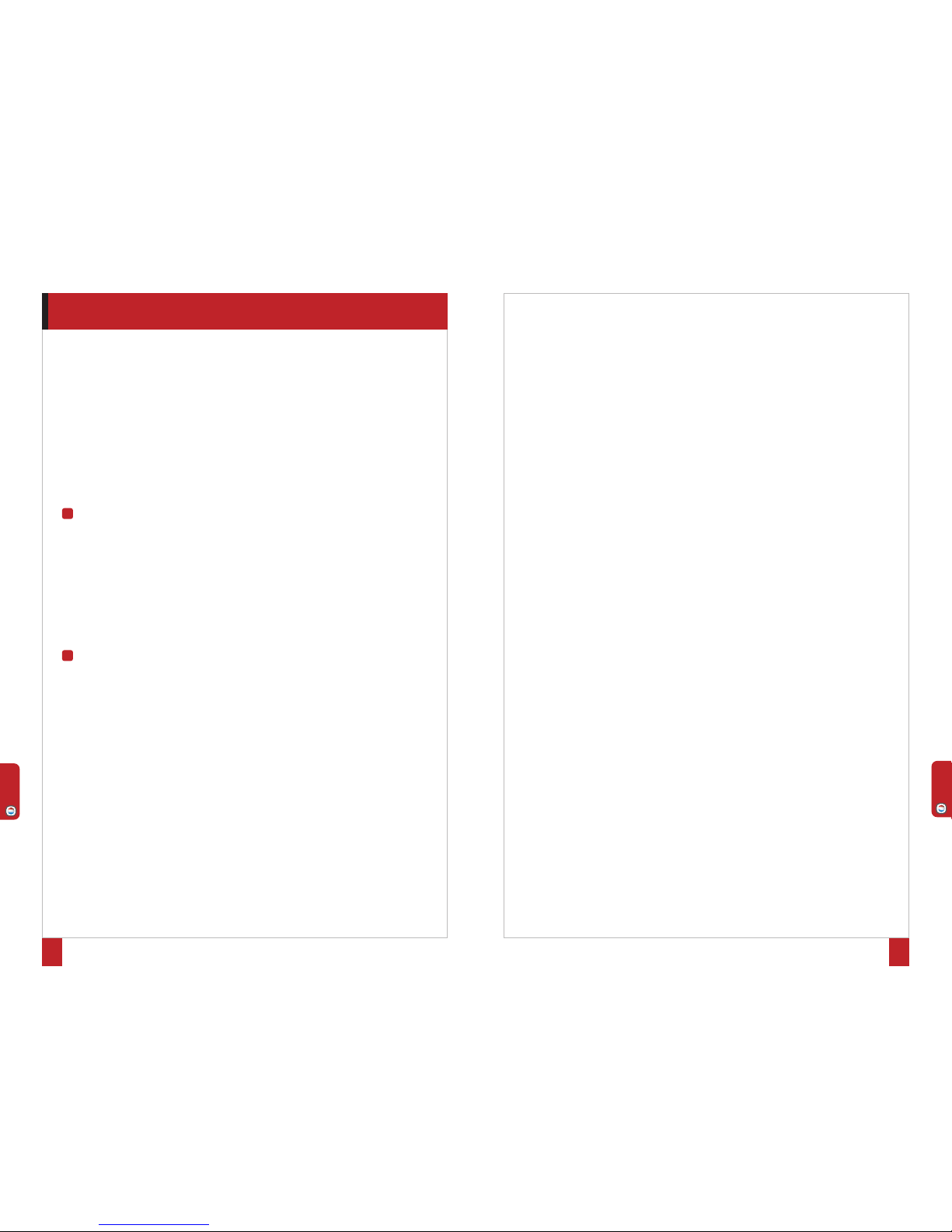
PRINCIPES DE NAVIGATION DE VOTRE RECEPTEUR
1312
Ajouter plusieurs chaînes en favorite
Appuyez sur la touche TV LIST de votre télécommande.
Appuyez sur la touche FCT et sélectionnez la fonction "Ajouter plusieurs chaînes en favorite".
Choisissez la liste favorite dans laquelle vous souhaitez ajouter les chaînes en utilisant les touches
π†
puis appuyez sur OK.
La liste des favorites s'affiche aux côtés de la liste des chaînes. Vous naviguez d'une fenêtre à l'autre
avec les touches
√® de la télécommande.
Dans la liste des chaînes, sélectionnez en appuyant sur OK toutes les chaînes que vous souhaitez mettre
en favorite. Elles sont automatiquement transférées dans la liste choisie.
Pendant que vous constituez votre liste favorite, vous pouvez utiliser la touche FCT. Si vous appuyez
sur FCT lorsque vous êtes sur la liste des chaînes, vous aurez accès à des fonctions qui peuvent vous
aider pour constituer votre favorite : tri alphabétique de la liste, affichage des chaînes en clair
uniquement, affichage des chaînes HD uniquement… Si vous appuyez sur FCT pendant que la
favorite en constitution est active, vous aurez accès à des fonctions vous permettant d'agir sur cette
favorite : vider la favorite, supprimer une chaîne de la favorite…
Appuyez sur BACK quand vous avez terminé.
Le Timeshift
Vous accédez au Timeshift en mode vidéo en faisant apparaître la fenêtre des fonctions via la touche FCT ou
en appuyant sur les touches TIMESHIFT ou
®ll de votre télécommande.
Lorsque vous lancez le Timeshift, l'image sur votre écran se fige. Un bandeau apparaît en bas de
page. En appuyant sur OK vous lancez la lecture du Timeshift. Le bandeau disparaît. Vous pouvez le
rappeler à tout moment avec la touche i.
Lors de la lecture du Timeshift, vous avez accès, via la touche FCT, aux fonctions "Reprendre le direct",
"Pause" et "Accélérer la lecture".
Ces fonctions sont également disponibles via le bandeau de Timeshift : vous naviguez avec les touches
è
π†
de la télécommande et validez avec OK.
Elles sont aussi disponibles en accès direct sur votre télécommande : la touche
®ll reprend la lecture
du Timeshift ou met en pause, les touches
√√ ®® permettent de faire un retour ou une avance
rapides et la touche
■
permet de revenir au direct.
L'enregistrement d'un programme
Enregistrer un programme
Vous pouvez lancer l'enregistrement d'une chaîne ou d'une radio lorsque vous êtes en mode vidéo,
sur la liste des chaînes, sur la liste des radios et sur la liste des favorites :
Appuyez sur la touche FCT de votre télécommande.
La liste des fonctions disponibles apparaît.
Choisissez la fonction enregistrement et validez en appuyant sur OK. L'enregistrement d'un programme
est également accessible via la touche REC de la télécommande.
L'enregistrement se lance automatiquement.
La durée de l'enregistrement est de 4 heures par défaut. Vous pouvez la modifier par tranche de 30
minutes en appuyant sur REC au moment du lancement de l'enregistrement.
Pour arrêter l'enregistrement, appuyez sur FCT et sélectionnez la fonction "Arrêter l'enregistrement".
Vous pouvez enregistrer jusqu'à 3 programmes simultanément.
Utilisation de la touche FCT dans la liste des enregistrements
Les fonctions proposées lorsque vous appuyez sur la touche FCT vous permettent d'agir sur votre
enregistrement : vous pouvez, entre autres, en lancer la lecture, le supprimer, le renommer et le
verrouiller. Vous avez également la possibilité d'agir sur la liste en triant vos enregistrements par ordre
alphabétique ou par date.
Utilisation de la touche FCT en cours de lecture
Cette touche donne accès à toutes les fonctions de lecture d'une vidéo : stop, pause, avance et retour
rapides, ralenti avant…
Ces fonctions sont également disponibles directement via les touches du pavé haut de la télécommande.
NAVIGATION DANS LES LISTES FAVORITES
Pour accéder aux listes favorites, appuyez sur la touche FAVde votre télécommande.
Pour naviguer entre les différentes listes (FAV 1, FAV 2 …) utilisez les touches √®.
Pour naviguer dans une liste (ex : FAV 1) utilisez sur les touchesπ†et validez en appuyant sur OK.
Utilisation de la touche FCT dans la liste des favorites
La touche FCT vous donne accès à différentes fonctions : tri alphabétique, verrouiller cette chaîne, supprimer
cette chaîne de cette favorite, réorganiser la liste, lancer l'enregistrement, renommer cette favorite, accéder
aux informations sur la chaîne...
ZOOM SUR …
La création de listes favorites
Cette fonction est accessible avec la touche FCT de votre télécommande à partir du mode vidéo, de la liste
des chaînes, des bouquets et des radios et du mode Réorganisation.
Vous pouvez créer jusqu'à 6 listes favorites.
Ajouter 1 chaîne ou un bouquet en favorite
Sélectionnez la fonction "Ajouter en favorite" ou "Ajouter cette chaîne en favorite" (suivant la
dénomination dans les listes) en appuyant sur OK.
Une fenêtre avec la liste des favorites s'ouvre. Sélectionnez la liste dans laquelle vous souhaitez mettre
la chaîne à l'aide des touches
π†
et appuyez sur OK.
E
D
FRANÇAIS
FRANÇAIS
Page 8

PRINCIPES DE NAVIGATION DE VOTRE RECEPTEUR
14 15
LE MENU
5
NAVIGATION DANS LE MENU
Appuyez sur la touche bleue pour accéder au Menu.
Ce menu se compose de 5 sous-menus, chacun composé de rubriques.
La navigation dans les sous-menus se fait à l'aide des touchesπ†de la télécommande.
Le choix des rubriques se fait avec les touches è.
Pour accéder à une rubrique, appuyez sur OK.
Pour vous déplacer dans une rubrique, utilisez les touchesπ†de la télécommande.
Pour modifier vos paramètres, utilisez les touches √® de la télécommande et / ou le pavé
alphanumérique et validez en appuyant sur OK.
Dans le Menu, les sous-menus et les rubriques, la touche FCT appelle l'aide.
SOUS-MENU "PARAMÉTRAGE"
Il se compose de 4 rubriques : "Système", "Audiovisuels", "Antennes", "Réseau".
Rubrique "Système"
Cette rubrique vous permet de sélectionner la date, l'heure, le décalage GMT ainsi que les langues,
la latitude et la longitude.
Vous pouvez faire un RESET USINE de votre appareil en appuyant sur la touche verte. Attention, tous
les paramètres que vous avez programmés ainsi que toutes les chaînes installées seront alors perdus.
Rubrique "Audiovisuels"
Cette rubrique vous permet de paramétrer votre WAMBA®HD en fonction des caractéristiques de votre
installation audiovisuelle (téléviseur, sortie audio, sortie vidéo, format du téléviseur, format HD, sortie
auxiliaire…).
Rubrique "Antennes"
Cette rubrique vous permet de modifier le paramétrage de votre parabole (Type LNB, nom du satellite,
fréquence, limite est, limite ouest…). Elle est divisée en deux, selon votre type d'installation : montage fixe
et montage motorisé.
Rubrique "Réseau"
Cette rubrique vous permet de paramétrer votre WAMBA®HD en fonction des caractéristiques de votre
réseau personnel.
Attention : toute manipulation incorrecte peut provoquer un dysfonctionnement du WAMBA
®
HD.
Cette partie s’adresse aux utilisateurs initiés.
B
A
Vous pouvez arrêter votre enregistrement depuis n'importe quelle chaîne avec la touche ■. Une fenêtre
répertoriant les enregistrements en cours s'ouvrira. Il vous suffira de sélectionner l'enregistrement que
vous souhaitez interrompre en appuyant sur OK.
Programmer vos enregistrements
Appuyez sur la touche bleue pour accéder au Menu.
Choisissez le sous-menu "Programmation des Enregistrements".
Appuyez sur OK pour entrer dans la rubrique "Programmation". La fenêtre de programmation s'ouvre.
Appuyez sur OK pour entrer dans la fenêtre de programmation.
Utilisez les touchesπ†de la télécommande pour vous déplacer dans la fenêtre.
Pour programmer un enregistrement, sélectionnez une ligne et appuyez sur OK.
Utilisez les touches √® de la télécommande et / ou le pavé alphanumérique pour définir les paramètres
de l'enregistrement et validez en appuyant sur OK. Vous pouvez également modifier les paramètres d'un
enregistrement existant.
Appuyez sur la touche TIMER / DEL pour supprimer un enregistrement.
Vous pouvez programmer jusqu'à 8 enregistrements.
Le contrôle parental
Cette fonction est accessible avec la touche FCT de votre télécommande à partir du mode vidéo, de la liste
des chaînes et des radios et de la liste des favorites.
Sélectionnez la fonction "Verrouiller cette chaîne" en appuyant sur OK.
Le code parental vous est demandé. Lors de la première utilisation, tapez le code 1234. Vous avez
ensuite la possibilité de le modifier via la fonction "Modifier le code parental" accessible en mode vidéo
avec la touche FCT.
Lors d'une même session, le code parental ne vous sera demandé qu'une seule fois, au 1erverrouillage.
Vous n'aurez pas à le retaper si vous désirez verrouiller d'autres chaînes. Le code parental deviendra actif
après la mise en veille ou la mise hors tension du récepteur.
La réorganisation des listes
Vous pouvez réorganiser une liste en appuyant sur la touche FCT de votre télécommande lorsque vous
êtes sur la liste des chaînes, des bouquets, des radios et des favorites. En mode réorganisation de liste, la
touche OK vous permet de sélectionner et de manipuler une chaîne dans la liste, sans zapper.
Sélectionnez la fonction "Réorganiser la liste" en appuyant sur OK. Vous revenez alors sur votre liste.
Sélectionnez, dans la liste, la chaîne que vous souhaitez déplacer avec la touche OK.
Choisissez le nouvel emplacement de la chaîne avec les touchesπ†ou Pgπ†et validez en appuyant
sur OK. Vous pouvez également entrer le numéro vers lequel vous souhaitez déplacer la chaîne.
En appuyant sur la touche FCT vous pouvez, entre autres options, repasser en mode zapping. Vous
pouvez également appuyer sur BACK pour sortir du mode.
FRANÇAIS
FRANÇAIS
Page 9

LE MENU
16
17
SOUS-MENU "INFORMATIONS, MISE À JOUR"
Il se compose de 3 rubriques : "Vos Abonnements", "Mise à Jour", "A Propos de…".
Rubrique "Vos Abonnements"
Vous avez accès aux informations de votre / vos carte(s) d'abonnement : n° de carte, changement du
code Pin…
Rubrique "Mise à Jour"
Cette rubrique vous donne la possibilité de mettre votre récepteur à jour via le satellite et le port USB*.
Rubrique "A Propos de..."
Cette rubrique vous permet de connaître les informations relatives à votre WAMBA®HD.
Ces informations ne sont pas modifiables.
Elles vous seront demandées si vous contactez le service client.
F
* Selon disponibilité des flux. Reportez-vous à la rubrique "Téléchargements et notices" du site Internet pour connaître les procédures de mise à
jour.
SOUS-MENU "RECHERCHE DE PROGRAMMES"
Il se compose de 4 rubriques : "Recherche sur tous les satellites", "Recherche sur un satellite",
"Recherche sur une fréquence", "Installation depuis l'USB".
Rubrique "Recherche sur tous les satellites"
Vous lancez une nouvelle recherche des chaînes sur tous les satellites.
Rubrique "Recherche sur un satellite"
Vous avez la possibilité de choisir le satellite sur lequel vous souhaitez rechercher des chaînes.
Rubrique "Recherche sur une fréquence"
Vous limitez la recherche des chaînes à une fréquence que vous choisissez.
Rubrique "Installation depuis l'USB"
Cette rubrique vous permet de cloner des configurations complètes : paramétrages antennes, listes
principales et favorites. Vous pouvez :
Dupliquer une configuration existante sur une clé USB pour la sauvegarder et / ou la recopier sur
d’autres WAMBA
®
HD.
Récupérer des configurations types sur le site www.aston-france.com, via votre clé USB, pour les
recopier sur un ou plusieurs WAMBA
®
HD.
SOUS-MENU "SUPERVISIONS"
Rubrique "Supervision"
Cette rubrique vous permet d'accéder à l'écran "Auto-configuration et Supervision". Vous y trouverez les
informations relatives aux éléments de votre installation (satellite, carte, réseau,…).
Sélectionnez l'élément sur lequel vous souhaitez avoir des informations à l'aide des touches
π†
è
de votre télécommande.
Appuyez sur les touches i ou OK pour afficher les informations.
Utilisez la touche BACK pour sortir ou appuyez une seconde fois sur OK ou i.
Utilisez la touche ESC si vous souhaitez revenir à la vidéo.
Vous pouvez lancer une nouvelle auto-détection en appuyant sur la touche jaune de votre télécommande.
Vous pouvez importer ou exporter une installation existante (fonction "Installation depuis l'USB") à partir
d'une clé USB ou d'un disque dur externe en appuyant sur la touche verte de votre télécommande.
SOUS-MENU "PROGRAMMATION DES ENREGISTREMENTS"
Rubrique "Programmation"
Cette rubrique vous permet de programmer vos enregistrements sur votre disque dur externe ou votre clé
USB, via le port USB de votre WAMBA
®
HD (plus d'informations page 14).
E
D
C
FRANÇAIS
FRANÇAIS
Page 10

1918
LA FONCTION MULTI-ROOM READY
VIA LE PORT ETHERNET
7
PRINCIPES DE FONCTIONNEMENT
Le récepteur WAMBA®HD est Multi-Room Ready. Il permet de rediffuser sur un réseau domestique les
programmes qu'il reçoit en clair. Vous pouvez ainsi profiter de vos programmes TV sur tous les téléviseurs de
la maison.
Cette fonction nécessite l'acquisition d'un B
EE-PLAYER
®
qui permet de recevoir sur des téléviseurs secondaires
les programmes diffusés sur votre réseau domestique via le WAMBA
®
HD*. Vous pourrez également visionner
les enregistrements réalisés via WAMBA
®
HD, présents sur le disque dur connecté à votre récepteur. Pour ceci,
vous devez connecter un B
EE-PLAYER
®
à chaque téléviseur supplémentaire sur lequel vous souhaitez regarder
vos programmes.
BEE-PLAYER
®
reconnaît automatiquement les contenus diffusés par le récepteur WAMBA®HD.
REMARQUES
Cas n° 1 : votre récepteur WAMBA®HD est en marche.
Vous ne pouvez visionner, sur votre téléviseur secondaire, que les chaînes diffusées sur la même fréquence
que celle de la chaîne que vous regardez sur la TV principale via le récepteur WAMBA
®
HD.
Cas n° 2 : votre récepteur WAMBA
®
HD est en veille.
Le B
EE-PLAYER
®
permet d'activer à distance votre WAMBA®HD sur n'importe laquelle des chaînes reçues par
votre installation satellite. Ainsi votre / vos B
EE-PLAYER
®
peuvent recevoir tous les programmes reçus par votre
WAMBA
®
HD.
Si plusieurs B
EE-PLAYER
®
sont installés chez vous, le premier activé conditionnera l'accès des autres en fonction
de la fréquence de la chaîne choisie par le premier.
B
A
*Uniquement les programmes en définition standard MPEG2 et en clair. Cette fonction s’applique également aux programmes cryptés
en fonction des accords avec les opérateurs.
HDMI
H
D
T
V
TV
USB
A
NT IN
D
I
D
I
T
A
L
A
U
D
I
O
T
V
D
V
B
C
O
M
P
L
I
A
N
T
H
D
D
I
G
I
T
A
L
S
A
T
E
L
L
I
T
E
R
E
C
E
I
V
E
R
M
O
D
E
L
:
W
A
M
B
A
H
D
V
C
R
A
U
D
I
O
H
D
M
I
L
O
O
P
I
N
P
U
T
Y
P
b
P
r
L
R
D
I
D
I
T
A
L
A
U
D
I
O
T
V
D
V
B
C
O
M
P
L
I
A
N
T
H
D
D
I
G
I
T
A
L
S
A
T
E
L
L
I
T
E
R
E
C
E
I
V
E
R
M
O
D
E
L
:
W
A
M
B
A
H
D
V
C
R
A
U
D
I
O
H
D
M
I
L
O
O
P
I
N
P
U
T
Y
P
b
P
r
L
R
D
I
D
I
T
A
L
A
U
D
I
O
T
V
D
V
B
C
O
M
P
L
I
A
N
T
H
D
D
I
G
I
T
A
L
S
A
T
E
L
L
I
T
E
R
E
C
E
I
V
E
R
M
O
D
E
L
:
W
A
M
B
A
H
D
V
C
R
A
U
D
I
O
H
D
M
I
L
O
O
P
I
N
P
U
T
Y
P
b
P
r
L
R
HDMI HDMI
H D
TV
T
V TV
USB
DIGITAL
A
UDIO
DIGITAL
A
UDIO
DIGITAL
A
UDIO
H
DMI
A
NT IN
HDMI
H DHD
TV
TV TV ETHERNET TVTVETHERNETETHERNET ETHERNET ETHERNET
Le schéma ci-dessus présente la configuration en Ethernet.
Votre B
EE-PLAYER
®
peut également communiquer avec votre routeur en CPL ou en Wi-Fi.
LA FONCTION PVR-READY VIA LE PORT USB
6
PRINCIPES DE FONCTIONNEMENT
Le récepteur WAMBA®HD est PVR-Ready. Cela signifie que vous pouvez connecter un support
d'enregistrement sur le port USB du récepteur et enregistrer vos programmes satellite.
La reconnaissance du support d'enregistrement (disque dur externe ou clé USB) par votre WAMBA
®
HD
est automatique dans la plupart des cas. Il se peut, cependant, que votre WAMBA
®
HD ne reconnaisse pas le
format du disque dur externe / clé USB que vous avez connecté. Il vous sera alors proposé de formater votre
support d'enregistrement afin que vous puissiez l'utiliser avec votre WAMBA
®
HD. Attention : un disque dur
qui n'a jamais été formaté ne pourra pas l'être par WAMBA
®
HD.
Une fois le support d'enregistrement connecté et reconnu vous pouvez, en toute simplicité, enregistrer un
programme et / ou programmer des enregistrements (plus d'informations page 14).
En mode vidéo, vous accédez à plusieurs fonctions relatives à votre disque dur / clé USB en appuyant sur
la touche FCT et en sélectionnant "Accéder aux fonctions du support d'enregistrement". Vous pouvez :
Afficher les propriétés de votre support. Vous pouvez ainsi voir l'espace disponible restant sur votre
disque / clé USB.
Formater votre support d'enregistrement.
Etablir un diagnostic de votre support d'enregistrement. En effet, certains supports ne sont pas d'accès
suffisamment rapide pour permettre un ou plusieurs enregistrements HD simultanés. La fonction
diagnostic vous permet donc d'évaluer la performance de votre support d'enregistrement.
3 types de messages peuvent apparaître :
- "Support USB inadapté pour l'enregistrement numérique".
- "Support USB permettant un seul enregistrement HD ", c'est à dire un seul enregistrement HD
à la fois.
- "Support USB adapté à tous types d'enregistrements". Il s'agit donc d'un support permettant
plusieurs enregistrements HD simultanés.
REMARQUES
Lorsqu'un enregistrement est lancé, votre accès aux chaînes est limité. Vous ne pourrez regarder que les programmes reçus sur la même fréquence que celle du programme que vous enregistrez. Dans la liste des
chaînes, des radios ou des favorites, l'icône apparaîtra en face des programmes que vous ne pouvez plus
visionner.
Tout programme enregistré sur un appareil de stockage connecté au port USB du récepteur WAMBA
®
HD ne
peut être lu que via ce même récepteur excepté si ce programme est en clair.
B
A
FRANÇAIS
FRANÇAIS
Page 11

2120
CARACTERISTIQUES GENERALES
8
Réception MPEG4 / MPEG2, HD / SD.
Réception des chaînes en clair.
Multi-contrôles d’accès embarqués.
Labellisé Viaccess 3.0.
2 lecteurs de cartes ou 1 lecteur de carte + 1 interface commune PCMCIA (selon la version).
Simple tuner satellite DVB-S2 / HD / SD.
Son Dolby Digital 5.1.
Configuration du récepteur et recherche de bouquets et de chaînes entièrement automatiques*.
Fonction PVR-Ready via le port USB : possibilité de connexion d'un disque dur externe ou d'une clé USB.
Fonction Multi-Room Ready via le port Ethernet : possibilité de streaming des programmes reçus pour regarder vos
programmes satellite** dans toute la maison (nécessite l'acquisition d'un kit dédié par téléviseur additionnel).
3 programmes enregistrables simultanément***.
8 enregistrements programmables.
Timeshift.
6 listes favorites paramétrables.
Guide Electronique des Programmes.
Contrôle parental - Télétexte - Sous-titres - Timer.
Possibilité d’afficher dans les listes uniquement les chaînes HD.
Possibilité d’afficher dans les listes uniquement les chaînes / radios en clair.
Mise à jour téléchargeable par satellite et port USB****.
** * Sur les satellites reconnus lors de l'auto-détection.
* ** Uniquement les programmes en définition standard MPEG2 et en clair. Cette fonction s’applique également aux programmes cryptés
en fonction des accords avec les opérateurs.
*** Sous réserve de diffusion sur la même fréquence, de la rapidité du support d’enregistrement connecté et du débit des chaînes enregistrées.
**** Suivant disponibilité des fichiers de mise à jour.
CARACTERISTIQUES TECHNIQUES
9
Nombre de canaux 5500
Fréquence d’entrée 950-2150MHz
Niveau d’entrée -65dBm / -25dBm
Bande passante 10 to 34 MHz (-3dB)
Impédance 75 Ohms
Standard du tuner DVB-S : QPSK,
DVB-S2 : QPSK, 8PSK
Débit symbole 1 to 45 Mb/s
Commutation de bande 0/22 kHz (-+4KHz) 0.65+-0.25V
Commutation du LNB DC 0/14/18V (500mA Max)
LNB protection contre les courts-circuits Automatique
Type LNB Universel type 1, band C
Nbre d’entrées LNB 1
Gain du loop-through LNB -5dB min, +5dB max over 950-2150MHz
Switch LNB compatible DiSEqC 1.0, Tone burst, Option A/B
Compatibilité DVB ISO/IEC 13818-1 & ETS 300 468
Décodage vidéo/audio MPEG2, MPEG4
Commutations vidéo sur Péritel 4:3, 16:9 pan scan / letter box
Version HDMI 1.1
Format vidéo en HDMI 50Hz : 1080i,720p,576p,576i
60Hz : 1080i,720p,480p,480i
Dolby digital Peut être décodé sur des ports analogiques
Mode audio Mono, Stéréo
Mémoire vidéo 64 Mbytes DDR400
Mémoire système 64 Mbytes DDR400
Mémoire Flash 8 MBytes
EEProm 4 KBytes
Version USB 2.0
Limitation du courant USB 500mA
Version Ethernet 100BaseT
Sortie vidéo RCA Composantes Y, Pb, Pr
Sortie audio RCA Stéréo gauche / droite
Sortie audio digital optique SPDIF
Sortie Péritel TV CVBS (PAL/PAL-N/NTSC/PAL-M), RGB
- Niveau vidéo CCIR 624-4 Standard
- Niveau audio L+R (1Vrms volume max) contrôlable
Péritel VCR
- Sortie : CVBS (PAL/PAL-N/NTSC/PAL-M)
Niveau vidéo CCIR 624-4 Standard
Niveau audio L+R (1Vrms max vol) contrôlable
Loop trough Qd STB en veille ou VCR slow blanking du VCR activé
- Entrée : CVBS, RGB
Commutation des formats vidéos 16:9 (4.5V to 7.0V) 4:3 (9.5V to 12.0V)
Contrôles d’accès embarqués VIACCESS 3.0 et/ou CONAX
Nombre de lecteurs de cartes 2
- Spécifications physiques ISO 7816-1
- Protocole T=0, T=1
Face avant VFD + 3 LEDs + 3 swt.
Tension d’alimentation 230 V AC (-+10%) 50Hz (+-2%)
Consommation 32W (mode veille = 24W)
Température de fonctionnement 5°C to 50°C
Dimensions 340x260x70 mm
FRANÇAIS
FRANÇAIS
Page 12

23
CONTENTS
DESCRIPTION OF YOUR RECEIVER
24
A Front 24
B Rear 24
C Remote Control 25
CONNECTIONS
26
A Connect your WAMBA®HD toyour HD TV + External Hard Drive/USB key +Video Recorder/
DVD Player/DVDWriter 26
B Connect yourWAMBA®HD toyour HD TV + Home Cinema + HD DVDPlayer/HD DVD Writer 26
INSTALLATION OF YOUR RECEIVER
27
A Automatic Installation 27
B Manual Installation 28
1) Fixedmount 28
2) Motorisedmount 29
PRINCIPLES OF NAVIGATION OF YOUR RECEIVER
30
A Navigation inVideo Mode 30
B Navigation inthe list of channels, bouquets and radio stations 30
C Navigation in the List of Recordings 31
D Navigation in the Listof Favourites 31
E Focus on … 32
THE MENU
35
A Navigation inthe Menu 35
B “Configuration” Submenu 35
C “Program Search” Submenu 36
D “Supervisions” Submenu 36
E “Programming Recording” Submenu 36
F “Information, Update” Submenu 37
THE PVR-READY FUNCTION VIA THE USB PORT
38
A Principles ofOperation 38
B Notes 38
THE MULTI-ROOM READY FUNCTION VIA THE ETHERNET PORT
39
A Principles ofOperation 39
B Notes 39
GENERAL CHARACTERISTICS
40
TECHNICAL CHARACTERISTICS
41
99
88
77
11
22
33
44
55
66
22
L
egal Notice
Conformity with European legislation: CE
The WAMBA
®
HD receiver complies with the essential requirements of the European directives 89/336/CEE relative to electromagnetic compatibility (standards EN
5
5020, EN 55013 and EN 61000-3-2), 73/23/CEE relative to electrical safety (standard EN 600065), and 93/68/CEE relative to CE marking.
At ASTON
®
, development is a continuous and constantly evolving process. Consequently, we reserve the right to make changes and improvements at any time and
without notice.
WAMBA®HD is a trademark deposited and owned by ASTON®.
You have just purchased the ASTON®WAMBA®HD receiver.
Thank you for choosing ASTON®for your purchase of this product.
This user manual will give you explanations and practical advice for immediate familiarisation with your WAMBA®HD.
You can then benefit from the best in digital television and receive your preferred bouquets in HD and in standard definition.
WAMBA
®
HD is also a PVR-Ready receiver: you have the option of recording your programs onto an external hard drive
or a USB key via the USB port. Lastly, the WAMBA®HD receiver enables you to watch your satellite programs from anywhere
in the house, via its Ethernet port*.
RECOMMENDATIONS
Before connecting your WAMBA
®
HD, we recommend that you observe a few instructions for use and safety.
Never try to open the cover of the set when it is connected to the mains.
Never try to take the set apart.
Avoid putting your WAMBA
®
HD in a damp place.
As with any electrical equipment, your receiver gives off heat wh en in operatio n. This is absolutely normal.
Therefore avoid putting it in a closed unit or blocking the air vents.
We recommend that you don’t put anything on the set (vase, tablecloth, etc.).
Place your WAMBA
®
HD receiver on a stable piece of furniture.
Check that the voltage of the mains corresponds to that recorded on the back of your receiver.
Do not use several plug adaptors connected to each other.
Never clean your set when it is connected to the mains.
Never use detergents or wet cloths. Switch off at the mains and use a dry cloth.
If you are going to be away for a long period, we recommend disconnecting your receiver from the mains.
*Requires purchase of one BEE-PLAYER®for each additional television set. You can watch only the programs in MPEG2 standard definition
and in unencrypted. This function applies equally to the encrypted programs in function with the agreements with the operators.
USER MANUAL
ENGLISH
ENGLISH
Page 13

24
DESCRIPTION OF YOUR RECEIVER
1
25
FRONT
A
REMOTE CONTROL
C
REAR
B
On/Standby switch
Channel selection switch
Access to next channel
Channel selection switch
Access to previous channel
Signal presence indicator
Scrambled signal indicator
Standby indicator
Front display (name of channel, time, etc.)
Smart card readers (2 versions: 2 card readers or 1 card
reader + 1 common PCMCIA interface)
8
7
6
5
4
3
2
1
Interruptor
HDMI socket
USB port
Ethernet socket
Scart TV socket
Scart video recorder, DVD reader/writer socket
RCA Audio L/R (Left, Right) output
RCA Y – Pb – Pr output
Optical digital audio output
Loop through satellite output
Satellite aerial input
6
11
10
9
8
7
5
4
3
2
1
Switch on or standby.
√√
— Start fast rewind.
REC
— Start recording.
— Stop recording/playing.
— Stop Timeshift.
Vol +/-
— Increase or reduce volume.
GUIDE
— Show the Electronic Program Guide.
FAV
— Display list of Favourites.
REC LIST
— Display list of recordings made and
available.
ESC
— In the “Auto-configuration and Supervision” screen
and the Menu: return to video mode.
— Return to previous screen.
è
— Switch from the list of channels/radio
stations to the list of channel/radio station bouquets.
— Switch from one Favourite list to another.
— Switch from video recordings
to audio recordings.
— Navigate from one window to another.
FCT
— In a program: display the list of
actions possible on the channel.
— In a list: display the list of actions possible on the list.
— In the “Auto-configuration and Supervision” screen,
the Menu and the submenus: display help screen.
TIMER/DEL
— Program standby/Delete.
Alphanumeric keypad
— Input letters and figures.
— Access a channel directly.
®®
— Start fast forward.
TIMESHIFT
— Start Timeshift.
i
— Display information about the
“Auto-configuration and Supervision” screen
elements.
— Showing the program informations .
Pg
π†
— Change channel.
— Navigate lists page by page.
TV LIST
— Display list of channels
and channel bouquets.
RADIO
— Display list of radio stations
and radio bouquets.
BACK
— Return to previous screen.
π†
— Change channel.
— Move from one item to another in a list.
OK
— Confirm or enter in submenus
and categories.
— In video mode: calls up the last list used.
MENU
— Return to Menu.
S.TITLE
— Display subtitles available.
LANG
— Change language of the program,
according to availability.
®ll
— Start playing.
— Pause.
— Launch Timeshift.
— Resume Timeshift playing/
Pause Timeshift playing.
Mute
— Cancel/Resume sound.
1 3 2 45 7
6
8
O
N
O
F
F
P
O
W
E
R
2 3 4 5 6 789 10 11
1
ENGLISH
ENGLISH
Page 14

27
INSTALLATION OF YOUR RECEIVER
3
AUTOMATIC INSTALLATION
Once you have made the connections and your receiver is switched on, you will access the “Auto-configuration
and Supervision” screen. A message will display asking you to choose your language and to launch, if you
so desire, auto-detection:
Step 1: choose the language from the menus using the è buttons on the remote control.
Step 2: press OK to select your language and launch auto-detection. Your WAMBA®HD receiver
automatically detects the different elements of your installation and their parameters (HD television,
external hard drive, satellite dishes, cards, etc.). When the auto-detection is complete, a window will
display summarising the elements detected. It will suggest you launch the automatic channel search (OK
button) or return to the Menu in order to configure your receiver manually (ESC button).
Step 3: launch the channel search by pressing OK. This search may take a few minutes. If you wish to
interrupt the search, press BACK or ESC. Only the channels already identified by the receiver will be
accessible.
Note: certain operators allow you to obtain the categorized list of channels. You can obtain this list
from the WAMBA
®
HD channel research if the operator card is inserted in your receptor and if the
satellite on which the bouquet is found is present in your kit. After the memorization of channels,
WAMBA
®
HD offers you automatic installation of the operator channels. If you validate by pressing OK,
these channels will appear at the top of your channels list.
This option will be offered to you at each new channel search at the time of auto-detection if the conditions
outlined above are respected. It is equally accessible via the Menu in selecting the sub-menu “Program
Search” then the category “Scan on a frequency”.
Step 4: once the search is completed, press OK to save it. You will then be automatically redirected to
the first channel on the list and the list of channels available will display on the screen. You can also
choose to access manual configurations via the Menu by pressing the ESC button.
A
26
CONNECTIONS
2
CONNECT YOUR WAMBA®HD TO YOUR HD TV + EXTERNAL HARD DRIVE/
USB KEY + VIDEO RECORDER/DVD PLAYER/DVD WRITER
CONNECT YOUR WAMBA
®
HD TO YOUR HD TV + HOME CINEMA
+ HD DVD PLAYER/HD DVD WRITER
B
A
HDMI
H DHD
TV
TV
U
SB
A
NT IN
D
I
D
I
T
A
L
A
U
D
I
O
T
V
D
V
B
C
O
M
P
L
I
A
N
T
H
D
D
I
G
I
T
A
L
S
A
T
E
L
L
I
T
E
R
E
C
E
I
V
E
R
M
O
D
E
L
:
W
A
M
B
A
H
D
V
C
R
A
U
D
I
O
H
D
M
I
L
O
O
P
I
N
P
U
T
Y
P
b
P
r
L
R
HDMI
H D
T
V
T
V
USB
ANT IN
D
I
D
I
T
A
L
A
U
D
I
O
T
V
D
V
B
C
O
M
P
L
I
A
N
T
H
D
D
I
G
I
T
A
L
S
A
T
E
L
L
I
T
E
R
E
C
E
I
V
E
R
M
O
D
E
L
:
W
A
M
B
A
H
D
V
C
R
A
U
D
I
O
H
D
M
I
L
O
O
P
I
N
P
U
T
Y
P
b
P
r
L
R
D
I
D
I
T
A
L
A
U
D
I
O
T
V
D
V
B
C
O
M
P
L
I
A
N
T
H
D
D
I
G
I
T
A
L
S
A
T
E
L
L
I
T
E
R
E
C
E
I
V
E
R
M
O
D
E
L
:
W
A
M
B
A
H
D
V
C
R
A
U
D
I
O
H
D
M
I
L
O
O
P
I
N
P
U
T
Y
P
b
P
r
L
R
HDMI HDMI
H DHD
TV
TV TV
USB
DIGITAL
AUDIO
DIGITAL
AUDIO
DIGITAL
AUDIO
HDMI
ANT IN
ENGLISH
ENGLISH
Page 15

29
2) MOTORISED MOUNT
When you choose “Motorised mount”, you access the main window, “Manual configuration”.
Initially, you must select the satellites you wish to access with your antenna.
Select “Satellite activation”.
Using the buttonsπ†and OK, select (or unselect) the satellites in the list.
Once your choice is made, press BACK.
You can now verify that your antenna is pointed correctly.
Select “Satellite aiming”.
Choose the LNB type used and the satellite for which you want to verify the direction of your antenna.
As needed, modify the channel changing parameters (polarization, frequency and symbol output).
Press OK.
In the new window that opens you can choose:
-“Aim the satellite”: hit OK, the motorized antenna positions itself toward the selected satellite and to
the previous memorized position. Use the EAST button (green button), WEST button (bluebutton),
then when you have an output signal press AUTOFOCUS (yellow button) to refine the direction.
-“Memorise satellite position”: memorize the actual position for the satellite selected.
-“Recalculate satellite positions”: recalculate the position of all the satellites from the actual position
of the satellite selected.
If you are using a new motor, all the satellite positions are found on the motor position 0°. You should then
manually find these positions using, via the window “Manual configuration”, the EAST (greenbutton), WEST
(blue button) and AUTOFOCUS (yellow button) buttons in order to obtain a sufficient signal, memorize
this position as previously indicated, then restart for each satellite.
The presence of various obstacles (trees, walls, ...) around your installation can require you to impose limits
on the direction of your antenna:
In the window “Manual configuration”, select “Memorise limits”.
Move the cursor onto “EAST LIMIT” then use the EAST button (green button)/ WEST(blue button) in
order to define the position limit of the antenna movement toward the EAST horizon. This position is
memorized automatically.
Move the cursor onto “WEST LIMIT” then use the EAST button (green button)/ WEST(blue button)
in order to define the position limit of the antenna movement toward the WEST horizon. This position is
memorized automatically.
Move the cursor to “ACTIVATE LIMITS”, select “YES” then hit OK. Now the course of your motor will be
reduced to the interval limit thus defined.
If you wish to deactivate these limits, call up the window “Memorise the limits”, move the cursor on
“ACTIVATE LIMITS”, select “NO” then press OK.
28
MANUAL INSTALLATION
You can manually configure your kit when you wish to modify your installation (addition of an LNB head,
transfer from a Fixed mount to a Motorised mount...):
Press on blue button on your remote control to access the Menu.
Choose the submenu “Configuration”, then the category “Antennas”.
A window called “Choice of installation type” opens. You have the choice between “Fixed mount” and
“Motorised mount”.
Warning: the modification of your kit can cause the loss of part or the totality of your previously installed
channels.
1) FIXED MOUNT
When you choose “Fixed mount”, a window called “Antenna Parameters” opens. This window allows you to
configure your mount if you are using a stationary antenna.
Select the type of mount used, (DiSEqC switch, monoblock head,...).
Select the switch entry to configure.
Choose the LNB head type at the entry selected (universal or C band).
Choose the satellite that is pointed toward the LNB head.
The signal level will display at the bottom. If no level appears, help yourself from a recent frequency
table in order to modify the channel changing parameters (polarization, frequency and symbol
output). In case of failure, verify your mount.
Start from step 2 for each switch entry.
At the end of your configuration, press OK to have it memorized.
B
INSTALLATION OF YOUR RECEIVER
ENGLISH
ENGLISH
Page 16

31
Using the FCT button in the list of channels
Using this button when you are in the list of channels enables you to sort the list alphabetically*, show
unencrypted channels, show HD channels, add a channel to your Favourites, add several channels to your
Favourites, lock/unlock a channel, delete a channel, reorganize the list, record a channel, access information
on the channel, access radio stations and Favourites…
Press OK to confirm your choice.
The operation is the same for the list of radio stations. This list is accessible via the RADIO button on your
remote control.
Using the FCT button in the list of bouquets
In the list of bouquets, the FCTbutton enables you to sort the bouquets in alphabetical order, delete a bouquet,
add the bouquet to your Favourites, rename the bouquet, reorganize the list, access the Favourites list, access
the radios list and access the recordings list.
NAVIGATION IN THE LIST OF RECORDINGS
To access this list, your external hard drive/USB key must be connected to your WAMBA®HD receiver.
To access the list of video and audio recordings available on your external hard drive/USB key, press the
REC LIST button on your remote control.
To switch from your video recordings to your audio recordings, press the è buttons on your remote
control.
To move within the list, use the π†buttons on your remote control and confirm by pressing OK.
Using the FCT button in the list of recordings
The functions proposed when you press in the FCT key allow you to act on your recording: you can, among
other things, launch the reader, delete it, rename it and lock it. You also have the possibility of acting on the
list in sorting your recordings by alphabetical order or by date.
Using the FCT while playing
This button gives access to all play functions of a video: stop, pause, fast forward and rewind, slow rewind,
etc. These functions are also available directly via the buttons on the upper keypad of your remote control.
NAVIGATION IN THE LIST OF FAVOURITES
To access the Favourites lists, press the FAV button on your remote control.
To navigate between the different lists (FAV 1, FAV 2…) use the √® buttons.
To navigate within a list (e.g.: FAV 1) use the π†buttons and confirm by pressing OK.
Using the FCT button in the list of Favourites
The FCTbutton gives access to various functions: sort alphabetically, lock this channel, delete this channel from
this Favourite, reorganize the list, start recording, rename this Favourite, access channel information.
D
C
30
PRINCIPLES OF NAVIGATION
OF YOUR RECEIVER
4
Navigation in the WAMBA®HD receiver is simple and intuitive. You have access to a large number of functions
by pressing the FCT* button on your remote control, whether you are watching a channel (video mode), on the
list of channels and radio stations, on the list of recordings or on the list of Favourites.
NAVIGATION IN VIDEO MODE
When you are watching a TV channel, press the FCT button on your remote control to access a set of
functions.
By using the π†buttons then pressing OK you can add the channel you are watching to your list of
Favourites, lock/unlock this channel, record it, launch Timeshift, access to the recording medium functions,
display Teletext, change the parental code, access to information on the channel , access to the list of TVs,
access to the list of radios, access to the list of Favourites and access to the list of recordings.
Functions are also accessible directly from your remote control:
The GUIDE button allows you to access the Electronic Program Guide. You can see the programs for 2
weeks (under reserve of information availability) and directly program their recording thanks to the
FCT button.
The i button brings up the mini program guide. You access information on the program that you are
watching and the following program: channel, name of program, synopsis, start time, end time. Pressing
the buttons
π†
allow you to see the information relative to the next and preceding channels, without
changing channels.
The REC button allows you to begin recording the program that you are watching and to choose the
length of the recording. The
■
button enables you to stop it.
The TIMESHIFT button enables you to interrupt live playing and resume it later.
The OK button calls up the last list used.
Warning: in video mode as in the lists, the functions related to recording of one channel or of radio
and the Timeshift appear only if a recording medium ( external hard disk or USB key) is connected
to WAMBA
®
HD.
NAVIGATION IN THE LIST OF CHANNELS, BOUQUETS AND RADIO
STATIONS
To show the list of channels, press the TV LIST button on your remote control.
Navigate in the list with the π†buttons and select a channel with OK. You can also enter a channel
number using the alphanumeric keypad on your remote control.
Below the channels list, pictograms indicate to you the buttons on the remote control that you can use to
take action on this list. You can, for example, directly type the channel number using the alphanumeric
box or go from the list of channels to the bouquet list with the keys
è. You will find these buttons on
the lists for radio, bouquet, favourites and recordings.
B
A
*The list of functions mentioned in the next few paragraphs may be enhanced by updating your receiver.
* If you have chosen to sort your list alphabetically, you can quickly access channels/radio stations beginning with a specific letter,
for example “s”, by pressing the corresponding button on the alphanumeric keypad (press 4 times to obtain the letter “s”).
ENGLISH
ENGLISH
Page 17

33
Recording Programs
Recording a program
You can start recording a channel or radio station when you are in video mode, on the list of channels, on
the list of radio stations and on the list of Favourites:
Press the FCT button on your remote control.
The list of available functions will appear.
Choose the record function and confirm by pressing OK. The recording of a program is equally accessible
via the REC button on the remote control.
Length or recording is 4 hours by default. You can modify it by 30 minutes interval by pressing REC at
the moment the recording is begun.
To stop the recording, press FCT and select the function “Stop recording”.
You can record up to 3 programs simultaneously.
You can stop your recording from any channel with the button
■
. A window will open showing the recordings
in process. To interrupt a recording just press OK.
Programming your recordings
Press the blue button to access the Menu.
Choose the submenu “Programming Recording”.
Press OK to enter the “Programming” section. The programming window will open.
Press OK to enter the programming window.
Use the π†buttons on your remote control to move within the window.
To program a recording, select a line and press OK.
Use the è buttons on your remote control and/or the alphanumeric keypad to define the recording
parameters and confirm by pressing OK. You can also amend an existing recording.
Press TIMER/DEL to delete a recording.
You can program up to 8 recordings.
Parental Control
This function is accessible via the FCT button on your remote control from video mode, the list of channels
or radio stations, and the list of Favourites.
Select the “Lock this Channel” function by pressing OK.
Your parental code is required. At its first use, enter the code 1234. You can then change this via the
“Change the Parental Code” function, accessible in video mode with the FCT button.
During one session, the parental code will only be requested once, when locking the first channel.
You will then not have to re-enter it if you want to lock other channels. The parental code becomes active
after the receiver has been put in standby or disconnected from the mains.
32
PRINCIPLES OF NAVIGATION OF YOUR RECEIVER
FOCUS ON …
Creation of Favourites lists
This function is accessible with the FCTbutton on your remote control from video mode, the list of channels,
bouquets and radio stations, and Reorganization mode.
You can create up to 6 Favourites lists.
Add a channel or bouquet to a Favourites list
Select the “Add to Favourite” or “Add this channel to Favourite” function (according to the wording in the
lists) by pressing OK.
A window will open with the list of Favourites. Select the list in which you want to put the channel, using
the
π†
buttons, and press OK.
Add several channels to your Favourites
Press the TV LIST button on your remote control.
Press the FCT button and select the “Add several channels to Favourite” function.
Choose the Favourites list in which you want to add the channels using the
π†
buttons, then press OK.
The list of Favourites will display alongside the list of channels. You can navigate from one window to
another using the
è buttons on your remote control.
In the list of channels, select all the channels you want to put in your Favourites by pressing OK.
They will then be automatically transferred to your chosen list.
As you create your Favourites list, you can use the FCT key. If you press on FCT when you are on the
channels list, you have access to the functions that can help you to create your Favourites: alphabetical
sorting of the list, display of unencrypted channels only, display of HD channels only...If you press FCT
while the Favourite is active, you will have access to the functions that allow you to act upon this Favourite:
empty the Favourite, delete a channel from the Favourite...
Press BACK when you have finished.
Timeshift
You access Timeshift in video mode by bringing up the functions window via the FCT key or in pressing the
TIMESHIFT or
®ll keys on your remote control.
When you launch the Timeshift, the image on your screen will freeze.
A strip appears at the bottom of the page. In pressing OK you launch the Timeshift reader. The strip
disappears. You can restore it at any time with the i button.
At the time that the Timeshift is read, you have access, via the FCT key, to the functions “Go to direct”,
“Pause” and “Speed up play”.
These functions are equally available via the Timeshift strip: you navigate with the keys
è
π†
and
validate with OK.
They are also available in direct access on your remote control: the button
®ll takes over the
Timeshift reader or pauses it, the buttons
√√ ®® allow a return or rapid advance and the button
■
allows you to return directly.
E
ENGLISH
ENGLISH
Page 18

35
THE MENU
5
NAVIGATION IN THE MENU
Press the blue button to access the Menu.
This menu comprises 5 submenus, each divided into sections.
You can navigate in the submenus by using the π†button on your remote control.
Choose the sections using the è buttons.
To access a section, press OK.
To move within a section, use the π†buttons on your remote control.
To change your parameters, use the è buttons on your remote control and/or the alphanumeric
keypad and confirm by pressing OK.
In the menu, the submenus and the sections, the FCT button will bring up help.
“CONFIGURATION” SUBMENU
This is divided into 4 sections: “System”, “Audiovisuals”, “Antennas”, and “Network”.
“System” section
This section enables you to select the date, time and time zone, and also languages, latitude and longitude.
You can perform a RESET on your equipment by pressing the green button. Warning: all the parameters
you have programed, and all channels installed, will then be lost.
“Audiovisuals” section
This section enables you to configure your WAMBA®HD according to the specifications of your audiovisual
installation (television set, audio output, video output, television format, HD format, auxiliary output, etc.).
“Antennas” section
This section enables you to modify the configuration of your satellite dish (LNB type, name of satellite, frequency, east limit, west limit, etc.). It is divided into two, according to your type of installation: fixed mount
and motorised mount.
“Network” section
This section enables you to configure your WAMBA®HD according to the specifications of your personal network.
Warning: any incorrect handling may cause a malfunction in the WAMBA
®
HD. This part is for advanced
users only.
A
B
34
PRINCIPLES OF NAVIGATION OF YOUR RECEIVER
The reorganization of lists
You can reorganize a list by pressing on the FCT button on your remote control when you are on the list of
channels, bouquets, radios and Favourites. In reorganization mode, the OK button enables you to select and
move a channel in the list, without zapping.
Select the function “Reorganise the list” by pressing OK. You will then go back to your list.
In the list, select the channel you want to move using the OK button.
Choose the new position for the channel using the π†or Pgπ†buttons and confirm by pressing OK. You
can also enter the number of the channel that you wish to change to.
By pressing the FCT button, you can switch back to zapping mode, among other options. You can equally
hit BACK to exit the mode.
ENGLISH
ENGLISH
Page 19

36 37
“PROGRAM SEARCH” SUBMENU
This comprises 4 sections: “Scan on all satellites”, “Scan on a single satellite”, “Scan on a frequency”,
“Installation via USB”.
“Scan on all satellites” section
Launch a new channel search over all satellites.
“Scan on a single satellite” section
You have the option of choosing the satellite over which you want to search for channels.
“Scan on a frequency” section
The search is limited to channels at a frequency you have chosen.
“Installation via USB” section
This section allows you to clone the complete configurations: antenna configurations, main lists and
Favourites. You can:
Duplicate an existing configuration on a USB key in order to save and/or copy it on other WAMBA®HD.
Recover the configuration types on the site www.aston-france.com, via your USB key, in order to
recopy them on one or several WAMBA
®
HD.
“SUPERVISIONS” SUBMENU
”Supervision” section
This section allows you to access “Auto-configuration and Supervision” on the screen. You will find here the
information relative to the elements of your installation (satellite, card, network,...).
Select the element about which you want information using the √®π†buttons on your remote control.
Press the i or OK buttons to show the information.
Use the BACK button to exit or press OKor i a second time.
Use the ESC button if you wish to return to the video.
You can launch a new self-detection by pressing the yellow button on your remote control.
You can import or export an existing installation (“Installation via USB” function) with a USB key or an
external hard disk then pressing on the green button on your remote control.
“PROGRAMMING RECORDING” SUBMENU
“Programming” section
This section enables you to program your recordings on your external hard drive or your USB key, via the
USB port on your WAMBA
®
HD (further information page 33).
C
E
D
THE MENU
“INFORMATION, UPDATE” SUBMENU
This is divided into 3 sections: “Your Subscriptions”, “Update”, “About…”.
“Your Subscriptions” section
Here you will have access to information about your subscription card(s): card n°, change of Pin code, etc.
“Update” section
This section gives you the option of updating your receiver via the satellite or the USB port*.
“About…” section
This section enables you to find out information relative to your WAMBA®HD. This information cannot be
amended. If will be required if you contact customer services.
F
* According to availability of flow. Refer to the “Downloading and notices” section of the Internet site to find out the update procedures.
ENGLISH
ENGLISH
Page 20

3938
THE MULTI-ROOM READY FUNCTION
VIA THE ETHERNET PORT
7
PRINCIPLES OF OPERATION
The WAMBA®HD receiver is Multi-Room Ready. It enables you to rebroadcast the programs it receives
unencrypted on a domestic network. You can also enjoy your TV programs on all the televisions in the
house.
This function requires purchase of a B
EE-PLAYER
®
which enables the secondary television set to receive the
programs broadcast on your domestic network via the WAMBA
®
HD*. You can also check the recordings made
via WAMBA
®
HD, existing on the hard disk connected to your receiver. To do this, you must connect a
B
EE-PLAYER
®
to each additional television set on which you want to watch your programs.
B
EE-PLAYER
®
automatically recognises the content broadcast by the WAMBA®HD receiver.
NOTES
Case n°1: your WAMBA®HD receiver is in use.
You can only view, on your secondary television set, the channels broadcast on the same frequency as that
of the channel you are watching on the principal TV via the WAMBA
®
HD receiver.
Case n°2: your WAMBA
®
HD receiver is on standby.
The B
EE-PLAYER
®
can remotely activate your WAMBA®HD on any of the channels received by your satellite
installation. Thus, your B
EE-PLAYER
®
can receive all the programs received by your WAMBA®HD.
If several B
EE-PLAYER
®
are installed at your house, the first activated will condition the others’ access,
according to the frequency of the channel chosen by the first.
A
B
* Only the programs in MPEG2 standard definition and unencrypted. This function applies equally to the encrypted programs in function with
the agreements with the operators.
HDMI
H
D
T
V
TV
USB
A
NT IN
D
I
D
I
T
A
L
A
U
D
I
O
T
V
D
V
B
C
O
M
P
L
I
A
N
T
H
D
D
I
G
I
T
A
L
S
A
T
E
L
L
I
T
E
R
E
C
E
I
V
E
R
M
O
D
E
L
:
W
A
M
B
A
H
D
V
C
R
A
U
D
I
O
H
D
M
I
L
O
O
P
I
N
P
U
T
Y
P
b
P
r
L
R
D
I
D
I
T
A
L
A
U
D
I
O
T
V
D
V
B
C
O
M
P
L
I
A
N
T
H
D
D
I
G
I
T
A
L
S
A
T
E
L
L
I
T
E
R
E
C
E
I
V
E
R
M
O
D
E
L
:
W
A
M
B
A
H
D
V
C
R
A
U
D
I
O
H
D
M
I
L
O
O
P
I
N
P
U
T
Y
P
b
P
r
L
R
D
I
D
I
T
A
L
A
U
D
I
O
T
V
D
V
B
C
O
M
P
L
I
A
N
T
H
D
D
I
G
I
T
A
L
S
A
T
E
L
L
I
T
E
R
E
C
E
I
V
E
R
M
O
D
E
L
:
W
A
M
B
A
H
D
V
C
R
A
U
D
I
O
H
D
M
I
L
O
O
P
I
N
P
U
T
Y
P
b
P
r
L
R
HDMI HDMI
H D
TV
T
V TV
USB
DIGITAL
A
UDIO
DIGITAL
A
UDIO
DIGITAL
A
UDIO
H
DMI
A
NT IN
HDMI
H DHD
TV
TV TV ETHERNET TVTVETHERNETETHERNET ETHERNET ETHERNET
The above diagram presents the Ethernet configuration.
Your B
EE-PLAYER
®
can also communicate with your router in CPL or in Wi-Fi.
THE PVR-READY FUNCTION VIA THE USB PORT
6
PRINCIPLES OF OPERATION
The WAMBA®HD receiver is PVR-Ready. This signifies that you can connect a recording medium onto the
USB port of the receiver and record your satellite programs.
Recognition of the recording medium (external hard disk or USB key) by your WAMBA
®
HD is automatic
in most cases. It may happen, however, that your WAMBA
®
HD does not recognize the format of the
external hard drive/USB key you have connected. It will suggest to you to format your recording medium
in order that you can use it with your WAMBA
®
HD. Warning: a hard disk which has never been formatted
will not be used by WAMBA
®
HD.
Once the recording medium is connected and recognized you can, in total simplicity, record a program
and/or program recordings (more information on page 33).
In video mode, you access several functions relative to your hard disk/USB key by pressing the FCT
button and selecting “Go to recording medium functions“. You can:
Show your support properties. You can also see the available space remaining on your disk/USB key.
Format your recording medium.
Do a test of your recording medium. Essentially, certain mediums are not of sufficiently rapid access for
allowing one or several simultaneous HD recordings. The diagnostic function allows you to evaluate the
performance of your recording medium. 3 types of messages can appear:
-“USB medium not adapted for digital recording“.
-“USB medium allowing a single HD recording“, in other words a single HD recording at a time.
-“USB medium adapted to all recording types“. This then concerns a medium allowing several
simultaneous HD recordings.
NOTES
Once you have started recording, your access to channels is limited. You can only watch programs received
on the same frequency as that of the program you are recording. In the list of channels, radio stations or Favourites, the icon will appear opposite programs you can no longer view.
Programs recorded on a storage device connected to the USB port of the WAMBA
®
HD receiver can only be
read via this same receiver, except where this program is unencrypted.
B
A
ENGLISH
ENGLISH
Page 21

4140
TECHNICAL CHARACTERISTICS
9
GENERAL CHARACTERISTICS
8
Reception MPEG4/MPEG2, HD/SD.
Reception of unencrypted channels.
Multi-controls of embedded access.
Labeled Viaccess 3.0.
2 card readers or card reader + 1 common PCMCIA interface (according to the version).
Simple satellite tuner DVB-S2/HD/SD.
Dolby Digital Sound 5.1.
Configuration of the receiver and bouquet and channels search entirely automatic.
PVR-Ready function via the USB port: possibility of external hard disk or a USB key connection.
Multi-Room Ready function via Ethernet port/possibility of streaming of received programs in order to watch
your satellite programs** throughout the house (requires getting a dedicated kit per each additional television)
3 simultaneously recordable programs***.
8 programmable recordings.
Timeshift.
6 configurable Favourites lists.
Electronic Program Guide.
Parental control-Teletext-Sub-titles-Timer.
Possibility to show just the HD channels in the lists.
Possibility to show just the unencrypted channels/radio in the lists.
Downloadable upgrade by satellite and USB port****.
** * On the satellites recognized at the time of auto-detection.
* ** Only the programs in MPEG2 standard definition and unencrypted. This function applies equally to the encrypted programs in function
with the agreements with the operators.
*** Under the reserve of broadcast on the same frequency, the speed of the connected storage periphery and of the output of recorded channels.
**** Following availability of upgrade sheets.
Nr of channels 5500
Input Frequency 950-2150MHz
Input Level -65dBm / -25dBm
Bandwidth 10 to 34 MHz (-3dB)
Impedance 75 Ohms
Tuner standard DVB-S: QPSK,
DVB-S2: QPSK, 8PSK
Symbol rate 1 to 45 Mb/s
Band switching 0/22 kHz (-+4KHz) 0.65+-0.25V
LNB switching DC 0/14/18V (500mA Max)
LNB protection against short circuit Automatic
LNB type Universal type 1, C band
LNB inputs 1
LNB loop-through gain -5dB min, +5dB max over 950-2150MHz
LNB switches DiSEqC 1.0, Tone burst, Option A/B
DVB compatibility ISO/IEC 13818-1 & ETS 300 468
Video/audio decoding MPEG2, MPEG4
Picture format on scart 4:3, 16:9 pan scan / letter box
HDMI version 1.1
HDMI picture formats 50Hz: 1080i,720p,576p,576i
60Hz: 1080i,720p,480p,480i
Dolby digital can be decoded on analog ports
Audio mode Mono, Stereo
Video memory 64 Mbytes DDR400
System memory 64 Mbytes DDR400
Flash memory 8 MBytes
EEProm 4 KBytes
USB version 2.0
USB current limitation 500mA
Ethernet version 100BaseT
Video RCA output Components Y, Pb, Pr
Audio RCA output Stereo pair
Digital audio optical output SPDIF
TV SCART output CVBS (PAL/PAL-N/NTSC/PAL-M), RGB
- Video level CCIR 624-4 Standard
- Audio level L+R (1Vrms max volume) controlable
VCR SCART
- Output: CVBS (PAL/PAL-N/NTSC/PAL-M)
Video level CCIR 624-4 Standard
Audio level L+R (1Vrms max vol) controllable
Loop trough when STB d or VCR slow blanking high.
- Input: CVBS, RGB
Video format switching 16:9 (4.5V to 7.0V) 4:3 (9.5V to 12.0V)
Embedded conditional access VIACCESS 3.0 and/or CONAX
Number of smart card readers 2
- Physical specifications ISO 7816-1
- Protocol T=0, T=1
Front panel Fluorescent vacuum display + 3 LEDs + 3 swt.
Main voltage 230 V AC (-+10%) 50Hz (+-2%)
Power consumption 32W (standby mode = 24W)
Operating temperature 5°C to 50°C122.5°F
Dimensions 340x260x70 mm
ENGLISH
ENGLISH
Page 22

43
ÜBERSICHT
BESCHREIBUNG IHRES EMPFÄNGERS
44
A Vorderseite 44
B Rückseite 44
C Fernbedienung 45
ANSCHLÜSSE
46
A Verbinden Sie Ihren WAMBA®HD mit ihremHD-TV + Ihrer externen Festplatte/IhremUSB-Stick
+ Scart-Anschluss IhresVideorecorders/DVD-Players/-Brenners 46
B Verbinden Sie Ihren WAMBA®HD mit IhremHD-TV + Home Cinema +HD DVD-Player/-Brenner 46
INSTALLATION IHRES EMPFÄNGERS
47
A Automatikinstallation 47
B Manuelle Installation 48
1) Feste Montage 48
2) Motorisierte Montage 49
NAVIGATIONSPRINZIPIEN FÜR IHREN EMPFÄNGER
50
A Navigation im Videomodus 50
B Navigation durch dieListe der Programme, Bouquets undRadiosender 51
C Navigation in der Listeder Aufzeichnungen 52
D Navigation in den Favoritenlisten 52
E Details… 52
DAS MENÜ
55
A Navigation im Menü 55
B Untermenü „HD-Einstellung“ 55
C Untermenü „Programmsuche“ 56
D Untermenü „Überwachung“ 56
E Untermenü „Aufzeichnungsprogrammierung“ 57
F Untermenü „Informationen,Aktualisierung“ 57
DIE PVR-READY-FUNKTION ÜBER DEN USB-PORT
58
A Funktionsprinzipien 58
B Bemerkungen 58
DIE MULTI-ROOM-READY-FUNKTION ÜBER DEN ETHERNET-PORT
59
A Funktionsprinzipien 59
B Bemerkungen 59
ALLGEMEINE EIGENSCHAFTEN
60
TECHNISCHE EIGENSCHAFTEN
61
99
88
77
11
22
33
44
55
66
42
R
echtliche Hinweise
Entspricht den europäischen Bestimmungen: CE
Der WAMBA
®
HD-Empfänger entspricht den wesentlichen Anfo rderungen der europäischen Richtlinien 89/3 36/CEE hinsichtlic h elektromagnetisc her
K
ompatibilität (Normen EN 55020, EN 55013 und EN 61000-3-2), 73/23/CEE bez üglich elektrischer Si cherheit (Norm EN 600065) und 93/68/ CEE hinsichtlich
der CE-Kennzeichnung.
B
ei ASTON
®
i
st die Entw icklung ein kontinuie rlicher und konstante r Prozes s. Wir behalten uns aus diesem Grunde das Recht vor, kurzfristi g und ohne
Vorankündigungen Änderungen und Verbesserungen anzubringen.
WAMBA
®
HD ist ein eingetragenes Markenzeichen von ASTON®.
Sie haben einen WAMBA®HD-Empfänger von ASTON®erworben.
Wir danken Ihnen für Ihr Vertrauen in ASTON
®
beim Kauf dieses Produktes.
Diese Bedienungs anleitung liefert Ihnen Erklärungen und p raktische Ratschläge für eine direkte Inb etriebnahme Ihres
WAMBA®HD. Auf diese Weise können Sie Ihr Digitalfernsehen besser nutzen und Ihre bevorzugten Programmbouquets in
HD und Standardauflösung empfangen. Der WAMBA®HD-Empfänger ist auch „PVR-Ready“: Sie können Ihre Programme
auf einer externen Festplatte oder über die USB-Schnittstel le auf einem USB-Stick speicher n. Mit dem WAMBA
®
HDEmpfänger können Sie darüber hinaus über die Ethernet*-Schnittstelle auch Ihre Satellitenprogramme überall im Haus
betrachten.
EMPFEHLUNGEN
Wir empfehlen Ihnen, vor dem Anschluss Ihres WAMBA
®
HD einige Nutzungs- und Sicherheitshinweise zu beachten.
Versuchen Sie niemals, die Abdeckung des Gerätes zu öffnen, solange dieses sich unter Spannung befindet.
Versuchen Sie niemals, das Gerät zu demontieren.
Vermeiden Sie es, Ihren WAMBA
®
HD an einem feuchten Ort aufzustellen.
Wie jedes Elektrogerät strahlt Ihr Empfänger bei Beitrieb Hitze ab. Das ist ganz normal. Vermeiden Sie es also, das Gerät
in einem geschlossenen Möbelstück aufzustellen oder die Lüftungsschlitze zu blockieren.
Wir empfehlen Ihnen, nichts auf das Gerät zu stellen (Vase, Decke...).
Stellen Sie Ihren WAMBA
®
HD auf ein stabiles Möbelstück.
Überprüfen Sie, ob die Spannung Ihrer Netzsteckdose mit der auf der Rückseite Ihres Empfängers angegebenen Span-
nung übereinstimmt.
Vermeiden Sie mehrfach aneinander geschaltete Steckdosen.
Reinigen Sie Ihre Gerät niemals, solange es unter Spannung steht.
Verwenden Sie keine Reinigungsmittel oder feuchten Tücher. Schalten Sie das Gerät ab und verwenden Sie ein trockenes
Tuch.
Wir empfehlen Ihnen, Ihren Empfänger vom Stromnetz zu trennen, wenn Sie sich über einen längeren Zeitraum nicht
in Ihrer Wohnung aufhalten.
* Erfordert den Kauf eines BEE-PLAYER®für jedes zusätzliche Fernsehgerät. Sie können nur unverschlüsselte Standard-MPEG2-Programme sehen. Diese
Funktion kann auch, abhängig von der Zustimmung des Betreibers, auf verschlüsselte Programme angewandt werden.
BEDIENUNGSANLEITUNG
DEUTSCH
DEUTSCH
Page 23

44
BESCHREIBUNG IHRES EMPFÄNGERS
1
45
VORDERSEITE
A
FERNBEDIENUNG
C
RÜCKSEITE
B
Ein- und Standby-Taste
Programmwahltaste
Nächstes Programm
Programmwahltaste
Vorheriges Programm
Signalanzeige
Verschlüsselungsanzeige
Bereitschaftsanzeige
Vordere Anzeige (Programmbezeichnung, Uhrzeit…)
Chipkartenleser (2 Versionen: 2 Kartenleser und 1 Kartenleser + 1 gemeinsame PCMCIA-Schnittstelle)
8
7
6
5
4
3
2
1
Schalter
HDMI-Anschluss
USB-Port
Ethernet-Anschluss
TV-Scart-Anschluss
VCR-Scart-Anschluss, DVD-Leseegerät/-Brenner
Audio RCA-L/R-Ausgang (links, rechts)
RCA Y/Pb/Pr-Ausgang
Optischer Audiodigitalausgang
Loop-through-Satellitenausgang
Eingang Satellitenantenne
7
6
11
10
9
8
5
4
3
2
1
O
N
O
F
F
P
O
W
E
R
Einschalten oder Standby.
√√
— Schnellrücklauf starten.
REC
— Aufnahme starten.
— Aufzeichnung/Wiedergabe anhalten.
— TimeShift anhalten.
Vol +/-
— Ton lauter oder leiser stellen.
GUIDE
— Anzeige der elektronischen Programmzeitschrift.
FAV
— Anzeige der Favoritenlisten.
REC LIST
— Anzeige der durchgeführten
und verfügbaren Aufnahmen.
ESC
— Im Bildschirm „Selbstkonfiguration und Überwachung“
und im Menü: zurück zum Videomodus.
— Zurück zum vorherigen Bildschirm.
è
— Von der Liste der Programme/Radiosender
zur Liste der Programm-/Radiobouquets schalten.
— Von einer Favoritenliste in eine andere schalten.
— Von Videoaufzeichnungen zu Audioaufzeichnungen schalten.
— Von einem Fenster zum anderen navigieren.
FCT
— In einem Programm: zeigt die Liste der
möglichen Aktionen für ein Programm an.
— In einer Liste: zeigt die Liste der möglichen
Aktionen für eine Liste an.
— Im Bildschirm „Selbstkonfiguration und Überwachung“, im
Menü und in den Untermenüs: zeigt die Hilfe an.
TIMER/DEL
— Programmieren von Standby-Modus/Löschen.
Alphanumerisches Tastenfeld:
— Eingabe von Buchstaben und Zahlen.
— Direkter Zugriff auf ein Programm.
®®
— Schnellvorlauf starten.
TIMESHIFT
— TimeShift starten.
i
— Anzeige von Informationen über die Elemente
des Bildschirms „Selbstkonfiguration
und Überwachung“.
— Anzeige der Programminformationen.
Pg
π†
— Programm wechseln.
— Seitenweises Navigieren durch die Listen.
TV LIST
— Anzeige der Programmliste
und der Programmbouquets.
RADIO
— Anzeige der Liste der Radiosender
und der Radiobouquets.
BACK
— Zurück zum vorherigen Bildschirm.
π†
— Programm wechseln.
— Von einem Listenelement
zum anderen wechseln.
OK
— Bestätigen oder Untermenüs
und Rubriken aufrufen.
— Im Videomodus: die letzte verwendete
Liste aufrufen.
MENU
— Zurück zum Menü.
S.TITLE
— Zeigt verfügbare Untertitel an.
LANG
— Wechselt je nach Verfügbarkeit
die Programmsprache.
®ll
— Wiedergabe starten.
— Pause.
— Timeshift starten.
— Wiedergabe mit TimeShift wiederaufnehmen/
Pause bei Wiedergabe mit TimeShift.
Stumm
— Ton ein-/ausschalten.
1 3 2 45 7
6
8
DEUTSCH
DEUTSCH
2 3 4 5 6 789 10 11
1
Page 24

47
INSTALLATION IHRES EMPFÄNGERS
3
AUTOMATIKINSTALLATION
Nachdem die Anschlüsse hergestellt wurden und Ihr Empfänger eingeschaltet ist, gelangen Sie in den
Bildschirm „Selbstkonfiguration und Überwachung“. Es erscheint eine Nachricht, in der Sie gebeten werden,
Ihre Sprache auszuwählen und, falls Sie es wünschen, die automatische Erkennung zu starten.
Schritt 1: Wählen Sie die Menüsprache mit den Tasten √® Ihrer Fernbedienung.
Schritt 2: Drücken Sie auf OK, um Ihre Sprache zu wählen und die automatische Erkennung zu starten.
Ihr WAMBA
®
HD-Empfänger erkennt automatisch die unterschiedlichen Elemente Ihrer Anlage und die
dazugehörigen Einstellungen (HD-Fernseher, externe Festplatte, Satellitenschüssel, Karten…). Sobald die
automatische Erkennung beendet ist, wird in einem Fenster die Zusammenfassung der erkannten
Elemente angezeigt. Sie haben jetzt die Wahl, eine automatische Kanalsuche (OK-Taste) durchführen zu
lassen oder auf das Menü zuzugreifen, um Ihren Empfänger manuell einzustellen (ESC-Taste).
Schritt 3: Starten Sie den Sendersuchlauf, indem Sie auf OK drücken. Diese Suche kann einige Minuten
dauern. Klicken Sie auf BACK oder ESC, wenn Sie die Suche unterbrechen möchten. Nur die bereits vom
Empfänger identifizierten Programme können aufgerufen werden.
Hinweis: Manche Betreiber ermöglichen den Bezug einer sortierten Liste ihrer Kanäle. Sie können
diese Liste am Ende der Kanalsuche von WAMBA
®
HD erhalten, wenn sich die Karte Ihres Betreibers in
Ihrem Empfänger befindet und wenn der Satellit, auf dem sich das Bouquet befindet, in Ihrer Montage
vorhanden ist. Nach dem Speichern der Kanäle schlägt Ihnen WAMBA
®
HD automatisch vor, die Kanäle
des Betreibers zu installieren. Wenn Sie dies mit OK bestätigen, erscheinen diese Kanäle oben in Ihrer
Kanalliste.
Diese Option wird Ihnen bei jeder neuen Kanalsuche bei einer automatischen Erkennung vorgeschlagen,
wenn die oben beschriebenen Bedingungen zutreffen. Sie ist auch über das Menü verfügbar. Hierzu
wählen Sie das Untermenü „Programmsuche“ und dann die Rubrik „Suchen auf einer Frequenz“.
Schritt 4: Wenn der Suchlauf beendet ist, drücken Sie auf OK, um das Ergebnis zu speichern. Sie werden
automatisch auf das erste Programm der Liste weitergeleitet und die Liste der verfügbaren Programme
wird auf dem Bildschirm angezeigt. Auch durch Drücken der ESC-Taste können Sie auf die manuellen
Einstellungen im Menü zugreifen.
A
46
ANSCHLÜSSE
2
VERBINDEN SIE IHREN WAMBA®HD MIT IHREM HD-TV + IHRER EXTERNEN
FESTPLATTE/IHREM USB-STICK + SCART-ANSCHLUSS IHRES
VIDEORECORDERS/DVD-PLAYERS/-BRENNERS
VERBINDEN SIE IHREN WAMBA
®
HD MIT IHREM HD-TV + HOME
CINEMA + HD DVD-PLAYER/-BRENNER
B
A
DEUTSCH
DEUTSCH
Page 25

49
2) MOTORISIERTE MONTAGE
Wenn Sie „Motorisierte Montage“ wählen, gelangen Sie ins Hauptfenster „Manuelle Montage".
Zunächst müssen Sie die Satelliten auswählen, auf die Sie mit Ihrer Antenne zugreifen möchten.
Wählen sie „Satellitenaktivierung“.
Verwenden Sie die Tasten
π
†
und OK und wählen Sie die Satelliten aus der Liste aus (oder heben Sie
deren Auswahl auf).
Drücken Sie auf BACK, wenn Sie Ihre Auswahl getroffen haben.
Sie können jetzt die ordnungsgemäße Ausrichtung Ihrer Antenne überprüfen:
Wählen sie „Satelliten-Ausrichtung“.
Wählen Sie den verwendeten LNB-Typ und den Satelliten, dessen Antennenausrichtung Sie überprüfen
möchten. Modifizieren Sie die Zapping-Parameter falls erforderlich (Polarisierung, Frequenz und
Symbolrate).
Drücken Sie auf OK.
In einem weiteren Fenster, das sich jetzt öffnet, können Sie Folgendes auswählen:
- „Satelliten ausrichten“: Drücken Sie auf OK, die motorisierte Antenne bewegt sich jetzt zum
ausgewählten Satelliten und zur zuvor gespeicherten Position. Verwenden Sie die Tasten OSTEN
(grüne Taste), WESTEN(blaue Taste) und drücken Sie dann, wenn Sie ein Signal empfangen, auf
AUTOFOKUS (gelbe Taste), um die Ausrichtung feineinzustellen.
- „Satellitenposition speichern“: Speichert die aktuelle Position für den ausgewählten Satelliten.
- „Satellitenpositionen neu berechnen“: Berechnet die Position aller Satelliten auf Grundlage der
aktuellen Position des ausgewählten Satelliten neu.
Wenn Sie einen neuen Motor verwenden, befinden sich alle Satellitenpositionen an Position 0° des Motors.
Sie müssen diese Position also manuell finden, indem Sie, ausgehend vom Fenster „Manuelle Einstellung“
die Tasten OSTEN (grüneTaste), WESTEN (blaueTaste) und AUTOFOKUS (gelbeTaste) drücken, bis
Sie ein ausreichend starkes Signal erhalten. Speichern Sie diese Position dann wie zuvor beschrieben und
führen Sie diese Schritte für jeden Satelliten durch.
Bei Hindernissen (Bäumen, Mauern…), die sich um Ihre Installation herum befinden, kann es notwendig
werden, Ausrichtungsgrenzen für Ihre Antenne zu bestimmen:
Wählen Sie im Fenster „Manuelle Einstellung“, „Grenzen speichern“.
Bewegen Sie den Mauszeiger auf „ÖSTLICHER GRENZWERT“ und verwenden Sie die Tasten OSTEN
(grüne Taste)/WESTEN (blaueTaste), um die Grenzposition der Antennenbewegung nach Osten zu
begrenzen. Diese Position wird automatisch gespeichert.
Bewegen Sie den Mauszeiger auf „WESTLICHER GRENZWERT“ und verwenden Sie die Tasten OSTEN
(grüne Taste)/WESTEN(blaue Taste), um die Grenzposition der Antennenbewegung nach Westen zu
begrenzen. Diese Position wird automatisch gespeichert.
Bewegen Sie den Mauszeiger auf „GRENZWERTE AKTIVIEREN", wählen Sie „JA" und klicken Sie dann auf
OK. Der Bewegungsspielraum Ihres Motors ist jetzt auf die so definierten Grenzen reduziert.
Wenn Sie diese Grenzen deaktivieren möchten, rufen Sie das Fenster „Grenzen speichern“ auf, bewegen
den Mauszeiger auf „GRENZWERTE AKTIVIEREN“, wählen „NEIN" und drücken dann auf OK.
48
MANUELLE INSTALLATION
Sie können Ihre Montage manuell einstellen, wenn Sie Ihre Installation ändern möchten (Hinzufügen eines
LNB-Kopfes, Wechsel von einer festen Montage zu einer motorisierten Montage…):
Drücken Sie auf die blaue Taste Ihrer Fernbedienung, um zum Menü zu gelangen.
Wählen Sie das Untermenü „Einstellung“ und dann die Rubrik „Antennen“.
Es öffnet sich ein Fenster „Zugriff auf Menürubrik“. Sie können zwischen „Feste Montage“ und
„Motorisierte Montage“ wählen.
ACHTUNG: Die Änderung Ihrer Montage kann den Verlust eines Teils oder aller der zuvor installierten
Kanäle mit sich bringen.
1) FESTE MONTAGE
Wenn Sie „Feste Montage“ wählen, dann öffnet sich das Fenster „Antennenparameter“. In diesem Fenster
können Sie Ihre Montage einstellen, wenn Sie eine feste Antenne verwenden.
Wählen Sie den Typ der verwendeten Montage (DiSEqC-Schalter, Monoblock-Kopf…).
Wählen Sie den einzustellenden Schalter.
Wählen Sie den Typ des LNB-Kopfes, der mit dem ausgewählten Eintrag verbunden ist (universal oder
C-Band).
Wählen Sie den Satelliten, auf den der LNB-Kopf gerichtet ist.
Die Signalstärke wird unten angezeigt. Erscheint keine Signalstärke, behelfen Sie sich mit einer aktuellen
Tabelle der Frequenzstärken, um die Zapping-Parameter einzustellen (Polarisation, Frequenz und
Symbolrate). Gelingt dies nicht, überprüfen Sie Ihre Montage.
Beginnen Sie für jeden der weiteren Schaltereinträge mit Schritt 2.
Drücken Sie am Ende Ihrer Einstellung auf OK, um diese zu speichern.
B
INSTALLATION IHRES EMPFÄNGERS
DEUTSCH
DEUTSCH
Page 26

51
NAVIGATION DURCH DIE LISTE DER PROGRAMME,
BOUQUETS UND RADIOSENDER
Drücken Sie auf die TV LIST-Taste Ihrer Fernbedienung, um die Programmliste anzuzeigen.
Sie bewegen sich mit den Tasten π†in der Liste und wählen ein Programm mit OK. Sie können auch
die Nummer eines Programms mit der alphanumerischen Tastatur Ihrer Fernbedienung eingeben.
Unten in der Kanalliste zeigen Ihnen Piktogramme die Tasten der Fernbedienung an, die Sie verwenden
könne, um in dieser Liste zu arbeiten. Sie können zum Beispiel direkt die Nummer eines Kanals eingeben,
indem Sie die alphanumerische Tastatur verwenden oder mit den Tasten
è von der Kanalliste in die
Liste der Bouquets wechseln. Sie finden diese Tasten in den Listen der Radios, Bouquets, Favoriten und
Aufzeichnungen.
Verwendung der FCT-Taste in der Programmliste
Die Verwendung dieser Taste innerhalb der Programmliste ermöglicht Folgendes: alphabetische
Nummerierung*, unverschlüsselte Anzeige der Kanäle, Anzeige der HD-Kanäle, Hinzufügen eines
Programms zu den Favoriten, Hinzufügen mehrerer Programme zu den Favoriten, Sperren/Entsperren
eines Programms, Löschen eines Programms, Neusortierung der Liste, Aufzeichnen eines Programms,
Umbenennen eines Programms, Zugriff auf die Kanalinformationen, Zugriff auf Radiosender und auf
Favoriten…
Drücken Sie auf OK, um Ihre Auswahl zu bestätigen.
Die Funktionsweise ist dieselbe für die Radiosenderliste. Diese Liste lässt sich über die RADIO-Taste Ihrer
Fernbedienung aufrufen.
Verwendung der FCT-Taste in der Bouquetliste
In der Bouquetliste erlaubt die FCT-Taste Folgendes: Sortieren der Bouquets in alphabetischer Reihenfolge,
Löschen eines Bouquets, Hinzufügen eines Bouquets zu den Favoriten, Umbenennen des Bouquets,
Neuorganisieren der Liste, Zugriff auf die Favoritenlisten, Zugriff auf die Radioliste und Zugriff auf die Liste
der Aufzeichnungen.
B
50
NAVIGATIONSPRINZIPIEN
FÜR IHREN EMPFÄNGER
4
Die Navigation im WAMBA®HD-Empfänger ist einfach und intuitiv. Sie haben Zugriff auf eine große Anzahl an
Funktionen, wenn Sie auf die FCT*-Taste Ihrer Fernbedienung drücken, und zwar unabhängig davon, ob Sie sie
sich gerade ein Programm ansehen (Videomodus), ob Sie sich in der Programm- und Radiosenderliste, in der
Liste der Aufzeichnungen oder in der Favoritenliste befinden.
NAVIGATION IM VIDEOMODUS
Drücken Sie auf die FCT-Taste Ihrer Fernbedienung, wenn Sie sich gerade ein TV-Programm ansehen
und auf eine Reihe von Funktionen zugreifen möchten.
Wenn Sie die Tastenπ†verwenden und dann auf OK drücken, können Sie: Das Programm, das Sie
sehen, zur Liste der Favoriten hinzufügen, dieses Programm sperren/entsperren, speichern, TimeShift
starten, auf die Funktionen der Aufzeichnungsmedien zugreifen, Teletext anzeigen, den
Kindersicherungscode ändern, auf die Kanalinformationen zugreifen, auf die TV-Liste zugreifen, auf die
Favoritenlisten zugreifen, auf die Radioliste zugreifen, auf die Aufzeichnungsliste zugreifen.
Auch direkt ausgehend von Ihrer Fernbedienung sind Funktionen verfügbar:
Mit der Taste GUIDE greifen Sie auf die Elektronische Programmzeitschrift zu. Hier sehen Sie die
Programme der nächsten 2 Wochen (verfügbarkeit der Informationen vorbehalten) und können deren
Aufzeichnung mit der Taste FCT direkt programmieren.
Mit der Taste i rufen Sie die Kurzform der Programmzeitschrift auf. Sie greifen auf die Informationen des
Programms zu, das Sie gerade ansehen, sowie auf das folgende Programm: Kanal, Name des Programms,
Zusammenfassung, Startzeit, Endzeit. Wenn Sie auf die Taste
π†
drücken, sehen Sie Informationen
über die vorherigen und nachfolgenden Kanäle, ohne zu zappen.
Mit der Taste REC starten Sie die Aufzeichnung des Programms, das Sie sich gerade anschauen und
wählen die Länge der Aufzeichnung. Mit der Taste
■
stoppen Sie sie.
Mit der TIMESHIFT-Taste unterbrechen Sie die Wiedergabe des Live-Programms und nehmen es im
Anschluss wieder auf.
Mit der OK-Taste rufen Sie die letzte verwendete Liste auf.
ACHTUNG: Im Videomodus wie in den Listen erscheinen die Funktionen für die Aufzeichnung eines
Programms oder eines Radiosenders sowie für Timeshift nur dann, wenn ein Aufzeichnungsmedium
(externe Festplatte oder USB-Stick) an den WAMBA
®
HD angeschlossen ist.
A
*Die Liste der in den nächsten Absätzen aufgeführten Funktionen kann durch ein Update Ihres Empfängers noch erweitert werden.
* Anmerkung: Wenn Sie sich entschieden haben, Ihre Liste alphabetisch zu sortieren, können Sie rasch auf Programme/Radiosender
zugreifen, die mit einem bestimmten Buchstaben beginnen. Beginnt Ihr Programm z.B. mit einem „s“, dann drücken Sie einfach auf die
entsprechende alphanumerische Taste (drücken Sie 4 Mal, um den Buchstaben „s“ zu erhalten).
DEUTSCH
DEUTSCH
Page 27

53
Es öffnet sich ein Fenster mit der Favoritenliste. Wählen Sie die Liste, zu der Sie das Programm hinzufügen
möchten, mithilfe der Taste
π†
und drücken Sie auf OK.
Hinzufügen mehrere Programme zu den Favoriten
Drücken Sie auf die TV LIST-Taste auf Ihrer Fernbedienung.
Drücken Sie auf die FCT-Taste und wählen Sie die Funktion „Mehrere Programme zu den Favoriten
hinzufügen“.
Wählen Sie die Favoritenliste, zu der Sie die Programme hinzufügen möchten mithilfe der Tastenπ†und
drücken Sie dann auf OK.
Die Favoritenliste wird neben der Programmliste angezeigt. Mit den Tasten è auf der Fernbedienung
schalten Sie zwischen den verschiedenen Fenstern um.
In der Programmliste wählen Sie alle Programme, die Sie zu den Favoriten hinzufügen möchten, und
drücken dann auf OK. Sie werden automatisch zur gewählten Liste hinzugefügt.
Beim Erstellen Ihrer Favoritenliste können Sie die FCT-Taste verwenden. Wenn Sie auf FCT drücken,
während Sie sich in der Kanalliste befinden, haben Sie Zugriff auf Funktionen, die Ihnen dabei helfen
können, Ihre Favoriten zusammenzustellen: alphabetische Sortierung, Anzeige ausschließlich von
unverschlüsselten Kanälen, Anzeige ausschließlich von HD-Kanälen… Wenn Sie auf FCT drücken,
während der Favorit aktiv ist, der gerade erstellt wird, haben Sie Zugriff auf Funktionen, mit denen Sie
diesen Favoriten bearbeiten können: Favorit leeren, einen Kanal aus den Favoriten löschen...
Drücken Sie auf BACK, wenn Sie fertig sind.
TimeShift
Sie greifen im Videomodus auf die TimeShift-Funktion zu, indem Sie das Funktionsfenster über die FCT-Taste
aufrufen oder indem Sie auf die TIMESHIFT-Taste oder die Taste
®ll Ihrer Fernbedienung drücken.
Wenn Sie TimeShift starten, gefriert das Bild auf Ihrem Bildschirm.
Unten auf der Seite erscheint eine Anzeige. Wenn Sie auf OK drücken, starten Sie die TimeshiftWiedergabe. Die Anzeige verschwindet. Sie können sie jederzeit mit der Taste i erneut aufrufen.
Bei der Timeshift-Wiedergabe haben Sie über die FCT-Taste Zugriff auf die Funktionen „Direkt
fortfahren“, „Pause“ und „Wiedergabe beschleunigen“.
Diese Funktionen sind auch über die Timeshift-Anzeige verfügbar: Sie bewegen sich mit den Tasten
è
π†
fort und bestätigen Ihre Auswahl mit OK.
Sie sind auch direkt auf Ihrer Fernbedienung verfügbar: Mit der Taste
®ll wird die Wiedergabe von
Timeshift wiederaufgenommen oder pausiert, mit den Tasten
√√ ®® können Sie einen Schnellrück-
oder Vorlauf starten und die Taste
■
ermöglicht ein Zurückkehren zum Direktmodus.
Aufzeichnung eines Programms
Ein Programm aufzeichnen
Sie können die Aufzeichnung eines Programms oder Radiosenders starten, wenn Sie im Videomodus sind, in
der Programmliste, in der Radioliste und in der Favoritenliste:
Drücken Sie auf die FCT-Taste auf Ihrer Fernbedienung.
Die Liste der verfügbaren Funktionen erscheint.
Wähen Sie die Aufzeichnungsfunktion und bestätigen Sie Ihre Auswahl mit OK. Die Aufzeichnung eines
Programms ist auch über die Taste REC auf Ihrer Fernbedienung verfügbar.
Die Aufzeichnung startet automatisch.
Die Dauer der Aufzeichnung ist standardmäßig 4 Stunden. Sie können Sie in Abschnitten von 30
Minuten ändern, indem Sie beim Start der Aufzeichnung auf REC drücken.
Um die Aufzeichnung anzuhalten, drücken Sie auf FCT und wählen die Funktion „Aufzeichnung
anhalten“.
52
NAVIGATIONSPRINZIPIEN FÜR IHREN EMPFÄNGER
NAVIGATION IN DER LISTE DER AUFZEICHNUNGEN
Um auf diese Liste zugreifen zu können, muss Ihre externe Festplatte/Ihr USB-Stick an Ihren
WAMBA
®
HD-Empfänger angeschlossen sein.
Drücken Sie auf die REC LIST-Taste Ihrer Fernbedienung, um auf die Liste der Video- und
Audioaufzeichnungen zuzugreifen, die auf Ihrer externen Festplatte/Ihrem USB-Stick verfügbar sind.
Um von den Videoaufzeichnungen zu den Audioaufzeichnungen zu wechseln, drücken Sie auf die Tasten
èder Fernbedienung.
Um sich in der Liste fortzubewegen, verwenden Sie die Tasten π†der Fernbedienung und bestätigen
Ihre Auswahl durch Drücken der OK-Taste.
Verwendung der FCT-Taste in der Liste der Aufzeichnungen
Die Funktionen, die erscheinen, wenn Sie auf die FCT-Taste drücken, erlauben Ihnen, Ihre Aufzeichnung
einzustellen: Sie können unter anderem die Wiedergabe starten, sie löschen, umbenennen und sperren.
Außerdem haben Sie die Möglichkeit, in der Liste zu arbeiten, indem Sie Ihre Aufzeichnungen alphabetisch
oder nach Datum sortieren.
Verwendung der FCT-Taste während der Wiedergabe
Mit dieser Taste haben Sie Zugriff auf alle Funktionen zur Videowiedergabe: Stopp, Pause, Schnellvorlauf- und
Rücklauf, Zeitlupe vorwärts… Diese Funktionen sind auch direkt über die Tasten auf dem oberen Feld Ihrer
Fernbedienung verfügbar.
NAVIGATION IN DEN FAVORITENLISTEN
Drücken Sie auf die FAV-Taste Ihrer Fernbedienung, um die Favoritenlisten aufzurufen.
Verwenden Sie die Tasten è, um zwischen den verschiedenen Listen (FAV 1, FAV 2...) umzuschalten.
Zur Navigation in einer Liste (Bsp.: FAV 1) verwenden Sie die Tasten π†und bestätigen Ihre Auswahl
mit OK.
Verwendung der FCT-Taste in der Favoritenliste
Mit der FCT-Taste haben Sie Zugriff auf unterschiedliche Funktionen: alphabetische Sortierung, dieses
Programm sperren, dieses Programm dieses Favoriten löschen, die Liste neu organisieren, Aufzeichnung
starten, diesen Favoriten umbenennen, Zugriff auf die Kanalinformationen.
DETAILS…
Favoritenlisten erstellen
Diese Funktion ist ausgehend vom Videomodus, der Programmliste, den Bouquets und Radiosendern und
dem Neusortierungsmodus über die FCT-Taste Ihrer Fernbedienung verfügbar.
Sie können bis zu 6 Favoritenlisten erstellen.
Hinzufügen eines Programms oder eines Bouquets zu den Favoriten
Wählen Sie die Funktion „Zu den Favoriten hinzufügen“ oder „Dieses kanal zu den Favoriten“
(nach der Benennung der Listen) und drücken Sie dann auf OK.
E
D
C
DEUTSCH
DEUTSCH
Page 28

55
DAS MENÜ
5
NAVIGATION IM MENÜ
Drücken Sie auf die blaue Taste, um zum Menü zu gelangen.
Dieses Menü besteht aus 5 Untermenüs, die jeweils aus mehreren Rubriken bestehen.
Die Navigation in den Untermenüs erfolgt mit den Tasten π†der Fernbedienung.
Die Auswahl der Rubriken erfolgt mit den Tasten è.
Drücken Sie auf OK, um eine Rubrik aufzurufen.
Verwenden Sie die Tastenπ†der Fernbedienung, um innerhalb einer Rubrik zu navigieren.
Verwenden Sie die Tasten è Fernbedienung und/oder das alphanumerische Feld, um die Einstellungen
zu ändern und bestätigen Sie Ihre Eingabe mit OK.
Im Menü, in den Untermenüs und Rubriken rufen Sie mit der FCT-Taste die Hilfe auf.
UNTERMENÜ „HD-EINSTELLUNG“
Es besteht aus 4 Rubriken: „System“, „Audiovisuell“, „Antennen“, „Netz“.
Rubrik „System“
In dieser Rubrik können Sie das Datum, die Uhrzeit, die Zeitzone, die Sprachen sowie den Breiten- und
Längengrad auswählen.
Sie können Ihren Apparat RESET, wenn Sie auf die grüne Taste drücken. Achtung, damit verlieren Sie alle
Einstellungen, die Sie gemacht haben sowie alle installierten Programme.
Rubrik „Audiovisuell“
In dieser Rubrik können Sie Ihren WAMBA®HD abhängig von den Eigenschaften Ihrer Audio-/Videoanlage
einstellen (Fernseher, Audioausgang, Videoausgang, Fernseherformat, HD-Format, Aux-Ausgang…).
Rubrik „Antennen“
In dieser Rubrik können Sie die Einstellung Ihrer Satellitenschüssel (LNB-Typ, Name, Frequenz, Ost-Grenze,
West-Grenze…) einstellen. Sie ist abhängig von Ihrer Anlagenart in zwei Abschnitte unterteilt: feste
Montage und motorisierte Montage.
Rubrik „Netz“
In dieser Rubrik können Sie Ihren WAMBA®HD abhängig von den Eigenschaften Ihres eigenen Netzwerkes
einstellen.
ACHTUNG: Jede fehlerhafte Einstellung kann zu einer Fehlfunktion des WAMBA
®
HD führen. Dieser
Abschnitt ist für erfahrene Anwender gedacht.
A
B
54
NAVIGATIONSPRINZIPIEN FÜR IHREN EMPFÄNGER
Sie können bis zu 3 Programme gleichzeitig aufzeichnen.
Sie können Ihre Aufzeichnung aus jedem beliebigen Kanal mit der Taste
■
anhalten. Es erscheint ein
Fenster, das die laufenden Aufzeichnungen auflistet. Wählen Sie hier einfach die Aufzeichnung, die Sie
unterbrechen möchten, indem Sie auf OK drücken.
Aufzeichnungen programmieren
Drücken Sie auf die blaue Taste, um zum Menü zu gelangen.
Wählen Sie das Untermenü „Aufzeichnungsprogrammierung“.
Drücken Sie auf OK, um in die Rubrik „Programmieren" zu gelangen.
Das Programmierfenster öffnet sich.
Drücken Sie auf OK, um in das Programmierungsfenster zu gelangen.
Verwenden Sie die Tasten π†der Fernbedienung, um sich im Fenster zu bewegen.
Wählen Sie eine Zeile und drücken Sie auf OK, um eine Aufzeichnung zu programmieren.
Verwenden Sie die Tasten è der Fernbedienung und/oder des alphanumerischen Feldes, um die
Einstellungen für die Aufzeichnung festzulegen, und drücken Sie dann auf OK. Sie können auch die
Einstellung einer bestehenden Aufzeichnung ändern.
Drücken Sie auf die TIMER/DEL-Taste, um eine Aufzeichnung zu löschen.
Sie können bis zu 8 Aufzeichnungen programmieren.
Kindersicherung
Diese Funktion ist ausgehend vom Videomodus, der Programmliste, der Radioliste und den Favoritenliste
über die FCT-Taste Ihrer Fernbedienung verfügbar.
Wählen Sie die Funktion „Dieses Kanal sperren“ und drücken Sie auf OK.
Sie werden nach dem Kindersicherungscode gefragt. Bei der ersten Verwendung geben Sie den Code
1234 ein. Sie haben danach die Möglichkeit, diesen Code über die Funktion „Kindersicherungs-code
ändern“ zu ändern, der im Videomodus über die FCT-Taste verfügbar ist.
Während einer einzelnen Sitzung werden Sie nur einmal beim ersten Entsperren nach dem
Kindersicherungscode gefragt. Sie müssen ihn nicht erneut eingeben, wenn Sie auch andere Programme
sperren möchten. Die Kindersicherung bleibt nach dem Schalten in den Standby-Modus oder nach dem
Ausschalten Ihres Empfängers aktiv.
Neusortierungsmodus
Sie sortieren eine Liste neu, indem Sie auf die FCT-Taste Ihrer Fernbedienung drücken, wenn Sie sich in der
Liste der Kanäle, der Bouquets, der Radios oder der Favoriten befinden. Im Neusortierungsmodus können Sie
mit der OK-Taste ein Programm aus der Liste ändern, ohne zu zappen.
.
Wählen Sie die Funktion „Liste neu organisieren" und drücken Sie auf OK. Sie gelangen jetzt in Ihre Liste.
Wählen Sie in der Liste das Programm, das Sie verschieben möchten, mit der OK-Taste.
Wählen Sie eine neue Stelle für das Programm mit den Tasten π†oder Pgπ†und bestätigen Sie Ihre
Auswahl mit OK. Sie können auch die Nummer, durch die Sie den Kanal ersetzen möchten, eingeben.
Wenn Sie auf die FCT-Taste drücken, gelangen Sie unter anderem auch in den Zapping-Modus zurück.
Alternativ können Sie auch auf BACK klicken, um den Modus zu verlassen.
DEUTSCH
DEUTSCH
Page 29

56 57
UNTERMENÜ „PROGRAMMSUCHE“
Es besteht aus 4 Rubriken: „Suche auf allen Satelliten“, „Suche auf einem Satelliten“, „Suchen auf einer
Frequenz“, „USB-Installation“.
Rubrik „Suche auf allen Satelliten“
Sie starten eine neue Programmsuche auf allen Satelliten.
Rubrik „Suche auf einem Satelliten“
Sie haben die Möglichkeit, den Satelliten auszuwählen, auf dem Sie die Programme suchen möchten.
Rubrik „Suchen auf einer Frequenz“
Sie beschränken Ihre Programmsuche auf eine gewünschte Frequenz.
Rubrik „USB-Installation“
In dieser Rubrik können Sie vollständige Konfigurationen kopieren: Antenneneinstellungen, Haupt- und
Favoritenlisten. Sie können:
Eine bestehende Konfiguration auf einen USB-Stick kopieren, um sie zu speichern und/oder auf andere
WAMBA
®
HD-Geräte zu kopieren.
Typische Konfigurationen auf der Seite www.aston-france.com auf Ihren USB-Stick herunterladen, um
sie auf ein oder mehrere WAMBA
®
HD-Geräte zu kopieren.
UNTERMENÜ „ÜBERWACHUNG“
Rubrik „Überwachung“
In dieser Rubrik können Sie auf den Bildschirm „Selbstkonfiguration und Überwachung" zugreifen. Hier
finden Sie Informationen über die Elemente Ihrer Anlage (Satellit, Karte, Netz…).
Wählen Sie mithilfe der Tasten √®π†Ihrer Fernbedienung das Element, zu dem Sie Informationen
benötigen.
Drücken Sie auf die Taste i oder OK, um Informationen anzuzeigen.
Verwenden Sie die BACK-Taste, um den Modus zu verlassen oder drücken Sie eine Sekunde lang auf OK
oder i.
Verwenden Sie die Taste ESC, wenn Sie zurück zum Videomodus gelangen möchten.
Sie starten eine neue automatische Erkennung, indem Sie auf die gelbe Taste Ihrer Fernbedienung
drücken.
Sie können ausgehend von einem USB-Stick oder einer externen Festplatte eine bestehende Installation
importieren oder exportieren (Funktion „USB-Installation“), indem Sie auf die grüne Taste Ihrer
Fernbedienung drücken.
C
D
DAS MENÜ
*Abhängig von Verfügbarkeit.
UNTERMENÜ „AUFZEICHNUNGSPROGRAMMIERUNG“
Rubrik „Programmierung“
In dieser Rubrik können Sie Ihre Aufzeichnungen auf Ihrer externen Festplatte oder Ihrem USB-Stick über
den USB-Port Ihres WAMBA
®
HD programmieren (weitere Informationen Seite 54).
UNTERMENÜ „INFORMATIONEN, AKTUALISIERUNG“
Dieses Untermenü besteht aus 3 Rubriken: „Ihre Abos“, „Aktualisierung“, „Über…“.
Rubrik „Ihre Abos“
Hier können Sie auf die Informationen der Karte(n) Ihrer Abos zugreifen: Kartennummer, Änderung des PinCodes…
Rubrik „Aktualisierung“
In dieser Rubrik haben Sie die Möglichkeit, Ihren Empfänger über Satellit oder USB-Port* zu aktualisieren.
Rubrik „Über…“
In dieser Rubrik erhalten Sie Informationen über Ihren WAMBA®HD.
Diese Informationen können nicht geändert werden.
Sie benötigen diese Informationen, wenn Sie sich an den Kundendienst wenden.
F
E
DEUTSCH
DEUTSCH
Page 30

5958
DIE MULTI-ROOM-READY-FUNKTION ÜBER
DEN ETHERNET-PORT
7
FUNKTIONSPRINZIPIEN
Der WAMBA®HD-Empfänger ist Multi-Room-Ready. Er kann innerhalb eines privaten Netzes die Programme
senden, die er unverschlüsselt empfängt. Sie können Ihre TV-Programme also auf allen Fernsehern im Haus
betrachten.
Diese Funktion erfordert den Erwerb eines B
EE-PLAYER
®
, so dass Sie auf den Zweitfernsehern Programme
empfangen können, die über den WAMBA
®
HD* in Ihrem privaten Netz gesendet werden. Sie können auch die
Aufzeichnungen mit dem WAMBA
®
HD betrachten, die sich auf der Festplatte befinden, die an Ihren Empfänger
angeschlossen ist. Hierzu müssen Sie an jeden zusätzlichen Fernseher, auf dem Sie Ihre Programme sehen möchten,
einen B
EE-PLAYER
®
anschließen.
B
EE-PLAYER
®
erkennt automatisch die Inhalte, die vom WAMBA®HD ausgestrahlt werden.
BEMERKUNGEN
Fall Nr. 1: Ihr WAMBA HD®-Empfänger läuft
Sie können auf Ihrem Zweitfernseher nur die Programme sehen, die auf derselben Frequenz ausgestrahlt
werden wie das Programm, das Sie auf Ihrem Hauptfernseher über Ihren WAMBA
®
HD-Empfänger sehen.
Fall Nr. 2: Ihr WAMBA HD
®
-Empfänger ist im Standby-Modus
Mit dem B
EE-PLAYER
®
können Sie Ihren WAMBA®HD remote auf jedem beliebigen durch Ihre
Satellitenanlage empfangenen Programm aktivieren. Ihr/Ihre B
EE-PLAYER
®
können außerdem auch alle
Programme empfangen, die auch Ihr WAMBA
®
HD empfängt.
Sind mehrere B
EE-PLAYER
®
bei Ihnen installiert, führt eine erste Aktivierung dazu, dass auch die anderen
abhängig von der Frequenz, die auf dem ersten gewählt wurde, Zugriff haben.
A
B
* Nur unverschlüsselte Standard-MPEG2-Programme. Diese Funktion kann auch, abhängig von der Zustimmung des Betreibers, auf
verschlüsselte Programme angewandt werden.
Der unten aufgeführte Schaltplan stellt die Ethernet-Konfiguration dar. Ihr BEE-PLAYER
®
kann auch mit Ihrem Router per CPL oder Wi-Fi kommunizieren.
DIE PVR-READY-FUNKTION ÜBER DEN USB-PORT
6
FUNKTIONSPRINZIPIEN
Der WAMBA®HD-Empfänger ist PVR-Ready. Das bedeutet, dass Sie am USB-Port des Empfängers ein
Speichergerät anschließen und Ihre Satelliten-Programme aufzeichnen können.
Die Erkennung eines Aufzeichnungsmediums (externe Festplatte oder USB-Stick) durch Ihren WAMBA
®
HD
erfolgt in den meisten Fällen automatisch. Es kann jedoch vorkommen, dass Ihr WAMBA
®
HD das Format
der angeschlossenen externen Festplatte/des USB-Sticks nicht erkennt. Es wird Ihnen dann vorgeschlagen,
Ihr Aufzeichnungsmedium zu formatieren, damit es mit Ihrem WAMBA
®
HD verwendet werden kann.
ACHTUNG: Eine Festplatte, die noch nie formatiert wurde, kann vom WAMBA
®
HD nicht formatiert werden.
Nachdem das Aufzeichnungsmedium angeschlossen und erkannt wurde, können Sie ganz einfach ein
Programm aufzeichnen und/oder Aufzeichnungen programmieren (weitere Informationen auf Seite 54).
Im Videomodus können Sie auf mehrere Funktionen Ihrer Festplatte/Ihres USB-Sticks zugreifen, indem
Sie auf die FCT-Taste drücken und dann „Zugriff auf die Funktionen des Aufzeichnungsmediums“ wählen.
Sie können:
Die Eigenschaften Ihres Aufzeichnungsmediums anzeigen. Sie sehen auch den verfügbaren Speicherplatz
auf Ihrer Festplatte/Ihrem USB-Stick.
Ihr Aufzeichnungsmedium formatieren.
Eine Diagnose Ihres Aufzeichnungsmediums erstellen. Auf bestimmte Medien kann nicht ausreichend
schnell zugegriffen werden, damit eine oder gleichzeitig mehrere HD-Aufzeichnungen erfolgen können.
Die Diagnosefunktion erlaubt Ihnen also, die Leistung Ihres Aufzeichnungsmediums einzuschätzen. Es
können 3 Nachrichtentypen erscheinen:
- „USB-Medium für die digitale Aufzeichnung nicht geeignet“.
- „USB-Medium erlaubt nur eine einzelne HD-Aufzeichnung“, das heißt immer nur eine HDAufzeichnung.
- „USB-Medium für alle Aufzeichnungstypen geeignet“. Es handelt sich also um ein Medium, das
gleichzeitig mehrere HD-Aufzeichnungen unterstützt.
BEMERKUNGEN
Nachdem eine Aufzeichnung gestartet wurde, ist Ihr Zugriff auf die Programme eingeschränkt. Sie können
nur noch die Programme sehen, die auf derselben Frequenz wie das aufgezeichnete Programm
ausgestrahlt werden. In den Programm-, Radio- und Favoritenlisten erscheint das Symbol vor den
Programmen, die Sie nicht mehr sehen können.
Alle Programme, die auf einem Speichergerät aufgezeichnet werden, die per USB-Port an einen WAMBA
®
HD
angeschlossen sind, können nur mit genau diesem Empfänger betrachtet werden, es sei denn, dieses
Programm wird unverschlüsselt ausgestrahlt.
B
A
DEUTSCH
DEUTSCH
Page 31

6160
TECHNISCHE EIGENSCHAFTEN
9
ALLGEMEINE EIGENSCHAFTEN
8
Empfang von MPEG4/MPEG2, HD/SD.
Unverschlüsselter Kanalempfang.
Multiple Zugriffskontrolle.
Viacccess 3.0.
2 Kartenleser oder 1 Kartenleser + 1 gemeinsame PCMCIA-Schnittstelle (abhängig von der Version).
Einfacher DVB-S2/HD/SD-Tuner.
Ton Dolby Digital 5.1.
Konfiguration eines Empfängers und vollständig automatische Bouquet- und Programmsuche*.
PVR-Ready-Funktion über den USB-Port: Möglichkeit zur Verbindung einer externen Festplatte oder eines USB-Sticks.
Multi-Room-Ready-Funktion über den Ethernet-Port: Möglichkeit zum Streaming der empfangenen SatellitenProgramme** zur Anzeige der Programme im ganzen Haus (erfordert den Erwerb eines speziellen Pakets für
jedes zusätzliche Fernsehgerät).
Es können gleichzeitig 3 Programme aufgezeichnet werden***.
8 programmierbare Aufzeichnungen.
Timeshift.
6 konfigurierbare Favoritenlisten.
Elektronische Programmzeitschrift.
Kindersicherung-Teletext-Untertitel-Timer.
Möglichkeit zur ausschließlichen Anzeige von HD-Kanälen in den Listen.
Möglichkeit zur ausschließlichen Anzeige von unverschlüsselten Kanälen/Radios in den Listen.
Updates downloadbar per Satellit und USB-Port****.
** * Auf bei der automatischen Erkennung erkannten Satelliten.
* ** Nur unverschlüsselte Standard-MPEG2-Programme. Diese Funktion kann auch, abhängig von der Zustimmung des Betreibers, auf
verschlüsselte Programme angewandt werden.
*** Nur bei Ausstrahlung über dieselbe Frequenz, bei entsprechender Geschwindigkeit des angeschlossenen Peripheriegeräts und des Durch
flusses der aufgezeichneten Programme.
**** Abhängig von der Verfügbarkeit der Aktualisierungsdaten.
Anz. Kanäle 5500
Eingangsfrequenz 950-2150MHz
Eingangspegel -65dBm / -25dBm
Bandbreite 10 bis 34 MHz (-3dB)
Impedanz 75 Ohm
Tunerstandard DVB-S: QPSK,
DVB-S2: QPSK, 8PSK
Symbolrate 1 bis 45 Mb/s
Schaltbare Bänder 0/22 kHz (-+4KHz) 0.65+-0.25V
LNB-Umschaltung DC 0/14/18V (500mA Max)
LNB-Schutz gegen Kurzschlüsse Automatisch
LNB-Typ Universaltyp 1, C Band
LNB-Eingänge 1
LNB-Loop-Through-Verstärkung -5dB min, +5dB max über 950-2150MHz
LNB-Umschalter DiSEqC 1.0, Toneburst, Option A/B
DVB-Kompatibilität ISO/IEC 13818-1 & ETS 300 468
Video-/Audio-Decodierung MPEG2, MPEG4
Bildformat bei Scart 4:3, 16:9 PanScan / Letterbox
HDMI-Version 1.1
HDMI-Bildformate 50Hz: 1080i,720p,576p,576i
60Hz: 1080i,720p,480p,480i
Dolby digital kann auf analogen Ports decodiert werden
Audiomodi Mono, Stereo
Videospeicher 64 Mbyte DDR400
Systemspeicher 64 Mbyte DDR400
Flash Memory 8 MByte
EEProm 4 KByte
USB-Version 2.0
Aktuelle USB-Begrenzung 500mA
Ethernet-Version 100BaseT
Video-RCA-Ausgang Component Y, Pb, Pr
Audio-RCA-Ausgang Stereo-Paar
Digitaler optischer Audioausgang SPDIF
TV-SCART-Ausgang CVBS (PAL/PAL-N/NTSC/PAL-M), RGB
- Videopegel CCIR 624-4 Standard
- Audiopegel L+R (1Vrms max Lautstärke) einstellbar
VCR SCART
- Ausgabe: CVBS (PAL/PAL-N/NTSC/PAL-M)
Videopegel CCIR 624-4 Standard
Audiopegel L+R (1Vrms max Lautstärke) einstellbar
Loop-Through bei STB Standby oder VCR-Slow Blanking High
- Eingang: CVBS, RGB
Videoformat-Umschaltung 16:9 (4.5V zu 7.0V) 4:3 (9.5V zu 12.0V)
Integrierter bedingter Zugriff VIACCESS 3.0 und / oder CONAX
Anzahl der Smartcard-Leser 2
- Physische Spezifikationen ISO 7816-1
- Protokoll T=0, T=1
Frontpanel Fluoreszierende Vakuumanzeige + 3 LEDs + 3 swt
Hauptspannung 230 V AC (-+10%) 50Hz (+-2%)
Stromverbrauch 32W (Standby-Modus = 24W)
Betriebstemperatur 5°C bis 50°C
Abmessungen 340x260x70 mm
DEUTSCH
DEUTSCH
Page 32

62
