Page 1

HURON PRO
HR1000 – HR1500
User Manual
Page 2
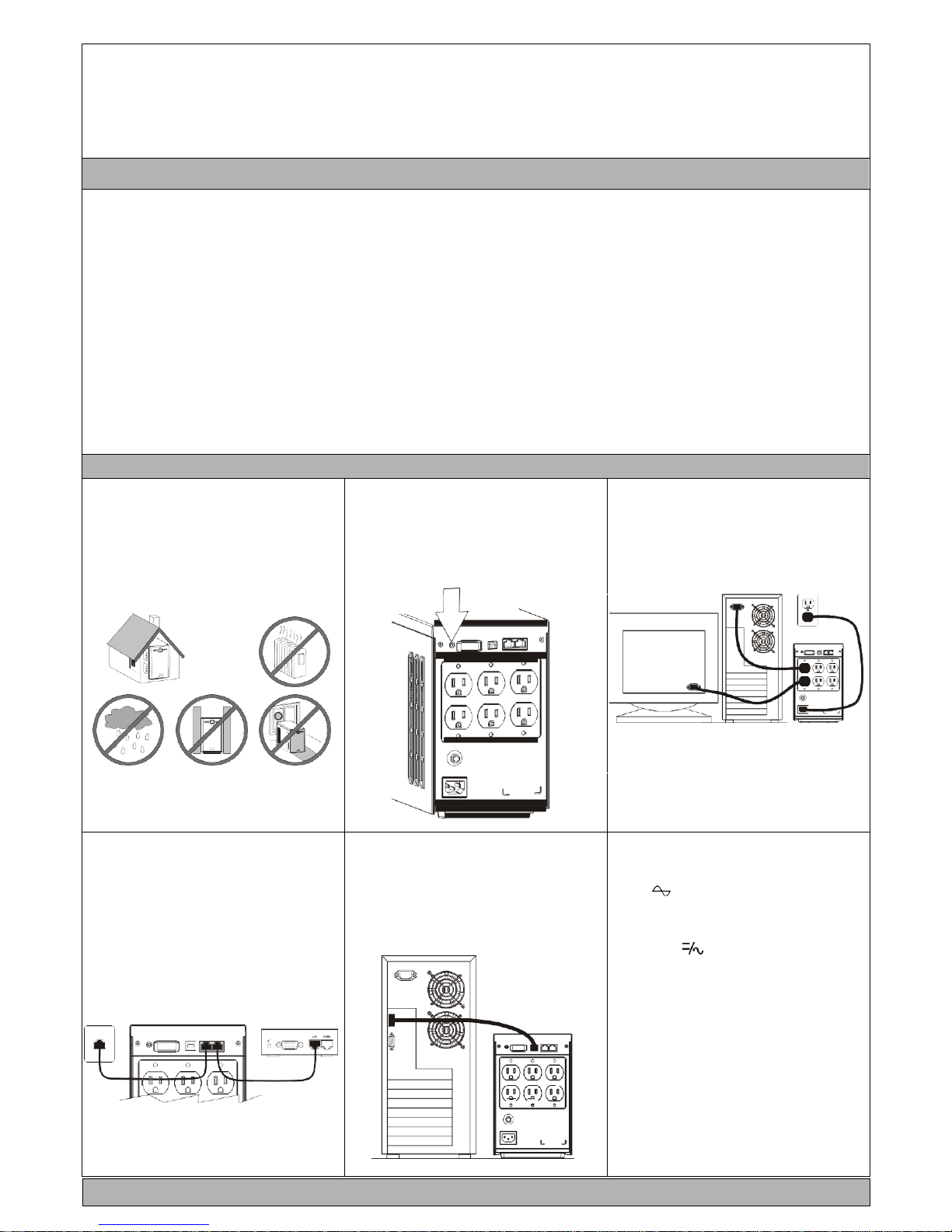
USER’S MANUAL
1000VA/1500VA
192321942000004
IMPORTANT SAFETY INSTRUCTIONS
SAVE THESE INSTRUCTIONS
This manual contains important safety instructions. Please follow all instructions carefully during installation.
Read this manual thoroughly before attempting to unpack, install or operate.
CAUTION- To prevent the risk of fire or electric shock, install in a temperature and humidity controlled
indoor area, free of conductive contaminants.
CAUTION- Risk of electric shock, do not remove the cover. No user serviceable parts. Refer servicing
to qualified service personnel.
CAUTION- Risk of electric shock, hazardous live parts inside this UPS can be energized from the
battery supply even when the input AC power is disconnected.
CAUTION- Risk of electric shock, Battery Circuit is not isolated from AC input, hazardous voltage may
exist between battery terminals and ground. Test before touching.
NOTICE- The UPS is designed to be for use with computer loads only.
SETUP
①
Inspection
Inspect the UPS upon receipt. Notify the carrier
and dealer if there is damage. The package is
recyclable; save it for reuse or dispose of it
properly.
③
Check the Site Wiring
Fault Indicator
(115V/120V
only)
Caution:If the site wiring fault indicator lights,
get a qualified electrician to correct the building
wiring.
④
Connect the loads
First, connect the UPS with the AC Mains, then
plug the loads into the output connectors on the
rear of the UPS. To use the UPS as a master
“On/Off” switch, make sure that all of the loads
are switch “On”.
②
Placement
Caution:Do not connect a laser printer to the
outlets. These UPS outlets provide battery
power and surge protection to the equipment
when utility voltage is outside acceptable limits.
⑤
Connect telephone /
Network Surge
protection
Connect a single line telephone or a 10 base-T /
100 base-T network cable into the RJ-45 / RJ-11
telephone / network surge protection “IN” jack on
the back of the UPS. Connect from the “OUT”
jack with telephone cable (supplied) or network
cabling (not supplied) to a fax modem or network
port.
IN OUT
⑥
Connect Computer
Interface Port(Optional)
Connect the optional interface cable to the USB
interface port on the back of the UPS. Connect to
the computer. See software document for
installation instruction. The optional RS232
interface may be instead of USB.
⑦
Operation Test
1.
Connect the UPS to the wall receptacle.
2.
Push on the Main Switch to check the Green
Line ( ) LED is on.
3.
Connect your computer equipment with sockets
of the UPS and pull off the input power cable of
the UPS from the wall receptacle to check if the
Inverter ( ) LED are flashing every 3
seconds. Meanwhile, please check if alarm
buzzer is beeping.
4.
Try the field working condition by running some
application programs on your computer and
repeating step.
5.
Check if the UPS is initiated properly to support
continuous operation.
6.
IMPORTANT NOTICE: Plug the UPS
into the wall outlet to charge the UPS for over
8 hours before using the UPS.
7. STORAGE:
Store at -15 to +30 °C (+5 to +86 °F), charge
the UPS battery every six months.
Store at +30 to +45 °C (+86 to +113 °F), charge
the UPS battery every three months.
FRONT PANEL EXPLANATIONS
Page 3

1.
Line LED ( ):
Green LED remains standstill when Utility is normal.
Green LED flashes every 0.5 seconds when the UPS is in Battery charging mode.
2.
Inverter LED ( ):
Yellow LED flashes every 3 seconds and simultaneously buzzer alarms continuously when Utility failure.
Yellow LED flashes every 0.5 seconds and buzzer alarms every 0.5 seconds when UPS is in battery low condition.
3.
Overload LED ( ):
Red LED remains standstill and simultaneously buzzer alarms continuously when the UPS is in overload condition.
4.
Fault LED ( ):
Red LED remains standstill when the UPS is fault.
5.
Main Switch:
a.
To Control on/off the UPS when Utility is normal.
b.
To enable “DC-Start” Function when Utility fails. (To enable DC Start properly, you are recommended to connect
<80% output load with the UPS only)
P.S. Make sure the computer connected to the UPS is switched on before enable the "DC-Start" function. You are not
recommended to add some other computer or peripherals after DC-Start function is activated.
1
2 5
3 4
REAR PANEL EXPLANATIONS
1.
AC Inlet
3
6 3 6 3 6
2.
Backup Outlets: 6pcs NEMA5-15R ,Local socket or IEC320
5
4 4 4
3.
True RS232 interface port(Optional)
4.
RJ11/RJ45 Jacks: MODEM /LAN Protection
2 2 2
5.
Site Wiring Fault Indicator: For 115/120Vac system only.
6.
USB Interface(Not supplied, if the RS232 interface is built)
7 7 7
7.
Input fuse.
1 1 1
REPLACING THE BATTERY
Note:Once the battery is disconnected, the loads are not protected from power outages.
1.
Use a cross-type screwdriver to remove the two top cover screws and slide back the cover
Please refer to the figures STEP 1 through STEP 4.
2.
Gently Pull the batteries out of the UPS.
3.
Loosen the black wire from the negative (-) terminal and red wire from the positive (+)
terminal.
4.
Connect the battery leads to the new batteries.
5.
Note: Small sparks at the battery connectors are normal during connection.
6.
Slide the batteries into the UPS.
7.
Close the front panel and fasten two screws.
8.
Dispose of the old batteries properly at an appropriate recycling facility.
-
TROUBLE SHOOTING
When your UPS malfunctions during operation, you may check the list below for proper adjustment. If the adjustment still be in vain, please contact your sales agent for help.
Situation
Check Items
Solution
Mains normal but 'Line' LED is not on.
1. Is the power switch on?
2. Is the power cord loose?
1.
Press Main Switch on.
2.
Change fuse with same rating.
3.
Re-connect the power cord properly.
'Inverter' LED flashes every 2 seconds but no
output
Battery voltage is too low
Recharge the UPS for 24 hours.
Alarm buzzer beeps continuously when Utility is
normal.
Check to see load status if it is in overload.
Remove some uncritical load.
Alarm buzzer beeps for 10 seconds, then the UPS
is turned off
Remove some uncritical load and re-switch on the
UPS.
No LEDs display on the front panel
Consult with your sales agent For help.
UPS dose not provide expected back up time.
1. The UPS’s battery is weak due to recent outage.
2. The UPS’s battery is near the end of its service life.
1. Charge the battery.
2. If the battery is near the end of its service lift,
consider replacing the battery.
The UPS operates normally, but the site wiring
fault indicator is lit.
Building wiring error such as missing ground or hot to
neutral wire reversal.
Have a qualified electrician correct the building
wiring.
UPS switch on then connect Utility, but UPS is
unable to work under Utility mode
Is the Utility normal?
If Utility is normal, connect Utility first then restart
UPS.
Page 4

