Astone Holdings Pty i-NAPAll-in-one iPod Docking Station User Manual
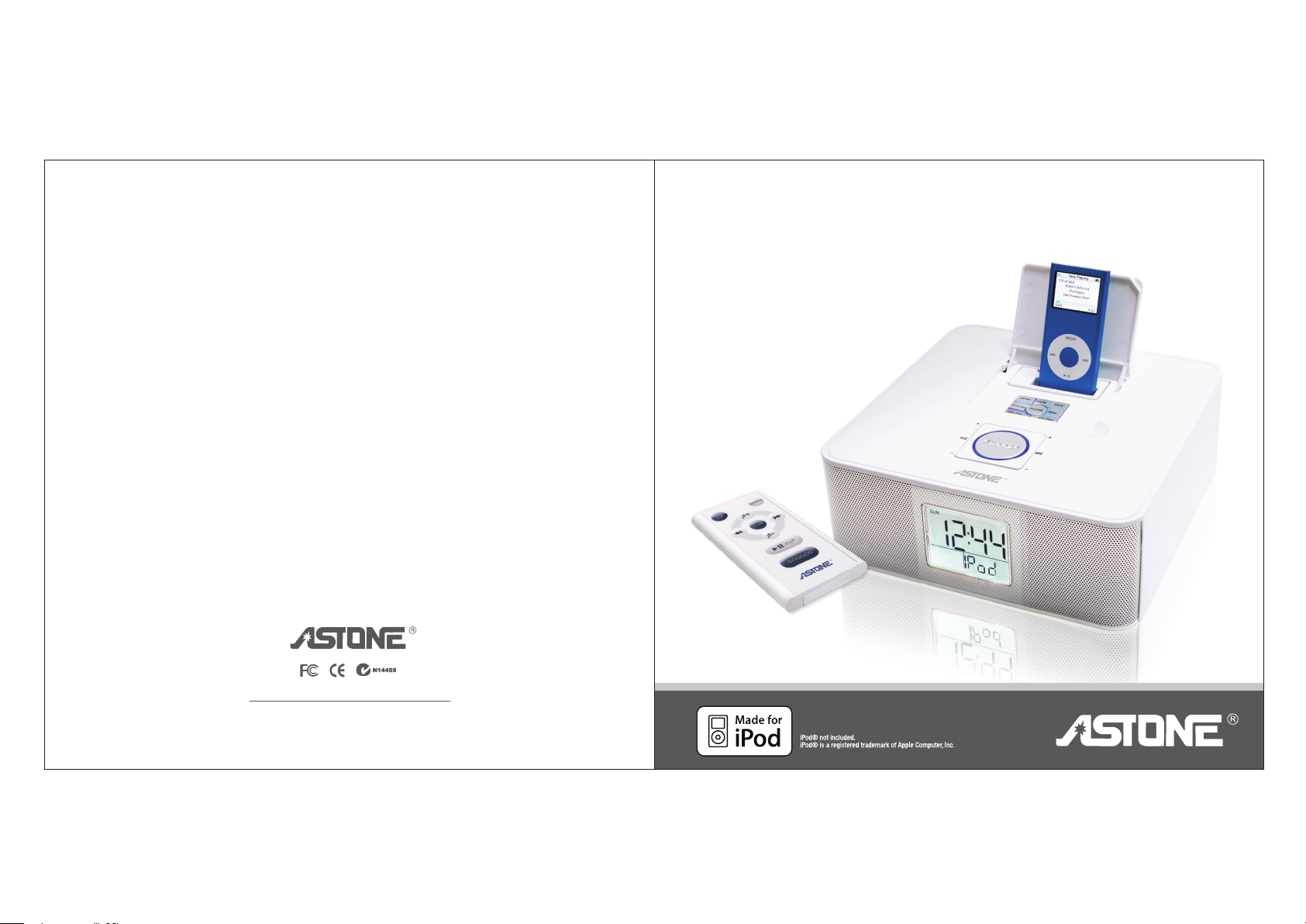
i-NAP
All-in-one iPod Docking Station
Address: Unit 5/5 Dunlop St, Strathfield South, NSW 2136, Sydney, Australia.
Astone Holding Pty Ltd.
Tel: 61 - 2 - 9742 5790 Fax: 61 - 2 - 9742 5798
www.astone.com.au
ALARM • CLOCK • RADIO
®
User Manual
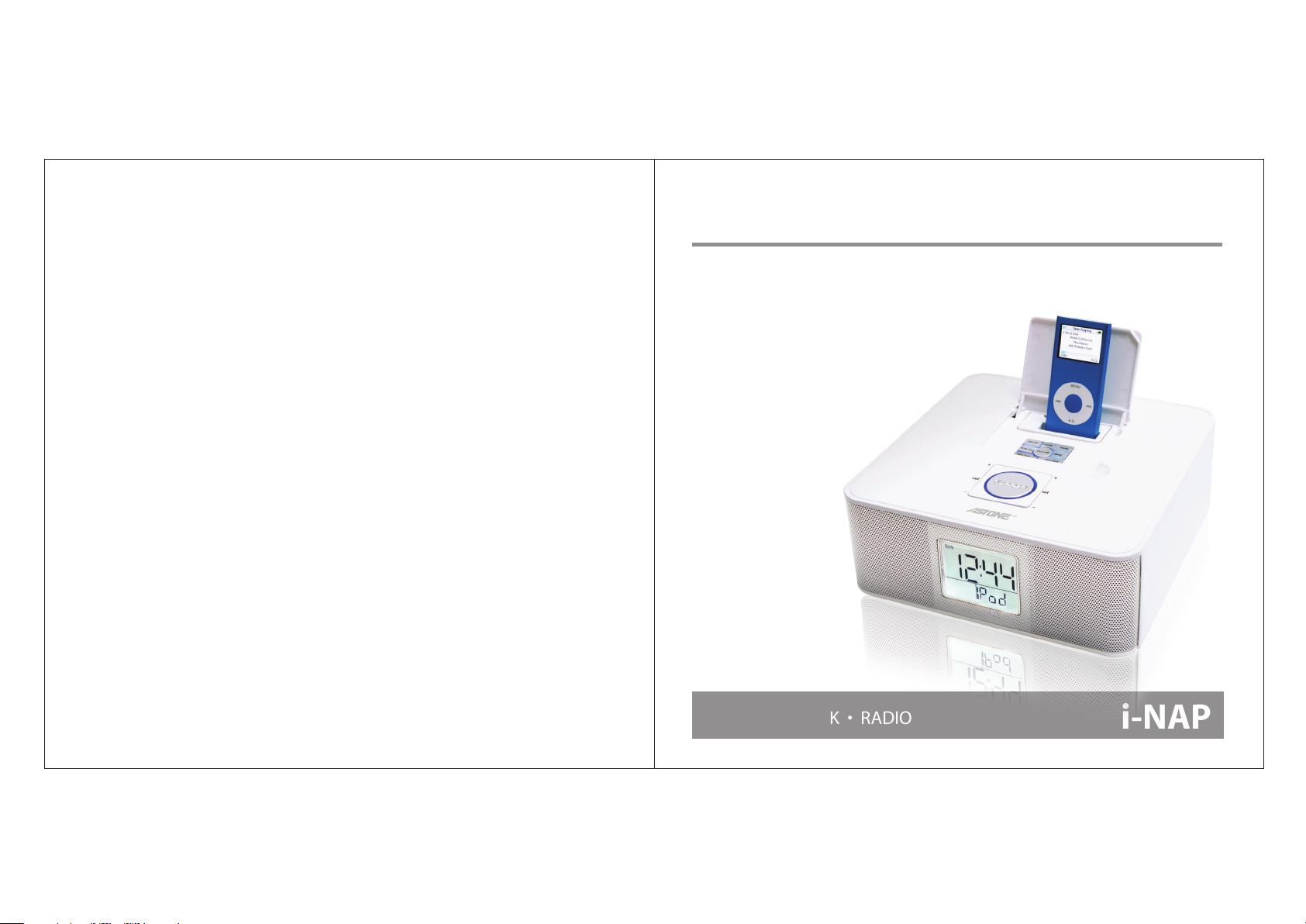
User Manual
All-in-one iPod Docking Station
ENGLISH
ALARM • CLOCK • RADIO
i-NAP
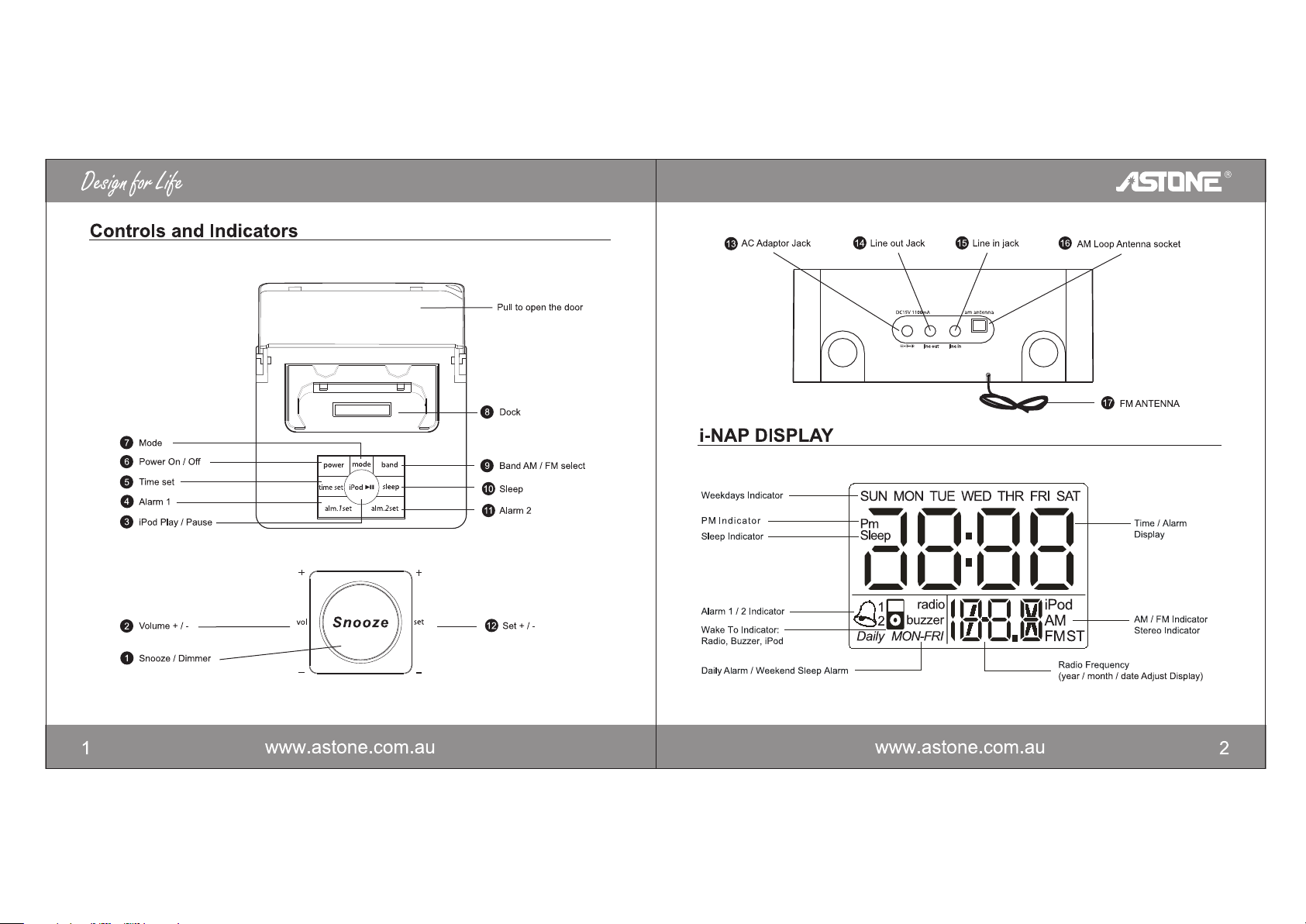
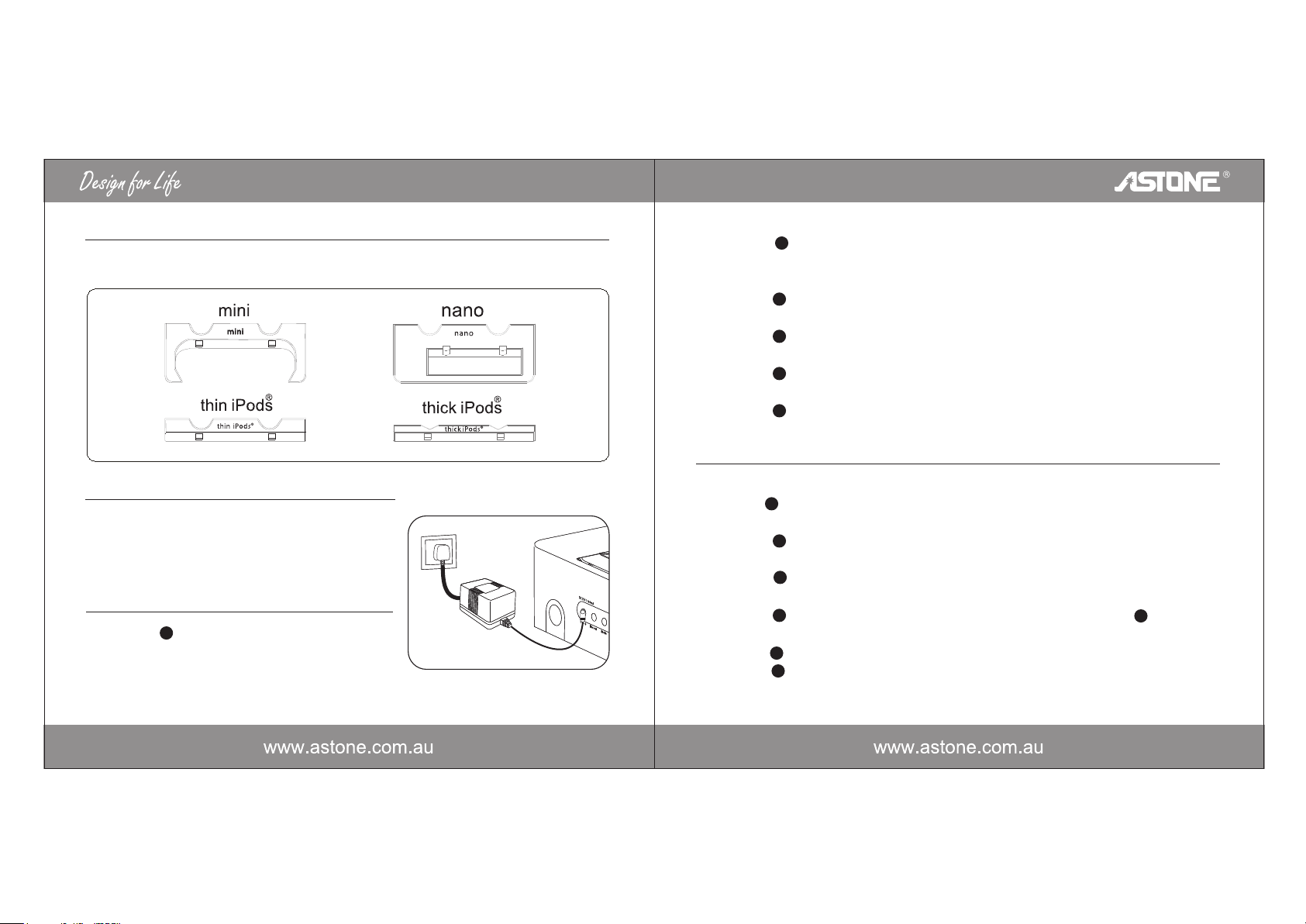
ADAPTERS for iPod
Please see below adaptor for the iPod included in the package.
Press the Set '+' or '-' button to adjust the hour and press the Time Set Button. The
c)
12
minutes display will flash (a PM indicator appears when time is set to PM; there is no AM
indicator).
Press the Set '+' or '-' button to adjust the minutes and press the Time Set Button .The
d)
12
year display will flash.
Press the Set '+' or '-' button to adjust the year and press the Time Set Button. The
e)
12
month display will flash.
Press the Set '+' or '-' button to adjust the month and press the Time Set Button. The
f)
12
date display will flash.
Press the Set '+' or '-' button to adjust the date and press the Time Set Button.
g)
12
Using the Alarm
Connect the unit to Power Source
Plug the AC adaptor cable into the AC Adaptor Jack
a)
and the other end into a standard 230V wall socket.
The unit does not operate on batteries.
To Set Time Manually
The unit power must be in 'OFF' mode.
a)
Press and hold the Time Set button until the hour
b)
display will flash.
6
Setting the Alarms
The unit power must be in 'OFF' mode.
a)
Press and hold the Alarm 1 Set button until the hour display will flash.
b)
Press the Set '+' or '-' button to set the hour and press the Alarm 1 Set Button.The minutes
c)
6
12
display will flash (a PM indicator appears when time is set to PM; there is no AM indicator).
Press the Set '+' or '-' button to adjust the minutes and press the Alarm 1 Set Button.
d)
12
The 'Daily' display will flash. The 'Daily' means every day alarm.
Press the Set '+'or'-'button the 'MON-FRI' display will flash and press the Alarm1Set
e)
12
4
button select your wanted alarm day. The 'MON-FRI' means from Monday to Friday alarm.
Press the Alarm 1 Set button at any time to select buzzer, radio or iPod as your alarm source.
f)
Press the Alarm 2 Set button to set the other alarm time. The operation process is the
g)
4
11
same as above.
3 4

Turn off Alarm
Radio
Press the Power button to turn alarm off.
a)
6
Snooze
Press the Snooze button after the alarm sounds. The alarm will be silenced and come
a)
on again 9 minutes later.
Press the Snooze button to turn 'ON' or 'OFF' of the LCD backlight.
b)
1
1
Using the Mode
Make sure the iPod insert to i-Nap.
a)
Press the Mode button to select Radio, iPod, AUX.
b)
Note: Please make sure the iPod insert to i-Nap, otherwise press the Mode button no
c)
iPod display by press the Mode button.
3
7
3 7
7
Playing the iPod
Make sure the iPod insert to i-Nap.
a)
Press the Mode button select iPod to play.
b)
Press the iPod button iPod to pause and press the iPod button iPod begin to play.
c)
Press Vol '+' or '-' button to adjust iPod volume up or down.
d)
Press the Set '+' or '-' button to adjust iPod program up or down.
e)
Don't release the Set '+' or '-' button to adjust iPod fast and forward or rewind.
f)
Press the Power button to turn iPod off.
g)
3
7
3
2
12
12
6
Setting up Antenna
Extend the FM / AM Antenna (on back of unit) fully for best reception. Do not strip, alter
a)
9
or attach to other antennas.
Tuning and Playing the Radio
Press the Mode button to select radio.
a)
Press the Vol '+' or '-' button to adjust Radio volume up or down.
b)
Press the Set '+' or '-' button to tune Radio to a desired station.
c)
Press the Power button to turn Radio off.
d)
7
2
12
6
Using the Band
Press the Band button to select FM or AM.
a)
9
Using the Sleep
Setting the Sleep
Press the Sleep button the sleep display will flash and the number 90 will display.
a)
Press the Sleep button the sleep display will flash and the number 80 will display.
b)
Press the Sleep button the sleep display will flash and the number 70 will display.
c)
according to the operation process will display the number 60, 50, 40 until 10. The number
is selected when you stop press. For example you select 10 the unit will be stopped 10
minutes later.
10
10
10
5 6
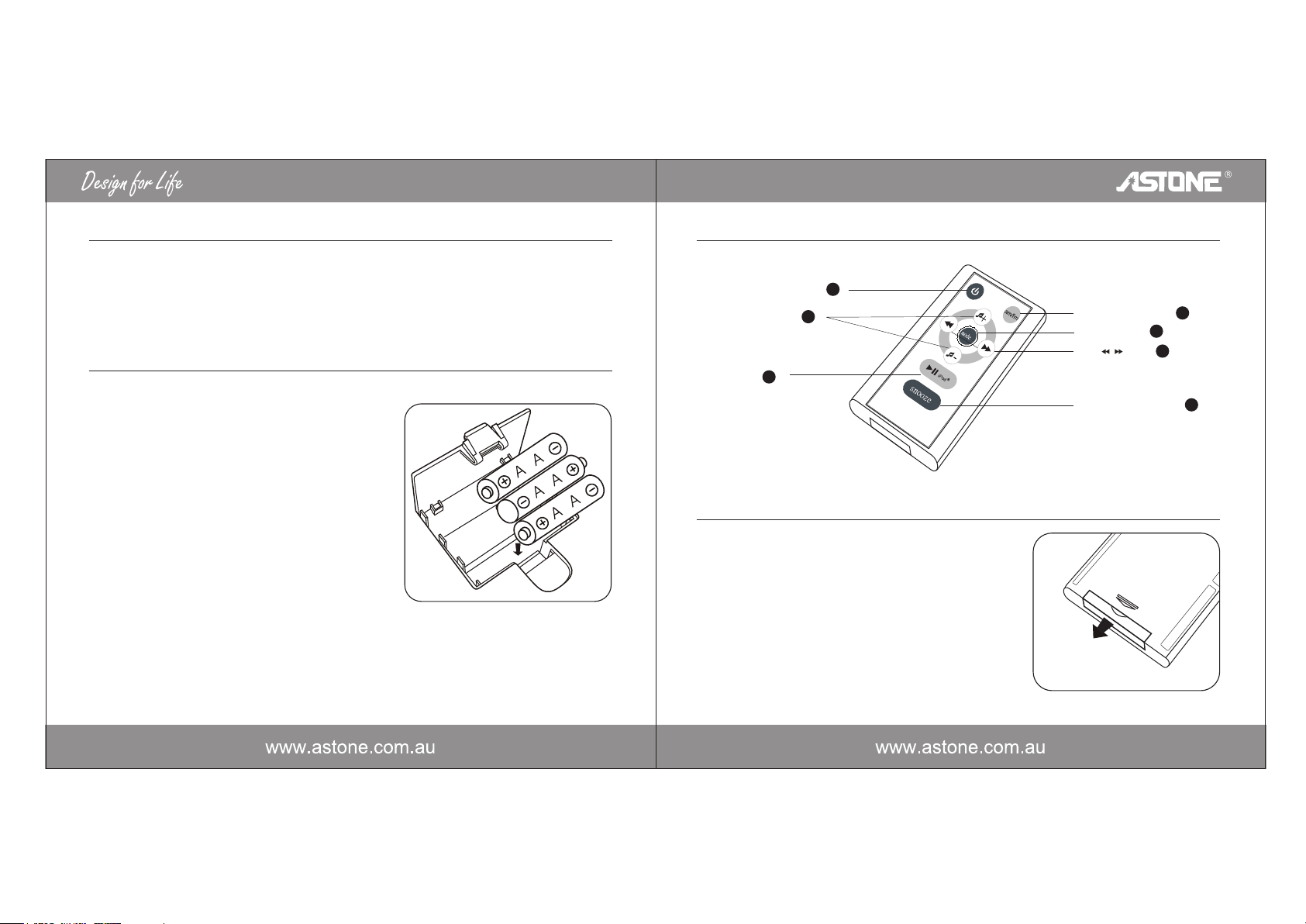
Using the Line-in Cord
An audio line-in cord comes with the unit. Use it to play other audio devices through the
a)
unit. Press the Mode Button until AUX appears on the display. Store the audio line-in cord
properly in provided plug holder when not in use to avoid static charge which can interfere
with proper operation.
Replacing Backup Batteries
Install / Replace Backup Battery
The unit uses a backup battery system to memory all
setting in the event of a power failure. If the Battery
low there is no appears on the display, it is time to
replace the backup batteries.
Open the battery compartment cover located on the
bottom of the unit. Insert 3 'AA' batteries as indicated.
We recommend the use of alkaline batteries for
longer life.
Batteries information:
• Do not mix old and new batteries.
• Do not mix alkaline, standard (carbon-zinc) or
recharge able (nickel-cadmium) batteries.
Using The Remote Control Unit
Power On / Off (Same as )
Skip + / - (Same as )
iPod Play / Pause
(Same as )
3
6
2
Install / Replace the Remote Control Battery
The remote control battery is already installed with pull tab,
at the factory. Remove pull tab before use. When the
remote control stop operating or its range seems reduced,
replace the battery with a new one.
1)
The battery door is located on the back end of the unit.
2)
Squeeze notched tab A while pulling battery door latch
B to release the battery doo latch and take out the
battery holder.
A
AM / FM Select Button
Mode (Same as )
Skip Button
Snooze / Dimmer Button
7
12
/
9
1
7 8
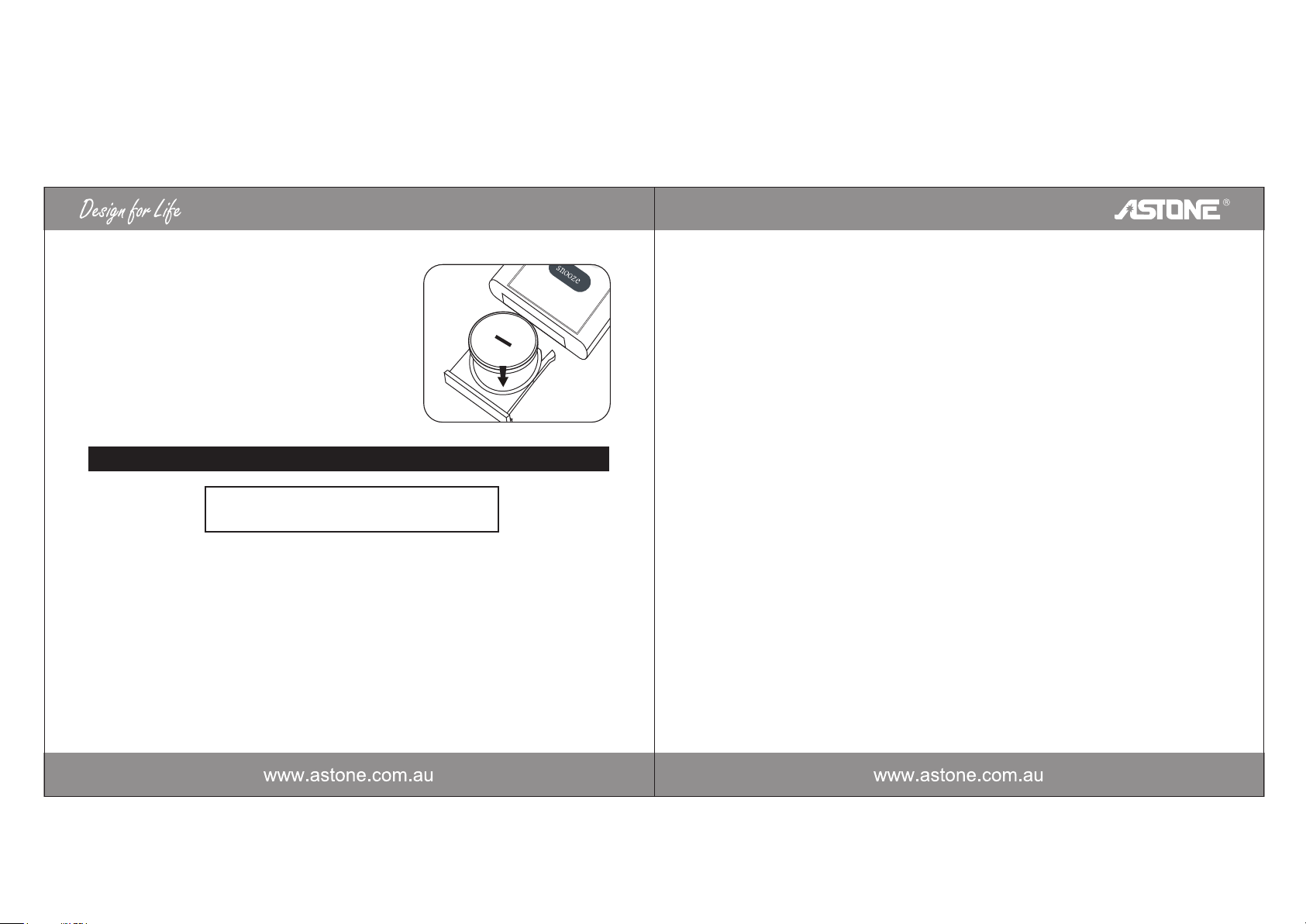
3)
Insert a “CR2032” lithium battery. Make sure the
polarity (the + and - side of the battery) is correct.
4)
Replace the battery holder back in the remote conrtol.
B
IMPORTANT SAFETY INSTRUCTIONS
A Consumer Guide to Product Safety
IMPORTANT SAFETY INSTRUCTION
When used in the directed manner, this unit has been designed and manufactured to ensure
your personal safety. However, improper use can result in potential electrical shock or fire
hazards. Please read all safety and operating instructions carefully before installation and use,
and keep these instructions handy for future reference. Take special note of all warnings listed
in these instructions and on the unit.
1)
Water and Moisture - The unit should not be used near water. For example: near a bathtub,
washbowl, kitchen sink, laundry tub, swimming pool or in a wet basement.
2)
Ventilation - The unit should be situated so that its location or position does not interfere
with its proper ventilation. For example, it should not be situated on a bed, sofa, rug or
similar surface that may block ventilation openings. Also, it should not be placed in a built-in
installation, such as a bookcase or cabinet, which may impede the flow of air through the
ventilation openings.
3)
Heat - The unit should be situated away from heat sources such as radiators, heat
registers, stoves or other appliances (including amplifiers) that produce heat.
4)
Power Source - The unit should be connected to a power supply only of the type described
in the operating instructions or as marked on the appliance.
5)
Power - Cable Protection Power supply cables should be routed so that they are not likely
to be walked on or pinched by items placed upon or against them. It is always best to have
a clear area from where the cable exits the unit to where it is plugged into an AC socket.
6)
Cleaning - The unit should be cleaned only as recommended. See the Maintenance section
of this manual for cleaning instructions.
7)
Objects and Liquid Entry - Care should be taken so that objects do not fall and liquids are
not spilled into an openings or vents located on the product.
8)
Attachments - Do not use attachments not recommended by the product manufacturer.
9)
Lightning and Power Surge Protection - Unplug the unit from the wall socket and disconnect the antenna or cable system during a lightning storm or when it is left unattended and
unused for long periods of time. This will prevent damage to the product due to lightning
and power-line surges.
10)
Overloading - Do not overload wall sockets, extension cords, or integral convenience
receptacles as this can result in a risk of fire or electric shock.
11)
Damage Requiring Service - The unit should be serviced by qualified service personnel when:
A. The power supply cable or plug has been damaged.
B. Objects have fallen into or liquid has been spilled into the enclosure.
C. The unit has been exposed to rain.
9 10
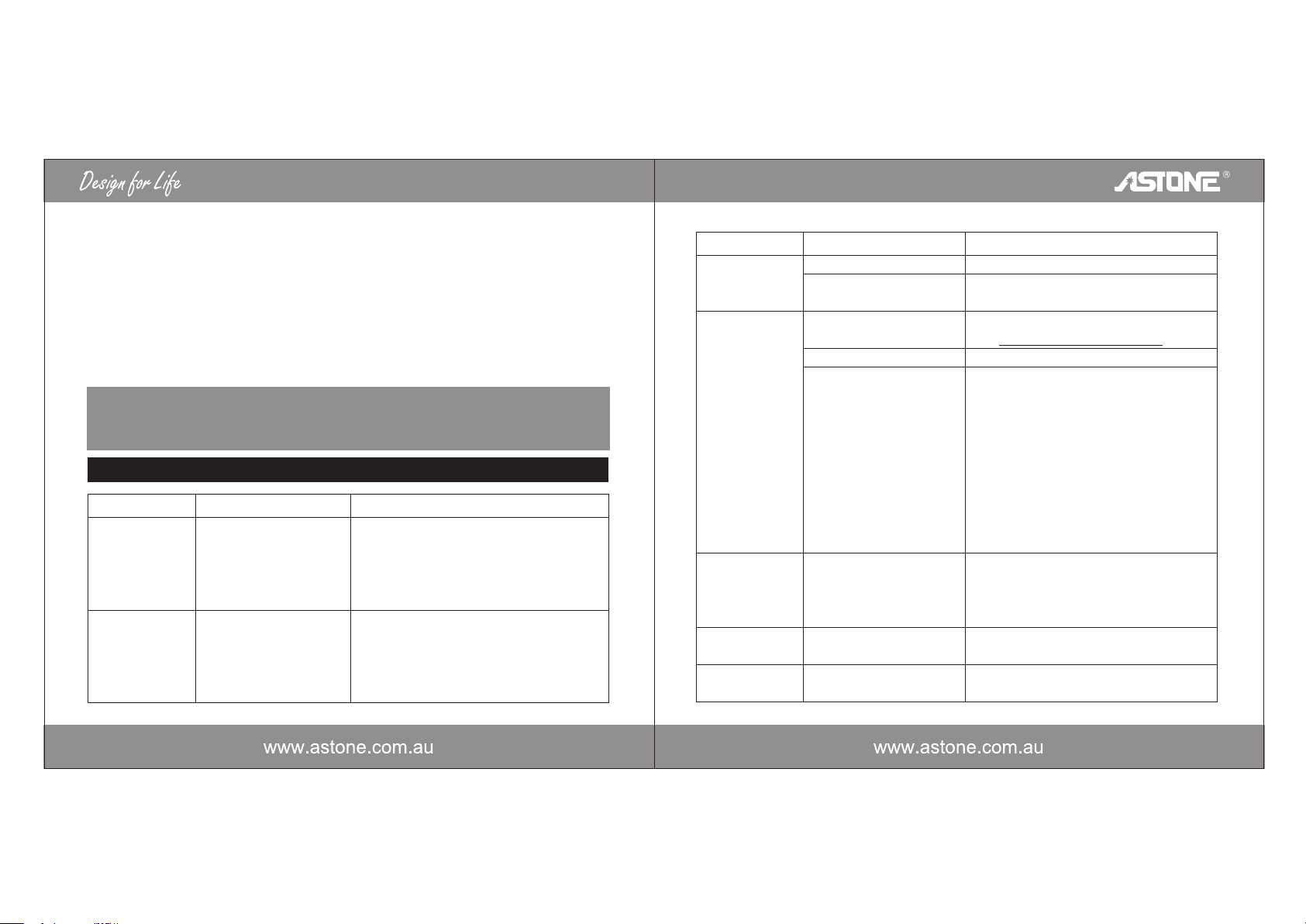
D. The unit has been dropped or the enclosure damaged.
E. The unit exhibits a marked change in performance or does not operate normally.
12.
Antenna - Do not connect an external antenna to the unit (other than that provided).
13.
Periods of Nonuse - If the unit is to be left unused for an extended period of time, such as a
month or longer, the power cable should be unplugged from the unit to prevent damage or
corrosion.
14.
Servicing - The user should not attempt to service the unit beyond those methods
described in the user's operating instructions. Service methods not covered in the operating
instructions should be referred to qualified service person
ESD Remark (II):
In case of malfunction due to electrostatic discharge just reset the product (reconnect of
power source may be required) to resume normal operation.
TROUBLESHOOTING
Symptom Possible Problem Solution
Unit does not
turn on
Unit doesn't
respond
AC adaptor isn't plugged
into a working wall
socket or not plugged
into the power supply
jack on back of the unit
The unit requires a reset
Plug the AC adaptor into wall socket and
plug the connector into the supply jack on
the unit.
If unit is plugged in and doesn't respond, try
resetting the unit by following these steps:
a) unplug unit from power source
b) remove back up batteries
c) wait 1 hour, then resume use
Symptom Possible Problem Solution
iPod didn't
charge up
iPod does not
respond to the
unit / iPod is
Playing but no
sound comes
out
Unit / iPod
performance is
erratic
No sound from
the unit
Unit / adaptor
gets warm after
iPod is not installed properly
iPod is locked up / frozen
iPod battery has problem
Your iPod software is too old
iPod is not installed properly
iPod is locked up / plays but
no sound comes out
The unit is reacting to
external interference
Volume is set too low
This is normal
Check for obstruction on your iPod.
Please refer to your iPod manual for details.
Upgrade software on you iPod. For details
http://apple.com/ipod/download
visit
Check for obstruction on your iPod.
Check the volume setting. Please refer to
you iPod manual for details. See above for
software upgrade information. You may
need to reset you iPod. To do so:
1. Toggle the Hold switch to hold position,
then off.
2. Press and hold the Menu and center
Select buttons at the same time until
Apple logo appears. You may need to
repeat this step.
Move unit away from potential sources of
external interference such as computers,
modems, wireless devices(routers) or
fluorescent light.
Make sure volume is turned up.
Turn unit off for awhile or lower volume.
11 12
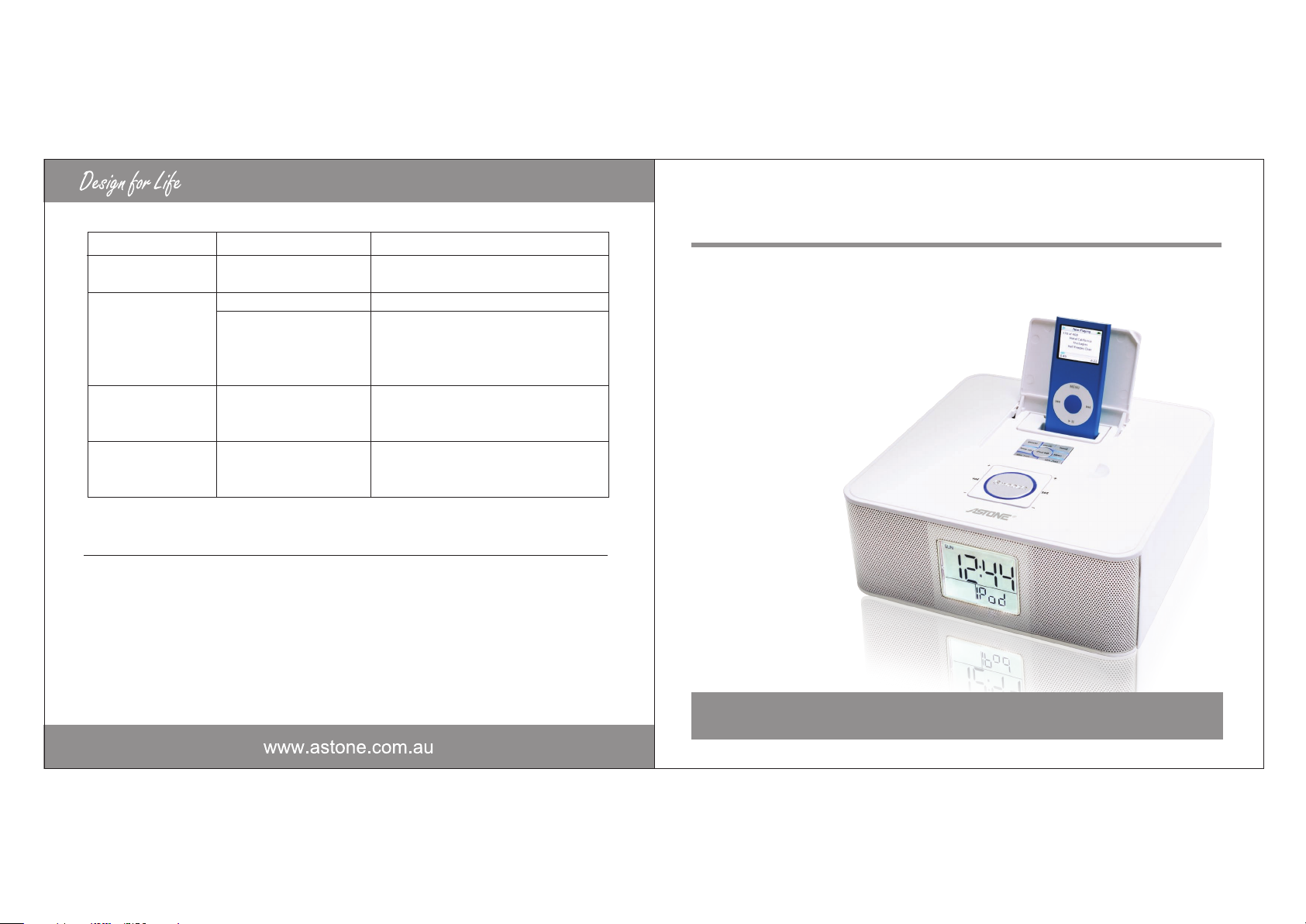
Symptom Possible Problem Solution
extended play
at high volume
Sound is distorted
Can't hear headphones
/ speakers attached to
line out jack
Clock reset / changed
times
Volume level is set too high
Sound source is distorted
Line out jack is not meant
for headphones. Speakers
need a power source
Electrostatic charge from
line-in cord
Decrease the volume.
If the iPod original sound source is old or of
poor quality, distortion and noise are easily
noticed with high-power speakers. Try a
different audio source such as a music CD.
The signal from the line out jack need
amplification. Use powered speakers /
monitors or other amplified audio device.
Store the end of the line-in cord properly
away in provided plug holder on back of unit
when not in use. Adjust clock to proper time.
Maintenance
• Place the unit on a level surface away from sources of direct sunlight or excessive heat.
• Protect your furniture when placing your unit on a natural wood and lacquered finish. A cloth or
other protective material should be placed between it and the furniture.
• Clean you unit with a soft cloth moistened only with mild soap and water. Stronger cleaning agents,
such as Benzine, thinner or similar materials can damage the surface of the unit.
Manuel de l'utilisateur
Station d'accueil iPod multi fonctions
FRANCAIS
13
ALARME • HORLOGE • RADIO
i-NAP
