Astone Holdings Pty Digital Audio Box User Manual
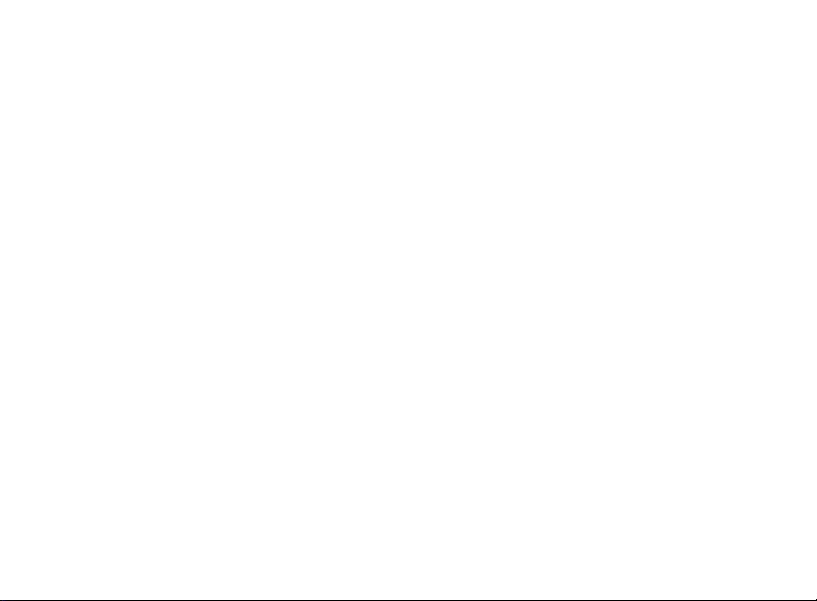
Contents
Legal Disclaimer ……………………..….….…………….………….….…… 3
Warning …………………………………..….………..………………………… 4
1. Brief Product Introduction ………….……………………….….….….…. 5
1.1 Function Overview …..…………….………….………….…………..….… 6
1.2 Specifications ……..………………….……….……………….…….……... 8
1.3 Packing List …………………..…….…………………….….….…..……… 10
2. Appearance Introduction ………….…….…………………….…………... 10
3. Operation Introduction …………………………….................................. 12
3.1 Simple Operation …...………………………………………...……………. 12
3.2 Basic Operation …….………………………………………...……………. 12
3.3 Enter Various Function Modes …….………………………...……………. 13
3.4 Music Mode Instructions .…………………………………………...……… 17
3.5 Sound Recording ....…………………………………………...……………. 29
-1-
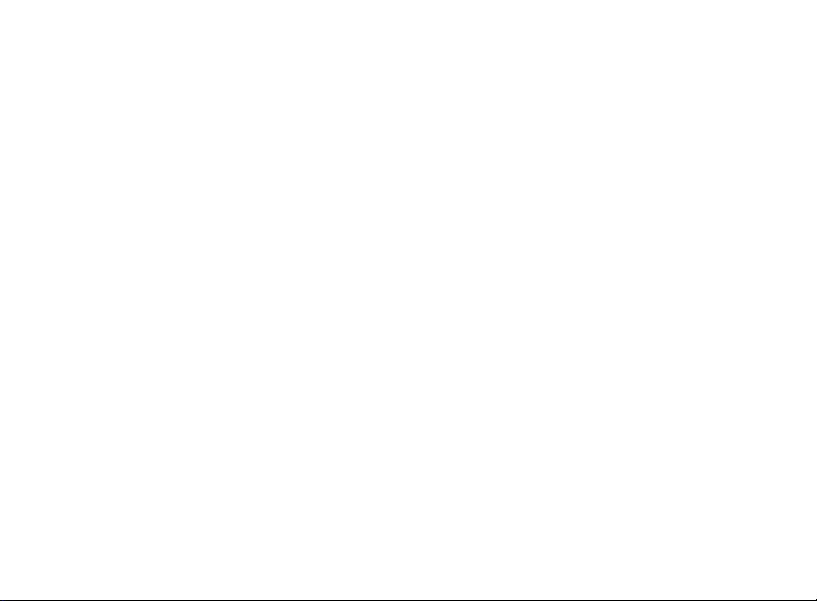
3.6 Play Recorded File .…………………………………………...……………. 33
3.7 FM Radio …………………………………………………………………….. 35
3.8 System Setting ……..………………………..…………….……................. 37
3.9 Use USB Disk …….…………...........………..…………………………….. 48
3.10 Convert ACT to WAV …………….………………………………………... 49
4. Installation Program ………….…………………………………………….. 50
5. Important Recommendations ……………………………….…......…...... 52
6. Trouble Shooting ………………………………….………..……….……… 56
-2-
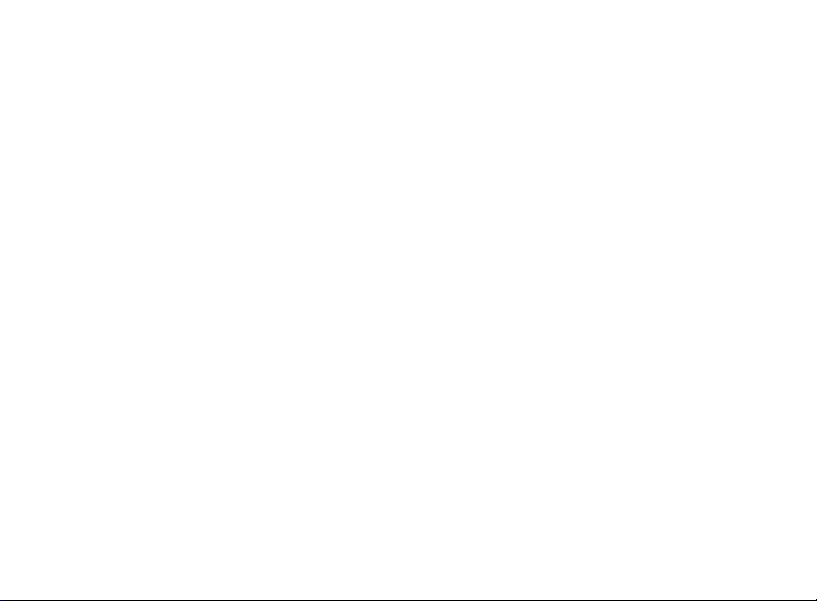
Legal Disclaimer
1. Astone Holdings Pty Ltd known herein as ‘Astone’, does not guarantee the accuracy
or validity of the information outlined in this user manual, although all attempts have
been made to display the most accurate information.
2. Astone will not be held liable for any loss, accident or miss use caused by incorrectly
following these instructions. At the same time Astone will not be held responsible for
damages caused by misinterpretation.
3. Furthermore any data files that have been damaged or accidentally erased during the
course of operation and or use are not the responsibility or fault of Astone.
4. Astone holds the right to modify this user manual, software, product packaging or
hardware without any advance notice.
-3-
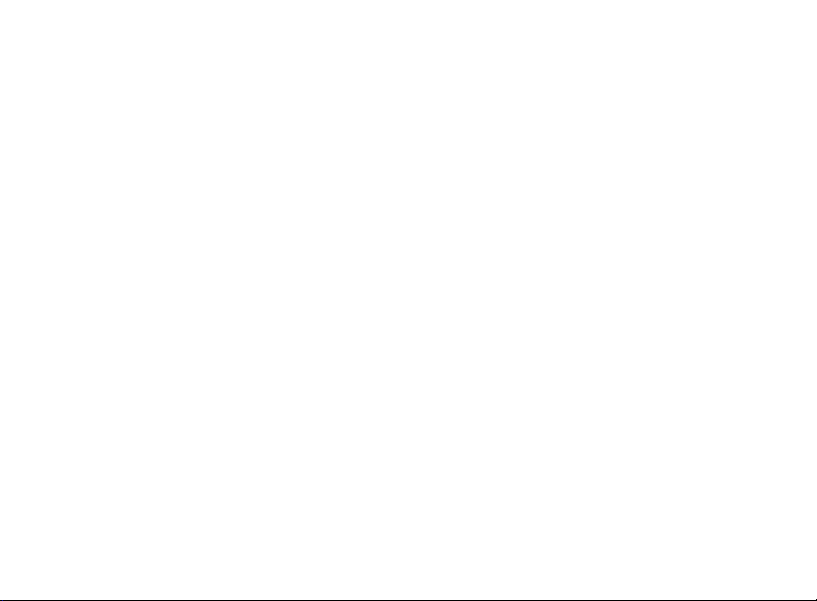
Warning
Battery must be removed from the unit if it is to
be left unused for an extended period.
Failure to do so can result in the battery leaking,
and damaging the unit.
-4-
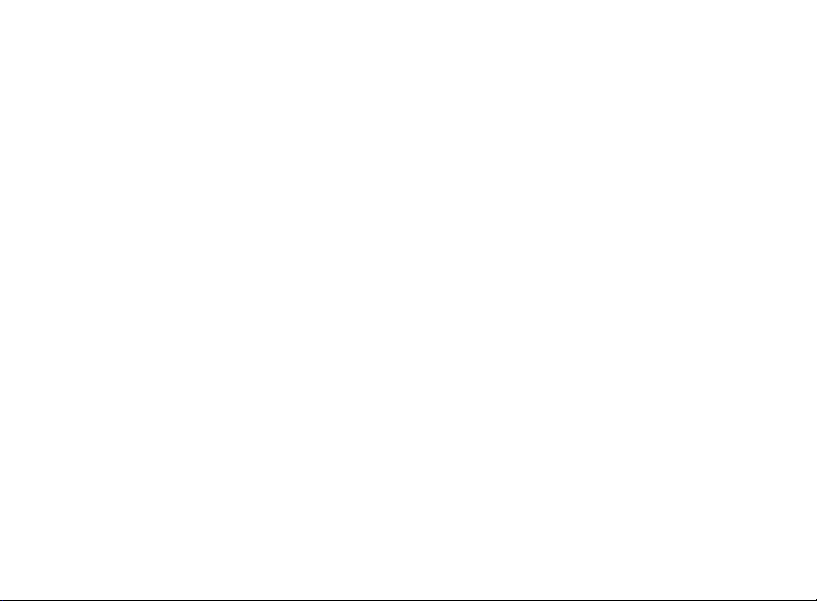
1. Brief Product Introduction
Thank you for purchasing this high quality Astone product. The Astone Samba 1000
Digital Audio Box is a unique unit capable of playing Mp3 music, FM Radio and
recording high quality voice or radio.
This awesome little Digital Audio Box is packed full of features including an equalizer
with seven different sound effects, a huge support base capable of displaying eleven
different languages, 20 preset radio channels and the display comes in a highly
fashionable indigo blue backlight colour.
Designed with modern and contemporary views in mind, the Samba 1000 Digital Audio
Box fits perfectly in today’s technology and fashion conscious environment where
having the best is only a matter of Astone.
-5-
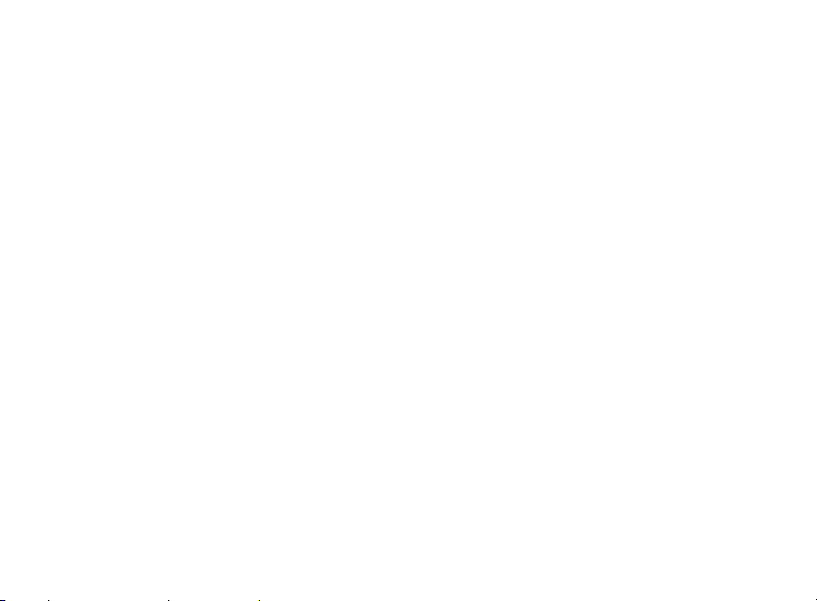
1.1 Function Overview
¾ Support multiple audio frequency, such as MP1, MP2, MP3, WMA, WMV, ASF
and WAV.
¾ Firmware updating
Download the latest updating software from the website for function extension.
¾ FM stereo radio
Automatic broadcast station searching with storage capability up to 20 broadcasting
channels with various frequencies.
¾ Free-driver Flash Disk Function
For WIN2000 and above, there is no need to setup the driver program. The file
operation can be done directly though “flash disk” in “My Computer” without the
management program.
¾ “ My Domain” Disk mode
Using the tool attached to partition the disk into two disks and encrypt one of them,
which can hide the space and leaves the encrypted part invisible to outsiders.
-6-
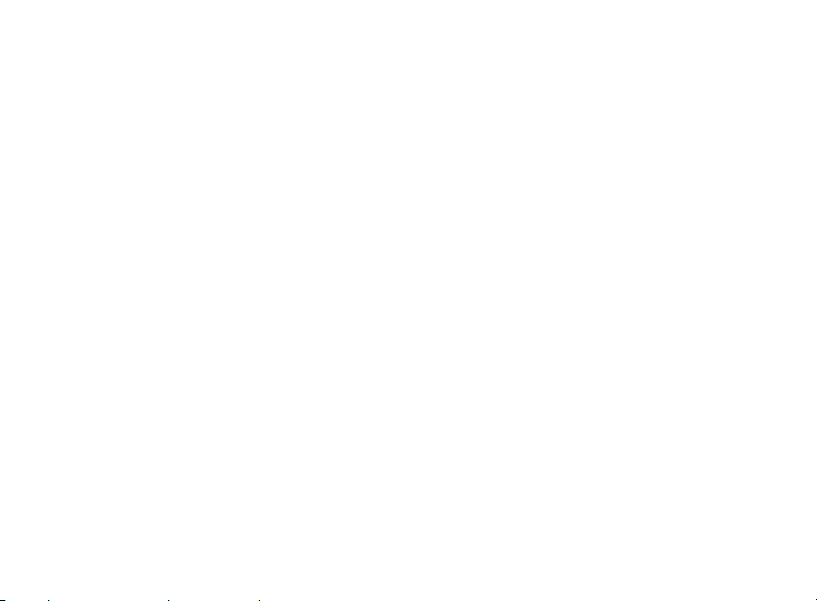
¾ Synchronized display of lyric (Karaoke)
Support the most popular LRC lyric file on internet.
¾ Record/repeat
Recording through microphone, then save it as WAV and ACT file format with the
option to select section repeat or contrast repeat. This fulfills the function of digital
repeat.
¾ Seven EQ
Normal, Rock, Pop, Classic, Soft, Jazz and DBB.
¾ Multiple play mode
Normal, Single Circle, Directory Playing, Directory Circle, All Circle, Random and
Browse.
¾ Set up cutting off time
Sleeping mode and power saving mode can be set for your convenience.
-7-
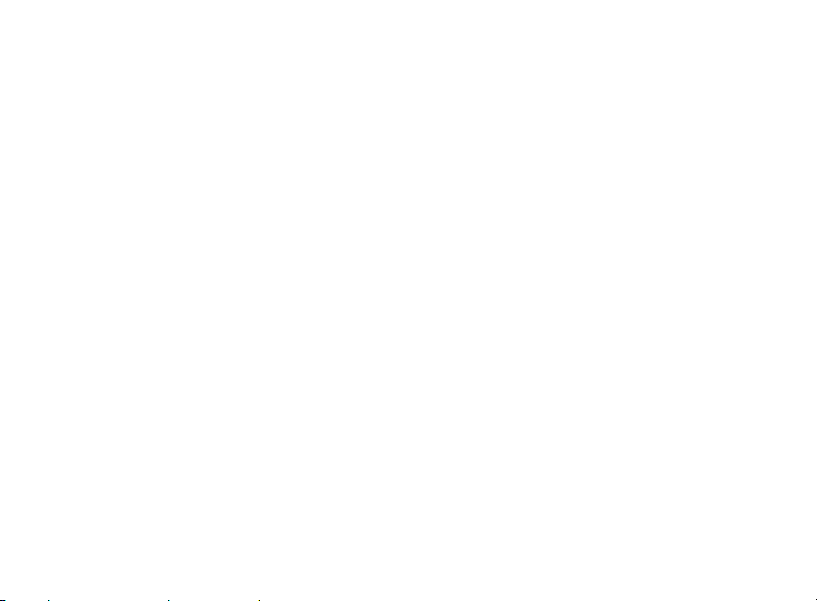
¾ Animation menu
Vivid animation menu comes along with the display of words, which makes it handy
and easy to use.
1.2 Specifications
Size: 60(L)*23(W)*15(H)mm
Display screen: 32mm(L)*10mm(W), back-lighted EL
Connection: USB2.0(FS) (read 1000K Byte/s, write 900K Byte/s)
Memory: 128MB/256MB/512MB/1G
Power : one AAA battery
Record: Sampling 8KHZ Record format, WAV(32Kbps), ACT(8K bps)
Record time: 9 hours
-8-
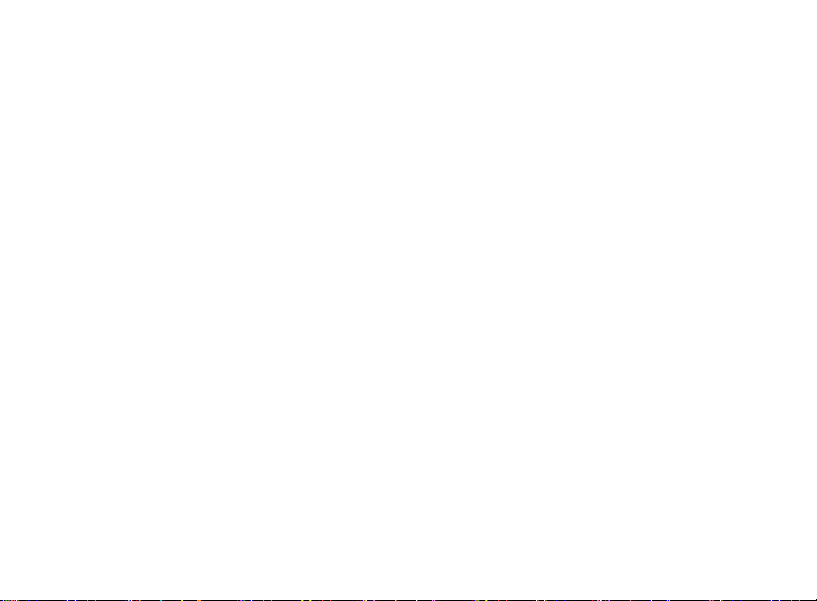
MP3,WMA:
MP3’s bit rate: 32Kbps-320Kbps
WMA’s bit rate: 5Kbps-192Kbps
Frequency response: from 20HZ to 20KHZ
Signal to Noise ratio: >85db
Distortion: <0.05%
FM Radio Frequency response range: 76MHZ-90MHZ/87MHz-108MHZ
Channels storage: 20
Music format: MP1, MP2, MP3, WMA, WMV, ASF, WAV
Temperature: -5 ~ 40 Centigrade
Support multi-language: English, Chinese simplified, Chinese traditional,
Japanese, Korean, French, German, Italian, Dutch, Portuguese and Spanish.
Supported Operation System: Windows98/SE/ME/2K/XP, MacOS10.3, Linux2.4.2
-9-
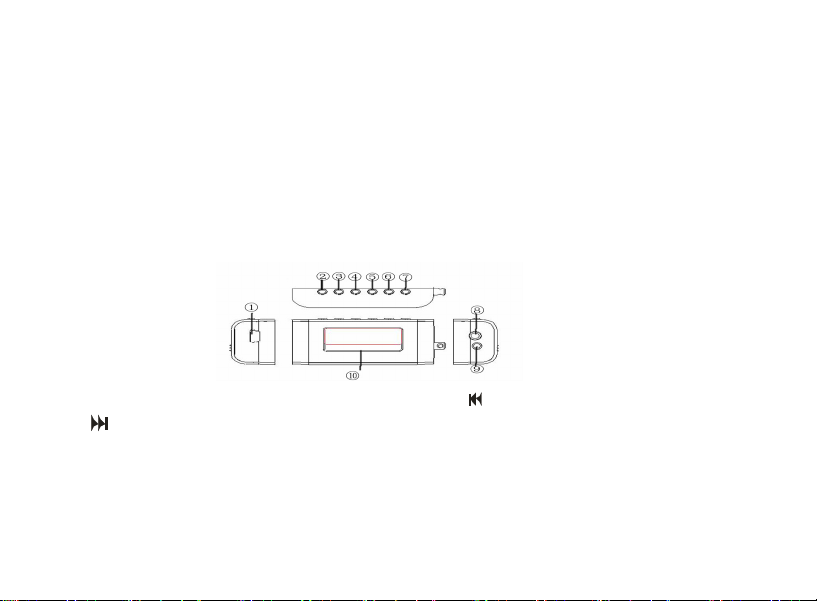
1.3 Packing List
MP3 player CD
Strap earphone USB connection line
User manual Maintenance card
2. Appearance introduction
● Appearance and keys
① USB port ② “
” NEXT (Next Song) ④ “MODE“ menu key
③ “
⑤ VOL- (Volume Decrease) ⑥ VOL+ (Volume Increase)
⑦ Play/Stop/Turn on Key/ Turn Off Key ⑧ Earphone port
⑨ Strap port ⑩ LCD Display Screen
-10-
” PREV (Previous Song)
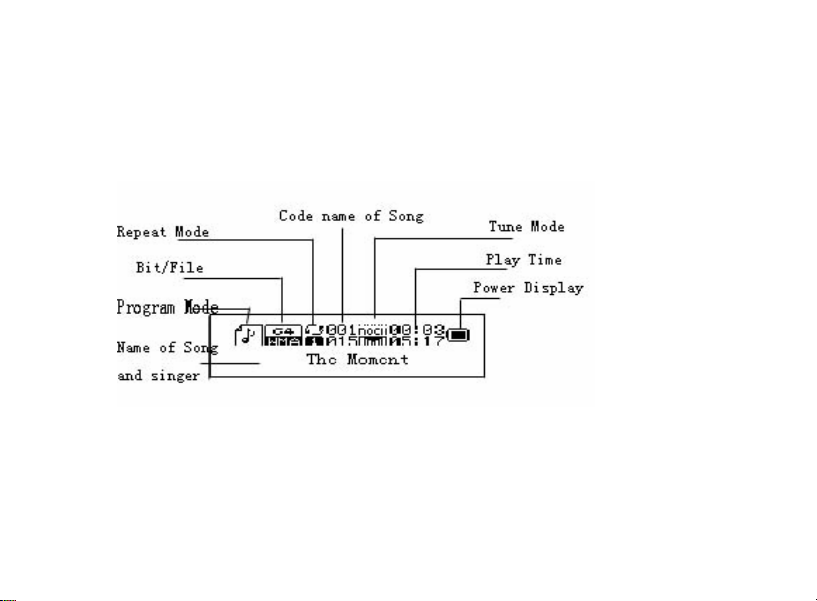
Player Introduction
●
(1) Display Screen
(2) Battery
This machine adopts the monitoring on power volume.
z The display of electricity volume is full and will decrease in use.
-11- -12-
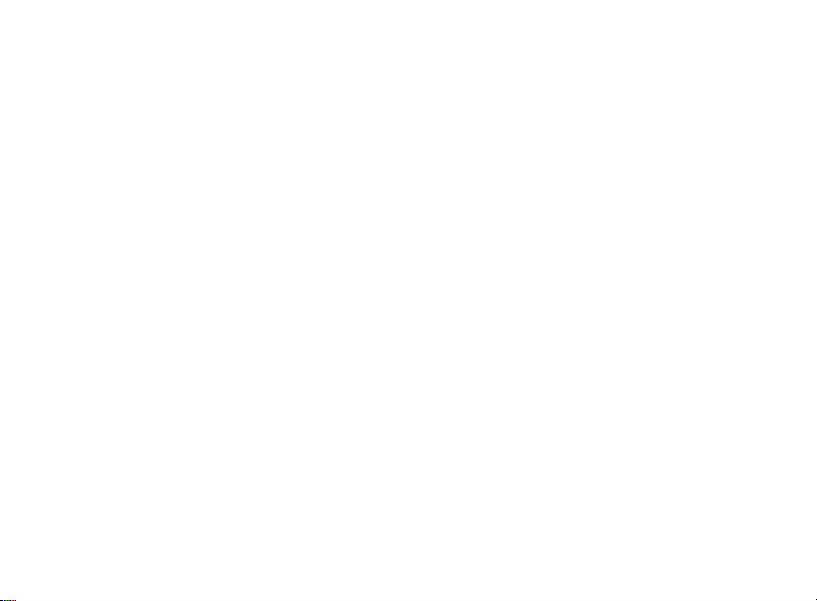
z The icon of battery turns to blank while the volume is used up and the battery
need to be charged accordingly.
3. Operation Introduction
3.1 Simple operation
1) Connect earphone
2) Long-press PLAY key to start player; enter “Music Mode” and short-press
PLAY key again to play music.
3) Select music: PREV key is for the last piece and NEXT is for the next piece.
4) Volume control: press VOL+ to increase volume; press VOL- to decrease
volume.
5) Long-press PLAY key to turn on or turn off the player.
3.2 Basic operation
3.2.1 Entering menu
Press the Mode key to enter the menu. The menu consists of main menu
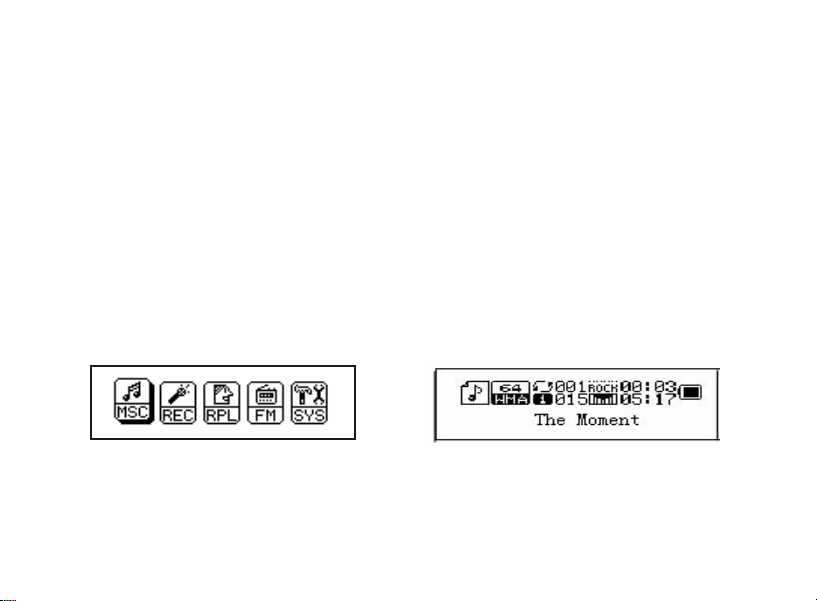
(long-press to enter while in halted state), the playing submenu (short-press to
enter) and the Stopping submenu (short-press to enter)
3.2.2 Browse Operation
A. Press PREV and NEXT key to browse the song or browse the menu.
B. Press PREV and NEXT key to select last piece/Next piece while playing
song, hold the key for fast forward/fast backward.
3.3 Enter various function modes
Enter various function modes through main menu.
Main menu: Music mode:
-13-
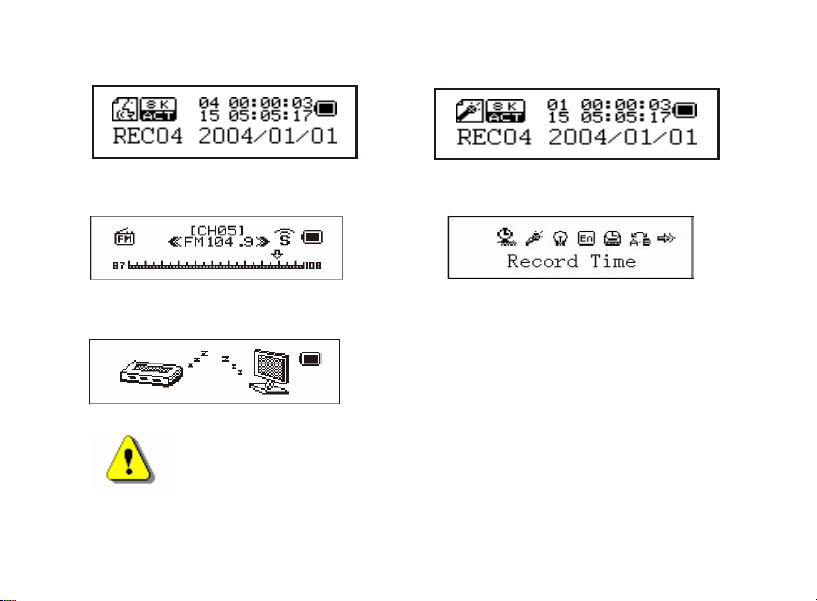
Record mode: Play mode:
FM mode: System setting:
USB mode:
Press the MODE key to enter the main menu in the Other
Modes; Enter the USB mode by connecting the PC
-14-
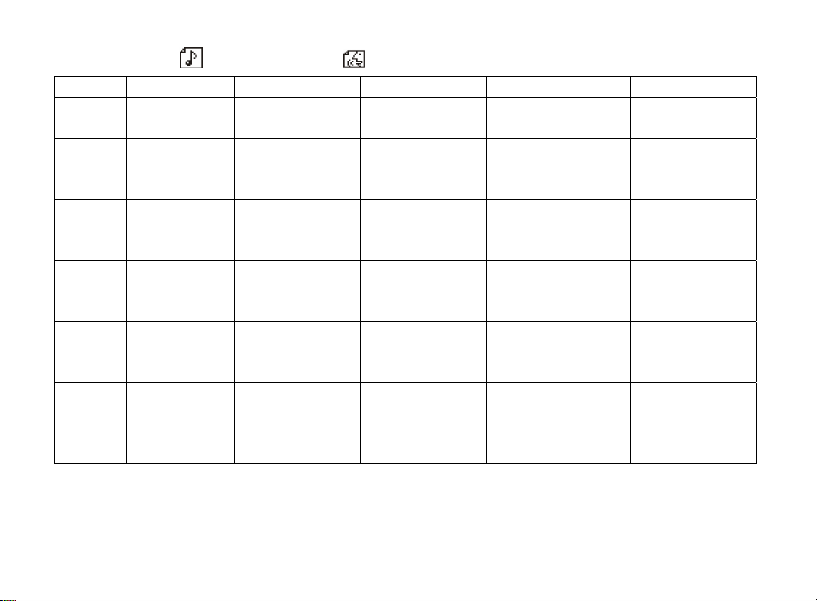
Music mode and Play mode
Key Action Halted state Play Status Play Sub Menu Stop Sub Menu
Play Long-press
Short-press
Mode Long-press
Short-press
Next Short-press
Press
PREV Short-press
Press
Vol+ Short-press
Press
Vol- Short-press
Press
Note: Short-press PLAY key: PLAY/STOP (pause while recording), fast exit from
menu or other interface (such as volume adjustment).
Turn o ff
Play
Enter Main Menu;
Enter Stop Sub Menu
Continuous Browse
of Next Track
PREV Track and
Continuously browse
forward
Single-step Adding on
Vol Continues Adding
on Vol
Single-step Decrease
on Volume Continues
Decrease on Volume.
Turn Off
Stop
Enter Main Menu
Enter Playing Sub
Menu
Play Next Track
Fast Forward
Play PREV Track
Fast backward
Single-step Adding on
Vol Continues Adding
on Vol
Single-step Decrease
on Volume
Continues Decrease
on Volume.
-15-
Turn Off
Exit menu
Enter Main Menu;
Confirm the Option or
Move to Further Level
Move Sub Menu
Continuously Move
Forward
Move Sub Menu
Continuously Reverse
X X
X X
Turn Off
Exit menu
Enter Main Menu
Confirm the Option or
Move to Further Level
Move Sub Menu
Continuously Move
Forward
Move Sub Menu
Continuously
Reverse
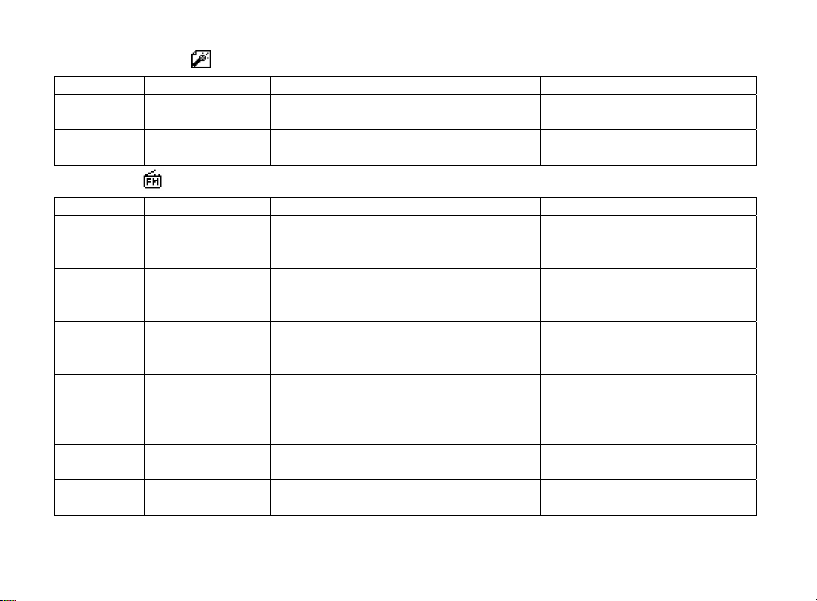
Record mode
Key Action Halted state Record Status
Play Long-press
Short-press
Mode Long-press
Short-press
Turn off;
Start Recording
Enter Main Menu;
Enter Recording Sub Menu
Stop Recording;
Pause Recording
X
X
FM mode
Key Action Reception Status of the Radio FM Sub menu
Play Long-press;
Short-press
Mode Long-press
Short-press
Next Short-press
Long-press
PREV Short-press
Long press
Vol+ Short-press
Press
Vol- Short-press
Press
Turn Off;
Storing Channel: Next Channel;
No Storing Channel: X
Enter Main Menu
Enter Sub Menu
Single-step Adding 100KHZ, or Stop
Searching;
Continually Add 100KHZ and Search
Single-step Decrease 100KHZ, or
Stop Searching;
Continually Decrease 100KHZ and
Search
Single-step Adding vol.
Continually Decrease Vol.
Single-step Decreasing Vol.
Continually Decrease Vol.
-16-
Turn off:
Exit
Enter Main Menu;
Confirm the Option or Move
to Further Level
Move Sub Menu;
Continually move forward
Move Sub Menu;
Continually Reverse
X
X
X
X
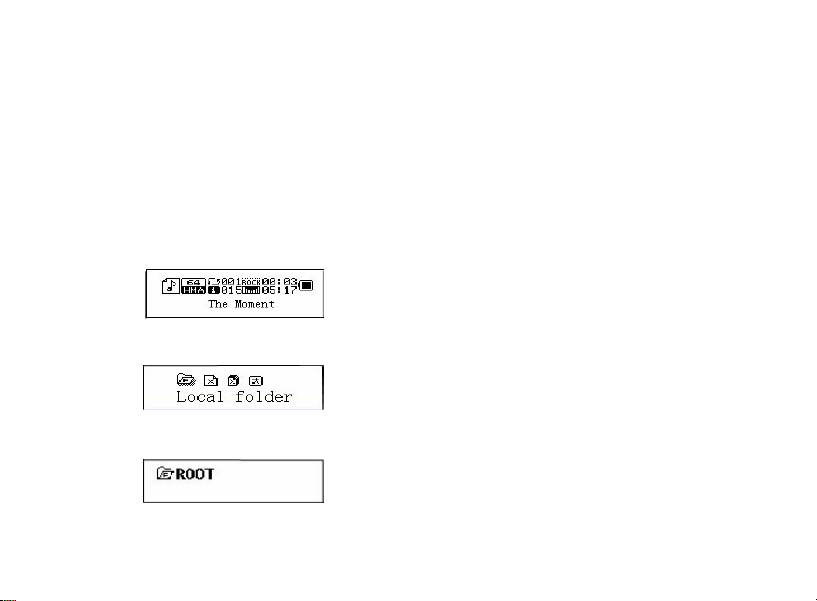
3.4 Music Mode instructions
(1) Operation in halted state
z Directory selection
In order to manage files and play music easily, users can store the files in different
directories (directories should be made in advance and stored in the computer).
This series of players support the identification of up to 99 root directories.
1) In Stop interface.
2) Press Mode key to enter the Stop sub-menu.
a) Press Mode key again to enter Directory selecting interface.
-17-
