Page 1
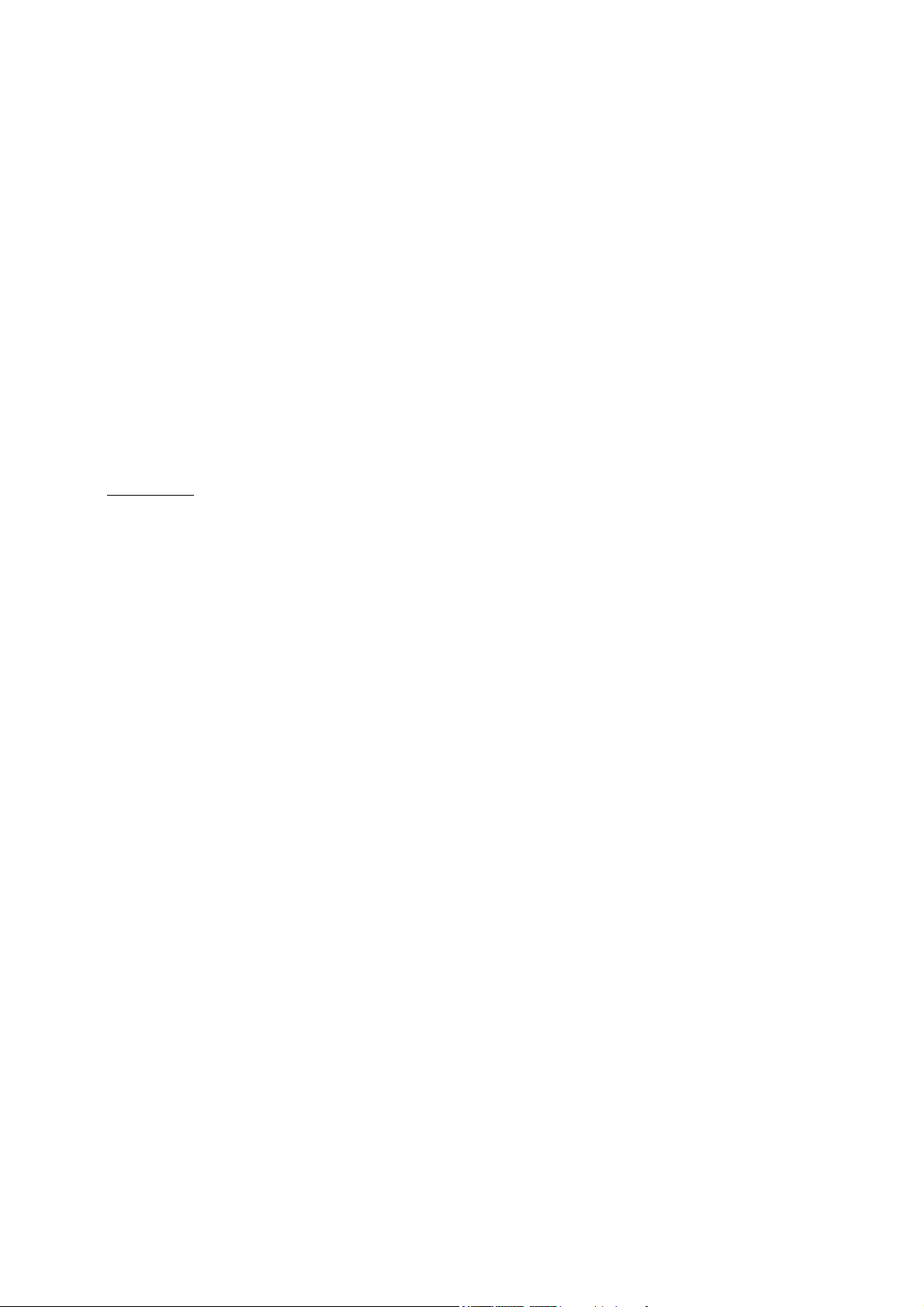
USER MANUAL
XENA 2000
Date : September 2001
Edition: no 2
DVB Project number :
XENA 2000 : 1865
Congratulations for buying the Xena 2000 receiver ! This user manual will provide you with explanations
and practical advice on how to use your digital satellite receiver.
CONTENTS
1. SAFETY INSTRUCTIONS
2. DESCRIPTION OF YOUR SATELLITE RECEIVER
2.1 THE FRONT PANEL
2.2 THE REAR PANEL
2.3 THE REMOTE CONTROL
3. GENERAL FEATURES
4. CONNECTIONS
4.1 SIMPLE CONNECTION
4.2 CONNECTING YOUR AUDIOVISUAL EQUIPMENT TO THE XENA
4.3 EXAMPLE OF AN ADVANCE FIXED MOUNT
4.4 EXAMPLE OF AN ADVANCE MOTORISED MOUNT
4.5 CONNECTING A MOTORISED ARM-POSITIONER ANTENNA WITH A SATSEEKER
INTERFACE CONTROL
5. FIRST INSTALLATION
5.1 GENERAL PARAMETERS
5.2 AUDIOVISUAL PARAMETERS
5.3 SATELLITE ACTIVATION AND PROGRAMMING
5.4 CHOOSING THE TYPE OF EXTERNAL MOUNT (ANTENNA AND ACCESSORIES)
5.5 AUTOMATIC CHANNEL SEARCH
5.6 ADDING AND UPDATING BOUQUETS
5.7 ADVANCED FUNCTIONS FOR A MOTORISED INSTALLATION
Page 2

6. USING YOUR RECEIVER
6.1 ACCESS TO CHANNELS
6.2 RADIO MODE
6.3 AUDIO SETTINGS
6.4 MINI PROGRAMME GUIDE
6.5 TELETEXT
6.6 MULTILANGUAGE BROADCASTS
6.7 ANALOGUE PROGRAMMES (XENA 2000 ONLY)
6.8 TIMER
6.9 THE FREEZE FUNCTION
6.10 MAGNIFIER
7. LIST MANAGEMENT
7.1 THE PRINCIPLE OF MOVING AROUND LISTS
7.2 TYPES OF PROGRAMMES
7.3 REORGANISING LISTS
7.4 TRASH
7.5 FAVOURITES LISTS
7.6 ACCESS CONTROL
8. PROTECTED ACCESS
8.1 INSERTING CARDS AND MODULES
8.2 READING CARD DATA
8.3 READING PCMCIA DATA
9. VCR PROGRAMMING
10. PROGRAMME GUIDE
11. INFORMATION ON YOUR TERMINAL
12. UPDATING YOUR XENA AND YOUR PCMCIA MODULES
12.1 MANUAL UPDATING
12.2 AUTOMATIC DETECTION
13. TECHNICAL SPECIFICATIONS
14. TROUBLE SHOOTING
Page 3

1. SAFETY INSTRUCTIONS
Before switching on your XENA receiver, we recommend that you take note of the following user and
safety instructions :
- Never attempt to open the hood of the appliance
- Keep your XENA away from damp
- Your receiver emits heat while in operation; this is perfectly normal.
- Do not install it in a closed cabinet or block the ventilation slits.
- You should not place anything on the appliance (cloth, vase...)
- If you are to be absent for a long period, we recommend that
you unplug the appliance from the wall socket.
- Check that the mains voltage corresponds to that marked on the rear of your receiver.
- Do not plug it into interlocking multiplugs.
- Never clean your terminal when it is switched on. Do not use detergent or damp cloths.
- Check that your satellite and UHF antenna are well earthed, in order to avoid any risk of overload.
2. DESCRIPTION OF YOUR SATELLITE RECEIVER
2.1 THE FRONT PANEL
• (1) ON/STAND-BY button : this button is used to turn the receiver on and to put it on stand-by
• (2) Channel selector in descending order (-)
• (3) Channel selector in ascending order (+)
• (4) Multifunction screen with fluorescent video display (displays the time when the appliance is on
stand-by)
• (5) Signal indicator
• (6) Scrambled signal indicator
• (7) Stand-by indicator
• (8) Smart card and PCMCIA module slots
Page 4
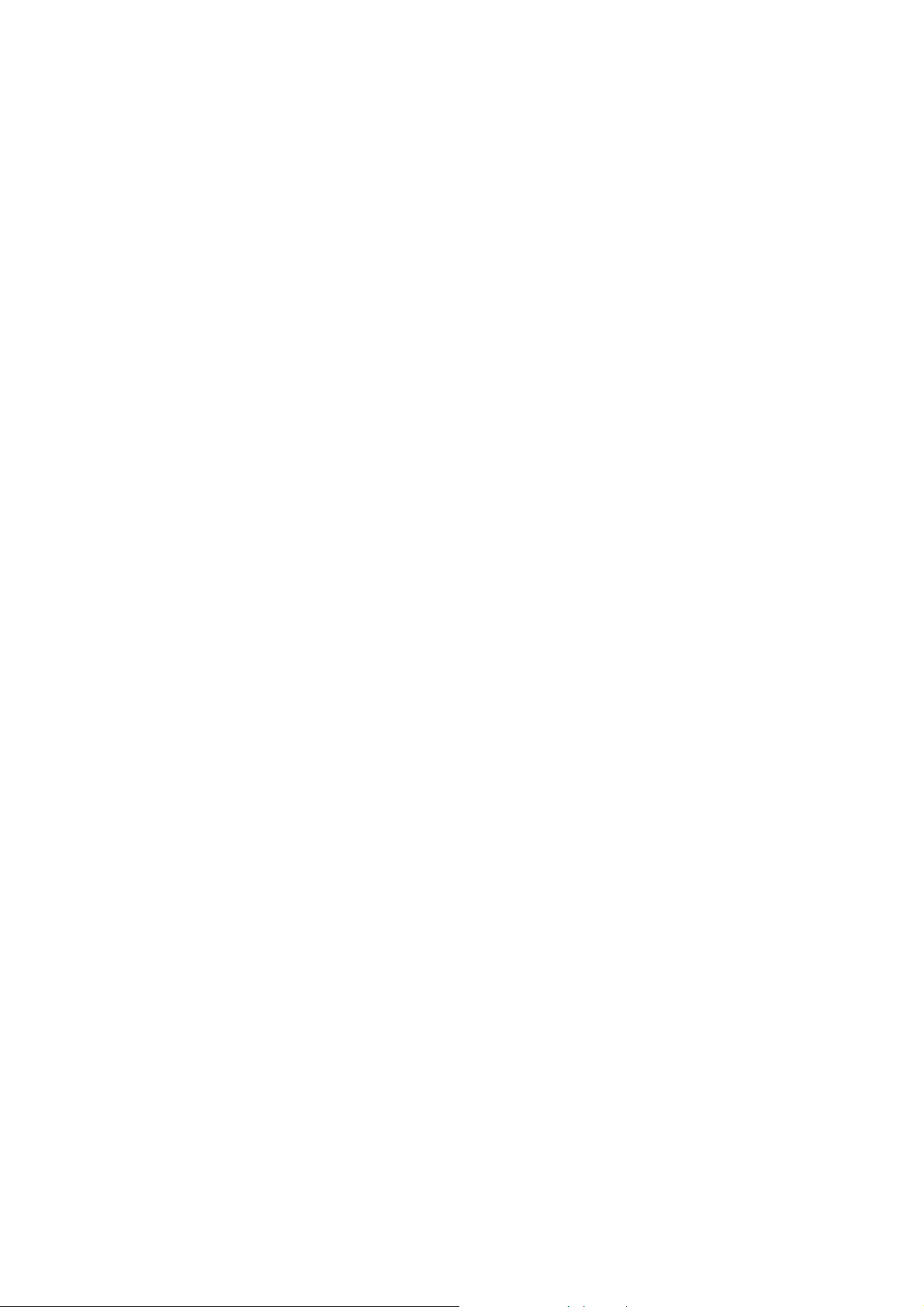
2.2 The REAR PANEL
• (1) Satellite dish input A : IF input 950 - 2 150 Mhz : connect the satellite dish(es) here.
• (2) Satellite dish input B.
• (3) Y/C jack : output for connecting an S-VHS video recorder for better recording quality
• (4) RCA jack audio L (left) and audio R (right) : connect a Hi-Fi amplifier here for optimum
digital sound quality
• (5) Digital RCA jack : digital audio output: connect an external amplifier equipped with a
digital input or a CD recorder, using an RCA cable.
• (6) RCA video jack : composite video output
• (7) Television Peritel Scart connector : using a Scart connector, connect to the Scart connector
input on the television
• (8) VCR Scart connector : connect your video recorder to your XENA
• (9) Decoder Scart connector : connect an analogue decoder here using a Peritel scart
connector
• (10) Auxiliary Scart connector : connect an auxiliary appliance here, such as a DVD player, an
analogue receiver
• (11) ANT IN : Ground antenna input
• (12) ANT OUT : connect this output to the UHF/VHF input of your television. This also is
used to link a second television set to your XENA.
• (13) SERIAL PORT : DO NOT CONNECT ANYTHING HERE
• These jacks are reserved for use by a qualified technician.
• (14) (+5V): for connecting a mechanical polariser
• (15) (+12V): for supplying 12V commutators
• (16) MAGN : for controlling a magnetic polariser
• (17) CURR : earth
• (18) ON/OFF switch : for switching the XENA on and off.
Page 5
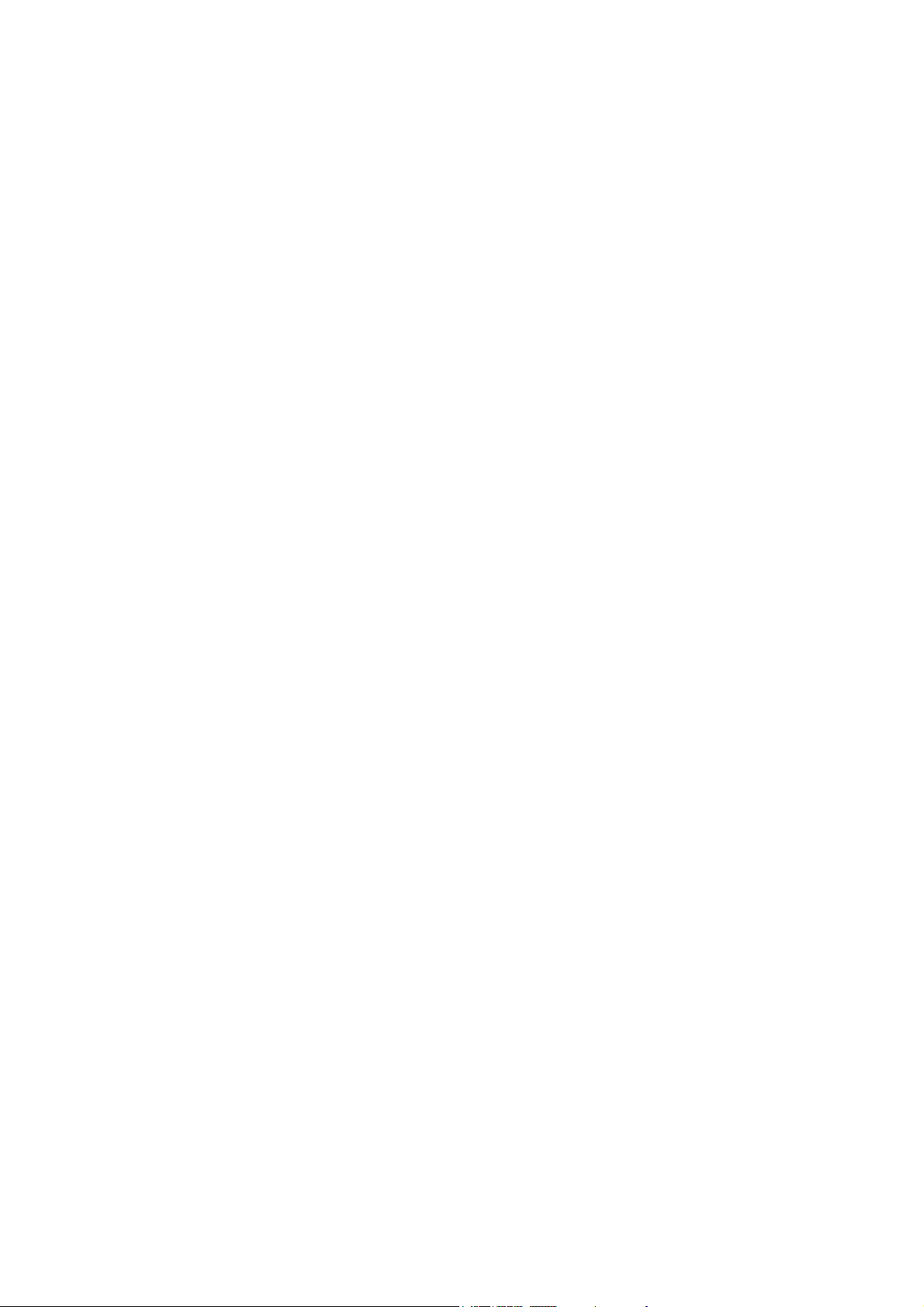
2.3 YOUR REMOTE CONTROL
The remote control supplied with your receiver enables you to access the various menus on the terminal.
1) STAND-BY : to switch the XENA on or to stand-by mode.
2) TV/SAT: for choosing between the various available modes
(ground, satellite, auxiliary, VCR)
3) MUTE : to cut out the sound and turn it back on again
4) EAST : to rotate the motorised dish Eastwards
5) WEST : to rotate the motorised dish Westwards.
6) AUTOFOCUS : for automatic adjustment of the position of the
motorised dish, in order to obtain an optimum signal level
7) Q (Quit) : to quit and go to the video from any menu
8) VOL + and VOL - : to adjust the volume level
9) 5 and 6 : Up and Down buttons to navigate in the menus and the lists, to change channel
in the video favourites list
10) 3 and 4 : Left and Right navigation buttons
11) Pg+ and Pg- : to go from one channel to another in the main list
to go from one page to another in the different lists
12) OK : to enter a choice
to select/deselect a bouquet or a programme in the different lists.
13) R (Return function) : to return to the previous screen in a menu
14) LIST/Index : to select the list of programmes in video mode/go to the Home page in
teletext mode
15) I+/Reveal : to obtain supplementary information on a
programme or a bouquet/ reveal hidden teletext data
16) TV GUIDE / Stop : to select the mini programme guide in video mode/ freeze a teletext
page
17) SEL / View : to select a list in video mode (main list, favourites list or radio list) / to
display teletext, transparent or full screen
18) TXT : to select teletext
19) ZOOM : to enlarge the teletext window to enlarge the reduced format digital video
window in the menu to view a selected analogue programme to obtain an analogue
picture in the case of poor reception, for tuning
20) UPDATE / Lang : to select the analogue programme modification menu. To access the
different languages in multilanguage broadcasts.
Page 6

21) AUDIO/ Add : to select the audio setting menu in video mode. To add a digital bouquet,
a digital or analogue programme in the update menu.
22) DEL / Timer : to delete a programme or a bouquet in the Reorganisation menus.
To delete a programme or a bouquet in the update menu.
To select the TIMER in video mode.
23) FREEZE : to freeze a digital video screen
24) SAVE/MENU : to save the modifications made in the various menus. To select the main
menu in video mode.
25) Alphanumerical keypad* : to select a channel directly or to enter alphanumerical data in
the menus.
The coloured keys numbered 20 to 30 are also used for selecting the corresponding teletext pages.
* keyboarding alphanumerical characters : The keys 0, 1,.......8 and 9 can be used for typing letters of the
alphabet. Thus, when you type, for example, on the 3, the first letter displayed in D, when you type the
key a second time, E will be displayed and so on, until the letter you desire is displayed.
3. GENERAL FEATURES
In order to benefit fully from the advanced technology of your new satellite receiver, it is important for
your equipment (dish and accessories) to be all of high quality.
This terminal has been designed in such a way as to avoid your having to consult your usermanual
constantly.
All the controls have been studied from an “ergonomic” point of view.
In most of the menus displayed on the screen, the usable controls are clearly displayed.
However, in certain menus, for aesthetic reasons, a number of buttons have not been shown, but can be
used.
As a general rule, the OK button is used to enter
R (RETURN) button returns to the previous menu without saving, and the Q (Quit) button gives direct
access to the video from any one of the menus.
Each time you save, a logo will be displayed in the menu for a few seconds, indicating that the save is
underway. Never unplug or switch off your appliance during save : you risk causing serious damage.
your choice, the SAVE button to save modifications, the
Page 7
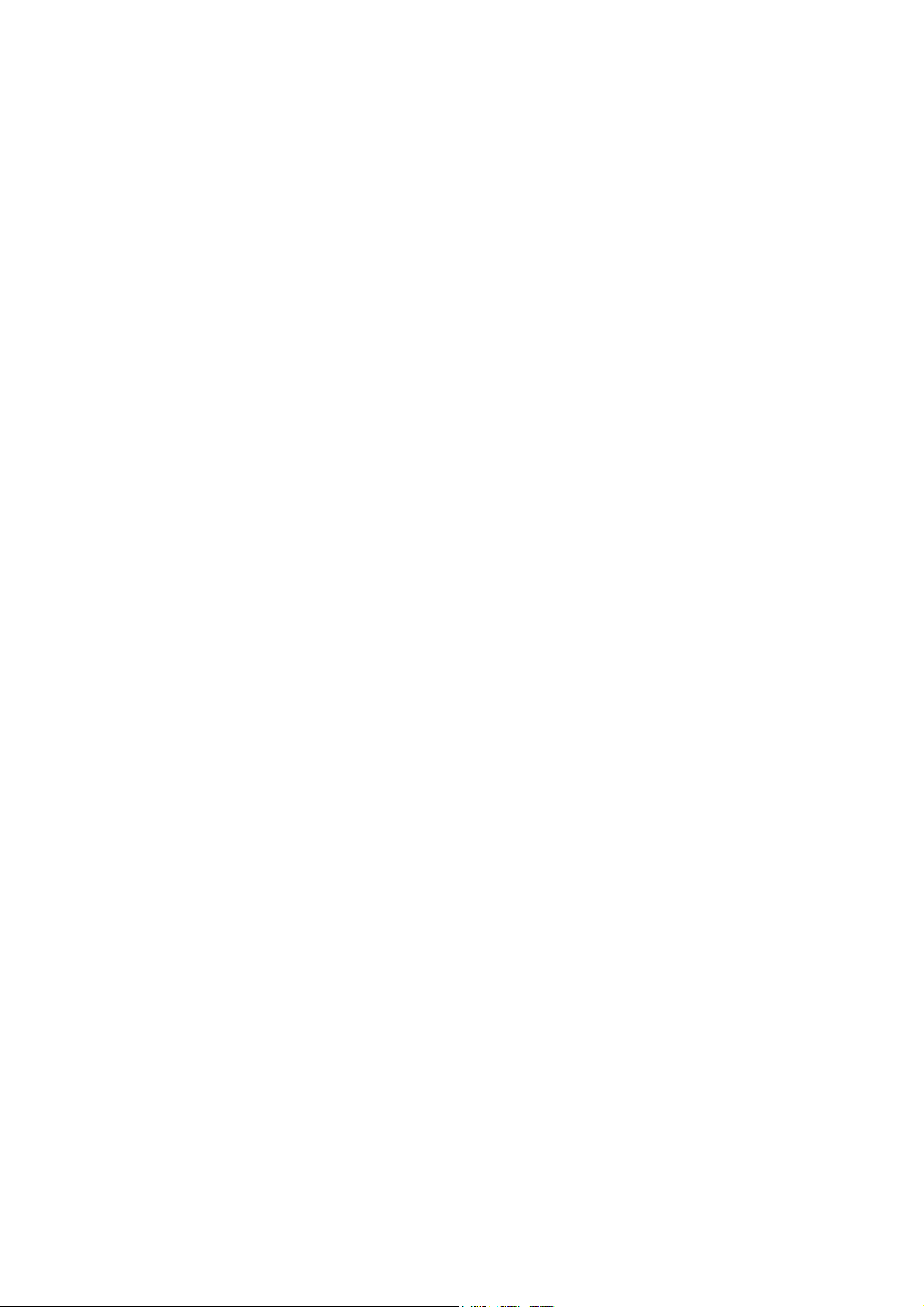
4. CONNECTIONS
4.1 SIMPLE CONNECTION
- Connect the Hertzian antenna cable directly to the Antenna input of the video recorder.
- Connect the ANT IN input of the XENA to the Antenna OUT output of the video recorder.
- Connect the TO TV output of the XENA to the Antenna input of your television.
- Connect the TV Scart output of the XENA to the Scart input of your television.
- Connect the VCR Scart output of the XENA to the TV Scart input of the video recorder.
- Connect the satellite dish to the XENA through the IF INPUT.
- Plug the power cord into the 230-50Hz mains outlet.
Note : If your television set does not have a Scart input, or if you wish to connect a second television set to
the XENA, use the TO-TV output of the UHF modulator directly. This is set to Channel 38 by default. You
can modify this value in the AUDIO-VISUAL PARAMETERS menu (see 5.1)
4.2 CONNECTING YOUR AUDIO-VISUAL APPLIANCES TO THE XENA
4.3 AN EXAMPLE OF AN ADVANCED FIXED MOUNT
4.4 AN EXAMPLE OF AN ADVANCED MOTORISED MOUNT
4.5 CONNECTING A MOTORISED ARM-POSITIONER ANTENNA WITH A SATSEEKER
INTERFACE CONTROL
If you own a conventional arm-positioner motor, you need to insert a DiSEqC 1.2 command interpreter
of the ASTON DS100 or DS200 type, in order to be able to use it with your XENA.
5. FIRST INSTALLATION
Before using your equipment for the first time, you will need to programme your receiver and then install it
fully . After switching your receiver on for the first time, if no installation has been carried out, it will open with the
main menu. Subsequently, it will open on the last channel you were watching.
We advise you to read the programming and installation procedures attentively and to follow them carefully.
5.1 GENERAL PARAMETERS
• Press the MENU button on the remote control to go to the MAIN MENU (if this is not already the
case)
• Select PROGRAMMING (Use the 5 and 6 keys then press OK to enter)
Page 8
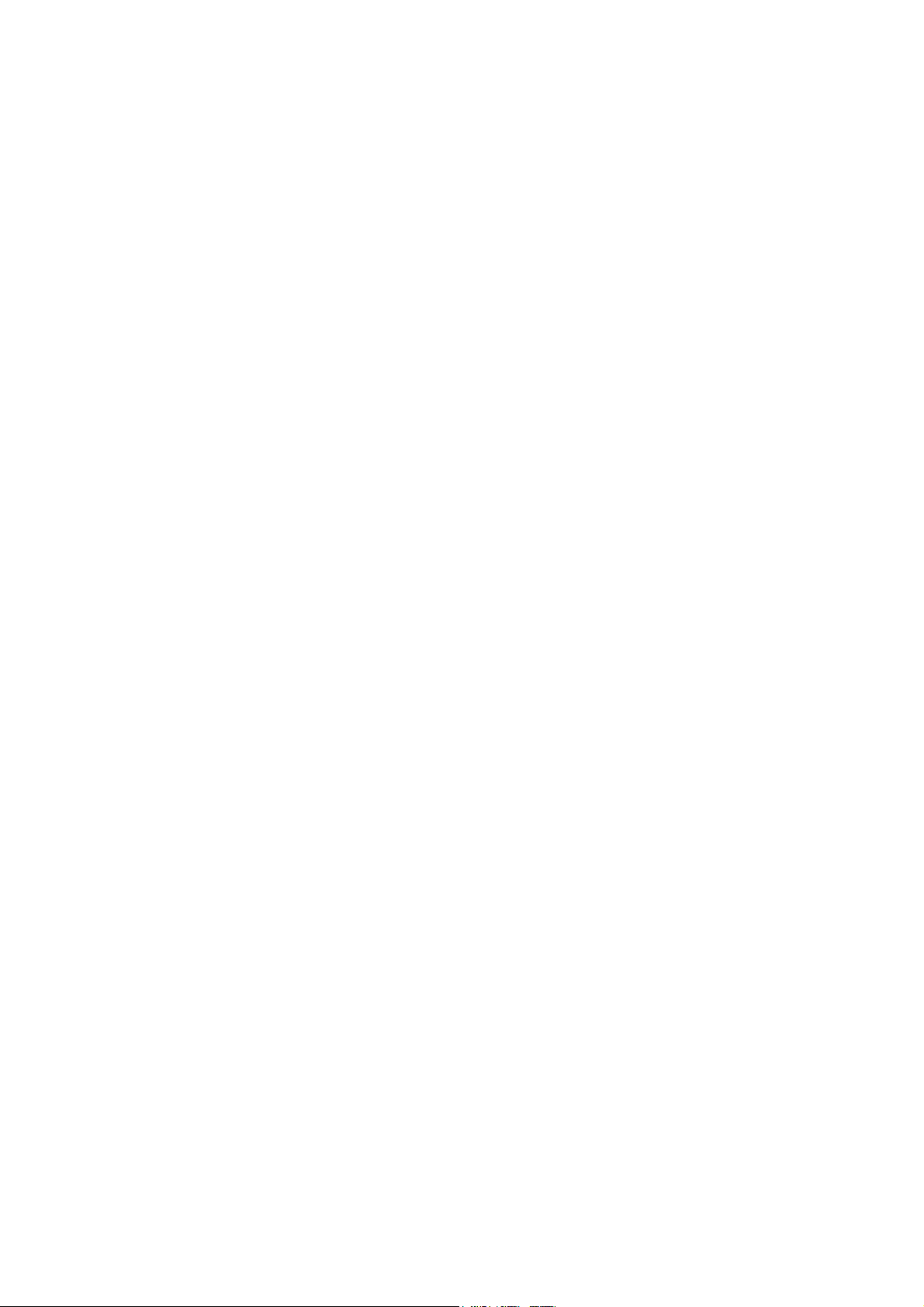
• Select SYSTEM PARAMETERS to display the programming screen.
You indicate local time, the date, the language for your menus as well as your geographical location (latitude and
longitude) here. If you do not know these, you should consult an atlas or a map of your region.
• Set the time and the date using the numerical keypad on your remote control.
• Select the language for your menus using keys 3 and 4.
• Select the language for audio broadcast, using keys 3 and 4.
• A number of channels broadcast their programmes in several languages. In this case, you indicate your first
choice language here. You can always change it in the video mode by using the LANG button.
• Enter your Latitude and Longitude
If you have a fixed dish, these parameters are used for information only, in order for the azimuth and the angle of
elevation to be calculated for each satellite targeted, as an aid to pointing the dish. On the other hand, they are
indispensable if you use a TracSat motor.
• Activate or deactivate the BEEP, according to whether you wish there to be a sound signal each time
you use the remote control or not.
• Activate the LNB theft protection, according to whether you wish an alarm to go off when the LNB is
disconnected from the coaxial cable or the antenna.
The volume of the beep is preset. It can not be adjusted by using the remote control.
• Enter your settings with the OK or SAVE buttons.
5.2 AUDIO-VISUAL PARAMETERS
You programme your audio-visual appliance here (type of television, video recorder...)
• Go to the main menu and select PARAMETERS (Use 5 and 6 then OK to enter)
• Select AUDIO-VISUAL PARAMETERS
• Set the various parameters corresponding to your equipment (16:9 or 4:3 television, mono or stereo,
VCR, DVD...), using keys 5 and 6 to move around and 3 and 4 to modify the parameters.
• Press OK or SAVE to enter your settings.
Page 9
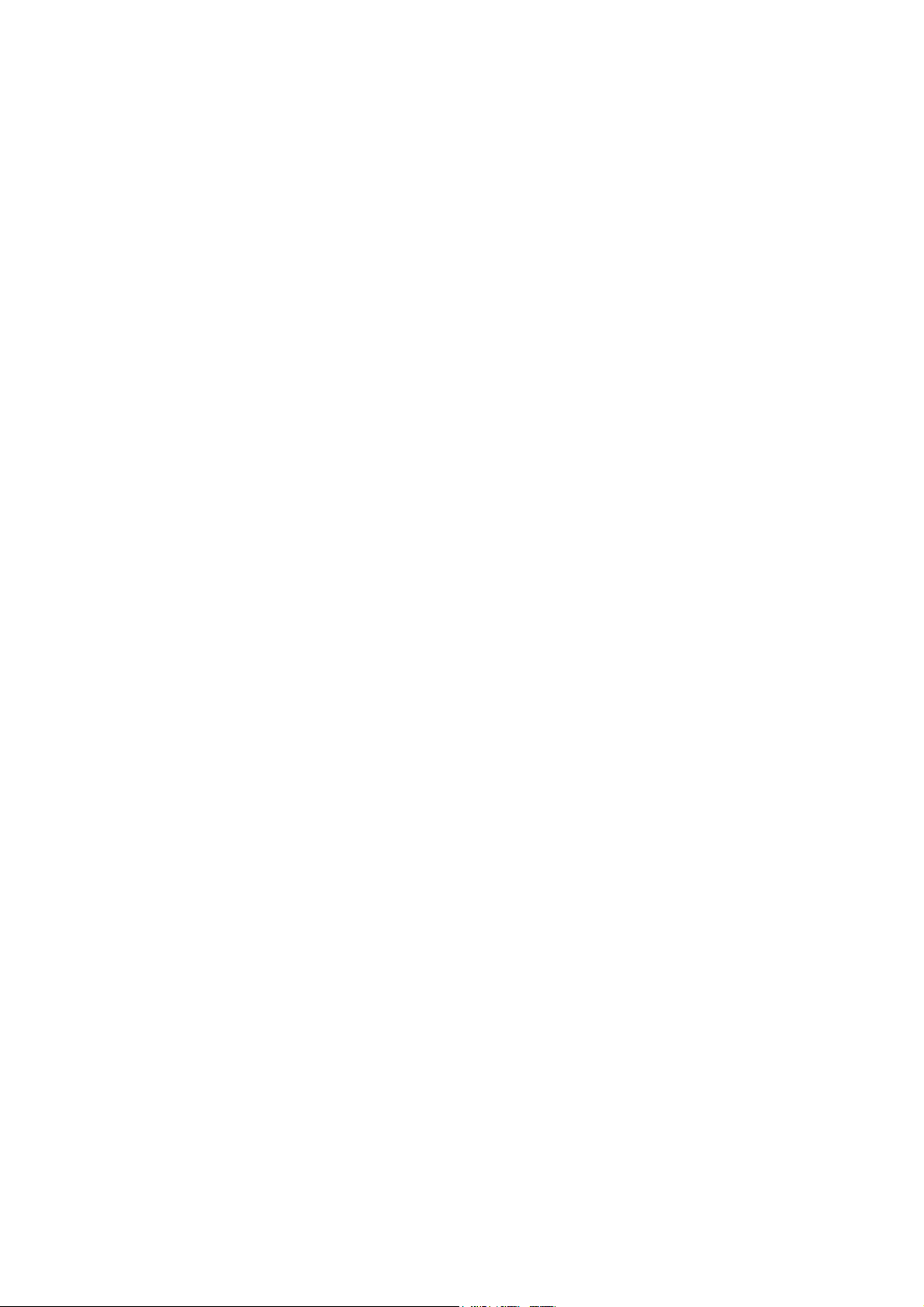
5.3 SATELLITE ACTIVATION AND PROGRAMMING
Before using your equipment, you will need to choose the satellites you wish to install. All the satellites preset are
selected and active, by default.
• In the PROGRAMMING menu, select SATELLITE PARAMETERS
• To select or deselect a satellite, use keys 5 and 6 to move the cursor to the satellite desired, then press
OK to activate it. You can deactivate it by pressing OK again.
The active satellites are displayed in blue, and the number of active satellites is indicated bottom left.
• To modify the name of a satellite and to programme the type of search (analogue and/or digital) for
each satellite, use keys 5 and 6 to go to the satellite you wish to programme, then press the RED
button.
- Use the alphanumerical keypad to modify the name if necessary
- Activate or deactivate the analogue or digital search for each satellite (use keys 3 and 4).
• To add a new satellite to the list, choose a satellite of the of the SATxx type at the end of the list (use
keys 5 and 6) then press the RED button.
- Use the alphanumerical keypad to enter the name of the new satellite.
- Use the alphanumerical keyboard and keys 3 and 4 to programme the angle and the direction of
the satellite
- Activate or deactivate your analogue or digital satellite search (use keys 3 and 4)
Press OK to enter, or R if you do not wish to save the modifications.
• To change search rates :
- Choose the satellite you wish to programme (use the keys 5 and 6)
- Press the GREEN button
- Select the rate to be modified (use keys 3 and 4)
- Use the alphanumerical keypad to enter the search rate
- Activate or deactivate the rate (use keys 3 and 4)
- Press OK to enter your settings or R if you do not want to save the modifications.
Search rates for each satellite are already preset in the factory. It may happen that operators modify them.
When you have finished activating and programming your satellites, press SAVE to enter your selection.
The total number of satellites activated is indicated bottom left. This number should be at least equal to the
number of satellites you wish to use.
For each satellite, the corresponding parameters will be displayed in the right-hand window. You can
modify these parameters and eventually configure a new satellite (in addition to the 31 satellites provided by
default, you can create 18 more, as indicated at the beginning of chapter 5.3).
Page 10
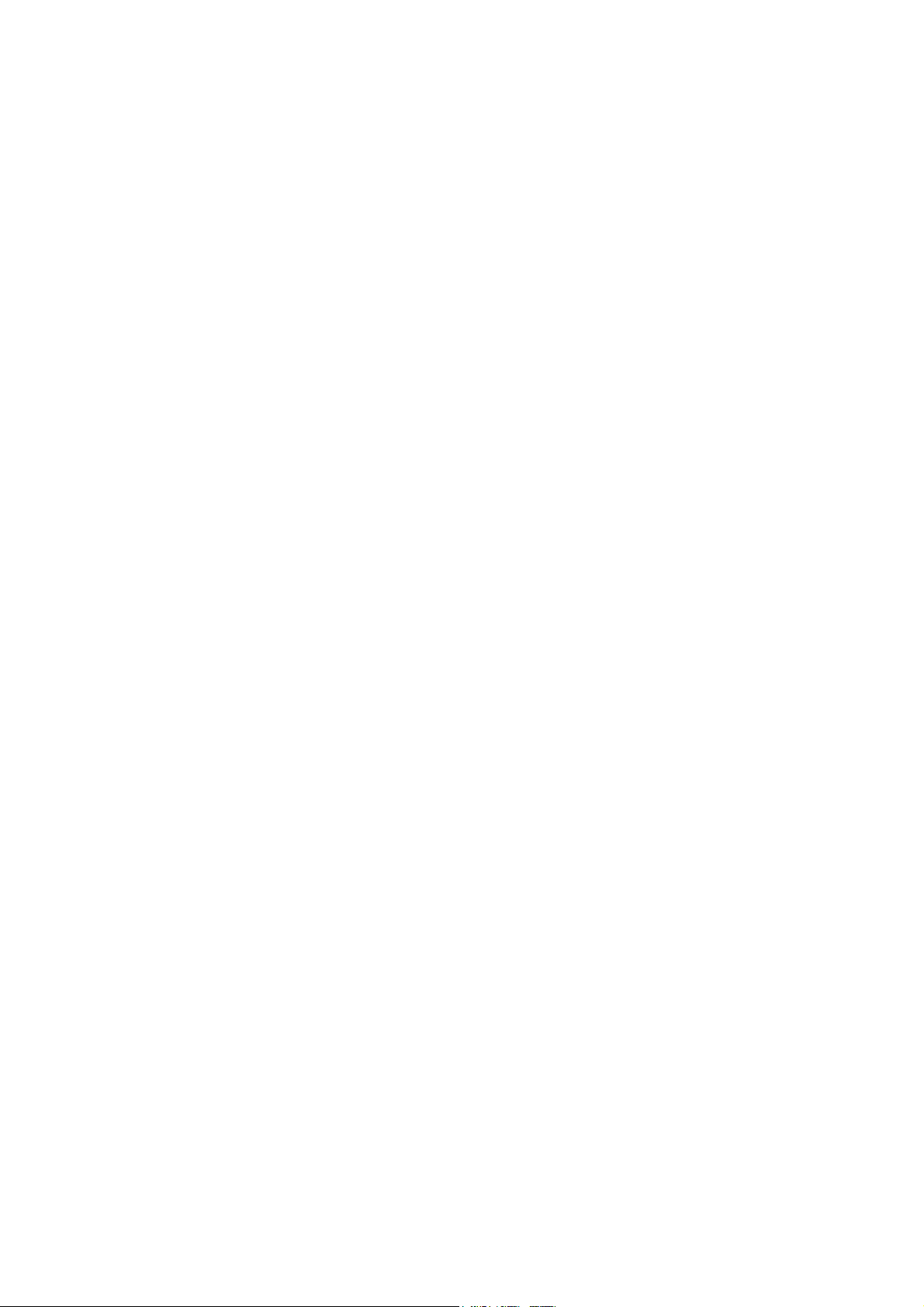
5.4 CHOOSING THE TYPE OF EXTERNAL MOUNT (DISH AND ACCESSORIES)
Here you specify the type of mount corresponding to your installation.
a) INSTALLATION WITH FIXED DISH(ES)
♦ Select DISH PARAMETERS in the PROGRAMMING menu.
♦ Choose 1 FIXED INPUT or 2 FIXED INPUTS, according to whether your installation uses the two
satellite inputs of your XENA or not (Use keys 5 and 6, then press OK to enter).
♦ Firstly, use the CH+ and CH- buttons to select the type of box used in your installation, if you have 2
LNB on your dish or 2 dishes pointed in different directions (DISEqC with 2 or 4 inputs, ToneBurst
with 2 inputs, commutator 0 / 12 V). Choose the “cable” option if you have only one single LNB
linked directly with your XENA terminal.
♦ Press 5, then 3 and 4, to move the window and select the dish you wish to programme. Each time, use
the CH+ and CH- buttons to specify the type of LNB you use (Universal 1, Universal 2, Band C,
Polarised Band C, all types of Mono Band, or Wide Band). You can also select “none” if no LNB is
connected to one of the two or four inputs, if you use a commutation box. Recommence the operation
for each LNB then press OK.
♦ In the following menu, specify the satellite towards which your dish is pointed. Use keys 3 and 4 to
select the dish and the CH+ and CH- buttons to attribute a satellite to it.
Remember that you can choose only those satellites you have previously activated in the main satellite list (see
paragraph 5.2).
Signal quality and level are indicated bottom left. If they are insufficient, check that your dishes are correctly aligned
and adjust them in order to obtain an optimum signal. If you are certain that your dish are correctly aligned and if
there is still no signal, check that the dish-pointing parameters (frequency, symbol rate and polarisation) are correct.
♦ To modify the dish-pointing parameters, press the OK button; a window appears in which you can
select parameters other than those set by default (frequencies, symbol rate, polarisation and SKEW, if
you use a Wide Band LNB). You can also check that the analogue signal level is sufficient by
modifying the type of pointing (use keys 3 and 4).
♦ Recommence the operation for each dish, then press SAVE to enter your new parameters.
b) INSTALLATION WITH A MOTORISED DISH
♦ In the TYPE OF INSTALLATION menu, select ONE MOTORISED INPUT or MOTORISED
INPUT A AND FIXED B if you own a fixed dish connected to input B.
♦ Using the CH+ and CH- buttons, select the type of motor (DISEqC 1.2 or 2.3 horizon-to-horizon
actuator, arm-positioner for a dish less than 1.2m or arm-positioner for a dish less than 3m diameter)
Page 11
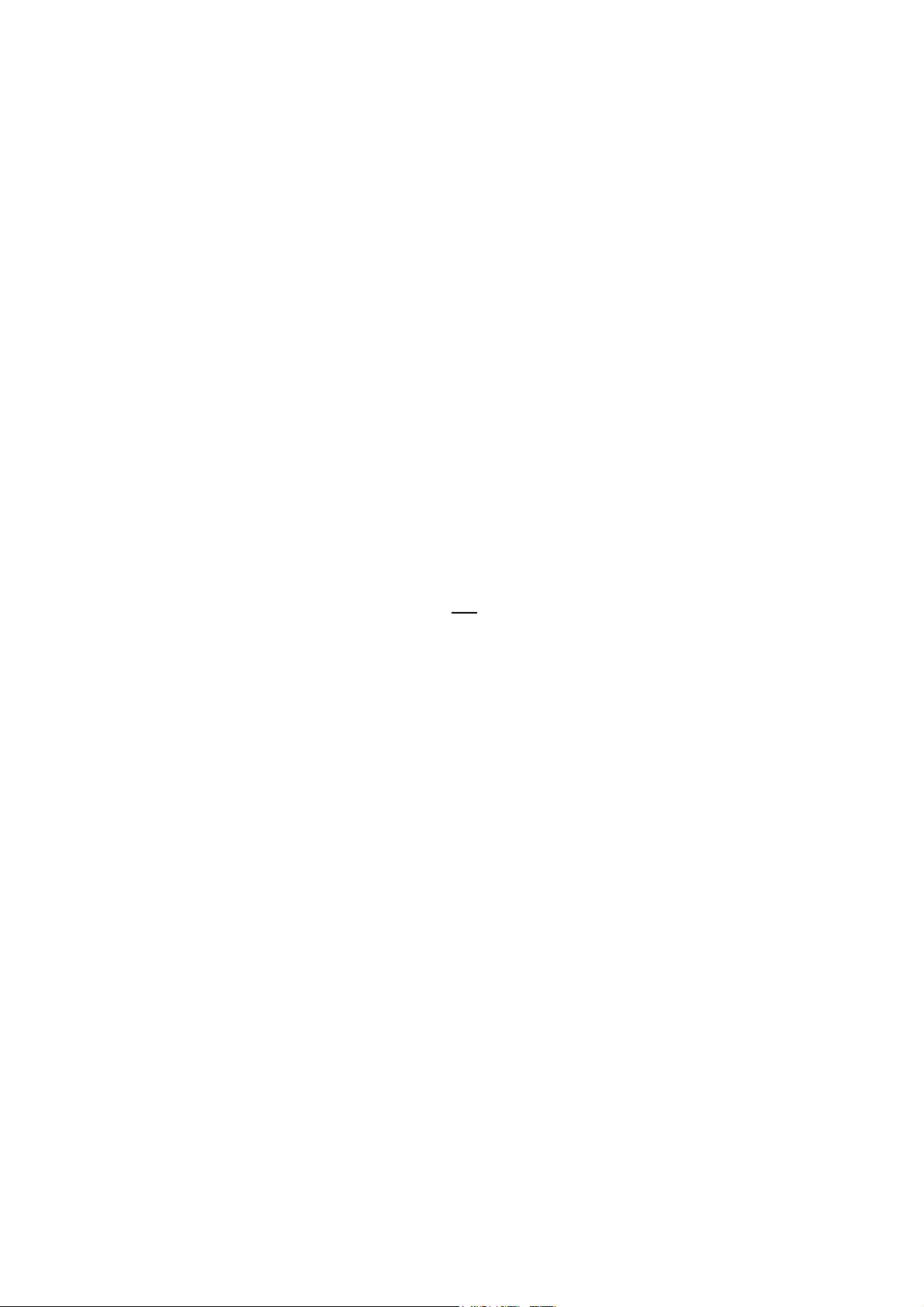
♦ Press 5 to move the window and select the type of LNB (Universal 1, Universal 2,...), using the CH+
and CH- buttons. Press OK.
Go to the motor settings menu, select SATELLITE ACTIVATION to commence activating the satellites
you wish to include in your search.
Here you specify which satellites will be accessible in the automatic search mode.
♦ Scan through the satellite list (use keys 5 and 6), then activate or deactivate the satellites by pressing
OK. Then press 3.
The number of satellites selected in indicated bottom left.
♦ Select DISH ALIGNMENT (USE KEYS 5 AND 6, then press OK to enter). The dish alignment screen
will be displayed.
Then press OK again.
• Using 3 and 4, choose the satellite towards which you wish to point your dish
• Select your type of pointing (analogue or digital)
• If you use a Wide Band LNB, set the horizontal and
vertical SKEW.
• Check that the pointing parameters (frequency, symbol rate and polarisation) are correct.
It is necessary to tune SKEW for both horizontal and vertical polarisation for each satellite to be installed.
• If you use an ASTON Tracsat DH12 or DH23 model, select automatic tracking, then press OK. If this
search is unsuccessful, use the semi-automatic mode.
In order to have a clear understanding of the DiSEqC norm, you will need to consult the user notice of your motor.
Before using your motor, ensure that it has been installed and configured by a qualified installer.
• If you do not have an ASTON motor, select the semi-automatic mode, then press OK. Once the motor
has stopped, use the EAST and WEST buttons to readjust your dish pointing direction, until you
obtain a signal, then the AUTOFOCUS button, to look for the optimal receiving position.
• Press OK to choose another satellite and check your dish-pointing direction again, or RETURN to go
back to the MOTOR SETTING menu.
• Several operations are then possible :
- RECALCULATE ALL THE MOTOR POSITIONS when you use your equipment for the first time.
- SAVE THE CURRENT MOTOR POSITION if, after recalculating the position, it was necessary to
realign the dish manually, using the EAST/WEST keys, in order to obtain an optimum signal on a
given satellite.
- DO NOT SAVE THE CURRENT POSITION if you just desire to monitor dish alignment.
Page 12
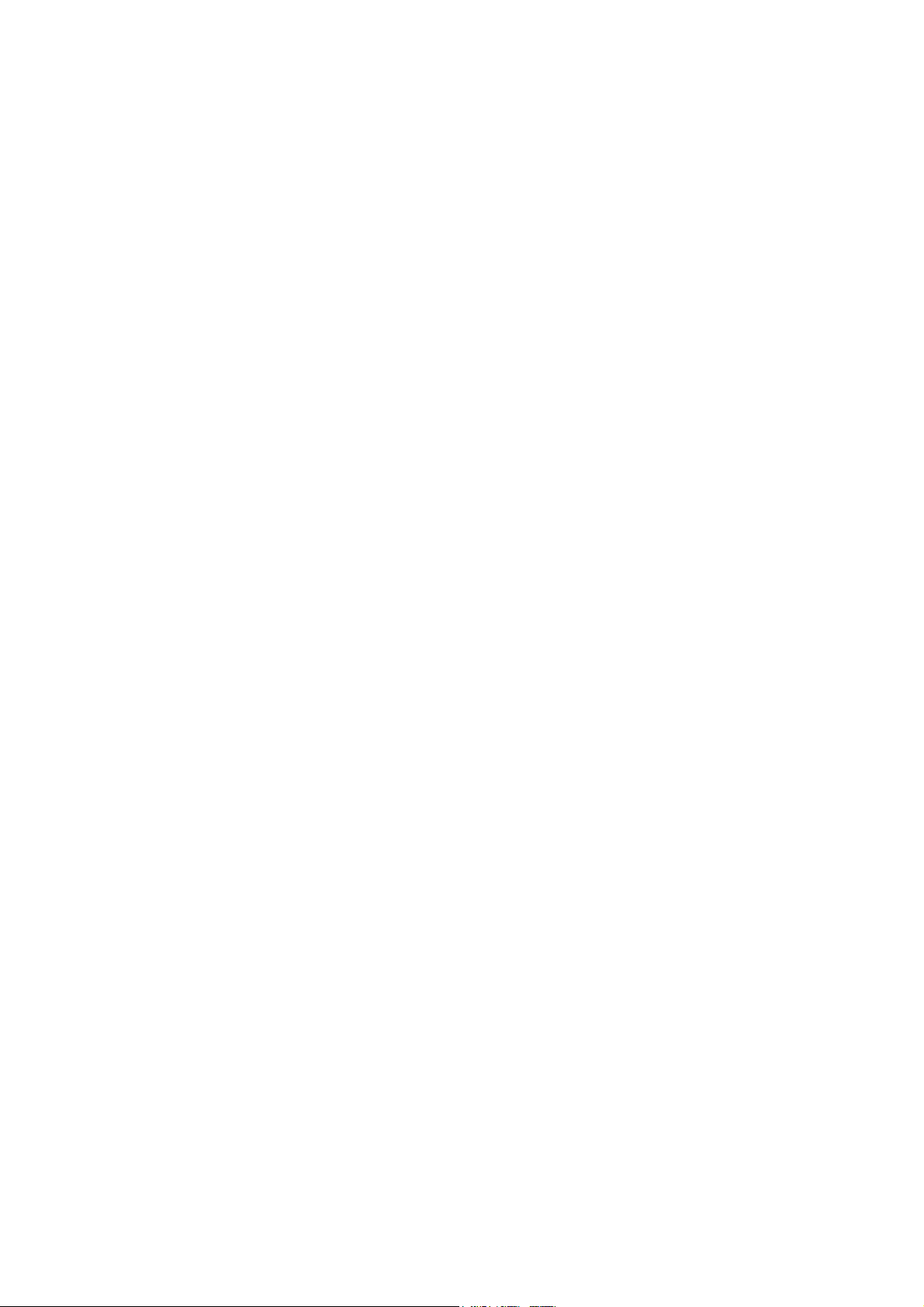
Your XENA is equipped with a data base containing the parameters of all the satellites preset. It can happen,
however, that these parameters change. In this case, if the satellite can not be located, it is necessary to update them,
by entering the frequency, the polarisation and the symbol rate of a bouquet carried by the satellite concerned.
In the automatic mode, the satellite search phase is preceded by a phase during which the motor is initialised : the
satellite position is then set on the basis of a 0 position. In the semi-automatic mode, the satellite position is
calculated on the basis of the current position : this is why you should use the semi-automatic mode (quicker than the
automatic mode) only when you have saved at least one correct satellite position. When first using your equipment,
just after pointng the reference satellite, it is necessary to RECALCULATE THE SATELLITE POSITIONS. This
operation enables the motor to memorise the position of all the other satellites with respect to the reference pointing
direction you have just set.
♦ Press SAVE to enter your configuration.
If, in addition, you use a fixed dish on input B, programme this as indicated in a).
c) COMMUNITY INSTALLATIONS IN MODE ISB
♦ In the TYPE OF INSTALLATION menu, select COMMUNITY FI/FI
♦ Use keys 3 and 4, according to whether your appliance requires LBN power supply or not.
♦ Press OK to enter the different search rates (then use 5,6,3,4 then the numerical keypad and press OK)
♦ Press SAVE to enter your settings
The search will be carried out for all the search rates declared active.
5.5 AUTOMATIC CHANNEL SEARCH
a) FOR FIXED DISH INSTALLATIONS
♦ In the INSTALLATION menu, select AUTOMATIC SEARCH
SCREEN E22
♦ To carry out a complete search on all the satellites, select the option ON ALL SATELLITES (use keys
5 and 6, the press OK to enter).
During a complete search on all the satellites, the former programme base will be deleted and replaced by the new
one.
♦ The installation will commence immediately after you have pressed the OK button again.
♦ When this is finished, save your new programme base, by pressing the SAVE button.
♦ If you wish to install one of the active satellites, select “ON ONE SATELLITE”. Select the dish
pointed towards the satellite to be installed, the name of the satellite then the type of search
(ANALOGUE AND/OR DIGITAL), then press OK. The search will commence immediately after you
have pressed OK again. When it is finished, press SAVE to save your new programme base.
If the satellite had already been installed previously, the programme base will be automatically
updated on this satellite, whereas the channels of the other satellites of the installation will be
preserved. You can interrupt the installation at any moment by pressing the OK button, then
SAVE if you wish to save the channels selected, or R to quit without modifying the initial list.
Page 13

b) FOR MOTORISED DISH INSTALLATIONS
♦ In the INSTALLATION menu, select AUTOMATIC SEARCH.
♦ If you wish to memorise the channels on all the active satellites, select ON ALL SATELLITES. The
installation will commence immediately after you have pressed the OK button again. When it is
complete, save your new programme base by pressing the SAVE button.
The installation is entirely automatic. It is therefore important to check the signal level of each active
satellite when aligning your dish,.
You can interrupt the installation at any moment by pessing the OK button, then R.
During search “ON ALL SATELLITES”, the previous programme base will be entirely deleted.
♦ If you wish to make a search on one satellite only, select ON ONE SATELLITE. The installation will
commence immediately after you have pressed the OK button again. When it is complete, save your
new programme base by pressing the SAVE button.
IMPORTANT NOTE : if you move from a fixed dish installation to a motorised dish installation, or
vice versa, your programme base will be deleted automatically.
Your XENA is now ready for use. You have direct access to video by pressing the Q button. Then press
LIST and select the channel your desire, by scanning through the various windows using the 3,4,5 and 5
keys, then press OK to enter.
5.6 ADDING AND UPDATING BOUQUETS
This menu is used to add or delete transponders from the main list and to update them : :
♦ In the MAIN MENU, select INSTALLATION.
♦ Then select UPDATING BOUQUETS
a) TO ADD A NEW BOUQUET
♦ Press ADD (RED button)
♦ To add a digital transponder, select TRANSPONDER
♦ Once you have chosen the satellite, enter the different parameters relative to the digital transponder :
frequency, rate and polarisation and eventually SKEW, if you use a Wide Band LNB with a magnetic
polariser (use the keys 3,4,5 and 6 and the alphanumerical keypad to enter the frequencies and the
rates).
♦ Press OK to launch the aquisition. After a few second, the new programmes will be displayed in the
right-hand window. Then press OK again.
♦ You can then choose to save your new programmes using SAVE or to carry out another search using
ADD.
Page 14

The transponders are systematically arranged in alphabetical order and by satellite. You can use the
REORGANISATION OF LISTS menu to organise them as you wish (see 7.4).
a) TO UPDATE A DIGITAL BOUQUET
The number of channels in a transponder and their names can change. To update the transponder, and the
corresponding bouquet, without having to make a full search, proceed as follows :
♦ In the UPDATING BOUQUETS menu, place the cursor on the transponder or on one of the channels
of the transponder to be updated (use keys 3,4,5 and 6).
♦ Press UPDATE (GREEN button) : an updating screen appears. If one of the parameters of the
transponder has changed, modify it using keys 3,4,5 and 6 and the alphanumerical keypad, then press
OK to enter, or R to cancel.
a) TO ADD A DIGITAL PROGRAMME
• In the UPDATING BOUQUETS menu, press ADD ( RED button)
• Select DIGITAL PROGRAMME
♦ After selecting the satellite, enter the different parameters relative to the digital programme :
frequency, rate and polarisation, as well a the different PID, and SKEW if you use a Wide Band LNB
with a magnetic polarisor (use keys 3,4,5 and 6 and the alphanumerical keypad).
♦ Press OK to enter: the search will commence, and if it is successful, the video appears in the reduced
format window, right bottom (if the programme has not been scrambled ).You can modify the
parameters of the channel (such as changing the name) by pressing the UPDATE button (GREEN
button). Then use the keys 3,4,5 and 6 and the alphanumerical keypad to carry out the modifications,
then press OK to enter them. Press OK again to add the programme to the list.
♦ You can then save your new programmes using SAVE or carry out another search using the ADD
button.
Page 15

a) TO ADD AN ANALOGUE PROGRAMME
♦ In the UPDATING BOUQUETS menu, press the ADD button (RED button).
♦ Select ANALOGUE PROGRAMME
♦ After selecting the satellite, enter the different parameters relative to the analogue programme : name
of the programme, frequency, polarisation, as well as the different audioand video parameters. Also
specify whether the channel requires or does not require analogue descrambling (use keys 3,4,5 and 6
and the alphanumerical keypad). If the parameters are correct, the video will appear immediately in
the background.
♦ Press OK to include the programme in the list.
You can then choose to save your new programmes using SAVE or to carry out another search using
ADD.
a) TO ADD A RADIO
1 - ADDING A RADIO
◊ In the UPDATING BOUQUETS menu, go to the analogue video programme, containing one
or several radio stations, or audio subcarriers (use keys 3,4,5 and 6).
◊ Press the SEL button : the screen for adding an analogue radio is displayed.
◊ Use the alphanumerical keypad to enter the name of the radio.
◊ Specify if the radio is broadcast in Mono or in Stereo (use keys 3,4)
◊ Adjust the frequencies until you obtain good quality sound (use keys 3,4).
◊ Adjust the bandwidth and the de-emphasis for finer tuning (use the keys 3,4)
◊ Press OK : the analogue radio is automatically added to the list of radios in the analogue
bouquet.
An analogue programme can contain several audio subcarriers and therefore several radios : enter all the available
frequencies until you obtain a clear sound.
2 - ADDING A DIGITAL RADIO
• In the UPDATING BOUQUETS menu, press the ADD button (RED button).
• Select Digital Programme (use keys 5 and 6, then press OK).
• Enter the frequency, polarisation and symbol rate of the radio (use the keys 3,4,5,6 and the
numerical keypad).
• Select TYPE OF RADIO (Use keys 3,4,5 and 6)
• Enter the audio PID of the radio (use keys 5,6 and the numerical keypad).
a) TO DELETE A BOUQUET OR A PROGRAMME
♦ In the UPDATING BOUQUETS menu, select the bouquet or the programme to be deleted (use the
keys 3,4,5, and 6).
Press DEL (YELLOW button).
The programmes will be deleted from the base.
Page 16

IMPORTANT NOTE : The modifications made to the list will be saved only once you have selected
SAVE in the UPDATING BOUQUETS menu. If you press R or Q, the modifications will not be taken
into account and you will recover your initial list.
5.7 ADVANCED FUNCTIONS FOR MOTORISED INSTALLATIONS
In order to provide you with optimal use of your motorised installation, your XENA is equipped with certain
functions for tuning your motor.
IMPORTANT NOTE : if you are not familiar with these functions, we advise you to contact a qualified
installer. If they are incorrectly employed, your motor will become unusable.
a) LIMITS
If a physical obstacle (trees, walls, posts ...) hindera the movements of your dish, use this menu to limit its rotation,
EAST and WEST.
- Select PROGRAMMING in the main menu.
- Select DISH PARAMETERS
- Select ONE MOTORISED INPUT or MOTORISED INPUT A AND FIXED B, according to
your installation.
- Press OK again to go to the MOTOR SETTINGS menu.
- Select LIMITS, then select ACTIVATE THE LIMITS
- Select EAST or WEST
- Use the EAST and WEST buttons to position your dish at its Eastern and Western limits, the
press OK to memorise.
- If, at a later date, you no longer need to limit the rotation of your dish, you can select the
DEACTIVATE LIMITS function and press OK to enter. However,it is recommended that you
maintain these limits, to avoid damaging your motor.
b) CENTRING
The CENTRING function enables the motor to be repositioned at a position called 0˚ satellite. This position
corresponds to that of an imaginary satellite located at a viewing angle of 0˚ on the East-West arc of the satellites.
- In the same MOTOR SETTING menu as before, select CENTRING : the motor is centred automatically.
c) AUTOMATIC RESET AND MANUAL RESET
The AUTOMATIC RESET and MANUAL RESET functions are used to reposition the motor at O°
mechanical position, called 0˚ motor (corresponding to due South) and to reload the factory satellite
positions.
- In the same MOTOR SETTINGS menu as before, select RESET, then choose between AUTOMATIC
and MANUAL.
Page 17

- In the case of AUTOMATIC RESET, the reset will be carried out immediately.
- In the case of MANUAL RESET, use the EAST/WEST buttons to position your motor on the 0°
motor position, then press OK to enter.
d) INSTALLATION OF A MOTORISED DISH WITH A CONVENTIONAL ARM-POSITIONER
If you have a motorised dish with an arm-positioner, you will need to use a DiSEqC command interpreter of the
ASTON DS100 or DS200 Satseeker interface model. For the interface to work correctly with your XENA, carry out
the 0° motor adjustment (=South) and the 0° satellite, as follows (example of adjustments for a user in Paris ):
1 - 0° motor adjustment :
- In the main menu, select PROGRAMMING
- Go to DISH PARAMETERS
- Depending on your installation, select ONE MOTORISED INPUT or MOTORISED INPUT A
AND FIXED B
- In the INSTALLATION menu, select your type of arm-positioner (dish less than 1.2m or dish
between 1.2m and 3m), using the CH+ and CH- buttons, then next the type of LNB (press 5 to
move the window and use the CH+ and CH- buttons). Press OK.
- Activate the Intelsat 707 satellite (1°W) as indicated in Chapter 5.4.b, then select POINTING.
- Press OK, then call the INTELSAT 707 position (1°W, point 3.5°W) using semi-automatic
pointing.
- Ensure that reception is good, and shift the motor approximately 3.5° eastwards, in order to
align the dish at 0° (South). To do this, press the EAST button for about 4 seconds.
- Press R, then select RESET
- Select MANUAL RESET (Use keys 5 and 6, then press OK to enter. Press OK once again ; the 0°
motor is now correctly programmed.
2 - 0° satellite adjustment
- In the main menu, select PROGRAMMING
- Go to DISH PARAMETERS
- Depending on your installation, select ONE MOTORISED INPUTor MOTORISED INPUT A
AND FIXED B
- In the INSTALLATION menu, select your type of arm-positioner (dish less than 1.2m or dish
between 1.2m and 3m), using the CH+ and CH- buttons, then the type of LNB (press 5 to move
the window and use the CH+ and CH- buttons). Press OK.
- Activate the Intelsat 707 satellite (1°W) as indicated in Chapter 5.4.b, then select POINTING.
(Use the keys 5 and 6 then press OK to enter)
- Press OK once again, then call the INTELSAT 707 position (1°W, point 3.5°W) in the semiautomatic mode.
- Ensure that the reception is good, and shift the motor approximately 1° eastwards, in order to
align the dish at 2.4° W (=0° satellite in Paris). To do this, press the EAST button for about 1
second.
Press OK and select RECALCULATE ALL THE POSITIONS (Use keys 5 and 6, then press OK to
enter) : 0° satellite is now correctly programmed.
IMPORTANT NOTE : you should not make any more calculations subsequently.
Page 18

6. EVERYDAY USE OF YOUR RECEIVER
6.1 ACCESS TO CHANNELS
When you are in video mode, there are different ways of moving through the list of channels:
• Use the CH+ and CH- buttons, to move through the current list in ascending or descending order,
and the keys (FAV+)5 AND (FAV-)6 to scan through the last favourites list used.
• Using the list of programmes, accessible by means of the LIST button.
Then press the SEL button to choose the type of list (programme, favourites or radio), then use the keys 3
and 4 to go to the different windows : SATELLITES, BOUQUETS and TV PROGRAMMES.
Use keys 5 and 6 to select the satellite, the programme or the bouquet. To go to the analogue programme,
go to the list of bouquets and select ANLG “NAME OF SATELLITE”. The analogue programmes on the
satellite concerned will be displayed in the list of programmes. Scan through this list and press OK on the
programme desired.
The I+ key enables you to view the technical parameters of the channel selected.
You can also use the SEL button directly, without selecting the list. In this case, you move directly from
one list to the other.
• Using your mini-guide (see 6.4)
Using the numerical keypad to enter the number of the channel desired in the current list.
If you have a motorised dish, moving from one channel to another on two different satellites will be done
automatically, with a certain lapse of time required for the dish to rotate.
6.2 RADIO MODE
You have two ways of accessing the list of radios directly in the video mode.
• Either by using the LIST button, then by pressing the SEL button several times, until you reach the
radio screen.
• Or directly by pressing the SEL button several times, until you reach the radio screen.
To benefit fully from the digital sound, connect the audio outlets on your receiver to your Hi-Fi unit (see Installation
at the beginning of the manual).
Page 19

6.3 AUDIO SETTINGS
Your XENA is equipped with a highly advanced audio processor which provides you with optimal sound
management :
• To increase or decrease the volume, use the VOL+ and VOL- buttons (or 3 and 4)
• To modify the audio parameters, press the AUDIO button, then use 3,4,5 and 6.
Some programmes broadcast sound on the left or right channel only, or a different sound on each channel. Select the
sound corresponding to the current programme by modifying the type of broadcast. Select ST if the programme is
broadcast in conventional stereo.
• To cut or recover the sound, use the MUTE button.
6.4 MINI PROGRAMME GUIDE
This menu enables you to access information, when it is broadcast, concerning the current or the following
programme, as well as summaries.
• Press the TV/INFO button : the MINI GUIDE appears at the bottom left of the screen.
You will find :
◊ the satellite on which the channel selected is carried
◊ the name of the bouquet in which the channel is located
◊ the number of the channel
◊ the name of the channel selected
◊ how long the programme has been running for
◊ local time
If is important to set local time, in order to be able to access all the functions of the mini-guide. If you have not yet
done so, consult the chapter on audio-visual and regional adjustments (5.1).
♦ If you wish to know what the next programme will be, press 4. Press 3 to return to the current
programme.
♦ Use keys 5 and 6 to know which programmes on another channel in the same bouquet are currently
being broadcast and those to follow.
♦ A blinking I+ logo indicates that more information is available (for example, the summary of the
film). To view them, press the I+ button, and use the CH+ anc CH- buttons to scroll through the full
text.
♦ Press the OK button to zap to the channel selected or Q to return to the current channel.
Page 20

6.5 TELETEXT
Your digital terminal is equipped with its own TELETEXT decoder which enables you to accessall the TELETEXT
functions of the channel, when they are available, even if your television set is not equipped with one.
♦ The TXT button activates and deactivates the TELETEXT
♦ The VIEW button allows for the two modes of display : “transparent” and “full screen”.
♦ The ZOOM button enlarges the upper or lower part of the TELETEXT page
♦ The INDEX button goes directly to the TELETEXT home page
♦ The STOP button temporarily blocks a TELETEXT page (when there are several pages)
♦ The numbered keys are used to go to a particular page number
♦ The coloured keys go to the corresponding pages
6.6 MULTILANGUAGE PROGRAMMES
A number of programmes are broadcast in several languages. You can identify them in video mode when you go to
the programme by using the lists (in the INFO+ part), which are marked “Multilanguage”.
- Go to the multilanguage programme
- Press the LANG button, then select your language
Note : some programmes broadcast digital radio programmes instead of languages (namely on SCPC programmes).
If you notice that the sound of the digital programme does not correspond to the video, press the LANG button until
you obtain quality sound.
6.7 ANALOGUE PROGRAMMES
When you are receiving an analogue programme, you can access the various parameters of the channel by
pressing the UPDATE button.
Use keys 5 and 6 to go to the parameters; and 3 and 4, or the numerical keypad, to modify them.
- NAME : enter or modify the name of the channel by using the alphanumerical keypad
- FREQUENCY : enables you to choose or to modify the frequency of the desired programme
- POLARISATION : defines vertical and horizontal polarisation in function of the programme)
- BAND WIDTH : 27 or 36 Mhz, according to the channel
- LT : improves the video if the signal received is not of good quality (Low Threshold)
- CONTRAST : adjusts the contrast level on the channel
- AUDIO : goes from mono to stereo mode
- FREQ.AUDIO LEFT : defines the frequency of the left or monophonic audio channel
- FREQ.AUDIO RIGHT : defines the frequency of the right audio channel
- WIDTH : to choose the best audio frequency band width
- DE-EMPHASIS : programmes the best adapted audio filter
-DESCRAMBLER: indicates the presence of an external analogue descrambler used for descrambling the
programme
Page 21

In the case of bad reception, with the analogue programme not being visible, press the ZOOM button to
obtain a picture, if possible, and make the necessary adjustments. Press ZOOM again to return to the
menu on the screen.
6.8 TIMER
The TIMER is a function which serves to programme for the STAND-BY mode on the XENA to come into
operation after a certain lapse of time, chosen by the user :
- Press the TIMER button
- Use keys 5 and 6 to select the period after which the stand-by mode is to come into operation, in
ascending or descending order
- Press OK to confirm or Q to quit without activating the TIMER.
6.9 THE FREEZE FUNCTION
This function enables you to freeze the picture temporarily.To do so, press the FREEZE button. Press this
button again to return to the video.
Note : the sound remains active while the picture is frozen.
6.10 MAGNIFIER
This function enables you to magnify part of the picture. You can link it with the FREEZE function
(enlargement of a frozen picture) and vice versa.
To activate the ZOOM function, press the MAGNIFIER button. A magnifying glass will appear on the
screen.
Then use the keys 5,6,3 and 4 to move it to the part of the screen you wish to magnify, then press OK.
Press OK again to return to a normal format, then Q to remove the magnifier.
7. LIST MANAGEMENT
Given the increasing number of channels accessible by satellite, it is becoming necessary, especially if you own a
motorised dish, to classify your lists and to create new ones with your favourite channels.
7.1 THE PRINCIPLE OF SCANNING THROUGH LISTS
Before presenting the different possibilities open to you for organising your lists, here is a description of the different
methods for scanning though them :
- Use keys 3 and 4 to move from one window to another (eg. from the list of bouquets to the list of
satellites)
- Use keys 5 and 6 to move from a satellite, a bouquet or a programme to the next or to the previous one.
- Use the Pg+ and Pg- buttons to move from one page to another in the lists.
- Use the numerical keypad to move the cursor directly to the number of the programme or the bouquet
you have chosen.
Page 22

7.2 TYPES OF PROGRAMME
To filter your proramme list rapidly (in order to select analogue or descrambled programmes only, for
example), use thismenu :
♦ In the MAIN MENU, select OPTIONS
♦ Select TYPES OF PROGRAMME
Select the types of programme you wish to include in your LIST OF PROGRAMMES (Use the keys 5 and
6 then 3 and 4).
♦ Press SAVE to enter your full selection.
Note : the different types of programmes which have not been selected will not be deleted from the programme base,
but will be inaccessible in the different lists (and therefore also in the video mode list). If you wish to access these
programmes again, all you need to do is to reactivate them in this menu and save the full selection by pressing
SAVE.
7.3 REORGANISING LISTS
The LIST OF PROGRAMMES is the list which appears in video mode. It is possible to reorganise this list as you
please, and also to put aside (trash) the programmes you do not use, without however deleting them from the
programme base :
♦ In the MAIN MENU, select LIST OF PROGRAMMES
Select LIST OF TV CHANNELS
If you have not yet made any changes to this list and if you have not deactivated any TYPE OF
PROGRAMME, you will access the full list of your TV programme base.
♦ To move a bouquet, place the cursor on the bouquet to be moved (use keys 3,4,5 and 6) then press OK
to select (the bouquet appears in a different colour). Then use keys 5 and 6 to take it to the desired
position. Press OK again. The list will be renumbered automatically. You can not move a bouquet out
of its satellite list (the bouquets carried by the satellite have a triangular marking in front of them).
♦ To move a programme, place the cursor on the programme to be moved (use keys 3,4,5 and 6) then
press OK to select it (the programme appears in a different colour). then use 5 and 6 to take it to the
desired position, then press OK again. The list will be renumbered automatically. You can not remove
a programme from its bouquet (the channels in the bouquet have a triangular marking in front of
them).
♦ Move the cursor to the bouquet or the programme to be deleted (use keys 3,4,5 and 6), then press the
DELETE button (YELLOW). The bouquet or the programme deleted is then put into the trash, and the
list is renumbered automatically.
♦ To modify the name of a bouquet or a programme, press I+, then enter the new name using the
alphanumerical keypad. Press OK to enter.
Page 23

♦ If you wish to search a programme rapidly, press TV GUIDE then enter the name of the programme
desired, or a chain of letters included in the name (e.g. to look for the programme EUROSPORT, you
can keyboard the chain of characters SPORT), and press OK. If the name displayed is not the one you
are looking for, use 5 and 6 to continue searching up or down the list, then press OK again when you
have found the channel you are looking for : the programme indicated will be shown and the digital
programme displayed in the reduced format window.
♦ To enlarge the video window, press ZOOM
♦ Press the SAVE button to enter all your modifications.
Here again, if you press Q or R, none of the modifications will be taken into account and your list will remain as ot
was before you went to the ORGANISING LISTS menu.
7.4 TRASH
The satellites, programmes or bouquets previously deleted with the DEL button in the ORGANISING
CHANNELS menu, can be recovered in the following manner :
♦ In the ORGANISING CHANNELS menu, press the ADD button (RED). The contents of your
TRASH can will be displayed (this menu is not accessible if no programme or bouquet has been
deleted).
♦ To return satellites, bouquets or programmes to the main programme list, select them with keys 3,4,5
and 6, then press OK to enter. The satellite, bouquet or the programme will then be displayed in a
different colour.
♦ Press ADD again (RED button) and all the bouquets and programmes are again to be included in the
list of programmes. This selection will be placed at the end of the list, except if the programme which
has been recovered belongs to an existing bouquet : in this case, if will return to this bouquet.
♦ Do not forget to save your modifications by pressing SAVE.
In the same way, you can reorganise the LISTS OF DATA and the LISTS OF RADIOS by selecting LISTS OF
PROGRAMMES, LISTS OF RADIOS or LISTS OF DATA in the menus.
7.5 FAVOURITES LISTS
Given the increasing number of digital programmes, it is now becoming necessary to personalise lists by
classifying programmes, by theme, for example. The XENA enables you to create up to 5 lists of favourite
TV programmes, plus a list of radios :
a) CREATING LISTS
♦ In the MAIN MENU, select LISTS OF PROGRAMMES (use keys 5 and 6 then press OK to enter)
♦ Select FAVOURITES LISTS (use 5 and 6, then press OK to enter).
Page 24

♦ Using keys 5 and 6, select your favourites list (the sixth list is reserved for radios).
♦ If you wish to create thematic favourites lists (for example : CINEMA, MUSIC, SPORT...), you can
modify the name of the list : place the cursor on the name of the list to be modified, then use the
alphanumerical keypad to enter the new name directly. Press OK to enter, or press R to return
without making any changes.
♦ Press OK. You will open up the window ADDING FAVOURITE PROGRAMMES.
Use the keys 3,4,5 and 6 to select the programme you wish to add to the favourites list, then press OK : the
programme will be added to the FAVOURITES window. Press OK again to delete it. You can also add a
whole bouquet by selecting it in the same way as for a programme in the window of bouquets.
The programmes selected in the favourites list are displayed in colour in the LIST OF PROGRAMMES.
♦ To remove a programme from the favourites list, use keys 3,4,5 and 6 to go to the programme (in the
FAVOURITE window), or key in its number with the alphanumerical keyboard, then press DELETE
(YELLOW button). You can also remove it from the favourites list by deselecting it in the list of
programmes.
♦ To move a programme in the favourites list, select it in the FAVOURITE window (use keys 3,4,5 and 6
or the alphanumerical keypad), then press OK. The use the keys 5 and 6 to move the programme as
desired, then press OK again. The favourites list will be renumbered automatically.
♦ Press the SEL button to select another favourites list and go directly to the following list.
♦ Save all the modifications made in the favourites list by pressing the SAVE button.
b) USING THE FAVOURITES LIST IN VIDEO MODE
♦ To go to the favourites lists in video mode, press the LIST button, then the SEL button several times,
until you reach the list you desire; use the keys 5 and 6 to select the programme you wish, then press
OK.
♦ You can also use the SEL button directly to go from one list to another without using the LIST button.
When you reach a programme in the main list, you can also use keys 5 and 6 to zap directly to the last
favourites list you used.
7.6 PARENTAL CONTROLS
If you so desire, you can prevent access to certain programmes. This access will be authorised only after
the parental PIN code has been entered.
♦ In the MAIN MENU, select OPTIONS
♦ Select PARENTAL CONTROLS
♦ Select ACTIVATION or DEACTIVATION to activate or deactivate parental control
Page 25

♦ Select PIN MODIFICATION to modify the pin code (use keys 5 and 6, then press OK to enter). You
will be asked for your old pin code (which is 0000 by default), then the new one (press OK to enter
for each code).
♦ Use PROGRAMME SELECTION to select the programmes you wish to lock. Use the buttons on the
programme or the bouquet to be selected, and press OK to activate or deactivate. Press R.
Subsequently, when you access one or other of the locked programmes in video mode, no video signal will appear on
your television until you have entered the code. Once the code has been entered, access to these programmes will be
authorised (without the code being asked of you) as long as the appliance has not been put on stand-by or switched
off.
8. PROTECTED ACCESS
Your digital terminal is equipped with two smart card readers which accept all VIACCESS AND
SECA-compatible descrambling cards, as well as two PCMCIA slots for any type of DVB module
providing two supplementary access controls.
8.1 INSERTING CARDS AND MODULES
♦ Open the flap on the right hand side of the front panel of your terminal. The Smart card
readers are the two on the top. The two compartments for the PCMCIA modules are at the
bottom.
♦ Always insert the subscription cards chip side up. To remove a PCMCIA module from its
compartment press the extractor button on the right-hand side of the module, using the tip of
a pencil.
IMPORTANT NOTE : You are strongly advised not to insert or to extract cards or modules while the machine is in
operation.
8.2 READING CARD DATA
♦ Select OPTIONS in the MAIN MENU to access data on smart cards.
♦ Select CONSULTING RIGHTS (use keys 5 and 6 then press OK to enter)
♦ Select one of the cards inserted (use keys 5 and 6 then press OK to enter).
♦ You go to the CARD EDITION menu
- to consult information concerning your subscriptions, select SUBSCRIPTION INFORMATION
- to modify your confidential code, select Confidential code (use keys 5 and 6 then press OK to
enter). Enter the new 4 figure code then confirm.
This code blocks access to the CARD EDITION menu.
Page 26

• To modify the morality level, select MORALITY LEVEL (use keys 5 and 6, then press OK to enter).
Use keys 3 and 4 to change this level, then press OK.
This code limits access to certain programmes. You will be asked to enter it when you go to these programmes.
Some programmes broadcast a morality level in their data. If the level you have entered is lower than the level
broadcast, it will be impossible to access the programme.
8.3 READING PCMCIA DATA
♦ To access data on smart cards, select OPTIONS in the MAIN MENU (use 5 and 6 then press OK
to enter).
♦ Select CONSULTING RIGHTS
♦ Select one of the modules inserted (use keys 5 and 6 then press OK to enter)
♦ Follow the instructions in the PCMCIA menus.
Each PCMCIA module has its own information menu. It is therefore impossible for us to provide you with details
about them. However, the functions used in these menus are compatible with the functions of the XENA, and you
will be able to use the usual buttons on your remote control (R, Q, OK, 3,4,5 and 6)
9. VCR PROGRAMMING
In the same way as you programme your video recorder, you can programme to turn your Xena
on and off stand-by. You can select up to 8 different programmes to record on your video recorder. Before
proceeding with programming, it is important to set the time and the date correctly on the XENA (see
Audio-visual and regional programming 5.1)
♦ In MAIN MENU, select OPTIONS
♦ Select VCR PROGRAMMING
♦ Choose your recording number (use keys 5 and 6 then press OK to enter), then press 6.
• Choose the type of list in which the channel or the radio station you wish to programme is located
(use 3 and 4, then press 6).
♦ To select the channel, press 4 to go to the list, then use 3,4,5 and 6 to select the satellite, the bouquet
then the channel or the radio. Press OK.
♦ Select the times at which the programme begins and ends, as well as the date, using the numerical
keys or 3 and 4 to select the day.
Page 27

♦ Lastly, select the frequency, using 3 and 4:
• ONCE : a conventional programming of one programme at a given date : there will be one
recording
• DAILY : a daily programme - t recording will start every day at the same time.
• WEEKLY : a weekly programme : recording will start every week on the same day and at the
same time.
♦ To enter your programming, press OK then SAVE.
The XENA will be programmed automatically at the time and date indicated.
If the recording begins when you are already watching a programme, a warning will appear, asking you if you wish
to go to the channel to be recorded or stay on the channel you are already tuned to. On the other hand, if you are in a
menu when the recording starts, no message will appear. You must, of course, also think to programme your video
recorder.
10. PROGRAMME GUIDE
Your XENA digital terminal is equipped with a powerful integrated programme research motor to guide you. It is
important for the programme guide to function correctly to set the time and the date correctly (5.1.
REGIONAL PARAMETERS).
You should first select the programmes or the bouquets on which you wish to carry out your programme search. To
do this :
♦ In the MAIN MENU select PROGRAMME GUIDE
♦ Choose the channels you wish to search. If your installation has a motorised dish, you will need to
choose the satellite in addition :
• BOUQUETS : the search covers the whole bouquet
• CHANNELS : the search covers a specific channel
• OUTSIDE THE BOUQUET : the search is carried out on a channel containing the data of
another channel present in another bouquet.
There is an initial filtering of the list of programmes : only those broadcasting information which
can be exploited by the programme guide are displayed in the right-hand list.
♦ Use keys 5 and 6 to select all the bouquets or all the channels, then press OK to enter.
♦ If you do not wish to select certain bouquets or certain channels, press key 4 in order to select only
certain bouquets or certain channels. Then use keys 5,6 and OK to activate or deactivate a bouquet or
a channel.
♦ Once your selection is complete (you can choose several bouquets or several channels), press TV
GUIDE : you will go to the menu for selecting programmes by theme and by period. On the right
hand side, a list of all the programmes previously selected will be displayed.
By default, the information displayed corresponds to the current and following programmes. Use s 3 and 4 to go
from the list of themes to the list of programmes, and 5 and 6 to move within the lists.
Page 28

You can then:
-Search the programmes corresponding to a specific theme (films, sport, youth...)
- Access supplementary information concerning a given programme
- Be informed about the current and following programmes, those broadcast throughout the day, the next and the
following days (up to one week in advance, depending on the available information)
- Automatically programme the XENA by selecting a programme.
a) Choosing a theme
- By using the keys 5 and 6, you can move around in the list of themes. Press OK to select the theme, then
press OK again to deselect it.
- When you have chosen a theme, press TvG to start the search.
The list of programmes is updated, so as to display only the programmes in which the theme selected can be found.
b) Access to supplementary information
While you are moving through the list of programmes, in addition to the information on the current and following
programmes, the blinking INFO+ indicates that other information (summary of the film, actors, re-broadcasting
dates...) are available. To consult these :
- Select a programme containing this type of information by using keys 5 and 6 (to go from the list of
themes to the list of channels, use keys 3 and 4)
- Press the I+ button : a window containing supplementary information will be displayed. Press I+ again
to close this window.
c) Choosing the period
In addition to the current and following programmes, you can receive information on the programmes of the
following days, up to one week in advance, depending on the information available.
1 - Choose the period for which you wish to carry out your search, using the CH+ and CH- buttons.
• TODAY : the search covers the programmes of the day
• TOMORROW : the search covers the schedule for the following day
• WEEK : the search covers the schedule for the whole week
• FREE : choose the day you are interested in by using keys 3 and 4.
2 - Press the TvG button to begin the search
3 - Select a theme in the list of themes, using the 5 and 6 keys, then press OK to enter. The list of channels
corresponding to the theme and the period selected is then displayed on the right.
Note : you can also select your theme before starting the search.
4 - Press 4 to go to the list of channels, then use the 5 and 6 keys then OK to select the channel about
which you wish to obtain information,. The list of programmes on the channel you have selected, for the
period and concerning the theme you have chosen, is displayed in the right-hand list.
Page 29

5 - Scan through the list of channels using the 5 and 6 keys. Some of the channels provide supplementary
information, indicated by a blinking INFO+. Press I+ to access this information.
6 - To select another channel, press R. Recommence the operations from step 4 on.
d) Programming XENA using the programme guide
When you have obtained the list of programmes corresponding to the theme and the period desired, as indicated
above, you can programme one of these in order for it to be added directely to the VCR programmes list (see Ch.9).
To do so :
- In the list of programmes obtained after searching with TvG, select the programme you wish to
record (use 5 and 6 keys, the press OK)
If the programme selected has already started, if a recording is also programmed at the time indicated or if the
maximum number of programmes (8) has been reached, an error message will indicate that the operation is
impossible.
- You will be asked to confirm the recording : select CONFIRM (or CANCEL if you do not wish to go
ahead with the recording). A logo appears beside the name of the programme to be recorded.
- You can cancel a recording by selecting the programme you have preselected,with 5 and 6, then pressing
OK; you will then be asked if you wish to cancel.
The programme selected will be automatically added to the list of recordings (to go to this list, see Ch.9). Make sure
that you also programme your video recorder.
- To quit the Programme Guide, press R several times, until the main menu appears.
11. INFORMATION ABOUT YOUR TERMINAL
You will find useful information about your XENA terminal:
- In the MAIN MENU, select OPTIONS, then TERMINAL INFORMATION.
- You will be provided with the numbers of software and hardware versions of your XENA.
12. UPDATING YOUR XENA AND YOUR PCMCIA MODULES
♦ In order for you to be able to develop the performance of your XENA, a download menu is provided for updating
by satellite, as well as for the PCMCIA modules. A new valid application can be detected either by the user, at
will, or automatically when the terminal is on stand-by.
♦ 12.1 MANUAL UPDATE
♦ In the MAIN MENU, select INSTALLATION
♦ Select DOWNLOAD
Page 30

♦ Choose the downloading source (use the 5 and 6keys, then press OK to enter) :
• ALL SATELLITES the search for a downloadable version is run on all the satellites of your
installation
• WHOLE SATELLITE : the search for a downloadable version is run on a single satellite which you
will specify (use the 3 and 4 keys, then press OK to enter).
• TRANSPONDER : the search for a downloadable version is run on a transponder, the parameters of
which you will need to specify (select the name of the satellite with the 3 and 4 keys, then enter the
frequency, the rate and the polarisation of the transponder on which the download flow is located.
Press OK to enter.
• DOWNLOAD PCMCIA : the search for a downloadable version is run on a transponder, the
parameters of which you will need to specify (select the name of the satellite with the 3 and 4 keys,
then enter the frequency, the rate and the polarisation of the transponder on which the download
flow is located. Press OK to enter.
In the first three cases, when the search has been completed, a list of one or several download flows is
displayed in a window. Select the valid flow (use 5 and 6) then start the search with SAVE. This will last
for several minutes, then your appliance will start again.
With the PCMCIA module, after pressing OK, you go directly to the download menu of the module. Then
follow the menus.
12.2 AUTOMATIC DETECTION
While the XENA is on stand-by, the appliance systematically makes a search for download flows compatible with
your appliance. If a new application is detected, you will be notified when you quit the stand-by mode. You can
accept this new application (which will be downloaded automatically during the next stand-by) or choose to
download it at another moment.In this case, use the manual download menus (see 12.1)
13. TECHNICAL SPECIFICATIONS
1. DIGITAL MODULE
1.1. Tuner
Input frequency : 950-2 150 Mhz
Input level : -65dBm/-25dBm
Transmission band : 27/36 Mhz (-3dB)
AFC : +/- 10 Mhz
Input connectors : F Type (IEC 169-24 female)
Impedance : 75 Ohms
Page 31

1.2 Demodulator and F.E.C.
Encoding : QPSK
Symbol Rate : 1.8 to 40 Mb/s
Roll Off : 35%
Outer code : REED SOLOMON (204, 188, T=8)
Deinterleaver : Depth = 12, Length=7
Inner Code : VITERBI 1/2, 2/3, 3/4, 5/6, 7/8 or
Auto
BER Threshold : 2.10
ETS 300 421 Fully compliant
2- ANALOGUE MODULE
2-1Tuner :
Input frequency : 950-2 150 Mhz
Input level : -65dBm/-25dBm
Transmission band : 27/36 Mhz (-3dB)
AFC : +/- 8Mhz
Input connectors : F Type (IEC 169-24 female)
Impedance : 75 Ohms
2-2 Demodulation
Video : 4/3, 16/9 Pal, Plus
Audio frequency : -5.54 - 8.80 Mhz
Audio band width : 130/280/380/500 Khz
De-emphasis : 50µS, J17, 75µS, Hi-Fi, Quasi-Panda (DNR)
3. GENERAL DESCRIPTION
3-1 LNB control
Power : DC 0/14/18V (500mA Max)
Band Control : 0/22 Khz (+/-4 Khz) 0.65V +/- 25V
DiSEqC : according to Eutelsat specifications
Short circuit protection : automatic
Controllable LNB type : Universal LNB type 1 and 2;
Mono band LNB (LW management)
Full band LNB
Band C LNB
SKEW control for magnetic polariser
-- 4
to 5.5 dB (PC = 3/4)
Page 32

3-2 Descrambling system
DVB compatible : (ISO/IEC 13818-1 & ETS 300 468)
On-board access controls : VIACCESS®, ASTONCRYPT®
SECA compatible
Descrambler : DVB compatible
Teletext via VBI with subtitles : ETS 300472 and ETS 300473 norms
Teletext via OSD with subtitles : ETS 300472 and ETS 300473 norms
3-3 Video descrambler :
Descrambling level : MPEG2 Main Profile@Main Level
MPEG2 and MPEG1 (ISO/IEC 13818-2)
Rate : up to 15 Mbps
Image resolution : 720x575 ; 704x576
544x576; 480x576
352x576; 352x288
Format : 4:3, 16:9 Pan & Scan Letter Box
Standard : PAL, NTSC
3-4 Audio descrambler :
Descrambling level : MPEG1 and MPEG2 Layer 1 and 2 (ISO/IEC
11172-3)
Sample frequency : 16 kHz, 22.05 kHz, 24 kHz, 32 kHz, 4.1 kHz,
48 kHz
Audio mode : Mono, Dual, Joint Stereo, Dolby Digital AC3
3-5 Memory
VIDEO : 32 Mbytes SDRAM
SYSTEM : 16 Mbytes DRAM (extendible to 32 Mbi8ts)
FLASH : 16 Mbytes Flash (extendible to 32 Mbytes)
EEPROM : 8 Kbytes (series)
Page 33

4 - INPUT - OUTPUT INTERFACE
4-1 Modulator :
Hertzian input
Input connector : IEC 169-2 Female
Frequency range : 47 to 862 Mhz
Impedance : 75 Ohms
Modulator output
Type of connector : IEC Q69-2 MALE
Channels : from 21 to 69 UHF (47 Mhz to 862 Mhz) By-
Pass
Signal : PAL/SECAM/B/G/K/I CCIR 624-4
Double Side band Video, 50µS Pre-emphasis
4.2 RCA connections
Number : 4 - Audio L-R, Composite video, Digital
video
Connector : Phono Type, 48B (Sec) 316 RCA
Video output : CVBS (PAL, NTSC), CCIR 624-4 Standard
Audio outputs : Stereo (2 CH) Pair, Mono
Audio level : 1 Vrms (Max Volume)
4.3 Peritel Scart Connectors
Number : 4
Television Scart
Connector reference : EN 50 049-1 : 1989
Video outputs : CVBS (PAL, SECAM), RVB Rapid
commutation, S-VHS (Y/C)
Output level : CCIR 624-4 Standard
Audio outputs : L + R (Vrms Max. Volume) Controllable
Video Recorder Scart
Connector Reference : EN 50 049-1 : 1989
Video outputs : CVBS (PAL, SECAM), (Y/C) S-VHS input Output levels
: CCIR 624-4 Standard
Audio outputs : L + R (Vrms Max. Volume) Controllable
Loop through video recorder: SVR St-By / VCR High line function
Page 34

Auxiliary Scart
EN 50 049-1 : 1989
Video outputs : CVBS (PAL, SECAM), RVB Rapid
commutation, Y/C (S-VHS) input
Output level : CCIR 624-4 Standard
Audio outputs : L + R (Vrms Max. Volume) Controllable
Analogue Descrambler Scart
Connector reference : EN 50 049-1 : 1989
Video outputs : Base band
Video input : Descrambled PAL/SECAM
Output level : CCIR 624-4 Standard
Audio outputs : L + R (Vrms Max. Volume) Controllable
Commutation functions
Video formats : 16:9 (4.5V to 7.0V); 4:3 (9.5V to 12.0V)
: Pan and Scan (4.5V to 7.0V), Letter Box (4.5
to 7.0V)
4-3-a Dish or LNB Commutation interface
- DiSEqC 1.1 Function
- Magnetic polariser
- Dish or LNB 0/12V selector
4-3-b TracSat® Motor Interface
- DiSEqC 1.2 and DiSEqC 2.3 norms with return channel
4-4 S - VHS Interface
- Connector reference : MDO4 - SH
- Video outputs : Y/C output
4-5 Data interface :
- Number : 2 (COM1 Port : Data, COM2 : Ext)
- Type : RS232 with flow control
- Connector : SUB D 9
- Rate : 115 kbytes/s
Page 35

4-6 Smart cart interface
- Number : 2
- Physical characteristics : ISO 7816-1
- Pin Out and connections :ISO 7816-2
- Protocol : T=0, T=1
4.7 Common interface
- Number : 2 independent slots
- Physical characteristics : ISO 7816-1
- Pin Out and connections :ISO 7816-2
- Protocol : T=0, T=1
4-8 IR Interface
- Carrier frequency : 38 kHz
- Range : 10 m
- Viewing angle : +/- 38° min
4-9 Front panel display
- Type : Multifunction fluorescent video screen
4-10 Supplementary information
- Power supply : 110-230 V AC (+/-10%) 50 Hz (+/-2%)
- Consumption : 45W Max., (Stand-by 10W Max.)
- Operating temperature : 5°C to 50° C
- Humidity : <80% RH (at 40°C)
- Storage temperature : 20°C ~ 65°C
- Weight : Net: 3.32 Kgs, with remote control 3.45 kgs
Gross : 3.98 Kgs
Dimensions : 360 x 280 x 70 mm
Page 36

14. TROUBLE SHOOTING
Receiver blocked responding neither to the remote control nor to the keyboard
Turn the XENA off then on again, using the ON/OFF button.
Receiver responding to the buttons on the front panel, but not to the remote control
Check the batteries in the remote control
No signal is being received on the television from any channel. (message “No signal - check your
installation”)
Check the SCART connections on your XENA, and on your television.
If you use a coaxial cable to connect your XENA to your television, check that the cable has not been
disconnected.
Check that the parameters of your dish and accessories correspond to your installation (Diseqc box,
motor, commutator, LNB head...)
No signal on a channel
Check that the channel is broadcasting.
Check your rights if it is a pay channel
Change channel and switch back again to the initial channel.
Can occur in the case of bad weather
Frozen picture
Check the presence of subscription cards
Change bouquet.
Go back to the previous bouquet.
Can occur in the case of bad weather
Page 37

No sound
Press the MUTE button.
Check the audio parameters.
Check that the Scart connector of your cable is properly connected.
Impossible to download a new version
Check that the available version is compatible with your equipment ( model)
Check that your software is an earlier version than the available version (software version)
Check that your dish is pointed at the satellite carrying the download.
ANALOGUE PROGRAMME (XENA 2000) :no signal received on the television, on any channel
Check the Scart connections on your XENA 2000, as well as on your television.
If you have connected your XENA 2000 to your television by means of a coaxial cable, check that your
television is perfectly adjusted on the right broadcasting channel (Factory setting : Channel 38 )
Check that your satellite antenna cable has not been disconnected.
