Page 1

AK380
INSTRUCTION BOOK
User Guide
Page 2
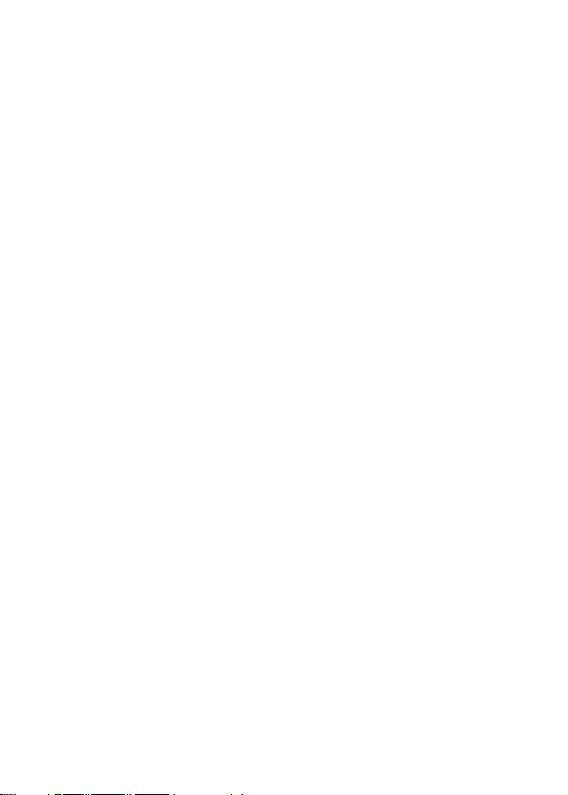
CONTENTS
Getting Started
Package Contents
AK380 at a Glance
Power Management
Connections
Firmware Upgrade
_01
02
03
04
06
11
Using the Device
Basic Operations
Home Screen
Notification Bar Screen
AK Connect
Listening to Music
Playlist Management
USB DAC Installation
Using Bluetooth
Setup
Connecting to a Wireless Network
Equalizer Setup
Miscellaneous
Safety Precautions
Troubleshooting
Copyright
Certifications
Registered Trademarks
Disclaimers
Specifications
_02
_03
12
14
15
18
24
30
33
38
40
45
46
49
51
52
53
53
53
54
Page 3

User Guide
Package
Contents
Components may be changed without prior notice to
improve the performance or quality of the product.
AK380
Leather Case
(Including Warranty)
& Protective Film
Leather Case & Protective Film: Protect the device and its screen.
Warranty for the Leather Case guarantees the quality of the leather.
Micro-USB Cable: Connect the device to a computer or charge the device.
Quick Start Guide: Basic overview of device functionality.
Warranty Card: The warranty card is required for customer
& technical support. Do not misplace the card.
User Guide: The User Guide can be downloaded from the Astell&Kern
website. [http://www.astellnkern.com/ > Support > Download].
microSD Card Slot Cover : The cover is used to protect the microSD
card slot when not in use. It is installed on the product by default.
Quick Start Guide
& Warranty Card
microSD Card Slot CoverMicro-USB Cable
Getting Started
02
Page 4
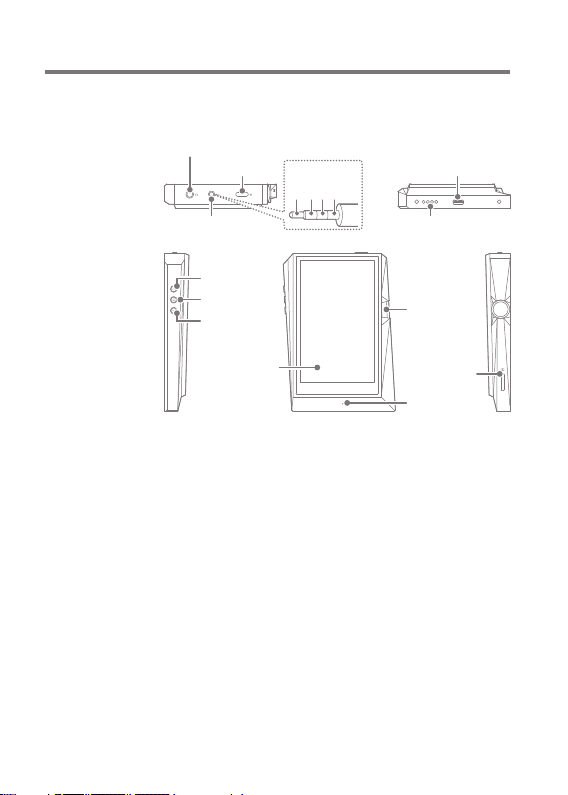
User Guide
AK380 at
a Glance
The appearance of the product as well as printed and
engraved information may vary depending on the model.
Earphones / Optical Port
Balanced Audio Port
Earphones / Optical Port: Output sound to connected
earphones. Music can be played back on an S/PDIF-capable
external device by using an optical cable.
Power: Turn the screen on and off.
Long press - Turn the device on and off.
Balanced Out: Output sound to earphones or headphones
that support balanced audio connections. Connect to an
external audio device by using both the earphone port
(ground) and balanced audio port (LR) in conjunction.
Micro-USB Port: Connect to a computer or recharge the device.
Expansion Unit Balanced Out: Output sound to an expansion
device that supports balanced audio connections.
Previous/Rewind: Play the previous song or restart the song.
Long press - Rewind.
Play/Pause: Play or Pause a song.
Power Micro-USB Port
Previous/
Rewind
Play/Pause
Next/
Fast-Forward
Touchscreen
LCD
Balanced
Audio Pin Map
R- R+ L+ L-
Expansion Unit Balanced Out
Volume
microSD
Card Slot
Home Button
Getting Started
03
Page 5
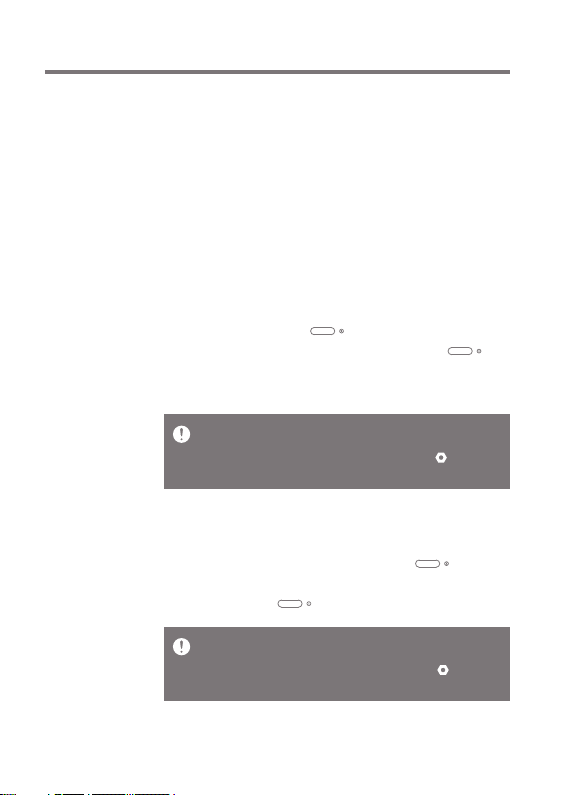
User Guide
Next/Fast-Forward: Skip to the next song.
Long press - Fast-forward.
LCD Touchscreen: Display with touch control.
Volume: Control the volume by turning the wheel.
microSD Card Slot: Insert a microSD card and access its files.
Home Button: Show the home screen.
Power
Management
Turn the Device On/Off
1. Long-press the [Power ] button to turn on the device.
2. While the device is on, long-press the [Power ]
button to display a shutdown confirmation message.
3. Press [Confirm] to turn off the device.
Turn the Screen On/Off
1. While the screen is on, press the [Power ] button to
turn off the screen.
2. Press the [Power ] button again to turn off the screen.
This device has an automatic shutdown feature to reduce
battery consumption. The device will turn off after a
defined period when there is no user input. [ - Power Auto Power Off] (See p. 43)
This device has an automatic timeout feature to reduce
battery consumption. The screen will turn off after a
defined period when there is no user input. [ - Power Auto Power Off] (See p. 43)
Getting Started
04
Page 6
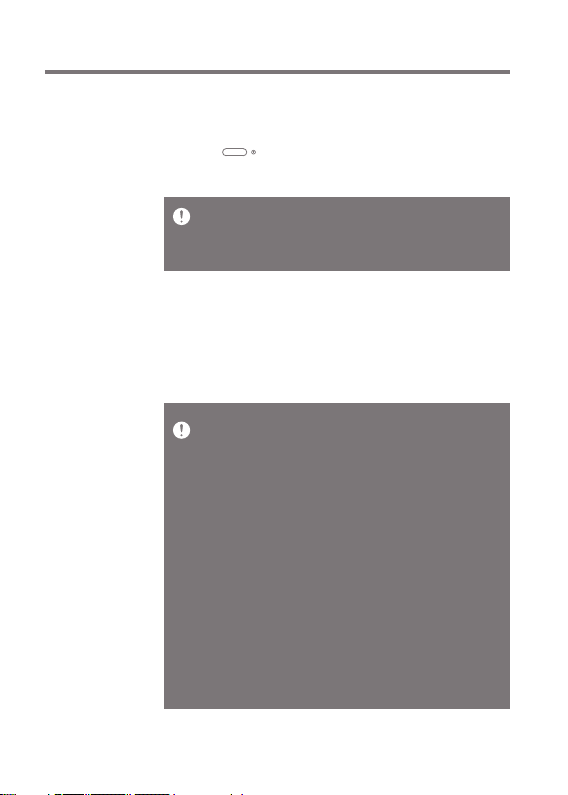
User Guide
Reset Function
1. In cases of unexpected device failure or freeze, press the
[Power ] button for 12 seconds to force a shutdown.
The device can be restarted after a shutdown.
Resetting the device will not affect the stored data or time
setting.
Do not use the reset function while the product is in use.
Doing so may corrupt the data on the device.
Charging
1. Turn on the computer.
2. The device will charge automatically when connected to
a computer via the Micro-USB cable.
When charging via PC connection, the charging time may
vary depending on whether the device is turned On or Off. The
maximum charge time with a 5V 2A charging adapter is 4
hours. (Fully discharged battery and power Off.)
If the device is On and/or being used while charging, the
charging time may be longer or the battery may not fully
charge. Charging with the device turned Off is recommended.
The device may not charge if the PC or USB connection goes
into standby or sleep mode.
The device may charge slowly or not charge at all in extreme
temperatures. Charging in a room-temperature setting is
recommended.
The built-in battery will gradually lose capacity over time
according to the number of charges/discharges.
Be sure to use a high-powered USB 2.0 port. A low-powered
USB port (e.g. keyboard or USB hub without a dedicated
power supply) will increase the charging time.
Do not use any Micro-USB cable other than the one supplied
with the device. Doing so may cause a malfunction.
Getting Started
05
Page 7
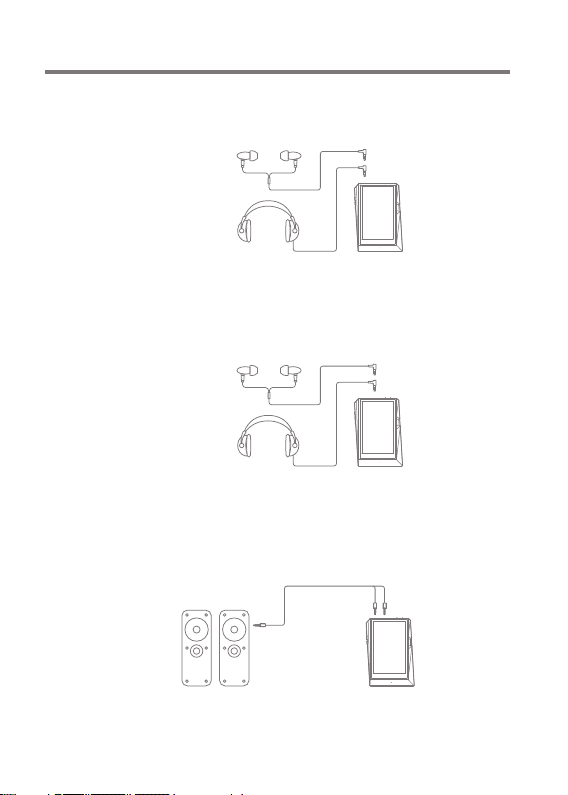
User Guide
Connections
Earphones/Headphones
1. Connect earphones or headphones to the earphones port.
OR
Balanced Earphones/Headphones
1. Connect supported earphones or headphones to the
balanced port.
OR
Balanced Audio Device
1. Connect to an external audio device by using both the
Earphones port and Balanced port in conjunction.
Earphones Port
(Ground)
Balanced Port
(LR)
Getting Started
06
Page 8
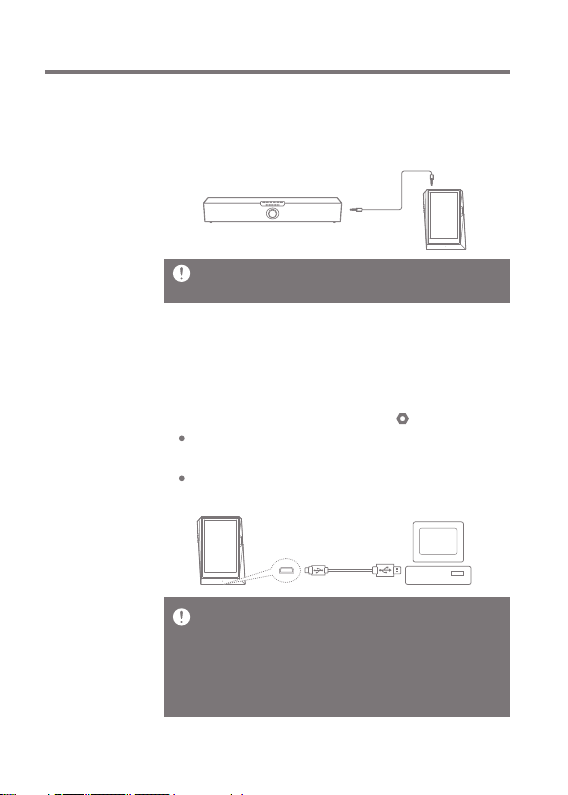
User Guide
Optical Out
1. Music can be played back on an S/PDIF-capable external
audio device by using an optical cable.
DSD format is converted to PCM when using Optical Out.
The volume will be fixed at the maximum level.
Connecting to a Computer
1. Turn on the device and your PC.
2. Connect the device to your PC as a standard USB
device by using a Micro-USB cable. [ - Connect USB].
Media Device (USB Drive): Transfer files from the PC to
the device.
DAC Input: Listen to music from the PC on the device.
(See pp. 33-37)
Mac users need to download and install the MTP program
from the Astell&Kern website. [http://www.astellnkern.com
> Support > Download]
For an optimal connection, quit any unnecessary programs
before connecting the device to the computer.
Do not use any Micro-USB cable other than the one
supplied with the device.
Getting Started
07
Page 9

User Guide
Windows XP users require Service Pack 2 and Windows
Media Player 10 to be installed for the computer to
recognize the USB device.
Download Windows Media Player and required Service
Packs from the Microsoft website. http://www.microsoft.com
Disconnecting from the Computer
1. Verify that all operations have completed before attempting
to disconnect the device from the computer.
Disconnecting the device from the computer during an
operation (e.g. file transfer) may corrupt data on the device.
Copy Files/Folders to the Device
1. To copy files/folders from your computer, select the desired
files/folders and drag & drop them into the USB device.
Getting Started
08
Page 10
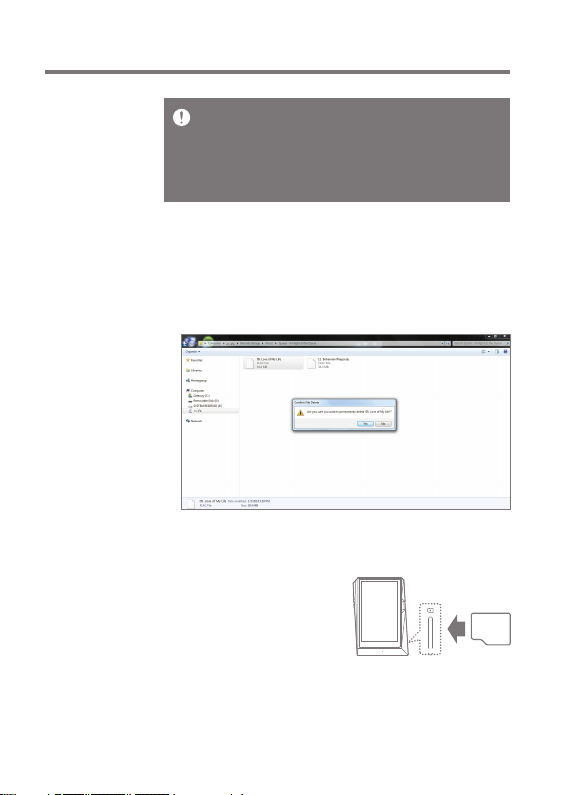
User Guide
Make sure that the Micro-USB cable is securely connected.
Please note that removing the Micro-USB cable or turning
off the device or computer during a file transfer may
corrupt data on the device.
File transfer speeds may be affected by the computer
and/or the OS environment.
Delete Files/Folders on the Device
1. Right-click the desired file/folder, and then select [Delete].
2. Select [Yes] in the [Confirm File/Folder Deletion] window
to delete the selected files/folders.
Insert/Remove a microSD Card
1. Refer to the diagram and
gently insert a microSD
card into the microSD
card slot.
Getting Started
09
Page 11
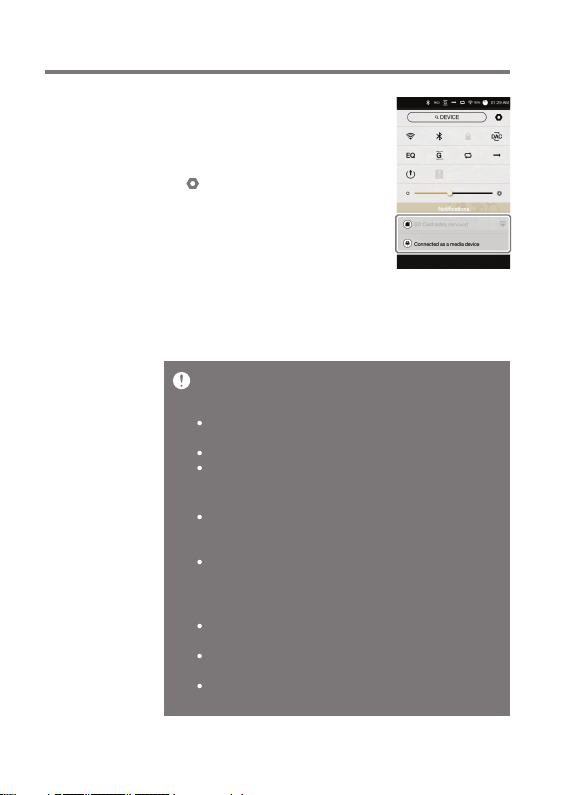
User Guide
2. To safely remove a microSD card,
select [Safely remove SD card]
from the Notification Bar or select
[Unmount SD card] from
[ - System Information].
3. Gently press the microSD card
to release it from the slot.
Recommended microSD Cards
Brand: SanDisk, Transcend
Maximum applicable storage capacity of microSD card:
128 GB
Notes on inserting a microSD card
Do not force the microSD card into the slot. Doing so may
cause damage to the device and/or the microSD card.
Do not repeatedly insert/remove the microSD card.
If the microSD card is improperly inserted, it may become
immovable or cause damage to the device.
Notes on removing a microSD card
Be sure to safely unmount and remove the microSD card
from the device. Not following the proper procedure may
corrupt data and cause serious damage to the system.
Do not remove the microSD card while it's in use. Doing so
may cause data corruption/deletion, malfunction, and
damage to the microSD card.
Miscellaneous
If the device malfunctions or is unable to recognize the micro
SD card, format the memory card as FAT32 before use.
Using microSD cards other than the recommended brands
may cause the device to malfunction.
A microSD card is not included with this device. Please
purchase separately.
Getting Started
10
Page 12
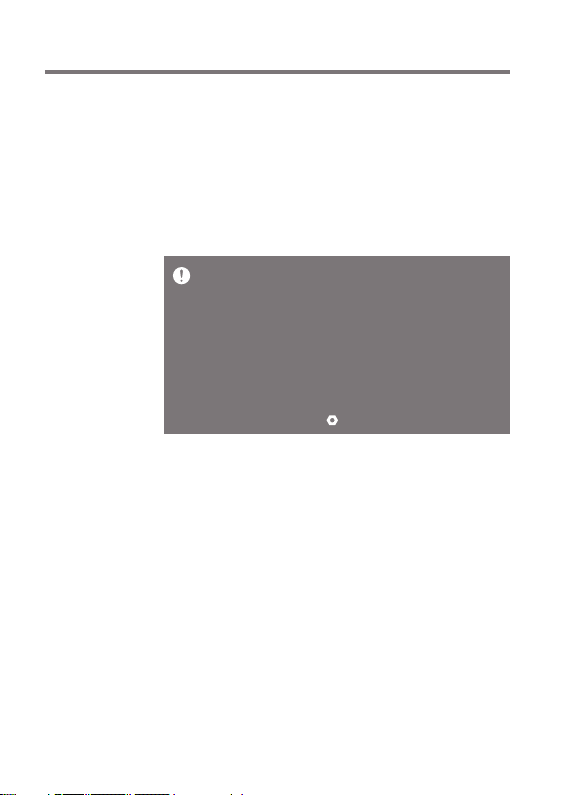
User Guide
Firmware
Upgrade
Wi-Fi Update / OTA (Over-the-Air)
1. Connect to a wireless network.
2. When a new firmware version is found, a Firmware Update
Guide window will be displayed on the screen.
3. Select [Update] and choose the items for update.
4. Follow the on-screen instructions and proceed with the
firmware upgrade.
Refer to page 45 for connecting to a wireless network.
The firmware upgrade may not initialize if the battery level
is too low. (A minimum battery level of 50% is required.)
Moving to another screen during the file download will
cancel the download.
Do not disconnect from the wireless network while
downloading a firmware upgrade. Doing so may cause
data corruption and/or damage to the system.
If an error occurs or the notice in the Notification Bar
disappears during an upgrade, download the firmware
upgrade again through [ - Update - System Update].
Getting Started
11
Page 13
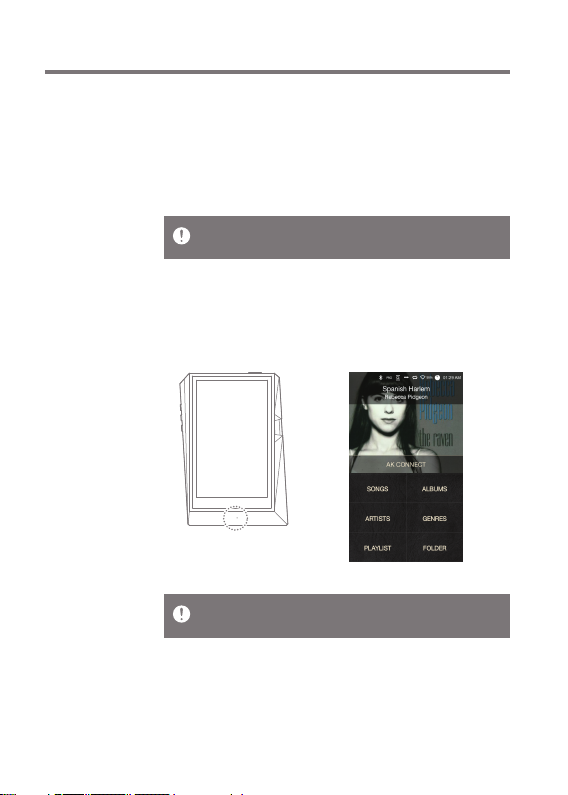
User Guide
Basic
Operations
Using the LCD Touchscreen
1. This device features an LCD touchscreen that allows you
to perform operations by touching the screen.
Interact with the device by touching the screen to access
various features.
To prevent damage to the screen, do not use a sharp
object or excessive force.
Return to the Home Screen
1. Press the [Home] button at any time to return to the Home
Screen.
Home Screen
The [Home] button on the AK380 is pressure-sensitive and
can be operated with light pressure.
Using the Device
12
Page 14
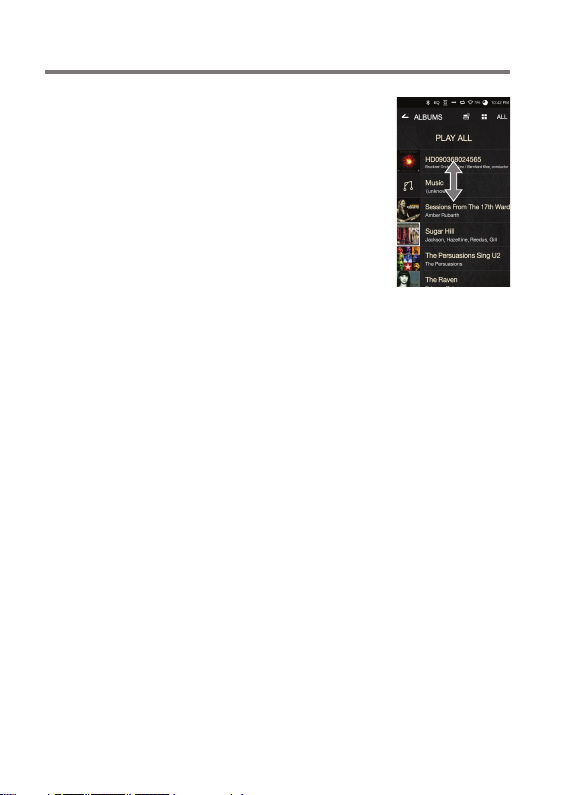
User Guide
Moving up/down in the list
1. You can scroll through the list by
dragging the list screen [up]
and [down].
Using the Device
13
Page 15
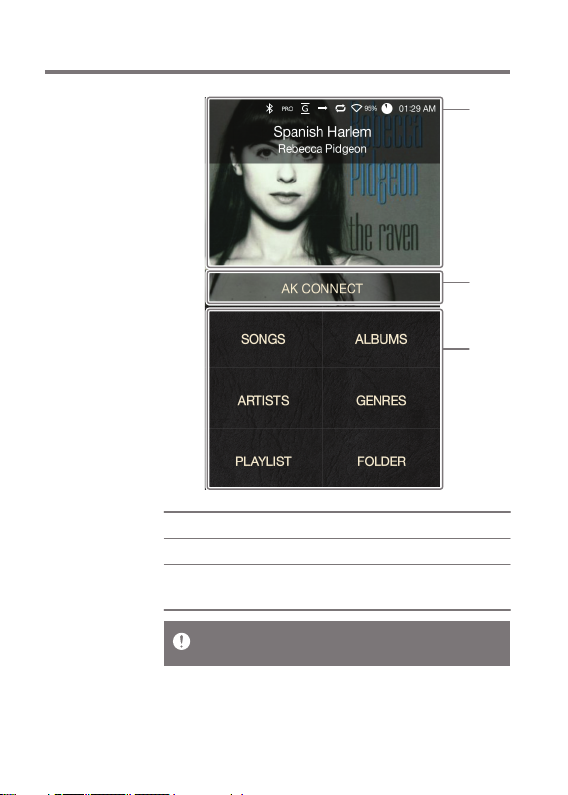
User Guide
Home
Screen
Current Song
1
AK Connect
2
Search Options
3
The search options can be long-pressed and dragged to
change their locations.
Currently-playing song information.
Launches AK Connect.
View the list of songs by different
search options.
1
2
3
Using the Device
14
Page 16
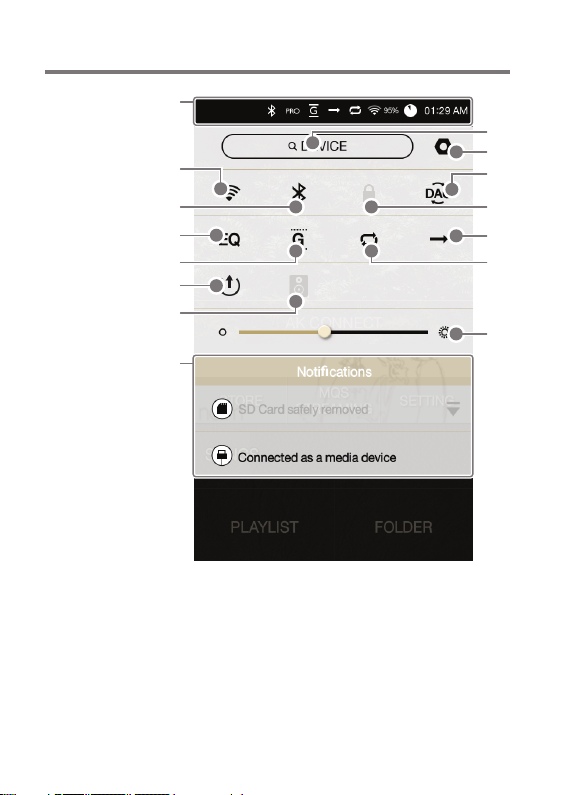
User Guide
Notification
Bar Screen
1
9
2
3
4
5
6
7
8
10
11
12
13
14
15
Using the Device
15
Page 17

User Guide
1
2
3
4
5
6
7
8
9
10
11
Notification
Bar
Wi-Fi
Bluetooth
EQ
Gapless
Playback
Line Out
Wi-Fi
Speakers
Notifications
Display
File Search
Settings
PC Connection
Mode
Expand or collapse the notification
bar by dragging the bar down
or up, respectively.
Press [ ] to turn Wi-Fi on or off.
Press [ ] to turn Bluetooth on
or off.
Press [ ] to turn the EQ on
or off. The most recent EQ
settings are applied by default.
Press [ ] to turn gapless
playback on or off.
Turn Line Out on or off.
Turn Wi-Fi speaker functionality
on or off. (Enabled when
speakers are connected.)
Notification contents are
displayed in this area.
Enter keywords to display a list
of items containing the search
terms.
Displays a list of settings.
Select the appropriate mode
when connected to a computer.
: USB drive mode for
DISK
transferring media files.
: Listen to music from the
PC through the device.
Using the Device
16
Page 18

User Guide
12
Screen Lock
Press [ ] to turn the screen lock
on or off. The volume wheel is
disabled when the screen is locked.
13
Play Mode
Press [ ] to cycle through
different play modes.
: Sequential playback.
: Shuffle playback.
14
Repeat
Mode
Press [ ] to cycle through
different repeat modes.
: Repeat the entire playlist.
: Repeat the current song.
15
Screen
Brightness
Long press [ / / ]to move to the corresponding
screen.
: Disable repeat mode.
Use the adjustment bar to control
the display brightness.
Using the Device
17
Page 19

User Guide
AK
CONNECT
The AK380 can access or download music files stored on a
computer on the same network. Music can be played through
Astell&Kern speakers.
MQS Streaming Server Installation
1. Visit the Astell&Kern website and download the server
installer that corresponds to your operating system.
[http://www.astellnkern.com > Support > Download]
2. Run the downloaded installer and follow the on-screen
instructions.
3. Check the help menu within the MQS Streaming Server
for detailed information.
Please refer to the following PC/Mac minimum system
requirements.
PC Minimum System Requirements
OS : Windows XP, Windows 7/8 (32 & 64-bit)
Mac Minimum System Requirements
Mac OS X Lion (10.7) or later
Connecting to the MQS Streaming Server
1. Turn on the MQS Streaming Server
and connect to the same network
to which the AK380 is connected.
Run the MQS Streaming Server
from the PC.
2. Turn on [AK Connect] from the
device settings.
3. Press [AK Connect] from the home
screen.
Using the Device
18
Page 20

User Guide
4. A list of servers on the same
network as the AK380 will be
displayed.
5. Scroll the screen left and right to
select a server. The selected server
will be connected and the server
home screen will be displayed.
6. Select a search option at the bottom
of the server home screen to
display a list of music.
Refer to page 45 for connecting to a wireless network.
Using the Device
19
Page 21

User Guide
Music Streaming and Download
1. Select a search option from the
server Home Screen to display a
list of music.
2. Select a song to begin streaming.
3. Press the [ ] button at the
upper-right corner of the music list.
4. Select the music to be downloaded,
and then press the [ ] button at
the top of the screen to begin
downloading.
A message on the Notification
Bar will indicate a completed
download.
Depending on network conditions, song loading may be
slow or streaming may stutter.
Server response may be slow when the server computer is
under load.
Depending on network conditions and server status, the
AK380's performance may be affected when streaming
and downloading at the same time.
Terminating music streaming or pressing the item being
downloaded within the Notification Bar will stop the
downloading.
Using the Device
20
Page 22

User Guide
Selecting Speakers
1. Turn on the speaker(s) to be
connected, and then connect it to
the same network as the AK380.
2. Turn on [AK Connect] from the
device settings.
3. Press [ ] from the notification bar
to display a list of speakers available
on the same network as the AK380.
4. Scroll the screen left and right to
select a speaker. The selected
speaker will be connected, and
music will be played back through
the speaker.
AK Connect Usage Example
Case 1
LIBRARY SPEAKER
AK T1AK380
Using the Device
21
Page 23

User Guide
Case 2
AK500N
LIBRARY REMOTE SPEAKER
Case 3
AK380
REMOTE & LIBRARY
AK500N
SPEAKER
Using the Device
AK T1AK380
22
Page 24

User Guide
Case 4
AK500N
LIBRARY SPEAKER
REMOTE
Case 5
AK380
LIBRARY
or
AK500N
LIBRARY
AK Connect APP
REMOTE
SPEAKER
Using the Device
AK T1AK380
AK T1
23
Page 25

User Guide
Listening
to Music
Selecting Music
1. Select a search option at the bottom of the home screen
to display the playlist.
2. Select a song from the list to begin playback.
Select [Folder] to search music by folder.
Continuous Playback: Approximately 10 hours (Basis:
FLAC, 16-bit, 44 kHz, unbalanced output, volume 80, EQ
Off, LCD Off)
Supported Formats: PCM [8 – 384 kHz (8/16/24/32-bit)]
DSD [2.8/5.6 MHz]
Listening to Music
Press [ ] at the top of the music list to display music options.
: Add the selected file after the current/last song of
the current playlist.
: Add the selected file to the playlist.
: Delete the selected file.
: Copy the selected file.
: Move the selected file.
Select an album cover from the home screen to begin
playback.
Turn the [volume wheel] to adjust the volume.
Press [ ] during playback to pause and [ ] to resume
playback.
You can also pause/resume playback by pressing the
[ ] button on the device.
Press [ / ] during playback for the previous/next song.
You can also play the previous/next song by pressing
the [ / ] button on the device.
Using the Device
24
Page 26

User Guide
Long-press [ / ] during playback to rewind/fast-
forward.
You can also rewind/fast-forward by pressing the [ / ]
button on the device.
Drag the progress bar to the desired location during
playback.
Press the [Home] button on the device to go to the Home
Screen.
Press the album cover during playback to display an
additional screen.
: Display the previous screen.
: Display the current playlist.
Press [ ] next to the playlist to edit the playlist
order.
Press [ ] at the top of the music list to display
music options.
: Add the selected file to the playlist.
: Delete the selected file.
: Add the current song to the playlist.
: Display lyrics for the current song.
: Display current song information.
Using the Device
25
Page 27

User Guide
Playlist Screen
1
4
5
2
6
3
Using the Device
26
Page 28

User Guide
Current
1
Location
Play All
2
Playlist
3
List Sorting
4
List View
5
Music
6
Options
Indicates the current location. Press to
return to the previous screen.
Play all songs from the current playlist.
Displays the playlist for the current
location. Long-press a song to add it
to or remove it from the playlist.
Select a method for
sorting the playlist.
Select a view type for the list of albums.
Select the checkbox to apply playlist
options.
Using the Device
27
Page 29

User Guide
Music Player Screen
1
2
3
4
5
6
7
8
9
1
2
Previous Screen
Album Cover
10
11
12
13
14
15
Return to the previous screen.
Displays album covers. Press
the album cover to show lyrics,
add the current song to a playlist,
or view song information
Using the Device
28
Page 30

User Guide
3
4
5
6
7
8
9
10
11
12
13
14
15
Lyrics
Add to Playlist
Song Progress
Details
Title
Artist
Play/Pause
Playlist
Details
Song Duration
Progress Bar
Previous/
Rewind
Next/
Fast-Forward
Lyrics for the current song.
Add the current song to a playlist.
Indicates song duration.
Displays bitrate and sampling
frequency data.
Song title information. File name
is displayed when ID3 metadata
is unavailable.
Artist name.
Play or pause the current song.
Displays the current playlist.
Displays current song information.
Indicates the song’s total duration.
Press to switch from elapsed time
to remaining time.
Indicates song progress.
Drag the indicator to move to the
desired time.
Short press: Previous song.
Long press: Rewind the current
song.
Short press: Next song.
Long press: Fast-forward the
current song.
Using the Device
29
Page 31

User Guide
Playlist
Management
Creating a Playlist
1. Press [Playlist - Playlists] from the
home screen to display a list of
playlists.
2. Press [+] at the upper-right corner
of the screen.
3. Enter a name for the playlist, and
then press [Add] to create a new
playlist.
Adding a Song to a Playlist
1. Press [Playlists] to display a list of
playlists.
2. Select a playlist and press [+ Add]
to display a list of songs.
3. Select the desired song, and then
press [+ Add] to add the song to
the selected playlist.
Using the Device
30
Page 32

User Guide
Removing a Song from a Playlist
1. Press [Playlists] to display a list of
playlists.
2. Select the desired playlist, and then
press [ ] at the top of the screen.
3. Select the desired song, and then
press [ ] to remove the song
from the selected playlist.
Editing the Playlist Order
1. Press [ ] next to the playlist to
modify the playlist order.
Playing a Playlist
1. Press [Playlists] to display a list of
playlists, and then press [ ] at
the top of the screen.
2. Select the desired playlist for
playback.
3. Press [ ] at the top of the screen
to add the selected playlist after
the current/last song of the current
playlist.
Using the Device
31
Page 33

User Guide
Renaming a Playlist
1. Press [Playlists] to display a list of
playlists, and then press [ ] at
the top of the screen.
2. Select a playlist to be renamed.
3. Press [ ] at the top of the screen
to display a rename window.
4. Enter a name for the playlist, and
then press [Rename] to save the
playlist under a new name.
Deleting a Playlist
1. Press [Playlists] to display a list of
playlists, and then press [ ] at
the top of the screen.
2. Select the playlist to be deleted.
3. Press [ ] at the top of the screen
to delete the selected playlist.
Using the Device
32
Page 34

User Guide
USB DAC
Installation
The USB DAC functionality allows the AK380 to be recognized
as a sound card on the computer. Music from the computer
is played through the device’s earphones port for an
enhanced listening experience.
USB DAC Specifications
USB DAC Supported OS
Windows XP (32 bit) / Windows 7(32 & 64 bit) /
Windows 8 (32 & 64bit)
USB DAC Support Specifications
Supported formats: PCM [8 – 384 kHz (8/16/24/32-bit)]
DSD [2.8/5.6 MHz]
Control the volume with the AK380's volume wheel.
Playback is unavailable when settings exceed the support
formats.
Volume control is unavailable when the LCD screen is
turned off during USB DAC connection.
The Previous, Play, and Next buttons are unavailable
during USB DAC connection.
Playback may stutter when computer performance is slow
or the USB connection is experiencing heavy usage.
There may be issues with audio-to-video synchronization
during video playback depending on the sound quality and
operating environment.
Optical output (S/PDIF) is unavailable during USB DAC
connection.
Volume cannot be adjusted via the Windows volume
control. The volume wheel on the device or volume control
on the appropriate program must be used to adjust the
volume.
Using the Device
33
Page 35

User Guide
USB DAC Installation
1. Set [DAC Input] from [ - Connect USB].
2. Connect the device to the PC using the supplied Micro-
USB cable.
3. Run 'Setup.exe' from Drivers.
4. Press [Next] when the below screen is displayed.
However, when the following screen is displayed, verify
that [DAC Input] is selected under [ - Connect USB].
Using the Device
34
Page 36

User Guide
5. Click [Browse] to select the driver destination folder and
click [Install].
6. When the following screen is displayed, click [Finish] to
complete the installation.
< Before driver installation >
< After driver installation >
Using the Device
35
Page 37

User Guide
7. Change the default 'Sound Output' device according to
the operating system as seen in the images below.
Windows XP: Control Panel > Sound and Audio Devices
> Audio tab > Change the default audio device under
'Sound playback' to [AK380 USB DAC].
Windows 7/8: Control Panel > Hardware and Sound >
Manage Audio Devices > Right-click [AK380 USB DAC]
and select [Set as default device].
< Windows XP >
< Windows 7 >
Using the Device
36
Page 38

User Guide
Hi-Fi audio playback on Windows 7/8: Control Panel >
Hardware and Sound > Manage Audio Devices >
Double-click [AK380 USB DAC] > Advanced tab > Default
format > Select [24-bit, 192000 Hz] (Recommended)
Mac OS X: System Preferences > Sound > Output tab
> Select [AK380 USB DAC].
This step is only required for the initial setup procedure.
No additional steps are necessary after selecting the
AK380.
Using the Device
37
Page 39

User Guide
Using
Bluetooth
Connect a Bluetooth device to listen to music wirelessly.
Turning Bluetooth On/Off
A Bluetooth device must be paired
with the AK240 prior to use. Refer
to the Bluetooth device's instruction
manual for details.
1. Select [ ] from the home screen,
or select [On/Off] from [ -
Bluetooth].
Bluetooth Pairing
1. Select the appropriate Bluetooth device from the list of
available devices.
Refer to the Bluetooth device's instruction manual for
details.
Terminating a Bluetooth Connection
1. Press the connected Bluetooth
device and confirm the message
prompt to disconnect the device.
Using the Device
38
Page 40

User Guide
Removing a Bluetooth Pairing
1. Press [ ] on the right side of
the paired device to be directed
to the settings screen.
2. Select [Remove Pairing] to
complete the process.
Bluetooth Support Specifications
Profile: A2DP
Device performance may be affected during Hi-Fi playback.
(48 kHz or lower is recommended)
DSD playback is unavailable via Bluetooth.
Do not turn off the device while connected to Bluetooth.
Power cycle the Bluetooth device in case of malfunction.
Pairing methods may differ for each individual Bluetooth device.
Always refer to the respective instruction manual for details.
When connecting the product to a Bluetooth device, the
distance between the two must be within 20 cm.
Audio quality will degrade with longer distances, and the
pairing may disconnect at a distance of 2 m (6.5 ft) or more.
(Distances may vary depending on device and environment.)
Crosstalk may be heard while using Bluetooth.
For multipoint devices, make the necessary connections
prior to use.
Car audio Bluetooth connections are not supported.
Malfunction, noise, and other undesirable effects may
occur due to the device's battery level and the environment.
Signal interference affects data transmission. (e.g. holding
the device while wearing a Bluetooth device, holding the
device while holding another electronic device, etc.)
The device or Bluetooth headset's radio transmitters are
affected by touching parts of the body.
Transmission strength is affected by walls, corners,
partitions, etc.
Devices using the same frequencies may cause interference.
(e.g. medical devices, microwave ovens, Wi-Fi, etc.)
Areas with an excessive amount of interference or weak signals
(e.g. elevators, underground, etc.) affect performance.
Using the Device
39
Page 41

User Guide
Settings
Set up the device according to the user's needs. The settings
menu may vary depending on the firmware version.
Setup
1. Select [ ] from the home screen notification bar.
2. Select the desired item for setup.
Wi-Fi
Change wireless network settings and turn Wi-Fi on or off.
Refer to page 45 for more information on connecting to a
wireless network.
Bluetooth
Connect a Bluetooth device to listen to music wirelessly.
Refer to [Using Bluetooth] on page 38 of the manual for
more information on setting up a Bluetooth connection.
AK CONNECT
Set whether to use AK Connect
Using the Device
40
Page 42

User Guide
Equalizer
Set the equalizer according to the user's preferences.
Pro EQ: EQ preset recommended by professionals.
User EQ: Adjust the frequencies according to the user's
preferences.
EQ Supported Formats : PCM [8 ~ 192kHz(8/16/24bit)]
Equalizer is not supported during DSD, 32bit playback.
Using the equalizer may negatively affect device performance.
Refer to pages 46-48 of the manual for more information
on using the equalizer.
Gapless Playback
Play the next song without any interruption/silence.
Gapless playback is only supported between two files
with identical bitrate, sampling rate, and channels.
Line Out
Turn Line Out on or off.
Enabling Line Out and pressing [Line Out] in the volume
control window will lock the volume level at maximum
and therefore cannot be adjusted.
Do not use earphones with the Line Out feature enabled.
Doing so may cause permanent hearing loss.
Left-Right Balance
Adjust the Left-Right Balance for earphones/headphones.
Using the Device
41
Page 43

User Guide
AMP
Set the amplification level for amp connection.
Screen Brightness
Adjust screen brightness settings.
Theme
Change the theme.
Date & Time
Set the current date, time, and region.
Device Name
Designate the device name.
You can set up to 30 characters.
Language
Select a language.
English, Korean, Japanese, Chinese (Simplified / Traditional)
Keyboard
Select a language for the keyboard.
English, Korean, Japanese, Chinese (Simplified / Traditional)
Using the Device
42
Page 44

User Guide
Power
Automatic Shutdown: The device will turn off after a
defined period when there is no user input.
Screen Timeout: The screen will turn off after a defined
period when there is no user input.
Sleep Timer: Music playback will stop, and the device will
turn off after a defined period.
USB Connection
Media Device (USB Drive) : Connect to a computer to
transfer media files.
DAC Input: Listen to music on a PC through the device.
Download
Select a folder for downloaded files.
The default folder is set when using AK Connect to
download files. When [Select Folder] is selected, the user
is prompted to choose a download folder each time a file
is downloaded.
Update
System Update: Update the system when a new version
is found.
Application Update: Update the default applications
(including the Store) when new versions are found.
Using the Device
43
Page 45

User Guide
System Information
System Information: View model number, firmware version,
and data storage information. The microSD card can be
mounted/dismounted, and data can be deleted.
Formatting the microSD card will delete all data on the
memory card. Be sure to backup any important files before
formatting.
When formatting the microSD card from a computer, be
sure to select the FAT32 system.
System Restore
Database Initialization: Reset the internal database.
The database initialization time may vary depending on
the number of files stored on the device.
Default Settings: Revert all user settings back to their
original settings.
Factory Reset: Delete all user data and restore the device
to its original factory settings.
Using the Device
44
Page 46

User Guide
Connecting
to a
Wireless
Network
Connecting to a Network
1. Long-press [ ] from the Notification
Bar or select [ - Wi-Fi] to display
a list of access points (AP).
2. Select the desired AP to connect
to the wireless network.
Additional information (encryption
key, index, etc.) may be required
depending on the network settings.
3. Long-press the network name and
select [Network Settings] to edit
specific network settings.
Networks requiring browser or other additional certifications are not supported.
Channels 1 through 11 are supported.
Using the Device
45
Page 47

User Guide
Equalizer
Setup
Equalizer Setup
1. Long-press [EQ] from the Notification
Bar, or turn on the feature from
[ - Equalizer].
2. Press [Pro EQ] at the upper-left
corner of the screen and select [ + ].
3. Enter a name for the custom EQ
settings and select [Add].
Using the Device
46
Page 48

User Guide
4. Adjust the frequencies left and
right according to the user's
preferences.
5. The number values at the lower-
left corner of the screen can be
adjusted for fine-tuning.
6. Press [ ] at the lower-right corner
of the screen to display the PEQ
settings screen. The frequency, gain,
and Q values can be adjusted
according to the user’s preferences.
Resetting the Equalizer
1. Select the desired EQ setting and
press [ ] at the bottom of the screen
to revert the EQ to its default settings.
Using the Device
47
Page 49

User Guide
Deleting an Equalizer
1. Press [Pro EQ] at the upper-left
corner of the screen.
2. Press [ ] next to the desired item
to delete the selected equalizer.
Renaming an Equalizer
1. Press [Pro EQ] at the upper-left
corner of the screen.
2. Press [ ] next to the desired item
and enter a new name for the
selected equalizer.
3. Press [Rename] to apply the
changes.
Using the Device
48
Page 50

User Guide
Safety
Precautions
Device
When a plug is inserted into the earphones, balanced, or
USB port, do not apply any force or shock to the plug.
Do not insert any metal objects (coins, hairpins, etc.) or
flammable debris into the device.
Do not place heavy objects on the device.
In case the device gets wet (water, chemicals, medicine,
cosmetics, sweat, etc.), do not power on the device. Allow
it to dry thoroughly and then contact the nearest iriver
Customer Support Center. (Malfunctions due to exposure
to liquids will be repaired for a fee regardless of the
warranty period and such damage may not be repairable.)
Avoid using or storing the device in direct sunlight
(e.g. inside a car in the summer).
Do not use or store the device in hot and humid areas.
Do not use or store the device areas with excess dust,
smoke, or debris.
Avoid placing the device on blankets, heated mats, or
carpets for extended periods of time during use.
Do not place the device near a fire, heat source, or in a
microwave.
Never attempt to disassemble, repair, or alter the product.
Do not store the device in confined spaces with the power
on for extended periods of time.
Do not place the device near magnetic objects (magnets,
televisions, monitors, speakers, etc.).
Never use chemicals or cleaning products on the device
as they can alter the paint and surface coating.
Avoid dropping or subjecting the device to a strong impact
(excessive vibration, etc.).
Do not press multiple buttons simultaneously.
Miscellaneous
49
Page 51

User Guide
Do not disconnect the Micro-USB cable during data transfer.
When connecting the Micro-USB cable, use a USB port
on the back of the PC. Connecting to a defective or
damaged USB port may damage the device.
Displaying one image for an extended period may cause
screen burn-in (afterimage).
Using poor quality protective films or adhesive stickers on
the screen may cause damage.
Do not insert any foreign objects into the earphones port.
Other
Do not use earphones/headphones or operate the product
while controlling any type of vehicle. It is not only dangerous
but may be a violation of the law in certain regions.
Do not use the product during physical activities
(driving, walking, hiking, etc.).
Always use in a safe environment to avoid the risk of accidents.
Always be aware of your surroundings when using the
device while moving.
Avoid using the device during thunderstorms to reduce
the possibility of electric shock.
If there is a ringing in the ears during or immediately after
use, reduce the volume or discontinue using the product
and consult a medical professional.
Do not listen to music at excessive volumes for extended periods.
Do not use the earphones/headphones at excessive volumes.
Be careful not to get the earphones/headphones caught
in other objects.
Do not sleep with earphones in your ears or leave them in
for extended periods.
Miscellaneous
50
Page 52

User Guide
Troubleshooting
Check for solutions to common problems.
1. The device won't turn on.
The battery may need to be recharged. Charge the
device for at least one hour and try again.
Reset the device and try again. (See p. 5)
2. The device will not charge when connected to a computer
via USB cable.
Use a USB port on the back of the computer, and check
that the USB port is functioning properly.
Check that the USB cable is connected correctly
3. The computer won't recognize the device or an error
occurs when connected.
Use a USB port on the back of the computer.
Check that the USB cable is connected correctly.
For Windows XP, verify that Service Pack 2 (or higher)
and Windows Media Player 10 (or higher) are installed.
Check if the device connects properly on a different computer.
4. The screen turns off repeatedly.
The screen turns off automatically after a defined period
to reduce battery consumption. Set the time at [ -
Power Saving - Screen Timeout].
5. The screen does not display images properly.
Check the screen for debris.
6. There is no sound, or there is static/interference.
Check that the volume setting is above [0].
Check that the earphones are plugged in properly, and
make sure debris isn't obstructing the port connection.
Check if the music file is corrupted.
Verify that the audio settings have been properly set.
(balanced, line out, etc.)
Miscellaneous
51
Page 53

User Guide
7. A file does not play, or the product is unstable when a
certain file is used.
The following may occur due to the condition of the file:
Playback is unstable or difficult.
The device may not function properly.
The file may sound different from a computer.
There may be a difference in the performance of
playback or other functions.
The file may not be compatible with playback specifications.
A file conversion or use of a different file is recommended.
Copyright
iriver Limited retains the rights to patents, trademarks,
copyrights, and other intellectual property rights related to this
manual. No contents of this user manual may be duplicated or
reproduced in any format or by any means without the prior
approval of iriver. Using or reproducing, in whole or part, the
contents of this document is subject to penalties. Software,
audio, video, and any other copyrighted contents are protected
in accordance with relevant copyright laws.
Unauthorized reproduction or distribution of the copyrighted
contents from this product is the legal responsibility of the user.
Companies, organizations, products, people, and events used
in the examples are not based on actual data. iriver has no
intention to be associated with any company, institution,
product, person, or incident through this instruction manual,
and no such inference should be made. It is the responsibility of
the user to comply with all applicable copyright laws.
©1999-2015 iriver Limited. All rights reserved.
The AK380 was designed and audio-tuned under the advisement
of MSD.
Miscellaneous
52
Page 54

User Guide
Certifications
Registered
Trademarks
Disclaimers
KC / FCC / CE / TELEC
Class B Device (Communication equipment for residential use):
This is a Class B Device and is registered for EMC
requirements for residential use. This device can be used in
residential areas and all other areas.
FCCID: PPF21
This device complies with Part 15 of the FCC Rules,
Operation is subject to the following two conditions: (1)
this device may not cause harmful interference, and (2)
this device must accept any interference received,
including interference that may cause undesired operation.
Windows 2000, Windows XP, Windows 7, Windows 8, and
Windows Media Player are trademarks of Microsoft Corp.
The manufacturer, importer, and distributor shall not be liable
for damages including accidental and personal injury due to
the improper use or operation of this product. The information
in this user manual was written based on current product
specifications. The manufacturer, iriver Limited, is adding
new complementary features and will continue to apply new
technologies in the future. All specifications may be changed
without prior notice. There is no warranty against data loss
due to the use of this product.
Miscellaneous
53
Page 55

User Guide
Specifications
General Specifications
Product Name
Model
Body Color
Body Material
Display
Supported Audio
Formats
Sample rate
Output Level
DAC
Decoding
Input
Outputs
Wi-Fi
Bluetooth
Dimensions
Weight
Feature Enhancements
Audio Specifications
Frequency Response
S/N
Crosstalk
THD+N
IMD SMPTE
Output impedance
Clock Jitter
Reference Clock Jitter
Storage Capacity
Built-in Memory
External Memory
Battery
Capacity
Supported OS
Supported OS
AK380
PPF21
Meteoric Titan
Aircraft Grade Duralumin
4inch WVGA(480x800) Touch Screen
WAV, FLAC, WMA, MP3, OGG, APE(Normal, High, Fast),
AAC, ALAC, AIFF, DFF, DSF
PCM : 8kHz ~ 384kHz (8/16/24/32bits per Sample)
DSD Native: DSD64(1bit 2.8MHz), Stereo/ DSD128(1bit 5.6MHz), Stereo
Unbalance 2.2 Vrms/ Balance 2.3 Vrms (Condition No Load)
AKM AK4490 x 2(Dual DAC)
Support up to 32bit / 384kHz Bit to Bit Decoding
USB Micro-B input(for charging & data transfer [PC & MAC])/
Connection Mode: MTP(Media Device)
PHONES(3.5mm)/ Optical Out(3.5mm)/
Balanced Out(2.5mm, only 4-pole supported)
802.11 b/g/n(2.4GHz)
V4.0 (A2DP, AVRCP)
3.14”(79.8 mm)[W] x 4.42”(112.4 mm)[H] x 0.70”(17.9 mm)[D]
8.11oz. (230g)
Firmware upgrade supported(OTA)
±0.053dB (Condition: 20Hz~20kHz) Unbalance /
±0.053dB (Condition: 20Hz~20kHz) Balance
±0.56.dB (Condition: 10Hz~70kHz) Unbalance /
±0.55.dB (Condition: 10Hz~70kHz) Balance
116dB @ 1kHz, Unbalance/ 117dB @ 1kHz, Balance
130dB @ 1kHz, Unbalance/ 135dB @ 1kHz, Balance
0.0008% @ 1kHz, Unbalance/ 0.0007% @ 1kHz, Balance
0.0007% 800Hz 10kHz(4:1) Unbalance/
0.0006% 800Hz 10kHz(4:1) Balance
Balanced out 2.5mm (1ohm) / PHONES 3.5mm (2ohm)
30ps(Typ) / Reference Clock Jitter (VCXO Clock) 0.2ps(Typ)
0.2ps(VCXO Clock)
256GB[NAND]
microSD(Max. 128GB) x 1
3,400mAh 3.7V Li-Polymer Battery
Windows XP, Windows 7,8(32/64bit)
MAC OS X 10.7. and up
Miscellaneous
54
