Page 1
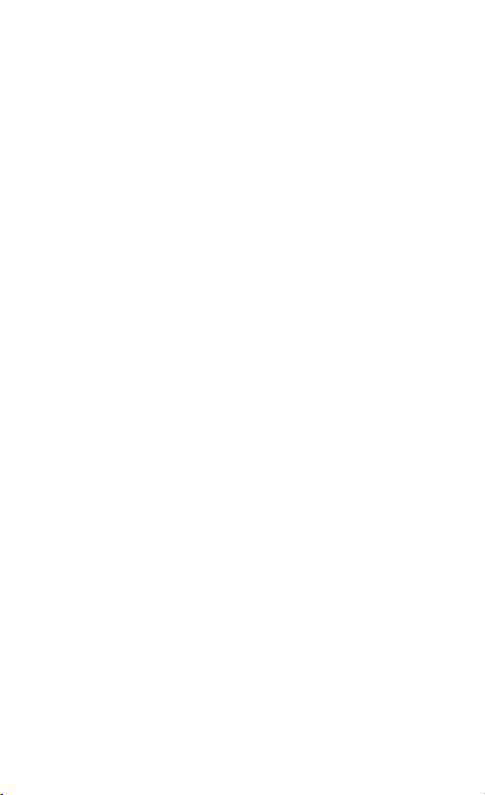
BK7007 eBook Reader
User Manual
Page 2
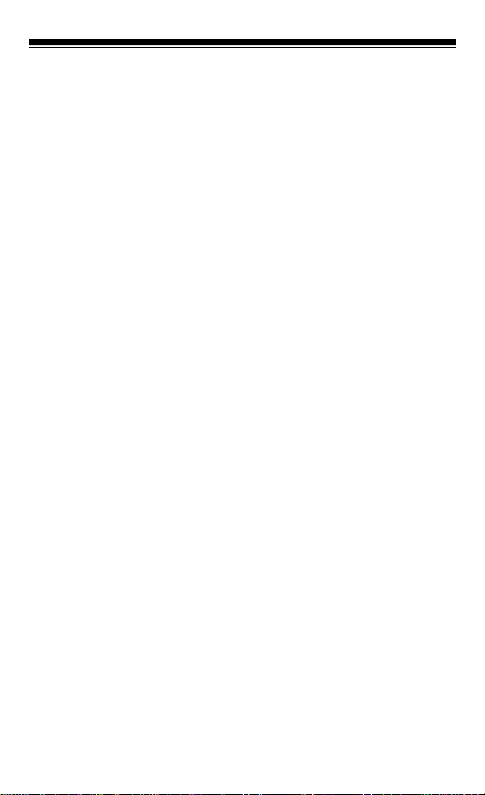
BK7007 User Manual
Safety Precautions
On Battery
• Charge the battery only in temperature that ranges
from 0 to 35 degree Celsius.
• Do not charge reader if the battery is found
damaged
or leaking.
On Operation
• Never subject reader to extremes of light,
temperature, moisture or vibration.
• Do not use or store reader in a location subject:
A. Extreme high temperature, such as in a sun-heated car
B. Direct sunlight
C. High humidity or places with corrosive substances
D. Sub-zero condition, especially during winter.
. On Micro SD/SDHC card
• After inserting a Micro SD/SDHC card, if the reader
has no response, please take out and insert again.
• Do not remove Micro SD/SDHC card or turn off
reader during data writing or reading to prevent
damage to data and to the reader.
• Make sure the Micro SD/SDHC card is unlocked
before writing or deleting data in the Micro SD/SDHC
card.
• Backup your files and data before formatting the
Micro SD/SDHC card. Please format the Micro
SD/SDHC card in FAT.
Contents
i
Page 3

BK7007 User Manual
SAFETY PRECAUTIONS..............................................I
CONTENTS..................................................................... I
PARTS AND CONTROL............................................1
POWER ON AND OFF THE READER........................2
PRESS AND HOLD THE [POWER] BUTTON FOR 3
SECONDS TO TURN.................................................2
ON READER..........................................................2
IT MAY TAKE A FEW MOMENTS FOR READER TO
TURN ON AND .......................................................2
LOADING THE CONTENT........................................2
CHARGING THE READER........................................3
IMPORTING CONTENTS...........................................4
IMPORTING DRM CONTENTS................................5
HOME SCREEN.......................................................8
MAIN MENU..........................................................9
SWITCHING SCREEN ORIENTATION......................11
READING BOOKS..................................................13
PLAYING MUSIC .................................................17
WATCHING VIDEOS(OPTIONAL)..........................19
VIEWING PHOTOS................................................20
FILE EXPLORER...................................................21
LANGUAGE..........................................................23
RESTORE DEFAULTS............................................23
DATE & TIME......................................................23
DISPLAY SETTINGS..............................................23
ii
Page 4

BK7007 User Manual
DEVICE STANDBY................................................23
ABOUT PRODUCT.................................................23
POWER MANAGEMENT........................................24
CALIBRATE TOUCH SCREEN................................24
SCREEN ROTATE..................................................24
VIBRATION (OPTIONAL).......................................24
MAINTENANCE ..................................................26
PRODUCT SPECIFICATIONS..................................26
CERTIFICATION INFORMATION ..........................27
ON FCC ........................................................................27
ON CE............................................................................ 28
COPYRIGHTS AND TRADEMARK NOTICE.............28
DISPOSAL AND RECYCLING INFORMATION.........30
DISCLAIMER........................................................30
iii
Page 5
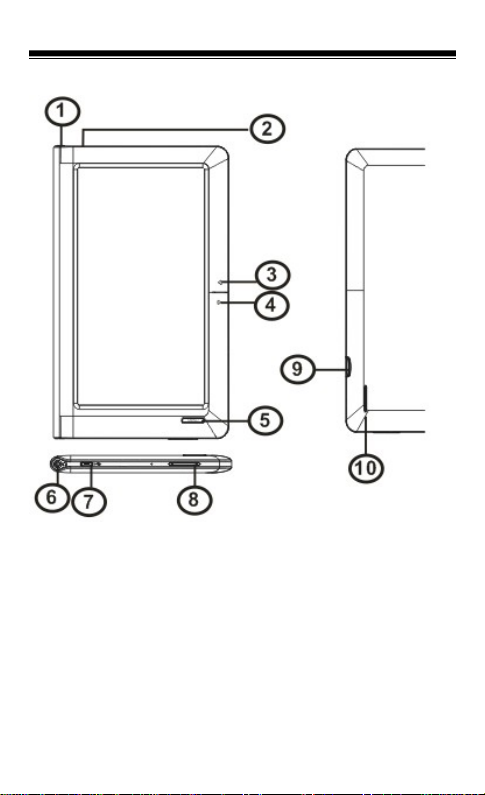
Chapter 1 Basics
Parts and Control
1. Power button – press and hold for 3 seconds to turn
on/off. Press and hold for 6 seconds to restart.
2. Charging indicator
3,4. Page up/Page down button
5. Return button – press once to return to previous menu,
1
Page 6
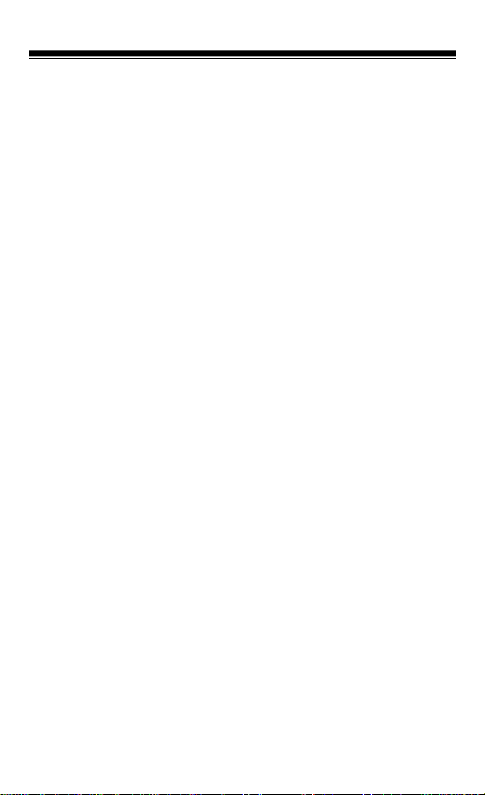
Chapter 1 Basics
press and hold to return to Main menu.
6. Earphone jack
7. Mini USB jack – for data transfer and emergency
charging
8. VOL + /- button
9. Micro SD/SDHC card slot – supports Micro SD/SDHC
card
10. Speaker
Power On and Off the Reader
• Press and hold the [Power] button for 3 seconds to turn
on reader.
• It may take a few moments for reader to turn on and
loading the content.
• If Reader does not turn on, charging is required.
• To turn off reader, press and hold [Power] button for 3
seconds.
2
Page 7
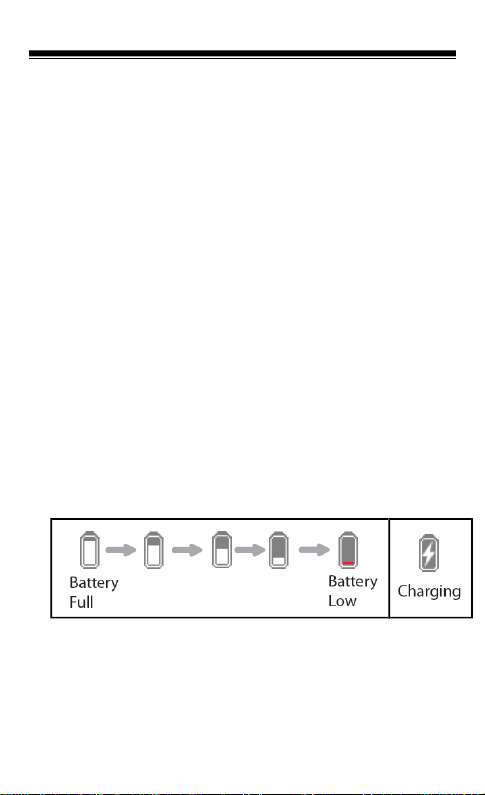
Chapter 1 Basics
Charging the Reader
• You need to charge the reader prior to using it for the
first time or when battery power is low.
• Charge the reader using AC adapter with output 5V,
1.2A.
• Charging through PC may not be able to fully charge the
reader due to the low output charging current from PC
USB port.
• Please turn the reader to standby mode to shorten the
charging process.
• It will take about 6 hours to fully charger the reader in
standby mode (LCD off)
• When DC /USB power cable is connected to the reader
for charging, the reader will enter into standby mode
after remains idle for 60 s. Press the [Power] button to
wake up the reader. The battery status is displayed at
the bottom left corner.
3
Page 8
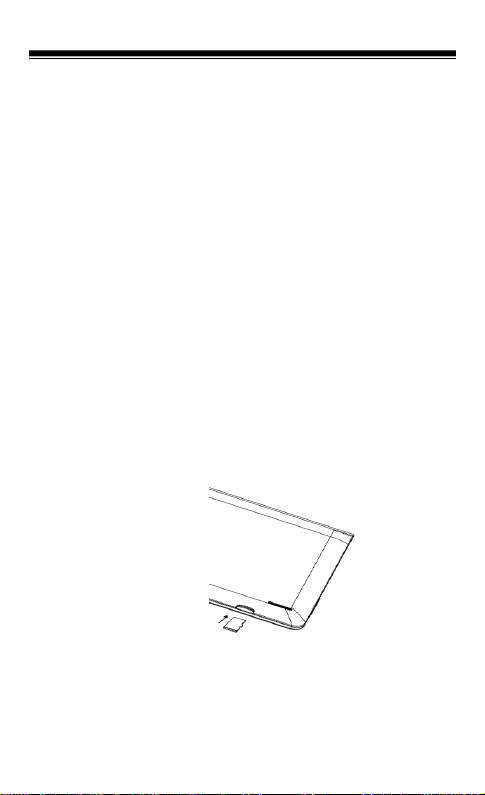
Chapter 1 Basics
Importing contents
From Computer
• The Reader supports USB Mass Storage Device
function.
• To import contents (ebooks, video, audio, photo etc) into
the reader, connect the reader to PC via the supplied
USB cable.
• Upon successful connection to PC, the reader will enter
USB mode and all operation will be halted.
• Go to [My Computer], double click on the reader’s disk to
open.
• Perform the file management operation like USB device.
From memory card
This unit supports Micro SD/SDHC card up to 16GB
To insert a Memory card:
Insert the card correctly with the contact pin facing
downwards as illustrated below. Pushing the card in, then
you should hear a click when the reader is seated correctly.
You may damage the card and the reader if Micro
SD/SDHC card is not inserted correctly.
To remove Micro SD/SDHC card, push the card once again
until it contact the back of the slot.
When the card is inserted or removed, it will take several
seconds to load.
4
Page 9
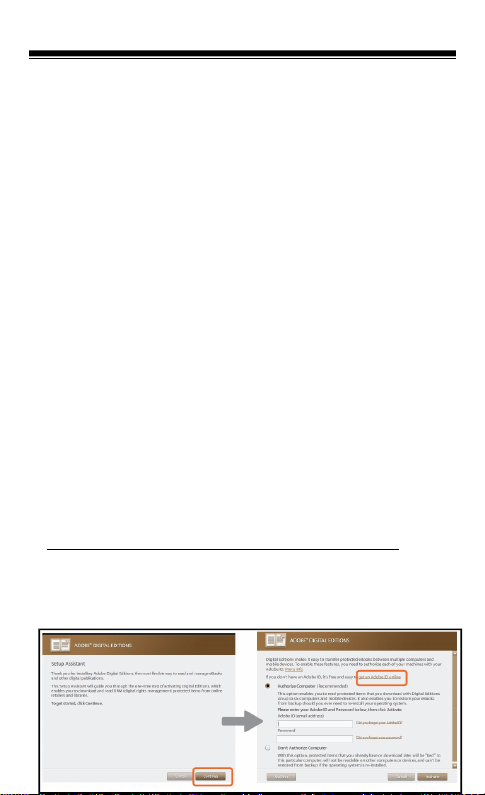
Chapter 1 Basics
Please avoid inserting or ejecting the card when other
operation is running as this may cause the system hang.
Do not remove the card if the content inside the card is
being played. This will halt the operation of the reader and
cause the reader to restart.
Importing DRM Contents
The Reader supports Adobe DRM contents. Adobe Digital
Editions (ADE) is required.
Installing Adobe Digital Editions (ADE)
• The ADE installer is preloaded into the Reader.
• Connect the Reader to PC via the supplied USB cable
and open the reader as removable disk. Go to [My
Computer], double click on the reader’s disk to open.
• Make sure your computer is connected to internet
•Double click on the [digitaleditions_172] file to open the
installer.
• Alternatively, you can download the installer from
http://www.adobe.com/products/digitaleditions/#fp.
•For first time user, you will need to get a free adobe ID
from adobe website. click on the [get an Adobe ID online]
link as illustrated:
5
Page 10
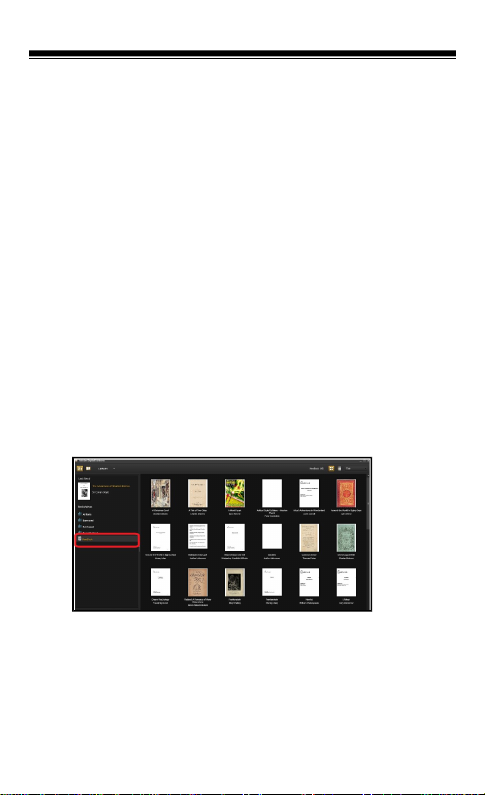
Chapter 1 Basics
• Enter your email address and complete the online form
as per instructed.
Authorizing PC and Reader
• Upon registration, return to the ADE window. Enter the
user name and password to activate your Adobe
account.
• After activation, connect the Reader to PC. ADE will
detect the Reader and you are prompted to authorize
device.
• After authorization, you will be able to find the Reader
recognized in ADE as below. Contents inside the Reader
will be displayed on the right hand windows.
• You can now start downloading or buying ebooks from
online Ebook stores supporting Adobe DRM.
• Purchased or downloaded ebooks will be stored in [My
Digital Editions] in [My Documents].
Transferring DRM ebooks to Reader
6
Page 11
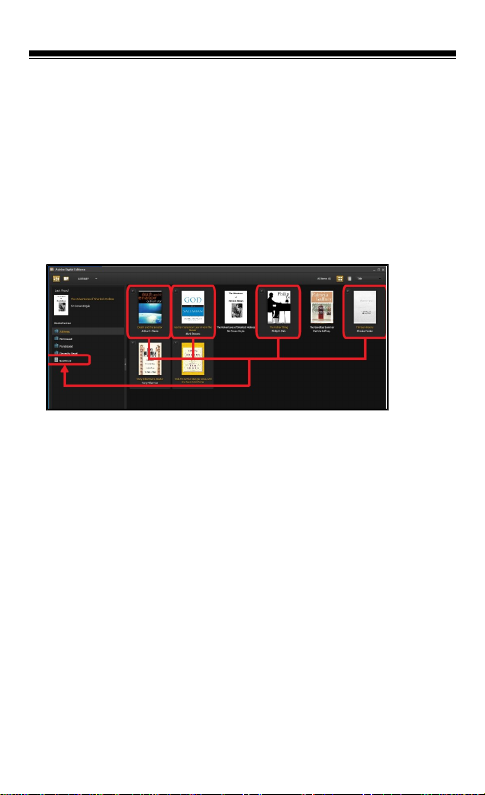
Chapter 1 Basics
• From ADE menu, click on [All Items] on the left hand
column.
• Items in [My Digital Editions] will be listed down in right
window.
• Select the desired item(s) to be transferred, <Shift> +
<Left click> to select multiple files.
• Drag and drop the selected item(s) into the Reader’s
Drive located on the last row of the left side column as
illustrated below.
Notes For using ADE
Each ADE ID supports only 6 devices, this includes the
master device (the reader) and the slave device (Micro
SD/SDHC card).
When the reader is restored to default settings, ALL DRM
activation record and data (including DRM books
purchased) will be erased from the reader. You are required
to authorize the device with your ADE ID again.
When the number of authorized device has exceeded the
allowable amount, you will come across the following error
message:
7
Page 12

Chapter 1 Basics
To request for extension and reset of your ADE ID, go to
http://www.adobe.com/support/digitaleditions/ [Submit a
web case]. You are required to key in your ADE ID info.
Home screen
When the reader is turned on, it will enter the Home screen.
Press the Return button anytime to return to the Home
screen.
8
Page 13

Chapter 1 Basics
1.Continue Reading
-displays the page of last
read book. Tap to open
the last read page.
2. Book Categories
-to sort books by different
categories: Title, Author,
File Format, Date.
3. File Directory
- Indicates the location of
the file.
Micro SD/SDHC –Micro
SD/SDHC card
INT –Internal memory.
4. Library
-displays the list of books
available. Tap the desired
book to open it.
5. Battery Indicator
-displays battery status
during operation
6. Page Number
-displays current page
Number and total available
pages.
7. Time & Date
-displays current time and
Date. You can set this from
the [Settings].
Main Menu
Shows the list of available function.
• Tap on the upper right to display the Main
menu.
• Tap the desired item to open.Selected item will be
highlighted in grey.
9
Page 14

Chapter 1 Basics
• To exit from Main menu, tap on the bottom of the Main
menu.
Read from previously added
Bookmarks.
Allows you configure display
settings.
Enter into File Explorer for
10
Page 15
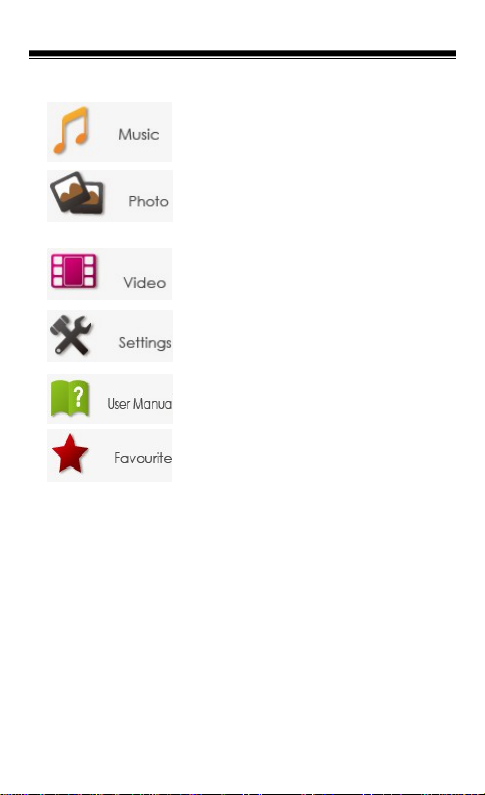
Chapter 1 Basics
advanced file management.
Enter into Music Player
Enter into Photo Viewer.
Enter into Video Player.
Enter into System settings.
Shows the User Manual for BK7007
ebook reader.
Open your favorite book list.
Switching Screen orientation
Via G sensor (optional)
• From Main menu, tap [Settings][Screen Rotate], then
select [Automatic].
• Rotate the unit and the screen rotates too, automatically
adjusting to fit the screen.
Manually Rotate
• From Main menu, tap [Settings][Screen Rotate], then
select [Manual].
• Tap [Rotate] in the corresponding option menu to
11
Page 16

Chapter 1 Basics
manually rotate.
12
Page 17

Chapter 2 Getting Started
Reading books
Swipe on the booklist or press page up/page down button to
scroll the ebook list.
Supported format:TXT, PDF, EPUB, FB2, PDB.
Page turning
On reading page, flick on the left/right side or press page
up/down button to turn to previous/next page.
13
Page 18

Chapter 2 Getting Started
Go to Page
You can jump to pages by taping on the page indicator.
Input page number by onscreen keyboard. Tap [Apply] to
apply settings.
Using Option Menu in Reading
In Reading page, tap to display the title bar, then tap
to enter Option Menu. Options available:
1. Font size
2. Rotate
3. Display Settings
4. Add to Favorite
5. Book Information
6. TOC
7. Bookmark
Adjusting Font Size
• In reading page, tap size button at the bottom of the
page or select Font size from option menu to enter
setting.
• There a 4 font sizes available: Medium, Large, X-Large,
14
Page 19

Chapter 2 Getting Started
XX-Large.
• Tap on the desired font size to adjust the font size.
• It will take several seconds for the fonts to be resized.
Zooming In/Out
• You will need to use zooming function to enlarge images
available in the ebook.
• Tap Size button at the bottom of the page or from Main
menu, tap Font size and select [Enlarge]
• Zoom menu will appear.
• Tap the desired zoom level.
• In zoom mode, tap the directional icons to pan across
the zoomed page.
• Page turning is disabled in zoom mode.
• Press <Return> button to exit zoom mode and return to
original size and resume normal book reading functions.
Rotate
[Rotate] allows you to rotate the display orientation.
• In landscape view, the Option Menu is divided into 2
pages. To access options in the second page, tap ▲ at
the top of the Option Menu and then enter.
• To return to previous page, tap ▲ again.
15
Page 20

Chapter 2 Getting Started
Display Settings
• To adjust font color, background color, brightness during
reading.
Add to Favorite
• You can add books to your Favorite List. In Option menu,
tap [Add to Favorite] to add current book into Favorite
List.
• To view books in Favorite List, from Main Menu, select
[Favorite].
To remove book from Favorite:
• Enter Favorite List from Main menu, tap to display a
deletion screen.
• Select the desired items to be deleted, then tap .
Displaying the book Information
• You can check the information of the current book from
the [Book Information]. This will show Title, Author, File
type, Date added, File size, Publisher and Expiration.
• Depends on the source of ebook that you download
/purchase, some of the information may not be
available.
Showing the Table of Contents
From Main menu, select [TOC] to show the ebook’s table of
contents.
About the bookmark
Adding Bookmark
When reading, turn to the desired page, tap to add
16
Page 21

Chapter 2 Getting Started
bookmark. And the icon will turn blue.
Reading from Bookmarks in Main menu
• From Main menu, select [Bookmarks] to enter
Bookmark List.
• In the Bookmark List, tap the desired bookmark to open.
Reading from Bookmarks in Current Book
• In reading page, tap and select [Bookmarks] to
enter into Bookmark List.
• In Bookmark List, tap the desired page to open.
Deleting Bookmark
You can choose any of the following methods to delete
bookmark.
• Turn to the bookmarked page to be deleted, then tap
.
• In the Bookmark list, tap to display a deletion screen.
• Select the desired items to be deleted, then tap .
Reading books while playing music
• On reading page, tap at the bottom of the page to start
reading with background music playback.
• Tap Music to enter into music playing menu during
background music playing.
Note: To exit from the option menu, tap on the bottom of the
menu.
Playing Music
From the Main Menu, tap [Music] to enter into music
17
Page 22

Chapter 2 Getting Started
player.
● In the Music player, tap / to play/pause music
playing.
● Tap / to play previous/next song.
● Touch and hold / or slide the progress bar to
Fast Rewind / Fast Forward
● Press< Vol+/-> button on the unit or drag the volume
slider to adjust volume level.
● Tap on EQ icon to set sound effect.
● Tap on Play mode icon to change play mode.
18
Page 23

Chapter 2 Getting Started
● To sort the song lists, tap on the tab from the song.
categories, the available options: title, artists, album,
genres.
Watching Videos(optional)
• From Main menu, select [Video] and enter into the video
library.
• In video library, press page up/down button or drag your
finger up and down on the screen to scroll the video list.
• Tap your desired video file to start playing.
Controlling Video Playback
When playing video, tap on the screen to pop up control
toolbar.
Pause or play a video
Tap / .
Go to previous/next
video
Tap / .
Rewind or fast
Touch and hold / .
19
Page 24
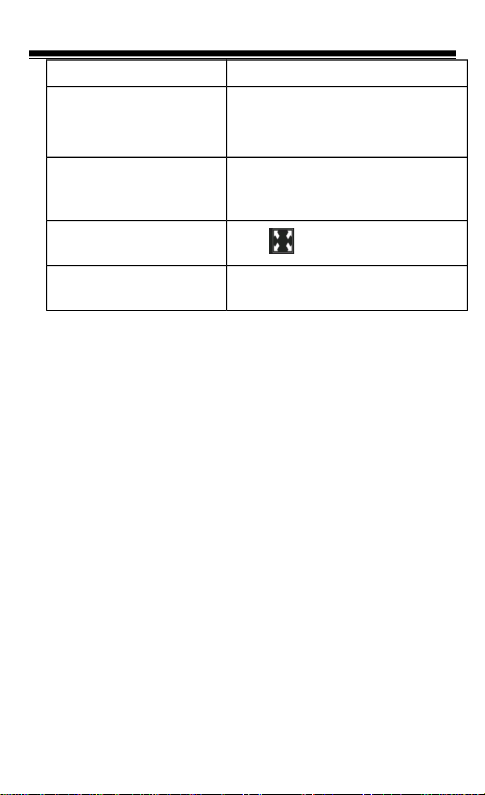
Chapter 2 Getting Started
forward
Skip to any point in a
video
Tap anywhere or drag the
playhead on the progress bar.
Adjust the volume
level
Drag the volume slider on the
the screen or use the buttons
on the side of BK7007.
Adjust the screen
display format
Tap .
Return to the video
browser screen
Press Return button on the
unit.
Notice:
• Video player supports subtitle file, please load the
subtitle file to be displayed on the current video, unless
the subtitle is integrated into the video itself.
• The reader supports subtitle of sub, ssa, srt, lrc
format,encoded in UTF8 format.
• The file name of the subtitle must be identical to that of
the video file. The subtitle will be loaded automatically
during video playback.
Viewing photos
• From Main menu, select [Photo], and enter into the
Photo viewer.
Thumbnail View
• All photos available in the internal memory and SD card
will be listed in thumbnail view.
• In full screen mode, press the Return button to return to
thumbnail view mode.
Start to view photo
In full screen mode, tap on the screen to show / hide the
control bar.
20
Page 25

Chapter 2 Getting Started
start / stop slide show
Tap / .
View the previous / next
photo.
Tap / or swipe
on screen.
zoom in or zoom out
Tap / .
Rotate the photo by 90
degrees clockwise
Tap .
Display photo
information
Tap .
Return to thumbnail
mode
Tap .
Notes:
• In zoom in /out mode, tap the directional icons to move
the zoomed photo.
• To return to original size, press <Return> button and
resume normal operation.
File Explorer
• From Main menu, select [File Explorer].
• Tap to select Internal / Micro SD/SDHC card memory to
enter.
• Drag your finger up and down to scroll through the file
list.
Deleting File
• From File Explorer, tap to display a deletion screen.
• Select the desired files to be deleted, then tap .
21
Page 26

Chapter 2 Getting Started
Note: it may take longer time to delete files/folder with big
file size and quantity.
22
Page 27

Chapter 3 Settings
These setting items allow you to customize BK7007, set the
date, time and enter other preferences for the unit.
Language
To set system language for the reader.
Restore Defaults
To restore the Reader’s settings to defaults.
All settings will be restored. All DRM contents and activation
will be deleted. You are required to authorize the reader
again through ADE after system restored.
Date & Time
To set the clock and date, time zone, daylight saving time
• Tap on the desired item, then flick up/down to adjust the
desired value.
• Press Apply button to confirm, press Cancel button to
cancel the setting.
Note: Time zone setting is needed to calculate the expiry
duration for book borrowing / returning.
Display Settings
To set the display brightness for the reader.
Device Standby
• To enable / disable auto standby mode, also set the time
for the auto standby mode
• Press <Power> button to manually set the reader to
standby mode.Press <Power> button once to wake up
the reader from standby mode.
About Product
Displays product information about the reader, such as
23
Page 28

Chapter 3 Settings
Manufacturer, Model No., Firmware version and so on.
Power Management
Displays real time battery status of the Reader.
Calibrate Touch Screen
Allow you to do touch screen calibration. Use your finger to
carefully press and hold on the center of target briefly.
Repeat as the target around the screen to calibrate touch
screen.
Screen Rotate
To enable or disable display Screen Rotate mode.
Vibration (optional)
To enable or disable vibration mode for the reader.
24
Page 29

Chapter 4 Troubleshooting
The Reader is not responding or can’t be turned on.
• Reset the reader by press and hold the power button
for 6 seconds. The reader will be forced shutdown if it
is on and you are required to restart the reader again.
• Battery has been fully depleted. Please charge the
reader via USB or USB AC Adapter.
Battery Life seems short
• The operating temperature is below 5
o
C. this is due to
the characteristics of battery and not a malfunction
• The battery is not used for prolonged period. Please
recharge the battery of the reader again
• The battery is not fully charged. Please charge the
reader for 4 hours.
• The battery needs to be replaced. Please consult the
authorized dealer for service.
A Book cannot be read
• Copyright protected books cannot be read on any
device other than the authorized one.
• Check if the book has expired.
• Check if the book format is supported by the reader.
The reader cannot be operated during USB connection
• The reader cannot be operated while it is connected
to PC.
• Eject the reader from computer to resume operation.
• To use the reader while charging, click on the [Safely
Remove Hardware] icon located on the left lower
corner to disconnect data connection with computer.
After the reader is safely removed, computer will only
charge the reader and you can now resume normal
operation.
25
Page 30
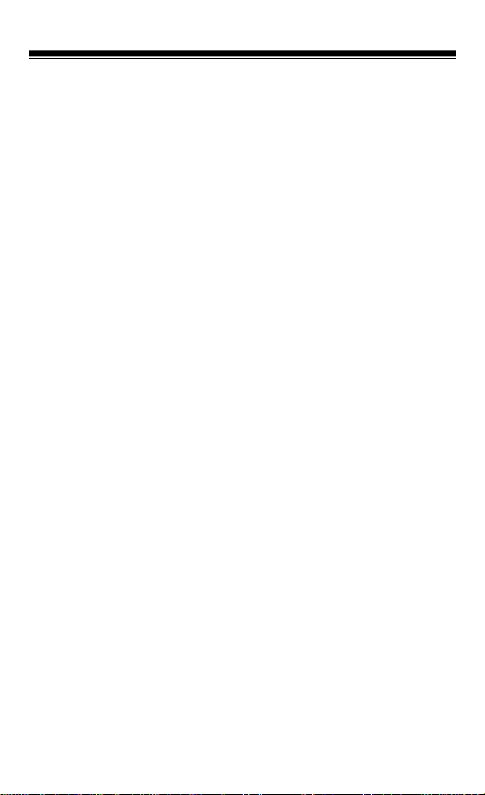
Chapter 5 Appendix
Maintenance
• If reader does get wet, turn off reader immediately.
Wait for reader to dry completely before turning on
again.
• Clean the screen with a soft cloth; be careful not to
wipe it with anything abrasive. When carrying your
reader in bag, keep reader in the protecting case
supplied to avoid scratches.
• If reader needs service, please consult the authorized
dealer through the contact information provided in the
warranty card. Faulty service may void the warranty.
Product Specifications
Display
7 inch TFT LCD Display, 800x480 pixels
Brightness: 200cd/m
2
Storage memory
Built in memory: xxx GB (FAT format)
Supports Micro SD/SDHC card up to 16GB (FAT32 format)
Media File Format supported
Ebook: epub, pdf, txt, fb2,pdb,chm
Audio: mp3, wma, wav, ogg, aac,flac
Photo: jpg, bmp, gif,png
Video: mpeg 1, mpeg 2, mpeg 4, xvid, divx, h.263, h.264,
wmv9/vc-1,rmvb, up to HD 1080p resolution
Connectivity
Data transfer: USB 2.0 High Speed
Audio: 3.5mm audio jack
Power: DC jack, USB jack
Miscellaneous
26
Page 31

Chapter 5 Appendix
Built in speaker
Clock / Date
Real time battery indication
Battery life
Reading – up to 6 hours
Music – up to 30 hours (with backlight off)
Charging
Power supply: 5.0V, 1.2A
Duration: 6 hours (approx)
Minimum system requirement (USB Mass Storage)
Windows 2K, XP, Vista, Win 7, Linux, Mac OS 10x and
above
Physical properties
Dimension: 202.8 x 124.7 x 12.8 mm (approx)
Weight: 280g (approx)
※ Optional Features are not available in all models unless
specified.
※ Design and specifications are subject to change without
prior notice
Certification information
On FCC
This equipment has been tested and found to comply with
27
Page 32

Chapter 5 Appendix
limits for a Class B digital device, pursuant to Part 15 of the
FCC rules. These limits are designed to provide reasonable
protection against harmful interference in
residential installations. This equipment generates, uses,
and can radiate radio frequency energy, and if not installed
and used in accordance with the instructions, may cause
harmful interference to radio communications. However,
there is no guarantee that interference will not occur in a
particular installation.
If this equipment does cause harmful interference to radio
or
television reception, which can be determined by turning the
equipment off and on, the user is encouraged to try to
correct the interference by one or more of the following
measures:
• Reorient or relocate the receiving antenna.
• Increase the separation between the equipment and
receiver.
• Connect the equipment into an outlet on a circuit
different from that to which the receiver is connected.
• Consult the dealer or an experienced radio/TV
technician for help.
WARNING: THE MANUFACTURER IS NOT RESPONSIBLE FOR
ANY RADIO OR TV INTERFERENCE CAUSED BY
UNAUTHORIZED MODIFICATIONS TO THE DEVICE. ANY SUCH
MODIFICATIONS COULD VOID THE USER'S AUTHORITY TO
OPERATE THE EQUIPMENT.
On CE
The symbol means that the unit complies with
European safety and electrical interference directives.
Copyrights and Trademark Notice
Copyright laws prohibit copying the data of this product or
the contents of this manual (illustrations, related documents,
etc.) in whole or in part without the permission of the
28
Page 33

Chapter 5 Appendix
copyright holder. Additionally, use of the data of this product
or the contents of this manual is not allowed without
vendor’s permission except for personal use.
Microsoft, Windows, Windows Vista and Windows Media
are trademarks or registered trademarks of Microsoft
Corporation in the United States and / or other countries.
Macintosh and Mac OS are trademarks of Apple Inc.,
registered in the U.S. and other countries.
Adobe, the Adobe logo, Reader and PDF are either
registered trademarks or trademarks of Adobe Systems
Incorporated in the United States and/or other countries.
MPEG Layer-3 audio coding technology and patents
licensed from Fraunhofer IIS and Thomson.
The Reader contains Adobe® Reader® Mobile software
under license from Adobe Systems Incorporated, Copyright
© 1995-2009 Adobe Systems Incorporated. All rights
reserved. Adobe and Reader are trademarks of Adobe
Systems Incorporated.
29
Page 34

Chapter 5 Appendix
Disposal and Recycling Information
Your Reader must be disposed of properly according to
local laws and regulations.
Because this product contains a battery, the product must
be disposed of separately from household waste. When
your eBook reader reaches its end of life, contact your local
authorities to learn about recycling options.
Battery Replacement:
The rechargeable battery in it should be replaced only by an
authorized service provider.
This symbol on the product or in the instruction means
that your electrical or electric equipment should be disposed
at the end of its life separately from your household waste.
There are separate collection systems for recycling in the
EU,For more information, please contact the local authority
or your retailer where you purchased the product.
Disclaimer
All the information, design and specifications contained in
this manual were correct at the time of publication.
However, as the product is under continuously upgrading,
the final device may have a slightly difference in
appearance or modified functionality than presented in this
manual.
30
Page 35

Contains Reader® Mobile technology by Adobe Systems Incorporated
