Page 1
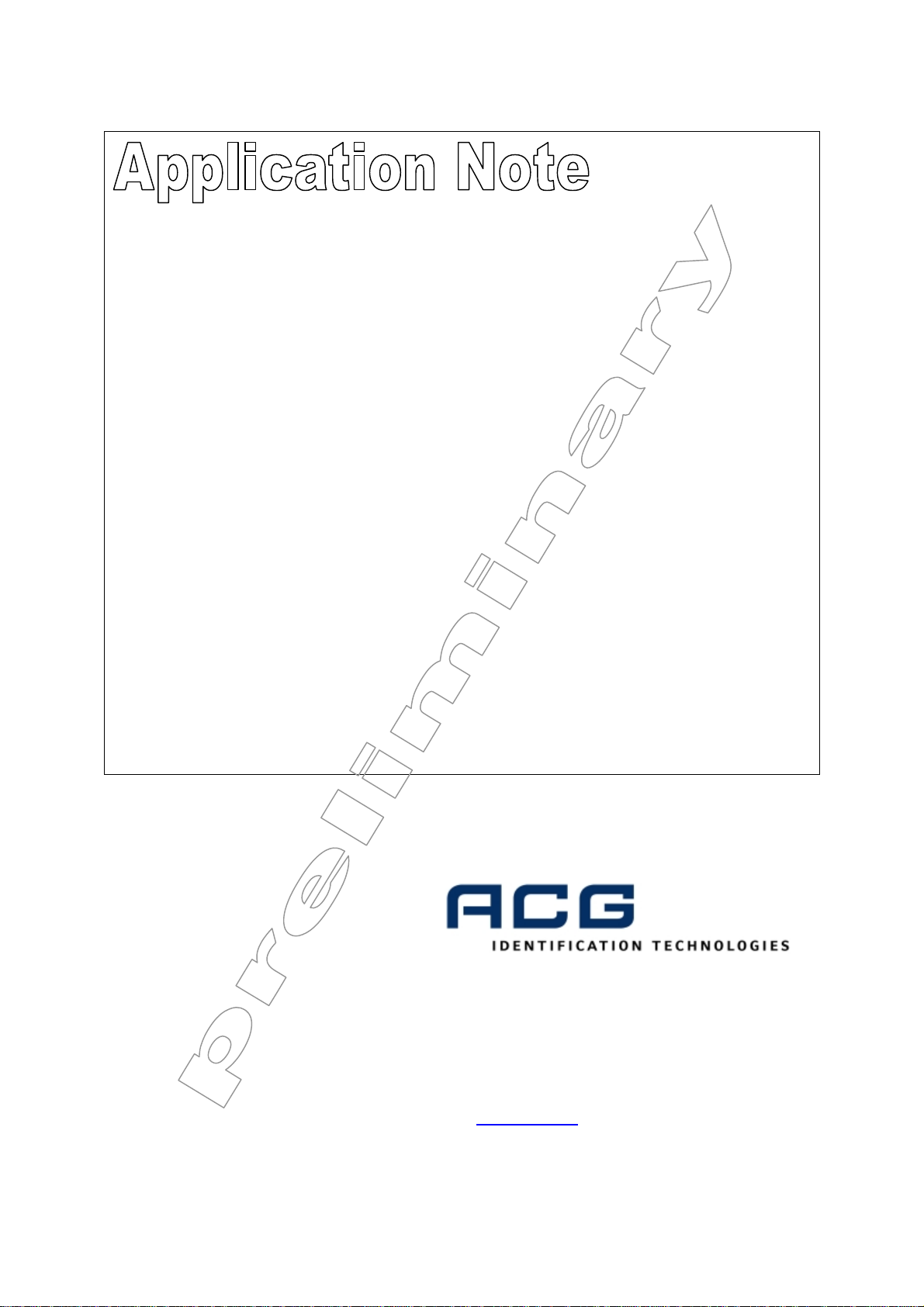
ACG RF PC Handheld Reader
Modules
H102022. H102024
Firmware: 0.2 10/10/2003, wk
ACG Identification Technologies GmbH
Dantestrasse 4-6
65189 Wiesbaden
Germany
Fon +49 (611) 1739.0
Fax +49 (611) 1739.198
www.acg.de rfid@acg-id.net
Page 2
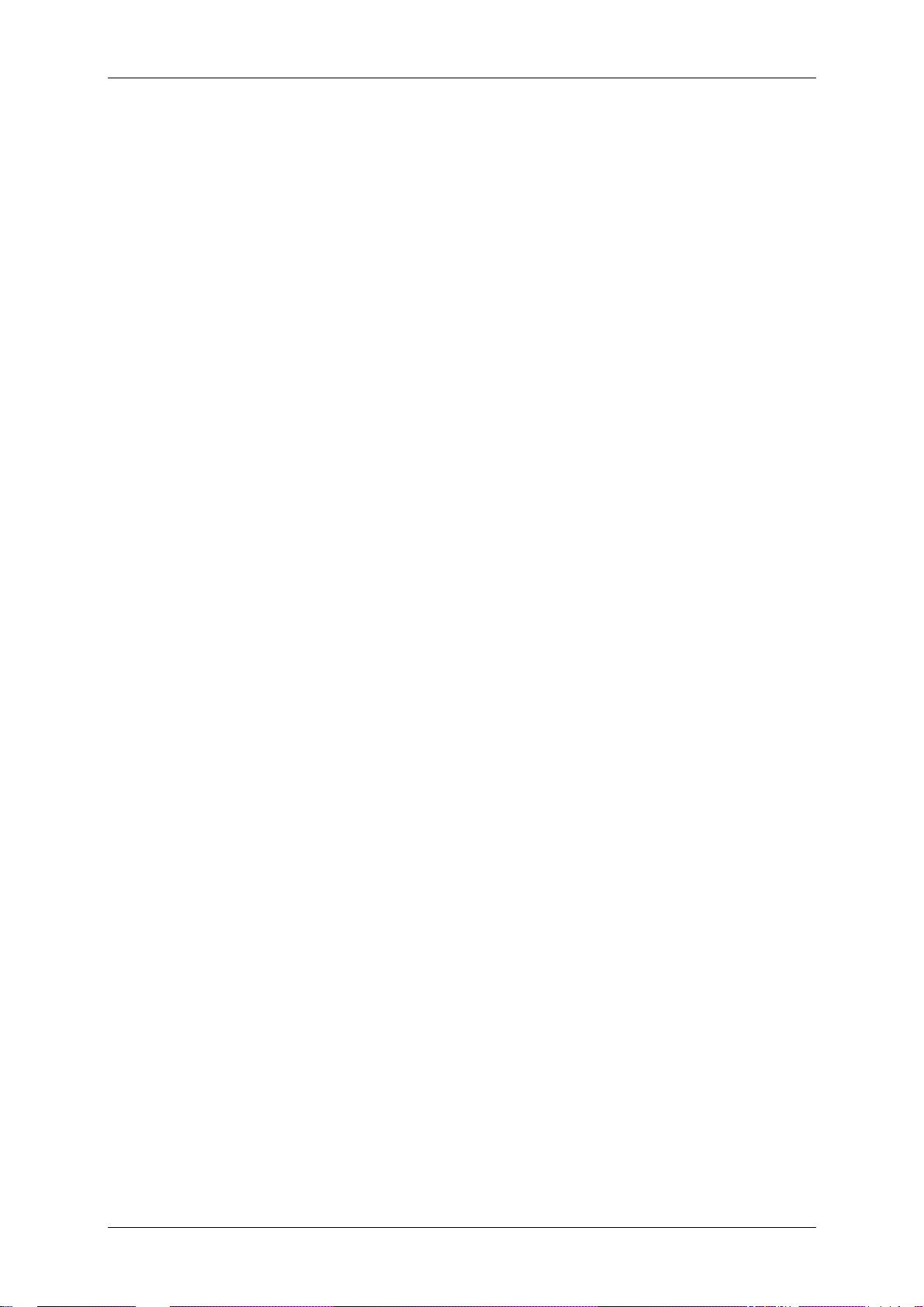
ACG RF PC Handheld Reader Modules, Version 0.2
Table of Content
1 Scope ..................................................................................................2
2 Hardware.............................................................................................3
2.1 Remarks............................................................................................................3
3 Software..............................................................................................4
3.1 Installation of the PCMCIA driver ......................................................................4
3.1.1 HyperTerminal settings...............................................................................4
3.2 Pocket PC2002.................................................................................................5
3.3 Pocket PC2003.................................................................................................5
3.4 Writing your own Application in Visual C++.......................................................6
3.4.1 Remarks.....................................................................................................7
4 Revision History.................................................................................8
5 References..........................................................................................8
ACG Identification Technologies AT Page 1
Page 3

ACG RF PC Handheld Reader Modules, Version 0.2
1 Scope
The ACG 13.56 MHz RF PC Handheld Reader Module is a read write device that
supports a broad range of transponders. It is designed to communicate with
ISO15693, Tagit® and Icode®. With its integrated antenna and compact flash type 2
connector it is ready to use and easily connected into a handheld, laptop or tablet
PC.
The ACG ISO 14443 AB RF PC Handheld Reader supports Mifare Standard,
Ultralight, ProX and DESFire tags. Its open structure of the transfer command set
allows to communicate with a broad range of dual processor cards based on ISO
14443-4.
Using a PCMCIA adapter it can be connected into a PCMCIA slot type 2. The unit
includes a device driver for Windows 98, Me, 2000, NT Service Pack 4 and XP.
This document describes the installation of the device driver and an easy access to
the RF PC Handheld Reader Modules. The command set of the ACG 13.56 MHz RF
PC Handheld Reader Module is described in detail in the document ACG 13.56 MHz
Multitag Reader Module [1] and is not listed here. The command set of the ACG ISO
14443 AB RF PC Handheld Reader Module is described in ACG Mifare Family
Reader Module documentati on [2].
WARNING:
Some PCMCIA adapters of handheld PCs are not compatible with the RF PC
Handheld Readers. Extensive testing of used hardware is needed prior to any
design-ins. No problems have been reported using Compact Flash adapters so
far.
This product may be bundled with third party software. The warranty
provisions of the document do not apply to such third party software. If a
separate end user license agreement has been provided for such third party
software, use of that software will be governed by that agreement.
WARRANTY
THIS DEVICE COMPLIES WITH PART 15 OF THE FCC RULES. OPERATION IS
SUBJECT TO THE FOLLOWING TWO CONDITIONS: (1) THIS DEVICE MAY NOT
CAUSE HARMFUL INTERFE RENCE, AND (2) THIS DEVICE MUST ACCEPT ANY
INTERFERENCE RECEIVED, INCLUDING INTERFERENCE THAT MAY CAUSE
UNDESIRED OPERATION.
CAUTION:
ANY CHANGES OR MODIFICATIONS NOT EXPRESSLY APPROVED BY THE
PARTY RESPONSIBLE FOR COMPLIANCE COULD VOID THE USER’S
AUTHORITY TO OPERATE THE EQUIPMENT.
ACG Identification Technologies AT Page 2
Page 4

2 Hardware
A
CF Connector Type 2
ACG RF PC Handheld Reader Modules, Version 0.2
ntenna Area
Reading LED
2.1 Remarks
The antenna must be free from any metal. A metal will prohibit the antenna field and
less reading performance is reached.
ACG Identification Technologies AT Page 3
Page 5

ACG RF PC Handheld Reader Modules, Version 0.2
3 Software
The ACG 13.56 MHz RF PC Handheld Reader Module is compatible to the ACG
13.56 MHz Multitag Reader Module H102022 [1].
The ACG ISO 14443 AB RF PC Handheld Reader Module is fully compatible to the
ACG ISO 14443 AB Reader Module H102024 [2].
3.1 Installation of the PCMCIA driver
The RF PC Handheld Reader Module can be connected to a laptop or a PC using an
adapter of PCMCIA type 2.
1. First time the module is plugged into the slot the user will be prompt to install
the correct driver.
2. Follow the instructions on the screen.
3. Click on ‘Have Disk…’ to define the driver location manually.
4. go to folder ‘RCPCHandheldACG’ and double-click on
‘RFPCHandheldACG.inf’.
5. Finish the installation
The system has loaded all necessary drivers of the RF PC Handheld Reader Module.
Using a terminal program (e.g. HyperTerminal) the module can be accessed by
opening the appropriate COM port.
3.1.1 HyperTerminal settings
First you have to connect to the correct COM port. Normally the system sets up COM
4 or COM 5 for the PCMCIA slots. The baud rate depends on the startup settings of
the reader device. Default is 9600 baud.
Description
8 data bits
No parity bit
1 stop bit
No flow control
Figure 3-1: Communication settings
ACG Identification Technologies AT Page 4
Page 6

ACG RF PC Handheld Reader Modules, Version 0.2
3.2 Pocket PC2002
Pocket PC2002 has not included a simple terminal program like HyperTerminal.
Following steps create a connection to the RF PC Handheld Reader Module. Pocket
PC internally detects all CF or PCMCIA slots and can manage them without any
driver installation.
1. Plug the RF PC Handheld Reader Module into the CF slot.
2. Click on ‘start->Settings’
3. Go to tab ‘connections’ and click on ‘connection with the internet’
4. Create a new connection
5. T ype in a new name of the connection (e.g. ‘ACG’)
6. Go to tab ‘modem’ and create a new modem connection
7. T ype in a name
8. Choose as modem ‘ACG_AT-RF_PC_Handheld_Reader’ and set baud rate to
9600
9. Change to modem settings to following: data bits 8, parity no, stop bit 1, no
flow control
10. Enable all checkboxes below and click ‘OK’
11. Click on continue and disable both checkboxes and finish the set up.
12. Run new connection.
13. Click ok when the system prompts for a login.
14. A terminal window appears
15. Type in any command
Refer to the appropriate documentations for a detailed description of the command
set.
Alternatively the demonstration program ACGReader.exe can be used to access the
RF PC Handheld Reader.
3.3 Pocket PC2003
The new operating systems PocketPC2003 (Windows CE 4.2) cannot be access in
the same way. To access the RF PC Handheld module a small software is needed
which handles a COM port. An open source project is available to illustrate basic
communication to the device. (ACG Read er .e xe).
ACG Identification Technologies AT Page 5
Page 7

ACG RF PC Handheld Reader Modules, Version 0.2
3.4 Writing your own Application in Visual C++
This example illustrates the access to a com port of a handheld . A handhe ld no rmally
sets the serial port of the CF slot to 4, 5, or 6.
// set the appropriate com port
CString m_Serial = "com4";
bool m_contReceiveMode = false;
HANDLE hComm;
// Open communication
hComm = CreateFile(m_Serial.GetBuffer(), GENERIC_READ |
GENERIC_WRITE, 0, NULL, OPEN_EXISTING,
FILE_FLAG_WRITE_THROUGH, NULL);
if (hComm == INVALID_HANDLE_VALUE)
{
printf("error\n");
hComm = NULL;
}
else
{
COMMTIMEOUTS noblock;
DCB dcb;
// set communication timeout
GetCommTimeouts(hComm, &noblock); // get communication
timeouts
if (m_contReceiveMode == false)
{
// get answer (ReadFile waits for answer until timeout)
// use timeouts, because it is easier to handle
noblock.ReadTotalTimeoutConstant = 2000; // 2 seconds
timeout
noblock.ReadTotalTimeoutMultiplier = MAXDWORD;
noblock.ReadIntervalTimeout = MAXDWORD;
}
else
{
// get answer for polling (immediate return from ReadFile)
noblock.ReadTotalTimeoutConstant = 0;
noblock.ReadTotalTimeoutMultiplier = 0;
noblock.ReadIntervalTimeout = MAXDWORD;
}
if (SetCommTimeouts(hComm, &noblock) == 0) // set
communication timeouts
printf("error\n");
// set communication state
GetCommState(hComm, & dcb);
dcb.BaudRate = 9600;
dcb.ByteSize = 8;
dcb.fParity = FALSE;
ACG Identification Technologies AT Page 6
Page 8

ACG RF PC Handheld Reader Modules, Version 0.2
dcb.StopBits = ONESTOPBIT;
//***************************************** IMPORTANT LINES
dcb.fDtrControl = DTR_CONTROL_ENABLE;
dcb.fRtsControl = RTS_CONTROL_DISABLE;
if (SetCommState(hComm, &dcb) == 0)
printf("error\n");
}
/* type in your application here*/
// close communication and free handle
CloseHandle(hComm);
Figure 3-2: Source code of com settings
3.4.1 Remarks
The DTR signal is used to switch on and off the whole unit. The DCB block manages
to set a connection to the RF PC Handheld Reader Module. Opening and closing the
COM port is used to enable and disable the whole device. This ends ups in a
customizable power management.
3.5 Writing applications in embedded Visual Basic
The DTR signal must be handled in the same way as described above. The DTR
signal switches on and off the whole unit. Since the com port module of Visual Basic
does not support the DTR easily a more sophisticated solution is needed.
It is not recommended to write applications in Visual Basic.
ACG Identification Technologies AT Page 7
Page 9

ACG RF PC Handheld Reader Modules, Version 0.2
4 Revision History
Date Revision number
9/18/2003 0.1
10/7/2003 0.2
10/10/2003 0.3
5 References
[1] ACG 13.56 MHz Multitag Reader Module Documentation, H102022
[2] ACG ISO 14443 AB Reader Module Documentation, H102024
[3] http://www.acg.de
[4] http://www.microsoft.com
ACG Identification Technologies AT Page 8
