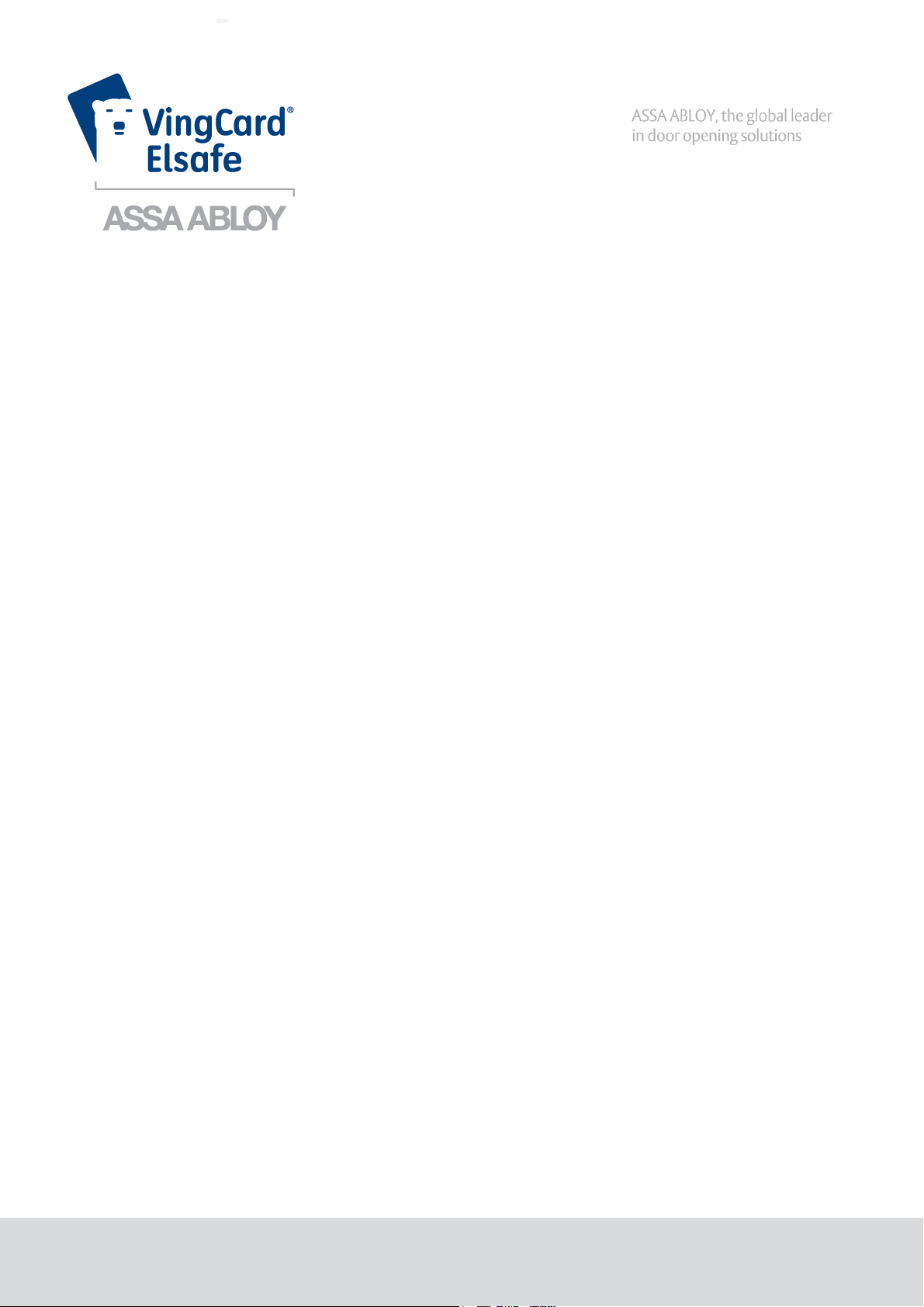
Daily Use Manual
DRAFT
Orion EMS
1
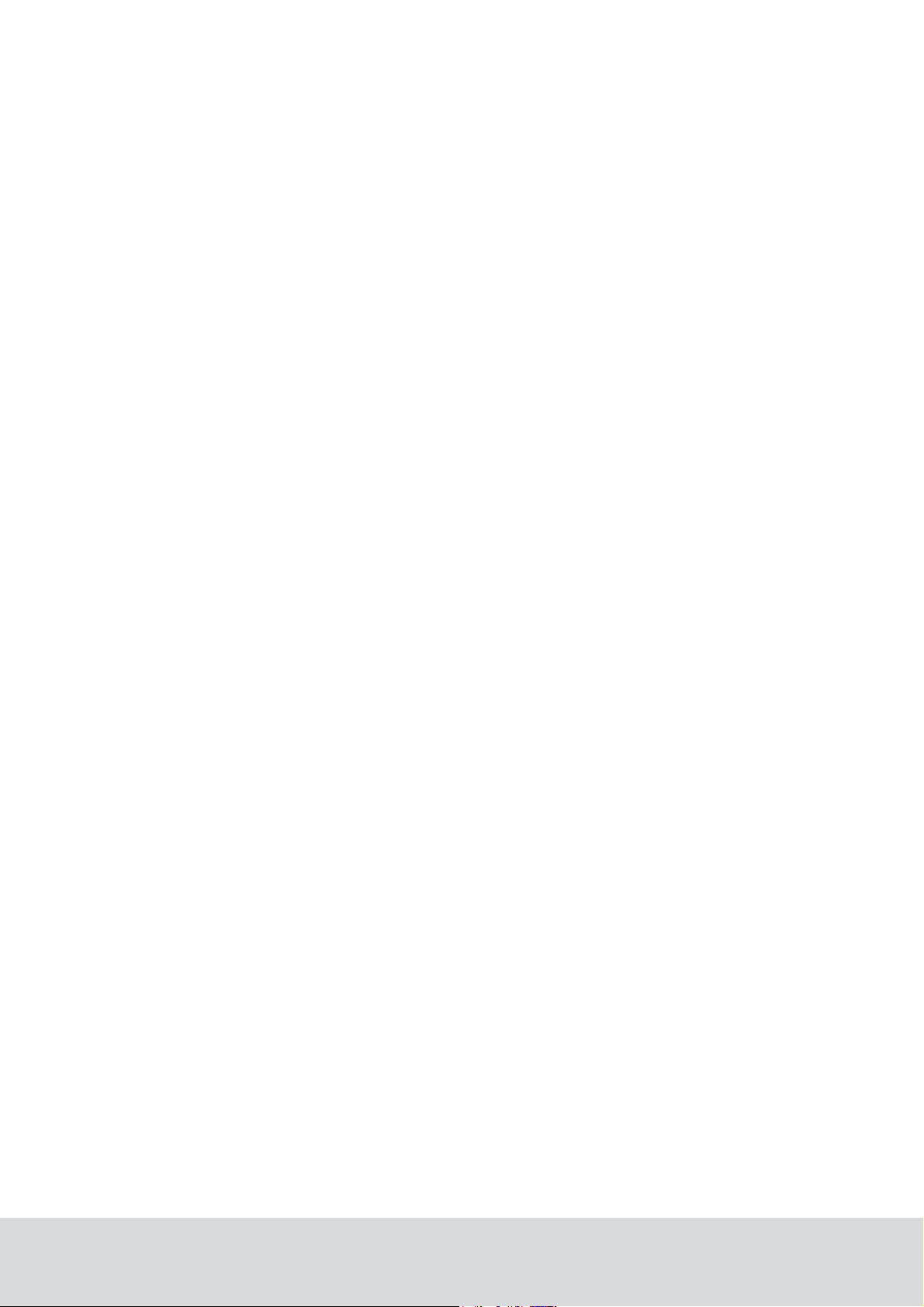
Copyrights
The information in this document is subject to change at the sole discretion of ASSA
ABLOY AB without notice.
Any use, operation or repair in contravention of this document is at your own risk. ASSA
ABLOY AB does not assume any responsibility for incidental or consequential damages
arising from the use of this manual.
All information and drawings in this document are the property of ASSA ABLOY AB.
Unauthorized use and reproduction is prohibited.
VingCard is a registered trademark of ASSA ABLOY AB.
2
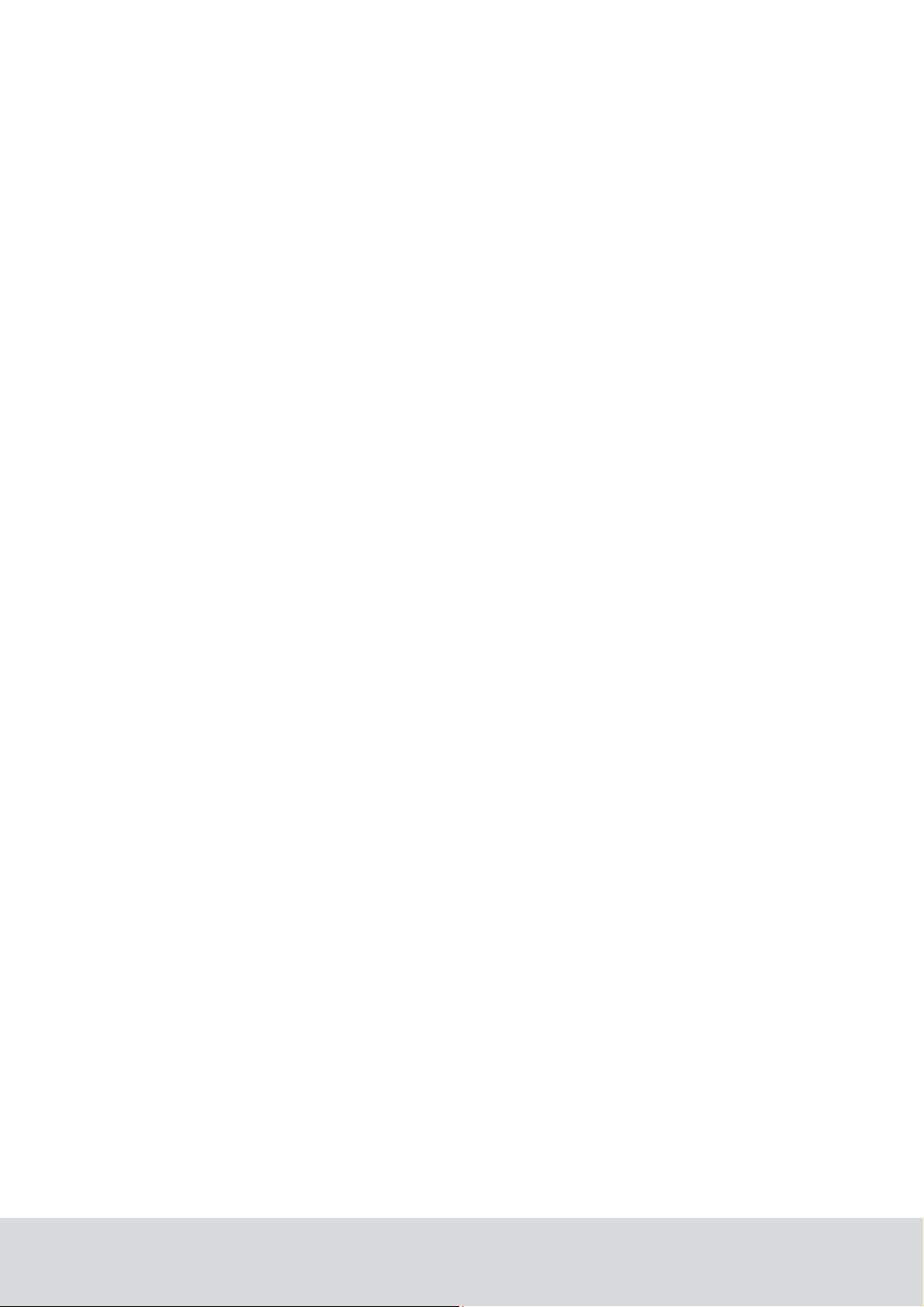
Table of contents
FCC and IC statements
....................................................................................................................... 6
FCC statements
Industry Canada statements
1. Introduction
1.1 Orion EMS devices
1.2 Terminology
1.3 General about Orion Service
1.4 General about alarms
1.5 Events and commands
1.6 Basic EMS logic
1.7 Orion EMS parameters
1.8 Operator templates
1.9 Setback override
.............................................................................................................................................. 6
.............................................................................................................................................. 6
....................................................................................................................... 7
.............................................................................................................................................. 8
.............................................................................................................................................. 9
.............................................................................................................................................. 11
.............................................................................................................................................. 11
.............................................................................................................................................. 12
............................................................................................................................................................................................ 131.5.1 Thermostat event report
.............................................................................................................................................. 14
............................................................................................................................................................................................ 141.6.1 Room occupied
............................................................................................................................................................................................ 141.6.2 Room unoccupied
1.6.2.1 Door open in 'room
............................................................................................................................................................................................ 15
unoccupied' mode
............................................................................................................................................................................................ 151.6.3 Room unsold
1.6.3.1 Door open in 'room
............................................................................................................................................................................................ 15
unsold' mode
............................................................................................................................................................................................ 161.6.4 Staff entry
1.6.4.1 Door monitored by RF
............................................................................................................................................................................................ 16
door switch
1.6.4.2 Door monitored by
............................................................................................................................................................................................ 16
electronic lock
............................................................................................................................................................................................ 161.6.5 Operating states
............................................................................................................................................................................................ 161.6.5.1 One interior door
............................................................................................................................................................................................ 171.6.5.2 One exterior door
1.6.5.3 One exterior and one
............................................................................................................................................................................................ 17
interior door
............................................................................................................................................................................................ 181.6.6 Thermostat control chart
.............................................................................................................................................. 19
............................................................................................................................................................................................ 191.7.1 Basic parameters
............................................................................................................................................................................................ 211.7.2 Advanced parameters
.............................................................................................................................................. 23
............................................................................................................................................................................................ 241.8.1 Operator template X-reference
.............................................................................................................................................. 25
2. Thermostat buttons and display
....................................................................................................................... 26
2.1 Orion Thermostat-Zen-HV
2.2 Orion Thermostat-Original-LV
.............................................................................................................................................. 26
............................................................................................................................................................................................ 262.1.1 Thermostat buttons
............................................................................................................................................................................................ 272.1.2 Thermostat display
.............................................................................................................................................. 28
............................................................................................................................................................................................ 282.2.1 Thermostat buttons
............................................................................................................................................................................................ 292.2.2 Thermostat display
3
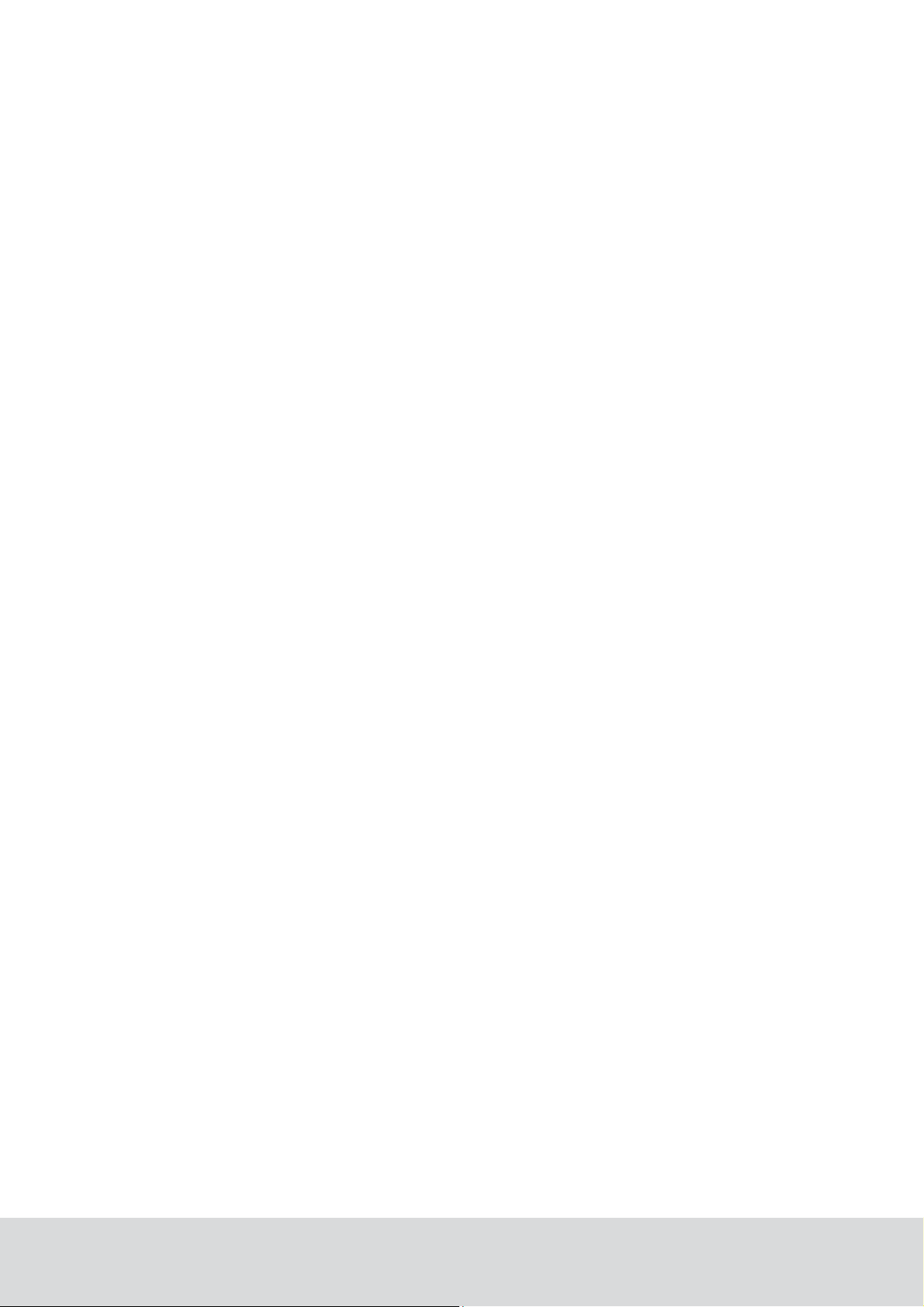
3. Energy management summary and alarm list
....................................................................................................................... 31
3.1 Energy management summary
3.2 Alarm list
4. Real time room status
5. Thermostats list
6. Occupancy report
7. Energy statistics report
8. Tools/Options
8.1 General
8.2 Maintenance
8.3 Housekeeping
9. Orion EMS in SysMon
9.1 Thermostats
9.2 Online commands
9.3 Broadcasts
9.4 Room events
.............................................................................................................................................. 31
.............................................................................................................................................. 33
....................................................................................................................... 34
....................................................................................................................... 35
....................................................................................................................... 38
....................................................................................................................... 39
....................................................................................................................... 40
.............................................................................................................................................. 40
.............................................................................................................................................. 41
.............................................................................................................................................. 41
....................................................................................................................... 42
.............................................................................................................................................. 43
.............................................................................................................................................. 44
.............................................................................................................................................. 44
.............................................................................................................................................. 45
10. Maintenance
....................................................................................................................... 46
10.1 Thermostat (Orion Thermostat-Zen-HV)
10.2 Thermostat (Orion Thermostat-Original-LV)
Appendix A: Quick reference of technical data
Thermostat (common)
Orion Thermostat-Zen-HV
Orion Thermostat-Original-LV
Motion sensor
Appendix B: Troubleshooting
A/C unit not blowing hot/cold air
Fan speed not working
Thermostat has no power
Room is not going into Occupied state
A/C unit cooling when calling for heat (and vice versa)
.............................................................................................................................................. 46
............................................................................................................................................................................................ 4610.1.1 To disassemble a thermostat
............................................................................................................................................................................................ 4710.1.2 To replace a fuse
.............................................................................................................................................. 48
............................................................................................................................................................................................ 4810.2.1 To dismount a thermostat
............................................................................................................................................................................................ 4810.2.2 To exchange the batteries
....................................................................................................................... 49
.............................................................................................................................................. 49
.............................................................................................................................................. 50
.............................................................................................................................................. 51
.............................................................................................................................................. 52
....................................................................................................................... 53
.............................................................................................................................................. 53
.............................................................................................................................................. 53
.............................................................................................................................................. 54
.............................................................................................................................................. 54
.............................................................................................................................................. 55
4
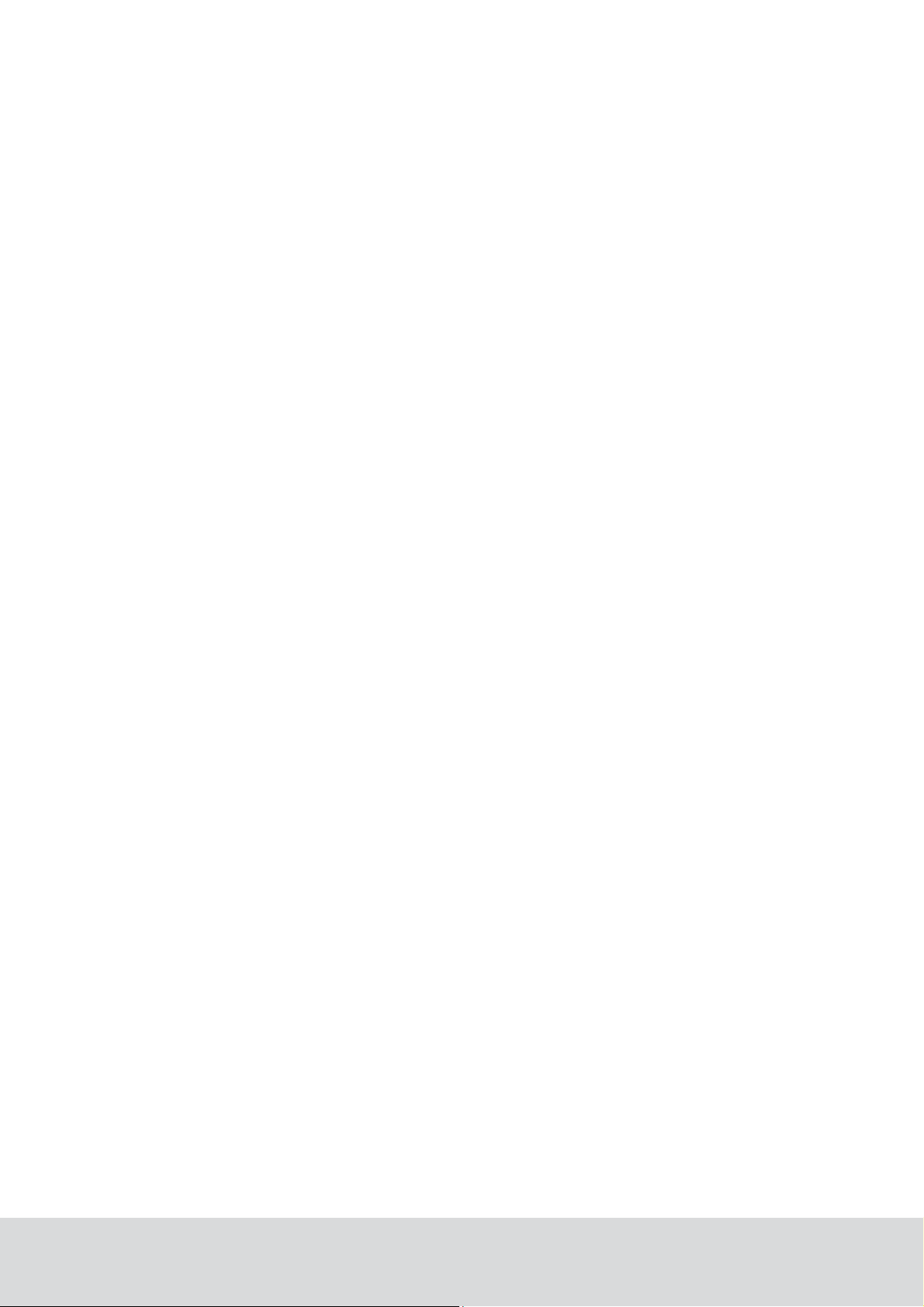
Fan continues to run even when the thermostat is turned off
Appendix C: Read more
Revision history
.............................................................................................................................................. 55
....................................................................................................................... 56
....................................................................................................................... 57
5
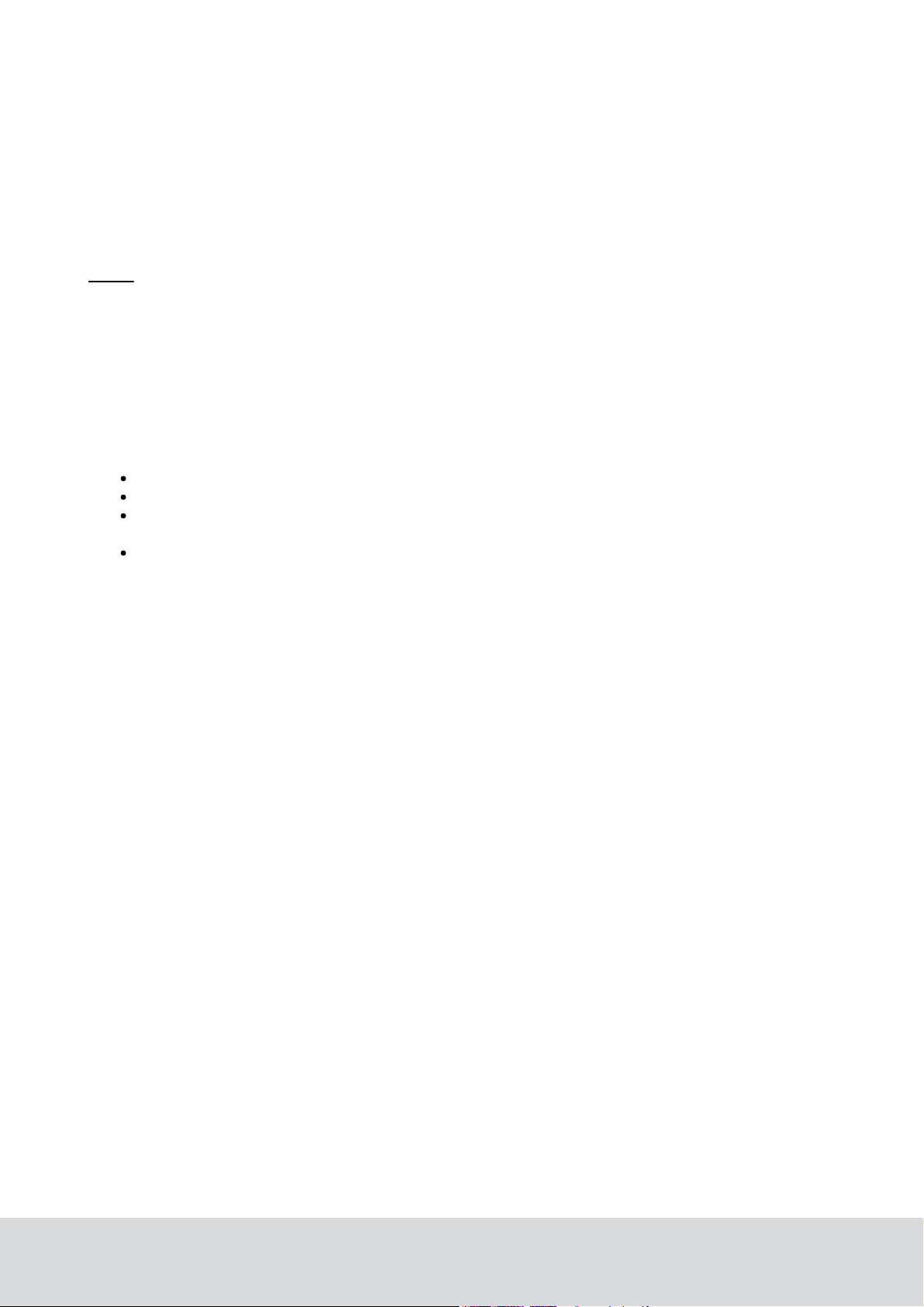
FCC and IC statements
FCC statements
Changes or modifications to the equipment not expressly approved by the party
responsible for compliance could void the user's authority to operate the equipment.
Note: This equipment has been tested and found to comply with the limits for a Class B
digital device, pursuant to Part 15 of the FCC Rules. These limits are designed to provide
reasonable protection against harmful interference in a residential installation. This
equipment generates, uses and can radiate radio frequency energy and, if not installed
and used in accordance with the instructions, may cause harmful interference to radio
communications. However, there is no guarantee that interference will not occur in a
particular installation.
If this equipment does cause harmful interference to radio or television reception, which
can be determined by turning the equipment off and on, the user is encouraged to try to
correct the interference by one or more of the following measures:
Reorient or relocate the receiving antenna.
Increase the separation between the equipment and receiver.
Connect the equipment into an outlet on a circuit different from that to which
the receiver is connected.
Consult the dealer or an experienced radio/TV technician for help.
Industry Canada statements
These devices comply with Industry Canada licence-exempt RSS standard(s). Operation
is subject to the following two conditions:
(1) these devices may not cause interference, and
(2) these devices must accept any interference, including interference that may
cause undesired operation of the devices.
Les présents appareils sont conformes aux CNR d’Industrie Canada applicables aux
appareils radio exempts de licence. L’exploitation est autorisée aux deux conditions
suivantes:
(1) les appareils ne doivent pas produire de brouillage, et
(2) l’utilisateur des appareils doit accepter tout brouillage radioélectrique subi,
même si le brouillage est susceptible d’en compromettre le fonctionnement.
The term "IC" before the equipment certification number only signifies that the
IndustryCanada technical specifications were met.
Le terme "IC" devant le numéro de certification signifie seulement que les specifications
techniques Industrie Canada ont été respectées.
CAN ICES-3(B) - This Class B digital apparatus complies with Canadian ICES-003.
NMB-3 (B) - CET appareil numérique de la classe B est conforme à la norme NMB-003
du Canada.
6
DRAFT 66 8003 001-8
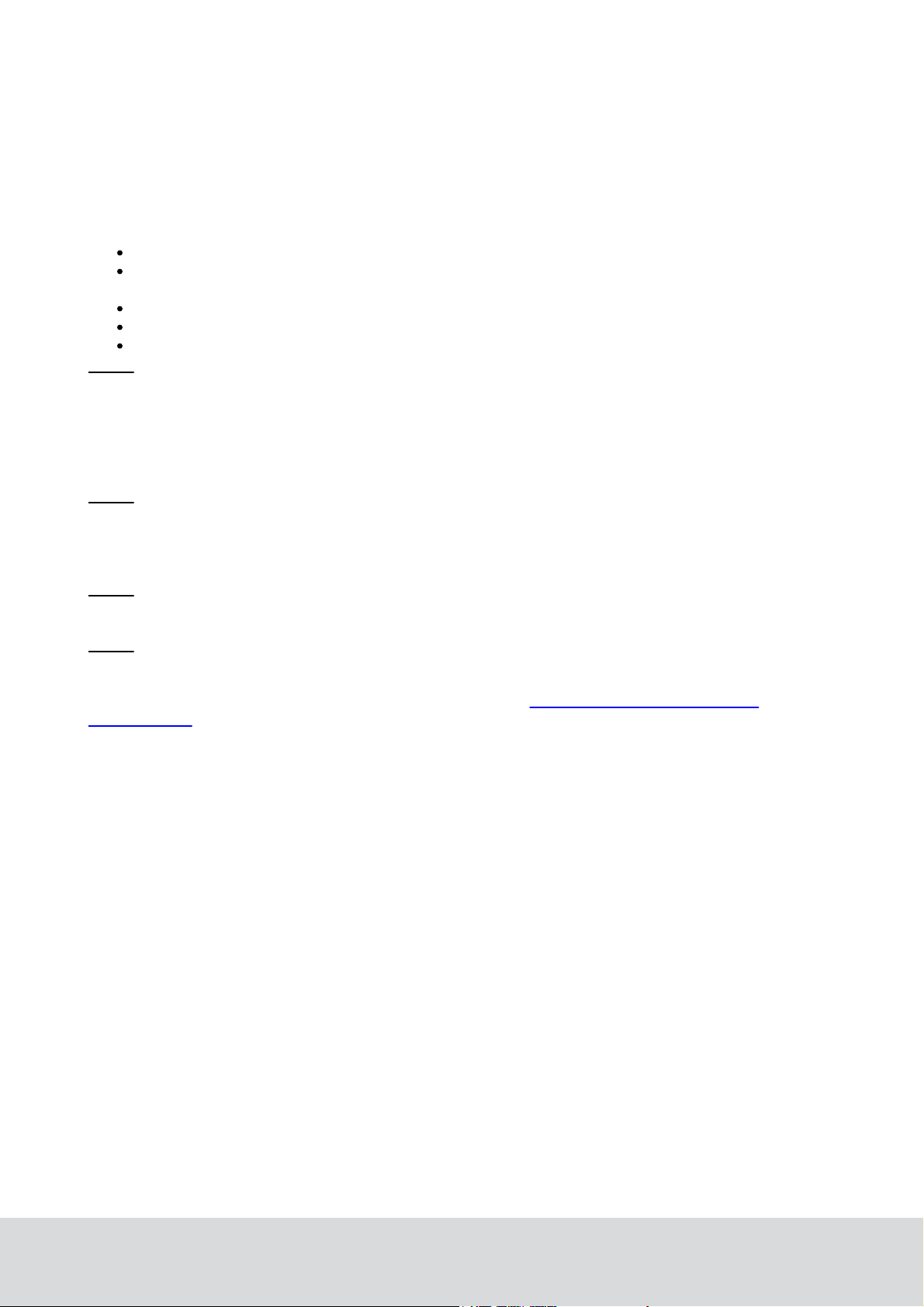
1. Introduction
Energy is a large cost for hotels, and EMS (Energy Management System) is a way
of achieving energy savings in guest rooms. With the Orion EMS software option to
VISIONLINE it is possible to
view the Orion EMS status of different rooms
modify the configurable parameters for a room (or group of rooms/
the entire property)
provide alarm conditions
provide energy savings reports
provide preventative maintenance reports
Note: For mounting of Orion EMS devices, installation of the software option etc,
see Installation manual Orion EMS.
A main task for Orion EMS is to determine whether or not a guest room is physically
occupied. When a room is not occupied, Orion EMS controls the HVAC (Heating
Ventilation and Air Conditioning) systems based on the configurable settings of
the system.
Note: In the rest of this document, the following applies unless something else is stated:
- the term 'thermostat' includes thermostat as well as thermostat controller
- the information is common for both Orion Thermostat-Zen-HV and
Orion Thermostat-Original-LV
Note: For information about what firmware to use in different Orion EMS configurations,
see the document Upgrading an RFID lock for an Orion EMS offline scenario.
Note: The best conditions for Orion EMS are obtained if also the locks are online and
commissioned to the same ZigBee network as the thermostat and the motion sensor.
Certain Orion EMS operations cause alarms; see chapter Energy management summary
and Alarm list for details. Occupancy status is included in all alarms. This allows the staff
to fix the problem that caused the alarm without bothering the guest.
7
DRAFT 66 8003 001-8
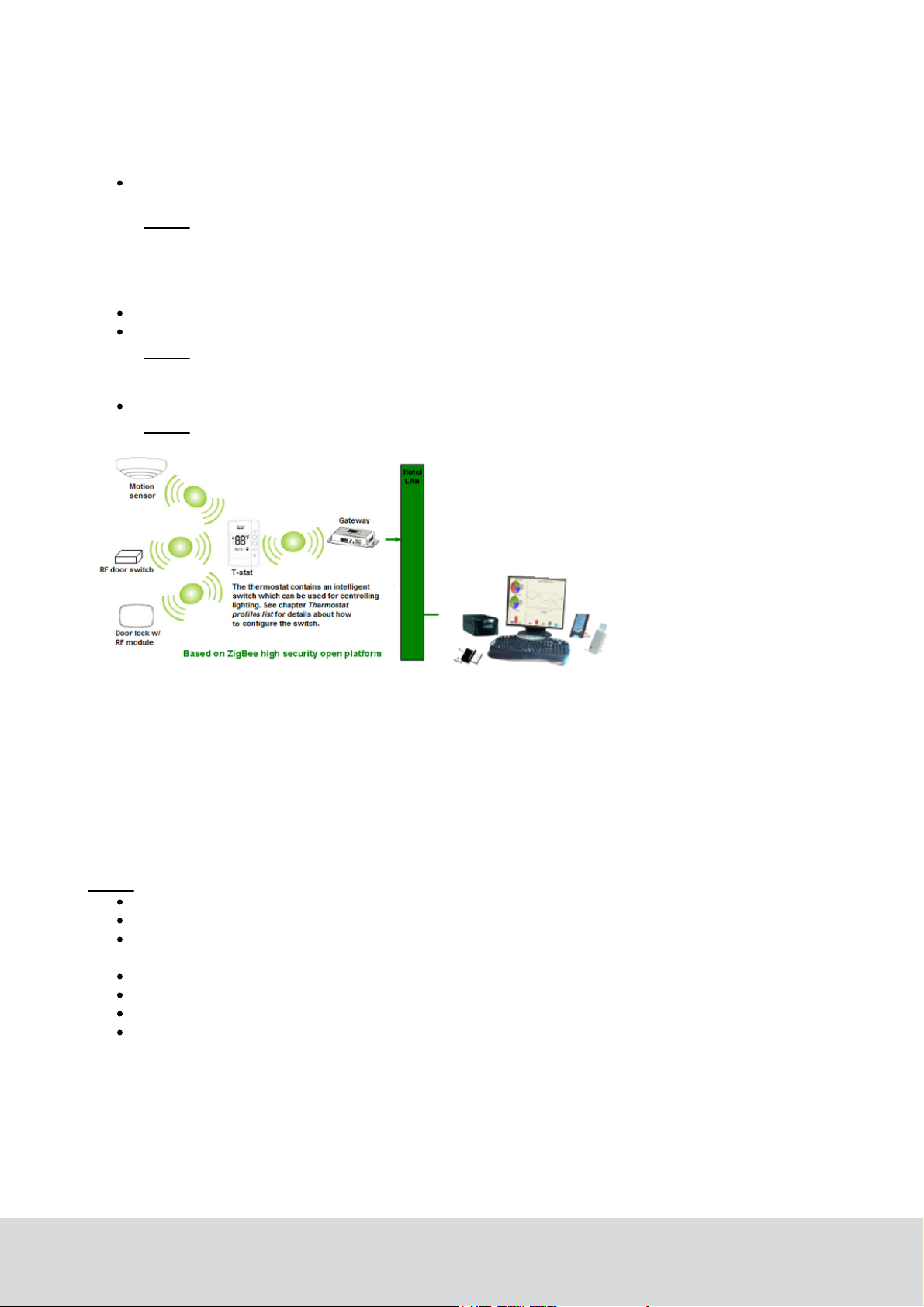
1.1 Orion EMS devices
The devices used together with Orion EMS are:
digital thermostat (two variants: Orion Thermostat-Zen-HV and Orion
Thermostat-Original-LV)
Note: Depending on installation conditions, also a thermostat controller is
used or not (only applicable for Orion Thermostat-Original-LV). If it is used,
the thermostat controller is the master of the system while a battery operated
thermostat transmits the guest settings to the thermostat controller for
processing and decision making.
motion sensor
door monitoring device; lock, RF door switch
Note: It is also possible to use a wired door switch without radio, but this
manual mainly describes the RF door switch. For more information about wired
door switches, see Installation manual Orion EMS.
gateway (the same as is used for online doors; requires the Online option)
Note: The gateway is not used in offline scenarios.
Figure 1: Orion EMS example configuration; the thermostat shown in the picture is of
Orion Thermostat-Original-LV type.
The thermostat has a built-in ZigBee router via which it communicates to the software and
the devices within the room. The thermostat stores all parameters needed for Orion EMS;
if the thermostat controller is used as well, the parameters (with a few exceptions; see
Installation manual Orion EMS for details) are instead stored in the thermostat controller.
The parameters are either transferred online from the software or from the Orion Service
software; see Quick reference guide Orion Service for more information about the latter.
Note: For each room number, it is possible to have either
one wired thermostat
up to five motion sensors
up to five door switches
OR
one thermostat controller
up to five battery thermostats
up to five motion sensors
up to five door switches
8
DRAFT 66 8003 001-8
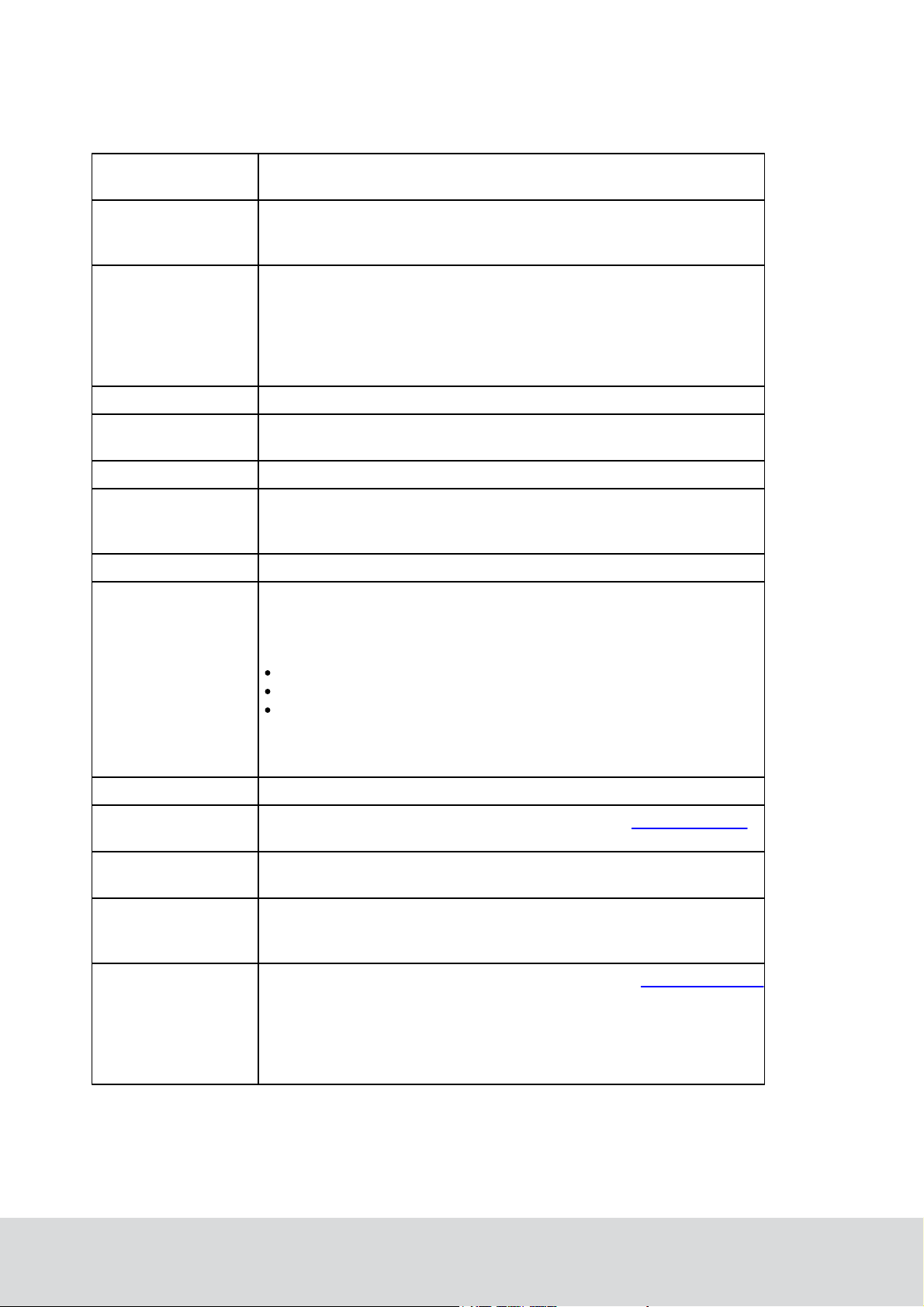
1.2 Terminology
Deadband
The range the temperature is allowed to drift before the heat
or air conditioner is turned on
Default setpoint
Default setpoint is the temperature which the thermostat is set
to until a guest changes the temperature. The thermostat will
also return to the default setpoint after guest check-out.
Dynamic setback
The dynamic setback temperatures are configured as
a set number of degrees above or below the guest setting.
For example, if the guest setting is 68 ºF (20 ºC) and the
unoccupied setback is configured to 7 ºF (4 ºC) above the
guest setting, the system will allow the temperature to drift
to 75 ºF (24 ºC) when the room is unoccupied.
EMS
Energy Management System
Exterior door
timeout
The time that will pass before the HVAC is turned off after
an exterior door is left open
FCU
Fan Coil Unit
Freeze guard
If the temperature in any room with a thermostat goes
below 39 ºF (4 ºC), there will be an alarm and the HVAC
will start heating.
HVAC
Heating Ventilation and Air Conditioning
Intelligent switch
The intelligent switch is an output for lighting control which
works according to the occupancy status. The available
alternatives for
intelligent switch are
disabled; default
use RV output
use G2 output
If intelligent switch is applicable, normally 'Use RV output'
should be marked unless the air handler is a heat pump.
In the latter case, mark 'Use G2 output' instead.
Motion sensor
A device that detects a person's movement in an area
Occupied
Someone is physically in the room; see section Room occupied
for more information
Occupied limits
Limits the Set temperature range, i.e. the temperature
which the guest can set the thermostat to
PTAC
(Package Terminal
Air Conditioner)
A PTAC is a fully self contained system that is typically
located on the exterior wall of a hotel room. These units
come in standard control or heat pump models.
Pre-condition time
Number of hours the thermostat shall run at the default setpoint
after check-in. If no entry has been done
when this time expires, the unoccupied setback will
be assumed. The pre- condition time can be 1-12 hours
or 'disabled' (default is 2 hours).
9
DRAFT 66 8003 001-8
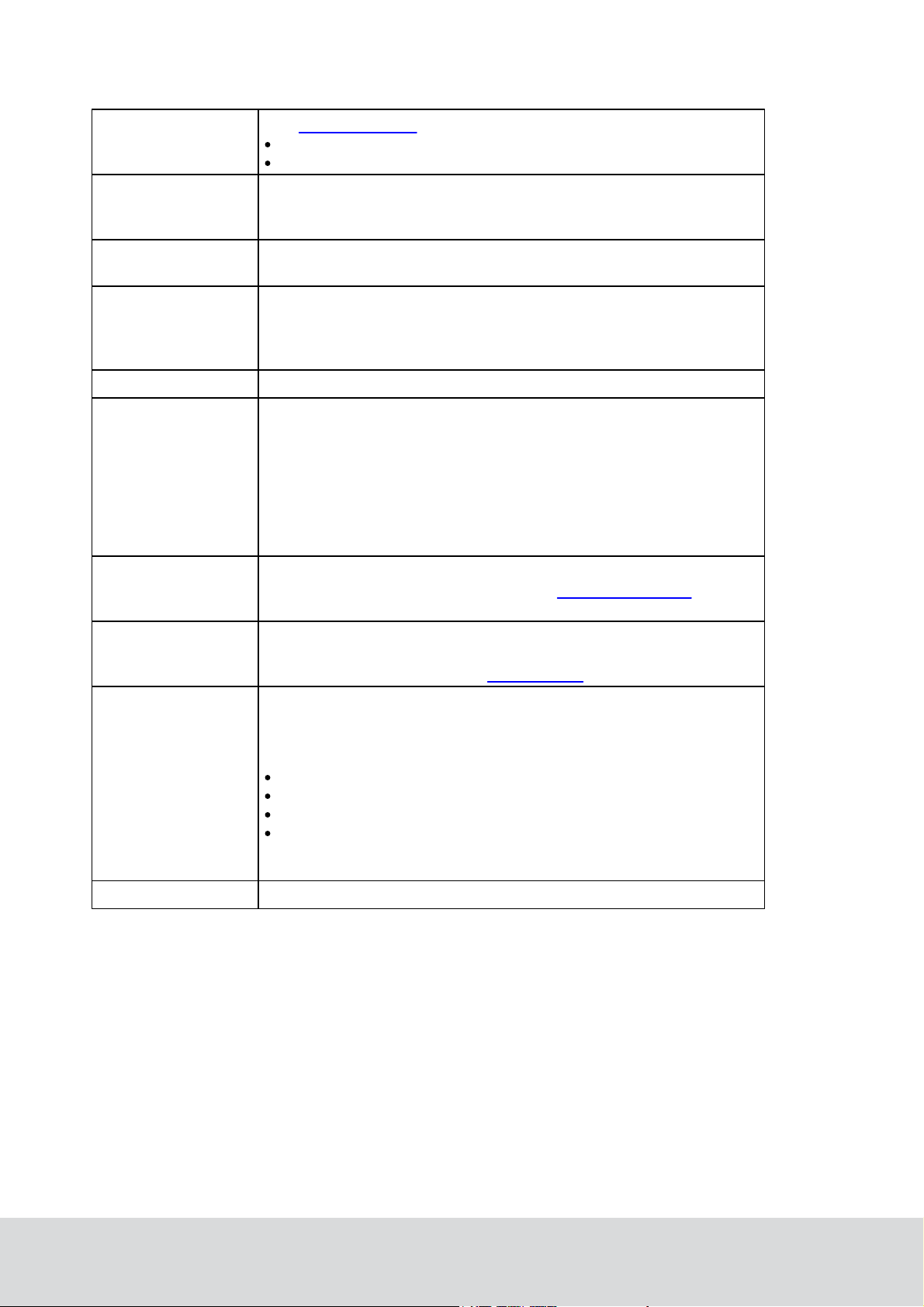
Pulse length
The welcome scene can be set up to have a pulse length:
0 = welcome scene always off
Chosen length in the interval 1-255 seconds
Refresh cycle
The Orion EMS system can, in setback control, run the A/C unit
every 25 minutes for a period of 2 minutes to re-circulate the
air in the room; the optional function is only for cooling mode.
Setback
The temperature the room is allowed to drift to when the room
is unoccupied. Also see dynamic setback and static setback.
Setback override
The Orion EMS features can be overridden until the room is
unsold again, or until a certain time. If desired, the time can
be set far ahead so that the setback override is in practice
until further notice.
Setpoint
The temperature which the guest has set on the thermostat.
Static setback
The static setback temperatures are configured in the system
and do not change based on the guest settings. For example,
if the unoccupied upper setback temperature is 79 ºF (26 ºC),
the system will allow the temperature to drift to 79 ºF (26 ºC)
when the room is unoccupied regardless of the thermostat
setting (this example assumes that it is summertime) when
the room becomes unoccupied. As soon as the guest returns
to the room, the temperature is returned to the guest setting.
Unoccupied
No one is physically in the room although the room
may be currently rented; see section Room unoccupied
for more information.
Unsold
The room is not currently rented and no one is in the room.
In this case, a deeper setback is implemented for greater
energy savings. See section Room unsold for more information.
Welcome scene
If desired, it is possible to have a welcome scene which it is
activated when the occupancy state for a room changes from
unsold to unoccupied. The available alternatives for welcome
scene are (default is 'disabled'):
disabled
use RV output
use G2 output
use solid state relay*
*) Only applicable for Orion Thermostat-Zen-HV
Table 1
10
DRAFT 66 8003 001-8
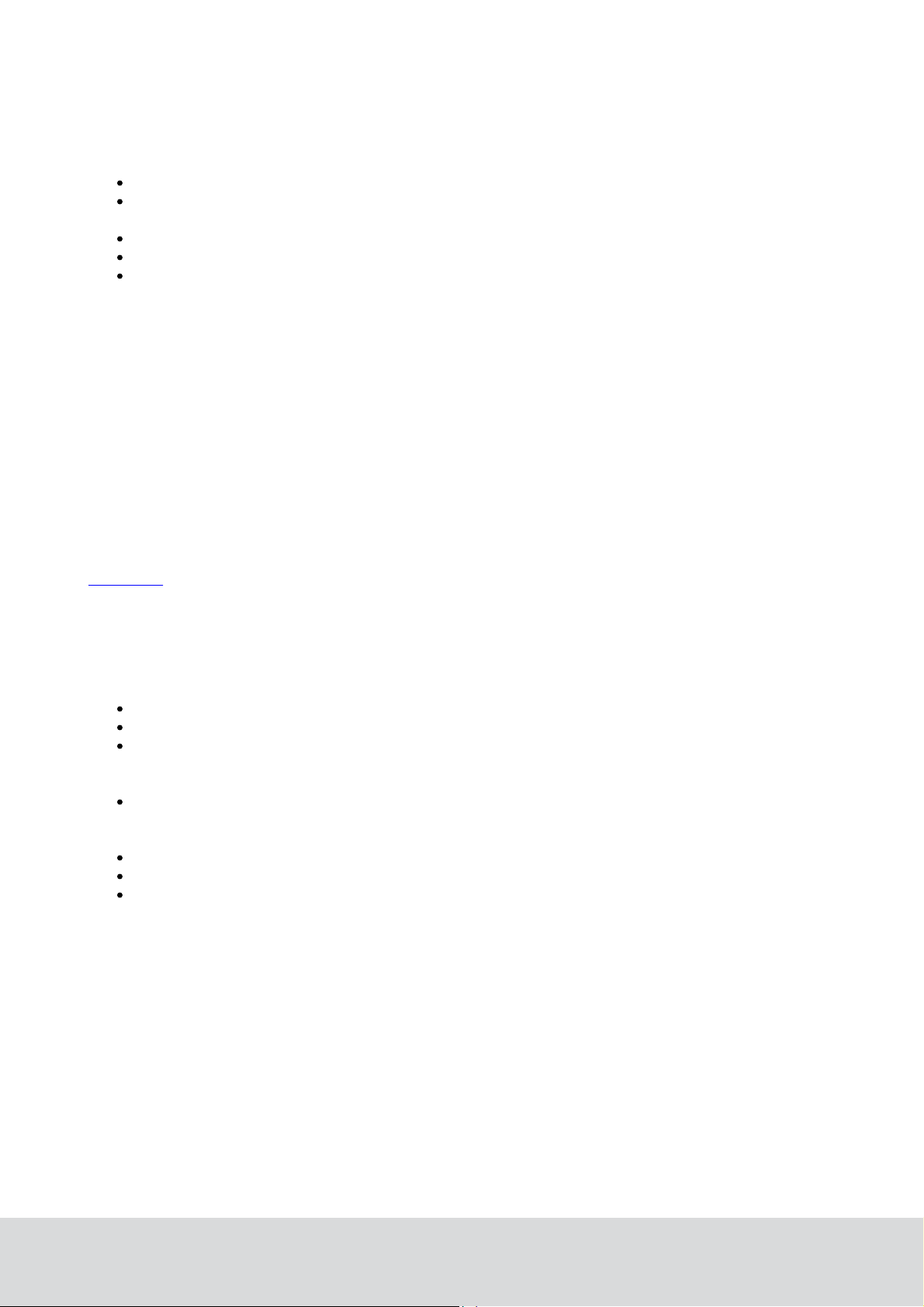
1.3 General about Orion Service
A service device and the software Orion Service are used for
initializing thermostats (setting room number and loading configurable parameters)
commissioning the thermostat and the motion sensor in the network so the
messages are routed correctly
retrieving and displaying the event log from the thermostat
upgrading module firmware in thermostat and motion sensor
performing diagnostic operations, e.g.
- simulating inputs - e.g. door switch, motion/temperature
- reading out status of thermostat (the status of the motion sensor is
also shown)
- showing the output to the HVAC
- making a functionality test including fast clock mode; the thermostat
will raise the time one minute per second to test e.g. the room not
occupied timer
See Quick reference guide Orion Service for more information about how the above
operations are performed.
1.4 General about alarms
All Orion EMS alarms are shown in the dialog Energy management summary; see
chapter 3 for more information. In addition, they are shown in the alarm list. Unless
Orion EMS is installed as a separate client, the alarm list will also show other types of
alarms not related to Orion EMS, e.g. housekeeping failed.
If the Communication option is set in the software, notifications about Orion EMS alarms
can be sent via e-mail or SMS and reports can be sent by e-mail. The reports that can
be sent concern e.g.
energy savings
preventative maintenance schedules
occupancy (the report shows the number of occupied rooms each night; a room is
regarded as occupied for the night if it is physically occupied and there is at least
four hours of occupancy between 8 PM and 6 AM)
occupancy trend (the report is combined with the energy savings report and
shows occupancy during each time of the day; it is also possible to make as an
average for a longer period)
battery warnings
events for a selected room
offline rooms
These reports are sent via e-mail at the selected period to users that have been set
up in the user notification list of the software to receive the reports; see Installation
instruction Communication option for further information.
11
DRAFT 66 8003 001-8
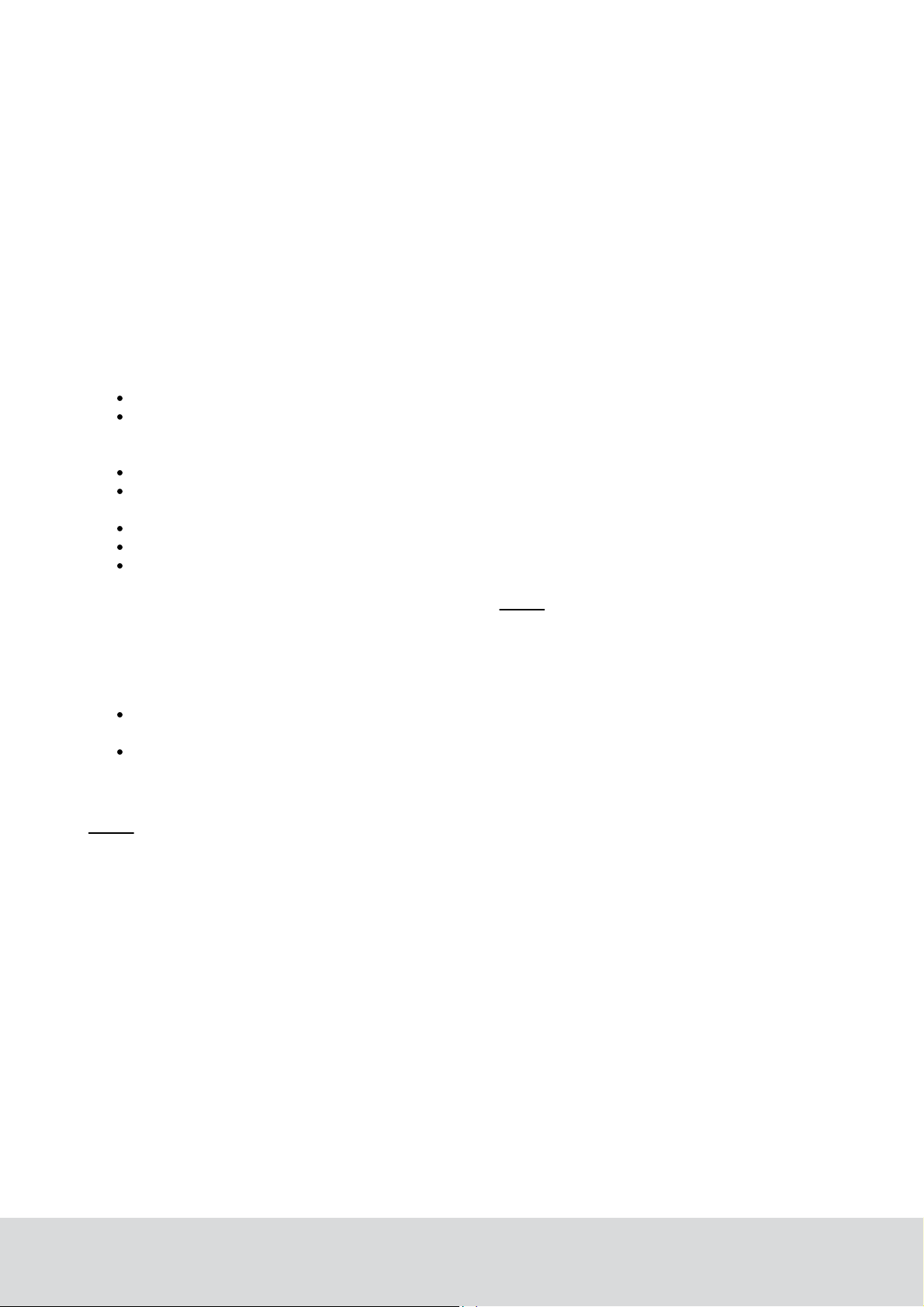
1.5 Events and commands
To the guest, the thermostat appears and operates as a standard digital thermostat;
however, this device also receives entry and exit information from the door lock or
switch as well as motion detected information from the motion sensor. This information
is used to determine the occupancy status of the room and implement energy savings
strategy based on this information.
In order for the locks to send door events to the thermostats, EMI events must be
enabled. This is achieved by presenting an Enable EMI events card at each lock.
The card is one of the ZigBee configuration cards that can be issued in VISIONLINE;
see Installation manual Orion EMS for details. The following events are sent to the
thermostat from the motion sensor:
motion detected
battery status
If the lock is online, the following events are sent to the thermostat from the lock:
door open – staff card
door open – guest card; includes check-out date/time, suite rooms and
first time use
door open from inside
door closed
deadbolt thrown/released
The thermostat stores the 75 latest events in a log. Note: In addition to the relevant
events from the lock to the thermostat, additional events are sent from the lock to
the hotel system.
There are also commands sent from the thermostat to the lock (if online) and the
motion sensor:
to the lock: the optional auto-DND, which functions as privacy; no staff cards
will be able to open the door (only guest cards and emergency cards will open)
to the motion sensor: to turn off the motion sensor when the room is occupied
and the door is closed, and to turn on the motion sensor again when the door
is opened
Note: The commands from the thermostat to lock and motion sensor are not logged
as events.
12
DRAFT 66 8003 001-8
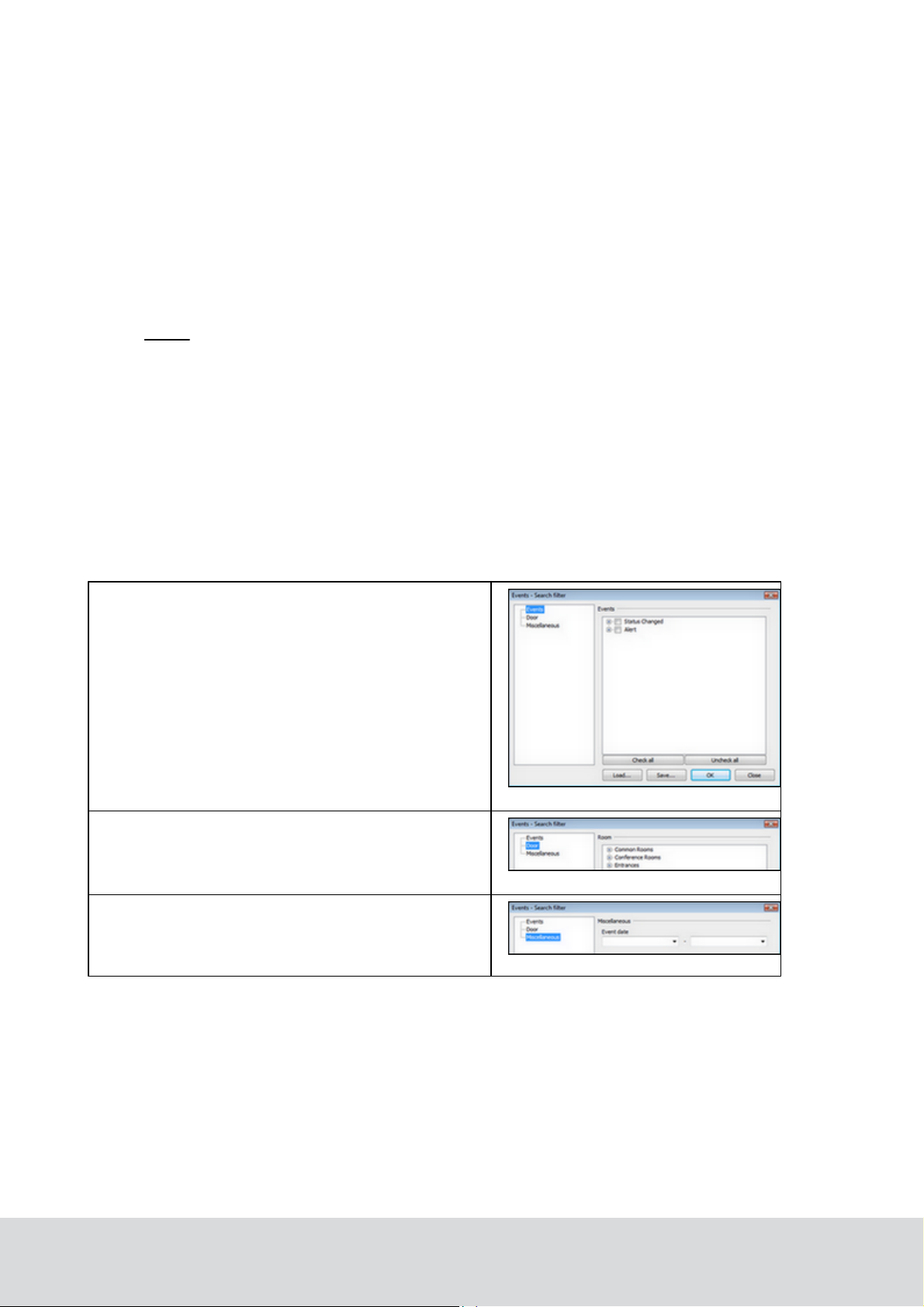
1.5.1 Thermostat event report
Events – with this filter you can pick
out a specific event, or certain types
of events. The main types are Status Changed and
Alert. Within each main
type, there are event sub groups
which can be divided further into specific events. If
needed, use the Check all/Uncheck all buttons at
the bottom of the dialog.
Figure 2
Door – with this filter you can pick
out events for a certain room. Click
the plus sign to expand a door area
and mark the applicable door.
Figure 3
Miscellaneous – with this filter
you can pick out events from certain
event dates.
Figure 4
The thermostat event report shows all events that have been sent online from the
thermostats or been transferred to the server via Orion Service; see Quick reference
guide Orion Service for details. The housekeeping function keeps the list size limited
by removing events that are older than a user defined number of days (default 7 days).
To look at a thermostat event report:
1. Double click on Thermostat events under the Reports tab in the
navigation window.
2. Enter the applicable search filter(s) under the tabs Events, Door or Miscellaneous
(see more information below) before pressing the Enter key or clicking OK.
Note: At least one of the following requirements must be met:
- a room is selected
- one or two event sub groups are selected
3. It is also possible to reload a previous search filter: click the Load… button in
the Events - Search filter dialog, browse to the desired file, mark it and click
Open. If you want to save a search filter for future searches: click the Save…
button, browse to where you want to save the file, give it a name and click
Save. If the filter should be shown under Custom in the Reports tab,
it must be saved in any of the following locations:
- the folder ’Custom Reports’ in the software installation folder
- the public documents folder
- the documents folder
The search filters that can be applied on thermostat events are:
13
DRAFT 66 8003 001-8
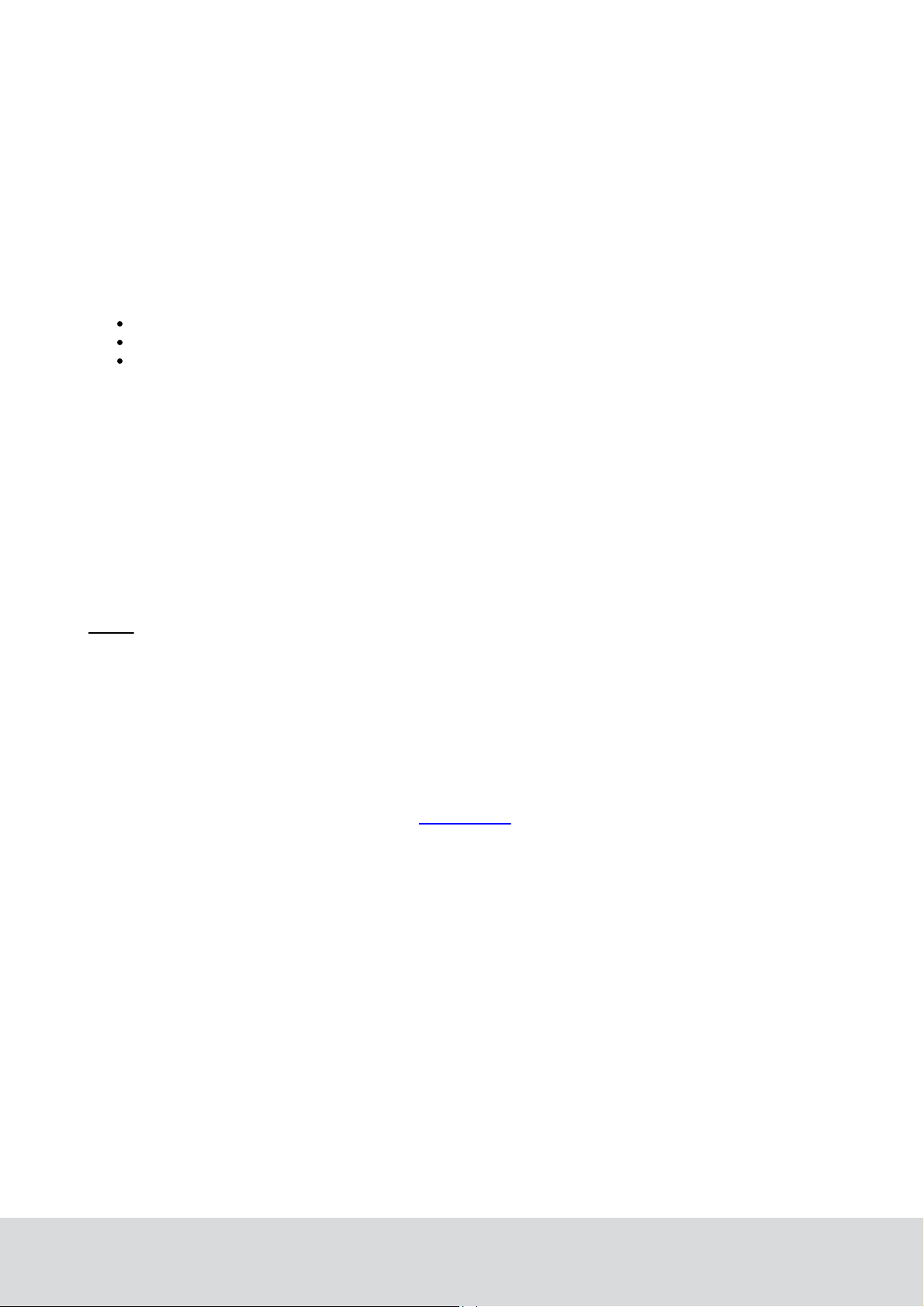
1.6 Basic EMS logic
The thermostat along with the motion sensor, lock and/or RF door switches, monitors
the occupancy state of the room and operates based on this information. When the
room is occupied, the guest is given control and can set the desired temperature.
The thermostat will then heat or cool the room as necessary to meet the guest setting.
When the room is not occupied, the thermostat will operate based on the configurable
parameters of the system. The three occupancy states are occupied, unoccupied
and unsold. The following events are considered as in-room events:
motion
deadbolt engaged
thermostat key pressed
1.6.1 Room occupied
When the room is occupied, control of the HVAC system is given to the guest.
The guest sets the desired temperature and the HVAC system will control the room
based on this setting.
The Orion thermostat will enter the occupied state only when the door is closed
and in-room events are detected (motion, deadbolt engaged, thermostat key pressed).
At this point, the guest has full control of the room temperature.
Note: 'Occupied limits' may be used to restrict the guest setting limits.
1.6.2 Room unoccupied
When the room is not occupied, the energy management logic takes control of the
room based on the configurable parameters of the system. The system will set back
the temperature to the unoccupied setting. The system has both an upper setback and
a lower setback. The unoccupied setbacks may be static or dynamic; for unsold rooms,
only a static setback is used. See section Terminology for more information about static
and dynamic setback.
The thermostat will enter the unoccupied state upon the door opening or closing. If no
in-room event such as motion is detected, the thermostat will remain in the unoccupied
mode. The thermostat will continue to operate at the guest setting for the duration of the
configurable 'Room not occupied' timer, at which point it maintains the room temperature
based on the unoccupied setback temperatures.
14
DRAFT 66 8003 001-8
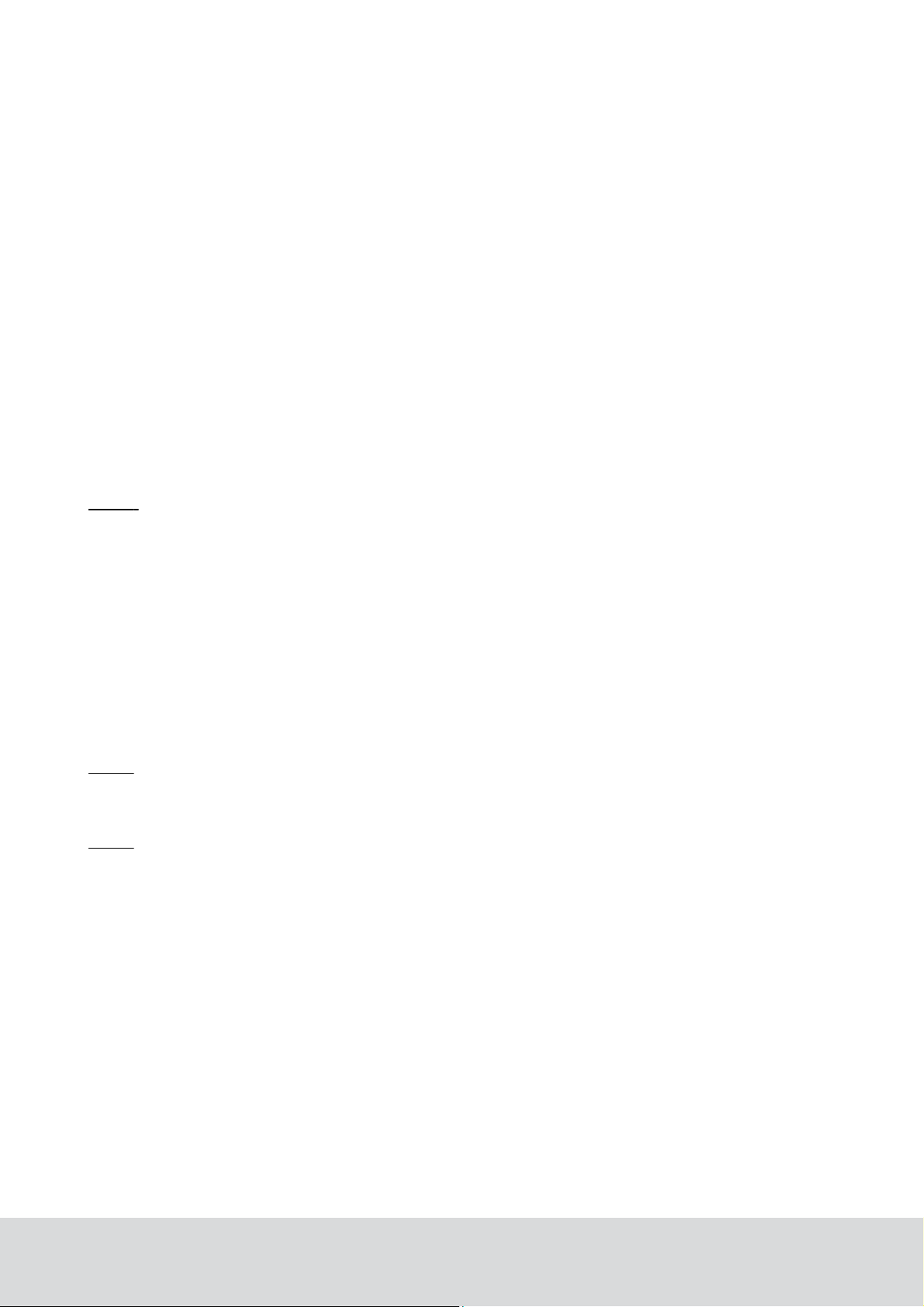
1.6.2.1 Door open in 'room unoccupied' mode
If the door is left open, the occupancy state will remain as unoccupied regardless of
whether or not motion or another in-room event is detected. There is however also
a run state in the thermostat which is based on the set-point/guest setting. The run
state works differently depending on whether the open door is interior or exterior, see
details below.
If the open door is configured as an interior door (i.e., opens to another air conditioned
space), the thermostat will operate based on the guest setting as long as motion or
another in-room event is detected. Each time an in-room event is detected, the
‘Room not occupied’ timer will restart. If the ‘Room not occupied’ timer elapses without
motion or another in-room event being detected, the thermostat will maintain the room
temperature based on the unoccupied setback temperatures.
If the open door is an exterior door (i.e., opens to a non-climate controlled space), the
thermostat will turn off after the ‘Room not occupied’ timer expires regardless of whether
or not motion is detected.
Note: If the exterior door timeout is set to ‘Short’, the thermostat will turn off the air
handler after 20 seconds. See chapter 4 Thermostat profiles list, section Under the
Timeout tab, for details about setting the exterior door timeout.
1.6.3 Room unsold
When the room is not rented, the setback is – to achieve more energy savings – deeper
than when the room is rented but unoccupied. The system will enter the unsold setting
when the room has been unoccupied for the duration of the configurable ’Room not sold’
timer. In the unsold mode, the temperature is based on the unsold setback
temperatures.
Note: If using an online system, the room will immediately enter the unsold mode upon
receiving a check-out command from the property management system (PMS) or at
guest card expiration.
Note:The unsold mode gives the greatest potential for energy savings. For this reason,
the online system allows for maximum energy savings as the room does not need to wait
until the ‘Room not sold’ timer elapses to enter the deep setback mode.
1.6.3.1 Door open in 'room unsold' mode
Similar to the door open condition in the unoccupied state, the thermostat will control
the temperature based on the guest setting when an interior door is open and motion
(or any other in-room event) is detected for a period of time equal to the ‘Room not
occupied’ timer. If the timer elapses with no further detection of in-room events,
the thermostat will revert to maintaining the room temperature at the unsold setback.
If an exterior door is left open, the thermostat will turn the air handler off.
15
DRAFT 66 8003 001-8
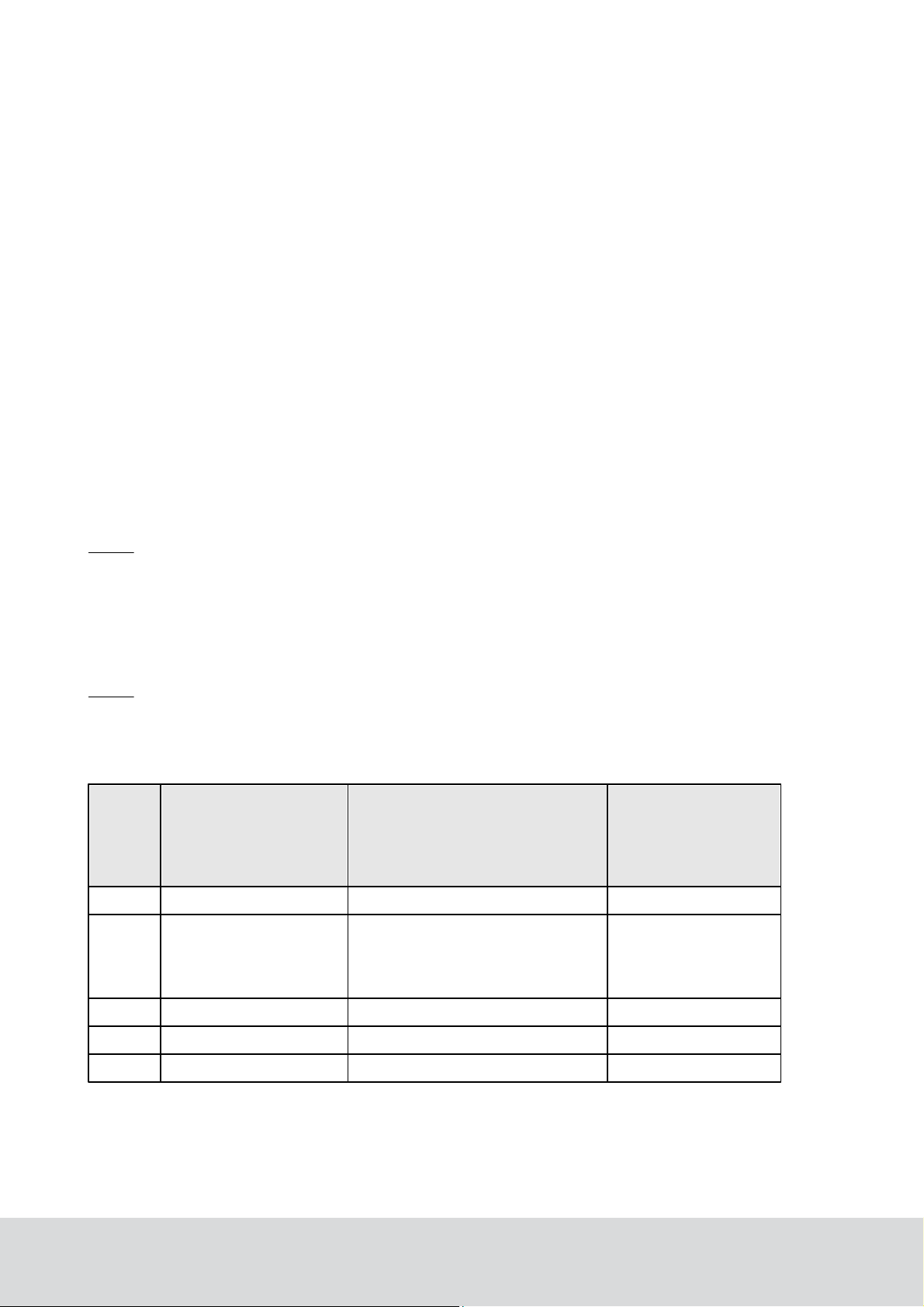
1.6.4 Staff entry
Door
In-room Event
(Motion/
Thermostat Key
Pressed/
Deadbolt Engaged)
HVAC
State
Closed
Yes
Per guest setting
Occupied
Open
Yes
Per guest setting if opened by
guest. Setback if opened by
staff. If no lock interface, per
guest setting.
Unoccupied or Unsold
Closed
No
Setback
Unoccupied or Unsold
Open
No
Setback
Unoccupied or Unsold
Table 2
In order to maximize energy savings, certain considerations must be taken into account
when staff members enter the room.
1.6.4.1 Door monitored by RF door switch
If the position of the door is monitored by an RF door switch, the staff member must
leave the door open to avoid interrupting the ‘Room not sold’ timer. If the staff member
allows the door to close, the room will enter the occupied state upon motion detection.
As long as the door is left open, the ‘Room not sold’ timer will not be reset.
1.6.4.2 Door monitored by electronic lock
If the door position is monitored by the electronic lock and a staff key unlocks the door,
the room will not enter the occupied state even if motion is detected while the door is
closed. However, if a thermostat key is pressed or the deadbolt is engaged while the
door is closed, the room will enter the occupied state.
Note: If a staff member lets a guest into a room with the door position monitored by an
electronic lock, the room will remain unoccupied until the deadbolt is engaged or a button
on the thermostat is pressed.
1.6.5 Operating states
The following series of tables shows the operation of the system in various scenarios.
Note: The scenarios consider that the unoccupied (or exterior door open) timers have
expired if applicable.
1.6.5.1 One interior door
16
DRAFT 66 8003 001-8
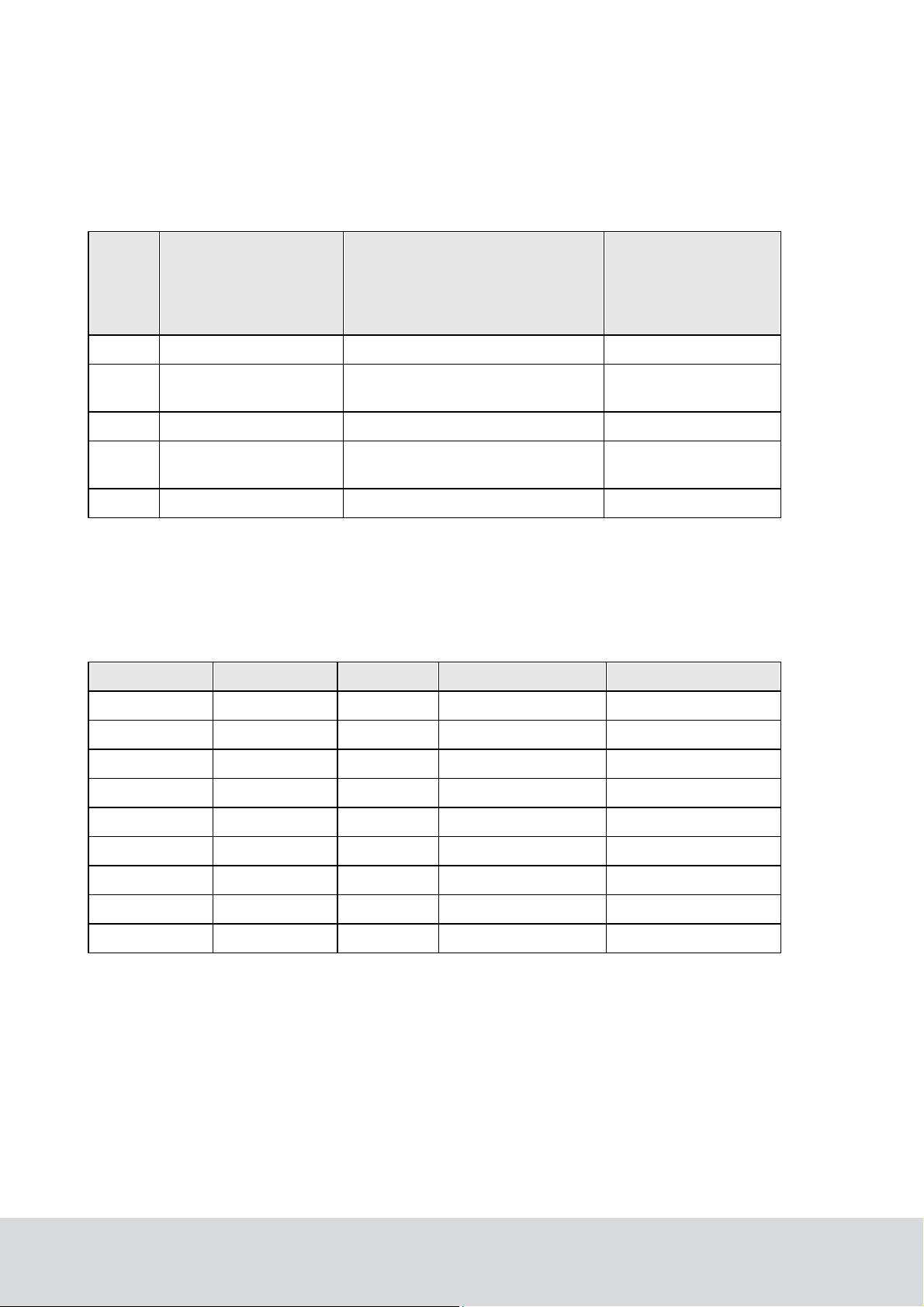
Door
In-room Event
(Motion/
Thermostat Key
Pressed/
Deadbolt Engaged)
HVAC
State
Closed
Yes
Per guest setting
Occupied
Open
Yes
OFF (20 seconds or
standard unoccupied time)
Unoccupied or Unsold
Closed
No
Setback
Unoccupied or Unsold
Open
No
OFF (20 seconds or
standard unoccupied time)
Unoccupied or Unsold
Table 3
Interior Door
Exterior Door
Motion
HVAC
State
Closed
Closed
Yes
Per guest setting
Occupied
Open
Closed
Yes
Per guest setting
Unoccupied or Unsold
Closed
Open
Yes
OFF
Unoccupied or unsold
Open
Open
Yes
OFF
Unoccupied or Unsold
Closed
Closed
No
Setback
Unoccupied or Unsold
Open
Closed
No
Setback
Unoccupied or Unsold
Closed
Open
No
OFF
Unoccupied or Unsold
Open
Open
No
OFF
Unoccupied or Unsold
Table 4
1.6.5.2 One exterior door
1.6.5.3 One exterior and one interior door
17
DRAFT 66 8003 001-8
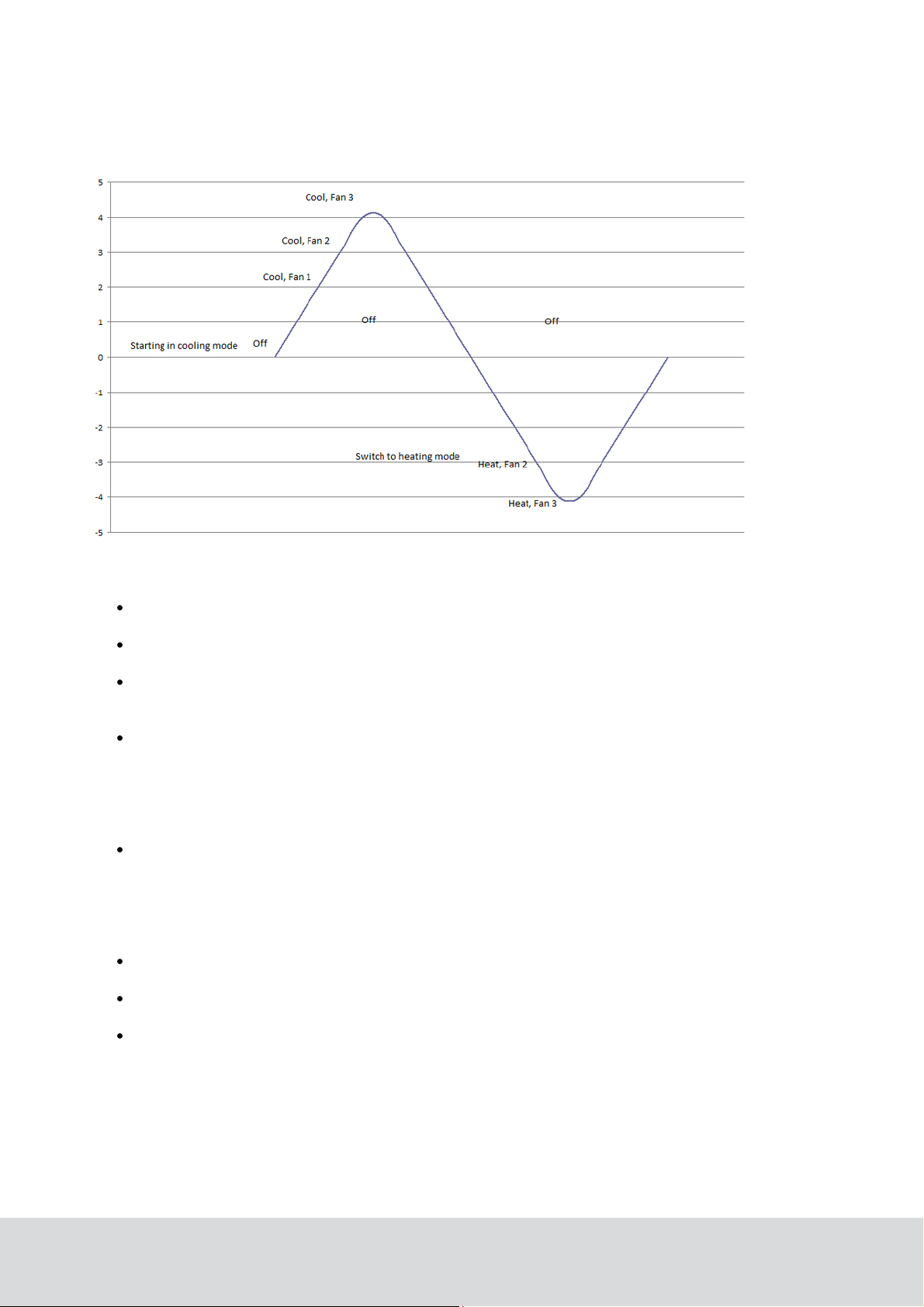
1.6.6 Thermostat control chart
Figure 5
The thermostat control can be illustrated in a control chart, see example above.
If the temperature drifts above the setpoint or setback (depending on occupancy
mode), the HVAC starts in cooling mode.
The thermostat deadband is in this case 2 ºF, so when the temperature is within
2 ºF from the setpoint the HVAC is off (from 0 to 2 in the picture).
If the temperature continues to rise, the thermostat output for ‘Fan 1/Low’
is triggered, then the output for ‘Fan 2/Medium’ and finally the output for
‘Fan 3/High’.
If the temperature starts dropping, the HVAC then switches to heating mode.
There is however a heat/cool switch deadband which in this example is 3 ºF,
so the temperature is allowed to drift 3 ºF from the setpoint before the HVAC
switches from cooling mode to heating mode. From 0 to -3 in the picture the
HVAC is off; the output for ‘Fan 1/Low’ is therefore not triggered, since this
would have been at -2.
If the temperature continues to drop, first the output for ‘Fan 2/Medium’ is
triggered and then the output for ‘Fan 3/High’.
The Orion EMS devices strive towards different temperatures depending on if the room
is occupied, unoccupied or unsold.
For ‘occupied mode’ the goal is the setpoint, i.e. the temperature which the guest
has set on the thermostat.
For ‘unoccupied mode’ the temperature drifts to the unoccupied setback,
which can be static or dynamic.
For ‘unsold mode’ the temperature drifts to the unsold setback.
18
DRAFT 66 8003 001-8
