Page 1
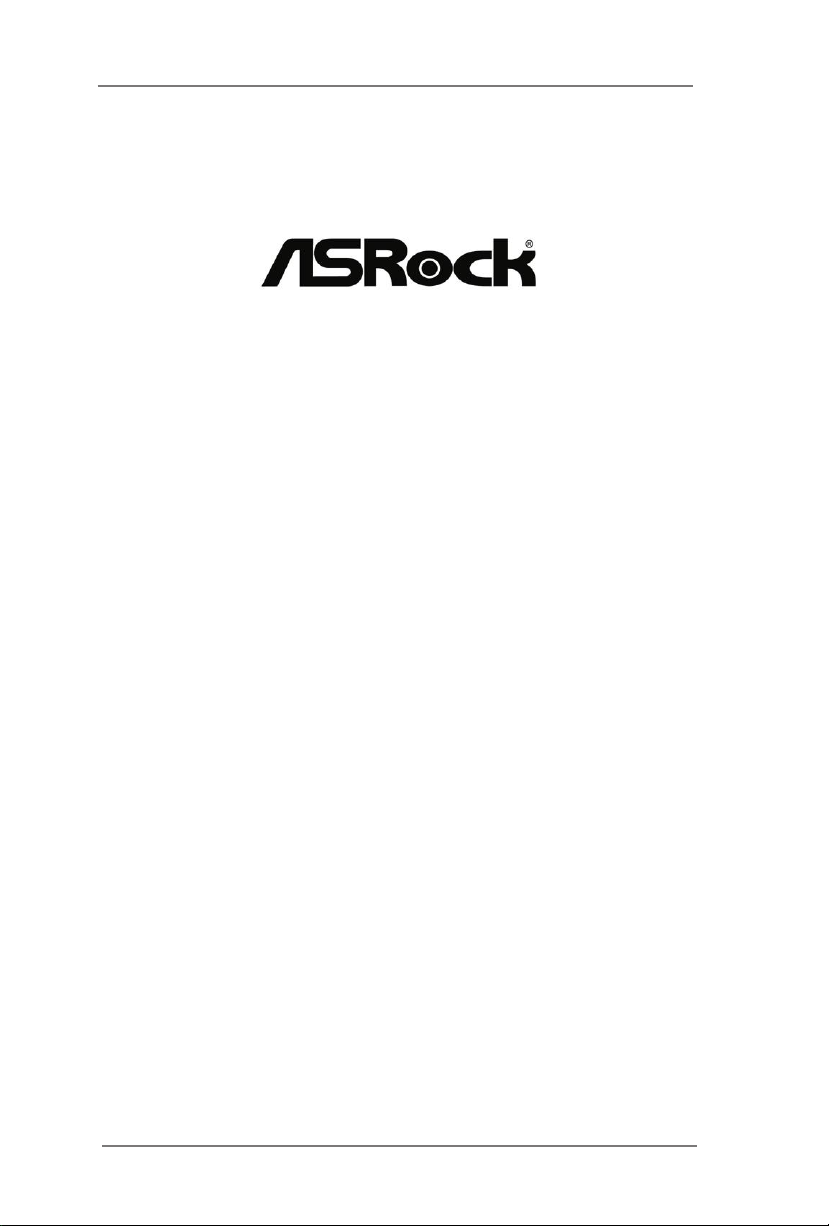
E3C226D2I
E3C224D2I
User Manual
Version 1.0
Published March 2015
Copyright©2015 ASRock INC. All rights reserved.
1
Page 2
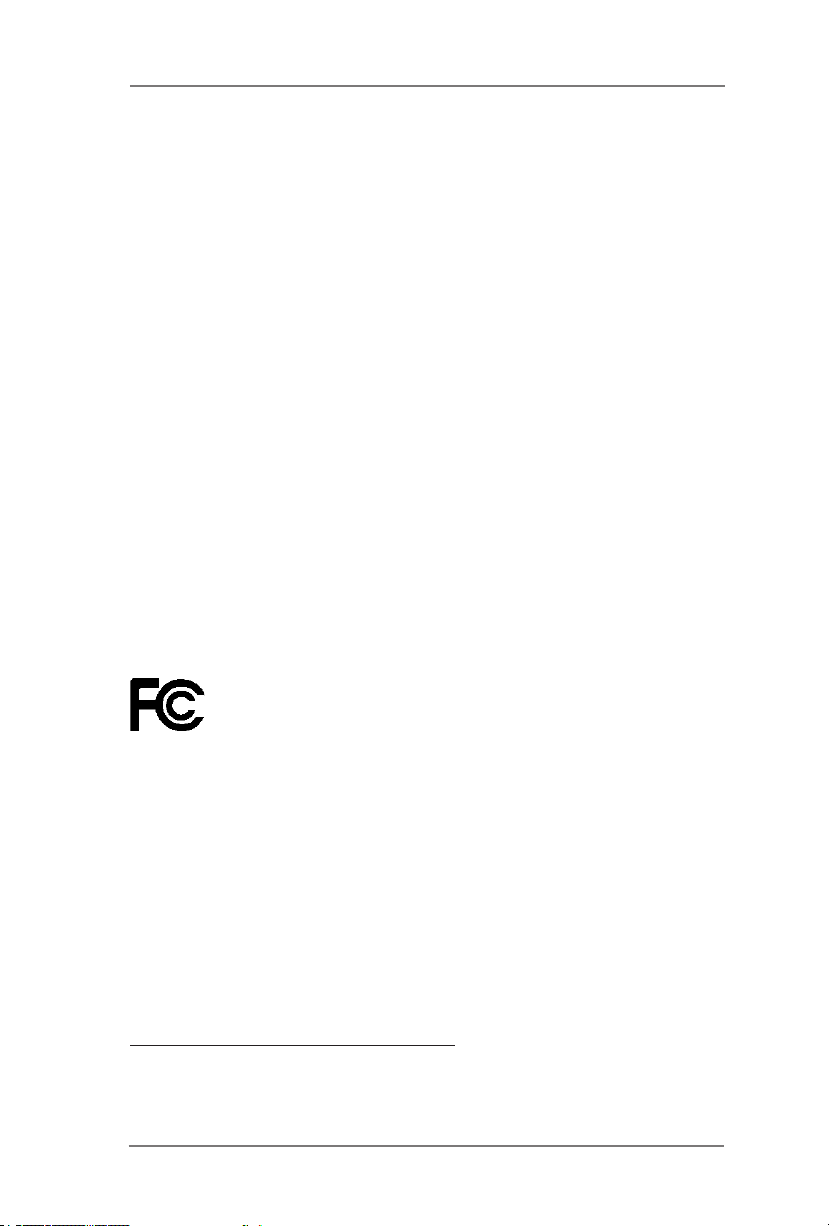
Copyright Notice:
No part of this manual may be reproduced, transcribed, transmitted, or translated in
any language, in any form or by any means, except duplication of documentation by
the purchaser for backup purpose, without written consent of ASRock Inc.
Products and corporate names appearing in this manual may or may not be regis-
tered trademarks or copyrights of their respective companies, and are used only for
identication or explanation and to the owners’ benet, without intent to infringe.
Disclaimer:
Specications and information contained in this manual are furnished for informa-
tional use only and subject to change without notice, and should not be constructed
as a commitment by ASRock. ASRock assumes no responsibility for any errors or
omissions that may appear in this manual.
With respect to the contents of this manual, ASRock does not provide warranty of
any kind, either expressed or implied, including but not limited to the implied warran-
ties or conditions of merchantability or tness for a particular purpose.
In no event shall ASRock, its directors, ofcers, employees, or agents be liable for
any indirect, special, incidental, or consequential damages (including damages for
loss of prots, loss of business, loss of data, interruption of business and the like),
even if ASRock has been advised of the possibility of such damages arising from
any defect or error in the manual or product.
This device complies with Part 15 of the FCC Rules. Operation is subject to the fol-
lowing two conditions:
(1) this device may not cause harmful interference, and
(2) this device must accept any interference received, including interference that
may cause undesired operation.
CALIFORNIA, USA ONLY
The Lithium battery adopted on this motherboard contains Perchlorate, a toxic
substance controlled in Perchlorate Best Management Practices (BMP) regulations
passed by the California Legislature. When you discard the Lithium battery in Cali-
fornia, USA, please follow the related regulations in advance.
“Perchlorate Material-special handling may apply, see
www.dtsc.ca.gov/hazardouswaste/perchlorate”
ASRock Website: http://www.asrock.com
2
Page 3
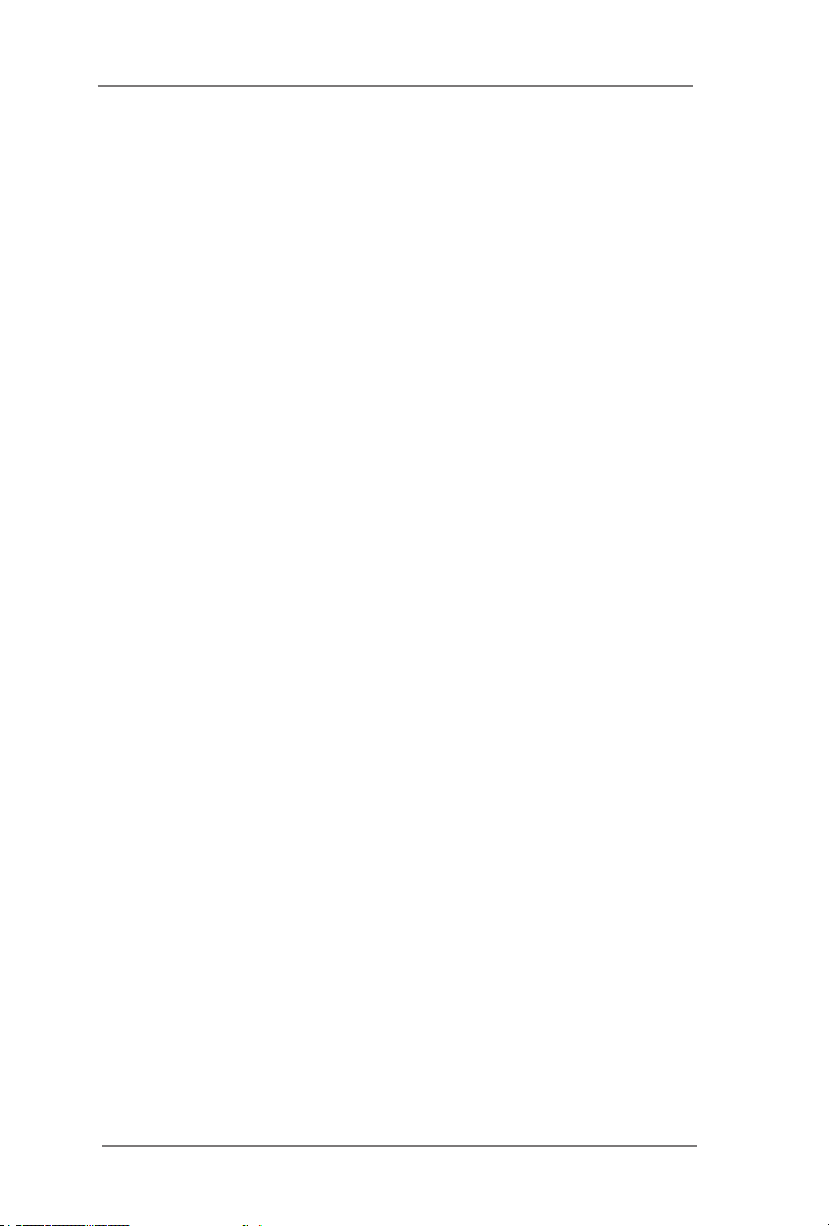
Contents
1 Introduction ....................................................... 5
1.1 Package Contents ............................................... 5
1.2 Specications ...................................................... 6
1.3 Unique Features .................................................. 9
1.4 Motherboard Layout ............................................ 10
1.5 I/O Panel ............................................................. 14
1.6 Block Diagram ..................................................... 15
2 Installation ......................................................... 17
2.1 Pre-installation Precautions ................................ 17
2.2 Screw Holes ........................................................ 17
2.3 CPU Installation .................................................. 18
2.4 Installation of Heatsink and CPU fan .................. 21
2.5 Installation of Memory Modules (DIMM) ............. 22
2.6 Expansion Slots .................................................. 24
2.7 Jumpers Setup .................................................... 25
2.8 Onboard Headers and Connectors ..................... 26
2.9 Driver Installation Guide ...................................... 33
3 UEFI SETUP UTILITY ......................................... 34
3.1 Introduction ......................................................... 34
3.1.1 UEFI Menu Bar ........................................... 34
3.1.2 Navigation Keys ......................................... 35
3.2 Main Screen ........................................................ 36
3.3 Advanced Screen ................................................ 37
3.3.1 CPU Conguration ..................................... 38
3.3.2 North Bridge Conguration ......................... 41
3.3.3 South Bridge Conguration ........................ 42
3.3.4 Storage Conguration ................................ 43
3.3.5 Super IO Conguration ............................... 44
3.3.6 ACPI Conguration ..................................... 45
3.3.7 USB Conguration ...................................... 47
3.3.8 WHEA Conguration .................................. 48
3.3.9 Intel Server Platform Services .................... 49
3.3.10 Serial Port Console Redirection ............... 50
3.3.11 Voltage Control ......................................... 51
3
Page 4
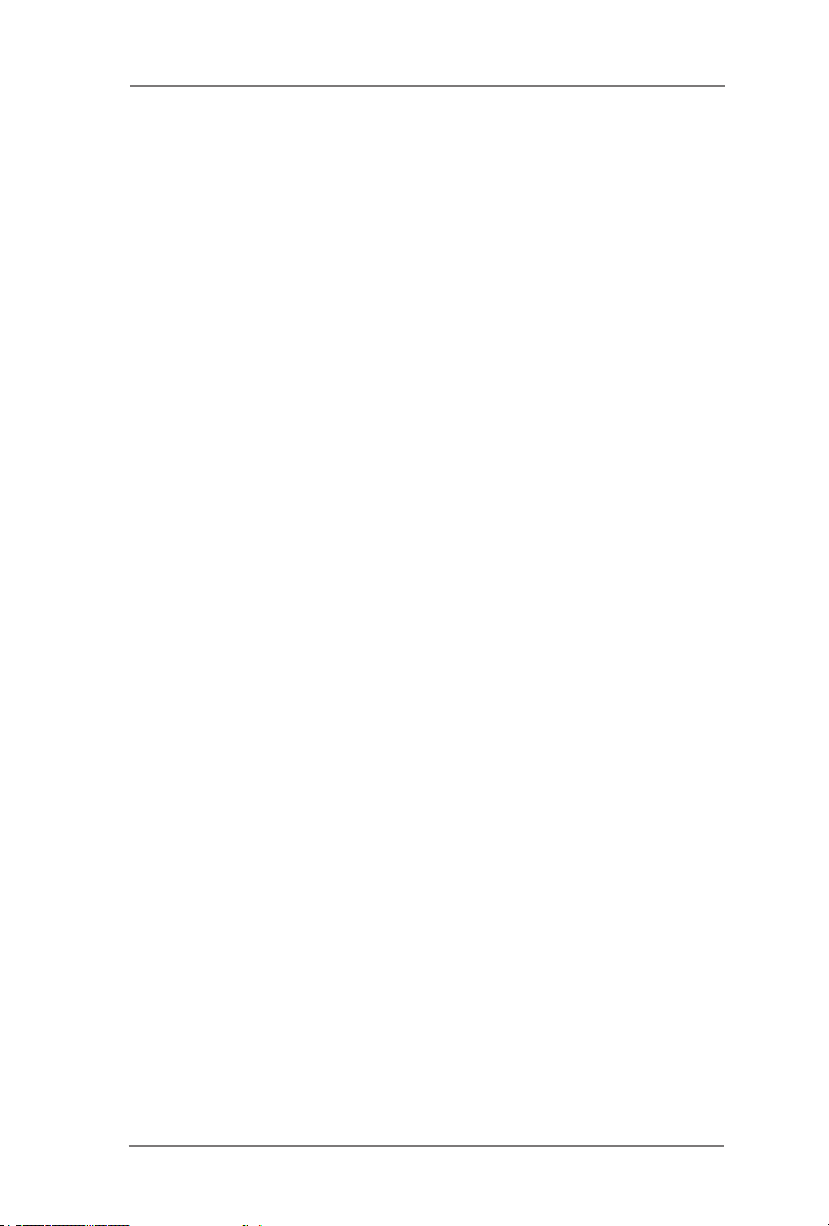
3.4 Hardware Health Event Monitoring Screen ......... 52
3.5 Boot Screen ........................................................ 54
3.6 Security Screen ................................................... 56
3.7 Event Logs .......................................................... 57
3.8 Server Management ............................................ 58
3.9 Exit Screen .......................................................... 59
4 Software Support .............................................. 60
4.1 Install Operating System ..................................... 60
4.2 Support CD Information ...................................... 60
4.2.1 Running Support CD .................................. 60
4.2.2 Drivers Menu .............................................. 60
4.2.3 Utilities Menu .............................................. 60
4.2.4 Contact Information .................................... 60
5 Troubleshooting ................................................ 61
5.1 Troubleshooting Procedures ............................... 61
5.2 Technical Support Procedures ............................ 63
5.3 Returning Merchandise for Service ..................... 63
6 Net Framework Installation Guide ................... 64
4
Page 5
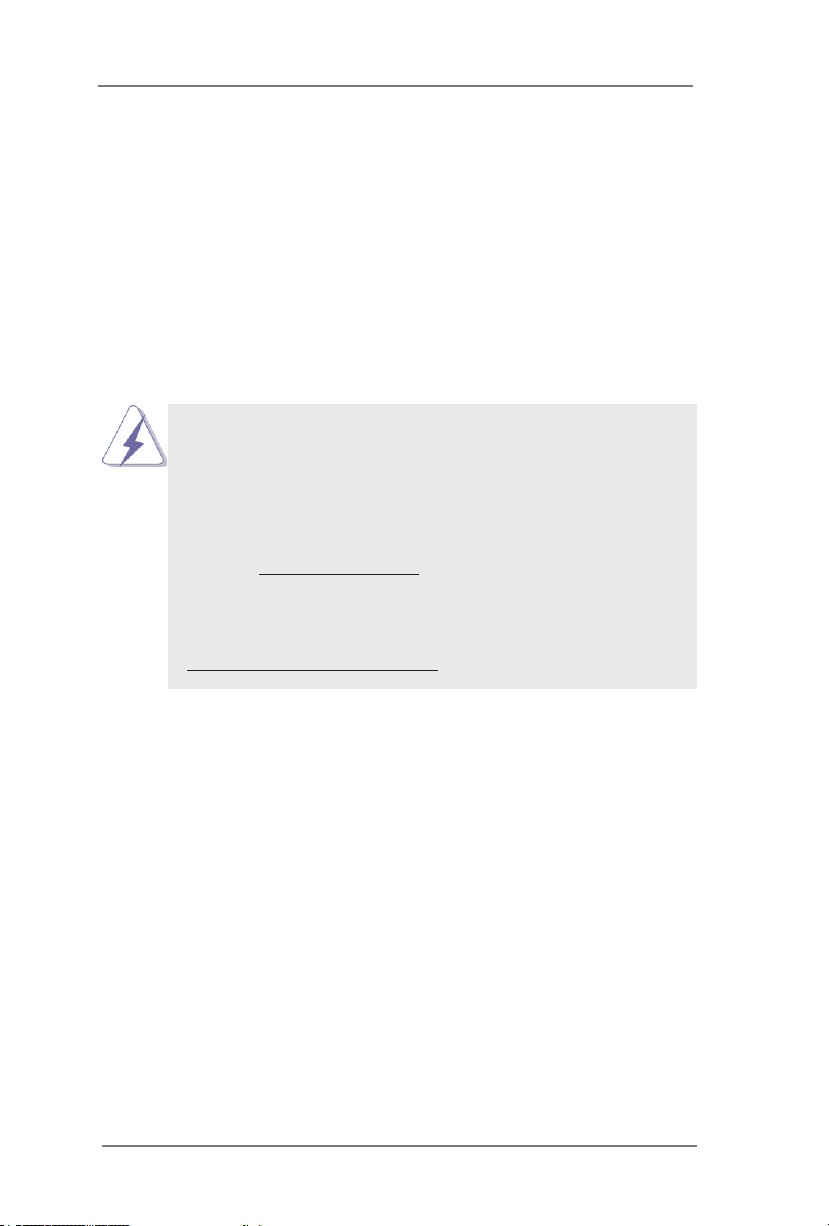
Chapter 1: Introduction
Thank you for purchasing ASRock E3C226D2I / E3C224D2I motherboard,
a reliable motherboard produced under ASRock’s consistently stringent
quality control. It delivers excellent performance with robust design con-
forming to ASRock’s commitment to quality and endurance.
In this manual, chapter 1 and 2 contains the introduction of the mother-
board and step-by-step hardware installation guide. Chapter 3 and 4 con-
tains the conguration guide of BIOS setup and information of the Support
CD.
Because the motherboard specications and the BIOS software
might be updated, the content of this manual will be subject to
change without notice. In case any modications of this manual
occur, the updated version will be available on ASRock’s web-
site without further notice. You may nd the latest VGA cards
and CPU support list on ASRock’s website as well. ASRock
website http://www.asrock.com
If you require technical support related to this motherboard,
please visit our website for specic information about the model
you are using.
www.asrock.com/support/index.asp
1.1 Package Contents
ASRock E3C226D2I / E3C224D2I Motherboard
(Mini-ITX Form Factor: 6.7-in x 6.7-in, 17.0 cm x 17.0 cm)
Quick Installation Guide
Support CD
6 x Serial ATA (SATA) Data Cables (Optional)
1 x I/O Panel Shield
5
Page 6
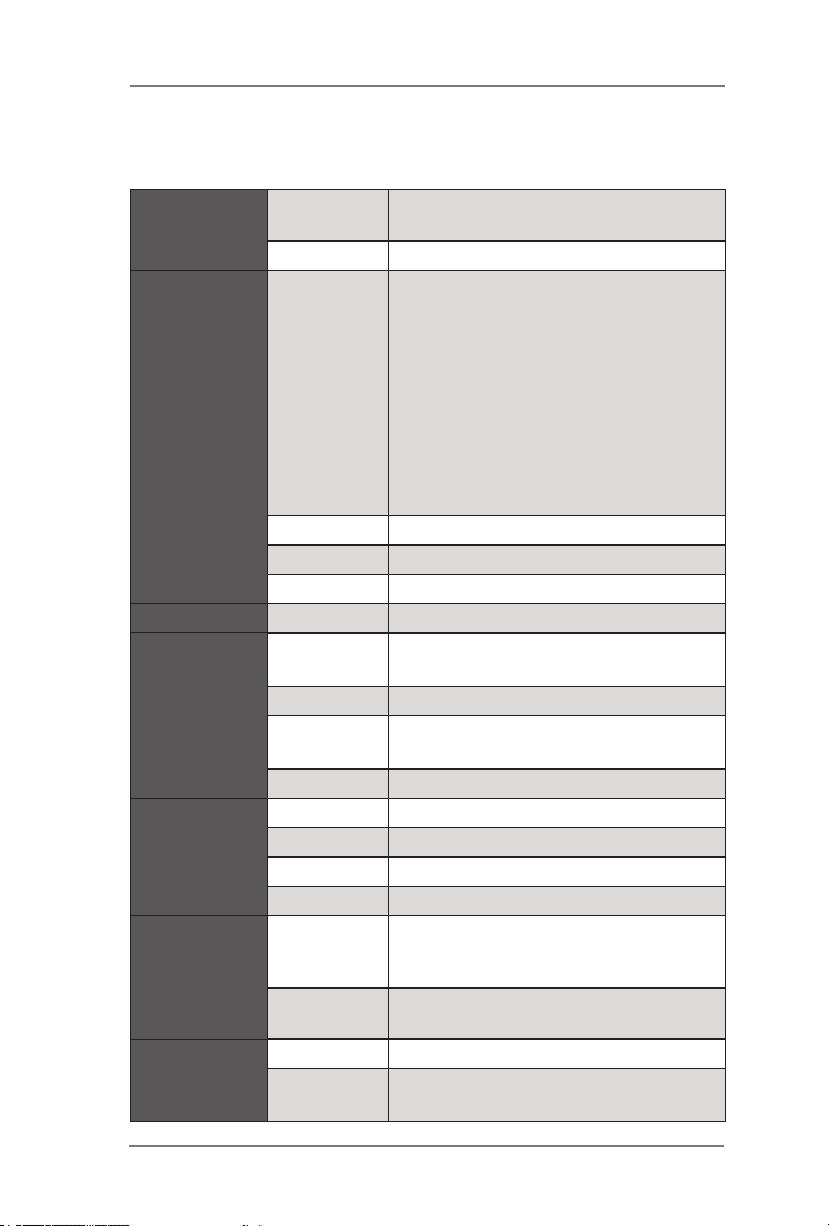
1.2 Specications
Physical
Status
Processor
System
BIOS BIOS Type 64Mb AMI UEFI Legal BIOS
System
Memory
Expansion
Slot
Storage
Ethernet
Form Factor Mini-ITX
Dimension 6.7'' x 6.7'' (17.0 cm x 17.0 cm)
E3C226D2I:
Intel® Xeon® processor E3-1200 v3
product family & Haswell i3
* Haswell i5/i7 processor support is
CPU
Socket Single socket (LGA1150)
Power Phase 4 power phase design
Chipset Intel® C226 / C224
Max.
Capacity
Socket 2 x 240-pin DDR3 DIMM slots
Type
Voltage 1.35V, 1.5V
PCIe 3.0 x 16
PCIe 3.0 x 4
PCIe 2.0 x 1
PCI
SATA
controller
Additional
Controller
Interface Gigabit LAN 10/100/1000 Mb/s
LAN
Controller
an extended advantage pro vided by
ASRock Rack. It is out of warranty,
user's discretion is required.
E3C224D2I:
Intel® Xeon® processor E3-1200 v3
product family & Haswell i3
16GB DDR3 ECC DIMM
Dual Channel DDR3 1600/1333 ECC
DIMM
1 slot (PCIE1: x16 mode)
N/A
N/A
N/A
Intel® C226: 6 x SATA3 6.0 Gb/s
Intel® C224: 4 x SATA3 6.0 Gb/s, 2 x
SATA2 3.0 Gb/s
N/A
2 x Intel® i210
6
Page 7
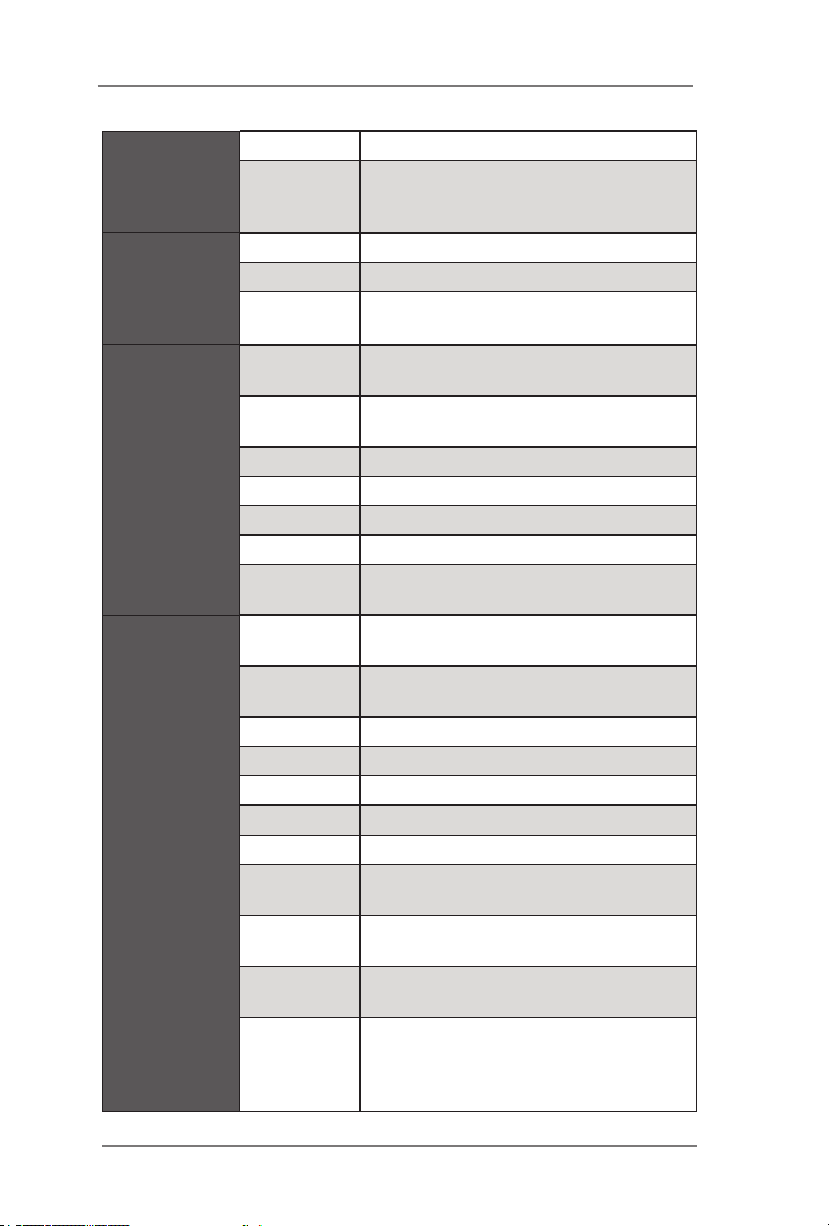
Managememt
Graphics
Rear Panel I/O
Internal
Connector
Controller ASPEED AST2300
IPMI
Dedicated
GLAN
Controller ASPEED AST2300
VRAM DDR3 16MB
Output
LAN Port
(RJ45)
PS/2 KB/
Mouse
VGA Port 1 x D-Sub
USB 2.0 Port 2
USB 3.0 Port 2
Serial Port 1
UID Button/
UID LED
COM Port
Header
Auxiliary
Panel Header
TPM Header 1
IPMB Header 1
Buzzer N/A
Fan Header 3 x 4-pin
ATX Power 1 (24-pin) + 1 (4-pin)
USB 2.0
Header
Type A USB
2.0 Port
USB 3.0
Header
Mezzanine
card Board
to Board
connector
Realtek RTL8211E
Supports D-Sub with max. resolution up
to 1920x1200 @ 60Hz
2
1
1
N/A
1 (includes chassis intrusion, location
button & LED, front LAN LED)
1x USB2.0 header (each supports 2
USB 2.0)
1
1x USB3.0 header (each supports 2
USB 3.0)
N/A
7
Page 8
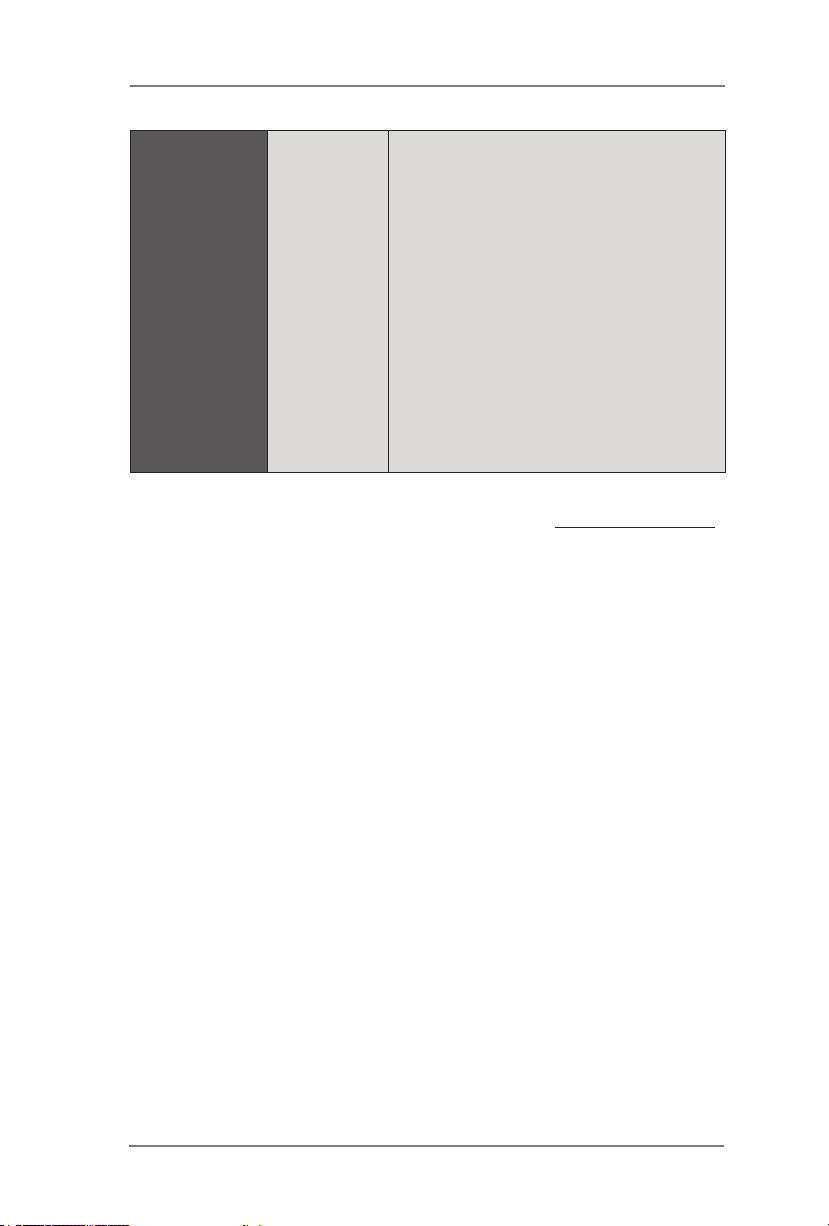
Microsoft® Windows®:
Server 2008 R2 SP1(x64)
Server 2012 (x64)
Linux:
RedHat Enterprise Linux Server 5.5 /
6.4 (x32 and x64)
Supported OS OS
CentOS 5.5 / 6.4 (x32 and x64)
SUSE Enterprise Linux Server 11 SP1
(x32 and x64)
FreeBSD 9.1 (x32 and x64)
Fedora Core 18 (x64)
UBuntu 12.04/12.10 (x64)
Virtual:
VMWare ESXi 5.1
* For detailed product information, please visit our website: http://www.asrock.com
8
Page 9

1.3 Unique Features
ASRock Instant Flash
ASRock Instant Flash is a BIOS ash utility embedded
in Flash ROM. This convenient BIOS update tool allows
you to update your BIOS without entering operating
systems rst like MS-DOS or Windows®. With this util-
ity, you can press the <F6> key during the POST or the
<F2> key to enter into the BIOS setup menu to access
ASRock Instant Flash. Just launch this tool and save
the new BIOS le to your USB ash drive, oppy disk or
hard drive, then you can update your BIOS only in a few
clicks without preparing an additional oppy diskette or
other complicated ash utility. Please be noted that the
USB ash drive or hard drive must use FAT32/16/12 le
system.
9
Page 10

DDR3_B1 (64 bit, 240-pin module)
DDR3_A1 (64 bit, 240-pin module)
Intel
C226
PCIE1
64Mb
BIOS
17.0cm (6.7 in)
17. 0cm (6. 7 in)
ATXPWR1
ATX12V1
CMOS
Batt ery
FRNT_FAN1
COM1
VGA1
1
2
3
4
5
6
11
12
10
8
9
14
13
15
16
17
18
RoHS
19
BMC
ROM
CPU_FAN1
UID_SW1
UID_LED1
LAN1
LAN2
Top:
IPMI
LAN
USB 3.0
T: USB_0
B: USB_1
Top:
PS/2
Keyboard/
Mouse
USB 2.0
T: USB_0
B: USB_1
ME_REC OVERY1
1
NMI_BTN1
1
IPMB_1
1
1
SPEAKER1
USB_3-4
1
USB_2
USB3_2-3
1
PANEL1
1
HDLED RES ET
PLED PWRB TN
TPM1
1
1
AUX_PANEL1
PSU_SMB1
REAR_FAN1
SATA_3 SATA_4 SATA_5
7
20
21
24
22
23
SGPIO_1
1
SATA_0 SATA_1 SATA_2
E3C226D2I
1.4 Motherboard Layout
E3C226D2I
10
Page 11
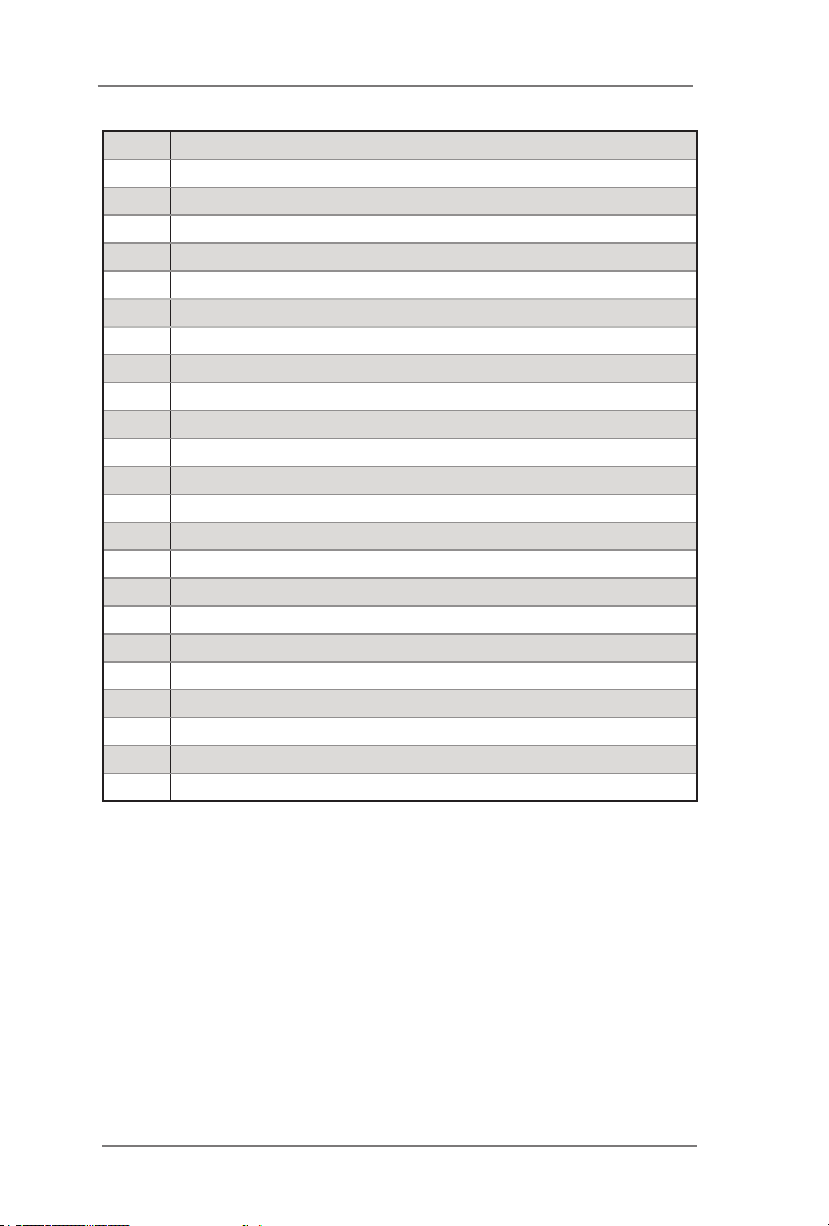
1 ATX Power Connector (ATXPWR1)
2 Front Fan Connector (FRNT_FAN1)
3 CPU Fan Connector (CPU_FAN1)
4
5 SGPIO Connector (SGPIO1)
6 SATA3 Connector (SATA_3, White)
7 Vertical Type A USB 2.0 (USB_2)
8 USB 3.0 Header (USB3_2-3)
9 SATA3 Connector (SATA_5, White)
10 SATA3 Connector (SATA_4, White)
11 System Panel Header (PANEL1)
12
13 SATA3 Connector (SATA_2, White)
14 SATA3 Connector (SATA_1, White)
15 SATA3 Connector (SATA_0, White)
16 Auxiliary Panel Header (AUX_PANEL1)
17 TPM Header (TPM1)
18 PSU SMBus (PSU_SMB1)
19 Rear Fan Connector (REAR_FAN1)
20 Speaker Header (SPEAKER1)
21 Non Maskable Interrupt Button (NMI_BTN1)
22 ME Recovery Jumper (ME_RECOVERY1)
23 Intelligent Platform Management Bus header (IPMB_1)
24 ATX 12V Power Connector (ATX12V1)
2 x 240-pin DDR3 DIMM Slots (DDR3_A1, DDR3_B1, Blue)
USB 2.0 Header (USB_3-4)
11
Page 12
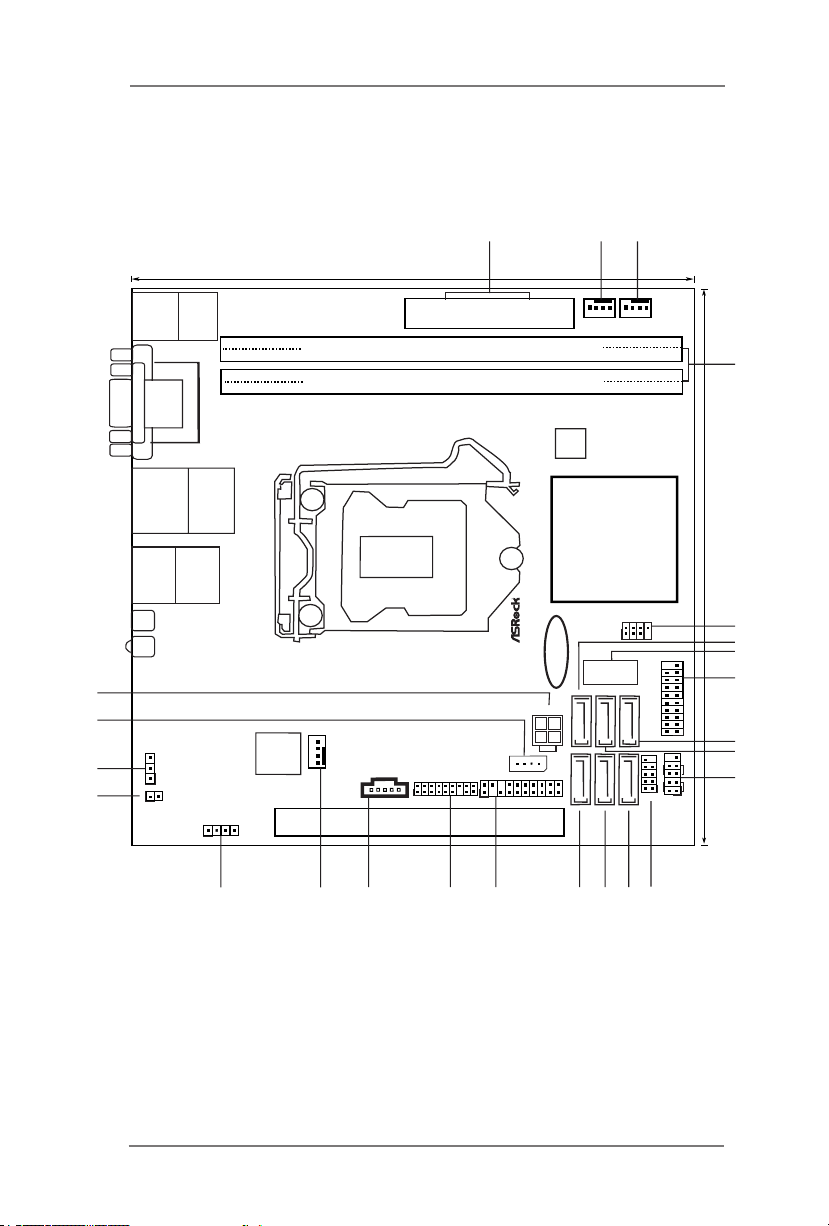
DDR3_B1 (64 bit, 240-pin module)
DDR3_A1 (64 bit, 240-pin module)
Intel
C224
PCIE1
64Mb
BIOS
17.0cm (6.7 in)
17. 0cm (6. 7 in)
ATXPWR1
ATX12V1
CMOS
Batt ery
COM1
VGA1
1
2
3
4
5
6
11
12
10
8
9
14
13
15
16
17
18
RoHS
19
BMC
ROM
CPU_FAN1
UID_SW1
UID_LED1
Top:
IPMI
LAN
Top:
PS/2
Keyboard/
Mouse
ME_REC OVERY1
1
NMI_BTN1
1
IPMB_1
1
1
SPEAKER1
1
1
PANEL1
1
HDLED RES ET
PLED PWRB TN
TPM1
1
1
AUX_PANEL1
PSU_SMB1
7
20
21
24
22
23
SGPIO_1
1
E3C224D2I
FRNT_FAN1
REAR_FAN1
LAN1
LAN2
SATA_3 SATA_4 SATA_5
SATA_0 SATA_1 SATA_2
USB_3-4
USB3_2-3
USB_2
USB 3.0
T: USB_0
B: USB_1
USB 2.0
T: USB_0
B: USB_1
E3C224D2I
12
Page 13

1 ATX Power Connector (ATXPWR1)
2 Front Fan Connector (FRNT_FAN1)
3 CPU Fan Connector (CPU_FAN1)
4
5 SGPIO Connector (SGPIO1)
6 SATA3 Connector (SATA_3, White)
7 Vertical Type A USB 2.0 (USB_2)
8 USB 3.0 Header (USB3_2-3)
9 SATA2 Connector (SATA_5, Blue)
10 SATA2 Connector (SATA_4, Blue)
11 System Panel Header (PANEL1)
12
13 SATA3 Connector (SATA_2, White)
14 SATA3 Connector (SATA_1, White)
15 SATA3 Connector (SATA_0, White)
16 Auxiliary Panel Header (AUX_PANEL1)
17 TPM Header (TPM1)
18 PSU SMBus (PSU_SMB1)
19 Rear Fan Connector (REAR_FAN1)
20 Speaker Header (SPEAKER1)
21 Non Maskable Interrupt Button (NMI_BTN1)
22 ME Recovery Jumper (ME_RECOVERY1)
23 Intelligent Platform Management Bus header (IPMB_1)
24 ATX 12V Power Connector (ATX12V1)
2 x 240-pin DDR3 DIMM Slots (DDR3_A1, DDR3_B1, Blue)
USB 2.0 Header (USB_3-4)
13
Page 14
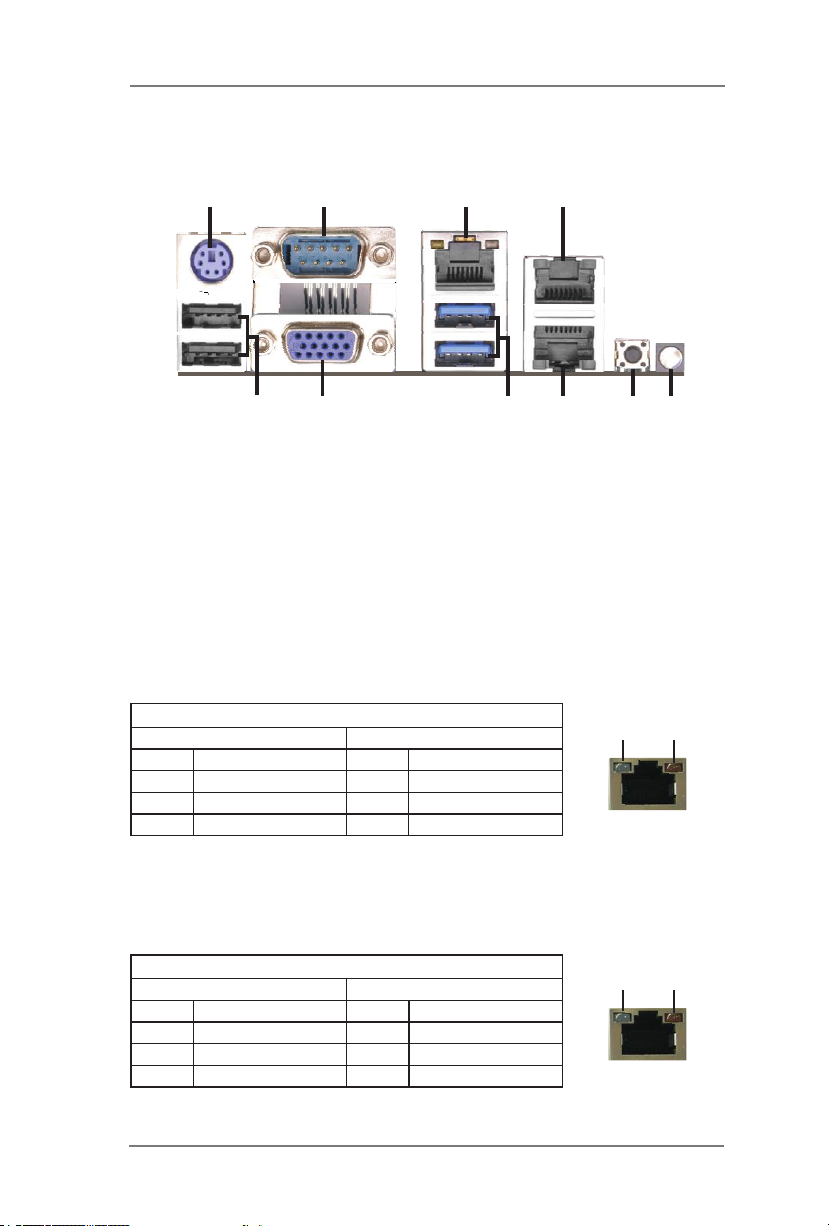
1.5 I/O Panel
1
10
1 PS/2 Mouse/Keyboard Port
2 Serial Port (COM1)
3 Dedicated IPMI LAN Port*
4 LAN RJ-45 Port (LAN1)**
5 UID LED (UID_LED1)
* There are two LEDs on each LAN port. Please refer to the table below for the LAN
port LED indications.
Dedicated IPMI LAN Port LED Indications
Activity/Link LED SPEED LED
Status Description Status Description
Off No Link Off 10Mbps connection
Blinking Data Activity Orange 100Mbps connection
On 100Mbps connection Green 1Gbps connection
2
9
3
4
7
8
5
6
6 UID Switch (UID_SW1)
7 LAN RJ-45 Port (LAN2)**
8 USB 3.0 Ports (USB_01)
9 D-Sub Port (VGA1)
10 USB 2.0 Ports (USB_01)
ACT/LINK
LED
SPEED
LED
LAN Port
** There are two LEDs on each LAN port. Please refer to the table below for the
LAN port LED indications.
LAN Port (LAN1, LAN2) LED Indications
Activity/Link LED SPEED LED
Status Description Status Description
Off No Link Off 10Mbps connection
Blinking Data Activity Off 100Mbps connection
On 100Mbps connection Green 1Gbps connection
ACT/LINK
LED
SPEED
LED
LAN Port
14
Page 15
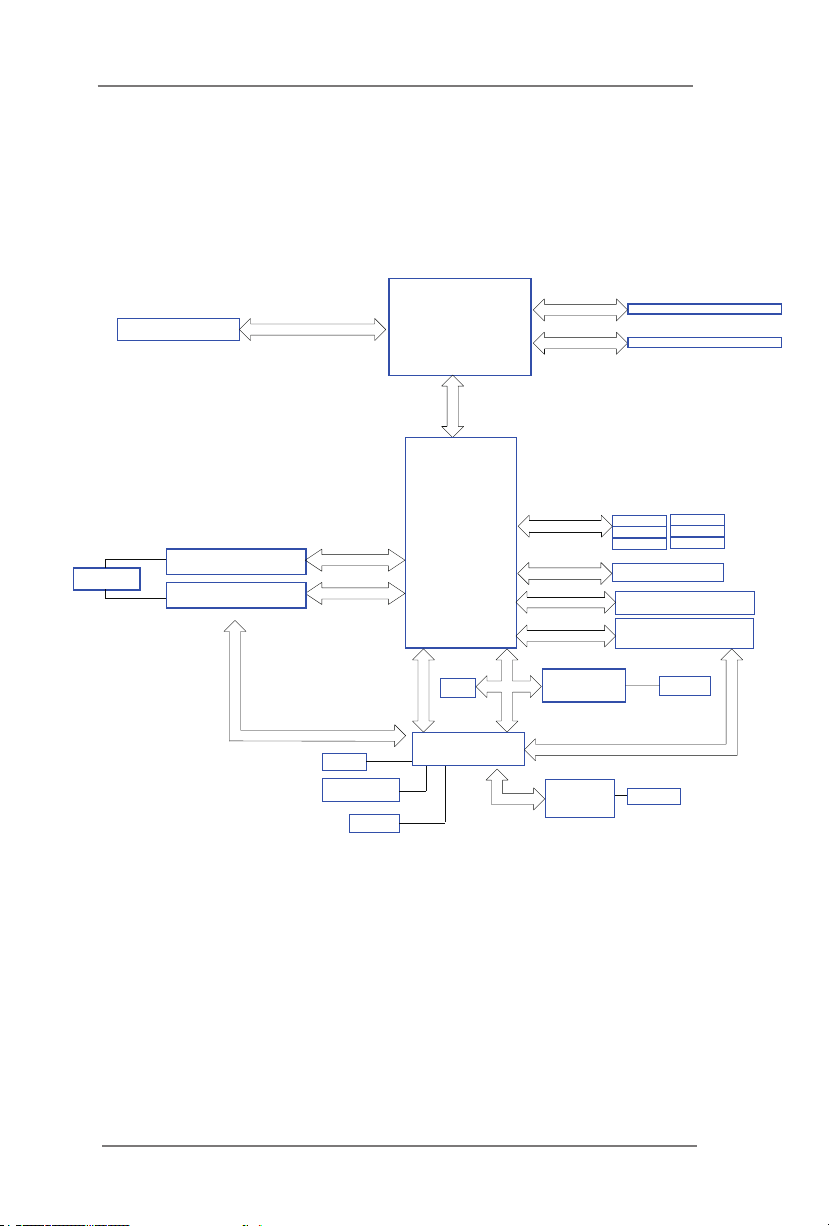
1.6 Block Diagram
E3C226D2I
Dual RJ45
PCI-E X16 SLOT1
PCIe x 16 Gen3
Intel I210AT
10/100/1000
Intel I210AT
10/100/1000
NCSI
X 16
VGA
1 X COM Port
PCIE x1
PCIE x1
3 X FAN
Intel Processor
HASWELL (95W)
LGA-1150 Pin Socket
DMI
INTEL
Lynx Point
C226
PCH
PCIE x1
TPM
ASPEEND
AST2300
LPC BUS
RGMII
Channel A
Channel B
600MB/S
SPI
USB3.0
USB2.0
SIO
Nuvoton NCT5573
Realtek
PHY 8211 E
DDR3 1333/1600
DDR3 1333/1600
SATA_1
SATA_0
SATA_3
SATA_2
SATA_5
SATA_4
SPI FLASH
4 USB3.0 port
2*rear ; 2*onboard
5 USB2.0 port
2*rear ; 2*onboard ; 1*type-A
KB/MS
USB
RJ45
64Mb
15
Page 16

E3C224D2I
Dual RJ45
PCI-E X16 SLOT1
PCIe x 16 Gen3
Intel I210AT
10/100/1000
Intel I210AT
10/100/1000
NCSI
X 16
VGA
1 X COM Port
PCIE x1
PCIE x1
3 X FAN
Intel Processor
HASWELL (95W)
LGA-1150 Pin Socket
DMI
INTEL
Lynx Point
C224
PCH
PCIE x1
TPM
ASPEEND
AST2300
LPC BUS
RGMII
Channel A
Channel B
600MB/S
300MB/S
SPI
USB3.0
USB2.0
SIO
Nuvoton NCT5573
Realtek
PHY 8211 E
DDR3 1333/1600
DDR3 1333/1600
SATA_1
SATA_0
SATA_3
SATA_2
SATA_5
SATA_4
SPI FLASH
4 USB3.0 port
2*rear ; 2*onboard
5 USB2.0 port
2*rear ; 2*onboard ; 1*type-A
KB/MS
USB
RJ45
64Mb
16
Page 17
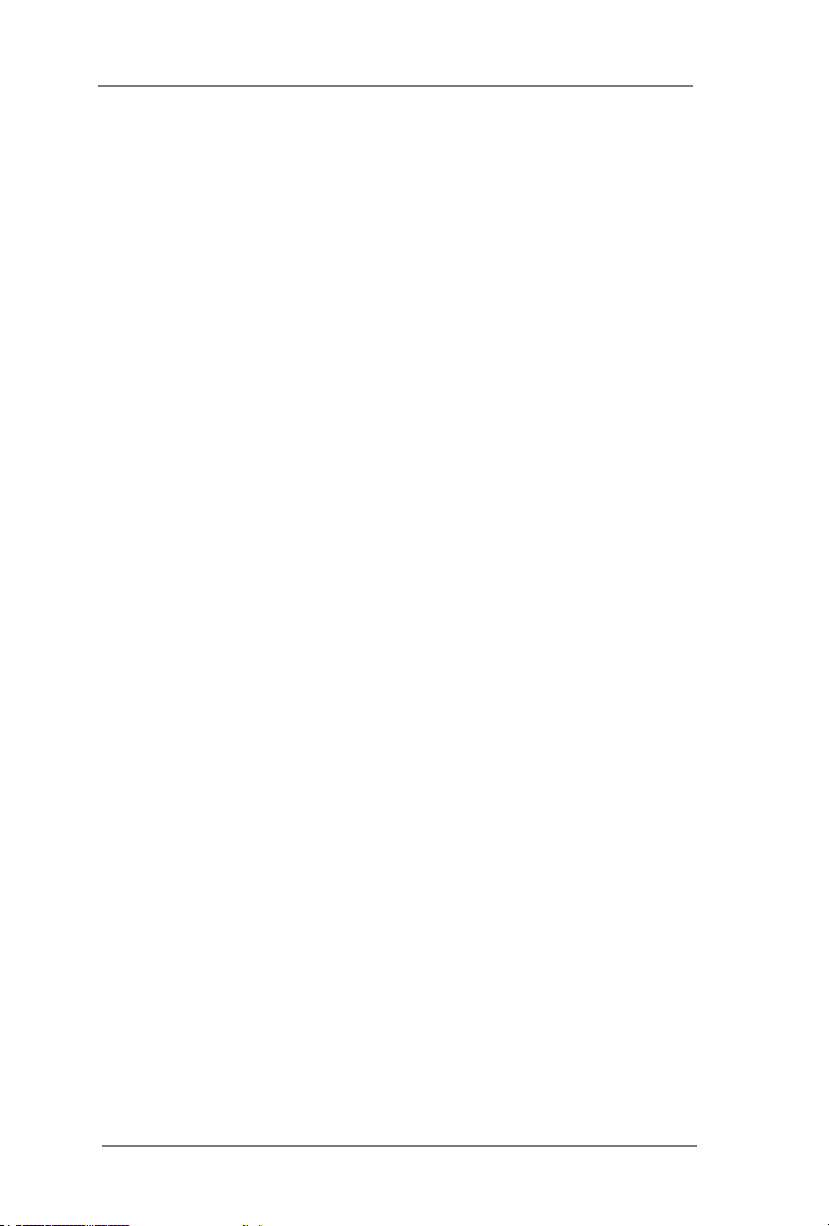
Chapter 2: Installation
Before you install the motherboard, study the conguration of your chassis
to ensure that the motherboard ts into it.
2.1 Pre-installation Precautions
Take note of the following precautions before you install motherboard com-
ponents or change any motherboard settings.
1. Make sure to unplug the power cord before installing or
removing the motherboard. Failure to do so may cause
physical injuries to you and damages to motherboard com-
ponents.
2. In order to avoid damage from static electricity to the
motherboard’s components, NEVER place your motherboard
directly on a carpet. Also remember to use a grounded wrist
strap or touch a safety grounded object before you handle
the components.
3. Hold components by the edges and do not touch the ICs.
4. Whenever you uninstall any components, place them on a
grounded anti-static pad or in the bag that comes with the
components.
5. When placing screws to secure the motherboard to the
chassis, please do not over-tighten the screws! Doing so
may damage the motherboard.
2.2 Screw Holes
Place screws into the holes indicated by circles to secure the motherboard
to the chassis.
17
Page 18

2.3 CPU Installation
For the installation of Intel 1150-Pin
CPU, please follow the steps below.
LoadPlate
LoadLever
ContactArray
SocketBody
1150-Pin Socket Overview
Before you insert the 1150-Pin CPU into the socket, please check if
the CPU surface is unclean or if there are any bent pins in the
socket. Do not force to insert the CPU into the socket if above
situation is found. Otherwise, the CPU will be seriously damaged.
Step 1. Open the socket:
Step 1-1. Disengage the lever by pressing
it down and sliding it out of the
hook.
Step 1-2. Keep the lever positioned at
about 135 degrees in order to ip
up the load plate.
Step 2. Remove the PnP Cap (Pick and Place Cap).
18
Page 19
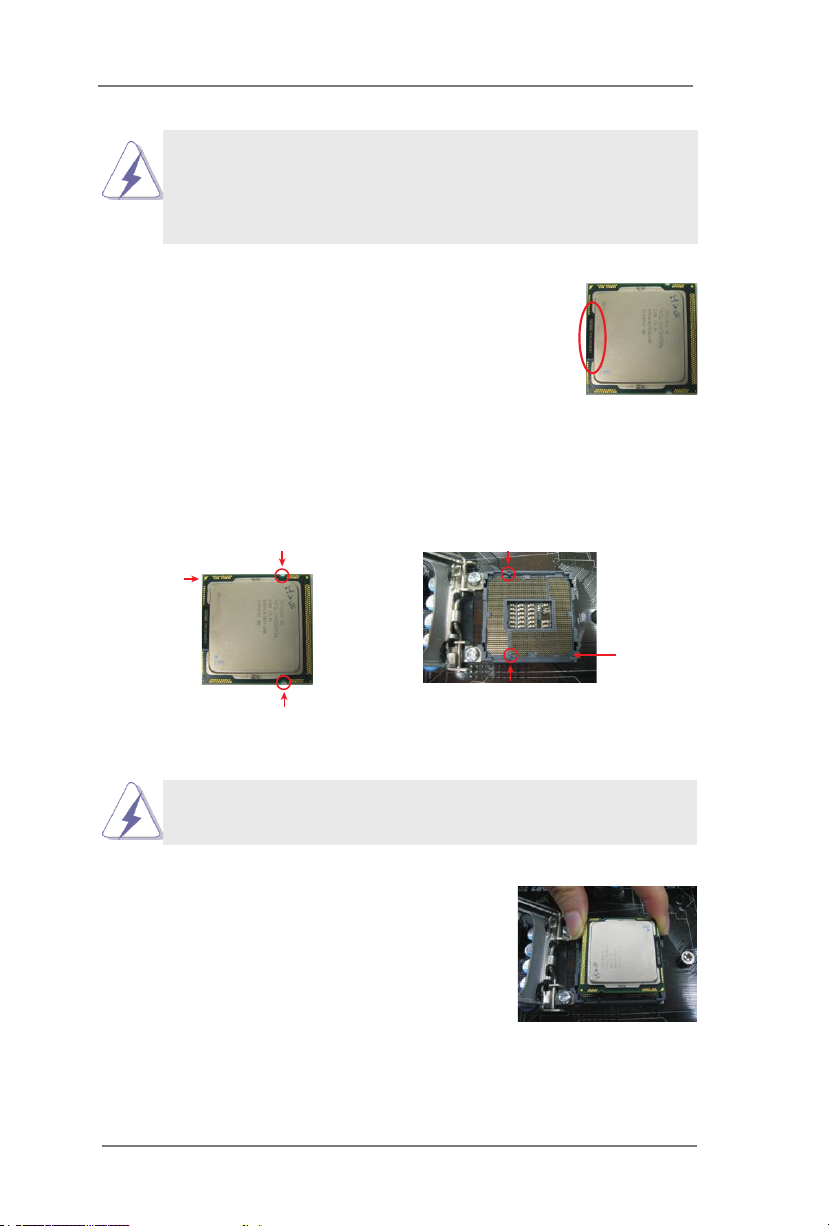
1. It is recommended to use the cap tab to handle and avoid kicking
off the PnP cap.
2. This cap must be placed if returning the motherboard for after
service.
Step 3. Insert the 1150-Pin CPU:
black line
Step 3-1. Hold the CPU by the edge which
is marked with a black line.
Step 3-2. Locate Pin1 and the two orienta-
tion key notches.
orientation key notch
Pin1
orientation key notch
1150-Pin CPU
For proper inserting, please ensure to match the two orientation key
notches of the CPU with the two alignment keys of the socket.
alignment key
Pin1
alignment key
1150-Pin Socket
Step 3-3. Carefully place the CPU into the
socket.
Step 3-4. Verify that the CPU is within the
socket and properly mated to the
orient keys.
19
Page 20
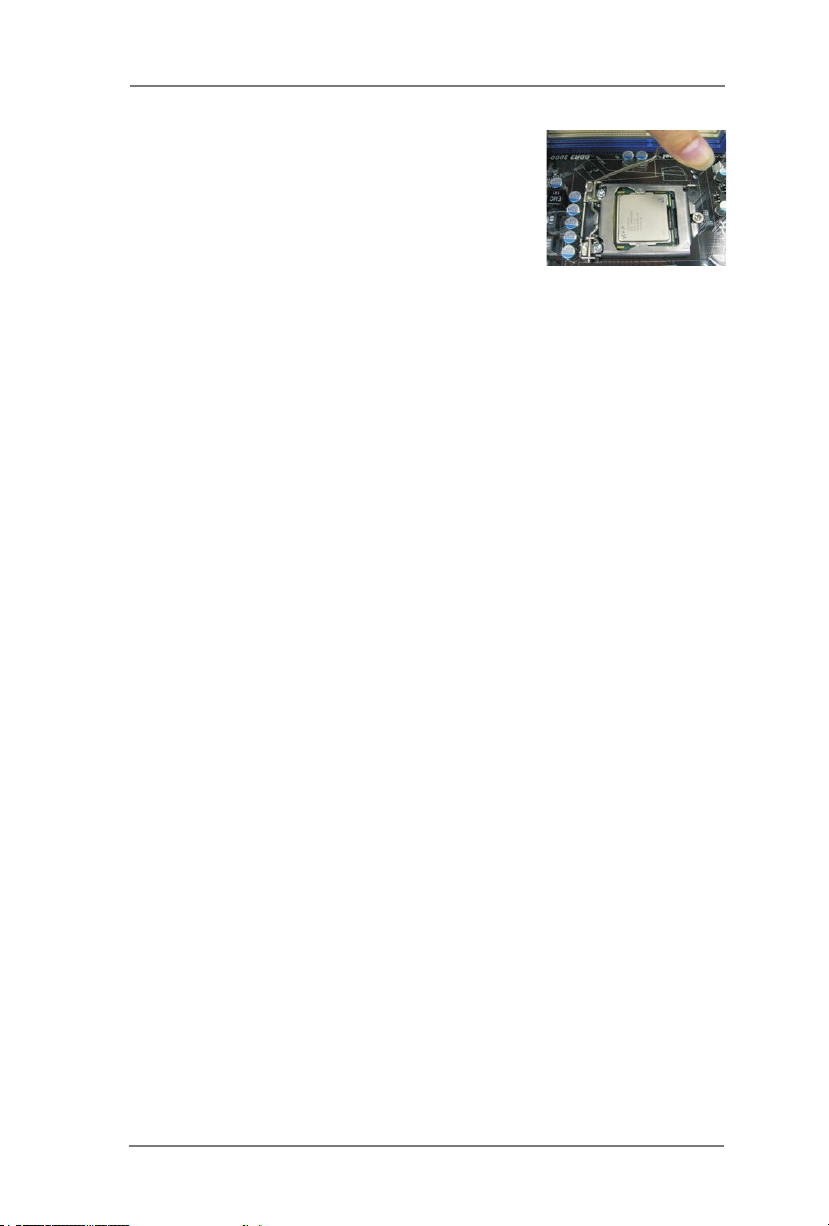
Step 4. Close the socket:
Step 4-1. Flip the load plate onto the IHS.
Step 4-2. Press down the load lever, and
secure it with the load plate tab
under the retention tab.
20
Page 21

2.4 Installation of CPU Fan and Heatsink
Apply Thermal
InterfaceMaterial
Fancables on side
closesttoMBheader
Fastener slots
pointing straightout
Press Down
(4 Places)
This motherboard is equipped with 1150-Pin socket that supports Intel
1150-Pin CPUs. Please adopt the type of heatsink and cooling fan com-
pliant with Intel 1150-Pin CPU to dissipate heat. Before you install the
heatsink, you need to spray thermal interface material between the CPU
and the heatsink to improve heat dissipation. Ensure that the CPU and the
heatsink are securely fastened and in good contact with each other. Then
connect the CPU fan to the CPU_FAN connector (CPU_FAN1, see page
10 or 12, No. 3).
For proper installation, please kindly refer to the instruction manuals
of your CPU fan and heatsink.
Below is an example to illustrate the installation of
the heatsink for 1150-Pin CPUs.
Step 1. Apply thermal interface material onto the
center of the IHS on the socket’s surface.
Step 2. Place the heatsink onto the socket. En-
sure that the fan cables are faced on the
side closest to the CPU fan connector on
the motherboard (CPU_FAN1, see page
10 or 12, No. 3).
Step 3. Align fasteners with the motherboard
throughholes.
Step 4. Rotate the fastener clockwise, then press
the fastener caps down with your thumb
to install and lock. Repeat with remaining
fasteners.
If you press down the fasteners without rotating them clock-
wise, the heatsink cannot be secured on the motherboard.
Step 5. Connect CPU fan connector with the fan header on the
motherboard.
Step 6. Secure redundant cable with tie-wrap to ensure that the cable
does not interfere with the fan’s operation or contact other
components.
21
Page 22

2.5 Installation of Memory Modules (DIMM)
This motherboard provides two 240-pin DDR3 (Double Data Rate 3) DIMM
slots, and supports Dual Channel Memory Technology. For dual channel
configuration, you always need to install two identical (the same brand,
speed, size and chip-type) memory modules in the DDR3 DIMM slots to
activate Dual Channel Memory Technology. Otherwise, it will operate at
single channel mode.
1. It is not allowed to install a DDR or DDR2 memory
module into a DDR3 slot; otherwise, this motherboard
and DIMM may be damaged.
2. If you install only one memory module or two non
identical memory modules, it is unable to activate Dual
Channel Memory Technology.
3. Some DDR3 1GB double-sided DIMMs with 16 chips
may not work on this motherboard. It is not
recommended to install them on this motherboard.
Installing a DIMM
Please make sure to disconnect the power supply before add-
ing or removing DIMMs or system components.
Step 1. Unlock a DIMM slot by pressing the retaining clips outward.
Step 2. Align a DIMM on the slot such that the notch on the DIMM
matches the break on the slot.
notch
22
notch
break
break
Page 23

The DIMM only ts in one correct orientation. It will cause per-
manent damage to the motherboard and the DIMM if you force
the DIMM into the slot at incorrect orientation.
Step 3. Firmly insert the DIMM into the slot until the retaining clips at both
ends fully snap back in place and the DIMM is properly seated.
23
Page 24

2.6 Expansion Slot (PCI Express Slot)
There is 1 PCI Express slot on the motherboard.
PCIE slot:
PCIE1 (PCIE 3.0 x16 slot) is used for PCI Express x16 lane
width graphics cards.
Installing an expansion card
Step 1. Before installing an expansion card, please make sure that the
power supply is switched off or the power cord is unplugged.
Please read the documentation of the expansion card and make
necessary hardware settings for the card before you start the
installation.
Step 2. Remove the system unit cover (if your motherboard is already
installed in a chassis).
Step 3. Remove the bracket facing the slot that you intend to use. Keep
the screws for later use.
Step 4. Align the card connector with the slot and press rmly until the
card is completely seated on the slot.
Step 5. Fasten the card to the chassis with screws.
Step 6. Replace the system cover.
24
Page 25

2.7 Jumpers Setup
The illustration shows how jumpers are
setup. When the jumper cap is placed on
pins, the jumper is “Short”. If no jumper cap
is placed on pins, the jumper is “Open”. The
illustration shows a 3-pin jumper whose
pin1 and pin2 are “Short” when jumper cap
is placed on these 2 pins.
ME Recovery Jumper
(3-pin ME_RECOVERY1)
(see p.10 or 12, No. 22)
1-2:
Default
2-3:
ME recovery mode
25
Page 26

2.8 Onboard Headers and Connectors
Onboard headers and connectors are NOT jumpers. Do NOT
place jumper caps over these headers and connectors. Plac-
ing jumper caps over the headers and connectors will cause
permanent damage to the motherboard!
E3C226D2I:
Serial ATA3 Connectors
(SATA_0: see p.10, No. 15)
(SATA_1: see p.10, No. 14)
(SATA_2: see p.10, No. 13)
(SATA_3: see p.10, No. 6)
(SATA_4: see p.10, No. 10)
(SATA_5: see p.10, No. 9)
E3C224D2I:
Serial ATA3 Connectors
(SATA_0: see p.12, No. 15)
(SATA_1: see p.12, No. 14)
(SATA_2: see p.12, No. 13)
(SATA_3: see p.12, No. 6)
SATA_3
SATA_0
SATA_3
SATA_0
SATA_4
SATA_1
SATA_1
SATA_5
SATA_2
SATA_2
These six Serial ATA3
(SATA3) connectors sup-
port SATA data cables for
internal storage devices.
The current SATA3 interface
allows up to 6.0 Gb/s data
transfer rate.
These four Serial ATA3
(SATA3) connectors sup-
port SATA data cables for
internal storage devices.
The current SATA3 interface
allows up to 6.0 Gb/s data
transfer rate.
Serial ATA2 Connectors
(SATA_4: see p.12, No. 10)
(SATA_5: see p.12, No. 9)
SATA_4
26
These two Serial ATA2
(SATA2) connectors sup-
port SATA data cables for
SATA_5
internal storage devices.
The current SATA2 interface
allows up to 3.0 Gb/s data
transfer rate.
Page 27

USB 2.0 Headers
GND
RESET#
PWRBTN#
PLED-
PLED+
GND
HDLED-
HDLED+
1
GND
and Ports
(9-pin USB_3-4)
(see p.10 or 12, No. 12)
(USB_2)
(see p.10 or 12, No. 7)
DUMMY
GNDGND
+B
-B
USB_PWR
+A
-A
1
USB_PWR
Besides two default USB
2.0 ports on the I/O panel,
there is one USB 2.0
header and one port on this
motherboard. Each USB
2.0 header can support two
USB 2.0 ports.
USB 3.0 Headers
(19-pin USB3_2-3)
(see p.10 or 12, No. 8)
IntA_P2_SSRX-
IntA_P2_SSRX+
IntA_P2_SSTX-
IntA_P2_SSTX+
TPM Header
(17-pin TPM1)
(see p.10 or 12, No. 17)
System Panel Header
(9-pin PANEL1)
(see p.10 or 12, No. 11)
Vbus
GND
GND
IntA_P2_D-
IntA_P2_D+
GND
1
PCI CLK
Besides two USB 3.0 ports
VbusVbus
IntA_P3_SSRX-
IntA_P3_SSRX+
GND
IntA_P3_SSTX-
IntA_P3_SSTX+
GND
IntA_P3_D-
IntA_P3_D+
ID
1
on the I/O panel, there is
one header on this mother-
board. This USB 3.0 header
can support two ports.
This connector supports
Trusted Platform Module
(TPM) system, which can
SMB _CLK _MAI N
SMB _DAT A_MA IN
LAD 2
GND
LAD 1
S_P WRDW N#
securely store keys, digital
SER IRQ#
GND
certicates, passwords, and
data. A TPM system also
+3V
LAD 3
FRA ME
LAD 0
PCI RST#
helps enhance network se-
GND
+3V SB
curity, protects digital identi-
ties, and ensures platform
integrity.
This header accommodates
several system front panel
functions.
27
Page 28

Connect the power switch, reset switch and system status indica-
tor on the chassis to this header according to the pin assignments
below. Note the positive and negative pins before connecting the
cables.
PWRBTN (Power Switch):
Connect to the power switch on the chassis front panel. You may
congure the way to turn off your system using the power switch.
RESET (Reset Switch):
Connect to the reset switch on the chassis front panel. Press the
reset switch to restart the computer if the computer freezes and
fails to perform a normal restart.
PLED (System Power LED):
Connect to the power status indicator on the chassis front panel.
The LED is on when the system is operating. The LED is off when
the system is in S4 sleep state or powered off (S5).
HDLED (Hard Drive Activity LED):
Connect to the hard drive activity LED on the chassis front panel.
The LED is on when the hard drive is reading or writing data.
The front panel design may differ by chassis. A front panel mod-
ule mainly consists of power switch, reset switch, power LED,
hard drive activity LED, speaker and etc. When connecting your
chassis front panel module to this header, make sure the wire as-
signments and the pin assignments are matched correctly.
Power LED (PLED)
The Power LED connection is located
on pins 2 and 4 of PANEL1. Refer to
the table on the right for pin denitions.
HDD LED (HDLED)
The HDD LED connection is located on
pins 1 and 3 of PANEL1. Attach a cable
here to indicate the status of
HDD-related activities. See the table
on the right for pin denitions.
28
Power LED (PLED)
Pin Denitions
Pin# Denition
2 +5V/vcc
4 PCH GPIO Control
HDD LED (HDLED)
Pin Denitions
Pin# Denition
1 +3V/vcc
3 HDD Active Low
Page 29

Auxiliary Panel Header
(18-pin AUX_PANEL1)
(see p.10 or 12, No. 16)
A. Front panel SMBus connecting pin (6-pin FPSMB)
This header allows you to connect SMBus (System Management
Bus) equipment. It can be used for communication between
peripheral equipment in the system, which has slower
transmission rates, and power management equipment.
B. Internet status indicator (2-pin LAN1_LED, LAN2_LED)
These two 2-pin headers allow you to use the Gigabit internet
indicator cable to connect to the LAN status indicator. When this
indicator ickers, it means that the internet is properly connected.
C. Chassis intrusion pin (2-pin CHASSIS)
This header is provided for host computer chassis with chassis
intrusion detection designs. In addition, it must also work with
external detection equipment, such as a chassis intrusion
detection sensor or a microswitch. When this function is activated,
if any chassis component movement occurs, the sensor will
immediately detect it and send a signal to this header, and the
system will then record this chassis intrusion event. The default
setting is set to the CASEOPEN and GND pin; this function is off.
D. Locator LED (6-pin LOCATOR)
This header is for the locator switch and LED on the front panel.
A
NC
12C_ 4_CL K#
LAN1 _LIN K
+5VS B
GND
12C_ 4_DATA#
This header supports mul-
B
tiple functions on the front
panel, including front panel
LED_ PWR
LED_ PWR
LAN2 _LIN K
SMB, internet status indica-
1
GND
+5VS B
CASE OPEN
LOCAT ORBTN #
LOCAT ORLED 1-
LOCAT ORLED 1+
C
D
tor and chassis intrusion pin.
GND
LOCAT ORLED 2-
LOCAT ORLED 2+
LAN1 LED
The LAN1 LED connection is located
on pins 14 and 16 of AUX_PANEL1.
Refer to the table on the right for pin
denitions.
29
LAN1 LED
Pin Denitions
Pin# Denition
14 LAN1 Active Low
16 +3VSB
Page 30

1
+5V
DUMMY
DUMMY
SPEAKER
FAN_SPEED
FAN_SPEED_CONTROL
+12V
GND
1
2
3
4
LAN2 LED
The LAN2 LED connection is located
on pins 18 and 20 of AUX_PANEL1.
Refer to the table on the right for pin
denitions.
LAN2 LED
Pin Denitions
Pin# Denition
18 +3VSB
20 LAN2 Active Low
Locator(UID) LED
The Locator LED connection is located
on 6pins of AUX_PANEL1. Refer to the
table on the right for pin denitions.
Speaker Header
(4-pin SPEAKER1)
(see p.10 or 12, No. 20)
Front and Rear
Fan Connectors
(4-pin FRNT_FAN1)
(see p.10 or 12, No. 2)
(4-pin REAR_FAN1)
(see p.10 or 12, No. 19)
GND
+12V
FAN_SPEED
FAN_SPEED_CONTROL
Locator(UID) LED
Pin Denitions
Pin# Denition
9 +5VSB
11 Locator1 Active Low
13 +5VSB/Locator BTN
15 Ground
17 Locator2 Active Low
19 +5VSB
Please connect the speaker
to this header.
Please connect the fan
cables to the fan connectors
and match the black wire to
the ground pin. All fans sup-
ports Fan Control.
30
Page 31

CPU Fan Connector
(4-pin CPU_FAN1)
(see p.10 or 12, No. 3)
Though this motherboard provides a 4-Pin CPU fan (Quiet Fan)
connector, 3-Pin CPU fans can still work successfully even with-
out the fan speed control function. If you plan to connect a 3-Pin
CPU fan to the CPU fan connector on this motherboard, please
connect it to Pin 1-3.
GND
+12V
FAN_SPEED
FAN_SPEED_CONTROL
Please connect the CPU fan
cable to the connector and
match the black wire to the
ground pin.
Pin 1-3 Connected
3-Pin Fan Installation
ATX Power Connector
(24-pin ATXPWR1)
(see p.10 or 12, No. 1)
Though this motherboard provides a 24-pin ATX power connector,
it can still work if you adopt a traditional 20-pin ATX power supply.
To use a 20-pin ATX power supply, please plug your power supply
along Pin 1 and Pin 13.
ATX 12V Power
Connector
(4-pin ATX12V1)
(see p.10 or 12, No. 24)
1 12
Please connect an ATX pow-
er supply to this connector.
13 24
20-Pin ATX Power Supply Installation
Please connect an ATX 12V
power supply to this connec-
tor.
1 12
13 24
31
Page 32

Intelligent Platform
IPMB_SDA
IPMB_SCL
GND
No connect
SCLOCK
Management Bus header
(4-pin IPMB_1)
(see p.10 or 12, No. 23)
This 4-pin connector is used
to provide a cabled base-
board or front panel connec-
tion for value added features
and 3rd-party add-in cards,
such as Emergency Man-
agement cards, that provide
management features using
the IPMB.
Serial General Purpose
Input/Output Header
(8-pin SGPIO1)
(see p.10 or 12, No. 5)
PSU SMBus
(5-pin PSUSMB1)
(see p.10 or 12, No. 18)
Non Maskable Interrupt
Button Header
(2-pin NMI_BTN1)
(see p.10 or 12, No. 21)
+3VSB
1
SDATAOUT
GND
SMBDATA
ALERT
SLOAD
GND
GND
SMBCLK
GND
1
CONTROL
This header supports Serial
Link interface for onboard
SATA connections.
PSU SMBus monitors the
status of the power supply,
1
fan and system temperature.
Please connect a NMI de-
vice to this header.
32
Page 33

2.9 Driver Installation Guide
To install the drivers to your system, please insert the support CD to your
optical drive rst. Then, the drivers compatible to your system can be auto-
detected and listed on the support CD driver page. Please follow the order
from top to bottom to install those required drivers. Therefore, the drivers
you install can work properly.
If you want to use RAID mode on SATA ports, please make a
copy of “Serial ATA For Floppy Disk” driver from the support
CD to your USB storage device rst.
Browse and Install this driver during the installation of your
operating system, after installing the driver you may continue
to install the operating system.
33
Page 34

Chapter 3: UEFI SETUP UTILITY
3.1 Introduction
This section explains how to use the UEFI SETUP UTILITY to congure
your system. The UEFI chip on the motherboard stores the UEFI SETUP
UTILITY. You may run the UEFI SETUP UTILITY when you start up the
computer. Please press <F2> or <Del> during the Power-On-Self-Test
(POST) to enter the UEFI SETUP UTILITY, otherawise, POST will continue
with its test routines.
If you wish to enter the UEFI SETUP UTILITY after POST, restart the sys-
tem by pressing <Ctl> + <Alt> + <Delete>, or by pressing the reset button
on the system chassis. You may also restart by turning the system off and
then back on.
Because the UEFI software is constantly being updated, the
following UEFI setup screens and descriptions are for reference
purpose only, and they may not exactly match what you see on
your screen.
3.1.1 UEFI Menu Bar
The top of the screen has a menu bar with the following selections:
Main For setting system time/date information
Advanced For advanced system congurations
H/W Monitor Displays current hardware status
Boot For conguring boot settings and boot priority
Security For security settings
Event Logs For event log conguration
Server Mgmt For managing the server
Save & Exit Exit the current screen or the UEFI Setup Utility
34
Page 35

3.1.2 Navigation Keys
Use < > key or < > key to choose among the selections on
the menu bar, and use < > key or < > key to move the cursor
up or down to select items, then press <Enter> to get into the sub
screen. You can also use the mouse to click your required item.
Please check the following table for the descriptions of each navigation
key.
Navigation Key(s) Function Description
+ / - To change option for the selected items
<Tab> Switch to next function
<PGUP> Go to the previous page
<PGDN> Go to the next page
<HOME> Go to the top of the screen
<END> Go to the bottom of the screen
<F1> To display the General Help Screen
<F7> Discard changes and exit the SETUP UTILITY
<F9> Load optimal default values for all the settings
<F10> Save changes and exit the SETUP UTILITY
<F12> Print screen
<ESC> Jump to the Exit Screen or exit the current screen
35
Page 36

3.2 Main Screen
When you enter the UEFI SETUP UTILITY, the Main screen will appear
and display the system overview.
36
Page 37

3.3 Advanced Screen
In this section, you may set the congurations for the following items: CPU
Configuration, North Bridge Configuration, South Bridge Configuration,
Storage Conguration, Super IO Conguration, ACPI Conguration, USB
Conguration, WHEA Conguration, Intel Server Platform Services, Serial
Port Console Redirection and Voltage Control.
Setting wrong values in this section may cause the system to
malfunction.
Instant Flash
Instant Flash is a UEFI ash utility embedded in Flash ROM. This
convenient UEFI update tool allows you to update system UEFI
without entering operating systems first like MS-DOS or Win-
dows®. Just save the new UEFI le to your USB ash drive, op-
py disk or hard drive and launch this tool, then you can update
your UEFI only in a few clicks without preparing an additional
oppy diskette or other complicated ash utility. Please be noted
that the USB ash drive or hard drive must use FAT32/16/12 le
system. If you execute Instant Flash utility, the utility will show
the UEFI les and their respective information. Select the proper
UEFI le to update your UEFI, and reboot your system after the
UEFI update process is completed.
37
Page 38

3.3.1 CPU Conguration
Spread Spectrum
Select [Auto] for better system stability.
Intel Hyper Threading Technology
To enable this feature, a computer system with an Intel processor
that supports Hyper-Threading technology and an operating sys-
tem that includes optimization for this technology is required. This
option will be hidden if the installed CPU does not support Hyper-
Threading technology.
Active Processor Cores
Use this item to select the number of cores to enable in each pro-
cessor package. The default value is [All].
No-Execute Memory Protection
No-Execution (NX) Memory Protection Technology is an enhance-
ment to the IA-32 Intel Architecture. An IA-32 processor with “No
Execute (NX) Memory Protection” can prevent data pages from
being used by malicious software to execute codes. This option
will be hidden if the current CPU does not support No-Excute
Memory Protection.
Intel Virtualization Technology
When this option is set to [Enabled], a VMM (Virtual Machine
Architecture) can utilize the additional hardware capabilities pro-
vided by Vanderpool Technology. This option will be hidden if the
installed CPU does not support Intel Virtualization Technology.
38
Page 39

Hardware Prefetcher
Use this turn on/off the MLC streamer prefetcher.
Adjacent Cache Line Prefetch
Use this to turn on/off prefetching of adjacent cache lines.
CPU AES
Enable/disable CPU Advanced Encryption Standard instructions.
Intel SpeedStep Technology
Intel SpeedStep technology is Intel’s new power saving technol-
ogy. Processors can switch between multiple frequencies and volt-
age points to enable power saving. The default value is [Enabled].
Conguration options: [Enabled] and [Disabled]. This item will be
hidden if the current CPU does not support Intel SpeedStep tech-
nology.
Please note that enabling this function may reduce CPU voltage and
lead to system stability or compatibility issues with some power supplies.
Please set this item to [Disabled] if above issues occur.
Intel Turbo Boost Technology
Use this item to enable or disable Intel Turbo Boost Mode Tech-
nology.Turbo Boost Mode allows processor cores to run faster
than marked frequency in specic conditions. The default value is
[Enabled].
Energy Performance
Use this item to congure Energy Performance.
CPU C State Support
Use this to enable or disable the support of CPU C State.
Enhance Halt State (C1E)
All processors support the Halt State (C1). The C1 state is sup-
ported through the native processor instructions HLT and MWAIT
and requires no hardware support from the chipset. In the C1
power state, the processor maintains the context of the system
caches.
CPU C3 State Support
Use this to enable or disable CPU C3 (ACPI C2) report to OS.
CPU C6 State Support
Use this to enable or disable CPU C6 (ACPI C3) report to OS.
39
Page 40

CPU C7 State Support
Use this to enable or disable CPU C7 (ACPI C3) report to OS.
Package C State Support
Selected option will program into C State package limit register.
The default value is [Auto].
Intel TXT(LT) Support
Use this option to enable or disable Intel(R) TXT(LT) support. The
default value is [Disabled].
40
Page 41

3.3.2 North Bridge Conguration
Onboard VGA
Enable or disable the onboard VGA.
DRAM Frequency
This allows you to congure the DRAM frequency.
VT-d
Use this item to enable/disable Intel(R) Virtualization Technology
for Directed I/O.
PCIE6 Link Speed
This allows you to select PCIE6 Link Speed.ers.
41
Page 42

3.3.3 South Bridge Conguration
Onboard LAN1
This allows you to enable or disable the Onboard LAN1.
Onboard LAN2
This allows you to enable or disable the Onboard LAN2.
Restore on AC/Power Loss
This allows you to set the power state after an unexpected AC/
power loss. If [Power Off] is selected, the AC/power remains off
when the power recovers. If [Power On] is selected, the AC/power
resumes and the system starts to boot up when the power recov-
ers.
42
Page 43

3.3.4 Storage Conguration
SATA Controller(s)
Use this item to enable or disable the SATA Controller feature.
SATA Mode Selection
Use this to select SATA mode. Conguration options: [IDE Mode],
[AHCI Mode], [RAID Mode] and [Disabled]. The default value is
[AHCI Mode].
1. If you want to use RAID mode on SATA ports, please make a
copy of “Serial ATA For Floppy Disk” driver from the support
CD to your USB storage device rst.
Browse and Install this driver during the installation of your
operating system, after installing the driver you may continue
to install the operating system.
2. AHCI (Advanced Host Controller Interface) supports NCQ
and other new features that will improve SATA disk
performance but IDE mode does not have these advantages.
SATA Aggressive Link Power Management
Use this item to congure Aggressive Link Power Management.
Hard Disk S.M.A.R.T.
Use this to enable or disable S.M.A.R.T. (Self-Monitoring, Analy-
sis, and Reporting Technology).
43
Page 44

3.3.5 Super IO Conguration
Serial Port 1 Conguration
Use this item to congure the onboard serial port 1.
44
Page 45

3.3.6 ACPI Conguration
Suspend Mode
Use this item to select whether to auto-detect or disable the Sus-
pend-to-RAM feature. Selecting [Auto] will enable this feature if
the OS supports it.
ACPI HPET Table
Use this item to enable or disable ACPI HPET Table. The default
value is [Enabled].
PS/2 Keyboard Power On
Use this item to enable or disable PS/2 keyboard to turn on the
system from the power-soft-off mode.
PCI Devices Power On
Use this item to enable or disable PCI devices to turn on the sys-
tem from the power-soft-off mode.
Ring-In Power On
Use this item to enable or disable Ring-In signals to turn on the
system from the power-soft-off mode.
RTC Alarm Power On
Use this item to enable or disable RTC (Real Time Clock) to pow-
er on the system.
USB Keyboard/Remote Power On
Use this item to enable or disable USB Keyboard/Remote to turn
on the system from the power-soft-off mode.
45
Page 46

USB Mouse Power On
Use this item to enable or disable USB Mouse to turn on the sys-
tem from the power-soft-off mode.
46
Page 47

3.3.7 USB Conguration
USB Controller
Enable or disable all the USB ports.
Intel USB 3.0 Mode
Enable or disable all the USB 3.0 ports
Legacy USB Support
Enable or disable Legacy OS Support for USB 2.0 devices. If you
encounter USB compatibility issues it is recommended to disable
legacy USB support. Select UEFI Setup Only to support USB de-
vices under the UEFI setup and Windows/Linux operating systems
only.
Legacy USB 3.0 Support
Enable or disable Legacy OS Support for USB 3.0 devices.
47
Page 48

3.3.8 WHEA Conguration
WHEA Support
Use this option to enable or disable Windows Hardware Error
Architecture. The default value is [Enabled].
48
Page 49

3.3.9 Intel Server Platform Services
Intel Server Platform Services
Congure Intel Server Platform Services.
49
Page 50

3.3.10 Serial Port Console Redirection
Console Redirection
Use this option to enable or disable Console Redirection.
Console Redirection Settings
Use this option to congure Console Redirection Settings.
50
Page 51

3.3.11 Voltage Control
DRAM Voltage
Use this to select DRAM Voltage. The default value is [Auto].
PCH Voltage
Use this to select PCH Voltage. The default value is [Auto].
PCH 1.5V Voltage
I/O 1.5V Voltage. Use default settings for best performance.
51
Page 52

3.4 Hardware Health Event Monitoring Screen
In this section, it allows you to monitor the status of the hardware on your
system, including the parameters of the CPU temperature, motherboard
temperature and the critical voltage.
CPU Fan 1 Setting
This allows you to set the speed of CPU fan 1. The default value
is [Manual].
Target Fan Speed
This allows you to set the speed of Target Fan. The default value
is [Full On].
REAR Fan 1 Setting
This allows you to set the speed of REAR Fan 1. The default val-
ue is [Full On].
Target Fan Speed
This allows you to set the speed of Target Fan. The default value
is [Full On].
FRNT Fan 1 Setting
This allows you to set the speed of FRNT Fan 1. The default value
is [Full On].
Target Fan Speed
This allows you to set the speed of Target Fan. The default value
is [Full On].
Watch Dog Timer
This allows you to enable or disable the Watch Dog Timer.
52
Page 53

The default value is [Disabled].
Case Open Feature
This allows you to enable or disable the Case Open Feature. The
default value is [Enabled].
Clear Status
Enable to clear case open status if case open has been detected.
53
Page 54

3.5 Boot Screen
In this section, it will display the available devices on your system for you
to congure the boot settings and the boot priority.
Boot From Onboard LAN
Allow the system to be waked up by the onboard LAN.
Setup Prompt Timeout
This shows the number of seconds to wait for setup activation
key. 65535(0XFFFF) means indenite waiting.
Bootup NumLock State
If this item is set to [On], it will automatically activate the Numeric
Lock function after boot-up.
Full Screen Logo
Use this item to enable or disable OEM Logo. The default value
is [Enabled].
AddOn ROM Display
Use this option to adjust AddOn ROM Display. If you enable the
option “Full Screen Logo” but you want to see the AddOn ROM
information when the system boots, please select [Enabled]. Con-
guration options: [Enabled] and [Disabled]. The default value is
[Enabled].
54
Page 55

CSM (Compatibility Support Module)
Launch PXE OpROM Policy
Select UEFI only to run those that support UEFI option ROM only.
Select Legacy only to run those that support legacy option ROM
only.
Launch Storage OpROM Policy
Select UEFI only to run those that support UEFI option ROM only.
Select Legacy only to run those that support legacy option ROM
only.
55
Page 56

3.6 Security Screen
In this section, you may set or change the supervisor/user password for
the system. For the user password, you may also clear it.
56
Page 57

3.7 Event Logs
Change Smbios Event Log Settings
This allows you to congure the Smbios Event Log Settings.
View Smbois Event Log
This allows you to view the Smbios Event Log.
57
Page 58

3.8 Server Management
System Event Log
Enter to congure System Event Logging features during boot.
BMC Network Conguration
Enter to congure BMC Network parameters.
58
Page 59

3.9 Exit Screen
Save Changes and Exit
When you select this option, the following message “Save con-
guration changes and exit setup?” will pop-out. Select [Yes] to
save the changes and exit the UEFI SETUP UTILITY.
Discard Changes and Exit
When you select this option, the following message “Discard
changes and exit setup?” will pop-out. Select [Yes] to exit the
UEFI SETUP UTILITY without saving any changes.
Discard Changes
When you select this option, the following message “Discard
changes?” will pop-out. Select [Yes] to discard all changes.
Load UEFI Defaults
Load UEFI default values for all the setup questions. F9 key can
be used for this operation.
59
Page 60

Chapter 4: Software Support
4.1 Install Operating System
This motherboard supports Microsoft® Windows® Server 2008 R2 / Linux
compliant. Because motherboard settings and hardware options vary, use
the setup procedures in this chapter for general reference only. Refer your
OS documentation for more information.
4.2 Support CD Information
The Support CD that came with the motherboard contains necessary driv-
ers and useful utilities that enhance the motherboard’s features.
4.2.1 Running The Support CD
To begin using the support CD, insert the CD into your CD-ROM
drive. The CD automatically displays the Main Menu if “AUTORUN”
is enabled in your computer. If the Main Menu does not appear auto-
matically, locate and double click on the le “ASRSETUP.EXE” in the
Support CD to display the menu.
4.2.2 Drivers Menu
The Drivers Menu shows the available device’s drivers if the system
detects installed devices. Please install the necessary drivers to acti-
vate the devices.
4.2.3 Utilities Menu
The Utilities Menu shows the application softwares that the mother-
board supports. Click on a specic item then follow the installation
wizard to install it.
4.2.4 Contact Information
If you need to contact ASRock or want to know more about ASRock,
you’re welcome to visit ASRock’s website at http://www.asrock.com;
or you may contact your dealer for further information.
60
Page 61

Chapter 5: Troubleshooting
5.1 Troubleshooting Procedures
Follow the procedures below to troubleshoot your system.
Always unplug the power cord before adding, removing or changing
any hardware components. Failure to do so may cause physical
injuries to you and damages to motherboard components.
1. Disconnect the power cable and check whether the PWR LED is off.
2. Unplug all cables, connectors and remove all add-on cards from the
motherboard. Make sure that the jumpers are set to default settings.
3. Conrm that there are no short circuits between the motherboard
and the chassis.
4. Install a CPU and fan on the motherboard, then connect the chassis
speaker and power LED.
If there is no power...
1. Conrm that there are no short circuits between the motherboard
and the chassis.
2. Make sure that the jumpers are set to default settings.
3. Check the settings of the 115V/230V switch on the power supply.
4. Verify if the battery on the motherboard provides ~3VDC. Install a
new battery if it does not.
If there is no video...
1. Try replugging the monitor cables and power cord.
2. Check for memory errors.
If there are memory errors...
1. Verify that the DIMM modules are properly seated in the slots.
2. Use recommended DDR3 1600/1333/1066 ECC DIMMs.
3. If you have installed more than one DIMM modules, they should be
identical with the same brand, speed, size and chip-type.
4. Try inserting different DIMM modules into different slots to identify
61
Page 62

faulty ones.
5. Check the settings of the 115V/230V switch on the power supply.
Unable to save system setup congurations...
1. Verify if the battery on the motherboard provides ~3VDC. Install a
new battery if it does not.
2. Conrm whether your power supply provides adaquate and stable
power.
Other problems...
1. Try searching keywords related to your problem on ASRock’s FAQ
page:
http://www.asrock.com/support/faq.asp
2. Try downloading and updating the latest UEFI on ASRock’s website:
http://www.asrock.com/support/download.asp
62
Page 63

5.2 Technical Support Procedures
If you have tried the troubleshooting procedures mentioned above and the
problems are still unsolved, please contact ASRock’s technical support
with the following information:
1. Your contact information
2. Model name, BIOS version and problem type.
3. System conguration.
4. Problem description.
You may contact ASRock’s technical support at:
http://www.asrock.com/support/tsd.asp
5.3 Returning Merchandise for Service
For warranty service, the receipt or a copy of your invoice marked with the
date of purchase is required. By calling your vendor or going to our RMA
website (http://www.asrock.com/support/index.asp?cat=RMA) you may
obtain a Returned Merchandise Authorization (RMA) number.
The RMA number should be displayed on the outside of the shipping
carton which is mailed prepaid or hand-carried when you return the
motherboard to the manufacturer. Shipping and handling charges will be
applied for all orders that must be mailed when service is complete.
This warranty does not cover damages incurred in shipping or from failure
due to alteration, misuse, abuse or improper maintenance of products.
Contact your distributor rst for any product related problems during the
warranty period.
63
Page 64

Chapter 6: Net Framework Installation Guide
To let Intel® RSTe works properly, it is required to install Net Framework.
Please follow the steps below to enable “.Net Framework” feature on
Microsoft® Windows® Server 2008 R2.
Installing .Net Framework 3.5.1 (For Server 2008 R2)
1. Double-click the Server Manager icon in the Windows system
tray.
2. Click Add Features in the right hand pane.
64
Page 65

3. Check the box next to .Net Framework 3.5.1 and then click
Next.
Click Next to continue.
65
Page 66

4. Click Install to start installing .Net Framework 3.5.1.
5. After the installation completes, click Close.
66
