Page 1

C3758D4I-4L
C3558D4I-4L
User Manual
Version 1.0
Published November 2017
Copyright©2017 ASRock Rack INC. All rights reserved.
Page 2

Version 1.1
Published December 2017
Copyright©2017 ASRock Rack Inc. All rights reserved.
Copyright Notice:
No part of this documentation may be reproduced, transcribed, transmitted, or
translated in any language, in any form or by any means, except duplication of
documentation by the purchaser for backup purpose, without written consent of
ASRock Rack Inc.
Products and corporate names appearing in this documentation may or may not
be registered trademarks or copyrights of their respective companies, and are used
only for identication or explanation and to the owners’ benet, without intent to
infringe.
Disclaimer:
Specications and information contained in this documentation are furnished
for informational use only and subject to change without notice, and should not
be constructed as a commitment by ASRock Rack. ASRock Rack assumes no
responsibility for any errors or omissions that may appear in this documentation.
With respect to the contents of this documentation, ASRock Rack does not provide
warranty of any kind, either expressed or implied, including but not limited to
the implied warranties or conditions of merchantability or tness for a particular
purpose.
In no event shall ASRock Rack, its directors, ocers, employees, or agents be liable
for any indirect, special, incidental, or consequential damages (including damages
for loss of prots, loss of business, loss of data, interruption of business and the
like), even if ASRock Rack has been advised of the possibility of such damages
arising from any defect or error in the documentation or product.
is device complies with Part 15 of the FCC Rules. Operation is subject to the following
two conditions:
(1) this device may not cause harmful interference, and
(2) this device must accept any interference received, including interference that
may cause undesired operation.
CALIFORNIA, USA ONLY
e Lithium battery adopted on this motherboard contains Perchlorate, a toxic substance
controlled in Perchlorate Best Management Practices (BMP) regulations passed by the
California Legislature. When you discard the Lithium battery in California, USA, please
follow the related regulations in advance.
“Perchlorate Material-special handling may apply, see www.dtsc.ca.gov/hazardouswaste/
perchlorate”
ASRock Rack’s Website: www.ASRockRack.com
Page 3

AUSTRALIA ONLY
Our goods come with guarantees that cannot be excluded under the Australian Consumer
Law. You are entitled to a replacement or refund for a major failure and compensation for
any other reasonably foreseeable loss or damage caused by our goods. You are also entitled
to have the goods repaired or replaced if the goods fail to be of acceptable quality and the
failure does not amount to a major failure. If you require assistance please call ASRock Tel
: +886-2-28965588 ext.123 (Standard International call charges apply)
Contact Information
If you need to contact ASRock Rack or want to know more about ASRock Rack,
you’re welcome to visit ASRock Rack ’s website at www.ASRockRack.com; or you
may contact your dealer for further information.
ASRock Rack Incorporation
6F., No.37, Sec. 2, Jhongyang S. Rd., Beitou District,
Taipei City 112, Taiwan (R.O.C.)
Page 4

Contents
Chapter 1 Introduction 1
1.1 Package Contents 1
1.2 Specications 2
1.3 Unique Features 5
1.4 Motherboard Layout 6
1.5 Onboard LED Indicators 9
1.6 I/O Panel 10
1.7 Block Diagram 12
Chapter 2 Installation 13
2.1 Screw Holes 13
2.2 Pre-installation Precautions 13
2.3 Installation of Memory Modules (DIMM) 14
2.4 Expansion Slots (PCI Express Slot) 16
2.5 Jumper Setup 17
2.6 Onboard Headers and Connectors 19
2.7 Unit Identication purpose LED/Switch 25
2.8 Driver Installation Guide 25
2.9 Dual LAN and Teaming Operation Guide 26
Chapter 3 UEFI Setup Utility 27
3.1 Introduction 27
3.1.1 UEFI Menu Bar 27
3.1.2 Navigation Keys 28
3.2 Main Screen 29
Page 5

3.3 Advanced Screen 30
3.3.1 CPU Conguration 31
3.3.2 DRAM Conguration 33
3.3.3 Chipset Conguration 34
3.3.4 Storage Conguration 36
3.3.5 ACPI Conguration 38
3.3.6 USB Conguration 39
3.3.7 Super IO Conguration 40
3.3.8 Serial Port Console Redirection 41
3.3.9 H/W Monitor 44
3.3.10 System Event Log 46
3.3.11 Intel SPS Conguration 48
3.3.12 Instant Flash 49
3.4 Security Screen 50
3.4.1 Secure Boot 51
3.4.2 Key Management 52
3.5 Boot Screen 56
3.5.1 CSM (Compatibility Support Module) 58
3.6 Event Logs Screen 59
3.7 Server Mgmt Screen 61
3.7.1 System Event Log 62
3.7.2 BMC Network Conguration 63
3.8 Exit Screen 65
Page 6

Chapter 4 Software Support 66
4.1 Install Operating System 66
4.2 Support CD Information 66
4.2.1 Running The Support CD 66
4.2.2 Drivers Menu 66
4.2.3 Utilities Menu 66
4.2.4 Contact Information 66
Chapter 5 Troubleshooting 67
5.1 Troubleshooting Procedures 67
5.2 Technical Support Procedures 69
5.3 Returning Merchandise for Service 69
Page 7

C3758D4I-4L / C3558D4I-4L
Chapter 1 Introduction
ank you for purchasing ASRock Rack C3758D4I-4L / C3558D4I-4L motherboard,
a reliable motherboard produced under ASRock Rack’s consistently stringent quality
control. It delivers excellent performance with robust design conforming to ASRock
Rack’s commitment to quality and endurance.
In this manual, chapter 1 and 2 contains introduction of the motherboard and step-
by-step guide to the hardware installation. Chapter 3 and 4 contains the conguration
guide to BIOS setup and information of the Support CD.
Becau se the motherboard specication s and the BIOS soware might be updated, the content of thi s manual will be subject to change without notice. In case any modication s of
this manual occur, the update d version will be available on ASRock Rack website without
further notice. You may nd the l atest me mory and CPU suppor t lists on ASRock R ack
website a s well. ASRock Rack’s Website: www.ASRockRack.com
If you require technical support related to this motherbo ard, ple ase visit our website for
specic information about the model you are using.
http://www.asrockrack.com/support/
1.1 Package Contents
ASRock Rack C3758D4I-4L / C3558D4I-4L Motherboard
•
(Mini-ITX Form Factor: 6.7-in x 6.7-in, 17.02 cm x 17.02 cm)
Support CD
•
Quick Instllation Guide
•
1 x I/O Shield
•
2 x Mini SAS HD to 4 SAS/SATA Cables (12G)
•
2 x SATA3 Cables (6G) (60cm)
•
1 x SATA Power Cable (4PIN TO 15 PIN*6)
•
If any items are missing or appear damaged, contact your authorized dealer.
English
Page 8

English
1.2 Specications
C3758D4I-4L / C3558D4I-4L
MB Physical Status
Form Factor Mini ITX
Dimension 6.7'' x 6.7'' (17.02 cm x 17.02 cm)
Processor System
CPU C3758D4I-4L:
Intel® Atom C3758 Series Processor: 8core, 25W
C3558D4I-4L:
Intel® Atom C3558 Series Processor: 4core, 16W
Chipset Soc
System Memory
Capacity - 4 x 288-pin DDR4 DIMM slots
- Support up to 128GB DDR4 RDIMM (32 GB w/8Gb DRAM)
- Support up to 64GB DDR4 UDIMM (16 GB w/8Gb DRAM)
DIMM Sizes and
Type per DIMM
Frequency - Non-ECC UDIMM: 1600/1866/2133/2400* MHz
Vol t age 1.2V
Expansion Slot
PCIe 3.0 x8
Storage
SATA Controller
Ethernet
Interface Gigabit LAN 10/100/100 0 Mb/s
LAN Controller - Marvell 88E1543(4L)
- Dual Channel DDR4 memory technology
- Non-ECC, ECC UDIMM: 4GB, 8GB, 16GB
- RDIMM: 4GB, 8GB, 16GB, 32GB
- ECC UDIMM: 1600/1866/2133/2400* MHz
- RDIMM: 1600/1866/2133/2400* MHz
*Only C3758D4I-4L support s DDR4 up to 2400.
1 x PCIe MEx8 / EE x8 (MAX x8 by BIOS setup)
C3758D4I-4L:
13 x SATA3 6.0 Gb/s, 8x SATA ports from 2x mini SAS HD
connectors
C3558D4I-4L:
5 x SATA3 6.0 Gb/s, 4x SATA ports from 1x mini SAS HD
connectors (Max 8 ports by BIOS setting)
- Supports Wake-On-LAN
- Supports Energy Ecient Ethernet 802.3az
- Supports Dual LAN with Teaming function
- Supports PXE
- LAN1 Supports NCSI
2 3
Page 9

C3758D4I-4L / C3558D4I-4L
Management
BMC Controller
IPMI Dedicated
GLAN
Features
Gracphics
Controller ASPEED AST2500
VRAM DDR4 64MB
Output Supports D-Sub with max. resolution up to 1920x1200 @ 60Hz
Rear Panel I/O
VGA Port 1 x D-sub
USB 3.0 Port 2
LAN Port
UID Button/UID
LED
Serial port 1
Internal Connector
Auxiliary Panel
Header
TPM Header 1
IPMB Header 1
Fan Header 4 pins x4 (1CPU/2Front/1Rear)
ATX Power 1 (24 -pi n)
DC-IN 1 (8-pin) 12v
SATA POWER 1 (4-pin)
Front Panel 1
USB 2.0 Header 1
System BIOS
BI OS Ty pe 128Mb AMI UEFI Legal BIOS
BIOS Features
Hardware Monitor
Temperature
ASPEED AST2500 : IPMI (Intelligent Platform Management
Interface) 2.0 with Ikvm and vMedia support
1 x Realtek RTL8211E for dedicated management LAN
- Watch Dog
- NMI
- 4 x RJ45 Gigabit Ethernet LAN ports
- 1 x RJ45 Dedicated IPMI LAN port
- LAN Ports with LED (ACT/LINK LED and SPEED LED)
1
1 (includes chassis intrusion , location button & LED , front
LAN LED, and event log LED)
- Plug and Play (PnP)
- ACPI 1.1 Compliance Wake Up Events
- SMBIOS 2.3.1 Support
- DRAM Voltage Multi-adjustment
- ASRock Instant Flash
- CPU/PCH/DDR/LAN/Storage Temperature Sensing
- MB/Card side/TR1 Temperature Sensing
English
Page 10

- CPU/Rear/Front Fan Tachometer
Fan
- CPU Quiet Fan (Allow CPU Fan Speed Auto-Adjust by CPU
Temperature)
- CPU/Rear/Front Fan Multi-Speed Control
Vol t age
Voltage Monitoring: +12V, +5V, +3.3V, CPU Vcore, DRAM,
+BAT, 3VSB, 5VSB
Support OS
OS Microso®Windows®
- Server 2016 (64 bit)
- Server 2012 (64 bit)
- Server 2012 R2 (64 bit)
Linux
- RedHat Enterprise Linux Server 6.8 (32 / 64 bit) / 7.2 (64 bit)
- CentOS 6.8 (32 / 64 bit) / 7.2 (64 bit)
- SUSE Enterprise Linux Server 11 SP4 (32 / 64 bit) / 12 SP1
(64 bit)
- Fedora core 24 (64 bit)
- Ubuntu 16.04 (64 bit) / 15.10 (64 bit) (AHCI mode)
Virtual
- VMWare ESXi 6.0
* Please refer to our website for the latest OS support list.
Environment
Temperature Operation temperature: 10°C ~ 35°C / Non operation
temperature: -40°C ~ 70°C
*Install a CPU Fan when the airow through the heatsink is below 2CFM.
* For detailed product infor mation, please visit our website: http://www.asrockrack.com
is motherboard supports Wake from on Board LAN. To use this fun ction, please make
sure that the “Wake on Magic Packet f rom power o state” i s enabled in Device Manager
> Intel® Ethernet C onnection > Power Management. And the “PCI Devices Power On” is
enabled in UEFI SETUP UTI LITY > Advanced > ACPI Cong uration. Aer that, onboard
LAN1&2 can wake up S5 under OS.
If you install Intel® LAN utility or Marvell SATA utilit y, this motherboard may fail Win-
English
dows® Hardware Qualit y Lab (WHQL) certication tests. If you in stall the drive rs only, it
will pa ss the WHQL tests.
4 5
Page 11

C3758D4I-4L / C3558D4I-4L
1.3 Unique Features
ASRock Instant Flash is a BIOS ash utility embedded in Flash ROM. is conve-
nient BIOS update tool allows you to update system BIOS without entering operating
systems rst like MS-DOS or Windows®. With this utility, you can press the <F6> key
during the POST or the <F2> key to enter into the BIOS setup menu to access ASRock
Rack Instant Flash. Just launch this tool and save the new BIOS le to your USB ash
drive, oppy disk or hard drive, then you can update your BIOS only in a few clicks
without preparing an additional oppy diskette or other complicated ash utility.
Please be noted that the USB ash drive or hard drive must use FAT32/16/12 le
system.
English
Page 12

1.4 Motherboard Layout
DDR4_B1 (64 bit, 288-pin module, Blue)DDR4,
DDR4_B2 DDR4,(64 bit, 288-pin module, White)
BIOS
ROM
17.0cm (6.7 in)
17. 0cm (6. 7 in)
ATXPWR1
REAR_FAN1
IPMB1
TPMS1
AUX_PANEL1
BMC_SMB_1
1
DDR4_A1 DDR4,(64 bit, 288-pin module, Blue)
DDR4_A2 DDR4,(64 bit, 288-pin module, White)
1
PSU_SMB1
1
1
1
PCIE7
USB 3.0
T: USB2
B: USB1
IPMI
LAN
UID
LAN1
LAN2
LAN3
LAN4
BMC
CPU1_FAN1
FRNT_FAN1
1
T 1
R
FRNT_FAN2
PANEL1
1
1
1
CLRMOS1
COM1
VGA1
AST2500
Marvell
1543
CHASSIS_ID1
CHASSIS_ID2
CHASSIS_ID3
LED_LAN3_4
SPEAKER1
NMI_BTN1
SATA_SGPI O1
SATA_SGPI O2
ME_RECOVERY1
(ME x8, EE x8)
2
1
3
4
1
5
6
7
8
9
10
11
12
13
19
20
21
22
23
24
25
26
27
28
29
30
31
35
C3758
C3558
DC_IN12V1
1
36
BMC_DIS1
1
T 1B
CMOS
Battery
HDD_PWR1
SATA_12
SATA_0
SATA_1
SATA_2
SATA_3
SATA_PWR1
SATA_PWR2
SATA_8_11
SATA_4_7
1
1
1
1
14
15
17
16
18
37
38
39
40
1
USB_1_2
USB_SEL2
USB_SEL1
32
33
34
English
6 7
Page 13

C3758D4I-4L / C3558D4I-4L
No. Description
1 PSU SMBus (PSU_SMB1)
2 Rear Fan Connector (REAR_FAN1)
3 ATX Power Connector (ATXPWR1)*
4 ATX 12V Power Connector (DC_IN12V1)*
5 2 x 288-pin DDR4 DIMM Slots (DDR4_A1 DDR4_B1)
6 2 x 288-pin DDR4 DIMM Slots (DDR4_A2, DDR4_B2)
7 HDD Power Connector (HDD_PWR1)
8 CPU Fan Connector (CPU1_FAN1)
9 Front Fan Connector (FRNT_FAN1)
10 SATA SGPIO Connector (SATA_SGPIO1)
11 Mini SAS HD Connector (SATA_4 _7)
12 SATA SGPIO Connector (SATA_SGPIO2)
13 Mini SAS HD Connector (SATA_8_11)
14 SATA DOM Power Jumper (SATA_PWR1)
15 SATA3 DOM Connector (SATA_12), Red
16 SATA3 DOM Connector (SATA_0), Red
17 SATA DOM Power Jumper (SATA_PWR1)
18 USB Selection Jumper (USB_SEL2)
19 USB Selection Jumper (USB_SEL1)
20 USB 2.0 Header (USB_1_2)**
21 Clear CMOS Pad (CLRMOS1)
22 Non Maskable Interrupt Button (NMI_BTN1)
23 LAN LED Connector (LED_LAN3_4)
24 ermal Sensor Header (TR1)
25 Front Fan Connector (FRNT_FAN2)
26 Speaker Header (SPEAKER1)
27 BMC SMB Header (BMC_SMB1)
28 System Panel Header (PANEL1)
29 Auxiliary Panel Header (AUX_PANEL1)
30 TPMS Header (TPMS1)
31 Intelligent Platform Management Bus header (IPMB1)
32 SATA3 Connector (SATA_3), White
33 SATA3 Connector (SATA_2), White
English
Page 14
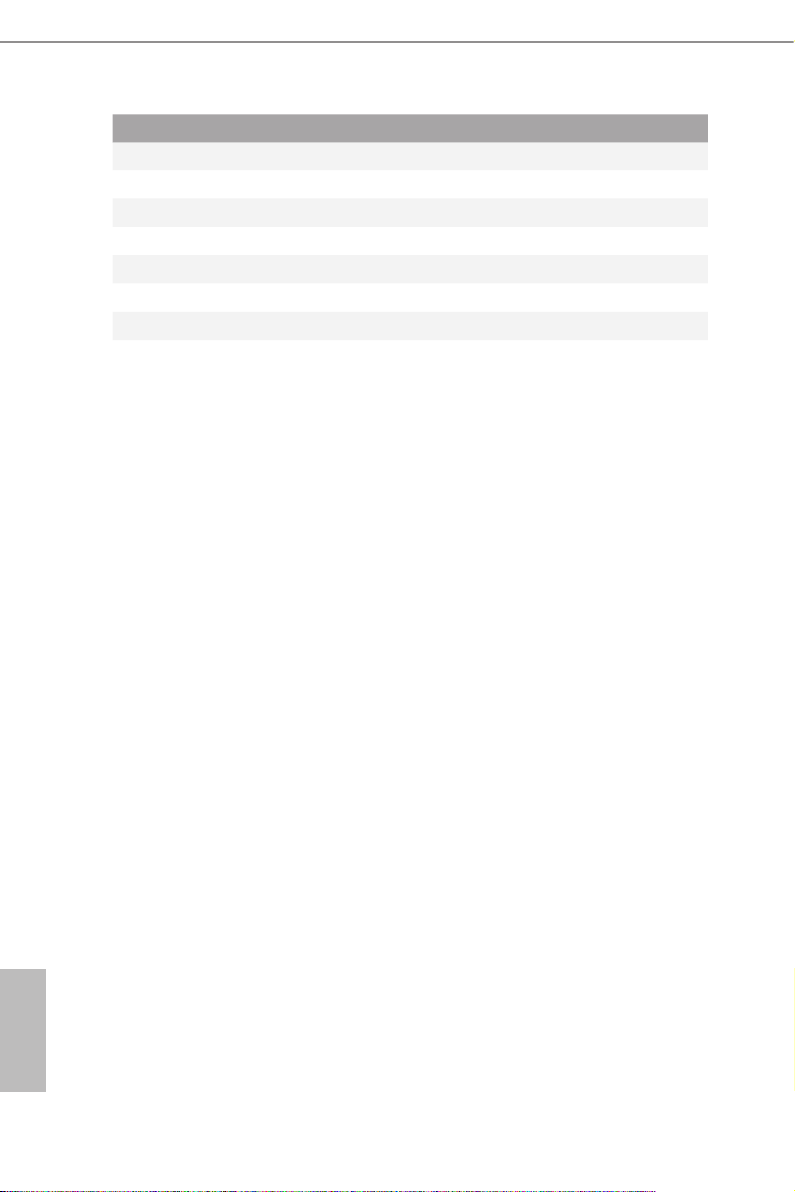
No. Description
34 SATA3 Connector (SATA_1), White
35 Chassis ID Jumper (CHASSIS_ID3)
36 Chassis ID Jumper (CHASSIS_ID2)
37 Chassis ID Jumper (CHASSIS_ID1)
38 Enable/Disable BMC Jumper (BMC_DIS1)
39 ME Recover y Jumper (ME_R ECOVERY1)
40 underbolt AIC Connector (TB1)
*Please use either the ATX 12V Power C onnector (DC_ IN12V1) or the ATX Power C onnector (ATXPWR1) at one
time. Do not connect them both simutaneously.
** e USB3_ 2 port on the rear I/O is shared w ith the USB_1_2 header on the mothe rboard. Please refer to p.18
for jumpe r setup information.
English
8 9
Page 15

1.5 Onboard LED Indicators
DDR4_B1 (64 bit, 288-pin module, Blue)DDR4,
DDR4_B2 DDR4,(64 bit, 288-pin module, White)
BIOS
ROM
ATXPWR1
1
DDR4_A1 DDR4,(64 bit, 288-pin module, Blue)
DDR4_A2 DDR4,(64 bit, 288-pin module, White)
1
1
1
1
PCIE7
USB 3.0
T: USB2
B: USB1
IPMI
LAN
UID
LAN1
LAN2
LAN3
LAN4
BMC
1
1
1
1
COM1
VGA1
AST2500
Marvell
1543
1
C3758
C3558
1
1
CMOS
Battery
1
1
1
1
1
REAR_FAN1_LED1
FRNT_FAN1_LED1
CPU1_FAN1_LED1
2
3
4
FRNT_FAN2_LED1
BMC_LED1
5
1
C3758D4I-4L / C3558D4I-4L
No. Status Description
1 Amber REAR_FAN1 failed
2 Amber CPU1_FAN1 failed
3 Amber FRNT_FAN1 failed
4 Amber FRNT_FAN2 failed
5 Green BMC heartbeat LED
English
Page 16

1.6 I/O Panel
42
6 8
1
No. Description No. Description
1 UID Switch (UID) 6 LAN RJ-45 Port (LAN4)**
2 COM Port (COM1) 7 LAN RJ-45 Port (LAN3)**
3 VGA Por t (VGA1) 8 Dedicated IPMI LAN Port*
4 LAN RJ-45 Port (LAN2)** 9 USB 3.0 Ports (USB3_12)***
5 LAN RJ-45 Port (LAN1)**
LAN Port LED Indications
*ere are two LED next to the LAN port. Please refer to the table below for the LAN port
LED indications.
Dedicated IPMI LAN Port LED Indications
Activity / Link LED Speed LED
Status Description Status Description
O No Link O No Link
Blinking Yellow Data Activity O 10M bps connection
On Link Yello w 100M bps connection
3
ACT/LINK LED
SPEED LED
LAN Por t
Green 1G bps connection
5
7
9
English
10 11
Page 17

C3758D4I-4L / C3558D4I-4L
**ere are two LEDs on each LAN port. Please refer to the table below for the LAN port
LED indications.
LAN Port (LAN1, LAN2, LAN3, LAN4) LED Indications
Speed LED Activity / Link LED
Status Description Status Description
O 10Mbps connection or
no link
Yel low 100Mbps connection Blinking Green Data Activity
Green 1Gbps connection On Link
*** e USB3_2 port on the rear I/O is shared with the USB_1_ 2 header on the
motherboard. Please refer to p.18 for jumper setup information.
SPEED LED
ACT/LINK LED
LAN Por t
O No Link
English
Page 18

1.7 Block Diagram
Mini-ITX
PCIe slot7
Front USB2.0 Header
USB2.0 Port1
USB2.0 Port2
USB_SEL1
Select by 2 jumpers
USB_SEL2
USB3.0 Port1
USB3.0 Port2
PCIe x4/x8
BIOS option
SATA3 6G x4
SATA3 6G x4
SATA3 6G x5
USB 2.0
USB 3.0
TPM
Header
Intel Processor
Denverton SoC
C3000
SIO
NCT5573
DDR4 ChannelA
DDR4 ChannelB
SGMII
PCIe x1
USB 2.0
LPC
NCSI
DDR4 1600/1866/2133
DDR4 1600/1866/2133
Marvell
88E1543
BMC
AST2500
1G
1G
1G
1G
RGMII
VGA
UART
UART
Realtek
8211E
COM port
Header
TACH/PWM
System FAN Header
CPU x1
Front x2
Rear x1
English
12 13
Page 19

C3758D4I-4L / C3558D4I-4L
Chapter 2 Installation
This is a Mini-IT X form factor (6.7'' x 6.7' ', 17.0 cm x 17.0 cm) motherboard. Before
you install the motherboard, study the conguration of your chassis to ensure that the
motherboard ts into it.
Make sure to unplug the power cord before installing or removing the moth erboard . Failure
to do so may cause physical injuries to you and damages to motherboard c omponents.
2.1 Screw Holes
Place screws into the holes indicated by circles to secure the motherboard to the chassis.
Do not over-tighte n the screws! Doing so may damage the motherboard.
2.2 Pre-installation Precautions
Take note of the follow ing precautions before you insta ll motherboard components or
change any motherboard settings.
1. Unplug the power cord from the wall socket before touching any components.
2. To avoid damaging the motherboard’s components due to static electricity, NEVER
place your motherboard directly on the carpet or the like. Also remember to use a
grounded wrist strap or touch a safety grounded object before you handle the compo-
nents.
3. Hold components by the edges and do not touch the ICs.
4. Whenever you uninstall any component, place it on a grounded anti-static pad or in
the bag that comes with the component.
5. When placing screws into the screw holes to secure the motherboard to the chassis,
please do not over-tighten the screws! Doing so may damage the motherboard.
Before you install or remove any component, ensure that th e power is switched o or the
power cord is detached from the power supply. Failure to do so may c ause severe damage to
the motherboard, peripherals, and/or components.
English
Page 20

2.3 Installation of Memory Modules (DIMM)
is motherboard prov ides four 288-pin DDR4 (Double Data Rate 4) DIMM slots, and
supports Dual Channel Memory Technology.
1. For dual channel conguration, you always need to install identical (the same brand,
speed , size and chip-type) DDR4 DIMM pairs.
2. It is not allowed to install a DDR, DDR2 or DDR 3 memory modul e into a DDR4 slot;
otherwise, this motherboard an d DIMM may be damaged.
3. Please install the memory module on CH0_ A1 for the rst pr iority.
4. To activate Dual Channel Memory Technology, plea se follow the “Dual Channel Memor y
Conguration” table below.
Dual Channel Memory Conguration
English
Priority
DDR4_A1
(Blue)
DDR4_A21
(White)
DDR4_B1
(Blue)
DDR4_B2
(White)
1 Populated Populated
2 Populated Populated Populated Populated
*Since installing three memory mo dules i s NOT supported on this motherboard, we sugge st not using
this conguration.
e DIMM only ts in one correct orientation. It will cause permanent dam age to the
motherboard and the DIMM if you force the DIM M into the slot at incorrect orientation.
14 15
Page 21

C3758D4I-4L / C3558D4I-4L
1
2
3
English
Page 22

2.4 Expansion Slots (PCI Express Slot)
ere is 1 PCI Express slot on this motherboard.
PCIE slot:
PCIE7 (PCIE 3.0 x8 slot) is used for PCI Express max x8 lane width cards.
Slot Generation Mechanical Electrical Source
PCIE 7 3.0 x8 x8 / x4 CPU
Installing an expansion card
Step 1. Before installing an expansion card, please make sure that the power
supply is switched o or the power cord is unplugged. Please read the
documentation of the expansion card and make necessary hardware
settings for the card before you start the insta llation.
Step 2. Remove the system unit cover (if your motherboard is already insta lled
in a chassis).
Step 3. Remove the bracket facing the slot that you intend to use. Keep the
screws for later use.
Step 4. Align the card connector with the slot and press rmly until the card is
completely seated on the slot.
Step 5. Fasten the card to the chassis with screws.
Step 6. Replace the system cover.
English
16 17
Page 23

C3758D4I-4L / C3558D4I-4L
2.5 Jumper Setup
e illustration shows how jumpers are setup. When the jumper cap is placed on
the pins, the jumper is “Short”. If no jumper cap is placed on the pins, the jumper
is “Open”. e illustration shows a 3-pin jumper whose pin1 and pin2 are “Short”
when a jumper cap is placed on these 2 pins.
ME Recover y Jumper
(3-pin ME_RECOVERY1)
(see p.6, No. 39)
Chassis ID1 Jumper
(3-pin C HAS SIS _ID1)
(see p.6, No. 37)
Chassis ID2 Jumper
(3-pin CHASSIS _ID2)
(see p.6, No. 38)
Chassis ID3 Jumper
(3-pin CHASSIS _ID3)
(see p.6, No. 35)
Normal Mode (Default)
Single mother board indica-
tion (Default )
ME Recover y Mode
System level
Enable/Disable BMC
Jumper
(3-pin BMC_DIS1)
(see p.6, No. 38)
SATA DOM Power
Jumper 1
(3-pin SATA _PWR1)
(see p.6, No. 17)
Normal Mode (Default)
BMC Enabled
SATA DOM (SATA_ 0)
requires 5V power supply
BMC Disabled
Normal SATA (Default)
SATA DOM (SATA_0) does
NOT require 5V power
supply
English
Page 24

SATA DOM Power
Jumper 2
(3-pin SATA_ PWR 2)
(see p.6, No. 14)
USB Selection Jumpers
(3-pin USB_SEL1)
(see p.6, No. 19)
(3-pin USB_SEL2)
(see p.6, No. 18)
SATA DOM (SATA_12)
requires 5V power supply
1. USB3_2 on the Rear I/O
supports USB3.0 and USB2.0.
2. USB_1_2 header supports
Port 1 only.
(Default)
Normal SATA (Default)
SATA DOM (SATA_12)
does NOT require 5V power
supply
1. USB3_2 on the Rear I/O
supports USB3.0 only.
2. USB_1_2 header supports
Port 1 and Port 2.
English
18 19
Page 25

2.6 Onboard Headers and Connectors
Onboard headers and connectors are NOT jumpers. Do NOT place jumper caps over these
heade rs and connectors. Plac ing jumper caps over the hea ders and connectors will cause
permanent damage to the motherboard.
*Please refer to page 6 or 8 for the motherboard layout.
C3758D4I-4L / C3558D4I-4L
Mini SAS HD
Connectors*
(SATA_4 _7)
(see p.6, No. 11)
(SATA _8 _11)
(see p.6, No. 13)
Serial ATA3 Connectors
(SATA_0)
(see p.6, No. 16)
(SATA _1)
(see p.6, No. 34)
(SATA_2)
(see p.6, No. 33)
(SATA _3)
(see p.6, No. 32)
Serial ATA3 DOM
Connector
(SATA_0)
(see p.6, No. 16)
(SATA_12)
(see p.6, No. 15)
SATA_4_7
SATA_8_11
SA T A_0
SA T A_1
SA T A_2
SA T A_3
SAT A_0
SAT A_12
ese Mini SAS HD
connectors support SAS/SATA
data cables for internal storage
devices. e current SAS3/
SATA3 interface allows up to
12.0 Gb/s data transfer rate.
For connecting SAS HDDs,
please contact SAS data cable
dealers.
ese four SATA3
connectors support
SATA data cables for
internal storage devices
with up to 6.0 Gb/s data
transfer rate.
e SATA3 DOM
connector supports
both a SATA DOM
(Disk-On-Module) and
a SATA data cable for
internal storage device.
Chassis Speaker Header
(4-pin SPE AKER 1)
(see p.6, No. 26)
DUMMY
1
+5V
SPEAKER
DUMMY
Please connect the chassis
speaker to this header.
English
Page 26

TPMS Header
ALERT
(17-pi n TPMS1)
(see p.6, No. 30)
is connector supports Trust-
ed Platform Module (TPM)
system, which can securely
SMB _CL K_MA IN
GND
SMB _DA TA_M AIN
LAD 2
GND
LAD 1
S_P WRD WN#
SER IRQ #
GND
store keys, digital certicates,
1
+3V
LAD 3
FRA ME
PCI CLK
LAD 0
PCI RST #
passwords, and data. A TPM
system also helps enhance
network security, protects
GND
+3V SB
digital identities, and ensures
platform integrity.
Serial General Purpose
Input/Output Headers
(7-pin S ATA_SGPIO1)
(see p.6, No. 10)
(7-pin S ATA_SGPIO2)
(see p.6, No. 12)
PSU SMBus
(P SU_ SMB1)
(see p.6, No. 1)
BMC SMB Headers
(5-pin BMC_SMB_1)
(see p.6, No. 27)
Non Maskable Interrupt
Button Header
(2-pin N MI_BT N1)
(see p.6, No. 22)
SCLOCK
SLOAD
GND SDATAOUT
SMBCLK
1
SMBDATA
BMC_SMBDATA
GND
BMC_SMBCLK
Power
GND
1
+3V
GND
BMC_SMB_PRESENT_1_N
GND
1
CONTROL
ese headers support Serial
Link interface for onboard
SATA connections.
PSU SMBus monitors the
status of the power supply, fan
and system temperature.
is header is used for the SM
BUS devices
.
Please connect a NMI device to
this header.
English
20 21
Page 27

C3758D4I-4L / C3558D4I-4L
GND
RESET#
PWRBTN#
PLED-
PLED+
GND
HDLED-
HDLED+
1
GND
System Panel Header
(9-p in PA NE L1)
(see p.6, No. 28)
PWRBTN (Power Swi tch):
Connec t to the power switch on the chassis f ront panel. You may congure the way to turn
o your system using the powe r switch .
RESET (Reset Sw itch):
Connec t to the reset switch on the cha ssis front panel. Pre ss the reset switch to restar t the
computer if the computer freezes and fails to perform a normal restart.
PLED (Syste m Power LED):
Connec t to the power status indicator on the chassi s front panel. e LED is on when the
system is operating. e LED is o when the system is in powered o (S5).
HDLED (Ha rd Drive Activity LED):
Connec t to the hard drive ac tivity LED on the chassis f ront panel. e LED is on when the
hard drive is reading or writing data .
e front panel design may dier by chassis . A front panel module mainly consists of powe r
switch, reset switch, power LED, hard drive a ctivit y LED, speaker and etc. When connecting your ch assis front panel module to this header, make sure the wire assig nments and the
pin assignments are matched correctly.
ATX Power Connector
(24-pin AT XPWR 1)
(see p.6, No. 3)
is header accommodates
several system front panel
functions.
PWROK_PS
GND
3V
3V
5V
13
3V
-12V
GND
PSON#
5VSB
GND
GND
12V
5V
GND
GND
GND
12V
5V
5V5VGND
N/A
Please connect an ATX power
supply to this connector.
3V
ough this motherboard
121
provides a 24-pin ATX power
connector, it can still work if
24
you adopt a traditional 20-
pin ATX power supply. To use
a 20-pin ATX power supply,
please plug your power supply
along Pin 1 and Pin 13.
ATX 12V Power
Connector
(8-pin DC_IN12V1)
(see p.6, No. 4)
+12V
1
5
is motherboard provides
one 8-pin ATX 12V power
4
connector.
8
English
GND
Page 28

Auxiliary Panel Header
(18 -pi n AU X _ PA N EL1)
(see p.6, No. 29)
A
B
is header supports multiple
functions on the front panel,
BMC _Al ert 1 _N
BMC _SM BCL K 1
1
LAN 1_L INK
+3V SB
GND
SMB _SM BDA T A1
including front panel SMB,
LED _PW R
LED _PW R
LAN 2_L INK
internet status indicator.
GND
+5V SB
CAS EOP EN#
CD
GND
LOC ATORL ED-
LOC ATORB TN#
LOC ATORL ED+
Sys tem _Fa u lt_ LED _P
Sys tem _Fa u lt_ LED _N
E
A. Front panel SMBu s connecting pin (6-1 pin FPSMB)
is hea der allows you to connect SMBus (System Management Bus) equipment. It can
be used for communication between peripheral equipment in the system, which has slower
transmission rates, and power management equipment.
B. Internet status indicator (2-pin LAN1_LED, LAN2_ LED)
ese two 2-pin headers allow you to use the Gigabit inter net indicator cable to connect
to the LAN status indicator. When this indicator ickers, it means that the internet is properly connected.
C. Cha ssis intrusion pin (2-pin CH ASSIS)
is hea der is provided for host computer chassis with cha ssis intrusion detection designs.
In addition, it must also work with external detection equipment, such as a chassis intrusion detection sensor or a microsw itch. W hen this function is activated, if any chassis
component movement occurs, the sensor will immediately detect it and send a signal to this
heade r, and the system wil l then record this chassis intrus ion event. e default setting is
set to the CASEOPEN and GN D pin; this func tion is o.
D. Locator LED (4-pin LOCATOR)
is hea der is for the locator switch and LED on the front panel.
E. Syste m Fault LED (2-pin LOCATOR)
is hea der is for the Fault LED on the system.
FAN_SPEED_CONTROL
FAN_SPEED
FAN_VOLTAGE
GND
1234
Please connect the fan cables to
the fan connectors and match
the black wire to the ground
pin. All fans supports Fan
Control.
English
Front and Rear
Fan Connectors
(4-pin F R NT_ FA N1)
(see p.6, No. 9)
(4- pi n FR NT_FAN2)
(see p.6, No. 25)
(4-pin R EAR _FAN1)
(see p.6, No. 2)
22 23
Page 29

C3758D4I-4L / C3558D4I-4L
GND
CPU Fan Connector
(4-pin CPU1_FAN1)
(see p.6, No. 8)
HDD Power Connector
(4-pin H DD_ PWR1)
(see p.6, No. 7)
FAN_VOLTAGE
CPU_FAN_SPEED
GND
1 2 3 4
GND
FAN_SPEED_CONTROL
4
+5V
+12V
123
Please connect the CPU fan
cable to the connector and
match the black wire to the
ground pin.
ough this motherboard
provides a 4-Pin CPU fan
(Quiet Fan) connector, 3-Pin
CPU fans can still work
successfully even without the
fan speed control function.
If you plan to connect a
3-Pin CPU fan to the CPU
fan connector on this
motherboard, please connect
it to Pin 1-3.
For more details, please refer to the
*
Cooler QVL list on the ASRock Ra ck
website.
Please connect a 4-pin power
cable to this connector to
connect a HDD.
Intelligent Platform
Management Bus header
(4-pin IPMB1)
(see p.6, No. 31)
No connect
IPMB_SCL
IPMB_SDA
is 4-pin connector is used
to provide a cabled baseboard
or front panel connection for
value added features and 3rd-
party add-in cards, such as
Emergency Management cards,
that provide management
features using the IPMB.
English
Page 30

LAN LED Connector
LAN3_LINK
(LED_LAN3_4)
(see p.6, No. 23)
1
LED_PWR
LED_PWR
LAN4_LINK
is 4-pin connector is used
for the front LAN status
indicator.
ermal Sensor Header
(3-pin TR1)
(see p.6, No. 24)
Clear CMOS Pad
(CLR MOS1)
(see p.6, No. 21)
underbolt AIC
Connector
(5-pin T B1)
(see p.6, No. 40)
USB 2.0 Header
(19-pin USB_1_2)
(see p.6, No. 20)
1
USB_PWR
1
USB_PWR
TR1 TR1
1
GND
-B
+B
GND
GND
+A
-A
DUMMY
Please connect the thermal
sensor cable to either pin 1-2
or pin 2-3 and the other end to
the device which you wish to
monitor its temperature.
CLRMOS1 allows you to clear
the data in CMOS. To clear
CMOS, take out the CMOS
battery and short the Clear
CMOS Pad.
Please connect a underbolt™
add-in card (AIC) to this
connector via the GPIO cable.
e USB3_ 2 port on the rear I/O is
shared w ith the USB_1_2 header on
the mothe rboard. Please refer to p.18
for jumpe r setup information.
ere is one USB 2.0 header on
this motherboard. is USB 2.0
header ca n support two USB
2.0 ports.
English
24 25
Page 31

C3758D4I-4L / C3558D4I-4L
2.7 Unit Identication purpose LED/Switch
With the UID button, You are able to locate the server you’re working on from behind
a rack of servers.
Unit Identication
purpose LED/Switch
(U ID1)
When the UID button on the
front or rear panel is pressed,
the front/rear UID blue LED
indicator will be turned on.
Press the UID button again to
turn o the indicator.
2.8 Driver Installation Guide
To install the drivers to your system, please insert the support CD to your optical
drive rst. en, the drivers compatible to your system can be auto-detected and listed
on the support CD driver page. Please follow the order from top to bottom to install
those required drivers. erefore, the drivers you install can work properly.
English
Page 32

2.9 Dual LAN and Teaming Operation Guide
Dual LAN with Teaming enabled on this motherboard allows two single
connections to act as one single connection for twice the transmission bandwidth,
making data transmission more eective and improving the quality of transmission
of distant images. Fault tolerance on the dual LAN network prevents network
downtime by transferring the workload from a failed port to a working port.
e speed of transmission is subject to the actual net work environment or status e ven with
Teaming enabled.
Before setting up Teaming, please make sure whether your Switch (or Router)
supports Teaming (IEEE 802.3ad Link Aggregation). You can specify a preferred
adapter in Intel PROSet. Under normal conditions, the Primary adapter handles all
non-TCP/IP trac. e Secondar y adapter will receive fallback trac if the primary
fails. If the Preferred Primary adapter fails, but is later restored to an active status,
control is automatically switched back to the Preferred Primar y adapter.
Step 1
From Device Manager, open the properties of a team.
Step 2
Click the Settings tab.
Step 3
Click the Modify Team button.
Step 4
Select the adapter you want to be the primar y adapter and click the Set Primary
button.
If you do not specify a preferred primary adapter, the soware will choose an
adapter of the highest capability (model and speed) to act as the default primary. If
a failover occurs, another adapter becomes the primary. e adapter will, however,
rejoin the team as a non-primary.
English
26 27
Page 33

C3758D4I-4L / C3558D4I-4L
Chapter 3 UEFI Setup Utility
3.1 Introduction
is section explains how to use the UEFI SETUP UTILITY to con gure your system. e
UEFI chip on the motherboard stores the UEFI SETUP UTILITY. You may run the UEFI
SETUP UTILITY when you start up the computer. Please press <F2> or <Del> during the
Power-On-Self-Test (POST) to enter the UEFI SETUP UTILITY; otherwise, POST will
continue with its test routines.
If you wish to enter the UEFI SETUP UTILITY a er POST, restart the system by pressing
<Ctrl> + <Alt> + <Delete>, or by pressing the reset button on the system chassis. You may
also restart by turning the system o and then back on.
Becau se the UEFI so ware is constantly being updated, the following UEFI setup sc reens
and descriptions are for reference purpo se only, and they may not exactly match what you
see on your screen.
3.1.1 UEFI Menu Bar
e top of the screen has a menu bar with the following selections:
Item Description
Main To set up the system time/date information
Advanced To set up the advanced UEFI features
Security To set up the security features
Boot
Event Logs For event log con guration
Server Mgmt To manage the server
Exit To exit the current screen or the UEFI SETUP UTILITY
Use < > key or < > key to choose among the selections on the menu bar, and
then press <Enter> to get into the sub screen.
To set up the default system device to locate and load the
Operating System
English
Page 34

3.1.2 Navigation Keys
Please check the following table for the function description of each navigation key.
Navigation Key(s) Function Description
/ Moves cursor le or right to select Screens
/ Moves cursor up or down to select items
+ / - To change option for the selected items
<Ta b> Switch to next function
<Enter> To bring up the selected screen
<PGUP> Go to the previous page
<PGDN> Go to the next page
<HOME> Go to the top of the screen
<END> Go to the bottom of the screen
<F1> To display the General Help Screen
<F7> Discard changes and exit the UEFI SETUP UTILITY
<F9> Load optimal default values for all the settings
<F10> Save changes and exit the UEFI SETUP UTILITY
<F12> Print screen
<ESC> Jump to the Exit Screen or exit the current screen
English
28 29
Page 35

C3758D4I-4L / C3558D4I-4L
3.2 Main Screen
Once you enter the UEFI SETUP UTILITY, the Main screen will appear and display the
system over view. e Main screen provides system overview information and allows you
to set the system time and date.
English
Page 36

3.3 Advanced Screen
In this section, you may set the congurations for the following items: CPU Conguration,
DRAM Conguration, Chipset Conguration, Storage Conguration, ACPI Congura-
tion, USB Conguration, Super IO Conguration, Serial Port Console Redirection, H/W
Monitor, System Event Log, Intel SPS Conguration and Instant Flash.
Setting wrong values in this section may cause the system to malf unction.
English
30 31
Page 37

3.3.1 CPU Conguration
C3758D4I-4L / C3558D4I-4L
Intel SpeedStep Technology
Intel SpeedStep technology is Intel’s new power saving technology. Processors can switch
between multiple frequencies and voltage points to enable power saving. e default value
is [Enabled]. Conguration options: [Enabled] and [Disabled]. is item will be hidden if
the current CPU does not support Intel SpeedStep technology.
Please note that enabling this func tion may reduce CPU voltage and lead to system stability
or compatibility issues with some power supplies. Please set this item to [Disabled] if above
issues occur.
Active Processor Cores
Select the number of cores to enable in each processor package.
No-Execute Memory Protection
Processors with No-Execution Memory Protection Technolog y may prevent certain classes
of malicious buer overow attacks.
Intel Virtualization Technology
Intel Vi rt ua lization Tech nolog y allows a platform to ru n multiple operating systems
and applications in independent partitions, so that one computer system can function as
multiple virtual systems.
English
Page 38

DCU Streamer Prefetcher
DCU streamer prefetcher is an L1 data cache prefetcher (MSR 1A4h [2]).
Hardware Prefetcher
Automatically prefetch data and code for the processor. Enable for better performance.
CPU C States Support
Enable CPU C States Support for power saving. It is recommended to keep C3, C6
and C7 all enabled for better power saving.
Package C State Support
Enable CPU, PCIe, Memory, Graphics C State Support for power saving.
Max Core C-State
Options are C1 and C6.
Enhanced Halt State(C1E)
Enable Enhanced Halt State (C1E) for lower power consumption.
AES-NI
Use this item to enable or disable AES-NI support.
CPU Thermal Throttling
Enable CPU internal thermal control mechanisms to keep the CPU from overheating.
English
32 33
Page 39

C3758D4I-4L / C3558D4I-4L
3.3.2 DRAM Conguration
Fast Boot
Enables/Disables fast boot which skips memory training and attempts to boot using last
known good conguration.
Memory Test
Enable/Disables MRC test that writes and reads certain regions of memory and stresses
then through the use of the Converged Pattern Generation and Checking (CPGC) engine
in order to verify if the memory operation is healthy.
DRAM Frequency
If [Auto] is selected, the motherboard will detec t the memor y module(s) inserted and
assign the appropriate frequency automatically.
ECC Support
Use this item to enable or disable DDR ECC Support.
English
Page 40

3.3.3 Chipset Conguration
Switch Board Conguration
Select conguration of board.
C3758D4I-4L C3558D4I-4L
Cong 1: PCIE7 x8, SATA_0-7
Cong 2: PCIE7 x4, SATA_0-12
Cong 1: PCIE7 x4, SATA_0-3 and 12
Cong 2: PCIE7 x4, SATA_4-7
Cong 3: PCIE7 x4, SATA_8-12
Cong 4: PCIE7 x8, SATA_12
Cong 5: SATA_0-7 and SATA_12
Cong 6: SATA_4-12
Cong 7: SATA_0-3 and SATA_8-12
Above 4G Decoding
Enable or disable 64bit capable Devices to be decoded in Above 4G Address Space (only if
the system supports 64 bit PCI decoding).
Primary Graphics Adapter
English
If PCI Express graphics card is installed on the motherboard, you may use this option to
select PCI Express , Onboard VGA or Onboard Hdmi as the primary graphics adapter.
*If no PCI Express graphics card is installed , [Onboard VGA] is the default graphic s adapter. ere is no screen
on monitor even if a HDMI display is conne cted. S elect [Onboard Hdmi] instead to u se HDMI as output source.
34 35
Page 41

C3758D4I-4L / C3558D4I-4L
Onboard VGA
Use this to enable or disable the Onboard VGA function. e default value is [Auto].
*is item is not available when the Pr imary Graphic Adapter is se t to [Onboard VGA] or [Onboard Hdmi] .
VT-d
Intel Virtualization Technology for Directed I/O helps your virtual machine monitor bet-
ter utilize hardware by improving application compatibility and reliability, and providing
additional levels of manageability, security, isolation, and I/O performance.
PCIE7 ASPM Support
is option enables or disables the ASPM support for all CPU downstream devices.
PCIE 7 Link Speed
is allows you to select PCIE 7 Link Speed. e default value is [Auto].
SR-IOV Support
If system has SR-IOV capable PCIe Devices, this option Enables or Disables Single Root IO
Virtualization Support.
Restore on AC Power Loss
is allows you to set the power state aer an unexpected AC/power loss. If [Power O] is
selected, the AC/power remains o when the power recovers. If [Power On] is selected, the
AC/power resumes and the system starts to boot up when the power recovers. If [Last State]
is selected, it will recover to the state before AC/power loss.
English
Page 42

3.3.4 Storage Conguration
Hard Disk S.M.A.R.T.
Use this item to enable or disable the S.M.A.R.T. (Self-Monitoring, Analysis, and Reporting
Technology) feature. Conguration options: [Disabled] and [Enabled].
SATA Controller 0
Use this item to enable or disable the SATA controller 0 for SATA_0 to SATA_3 and
SATA_8 to SATA_11.
SATA AHCI LPM
Use this item to enable or disable Link Power Management. It is only supported by AHCI
mode for SATA_0 to SATA_3 and SATA_8 to SATA_11.
SATA SGPI O1
Enables SATA SGPIO1 function. It Enabled SATA SGPIO please insert jumper to J5.
SATA Controller 1
English
Use this item to enable or disable the SATA controller 1 for SATA_4 to SATA_7 and
SATA_12.
SATA AHCI LPM
Use this item to enable or disable Link Power Management. It is only supported by AHCI
36 37
Page 43

C3758D4I-4L / C3558D4I-4L
mode for SATA_4 to SATA_7 and SATA_12.
SATA SGPI O2
Enables SATA SGPIO2 function. It Enabled SATA SGPIO please insert jumper to J6.
English
Page 44

3.3.5 ACPI Conguration
PCIE Devices Power On
Use this item to enable or disable PCIE devices to turn on the system from the power-so-
o mode.
Ring-In Power On
Use this item to enable or disable Ring-In signals to turn on the system from the power-
so-o mode.
RTC Alarm Power On
Use this item to enable or disable RTC (Real Time Clock) to power on the system.
English
38 39
Page 45

C3758D4I-4L / C3558D4I-4L
3.3.6 USB Conguration
Legacy USB Support
En abl e or d i sab le Le gac y OS Su pport for US B 2.0 d evic es. I f you e nc ounter USB
compatibility issues, it is recommended to disable legacy USB support. Select UEFI Setup
Only to support USB devices under the UEFI setup and Window/Linux operating sustems
only.
English
Page 46

3.3.7 Super IO Conguration
Serial Port 1 Conguration
Use this item to set parameters of Serial Port 1 (COM1).
Serial Port
Use this item to enable or disable the serial port.
Serial Port Address
Use this item to select an optimal setting for Super IO device.
SOL Conguration
Use this item to set SOL conguration.
SOL Port
Use this item to enable or disable the SOL port.
SOL Port Address
Use this item to select an optimal setting for Super IO device.
English
40 41
Page 47

3.3.8 Serial Port Console Redirection
COM1 / SOL
C3758D4I-4L / C3558D4I-4L
Console Redirection
Use this option to enable or disable Console Redirection. If this item is set to Enabled, you
can select a COM Port to be used for Console Redirection.
Console Redirection Settings
Use this option to congure Console Redirection Settings, and specify how your computer
and the host computer to which you are connected exchange information. Both computers
should hhave the same or compatible settings.
Terminal Type
Use this item to select the preferred termina l emulation type for out-of-band management.
It is recommended to select [VT-UTF8].
Option Description
VT10 0 ASCII character set
VT10 0+ Extended VT100 that supports color and function keys
VT-U TF8 UTF8 encoding is used to map Unicode chars onto 1 or more bytes
ANSI Extended ASCII character set
English
Page 48

Bits Per Second
Use this item to select the seria l por t tr ansmission speed. The speed used in the host
computer and the client computer must be the same. Long or noisy lines may require lower
transmission speed. e options include [9600], [19200], [38400], [57600] and [115200].
Data Bits
Use this item to set the data transmission size. e options include [7] and [8] (Bits).
Parity
Use this item to select the parit y bit. e options include [None], [Even], [Odd], [Mark] and
[Space].
Stop Bits
e item indicates the end of a serial data packet. e standard setting is [1] Stop Bit. Select
[2] Stop Bits for slower devices.
Flow Control
Use this item to set the flow control to prevent data loss from buffer overflow. When
sending data, if the receiving buers are full, a "stop" signal can be sent to stop the data
ow. Once the buers are empty, a "start" signal can be sent to restart the ow. Hardware
ow uses two wires to send start/stop signals. e options include [None] and [Hardware
RTS/CTS].
VT-UTF8 Combo Key Support
Use this item to enable or disable the VT-UTF8 Combo Key Support for ANSI/VT100
terminals.
Recorder Mode
Use this item to enable or disable Recorder Mode to capture terminal data and send it as
text messages.
Resolution 100x31
Use this item to enable or disable extended terminal resolution support.
Putty Keypad
Use this item to select Function Key and Keypad on Putty.
Legacy Console Redirection
Legacy Console Redirection Settings
Use this option to congure Legacy Console Redirection Settings, and specify how your
computer and the host computer to which you are connected exchange information.
English
Redirection COM Port
Use this item to select a COM port to display redirection of Legacy OS and Legacy OPROM
Messages.
Resolution
Use this item to select the number of rows and columns used in legacy OS redirection.
42 43
Page 49

C3758D4I-4L / C3558D4I-4L
Redirection Aer BIOS POST
If the [Boot loader] is selected, legacy console redirection is disabled before boot ing to
legacy OS. If [Always Enabled] is selected, legacy console redirection is enabled for legacy
OS. e default value is [Always Enabled].
Serial Port for Out-of-Band Management/Windows Emergency
Management Services (EMS)
Console Redirection
Use this option to enable or disable Console Redirection. If this item is set to Enabled, you
can select a COM Port to be used for Console Redirection.
Console Redirection Settings
Use this option to congure Console Redirection Settings, and specify how your computer
and the host computer to which you are connected exchange information.
Out-of-Band Mgmt Port
Microso Windows Emergency Management Services (EMS) allows for remote
management of a Windows Server OS through a serial port.
Terminal Type
Use this item to select the preferred termina l emulation type for out-of-band management.
It is recommended to select [VT-UTF8].
Option Description
VT10 0 ASCII character set
VT10 0+ Extended VT100 that supports color and function keys
VT-U TF8 UTF8 encoding is used to map Unicode chars onto 1 or more bytes
ANSI Extended ASCII character set
Bits Per Second
Use this item to select t he serial port transmission speed. The speed used in the host
computer and the client computer must be the same. Long or noisy lines may require lower
transmission speed. e options include [9600], [19200], [57600] and [115200].
Flow Control
Use this item to set the f low control to prevent data loss from buffer overf low. When
sending data, if the receiving buers are full, a "stop" signal can be sent to stop the data
ow. Once the buers are empty, a "start" signal can be sent to restart the ow. Hardware
ow uses two wires to send start/stop signa ls. e options include [None], [Hardware RTS/
CTS], and [Soware Xon/Xo].
Data Bits
Parity
Stop Bits
English
Page 50

3.3.9 H/W Monitor
In this section, it allows you to monitor the status of the hardware on your system, includ-
ing the parameters of the CPU temperature, motherboard temperature, CPU fan speed,
chassis fan speed, and the critical voltage.
Fan Control
If [Auto] is selected, the fan speed will controlled by BMC.
If [Manual] is selected, congure the items below.
CPU1_FAN1
is allows you to set the CPU fan1’s speed. e default value is [Smart Fan].
REA R_FAN 1
is allows you to set the rear fan 1’s speed. e default value is [Smart Fan].
FR NT_FAN 1
is allows you to set the front fan 1’s speed. e default value is [Smart Fan].
English
FR NT_FAN 2
is allows you to set the front fan 2’s speed. e default value is [Smart Fan].
Smart Fan Control
is allows you to set the Smart fan’s level speed.
44 45
Page 51

C3758D4I-4L / C3558D4I-4L
Smart Fan Duty Control
Smart Fan Duty x (x means 1 to 11 stage)
is allows you to set duty cycle for each stage.
Smart Fan Temp Control
Smart Fan Temp x (x means 1 to 11 stage)
is allows you to set temperature for each stage.
Watch Dog Timer
is allows you to enable or disable the Watch Dog Timer. e default value is [Disabled].
English
Page 52

3.3.10 System Event Log
System Errors
System Error Enable/Disable/Auto set up options. If Auto is selected, the enabli ng or
disablinf of errors in the driver is sk ipped.
Memory ELog Support
Use this item to enable or disable Memory Error logging support.
Log Correctable Errors
Use this item to enable or disable Correctable Mermory Error logging support.
Log Un-Correctable Errors
Use this item to enable or disable Un-Correctable Memory Error logging support.
PCIe ELog Support
Use this item to enable or disable PCIe Error logging support.
Log Fatal Error
English
Use this item to enable or disable sending system event Signal on Fatal error.
Log Non-Fatal Error
Use this item to enable or disable sending system event Signal on Non Fatal error.
46 47
Page 53

C3758D4I-4L / C3558D4I-4L
Log Correctable Error
Use this item to enable or disable sending system event Signal on Correctable error
Whea Suuport
Use this item to enable or disable Windows Hardware Error Architecture.
English
Page 54

3.3.11 Intel SPS Conguration
ME Subsystem screen displays the Intel ME Subsystem Conguration information, such
as Operational Firmware Version and Firmware State.
English
48 49
Page 55

C3758D4I-4L / C3558D4I-4L
3.3.12 Instant Flash
Instant Flash is a UEFI ash utility embedded in Flash ROM. is convenient UEFI
update tool allows you to update system UEFI without entering operating systems
rst like MS-DOS or Windows®. Just save the new UEFI le to your USB ash drive,
oppy disk or hard drive and launch this tool, then you can update your UEFI only
in a few clicks without preparing an additional oppy diskette or other compli-
cated ash utility. Please be noted that the USB ash drive or hard drive must use
FAT32/16/12 le system. If you execute Instant Flash utility, the utility will show the
UEFI les and their respective information. Select the proper UEFI le to update
your UEFI, and reboot your system aer the UEFI update process is completed.
English
Page 56

3.4 Security Screen
In this section, you may set or change the super visor/user password for the system. For the
user password, you may also clear it.
Supervisor Password
Set or change the password for the administrator account. Only the administrator
has authority to change the settings in the UEFI Setup Utility. Leave it blank and
press enter to remove the password.
User Password
Set or change the password for the user account. Users are unable to change the
settings in the UEFI Setup Utility. Leave it blank and press enter to remove the
password.
English
50 51
Page 57

3.4.1 Secure Boot
Secure Boot
C3758D4I-4L / C3558D4I-4L
Enable to support Windows 8 or later version Secure Boot.
Secure Boot Mode
Secure Boot mode selector: Standard/Custom. In Custom mode, Secure Boot Vari-
ables can be congured without authentication.
English
Page 58

3.4.2 Key Management
In this section, expert users can modify Secure Boot Policy variables without full authenti-
cation.
Provision Factory Defaults
Allow to provision factory default Secure Boot keys when System is in Setup Mode.
Install Default Secure Boot Keys
Please install default secure boot keys if it’s the rst time you use secure boot.
Clear Secure Boot keys
Force System to Setup Mode - clear all Secure Boot Variables. Change ta kes eect
aer reboot.
Enroll E Image
Allow the image to run in Secure Boot mode. Enroll SHA256 hash of the binary
into Authorized Signature Database (db).
English
Save all Secure Boot variables
Save NVRAM content of Secure Boot policy variables to the les (EFI_SIGNA-
TURE_LIST data format) in root folder on a target le system device.
52 53
Page 59

Platform Key(PK)
Enroll Factory Defaults or load certicates from a le:
1. Public Key Certicate in:
a) EF I_SIGNAT URE _LIST
b) EFI_CERT_X509 (DER encoded)
c) EFI_CERT_RSA2048 (bin)
d) EFI_CERT_SHA256, 384, 512
2. Authenticated UEFI Variable
3. EFI PE/COFF Image(SHA256)
Key Source: Default, External, Mi xed, Test
Key Exchange Keys
Enroll Factory Defaults or load certicates from a le:
1. Public Key Certicate in:
a) EF I_SIGNAT URE _LIST
C3758D4I-4L / C3558D4I-4L
b) EFI_CERT_X509 (DER encoded)
c) EFI_CERT_RSA2048 (bin)
d) EFI_CERT_SHA256, 384, 512
2. Authenticated UEFI Variable
3. EFI PE/COFF Image(SHA256)
Key Source: Default, External, Mi xed, Test
Authorized Signatures
Enroll Factory Defaults or load certicates from a le:
1. Public Key Certicate in:
a) EF I_SIGNAT URE _LIST
b) EFI_CERT_X509 (DER encoded)
c) EFI_CERT_RSA2048 (bin)
d) EFI_CERT_SHA256, 384, 512
English
Page 60

2. Authenticated UEFI Variable
3. EFI PE/COFF Image(SHA256)
Key Source: Default, External, Mi xed, Test
Forbidden Signatures
Enroll Factory Defaults or load certicates from a le:
1. Public Key Certicate in:
a) EF I_SIGNAT URE _LIST
b) EFI_CERT_X509 (DER encoded)
c) EFI_CERT_RSA2048 (bin)
d) EFI_CERT_SHA256, 384, 512
2. Authenticated UEFI Variable
3. EFI PE/COFF Image(SHA256)
Key Source: Default, External, Mi xed, Test
Authorized TimeStamps
Enroll Factory Defaults or load certicates from a le:
1. Public Key Certicate in:
a) EF I_SIGNAT URE _LIST
b) EFI_CERT_X509 (DER encoded)
c) EFI_CERT_RSA2048 (bin)
d) EFI_CERT_SHA256, 384, 512
2. Authenticated UEFI Variable
3. EFI PE/COFF Image(SHA256)
Key Source: Default, External, Mi xed, Test
OsRecovery Signatures
English
Enroll Factory Defaults or load certicates from a le:
1. Public Key Certicate in:
a) EF I_SIGNAT URE _LIST
54 55
Page 61

b) EFI_CERT_X509 (DER encoded)
c) EFI_CERT_RSA2048 (bin)
d) EFI_CERT_SHA256, 384, 512
2. Authenticated UEFI Variable
3. EFI PE/COFF Image(SHA256)
Key Source: Default, External, Mi xed, Test
C3758D4I-4L / C3558D4I-4L
English
Page 62

3.5 Boot Screen
In this section, it will display the available devices on your system for you to congure the
boot settings and the boot priority.
Boot Option Priorities
Boot Option #1
Use this item to set the system boot order.
Boot Option #2
Use this item to set the system boot order.
Boot Option #3
Use this item to set the system boot order.
Boot Option Filter
is option controls Legacy/UEFI ROMs priority.
English
USB Device BBS Priorities
Use this item to set the system boot order from USB devices.
Boot From Onboard LAN
Use this item to enable or disable the Boot From Onboard LAN feature.
56 57
Page 63

C3758D4I-4L / C3558D4I-4L
Setup Prompt Timeout
is shows the number of seconds to wait for setup activation key. 65535(0XFFFF) means
indenite waiting.
Bootup Num-Lock
If this item is set to [On], it will automatically activate the Numeric Lock function aer
boot-up.
Boot Beep
Select whether the Boot Beep should be turned on or o when the system boots up. Please
note that a buzzer is needed.
Full Screen Logo
Use this item to enable or disable OEM Logo. e default value is [Enabled].
AddOn ROM Display
Use this option to adjust AddOn ROM Display. If you enable the option “Full Screen Logo”
but you want to see the AddOn ROM information when the system boots, please select
[Enabled]. Conguration options: [Enabled] and [Disabled]. e default value is [Enabled].
English
Page 64

3.5.1 CSM(Compatibility Support Module)
CSM
Enable to launch the Compatibility Support Module. Please do not disable unless
you’re running a WHCK test. If you are using Windows 8.1 64-bit and all of your
devices support UEFI, you may also disable CSM for faster boot speed.
Items below vary depending on the CSM option.
Launch Video OpROM Policy
Select UEFI only to run those that support UEFI option ROM only. Select Legacy
only to run those that support legacy option ROM only. Select Do not launch to not
execute both legacy and UEFI option ROM.
PCIE7 Slot OpROM
is option controls Legacy/UEFI ROMs priority.
English
58 59
Page 65

3.6 Event Logs Screen
Change Smbios Event Log Settings
is allows you to congure the Smbios Event Log Settings.
C3758D4I-4L / C3558D4I-4L
When entering the item, you will see the followings:
Smbios Event Log
Use this item to enable or disable all features of the SMBIOS Event Logging during system
boot.
Erase Event Log
The options include [No], [Yes, Next reset] and [Yes, Every reset]. If Yes is selected, all
logged events will be erased.
When Log is Full
Use this item to choose options for reactions to a full Smbios Event Log. The options
include [Do Nothing] and [Erase Immediately].
MECI (Multiple Event Count Increment)
Use this item to enter the increment value for the multiple event counter. e valid range is
from 1 to 255.
METW (Multiple Event Time Window)
Use this item to specif y the number of minutes which must pass between duplicate log
entries which utilize a multiple-event counter. e value ranges from 0 to 99 minutes.
English
Page 66

View Smbios Event Log
Press <Enter> to view the Smbios Event Log records.
All values changed here do not take eect until computer is restarted.
English
60 61
Page 67

C3758D4I-4L / C3558D4I-4L
3.7 Server Mgmt Screen
Wait For BMC
Wait For BMC response for specied time out. In PILOTII, BMC starts at the same time
when BIOS starts during AC power ON. It takes around 30 seconds to initialize Host to
BMC interfaces.
English
Page 68

3.7.1 System Event Log
SEL Components
Change this to enable ro disable all features of System Event Logging during boot.
Erase SEL
Use this to choose options for earsing SEL.
When SEL is Full
Use this to choose options for reactions to a full SEL.
Log EFI Status Codes
Use this item to disable the logging of EFI Status Codes or log only error code or only
progress or both.
English
62 63
Page 69

3.7.2 BMC Network Conguration
Lan Channel (Failover)
C3758D4I-4L / C3558D4I-4L
Manual Setting IPMI LAN
If [No] is selected, the IP address is assigned by DHCP. If you prefer using a static IP
address, toggle to [Yes], and the changes take eect aer the system reboots. e default
value is [No].
Conguration Address Source
Select to congure BMC network parameters statically or dynamically(by BIOS or BMC).
Conguration options: [Static] and [DHCP].
Static: Manually enter the IP Address, Subnet Mask and Gateway Address in the BIOS for
BMC LAN channel conguration.
DHCP: IP address, Subnet Mask and Gateway Address are automatically assigned by the
network 's DHCP server.
When [DHCP] or [Static] is sele cted, do NOT modify the BMC network set tings on the
IPMI web page.
English
Page 70

e default login information for the IPMI web interface i s:
Username: admin
Password: admin
For more instruc tions on how to set up re mote control environment and use the IPMI management platform, please refer to the IPMI Conguration User Guide or go to the Suppor t
website at: http://www.asrockrack.com/support/ipmi.asp
English
64 65
Page 71

C3758D4I-4L / C3558D4I-4L
3.8 Exit Screen
Save Changes and Exit
When you select this option, the following message “Save conguration changes and exit
setup?” will pop-out. Press <F10> key or select [Yes] to save the changes and exit the UEFI
SETUP UTILITY.
Discard Changes and Exit
When you select this option, the following message “Discard changes and exit setup?” will
pop-out. Press <ESC> key or select [Yes] to exit the UEFI SETUP UTILITY without saving
any changes.
Discard Changes
When you select this option, the following message “Discard changes?” will pop-out. Press
<F7> key or select [Yes] to discard all changes.
Load UEFI Defaults
Load UEFI default values for all the setup questions. F9 key can be used for this operation.
Boot Override
ese items displays the available devices. Select an item to start booting from the selected
device.
English
Page 72

Chapter 4 Software Support
4.1 Install Operating System
is motherboard supports Microso® Windows® Server 2008 R2 SP1 (64 bit) / 2012 (64
bit) / Linux compliant. Because motherboard settings and hardware options vary, use the
setup procedures in this chapter for general reference only. Refer your OS documentation
for more information.
4.2 Support CD Information
e Support CD that came with the motherboard contains necessary drivers and useful
utilities that enhance the motherboard’s features.
4.2.1 Running The Support CD
To be gin us ing t he su ppo rt CD , ins ert the CD into your CD -ROM d r ive . The C D
automatically displays the Main Menu if “AUTORUN” is enabled in your computer. If the
Main Menu does not appear automatically, locate and double click on the le “ASRSetup.
exe” from the root folder in the Support CD to display the menu.
4.2.2 Drivers Menu
The Drivers Menu shows t he avai lable device’s drivers if the system detects instal led
devices. Please install the necessary drivers to activate the devices.
4.2.3 Utilities Menu
e Utilities Menu shows the application sowares that the motherboard supports. Click
on a specic item then follow the installation wizard to install it.
4.2.4 Contact Information
If you need to contact ASRock Rack or want to know more about ASRock Rack, welcome
to visit ASRock Rack ’s website at http://ww w.ASRockRack.com; or you may contact your
dealer for further information.
English
66 67
Page 73

C3758D4I-4L / C3558D4I-4L
Chapter 5 Troubleshooting
5.1 Troubleshooting Procedures
Follow the procedures below to troubleshoot your system.
Always unplug the powe r cord before adding, removing or changing any h ardware component s. Failure to do so may cause physical injur ies to you and damages to motherboard
components.
1. Disconnect the power cable and check whether the PWR LED is o.
2. Unplug all cables, connectors and remove all add-on cards from the motherboard.
Make sure that the jumpers are set to default settings.
3. Conrm that there are no short circuits between the motherboard and the chassis.
4. Install a CPU and fan on the motherboard, then connect the chassis speaker and power
LED.
If there is no power...
1. Conrm that there are no short circuits between the motherboard and the chassis.
2. Make sure that the jumpers are set to default settings.
3. Check the settings of the 115V/230V switch on the power supply.
4. Verify if the batter y on the motherboard provides ~3VDC. Install a new battery if it
does not.
If there is no video...
1. Try replugging the monitor cables and power cord.
2. Check for memory errors.
If there are memory errors...
1. Verify that the DIMM modules are properly seated in the slots.
2. Use recommended DDR3 1600/1333/1066 non ECC, unbuered DIMMs.
3. If you have installed more than one DIMM modules, they should be identical with the
same brand, speed, size and chip-type.
4. Try inserting dierent DIMM modules into dierent slots to identify faulty ones.
5. Check the settings of the 115V/230V switch on the power supply.
English
Page 74

Unable to save system setup congurations...
1. Verify if the batter y on the motherboard provides ~3VDC. Install a new battery if it
does not.
2. Conrm whether your power supply provides adaquate and stable power.
Other problems...
1. Try searching key words related to your problem on ASRock Rack ’s FAQ page:
http://www.asrockrack.com/support
English
68 69
Page 75

C3758D4I-4L / C3558D4I-4L
5.2 Technical Support Procedures
If you have tried t he troubleshooti ng procedures mentioned above a nd the problems
are still unsolved, please contact ASRock Rack’s technical suppor t with the following
information:
1. Your contact information
2. Model name, BIOS version and problem type
3. System conguration
4. Problem description
You may contact ASRock Rack’s technical support at:
http://www.asrockrack.com/support/tsd.asp
5.3 Returning Merchandise for Service
For w arranty s er vice, t he receipt or a copy of your i nvoice ma rked w it h the date of
purchase is required. By calling your vendor or going to our RMA website (http://event.
asrockrack.com/tsd.asp) you may obtain a Returned Merchandise Authorization (RMA)
number.
The R MA nu mber should be displayed on t he outside of the shipping carton which is
mailed prepaid or hand-carried when you return the motherboard to the manufacturer.
Shipping and handling charges will be applied for all orders that must be mailed when
service is complete.
Th is warr ant y does not cover dam ag es i ncurr ed i n shippi ng or from failur e due to
alteration, misuse, abuse or improper maintenance of products.
Contact your distributor rst for any product related problems during the warranty period.
English
