Page 1
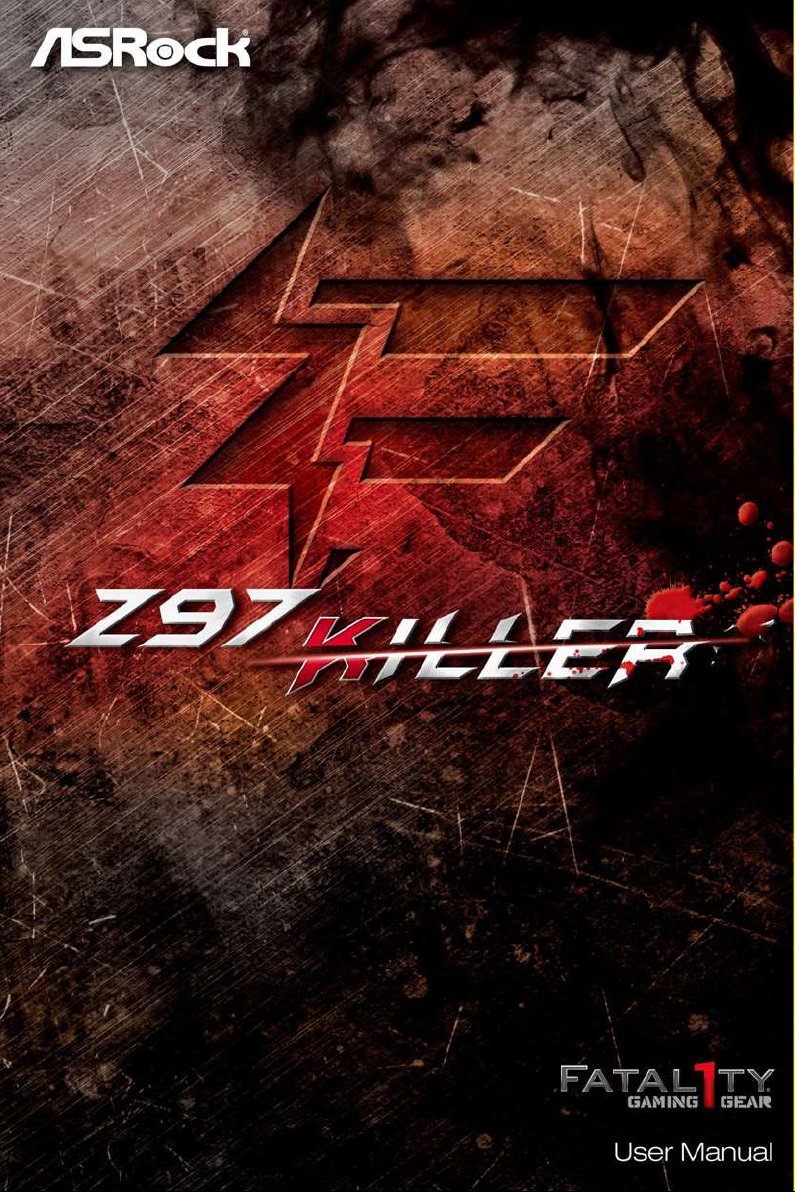
Page 2
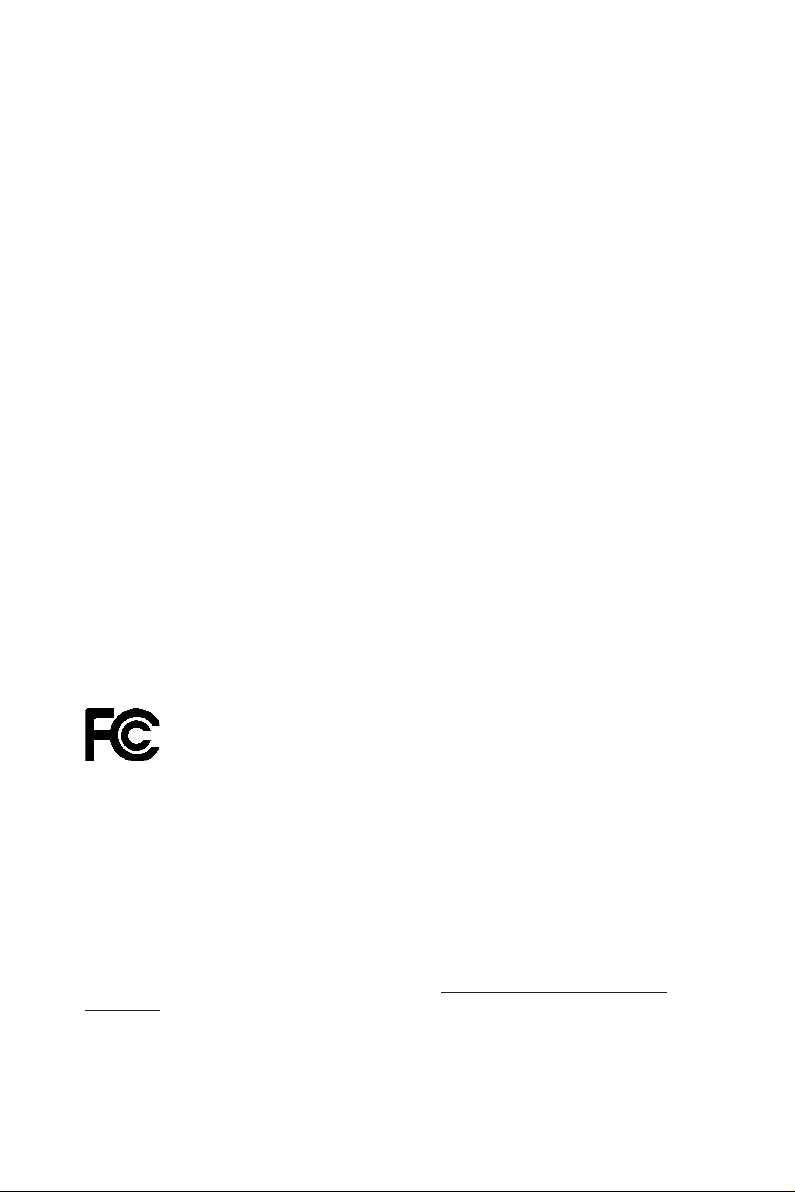
Version 1.2
Published October 2014
Copyright©2014 ASRock INC. All rights reserved.
Copyright Notice:
No part of this documentation may be reproduced, transcribed, transmitted, or
translated in any language, in any form or by any means, except duplication of
documentation by the purchaser for backup purpose, without written consent of
ASRock Inc.
Products and corporate names appearing in this documentation may or may not
be registered trademarks or copyrights of their respective companies, and are used
only for identication or explanation and to the owners’ benet, without intent to
infringe.
Disclaimer:
Specications and information contained in this documentation are furnished for
informational use only and subject to change without notice, and should not be
constructed as a commitment by ASRock. ASRock assumes no responsibility for
any errors or omissions that may appear in this documentation.
With respect to the contents of this documentation, ASRock does not provide
warranty of any kind, either expressed or implied, including but not limited to
the implied warranties or conditions of merchantability or tness for a particular
purpose.
In no event shall ASRock, its directors, ocers, employees, or agents be liable for
any indirect, special, incidental, or consequential damages (including damages for
loss of prots, loss of business, loss of data, interruption of business and the like),
even if ASRock has been advised of the possibility of such damages arising from any
defect or error in the documentation or product.
is device complies with Part 15 of the FCC Rules. Operation is subject to the following
two conditions:
(1) this device may not cause harmful interference, and
(2) this device must accept any interference received, including interference that
may cause undesired operation.
CALIFORNIA, USA ONLY
e Lithium battery adopted on this motherboard contains Perchlorate, a toxic substance
controlled in Perchlorate Best Management Practices (BMP) regulations passed by the
California Legislature. When you discard the Lithium battery in California, USA, please
follow the related regulations in advance.
“Perchlorate Material-special handling may apply, see ww w.dtsc.ca.gov/hazardouswaste/
perchlorate”
ASRock Website: http://www.asrock.com
Page 3
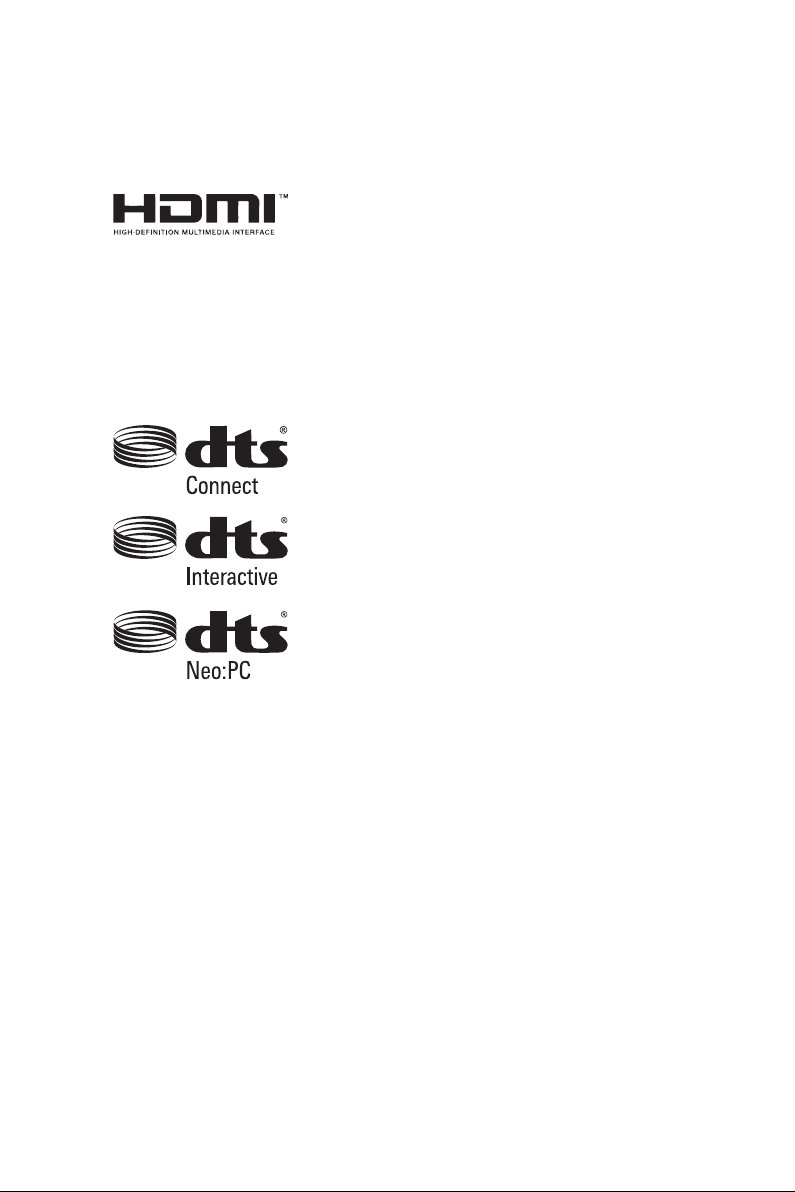
e terms HDMI™ and HDMI High-Denition Multimedia Interface, and the HDMI
logo are trademarks or registered trademarks of HDMI Licensing LLC in the United
States and other countries.
Manufactured under license under U.S. Patent Nos: 5,956,674; 5,974,380; 6,487,535;
7,003,467 & other U.S. and worldwide patents issued & pending. DTS, the Symbol, &
DTS and the Symbol together is a registered trademark & DTS Connect, DTS Interactive,
DTS Neo:PC are trademarks of DTS, Inc. Product includes soware.
© DTS, Inc., All Rights Reserved.
Page 4
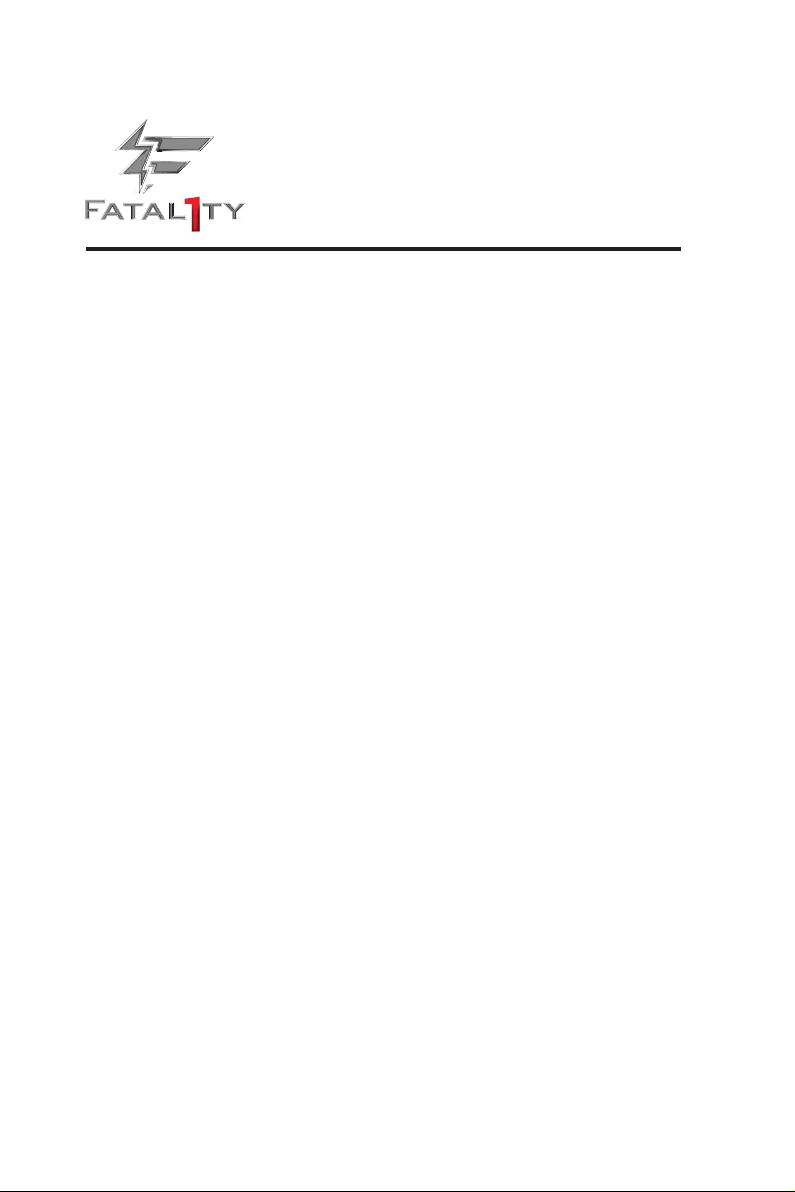
Fatal1ty Story
Who knew that at age 19, I would be a World Champion PC gamer. When I was 13, I actually
played competitive billiards in professional tournaments and won four or ve games o guys
who played at the highest level. I actually thought of making a career of it, but at that young
age situations change rapidly. Because I’ve been blessed with great hand-eye coordination and
a grasp of mathematics (an important element in video gaming) I gravitated to that activity.
GOING PRO
I started professional gaming in 1999 when I entered the CPL (Cyberathlete Professional
League) tournament in Dallas and won $4,000 for coming in third place. Emerging as one
of the top players in the United States, a company interested in sponsoring me ew me to
Sweden to compete against the top 12 players in the world. I won 18 straight games, lost
none, and took rst place, becoming the number one ranked Quake III player in the world
in the process. Two months later I followed that success by traveling to Dallas and defending
my title as the world’s best Quake III player, winning the $40,000 grand prize. From there
I entered competitions all over the world, including Singapore, Korea, Germany, Australia,
Holland and Brazil in addition to Los Angeles, New York and St. Louis.
WINNING STREAK
I was excited to showcase my true gaming skills when defending my title as CPL
Champion of the year at the CPL Winter 2001 because I would be competing in a totally
dierent rst person shooter (fps) game, Alien vs. Predator II. I won that competition and
walked away with a new car. e next year I won the same title playing Unreal Tournament
2003, becoming the only three-time CPL champion of the year. And I did it playing a
different game each year, something no one else has ever done and a feat of which I am
extremely proud.
At QuakeCon 2002, I faced o against my rival ZeRo4 in one of the most highly
anticipated matches of the year, winning in a 14 to (-1) killer victory. Competing at Quakecon
2004, I became the World’s 1st Doom3 Champion by defeating Daler in a series of very
challenging matches and earning $25,000 for the victory.
Since then Fatal1ty has traveled the globe to compete against the best in the world, winning
prizes and acclaim, including the 2005 CPL World Tour Championship in New York City for
a $150,000 rst place triumph. In August 2007, Johnathan was awarded the rst ever Lifetime
Achievement Award in the four year history of the eSports-Award for “showing exceptional
sportsmanship, taking part in shaping eSports into what it is today and for being the prime
representative of this young sport. He has become the gurehead for eSports worldwide”.
Page 5
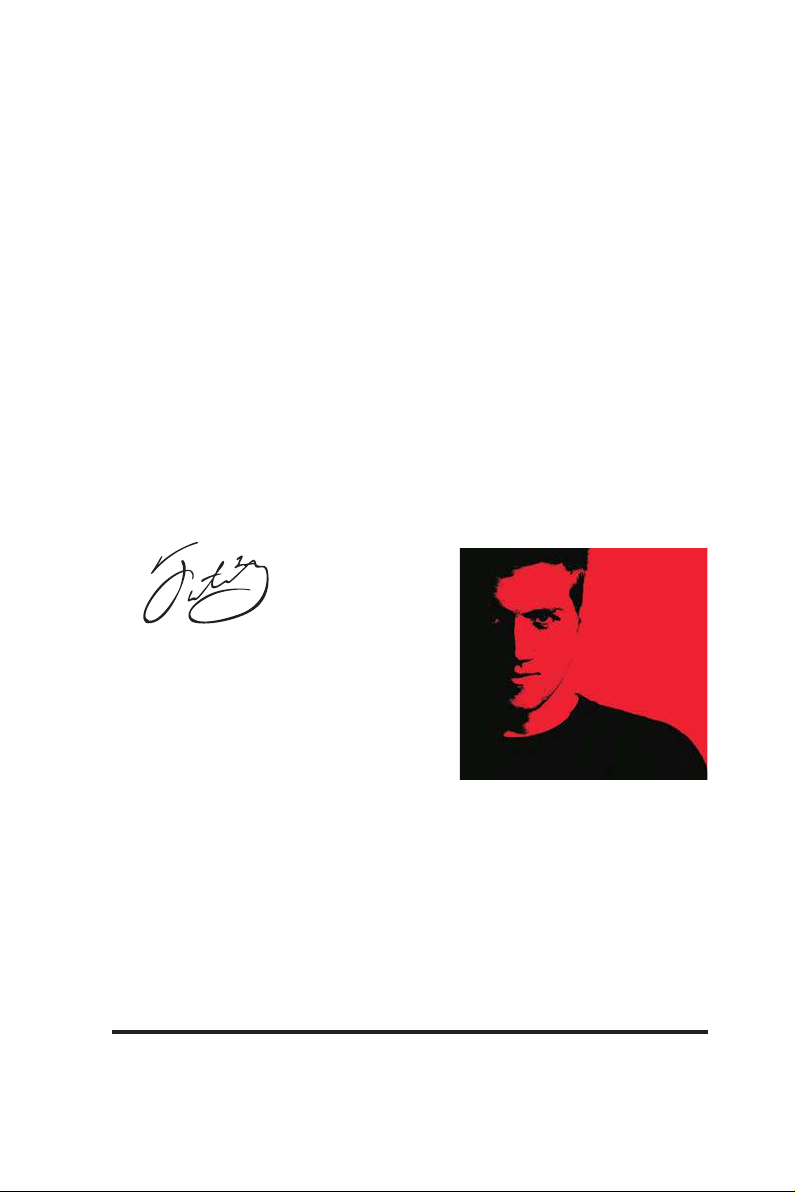
LIVIN’ LARGE
Since my rst big tournament wins, I have been a “Professional Cyberathlete”, traveling the
world and livin’ large with lots of International media coverage on outlets such as MTV,
ESPN and a 60 Minutes segment on CBS to name only a few. It's unreal - it's crazy. I’m living
a dream by playing video games for a living. I’ve always been athletic and took sports like
hockey and football very seriously, working out and training hard. is discipline helps me
become a better gamer and my drive to be the best has opened the doors necessary to become
a professional.
A DREAM
Now, another dream is being realized – building the ultimate gaming computer, made
up of the best parts under my own brand. Quality hardware makes a huge difference in
competitions…a couple more frames per second and everything gets really nice. It’s all about
getting the computer processing faster and allowing more uid movement around the maps.
My vision for Fatal1ty hardware is to allow gamers to focus on the game without worrying
about their equipment, something I’ve preached since I began competing. I don’t want to
worry about my equipment. I want to be there – over and done with - so I can focus on
the game. I want it to be the fastest and most stable computer equipment on the face of the
planet, so quality is what Fatal1ty Brand products represent.
Johnathan “Fatal1ty” Wendel
e Fatal1ty name, Fatal1ty logos and the Fatal1ty likeness are registered trademarks of Fatal1ty, Inc., and are used
under license. © 2014 Fatal1ty, Inc. All rights reserved. All other trademarks are the property of their respective
owners.
Page 6
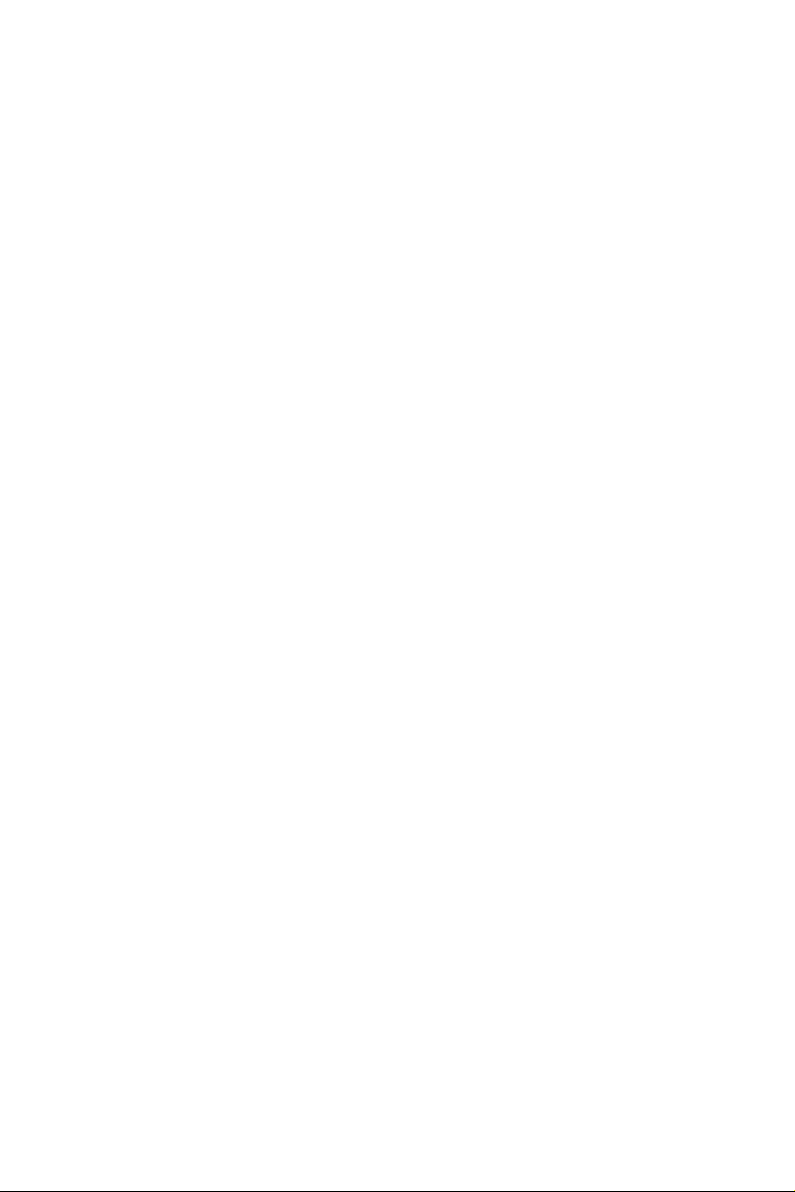
Contents
Chapter 1 Introduction 1
1.1 Package Contents 1
1.2 Specications 2
1.3 Motherboard Layout 6
1.4 I/O Panel 8
Chapter 2 Installation 10
2.1 Installing the CPU 11
2.2 Installing the CPU Fan and Heatsink 14
2.3 Installing Memory Modules (DIMM) 15
2.4 Expansion Slots (PCI and PCI Express Slots) 17
2.5 Jumpers Setup 18
2.6 Onboard Headers and Connectors 20
2.7 CrossFireXTM and Quad CrossFireXTM Operation Guide 25
2.7.1 Installing Two CrossFireXTM-Ready Graphics Cards 25
2.7.2 Driver Installation and Setup 27
2.8 M.2_SSD (NGFF) Module Installation Guide 28
Chapter 3 Software and Utilities Operation 31
3.1 Installing Drivers 31
3.2 F-Stream 32
3.3 Killer Network Manager 38
3.3.1 Installing Killer Network Manager 38
3.3.2 Using Killer Network Manager 38
Page 7
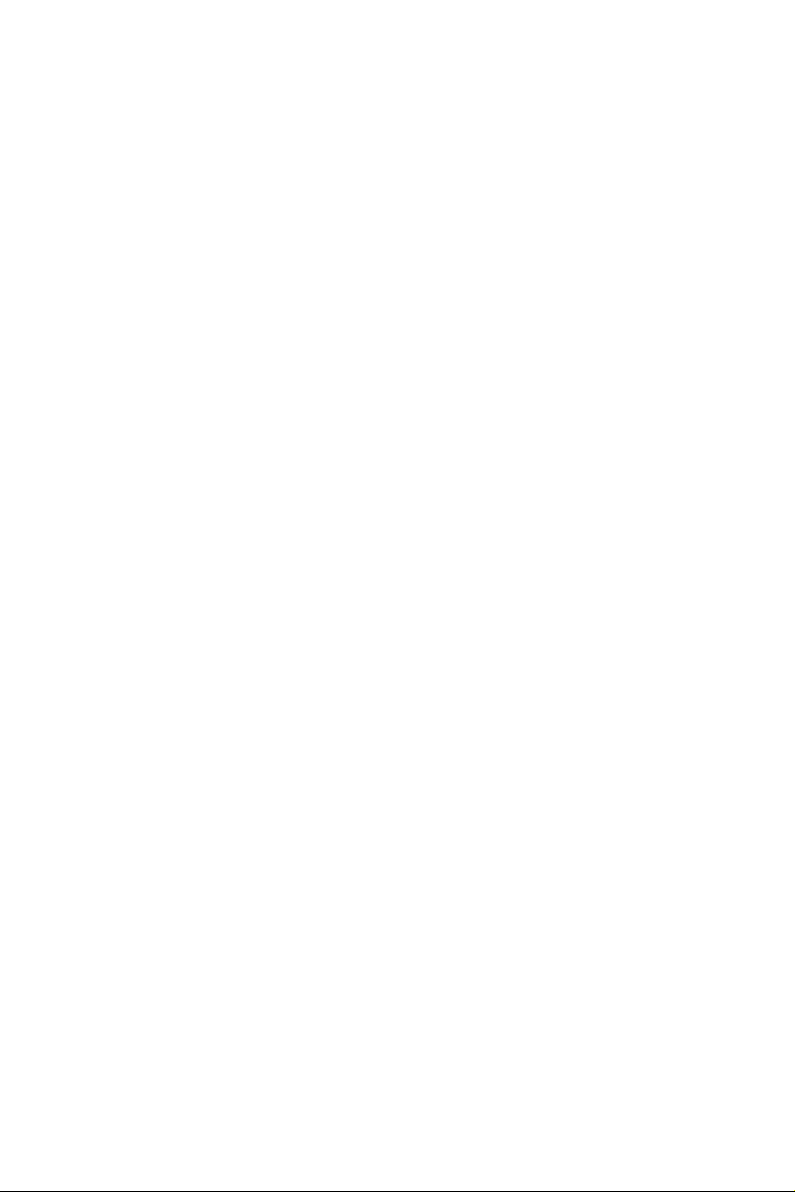
3.4 Intel® Rapid Start Technology 41
3.5 Intel® Smart Connect Technology 46
3.6 ASRock APP Shop 51
3.6.1 UI Overview 51
3.6.2 Apps 52
3.6.3 BIOS & Drivers 55
3.6.4 Setting 56
3.7 Start8 57
3.8 XSplit Broadcaster 60
3.8.1 Live Streaming Your Gameplay 60
3.9.2 Recording Your Gameplay 63
Chapter 4 UEFI SETUP UTILITY 64
4.1 Introduction 64
4.1.1 UEFI Menu Bar 64
4.1.2 Navigation Keys 65
4.2 Main Screen 66
4.3 OC Tweaker Screen 67
4.4 Advanced Screen 76
4.4.1 CPU Conguration 77
4.4.2 Chipset Conguration 79
4.4.3 Storage Conguration 81
4.4.4 Intel® Rapid Start Technology 83
4.4.5 Intel® Smart Connect Technology 84
4.4.6 Intel® Thunderbolt™ 85
Page 8
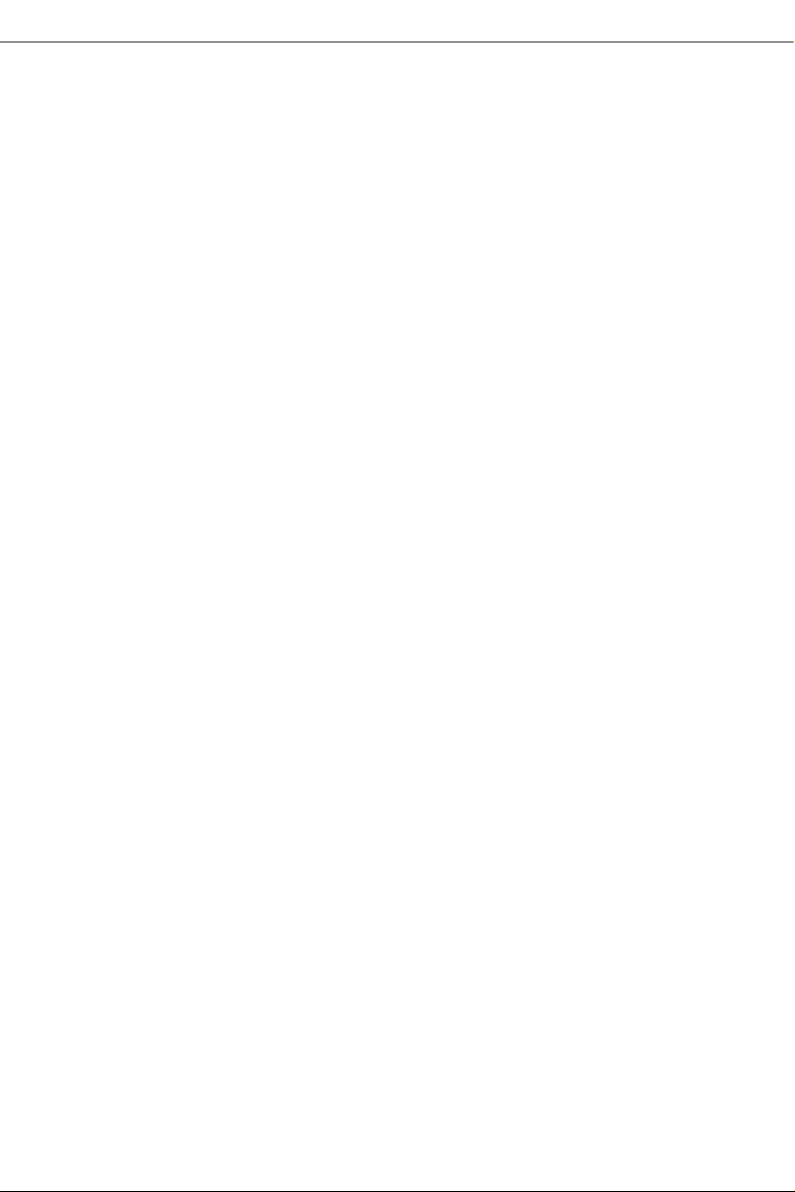
4.4.7 Super IO Conguration 86
4.4.8 ACPI Conguration 87
4.4.9 USB Conguration 89
4.4.10 Trusted Computing 91
4.5 Tools 92
4.6 Hardware Health Event Monitoring Screen 95
4.7 Boot Screen 96
4.8 Security Screen 99
4.9 Exit Screen 100
Page 9
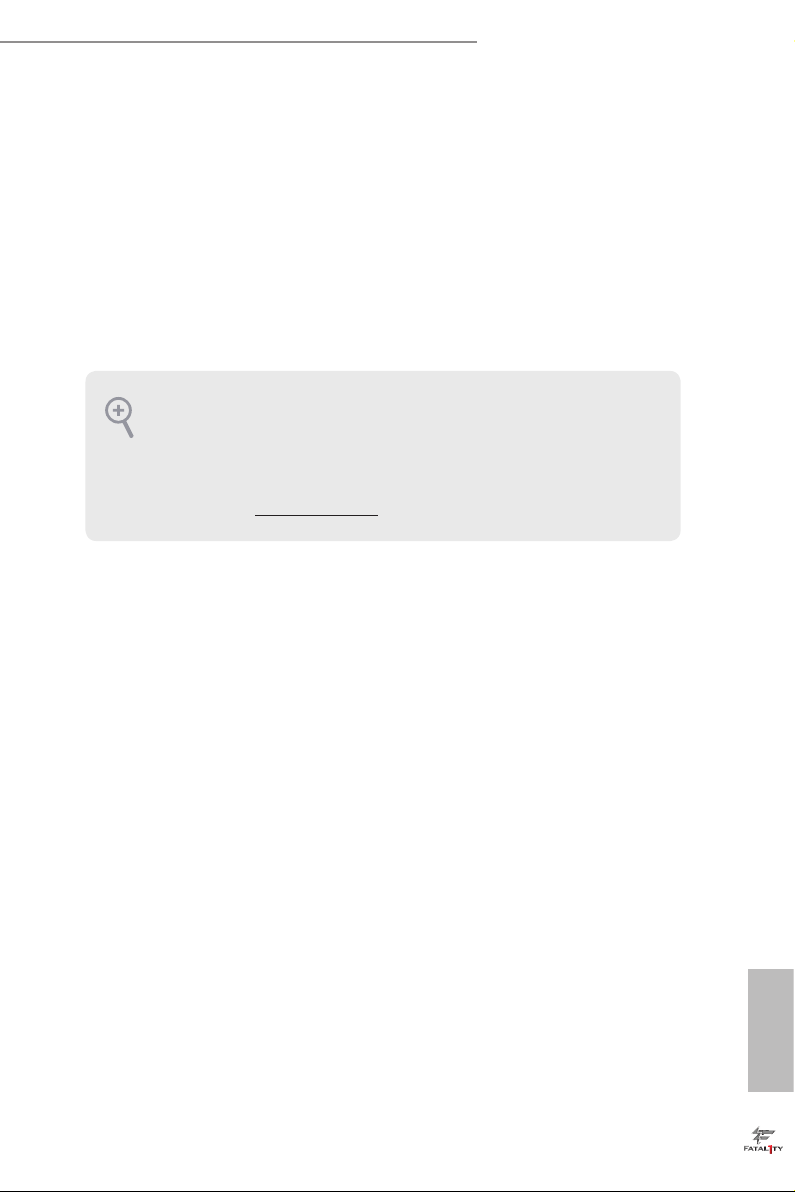
Fatal1ty Z97 Killer Series
Chapter 1 Introduction
ank you for purchasing ASRock Fatal1ty Z97 Killer Series motherboard, a reliable
motherboard produced under ASRock’s consistently stringent quality control.
It delivers excellent performance with robust design conforming to ASRock’s
commitment to quality and endurance.
In this manual, Chapter 1 and 2 contains the introduction of the motherboard
and step-by-step installation guides. Chapter 3 contains the operation guide of the
soware and utilities. Chapter 4 contains the conguration guide of the BIOS setup.
Becau se the motherboard specications and the BIOS soware might be updated, the
content of this manual will be subject to change without notice. In ca se any modications of this manual occur, the updated version will be available on ASRock’s website
without further notice. If you require technical suppor t related to this motherboard,
please visit our website for spe cic information about the model you are using. You
may nd the l atest VGA cards and CPU support list on ASRock ’s website a s well.
ASRock website http://www.a srock .com.
1.1 Package Contents
ASRock Fatal1ty Z97 Killer Series Motherboard (ATX Form Factor)
•
ASRock Fatal1ty Z97 Killer Series Quick Installation Guide
•
ASRock Fatal1ty Z97 Killer Series Support CD
•
4 x Serial ATA (SATA) Data Cables (Optional)
•
1 x I/O Panel Shield
•
1 x Screw for M.2_SSD (NGFF) Socket 3
•
English
1
Page 10
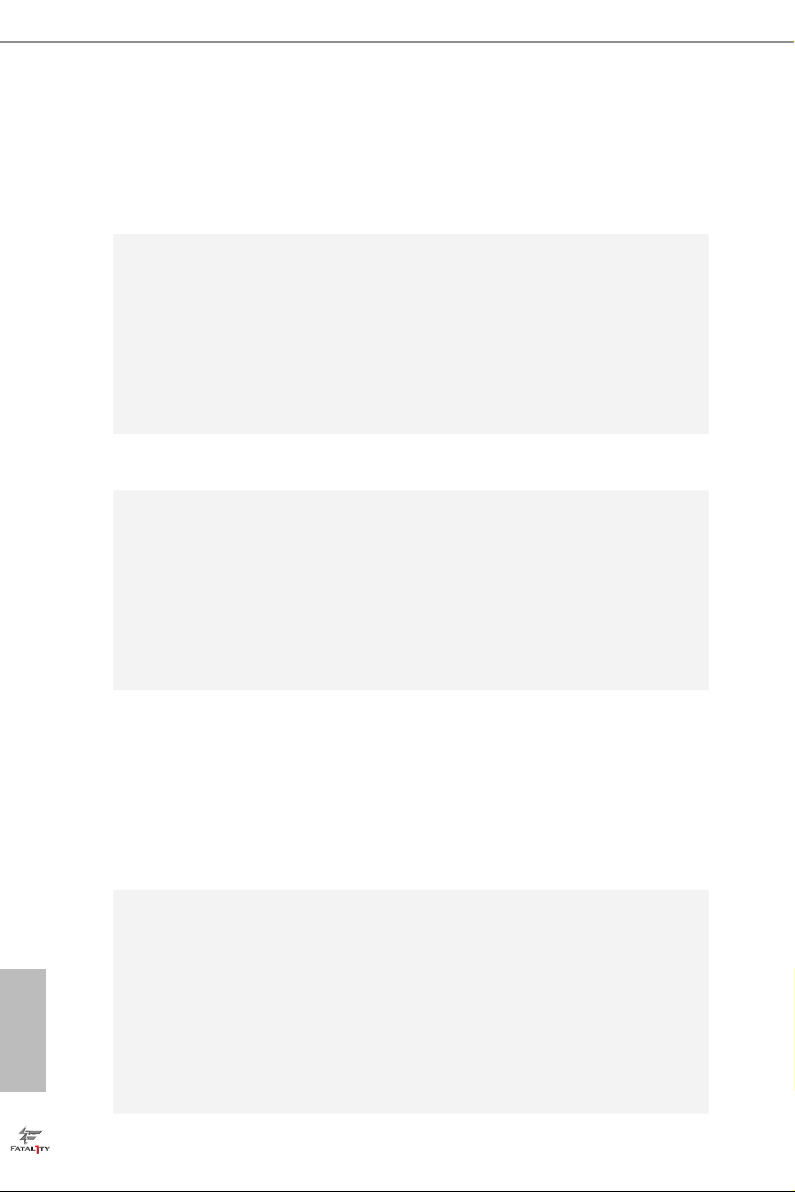
1.2 Specications
Platform
CPU
Chipset
Memory
•
•
•
•
•
•
•
•
•
•
•
•
•
•
ATX Form Factor
High Density Glass Fabric PCB
Supports 5th Generation, New 4th and 4th Generation Intel®
CoreTM i7/i5/i3/Pentium®/Celeron® Processors (Socket 1150)
Digi Power design
8 Power Phase design
Supports Intel® Turbo Boost 2.0 Technology
Supports Intel® K-Series unlocked CPUs
Supports ASRock BCLK Full-range Overclocking
Intel® Z97
Dual Channel DDR3 Memory Technology
4 x DDR3 DIMM Slots
Supports DDR3 3200+(OC)/2933(OC)/2800(OC)/2400(OC)/
2133(OC)/ 1866(OC)/1600/1333/1066 non-ECC, un-buered
memory
Max. capacity of system memory: 32GB (see CAUTION)
Supports Intel® Extreme Memory Prole (XMP) 1.3 / 1.2
English
2
Expansion
Slot
Graphics
1 x PCI Express 3.0 x16 Slot (PCIE2: x16 mode)
•
1 x PCI Express 2.0 x16 Slot (PCIE4: x4 mode)
•
* If PCIE1 or PCIE3 slot is occupied, PCIE4 slot will run at x2
mode.
2 x PCI Express 2.0 x1 Slots
•
2 x PCI Slots
•
Supports AMD Quad CrossFireXTM and CrossFireXTM
•
Intel® HD Graphics Built-in Visuals and the VGA outputs can
•
be supported only with processors which are GPU integrated.
Supports Intel® HD Graphics Built-in Visuals : Intel® Quick
•
Sync Video with AVC, MVC (S3D) and MPEG-2 Full
HW Encode1, Intel® InTruTM 3D, Intel® Clear Video HD
Technology, Intel® InsiderTM, Intel® HD Graphics 4400/4600
Pixel Shader 5.0, DirectX 11.1
•
Max. shared memory 1792MB
•
Page 11
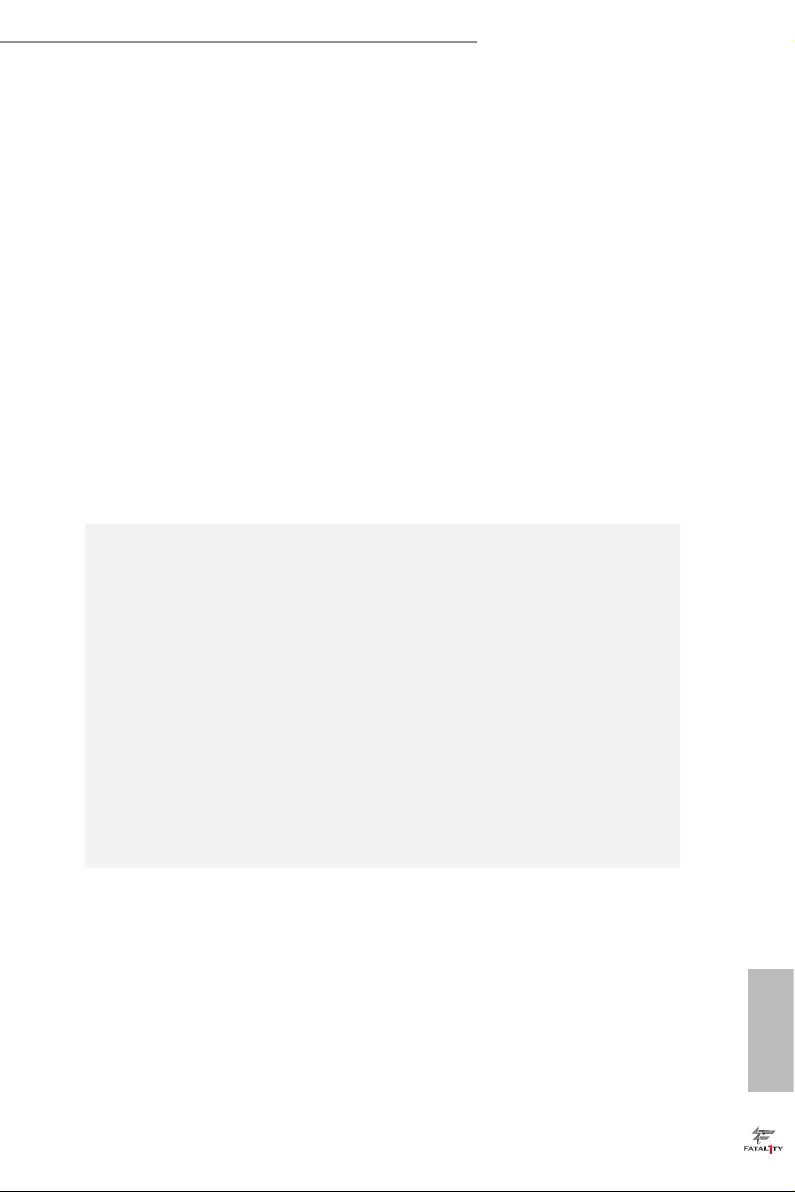
Audio
Fatal1ty Z97 Killer Series
ree graphics output options: D-Sub, DVI-D and HDMI
•
Supports Triple Monitor
•
Supports HDMI with max. resolution up to 4K x 2K
•
(4096x2160) @ 24Hz
Supports DVI-D with ma x. resolution up to 1920x1200 @
•
60Hz
Supports D-Sub with max. resolution up to 1920x1200 @
•
60Hz
Supports Auto Lip Sync, Deep Color (12bpc), xvYCC and
•
HBR (High Bit Rate Audio) with HDMI Port (Compliant
HDMI monitor is required)
Supports HDCP with DVI-D and HDMI Ports
•
Supports Full HD 1080p Blu-ray (BD) playback with DVI-D
•
and HDMI Ports
7.1 CH HD Audio with Content Protection (Realtek ALC1150
•
Audio Codec)
Premium Blu-ray Audio support
•
Supports Surge Protection (ASRock Full Spike Protection)
•
Supports Purity SoundTM 2
•
- Nichicon Fine Gold Series Audio Caps
- 115dB SNR DAC with Dierential Amplier
- TI® NE5532 Premium Headset Amplier (Supports up to
600 Ohm headsets)
- Direct Drive Technology
- EMI Shielding Cover
- PCB Isolate Shielding
Supports DTS Connect
•
LAN
PCIE x1 Gigabit LAN 10/100/1000 Mb/s
•
Qualcomm® Atheros® KillerTM E2200 Series
•
Supports Qualcomm® Atheros® Security Wake On Internet
•
Technology
Supports Wake-On-LAN
•
Supports Lightning/ESD Protection (ASRock Full Spike
•
Protection)
Supports Energy Ecient Ethernet 802.3az
•
Supports PXE
•
English
3
Page 12
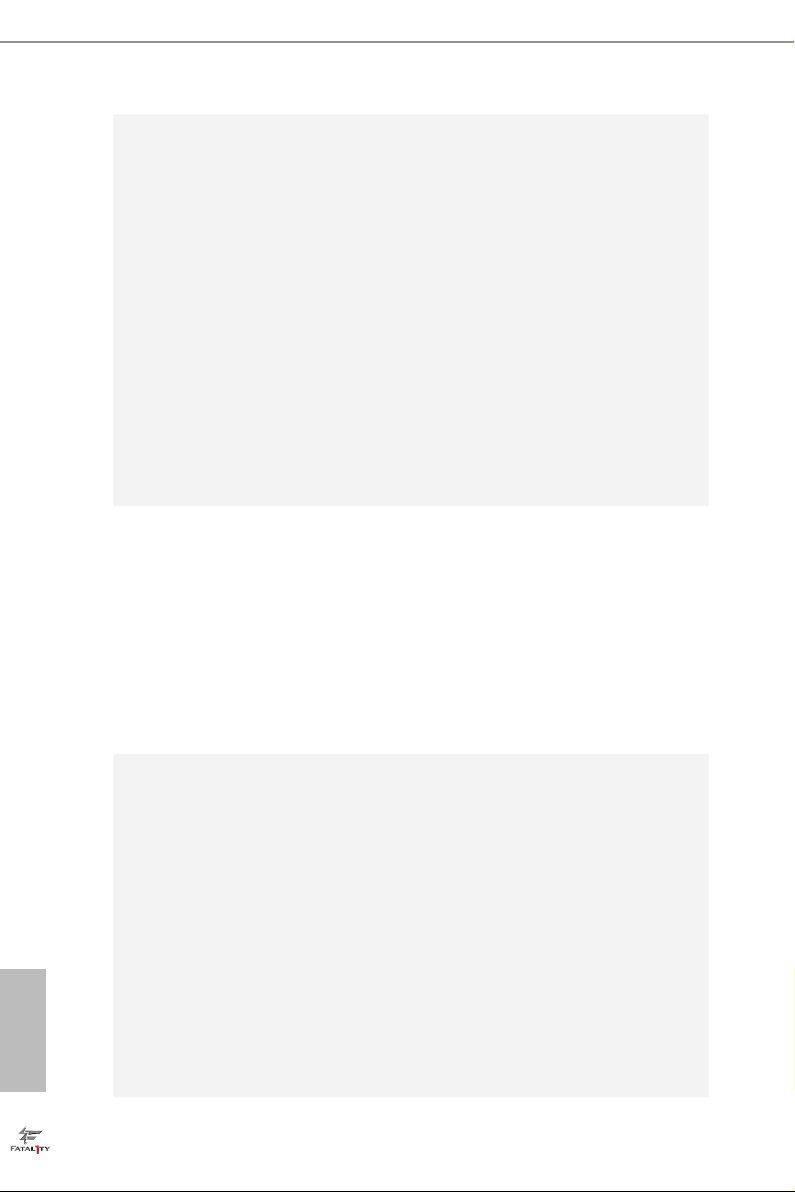
Rear Panel
I/O
Storage
1 x PS/2 Mouse/Keyboard Port
•
1 x D-Sub Port
•
1 x DVI-D Port
•
1 x HDMI Port
•
1 x Optica l SPDIF Out Port
•
3 x USB 2.0 Ports (Supports ESD Protection (ASRock Full
•
Spike Protection))
1 x Fatal1ty Mouse Port (USB 2.0) (Supports ESD Protection
•
(ASRock Full Spike Protection))
4 x USB 3.0 Ports (Supports ESD Protection (ASRock Full
•
Spike Protection))
1 x RJ-45 LAN Port with LED (ACT/LINK LED and SPEED
•
LED)
HD Audio Jacks: Rear Speaker / Central / Bass / Line in /
•
Front Speaker / Microphone
6 x SATA3 6.0 Gb/s Connectors, support RAID (RAID 0,
•
RAID 1, RAID 5, RAID 10, Intel Rapid Storage Technology
13 and Intel Smart Response Technology), NCQ, AHCI and
Hot Plug
1 x SATA Express Connector (shared with SATAE_4, SA-
•
TAE_5 and M.2_SSD (NGFF) Socket 3)
* Support to be announced
1 x M.2_SSD (NGFF) Socket 3, supports M.2 SATA3 6.0 Gb/s
•
module and M.2 PCI Express module up to Gen2 x2 (10 Gb/s)
English
4
Connector
1 x COM Port Header
•
1 x TPM Header
•
1 x Power LED Header
•
2 x CPU Fan Connectors (1 x 4-pin, 1 x 3-pin)
•
3 x Chassis Fan Connectors (1 x 4-pin, 2 x 3-pin)
•
1 x Power Fan Connector (3-pin)
•
1 x 24 pin ATX Power Connector
•
1 x 8 pin 12V Power Connector (Hi-Density Power
•
Connector)
1 x Front Panel Audio Connector
•
1 x underbolt AIC Connector
•
2 x USB 2.0 Headers (Support 4 USB 2.0 ports) (Supports ESD
•
Protection (ASRock Full Spike Protection))
Page 13
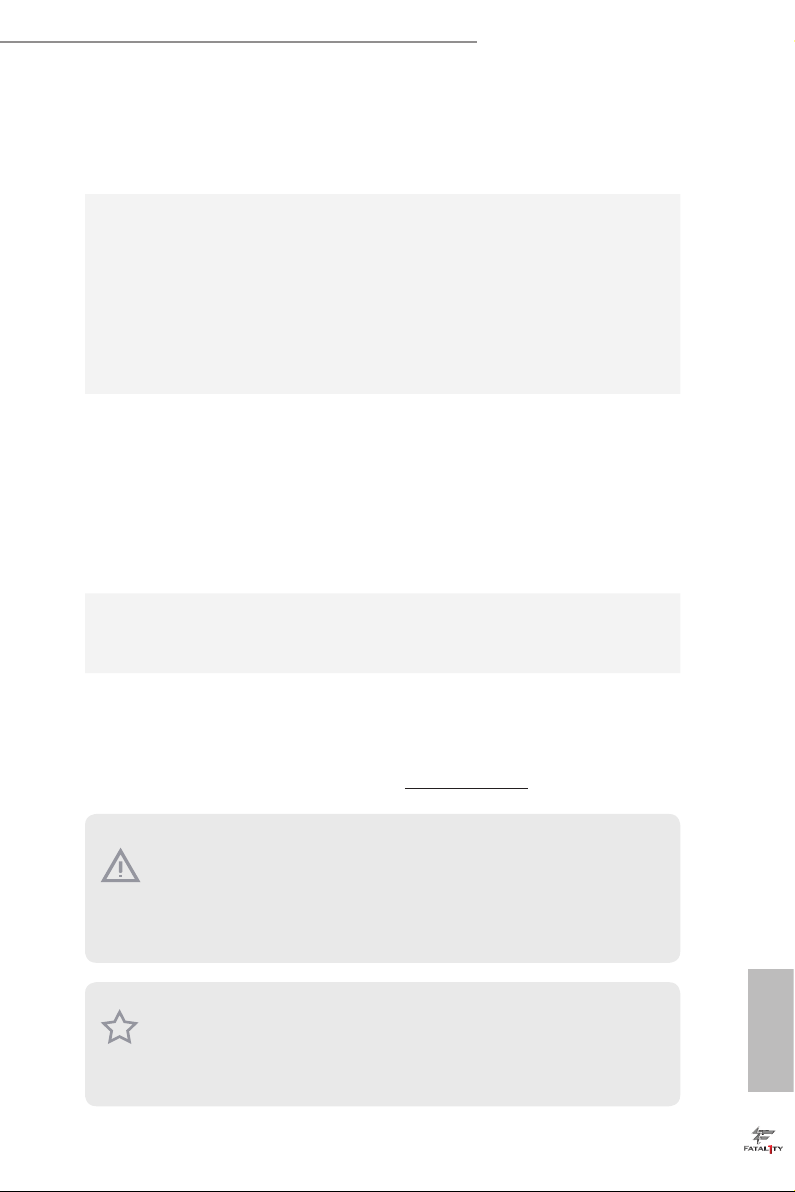
BIOS
Feature
Hardware
Monitor
OS
Fatal1ty Z97 Killer Series
1 x USB 3.0 Header (Supports 2 USB 3.0 ports) (Supports ESD
•
Protection (ASRock Full Spike Protection))
2 x 64Mb AMI UEFI Legal BIOS with multilingual GUI sup-
•
port (1 x Main BIOS and 1 x Backup BIOS)
Supports Secure Backup UEFI Technology
•
ACPI 1.1 Compliant wake up events
•
SMBIOS 2.3.1 Support
•
CPU, DRAM, PCH 1.05V, PCH 1.5V Voltage Multi-adjust-
•
ment
CPU/Chassis temperature sensing
•
CPU/Chassis/Power Fan Tachometer
•
CPU/Chassis Quiet Fan (Auto adjust chassis fan speed by
•
CPU temperature)
CPU/Chassis Fan multi-speed control
•
Voltage monitoring: +12V, +5V, +3.3V, CPU Vcore, CPU
•
Input Voltage, CPU Internal Voltages
Microso® Windows® 8.1 32-bit / 8.1 64-bit / 8 32-bit / 8 64-
•
bit / 7 32-bit / 7 64-bit
FCC, CE, WHQL
Certications
* For detailed product information, please visit our website: http://ww w.asrock.com
Please realize that the re is a certain r isk involved with overclo cking, including adju sting the setting in the BIOS, applying Untied Ove rclocking Technology, or using thirdparty o verclocking tools. Overclocking may aect your system’s stability, or even c ause
damage to the components and dev ices of your system. It should be done at your own
risk and expense. We are not responsible for possible damage cau sed by overclocking.
Due to limitation, the actual memory size may be less than 4GB for the reservation
for system usage under Windows® 32- bit operating systems . Windows® 64-bit operating systems do not have such limitations. You can use ASRock XFast RAM to utilize
the memory that Windows® cannot use.
•
ErP/EuP ready (ErP/EuP ready power supply is required)
•
English
5
Page 14
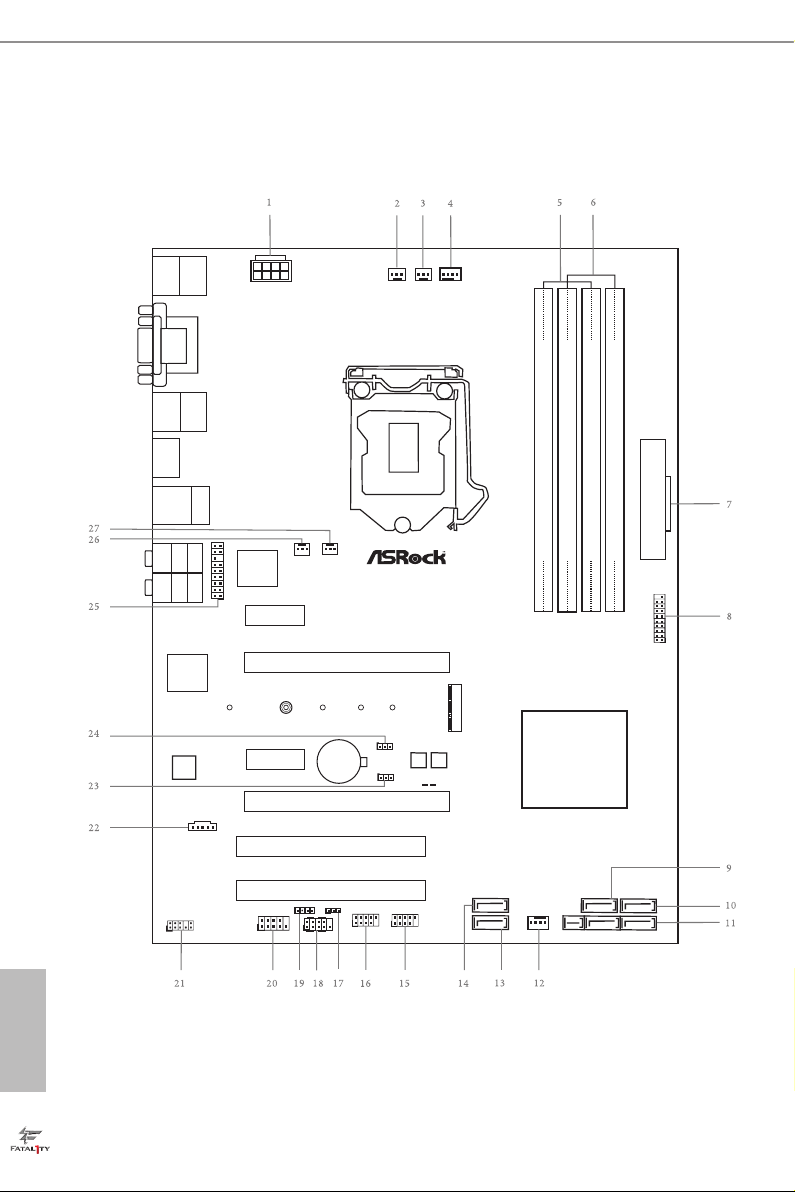
English
Intel
Z97
DDR 3_A2 (6 4 bit, 24 0-pin m odule)
DDR 3_A1 (6 4 bit, 24 0-pin m odule)
DDR 3_B2 (6 4 bit, 24 0-pin m odule)
DDR 3_B1 (6 4 bit, 24 0-pin m odule)
ATX12V1
Super
I/O
USB 2. 0
T: USB0
B: USB 1
Ps2
Keyb oard/
Mous e
ATXP WR 1
1
USB3_4 _5
PCIE2
Top:
RJ-45
USB 3. 0
T: USB2
B: USB 3
Top:
Centra l/Bas s
Center :
REAR SPK
Top:
LINE IN
Center :
FRONT
Bottom :
Optica l
SPDIF
Bottom :
MIC I N
PCIE4
PLED1
1
1
SPEAKER1
HDLED R ESET
PLED PW RBTN
PANEL1
1
USB6_7
1
USB4_5
1
COM1
1
1
HD_AUDI O1
Z9 7 KIL LER
SATA3_0
PCIE1
CHA_FAN1
CHA_FAN2
CHA_FAN3
PCI1
RoH S
USB 2. 0
T: USB2
B: USB 3
HDM I
FA TA L TY
1
Puri ty
Soun d 2
TM
VGA 1
DVI 1
SATA3_3
SATA3_1
SATAE_5_4
SATA3_2
PCI2
PCIE3
USB 3. 0
T: USB0
B: USB 1
64Mb
BIOS
BIOS_B1
64Mb
BIOS
BIOS_A1
BIOS_B_LED 1
BIOS_SE L1
1
CPU_FAN1
CPU_FAN2PWR_FAN1
CMO S
Bat tery
BIOS_A_LED 1
CLRMOS1
1
1
TPMS1
TB1
Kil ler
E22 00
GAMENE TWORK ING
NUT2
NUT3NUT4NUT5NUT6
M2
1.3 Motherboard Layout
6
Page 15
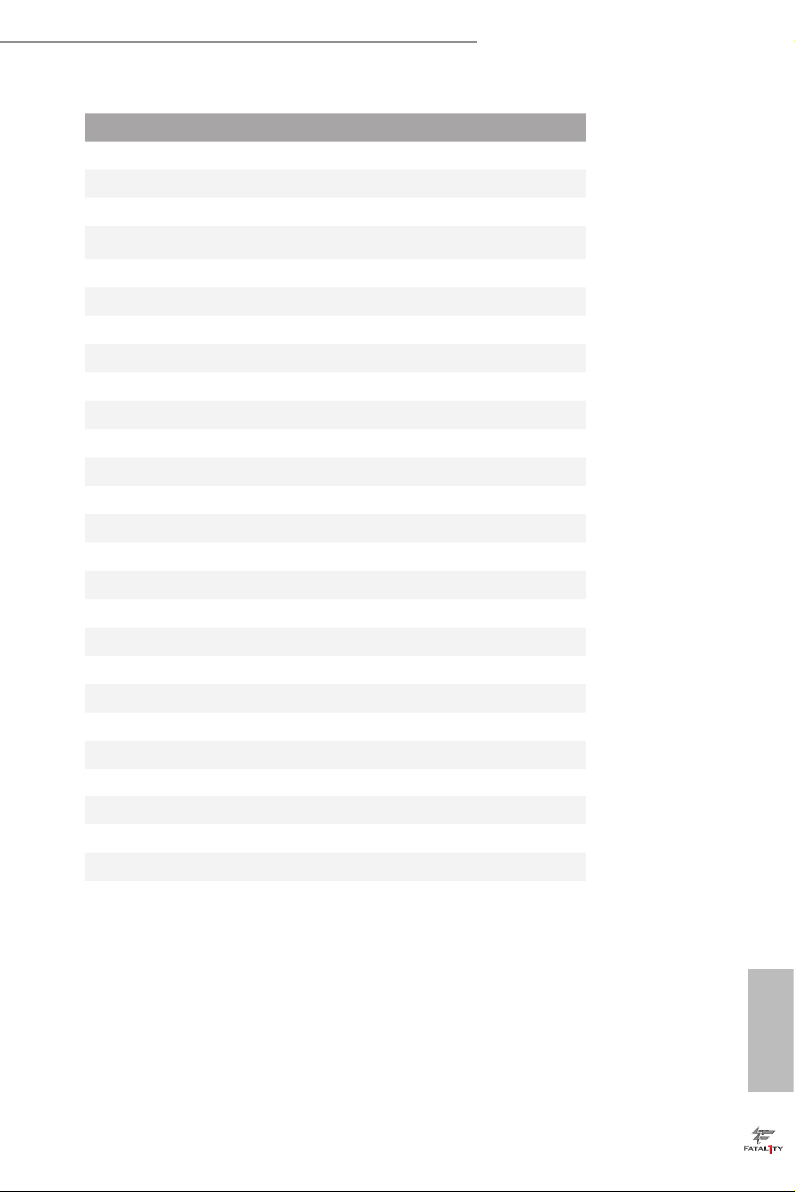
No. Description
1 ATX 12V Power Connector (ATX12V1)
2 Power Fan Connector (PWR_FAN1)
3 CPU Fan Connector (CPU_FAN2)
4 CPU Fan Connector (CPU_FAN1)
5 2 x 240-pin DDR3 DIMM Slots (DDR3_A1, DDR3_B1)
6 2 x 240-pin DDR3 DIMM Slots (DDR3_A2, DDR3_B2)
7 ATX Power Connector (ATXPWR1)
8 USB 3.0 Header (USB3_4_5)
9 SATA3 Connector (SATA3_1)
10 SATA3 Connector (SATA3_2)
11 SATA3 and SATA Express Connectors (SATAE_5_4)
12 Chassis Fan Connector (CHA_FAN1)
13 SATA3 Connector (SATA3_3)
14 SATA3 Connector (SATA3_0)
15 USB 2.0 Header (USB4_ 5)
16 USB 2.0 Header (USB6_7)
17 Power LED Header (PLED1)
18 System Panel Header (PANEL1)
19 Chassis Speaker Header (SPEAKER1)
20 COM Port Header (COM1)
21 Front Panel Audio Header (HD_AUDIO1)
22 underbolt AIC Connector (TB1)
23 BIOS Selection Jumper (BIOS _SEL1)
24 Clear CMOS Jumper (CLRCMOS1)
25 TPM Header (TPMS1)
26 Chassis Fan Connector (CHA _FAN3)
27 Chassis Fan Connector (CHA_FAN2)
Fatal1ty Z97 Killer Series
English
7
Page 16
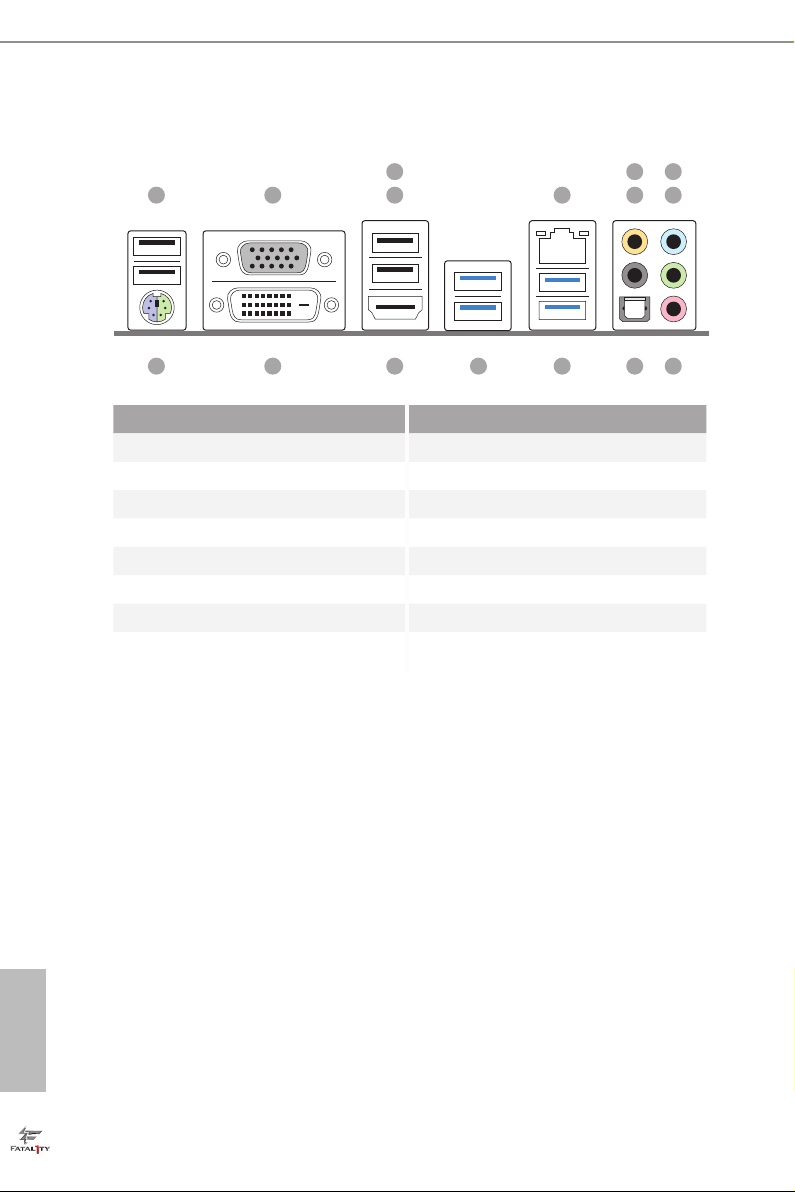
1.4 I/O Panel
3
1 2 4
No. Description No. Description
1 USB 2.0 Ports (USB01) 9 Front Speaker (Lime)**
2 D-Sub Port 10 Microphone (Pink)
3 Fatal1ty Mouse Port (USB2) 11 Optical SPDIF Out Port
4 USB 2.0 Port (USB3) 12 USB 3.0 Ports (USB3_2_3)
5 LAN RJ-45 Port* 13 USB 3.0 Ports (USB3_0_1)
6 Central / Bass (Orange) 14 HDMI Port
7 Rear Speaker (Black) 15 DVI-D Port
8 Line In (Light Blue) 16 PS/2 Mouse/Keyboard Port
5 7
698
101116 12131415
English
8
Page 17
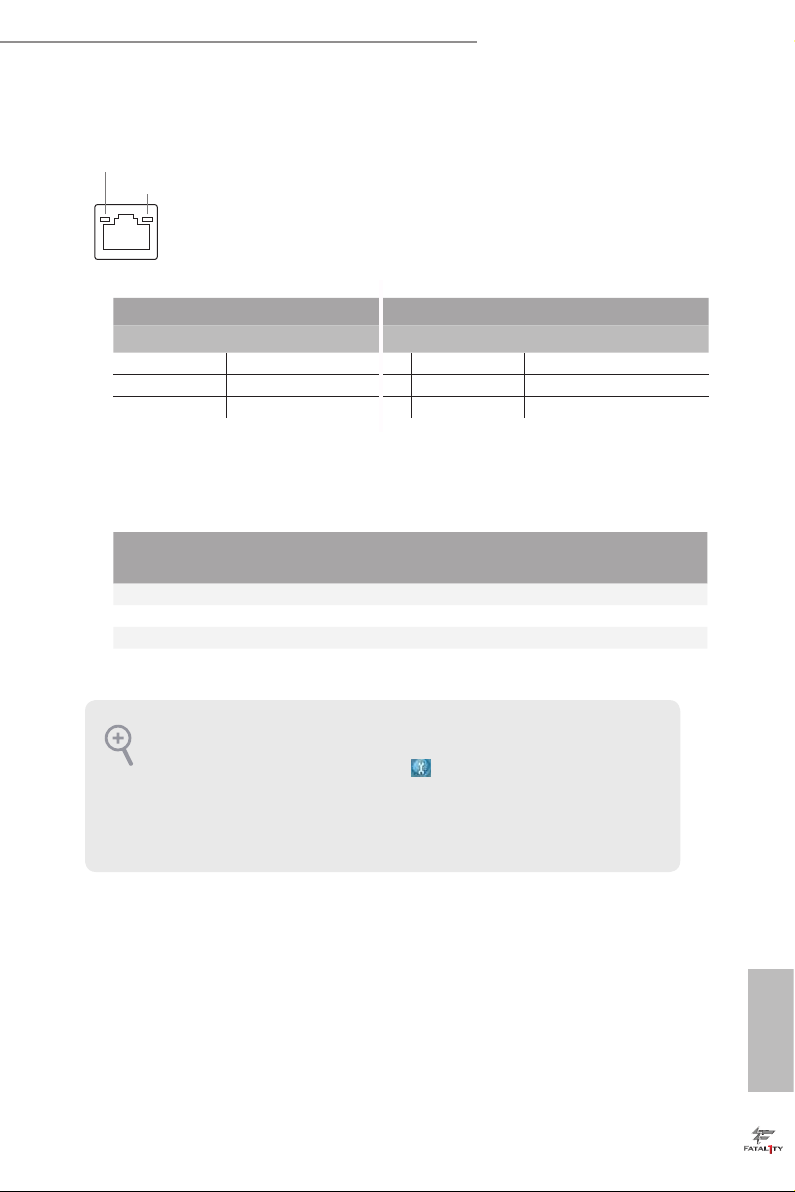
Fatal1ty Z97 Killer Series
* ere are two LEDs on each LAN port. Please refer to the table below for the LAN port LED indications .
ACT/LINK L ED
SPEED LE D
LAN Por t
Activity / Link LED Speed LED
Status Description Status Description
O No Link O 10Mbps connection
Blinking Data Activity Orange 100Mbps connection
On Link Green 1Gbps connection
** If you use a 2- channel speaker, plea se connect the speake r’s plug into “Front Speaker Jack”. See the table below
for connection d etails in accordance w ith the type of speaker you use.
Audio Output
Channels
Front Speaker
(No. 9)
Rear Speaker
(No. 7)
Central / Bass
(No. 6)
2 V -- -- --
4 V V -- --
6 V V V --
8 V V V V
To enable Multi-Streaming, you need to connect a front panel audio cable to the front
panel au dio header. Aer re starting your computer, you will nd the “Mixe r” tool
on your system. Pl ease select “Mixer ToolBox” , click “En able playback multistreaming”, and click “ok”. Choose “2CH”, “4CH”, “6CH”, or “8CH” and the n you are
allowe d to sele ct “Realtek HDA Pr imary output ” to use the Rear Speaker, Central/
Bass, and Front Speake r, or select “Realtek HDA Audio 2nd output” to use the front
panel au dio.
Line In
(No. 8)
English
9
Page 18
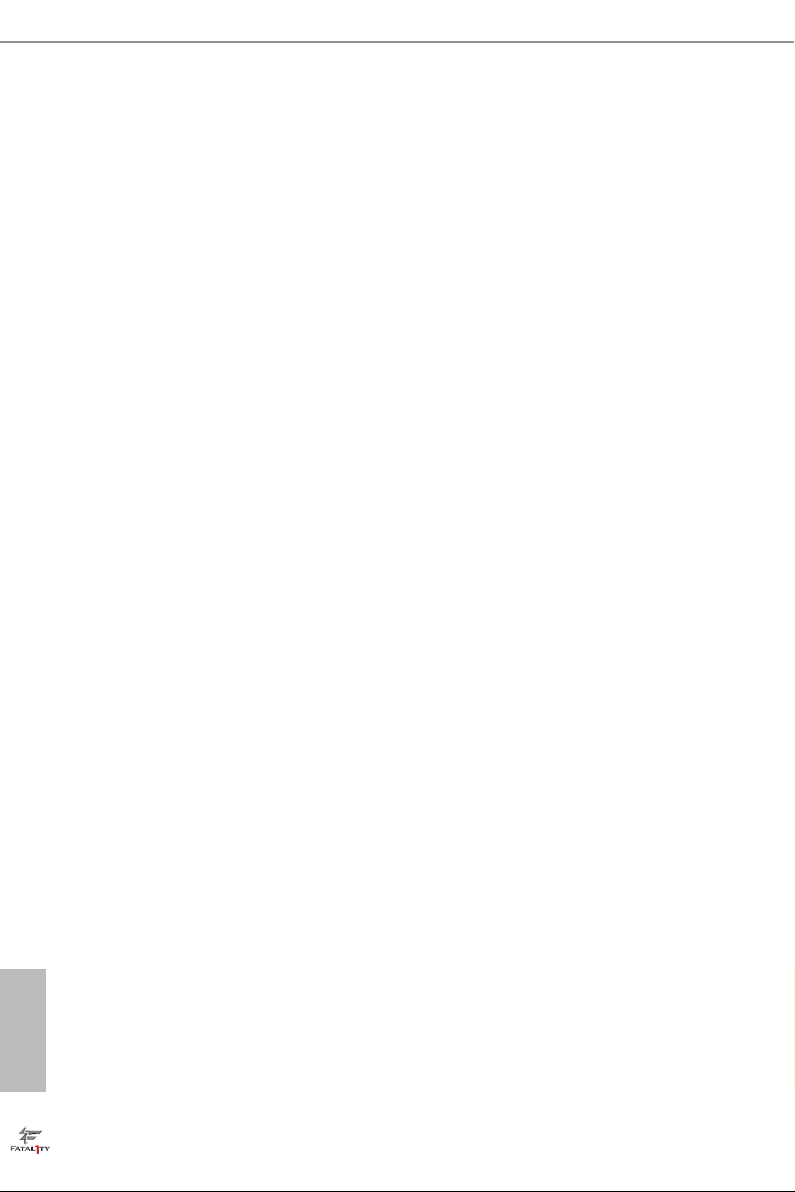
Chapter 2 Installation
is is an ATX form factor motherboard. Before you install the motherboard, study
the conguration of your chassis to ensure that the motherboard ts into it.
Pre-installation Precautions
Take note of the following precautions before you install motherboard components
or change any motherboard settings.
Make sure to unplug the power cord before installing or removing the motherboard
•
components. Failure to do so may cause physical injuries and damages to motherboard
components.
In order to avoid damage from static electricity to the motherboard’s components,
•
NEVER place your motherboard directly on a carpet. Also remember to use a grounded
wrist strap or touch a safety grounded object before you handle the components.
Hold components by the edges and do not touch the ICs.
•
Whenever you uninstall any components, place them on a grounded anti-static pad or
•
in the bag that comes with the components.
When placing screws to secure the motherboard to the chassis, please do not over-
•
tighten the screws! Doing so may damage the motherboard.
English
10
Page 19
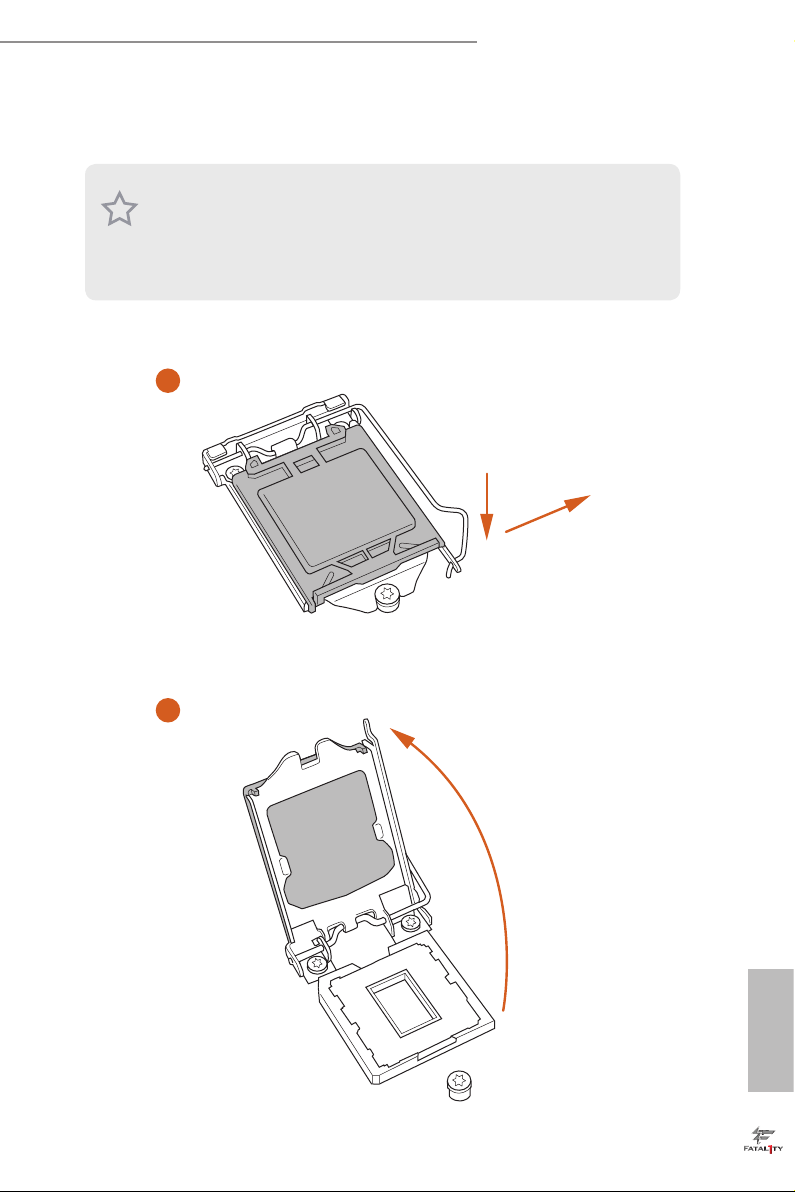
2.1 Installing the CPU
1. Before you insert the 1150-Pin CPU into the socket, please che ck if the PnP cap is on
the socket, if the CPU surfa ce is unclean, or if there are any bent pins in the socket.
Do not force to insert the CPU into the socket if above situation is found. Otherwise,
the CPU will be seriously damaged .
2. Unplug all power c ables before in stalling the CPU.
1
Fatal1ty Z97 Killer Series
A
B
2
English
11
Page 20
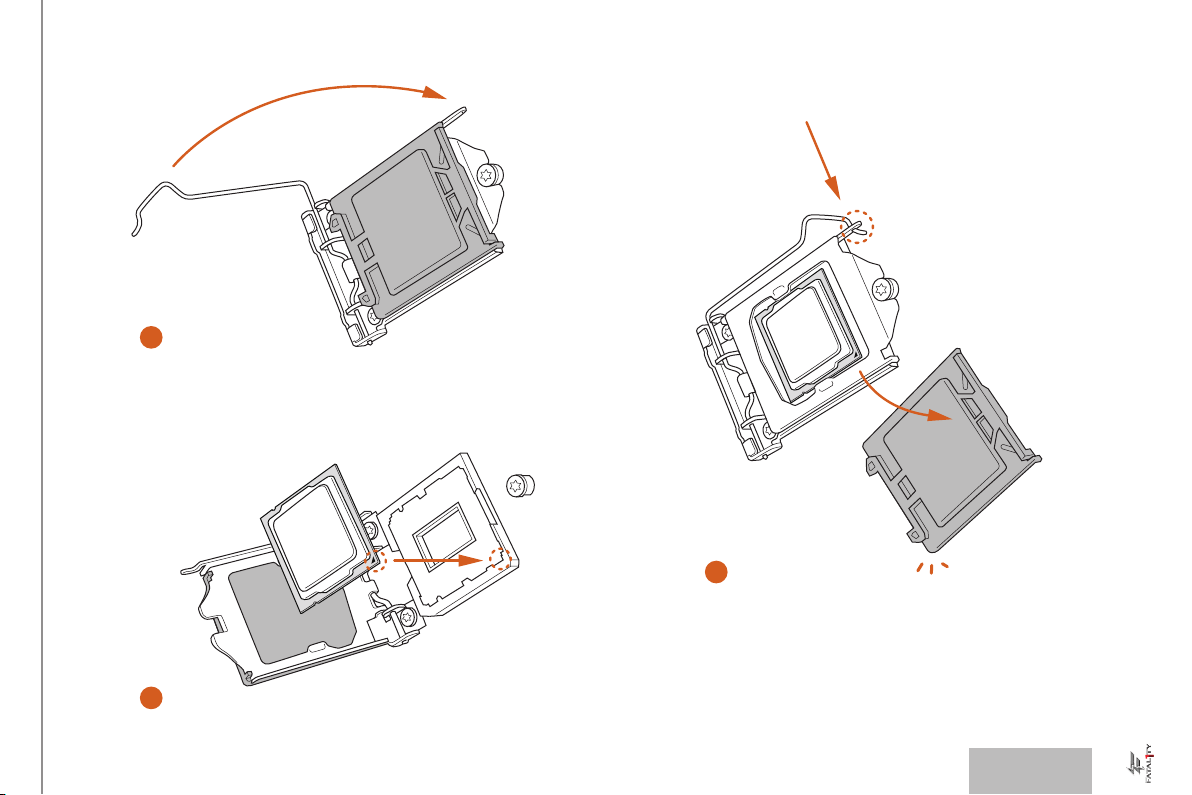
4
5
3
12
English
Page 21
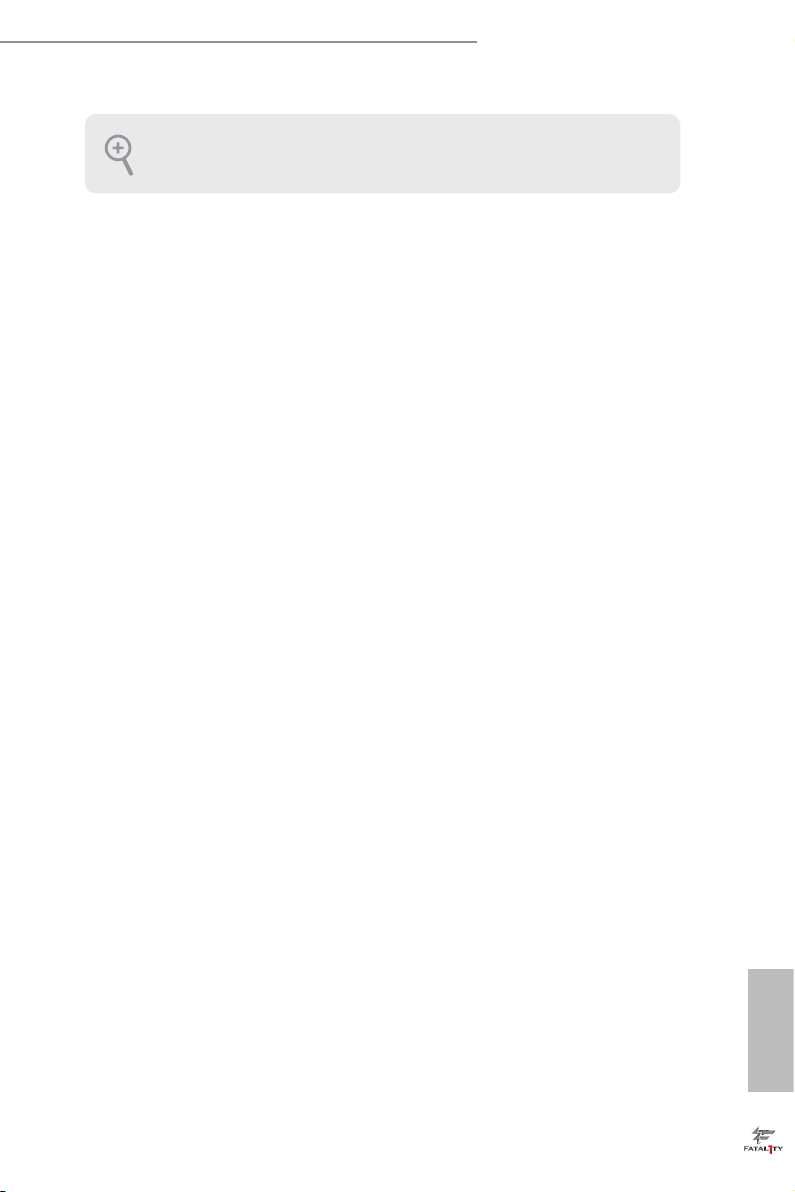
Fatal1ty Z97 Killer Series
Please save and replace the cover if the processor i s removed. e cover must be placed
if you wish to retur n the motherboard for aer service.
13
English
Page 22
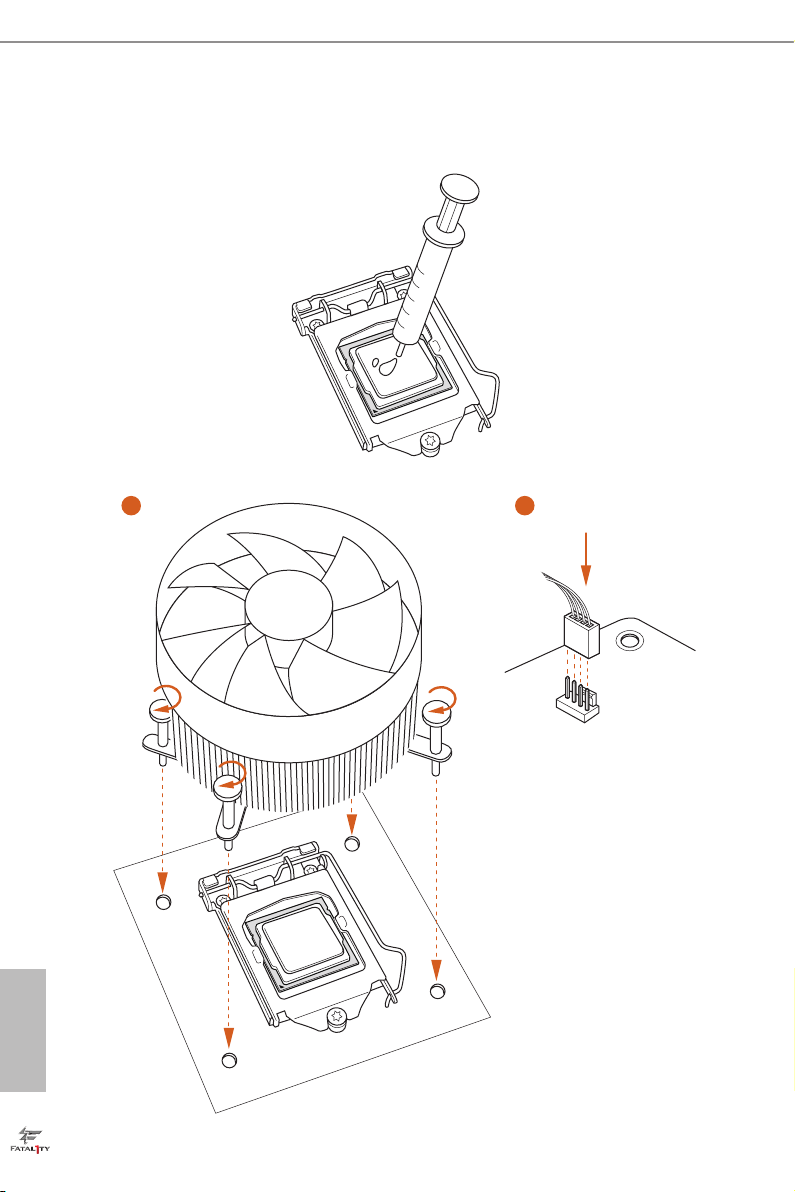
2.2 Installing the CPU Fan and Heatsink
1 2
English
14
N
FA
_
U
P
C
Page 23
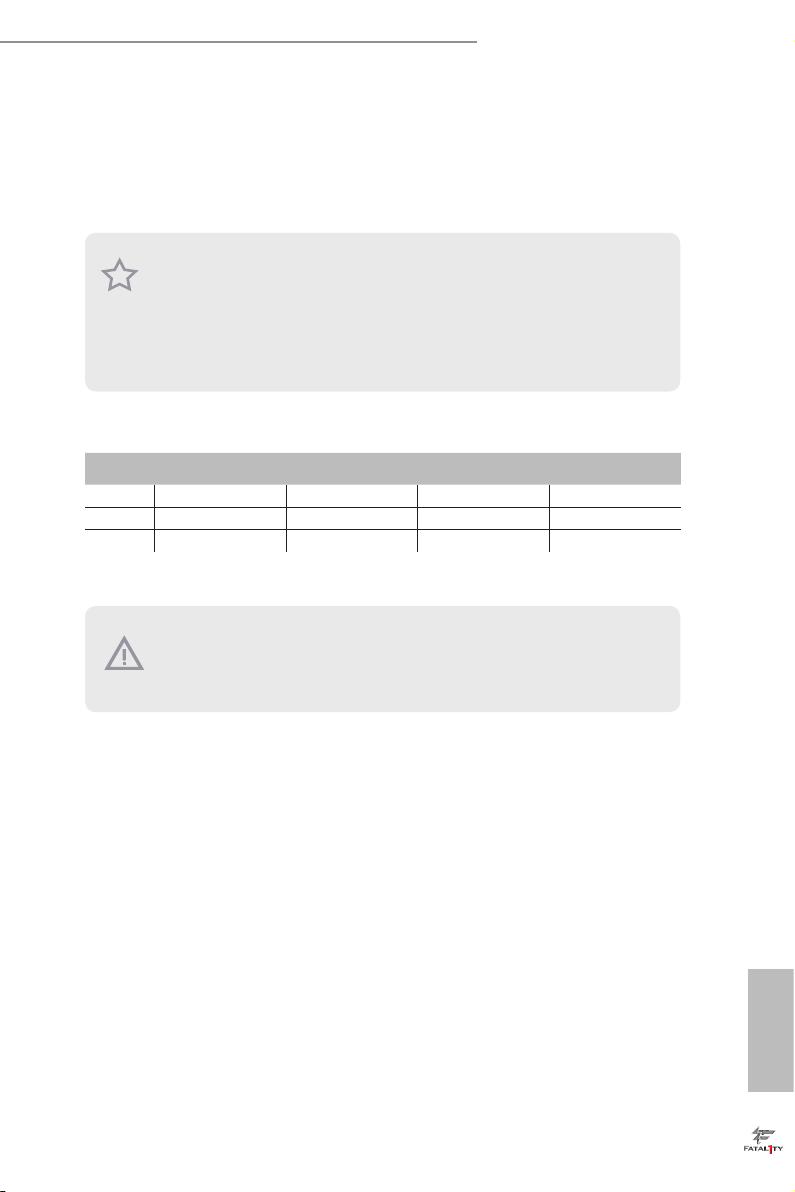
Fatal1ty Z97 Killer Series
2.3 Installing Memory Modules (DIMM)
is motherboard provides four 240-pin DDR3 (Double Data Rate 3) DIMM slots,
and supports Dual Channel Memory Technology.
1. For dual channel conguration, you always need to install identica l (the same
brand, speed , size and chip-type) DDR3 DIMM pairs.
2. It is unable to activate Dual Channel Memor y Technolog y with only one or three
memor y module installed.
3. It is not allowed to install a DDR or DDR2 memory module into a DDR3 slot;
otherwise , this motherboard and DIM M may be damaged.
Dual Channel Memory Conguration
Priority DDR3_A1 DDR3_A2 DDR3_B1 DDR3_B2
1 Populated Populated
2 Populated Populated
3 Populated Populated Populated Populated
e DIMM only ts in one correct orientation. It will cause permanent dam age to
the mothe rboard and the DIMM if you force the DIMM into the slot at incor rect
orientation .
English
15
Page 24
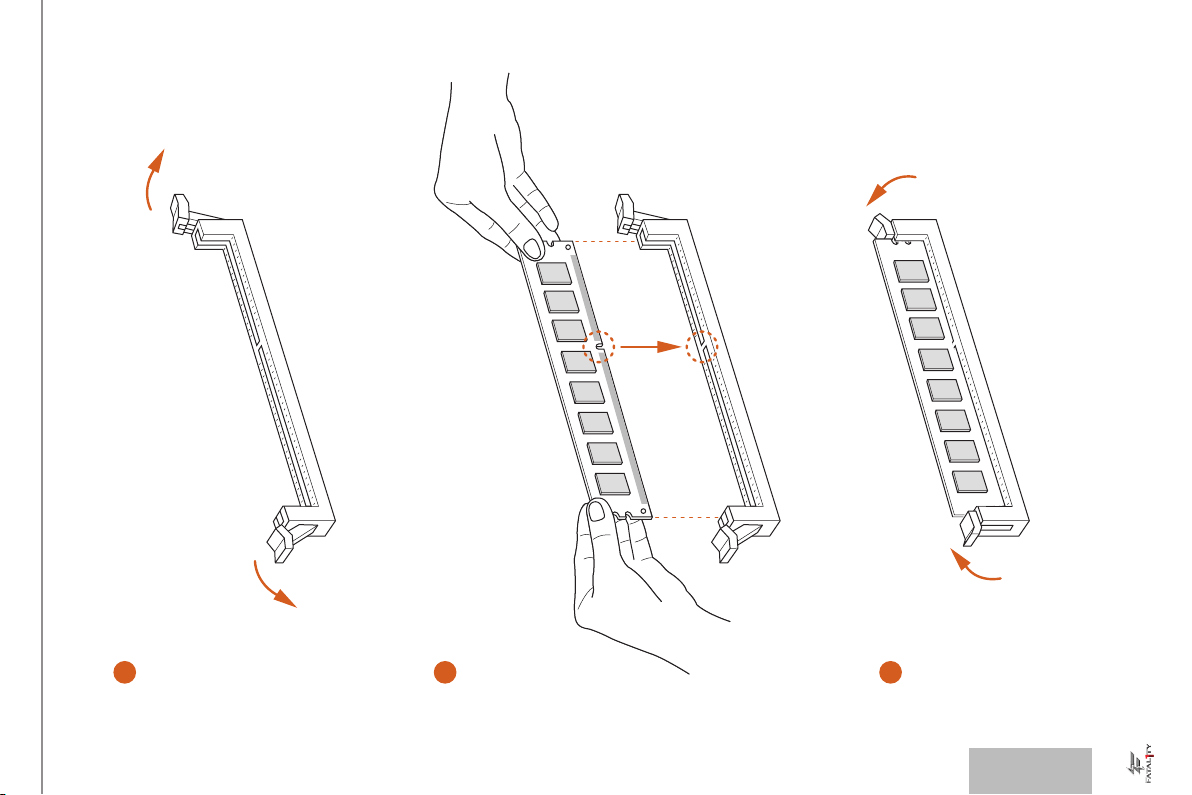
1
2
3
16
English
Page 25
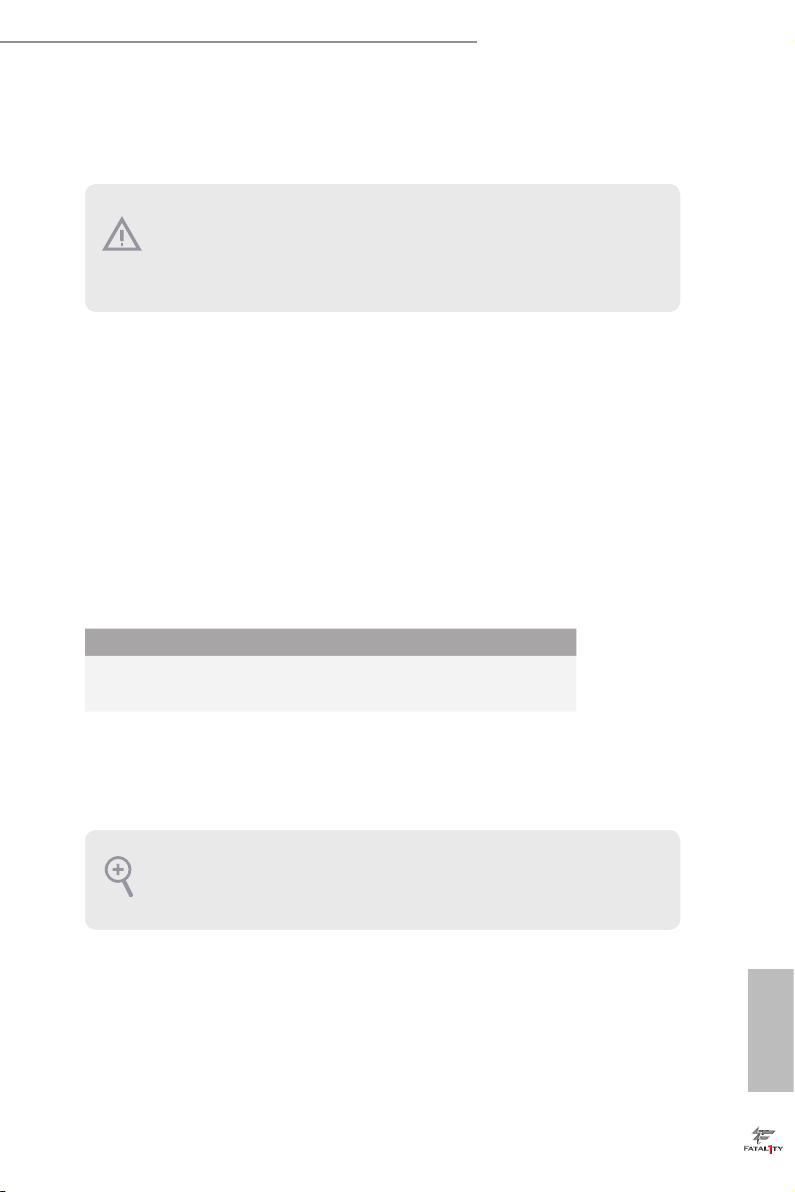
Fatal1ty Z97 Killer Series
2.4 Expansion Slots (PCI and PCI Express Slots)
ere are 2 PCI slots and 4 PCI Express slots on the motherboard.
Before installing an ex pansion card, please make sure that the power supply is
switched o or the power cord is unplugged. Plea se read the documentation of the
expan sion card and mak e necessary hardware settings for the card before you start
the installation.
PCI slots:
e PCI1 and PCI2 slots are used to install expansion cards that have 32-bit PCI
interface.
PCIe slots:
PCIE1 (PCIe 2.0 x1 slot) is used for PCI Express x1 lane width cards.
PCIE2 (PCIe 3.0 x16 slot) is used for PCI Express x16 lane width graphics cards.
PCIE3 (PCIe 2.0 x1 slot) is used for PCI Express x1 lane width cards.
PCIE4 (PCIe 2.0 x16 slot) is used for PCI Express x4 lane width graphics cards.
PCIe Slot Congurations
PCIE2 PCIE4
Single Graphics Card x16 N/A
Two Graphics Cards in
CrossFireXTM Mode
For a better ther mal environment, ple ase connect a ch assi s fan to the motherboard’s
chassis fan connector (CHA_ FAN1, CHA_ FAN2 or CHA_ FAN3) when using multiple graphics cards.
x16 x4
English
17
Page 26

2.5 Jumpers Setup
e illustration shows how jumpers are setup. When the jumper cap is placed on
the pins, the jumper is “Short”. If no jumper cap is placed on the pins, the jumper
is “Open”. e illustration shows a 3-pin jumper whose pin1 and pin2 are “Short”
when a jumper cap is placed on these 2 pins.
Clear CMOS Jumper
(CLRCMOS1)
(see p.6, No. 24)
CLRCMOS1 allows you to clear the data in CMOS. To clear and reset the system
parameters to default setup, please turn o the computer and unplug the power
cord from the power supply. Aer waiting for 15 seconds, use a jumper cap to
short pin2 and pin3 on CLRCMOS1 for 5 seconds. However, please do not clear
the CMOS right aer you update the BIOS. If you need to clear the CMOS when
you just nish updating the BIOS, you must boot up the system rst, and then shut
it down before you do the clear-CMOS action. Please be noted that the password,
date, time, and user default prole will be cleared only if the CMOS battery is
removed.
Clear CMOSDefault
English
18
Page 27
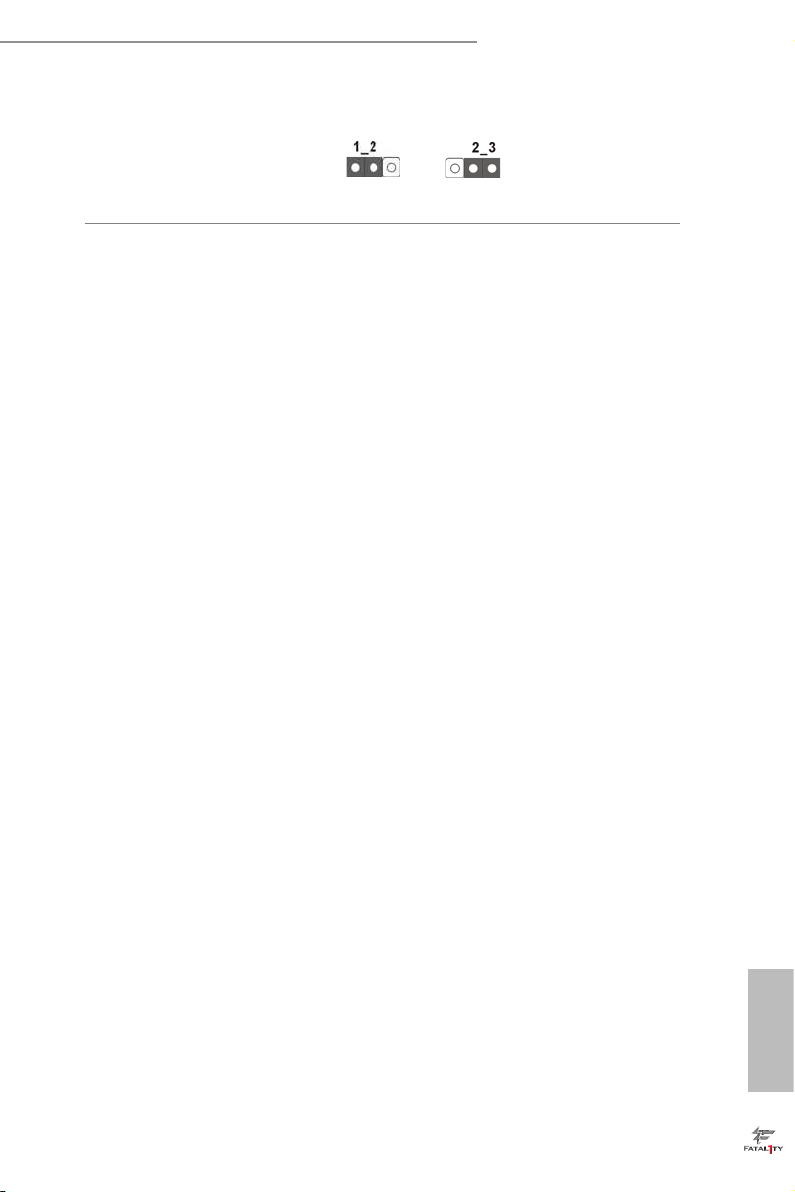
Fatal1ty Z97 Killer Series
BIOS Selection Jumper
(BIOS_SEL1)
(see p.6, No. 23)
is motherboard has two BIOS onboard, a main BIOS (BIOS_A) and a backup
BIOS (BIOS_B), which enhances protection for the safety and stability of your
system. Normally, the system works on the main BIOS. However, if the main BIOS
is corrupted or damaged, please use a jumper cap to short pin2 and pin3, then
the backup BIOS will take over on the next system boot. Aer that, use “Secure
Backup UEFI“ in BIOS setup utility to copy the BIOS le to the main BIOS to
ensure normal system operation. For the sake of system safety, users cannot
update the backup BIOS manually. Users may refer to the BIOS LED (BIOS_A_
LED or BIOS_B_LED) to identify which BIOS is activated currently.
Default
(Main BIOS)
Backup BIOS
19
English
Page 28
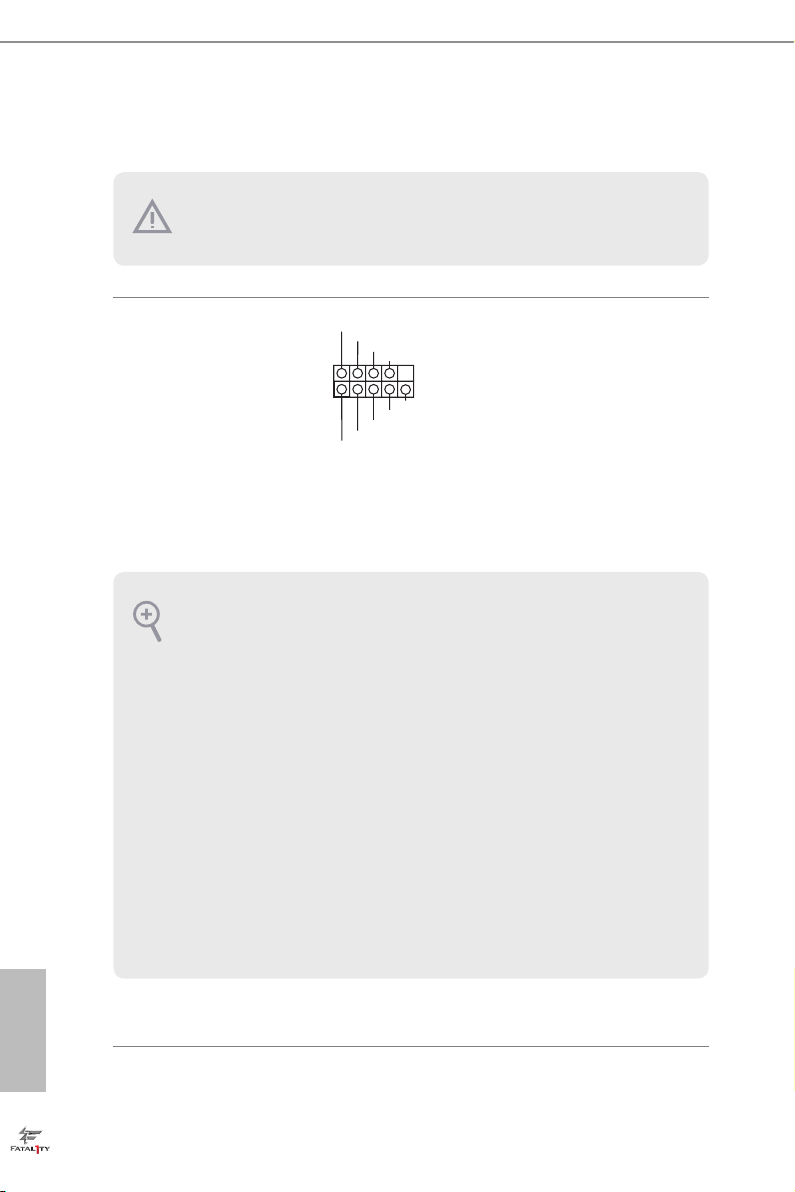
2.6 Onboard Headers and Connectors
Onboard headers and connectors are NOT jumpers. Do NOT place jumper caps over
these header s and connectors. Placing jumper caps over the headers and connectors
will cause permanent damage to the motherboard.
System Panel Header
(9-pin PANEL1)
(see p.6, No. 18)
PWRBTN (Power Switch):
Connec t to the power switch on the chassi s front panel. You may congure the way to
turn o your system using the power switch.
RESET (Reset Switch):
Connec t to the reset switch on the chassi s front panel. P ress the reset sw itch to restart
the computer if the compute r freezes and fails to perform a normal restart.
PLED (Syste m Power LED):
Connec t to the power status indicator on the chassis front panel. e LED i s on when
the system is ope rating. e LED keeps blinking when the system i s in S1/S3 sleep state.
e LED is o when the system i s in S4 sle ep state or powered o (S5).
HDLED (Ha rd Drive Activity LED):
Connec t to the hard drive ac tivity LED on the chassis front panel. e LED is on when
the hard dr ive is reading or w riting data.
e front panel de sign may dier by chassis. A front pane l module mainly consists
of power switch , reset switch, power LED, hard dr ive activity LED, speak er and etc.
When connecting your chassis front panel module to this head er, make sure the wire
assig nments and the pin assig nments are matched correctly.
1
PLE D+
PLE D-
HDL ED-
HDL ED+
PWR BTN#
GND
GND
RES ET#
GND
Connect the power
switch, reset switch and
system status indicator on
the chassis to this header
according to the pin
assignments below. Note
the positive and negative
pins before connecting
the cables.
English
20
Page 29
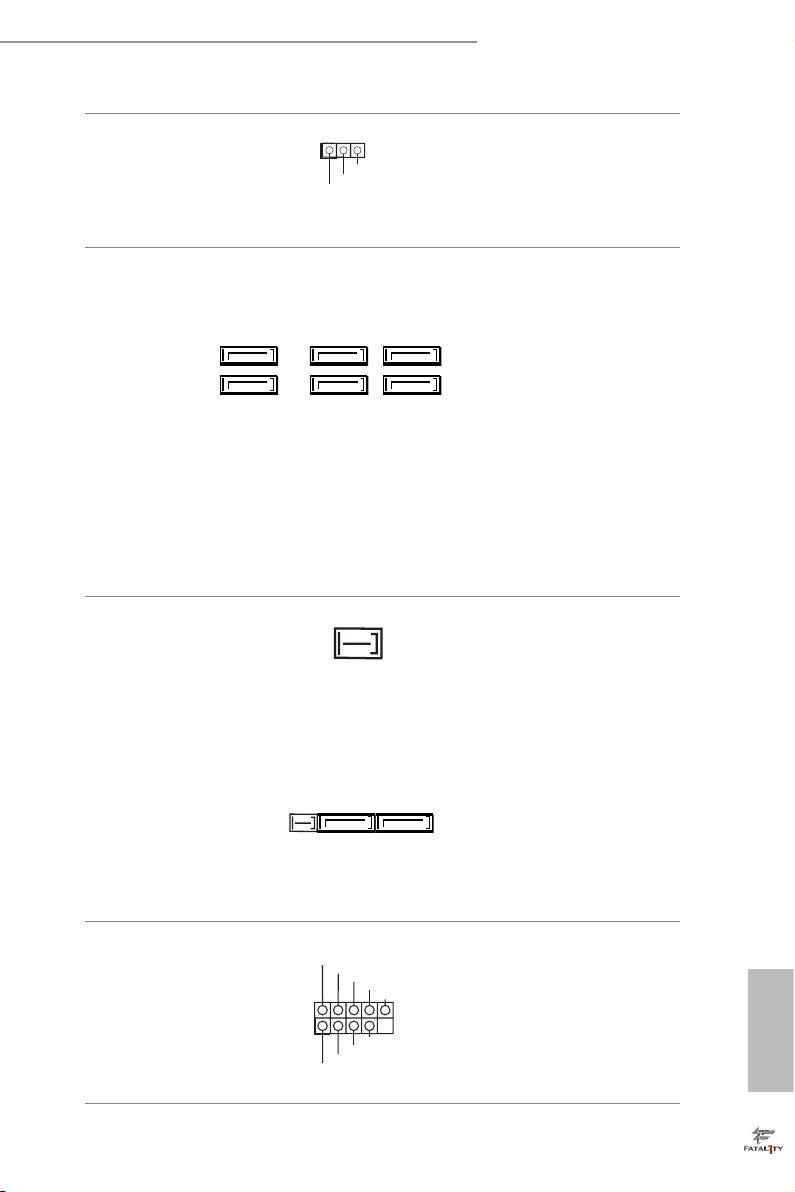
Fatal1ty Z97 Killer Series
Power LED Header
(3-pin PLED1)
(see p.6, No. 17)
Serial ATA3 Connectors
(SATA3_0:
see p.6, No. 14)
(SATA3_1:
see p.6, No. 9)
(SATA3_2:
see p.6, No. 10)
(SATA3_3:
see p.6, No. 13)
(SATAE_4:
see p.6, No. 11)
(SATAE_5:
see p.6, No. 11)
Serial ATA Express
Connector
(SATAE:
see p.6, No. 11)
1
PLE D+
PLE D+
PLE D-
Please connect the chassis
power LED to this header
to
indicate the system’s
power status.
ese six SATA3
connectors support SATA
SATA3_2SATA3_0 SATA3_1
data cables for internal
storage devices with up to
6.0 Gb/s data transfer rate.
SATAE_4SATA3_3 SATAE_5
e SATAE_4, SATAE_5
are shared with the SATA
Express connector.
Please connect either
SATA or PCIe storage
devices to this connector.
e SATA Express
connector is shared with
the SATAE_4, SATAE_ 5
and the M.2_ SSD (NGFF)
Socket 3.
*e SATA Express
interface is a combination
of SATAE, SATAE_4, and
SATAE_5.
USB 2.0 Headers
(9-pin USB4_ 5)
(see p.6, No. 15)
(9-pin USB6_7)
(see p.6, No. 16)
USB _PW R
1
USB _PW R
P-
P+
GND
DUM MY
GND
P+
P-
Besides four USB 2.0 ports
on the I/O panel, there
are two headers on this
motherboard. Each USB
2.0 header can support
two ports.
English
21
Page 30
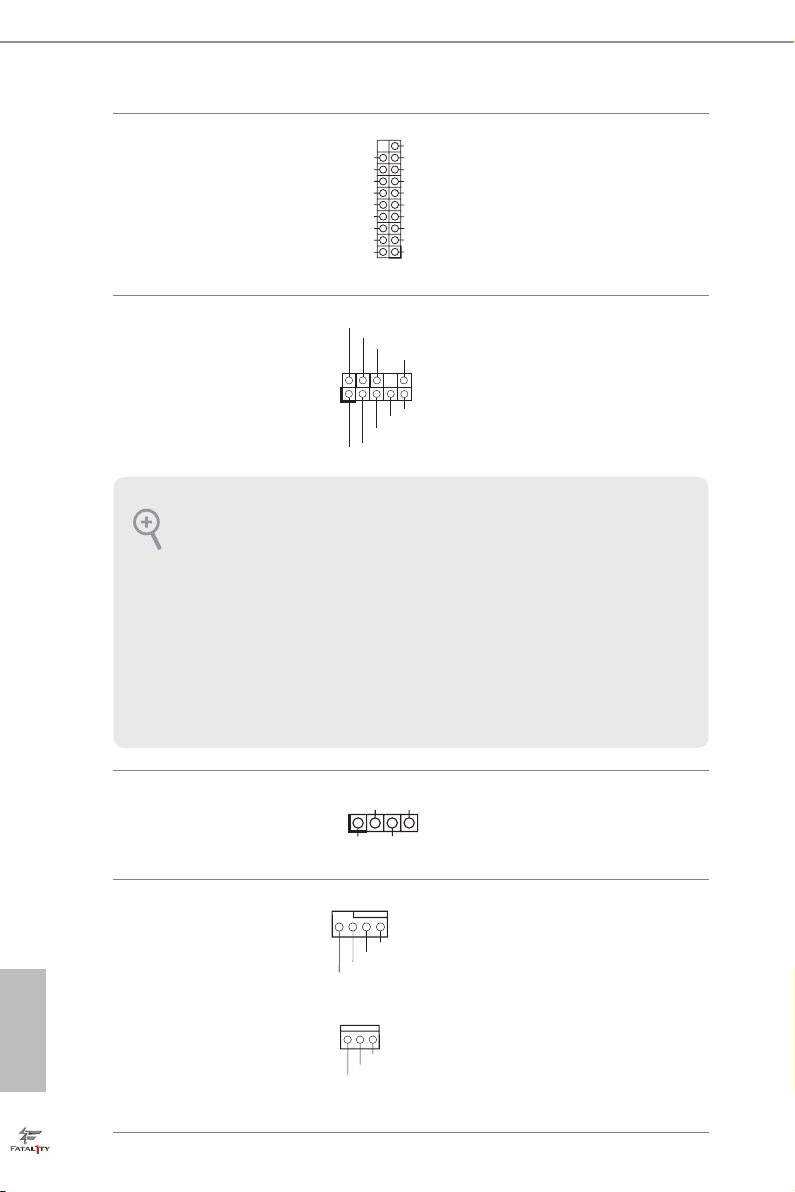
USB 3.0 Headers
GND
FAN_V OLTAGE
FAN_S PEED
(19-pin USB3_4_5)
(see p.6, No. 8)
Vbus
IntA _PA_SS RX-
IntA _PA_SS RX+
GND
IntA _PA_SS TX-
IntA _PA_SS TX+
GND
IntA _PA_D-
IntA _PA_D+
VbusVbus
IntA _PB_S SRX-
IntA _PB_S SRX+
GND
IntA _PB_S STX-
IntA _PB_S STX+
GND
IntA _PB_D -
IntA _PB_D +
Dumm y
1
Besides four USB 3.0
ports on the I/O panel,
there is one header on this
motherboard. Each USB
3.0 header can support
two ports.
Front Panel Audio Header
(9-pin HD_AUDIO1)
(see p.6, No. 21)
1. High Denition Audio supports Jack Sen sing, but the panel wire on the chas sis mu st
suppor t HDA to function correctly. Please follow the instructions in our manual and
chassis manual to install your syste m.
2. If you use an AC’97 audio panel , please install it to the front panel audio header by
the steps below:
A. Connect Mic_IN (MIC) to MIC2_ L.
B. Conne ct Audio_R (RIN) to OUT2_R and Audio_ L (LIN) to OUT2_ L.
C. Connect Ground (GND) to Ground (GND).
D. MIC_ RET and OUT_RET are for the HD audio panel only. You don’t need to
connec t them for the AC’97 audio panel.
E. To activate the front mic, go to the “FrontMic” Tab in the Realtek Control panel
and adju st “Recording Volume”.
Chassis Speaker Header
(4-pin SPEAKER1)
(see p.6, No. 19)
1
MIC 2_L
DUM MY
1
+5V
GND
PRE SENCE #
MIC 2_R
MIC _RET
J_S ENSE
OUT 2_R
SPE AKER
DUM MY
OUT _RET
OUT 2_L
is header is for
connecting audio devices
to the front audio panel.
Please connect the chassis
speaker to this header.
English
22
Chassis and Power Fan
Connectors
(4-pin CHA_FAN1)
(see p.6, No. 12)
(3-pin CHA_FAN2)
(see p.6, No. 27)
(3-pin CHA_FAN3)
(see p.6, No. 26)
GND
+12V
FAN_S PEE D
FAN_S PEE D_C ONTR OL
Please connect fan cables
to the fan connectors and
match the black wire to
the ground pin.
Page 31

(3-pin PWR_FAN1)
FAN_ SPEED
FAN_ SPEED _CONT ROL
GND
+12 V
1 2 3 4
GND
+12 V
FAN_ SPEED
GND
FAN_ VOLTAGE
FAN_ SPEED
(see p.6, No. 2)
Fatal1ty Z97 Killer Series
CPU Fan Connectors
(4-pin CPU_FAN1)
(see p.6, No. 4)
(3-pin CPU_FAN2)
(see p.6, No. 3)
ATX Power Connector
(24-pin ATXPWR1)
(see p.6, No. 7)
ATX 12V Power
Connector
(8-pin ATX12V1)
(see p.6, No. 1)
underbolt AIC
Connector
(5-pin TB1)
(see p.6, No. 22)
24
12
1
13
8 5
4 1
is motherboard pro-
vides a 4-Pin CPU fan
(Quiet Fan) connector.
If you plan to connect a
3-Pin CPU fan, please
connect it to Pin 1-3.
is motherboard pro-
vides a 24-pin ATX power
connector. To use a 20-pin
ATX power supply, please
plug it along Pin 1 and Pin
13.
is motherboard pro-
vides an 8-pin ATX 12V
power connector. To use a
4-pin ATX power supply,
please plug it along Pin 1
and Pin 5.
Please connect a 5-pin signal
cable (GPIO cable) to this
connector when you install
a underboltTM add-in card
(AIC).
Serial Port Header
(9-pin COM1)
(see p.6, No. 20)
1
RRXD 1
DDTR #1
TTXD 1
DDCD #1
DDSR #1
CCTS #1
RRTS #1
GND
RRI# 1
is COM1 header
supports a serial port
module.
English
23
Page 32

TPM Header
(17-pin TPMS1)
(see p.6, No. 25)
is connector supports
Trusted Platform Module
(TPM) system, which can
securely store keys, digital
PCI RST#
certicates, passwords,
FRA ME
PCI CLK
and data. A TPM system
also helps enhance
network securit y, protects
digital identities, and
ensures platform integrity.
English
24
Page 33

Fatal1ty Z97 Killer Series
2.7 CrossFireXTM and Quad CrossFireXTM Operation Guide
is motherboard supports CrossFireXTM and Quad CrossFireXTM that allows you to
install up to two identical PCI Express x16 graphics cards. Currently CrossFireXTM
and Quad CrossFireXTM are supported with Windows® 7 / 7 64-bit / 8 / 8 64-bit / 8.1
/ 8.1 64-bit OS.
1. You should only use ide ntical CrossFireXTM-ready g raphics cards that are AM D
certied.
2. Make sure that your g raphics card driver supports AMD CrossFireXTM technology.
Download the drivers from the A MD’s website: www.amd.com
3. Make sure that your power supply unit (PSU) can provide at least th e minimum
power your syste m require s. It is recommended to use a AMD certied PSU. Plea se
refer to the AMD’s website for d etail s.
4. If you pair a 12-pipe CrossFireXTM Edition card with a 16-pipe card, both cards will
operate a s 12-pipe cards while in CrossFireXTM mode.
5. Dierent CrossFireXTM cards may require dierent method s to enable CrossFireXTM. Please refer to A MD graphics card manuals for de tailed installation guide.
2.7.1 Installing Two CrossFireXTM-Ready Graphics Cards
Step 1
Insert one graphics card into PCIE2 slot
and the other graphics card to PCIE4 slot.
Make sure that the cards are properly
seated on the slots.
CrossFire Bridge
Step 2
Connect two graphics cards by installing
a CrossFire Bridge on the CrossFire Bridge
Interconnects on the top of the graphics
cards. (e CrossFire Bridge is provided
with the graphics card you purchase, not
bundled with this motherboard. Please
refer to your graphics card vendor for
details.)
English
25
Page 34

Step 3
Connect a VGA cable or a DVI cable to the
monitor connector or the DVI connec-
tor of the graphics card that is inserted to
PCIE2 slot.
English
26
Page 35

Fatal1ty Z97 Killer Series
2.7.2 Driver Installation and Setup
Step 1
Power on your computer and boot into OS.
Step 2
Remove the AMD drivers if you have any VGA drivers installed in your system.
e Catalyst Unins talle r is an optional download. We recommend using this utility to
uninstall any previou sly installed Catalyst drive rs prior to installation. Please check
AMD’s website for AMD driver updates.
Step 3
Install the required drivers and CATALYST Control Center then restart your
computer. Please check AMD’s website for details.
Step 4
Double-click the AMD Catalyst Control
AMD Catalyst Control Center
Center icon in the Windows® system tray.
Step 5
In the le pane, click Performance and
then AMD CrossFireXTM. en select
Enable AMD CrossFireX and click Apply.
Select the GPU number according to your
graphics card and click Apply.
English
27
Page 36

2.8 M.2_SSD (NGFF) Module Installation Guide
The M.2, also known as the Next Generat ion Form Factor (NGFF), is a small size and
versatile card edge connector that aims to replace mPCIe and mSATA. The M.2_SSD
(NGFF) Socket 3 can accommodate either a M.2 SATA3 6.0 Gb/s module or a M.2 PCI
Express module up to Gen 2 x 2 (10 Gb/s). Please be noted that the M.2_SSD (NGFF)
Socket 3 is shared with the SATA Express connector; you can only choose either the M.2_
SSD (NGFF) Socket 3 or the SATA Express connector to use.
*e M.2 _SSD (NGFF) Socket 3 supports SSD drives. Please note that the WiFi or other
non-SSD M.2 modules are not supported.
Installing the M.2_SSD (NGFF) Module
Step 1
Prepare a M.2_SSD (NGFF) module
and the screw.
English
5
4
3
Step 2
Depending on the PCB type and
length of your M.2_SSD (NGFF)
module, nd the corresponding nut
2
1
A
BCDE
location to be used.
No. 1 2 3 4 5
Nut Location A B C D E
PCB Length 3cm 4.2cm 6cm 8cm 11cm
Module Type Type2230 Type 2242 Type2260 Type 2280 Type 22110
28
Page 37
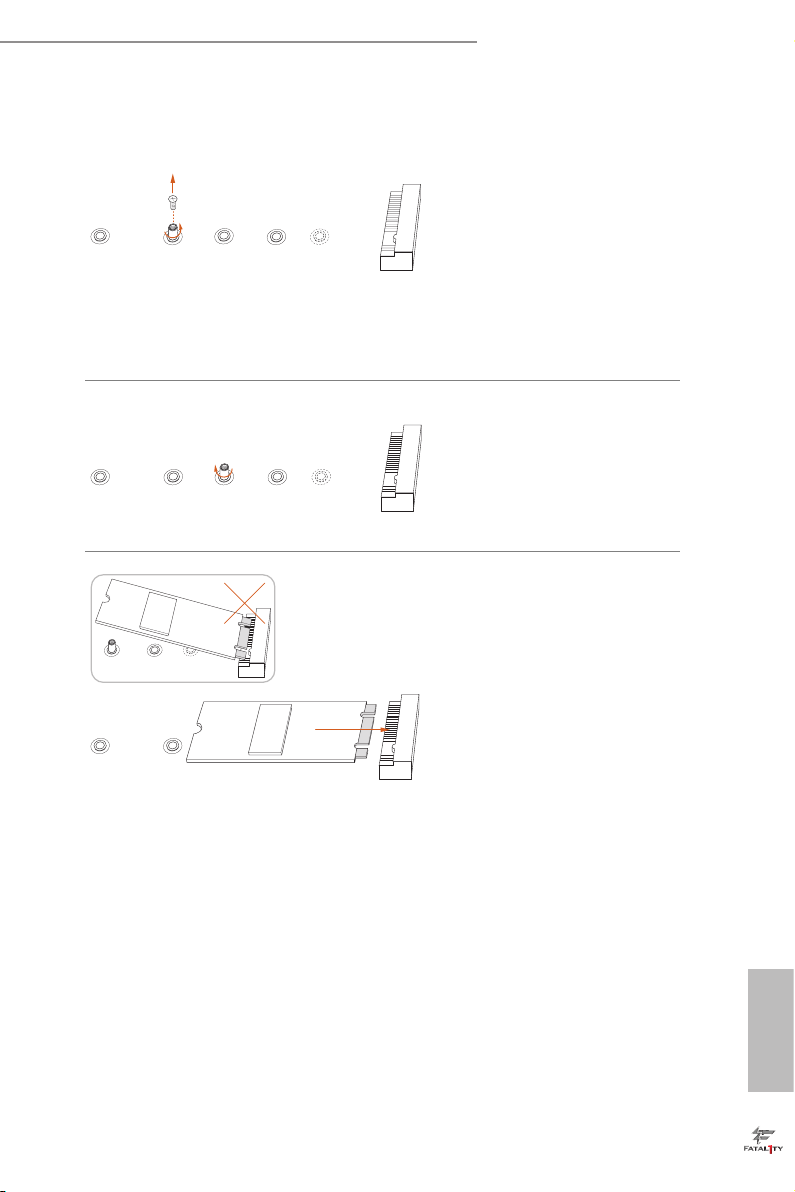
Fatal1ty Z97 Killer Series
Step 3
Move the stando based on the
module type and length.
e stando is placed at the nut
A
BCDE
A
BCDE
A
BC
location D by default. Skip Step 3
and 4 and go straight to Step 5 if you
are going to use the default nut.
Otherwise, release the stando by
hand.
Step 4
Peel o the yellow protective lm on
the nut to be used. Hand tighten the
stando into the desired nut location
on the motherboard.
Step 5
Align and gently insert the M.2
(NGFF) SSD module into the M.2
slot. Please be aware that the M.2
(NGFF) SSD module only ts in one
orientation.
ABCDE
English
29
Page 38

Step 6
Tighten the screw with a screwdriver
to secure the module into place.
NUT1NUT2DE
Please do not overtighten the screw
as this might damage the module.
M.2_SSD (NGFF) Module Support List
PCIe Interface SATA Interface
Plextor PX-G256M6e ADATA AXNS381E-128GM-B
Plextor PX-G512M6e ADATA AXNS381E-256GM-B
SanDisk SD6PP4M-128G Crucial CT120M500SSD4/120G
SanDisk SD6PP4M-256G Crucial CT240M500SSD4/240G
Samsung XP941-512G (MZHPU512HCGL) Intel SSDSCKGW080A401/80G
Kingston RBU-SNS8400S3/180GD
For the latest updates of M.2_SSD (NFGG) module support list, please visit our website for
details: http://www.asrock.com
English
30
Page 39

Fatal1ty Z97 Killer Series
Chapter 3 Software and Utilities Operation
3.1 Installing Drivers
e Support CD that comes with the motherboard contains necessary drivers and
useful utilities that enhance the motherboard’s features.
Running The Support CD
To begin using the support CD, insert the CD into your CD-ROM drive. e CD
automatically displays the Main Menu if “AUTORUN” is enabled in your computer.
If the Main Menu does not appear automatically, locate and double click on the le
“ASRSETUP.EXE” in the Support CD to display the menu.
Drivers Menu
e drivers compatible to your system will be auto-detected and listed on the
support CD driver page. Please click Install All or follow the order from top to
bottom to install those required drivers. erefore, the drivers you install can work
properly.
Utilities Menu
e Utilities Menu shows the application soware that the motherboard supports.
Click on a specic item then follow the installation wizard to insta ll it.
To improve Windows 7 compatibility, please download and install the following hot
x provided by Microso.
“KB2720599”: http://support.microso.com/ kb/2720599/en-us
English
31
Page 40

3.2 F-Stream
F-Stream is ASRock’s multi purpose soware suite with a new interface, more new
features and improved utilities, including XFast R AM, Dehumidier, Good Night
LED, FAN-Tastic Tuning, OC Tweaker and a whole lot more.
3.2.1 Installing F-Stream
When you install the all-in-one driver to your system from ASRock’s support CD,
F-Stream will be auto-installed as well. Aer the installation, you will nd the icon
“F-Stream“ on your desktop. Double-click the “F-Stream“ icon, F-Stream main
menu will pop up.
3.2.2 Using F-Stream
ere are six sections in F-Stream main menu: Operation Mode, Tools, OC
Tweaker, System Info, Live Update, Tech Service and Settings.
Operation Mode
Choose an operation mode for your computer.
English
32
Page 41

Fatal1ty Z97 Killer Series
Tools
Various tools and utilities.
XFast RAM
Boost the system’s performance and extend the HDD’s or SDD’s lifespan! Create a
hidden partition, then assign which les should be stored in the RAM drive.
Fast Boot
Fast Boot minimizes your computer's boot time. Please note that Ultra Fast mode
is only supported by Windows 8.1/8 and the VBIOS must support UEFI GOP if you
are using an external graphics card.
OMG
Schedule the starting and ending hours of Internet access granted to other users.
Place X marks on the time table to disable the Internet.
Good Night LED
Switch o the Power/HDD LEDs when the system is on, and automatically switch
o the Power and Keyboard LEDs when the system enters into Standby/Hibernation
mode.
FAN-Tastic Tuning
Congure up to ve dierent fan speeds using the graph. e fans will automatically
shi to the next speed level when the assigned temperature is met.
English
33
Page 42

Dehumidier
Prevent motherboard damages due to dampness. Enable this function and
congure the period of time until the computer powers on, and the duration of the
dehumidifying process.
Key Master
Enhance your mouse and keyboard with customizable macros, sniper modes, scroll
speed, key repeat rates and repeat delay.
Fata1ty Mouse Port
You are installing the mouse into Fata1ty Mouse Port. Aer applying your mouse
polling rate, move your mouse to feel it!
USB Key
Plug in the USB Key and let your computer log in to windows automatically.
OC DNA
OC DNA is an unique soware which helps to save your OC settings as a prole.
en you can send this OC setting prole to the friends.
Disk Health Report
Disk Health Report is a hard disk health monitoring utility that displays detailed
HDD information, such as hard disk model, serial number, rmware, power on
count, power on hours, S.M.A.R.T. values, current temperature, etc. HDD, SSD
and optical disk drives are all supported. e health status block displays Good
(in green color), Caution (in yellow color) or Bad (in red color). Click on the health
status icon to congure settings for an alert to be triggered.
English
34
Page 43
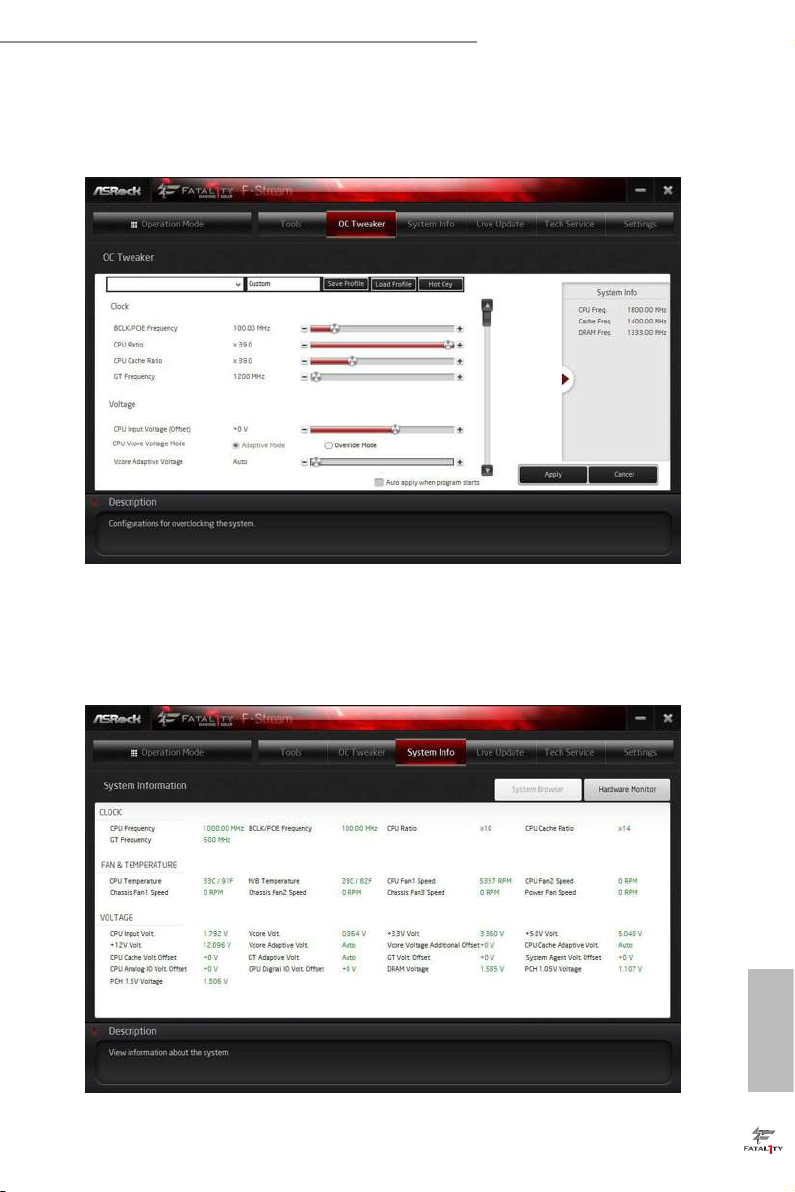
OC Tweaker
Congurations for overclocking the system.
Fatal1ty Z97 Killer Series
System Info
View information about the system.
*e System Browser tab may not be available for certain models.
English
35
Page 44

Live Update
Check for newer versions of BIOS or drivers.
Tech Service
Contact Tech Service if you have problems with your computer. Please leave your
contact information along with details of the problem.
English
36
Page 45

Fatal1ty Z97 Killer Series
Settings
Congure ASRock F-Stream. Click to select "Auto run at Windows Startup" if you
want F-Stream to be launched when you start up the Windows operating system.
37
English
Page 46

3.3 Killer Network Manager
Qualcomm® Atheros® Killer Network Manager allows you to control the upload and
download speeds for online applications accessing your network resources, as well as
allowing you to customize priorit y and bandwidth for all network trac to t your needs.
3.3.1 Installing Killer Network Manager
When you install the all-in-one driver to your system from ASRock’s support CD
Killer Network Manager will be auto-installed as well. Aer the installation, you will
nd the icon “Killer Network Manager“ on your desktop. Double-click the icon,
Killer Network Manager main menu will pop up.
,
3.3.2 Using Killer Network Manager
ere are four tabs in Killer Network Manager: Applications, Performance, Network
and Killer Ethernet.
Applications
Applications allows you to set the prioritization of network trac, increase or reduce
the bandwidth that a certain application uses, or block an application entirely.
English
38
Page 47

Fatal1ty Z97 Killer Series
Performance
Performance allows you to view in real time your system performance and current
network utilization for download and upload trac.
Network
Network allows you to set your preferred upload/download speeds and test the
network speed.
* You must have Adobe Flash Player installed to run the network speed test.
39
English
Page 48

Killer Ethernet
Killer Ethernet displays the network information.
English
40
Page 49

Fatal1ty Z97 Killer Series
3.4 Intel® Rapid Start Technology
Intel® Rapid Start Technolog y enables your system to wake up faster from deep
sleep, saving time and power consumption. Feel secure to know that your system
will resume to working condition even if an unexpected power loss happens while
the PC is in sleep mode.
3.4.1 System Requirements
•Conrm whether your motherboard supports this feature.
•Operating system: Microso Windows 8.1/8/7 (32- or 64-bit edition)
•Set the SATA mode to AHCI. If Windows 8.1/8/7 is already installed under
IDE mode, directly changing the SATA mode to AHCI may cause Windows
8/7 to crash while booting. If your system is not in AHCI mode, please follow
the instructions below.
ere are certa in risks. Please backup any important data before oper ating to avoid
loss.
1. Press Win + R simultaneously in Windows 8/7, type "Regedit" into the word
box then click OK.
2. Enter into HKEY_LOCAL _MACHINE\SYSTEM\CurrentControlSet\services\
msahci in Windows Registry Editor. Double click on the value Start and
change the value from 3 into 0. Click on OK.
English
41
Page 50

English
3. Exit the Registry Editor window and restart the computer.
4. Press F2 to enter BIOS, then go to Advanced > Storage Conguration and
change SATA Mode to AHCI. Press F10 to save changes and exit.
5. Enter Windows 8/7. Windows will discover the new device and install AHCI
drivers automatically.
3.4.2 Setup Guide
Conguring Rapid Start
Step 1
Run ASRock Rapid Start utility from Start -> All Programs -> ASRock Utility.
Step 2
If you have more than one hard drives in your system, you must select one, then
choose the Partition Size desired for your hidden partition and click on Create. e
system will automatically create a hidden partition according to your settings. If
there are SSD’s installed into your system, it is recommended to create the partition
on the SSD.
42
Page 51

Step 3
When prompted to restart aer the setup, click Yes to reboot.
Fatal1ty Z97 Killer Series
Step 4
Double-click the Intel® Rapid Start Technology Manager icon in the Windows
system tray.
English
43
Page 52

Step 5
Make sure Rapid Start is on. Drag the slider to congure the time. For example, if
the timer value is set to ten minutes, the system will enable Rapid Start mode aer
entering sleep state for ten minutes. If the timer is set to 0 minutes, Windows will
immediately enable Rapid Start mode as it enters sleep state.
English
44
Using Rapid Start
1. You may shut down the computer without terminating the applications or les
you are executing currently. Click on Windows Start > the arrow next to Shut
down, and click on Sleep.
2. Windows system will enter sleep state.
3. According to your settings in Rapid Start Technology Manager, the system
will automatically wake up and enable Rapid Start mode aer entering sleep
Page 53

Fatal1ty Z97 Killer Series
state for a period of time. e power of the computer in Rapid Start mode can
be cut o, it will not cause data loss of the programs or les you were executing
before entering sleep state.
4. When you wish to continue to use the computer just hit the power button, the
system will rapidly return to Windows, the programs and les which you were
using before entering sleep state will be accessible immediately.
45
English
Page 54

3.5 Intel® Smart Connect Technology
Intel® Smart Connect Technology is a feature that periodically wakes your computer
from Windows® sleep state to refresh email or social networking applications. It
saves your waiting time and keeps the content always up-to-date.
3.5.1 System Requirements
•Conrm whether your motherboard supports this feature.
•Operating system: Microso Windows 8.1/8/7 (32- or 64-bit edition)
•Set the SATA mode to AHCI. If Windows 8.1/8/7 is already installed under
IDE mode, directly changing the SATA mode to AHCI may cause Windows
8/7 to crash while booting. If your system is not in AHCI mode, please follow
the instructions below.
ere are certa in risks. Please backup any important data before oper ating to avoid
loss.
1. Press Win + R simultaneously in Windows 8/7, type "Regedit" into the word
box then click OK.
English
46
2. Enter into HKEY_LOCAL _MACHINE\SYSTEM\CurrentControlSet\services\
msahci in Windows Registry Editor. Double click on the value Start and
change the value from 3 into 0. Click on OK.
Page 55

Fatal1ty Z97 Killer Series
3.5.2 Setup Guide
Installing ASRock Smart Connect Utility
Step 1
Install ASRock Smart Connect Utility, which is located in the folder at the following
path of the Support CD: \ ASRock Utility > Smart Connect.
Step 2
Once installed, run ASRock Smart Connect from your desktop or go to Windows
Start -> All Programs -> ASRock Utility.
English
47
Page 56

Step 3
Click the Add button. Take Foxmail as an example, add Foxmail to the Application
list.
Step 4
Select Foxmail from the Application List, then click the arrow pointing right to add
this application to the Smart Connect List.
English
48
Step 5
Click Apply to enable Smart Connect.
Page 57

Fatal1ty Z97 Killer Series
Step 6
Double-click the Intel® Smart Connect Technology Manager icon in the
Windows system tray.
Step 7
Drag the slider to congure how oen the system will connect to the network to
download updates. Shorter durations will provide more frequent updates, but may
cause more power consumption.
Using Smart Connect
1. Keep the applications which you wish to connect to the internet and receive
updates while the system is in sleep state running. Foxmail for instance, keep
Foxmail running.
2. Click on Windows Start -> the arrow next to Shut down, and click on Sleep.
3. Windows system will enter sleep state.
English
49
Page 58

4. e system will wake up from sleep state periodica lly, and then start to update
Foxmail. e screen will not display anything so the computer can maintain
minimum power usage. Aerwards, the system will automatically return to
sleep state again.
5. Upon wak ing up the system, you will nd the new mail that were sent to you
during sleep state are already updated and ready to be read in Foxmail.
English
50
Page 59

Fatal1ty Z97 Killer Series
3.6 ASRock APP Shop
e ASRock APP Shop is an online store for purchasing and downloading soware
applications for your ASRock computer. You can install various apps and support
utilities quickly and easily, and optimize your system and keep your motherboard
up to date simply with a few clicks.
Double-click
*You need to be connected to the Internet to download apps f rom the ASRock APP Shop.
on your desktop to access ASRock APP Shop utility.
3.6.1 UI Overview
Category Panel
Information Panel
Category Panel: e category panel contains several category tabs or buttons that
when selected the information panel below displays the relative information.
Hot News
Information Panel: e information panel in the center displays data about the
currently selected category and allows users to perform job-related tasks.
Hot News: e hot news section displays the various latest news. Click on the image
to visit the website of the selected news and know more.
English
51
Page 60

3.6.2 Apps
When the "Apps" tab is selected, you will see all the available apps on screen for you
to download.
Installing an App
Step 1
Find the app you want to install.
e most recommended app appears on the le side of the screen. e other various
apps are shown on the right. Please scroll up and down to see more apps listed.
English
52
You can check the price of the app and whether you have already intalled it or not.
- e red icon displays the price or "Free" if the app is free of charge.
- e green "Installed" icon means the app is installed on your computer.
Step 2
Click on the app icon to see more details about the selected app.
Page 61
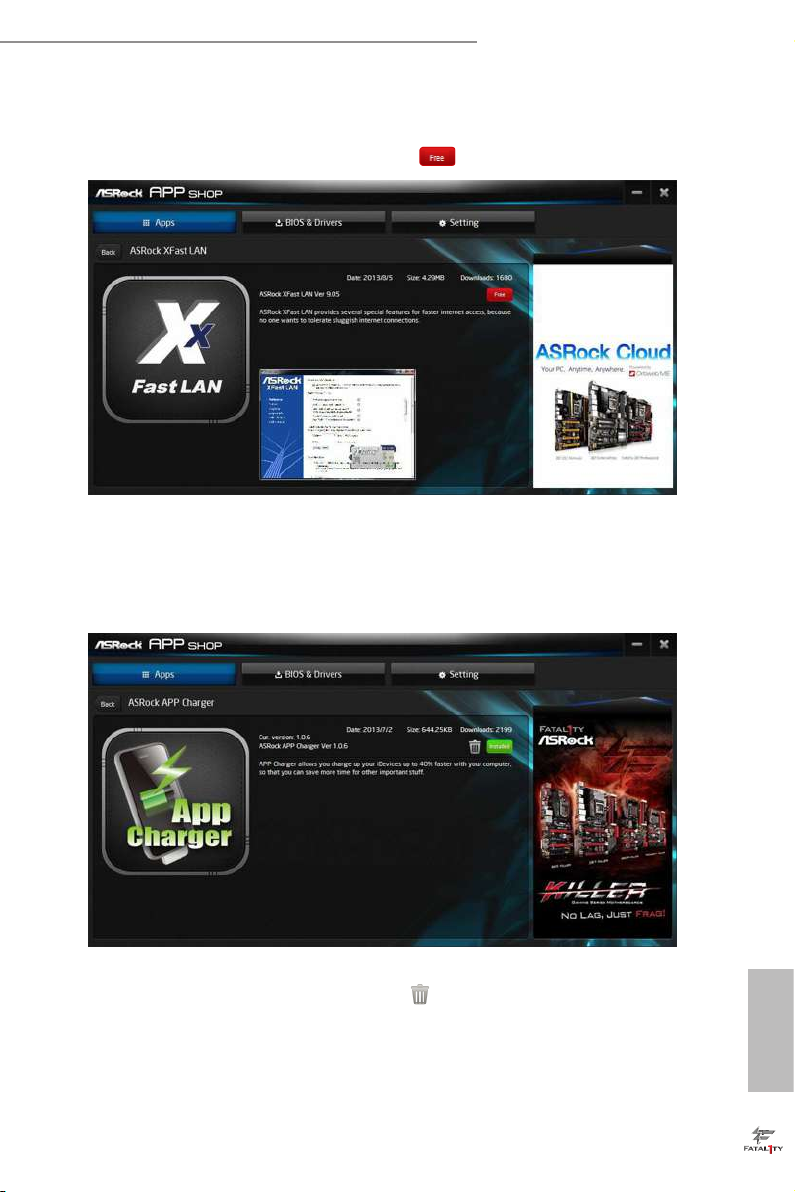
Step 3
Fatal1ty Z97 Killer Series
If you want to install the app, click on the red icon
Step 4
When installation completes, you can nd the green "Installed " icon appears on the
upper right corner.
to start downloading.
To uninstall it, simply click on the trash can icon .
*e trash icon may not appear for certain apps.
English
53
Page 62
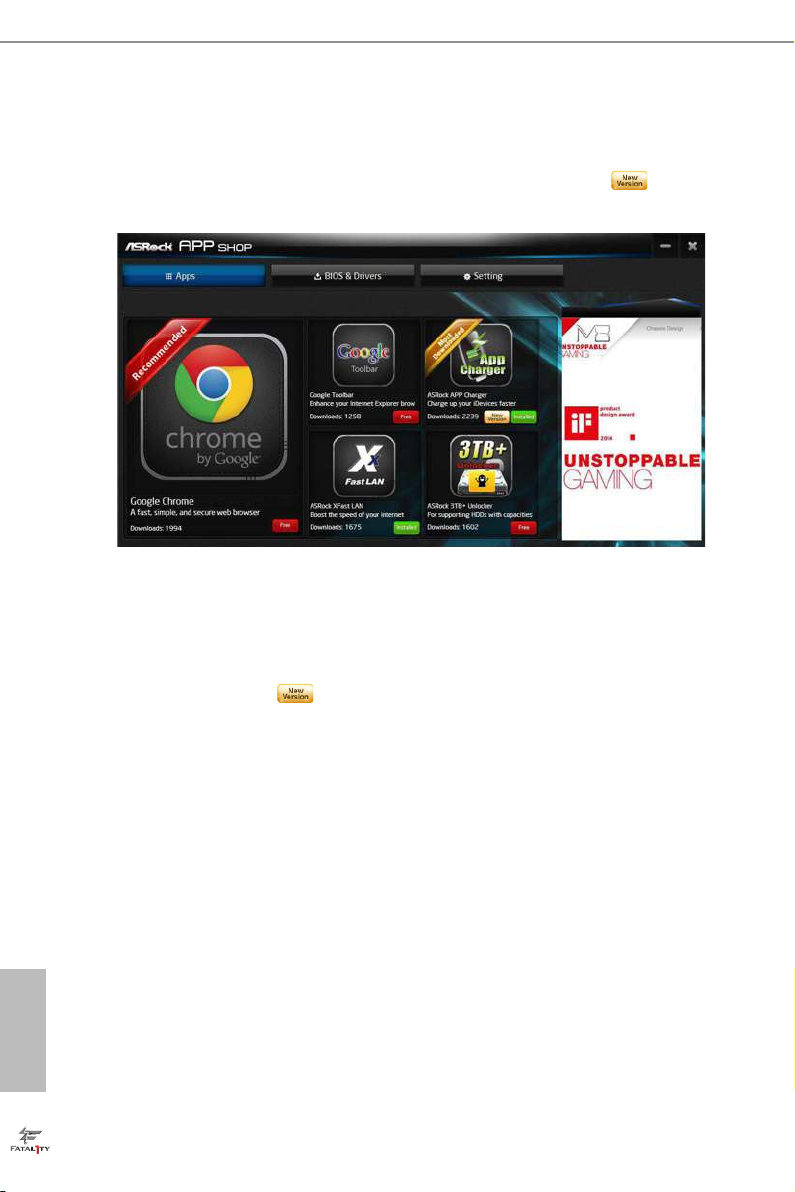
Upgrading an App
You can only upgrade the apps you have already installed. When there is an
available new version for your app, you will nd the mark of "New Version"
appears below the installed app icon.
Step 1
Click on the app icon to see more details.
Step 2
English
54
Click on the yellow icon
to start upgrading.
Page 63
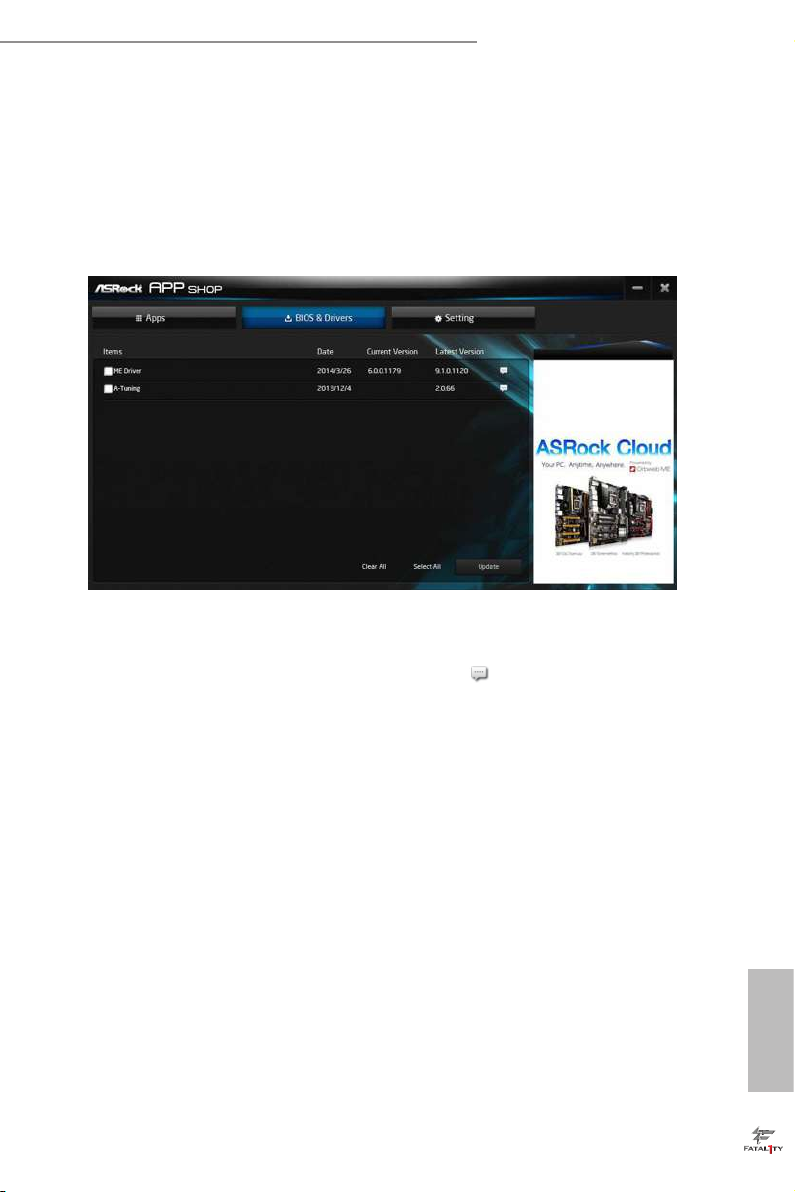
Fatal1ty Z97 Killer Series
3.6.3 BIOS & Drivers
Installing BIOS or Drivers
When the "BIOS & Drivers" tab is selected, you will see a list of recommended or
critical updates for the BIOS or drivers. Please update them all soon.
Step 1
Please check the item information before update. Click on
Step 2
Click to select one or more items you want to update.
Step 3
Click Update to start the update process.
to see more details.
English
55
Page 64

3.6.4 Setting
In the "Setting" page, you can change the language, select the server location, and
determine if you want to automatically run the ASRock APP Shop on Windows
startup.
English
56
Page 65

Fatal1ty Z97 Killer Series
3.7 Start8
For those Windows 8 users who miss the Start Menu, Start8 is an ideal solution that
brings back the familiar Start Menu along with added customizations for greater
eciency.
3.7.1 Installing Start8
Install Sta rt8, which is located in the folder at the following path of the Support CD:
\ ASRock Uti lity > Start8.
3.7.2 Conguring Start8
Style
Select between the Windows 7 style and Windows 8 style Start Menu. en select
the theme of the Start Menu and customize the style of the Start icon.
English
57
Page 66

Congure
Congure provides conguration options, including icon sizes, which shortcuts you
want Start Menu to display, quick access to recently used apps, the functionality of
the power button, and more.
Control
English
58
Page 67

Fatal1ty Z97 Killer Series
Control lets you congure what a click on the start button or a press on the
Windows key does.
Desktop
Desktop a llows you to disable the hot corners when you are working on the desktop.
It also lets you choose whether or not the system boots directly into desktop mode
and bypass the Metro user interface.
About
Displays information about Start8.
English
59
Page 68
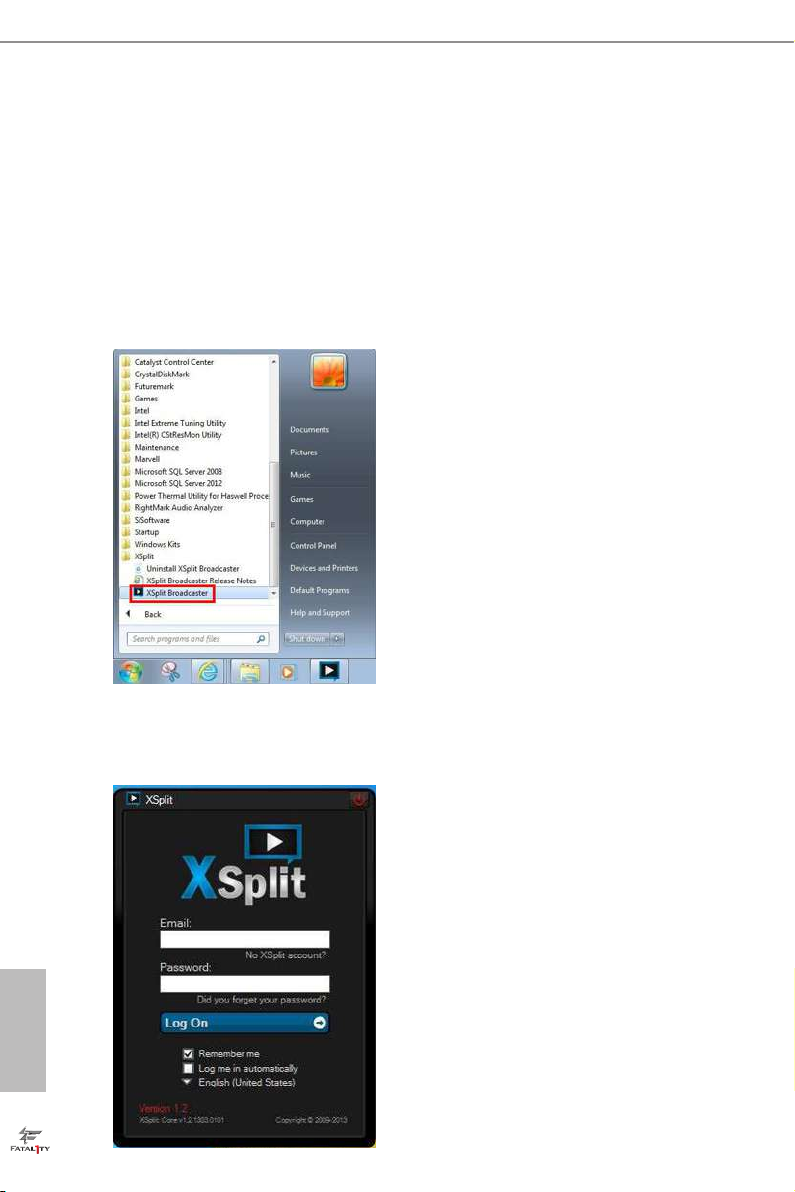
3.8 XSplit Broadcaster
XSplit Broadcaster is a desktop application designed to make your multimedia
broadcasting, live-streaming and recording a lot easier and more fun to do, we are
giving away the 3 months premium license which is worth US$24.95 for free!
3.8.1 Live Streaming Your Gameplay
Step 1
Go to Start > All Programs > XSplit > XSplit Broadcaster to launch it.
Step 2
Log in with your own username and password. (If you do not have an XSplit
account, click No XSplit account? to register.)
English
60
Page 69

Step 3
Go to Broadcast > Add Channels….
Step 4
Click Add....
Fatal1ty Z97 Killer Series
Step 5
Select a platform for live streaming.
*Before you start streaming, you need to register an account for the streaming
service website, such as Twitch.tv, USTREAM, or other livestreaming services.
English
61
Page 70

Step 6
Fill in your platform's Username and Password.
Based on your needs, congure the Video and Audio Encoding settings. Click OK.
Step 7
e channel then appears in your broadcast list. Click Apply and OK to save the
settings.
English
62
Page 71
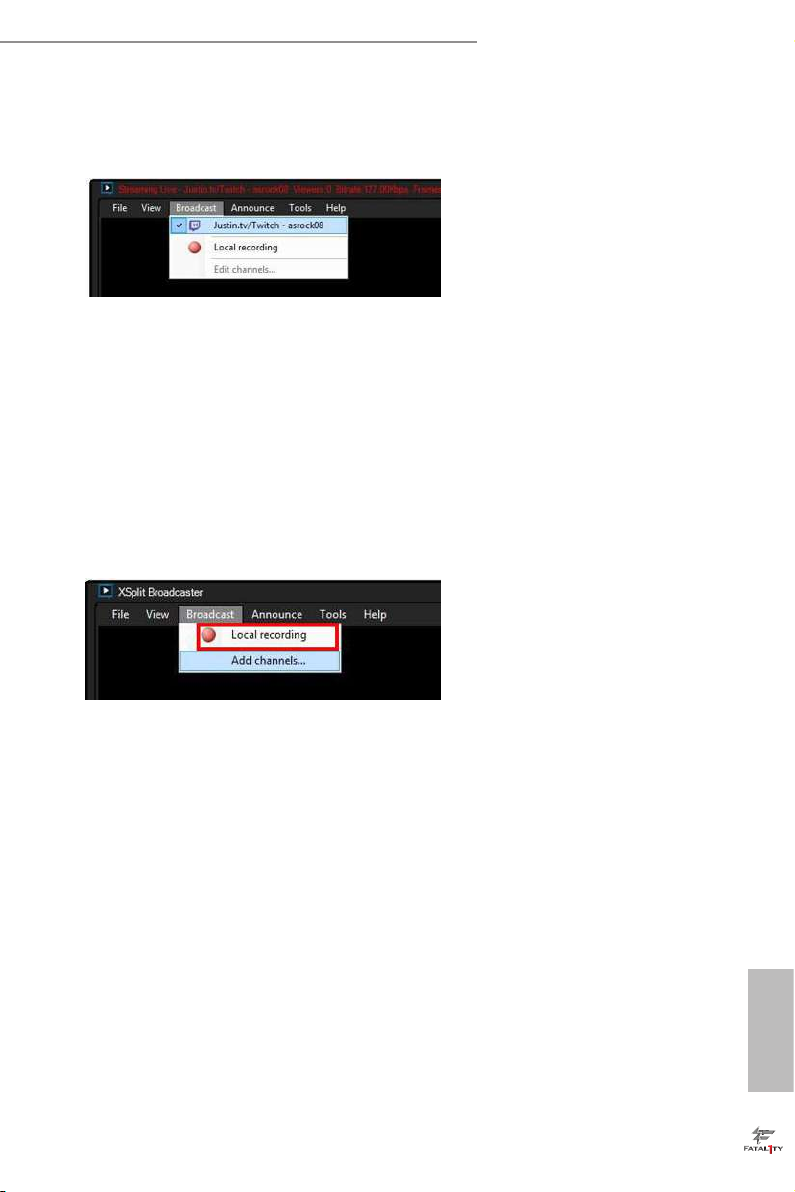
Fatal1ty Z97 Killer Series
Step 8
Go to Broadcast and select the platform to enable live streaming.
A link to view your live Broadcast has been copied for you automatically. Simply
press CTRL-V or right click and choose Paste to paste the link into the browser, and
you can see your broadcast.
To disable live streaming, go to Broadcast again and deselect the platform.
3.9.2 Recording Your Gameplay
Step 1
Go to Broadcast > Local recording to start recording.
Step 2
To stop recording, Go to Broadcast again and deselect Local recording.
Step 3
Go to Tools > My Recordings...to access your recordings
English
63
Page 72
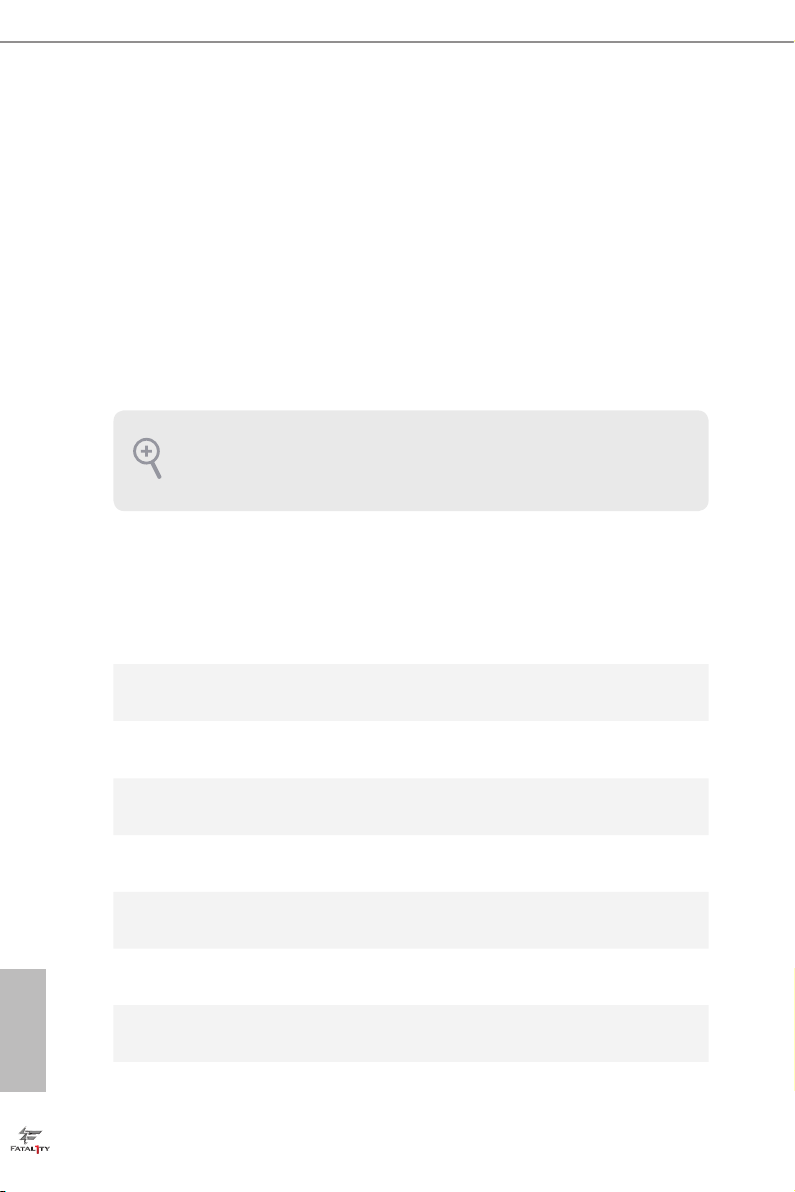
Chapter 4 UEFI SETUP UTILITY
4.1 Introduction
is section explains how to use the UEFI SETUP UTILITY to congure your
system. You may run the UEFI SETUP UTILITY by pressing <F2> or <Del> right
aer you power on the computer, other wise, the Power-On-Self-Test (POST) will
continue with its test routines. If you wish to enter the UEFI SETUP UTILITY aer
POST, restart the system by pressing <Ctl> + <Alt> + <Delete>, or by pressing the
reset button on the system chassis. You may also restart by turning the system o
and then back on.
Becau se the UEFI soware is constantly being upd ated, the following UEFI setup
screens and de scriptions are for reference purpose only, and they may not exactly
match what you see on your scre en.
4.1.1 UEFI Menu Bar
e top of the screen has a menu bar with the following selections:
English
64
Main
OC Tweaker
Advanced
Tool
H/W Monitor
Boot
Security
Exit
For setting system time/date information
For overclocking congurations
For advanced system congurations
Useful tools
Displays current hardware status
For conguring boot settings and boot priority
For security settings
Exit the current screen or the UEFI Setup Utility
Page 73

Fatal1ty Z97 Killer Series
4.1.2 Navigation Keys
Use < > key or < > key to choose among the selections on the menu bar, and
use < > key or < > key to move the cursor up or down to select items, then
press <Enter> to get into the sub screen. You can also use the mouse to click your
required item.
Please check the following table for the descriptions of each navigation key.
Navigation Key(s) Description
+ / -
<Tab>
<PGUP>
<PGDN>
<HOME>
<END>
<F1>
<F7>
<F9>
<F10>
<F12>
<ESC>
To change option for the selected items
Switch to next function
Go to the previous page
Go to the next page
Go to the top of the screen
Go to the bottom of the screen
To display the General Help Screen
Discard changes and exit the SETUP UTILITY
Load optimal default values for all the settings
Save changes and exit the SETUP UTILITY
Print screen
Jump to the Exit Screen or exit the current screen
65
English
Page 74
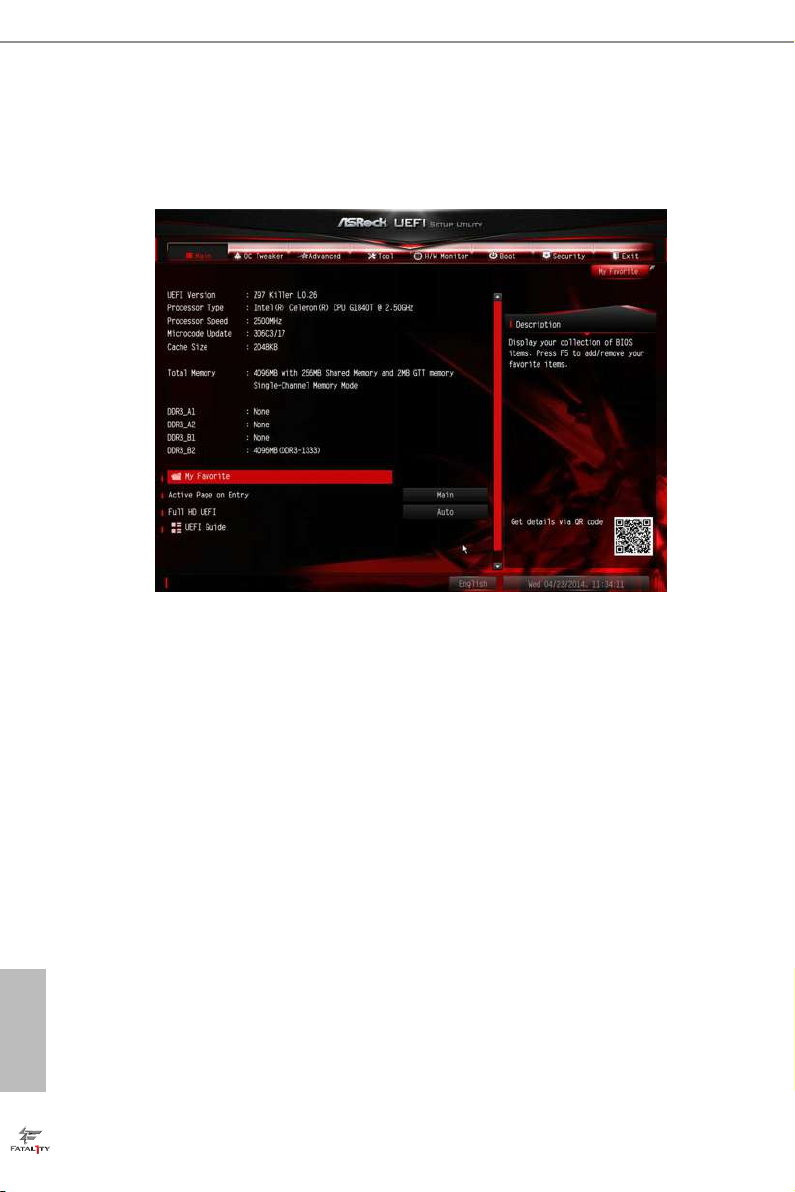
4.2 Main Screen
When you enter the UEFI SETUP UTILITY, the Main screen will appear and
display the system overview.
Favorite
Display your collection of BIOS items. Press F5 to add/remove your favorite items.
Active Page on Entry
Select the default page when entering the UEFI setup utility.
English
66
Full HD UEFI
When [Auto] is selected, the resolution will be set to 1920 x 1080 if the monitor
supports Full HD resolution. If the monitor does not support Full HD resolution,
then the resolution will be set to 1024 x 768. When [Disable] is selected, the
resolution will be set to 1024 x 768 directly.
UEFI Guide
UEFI Guide is a quick tutorial for ASRock 's UEFI setup Utility. You may abort the
tutorial by pressing "ESC".
Page 75

4.3 OC Tweaker Screen
In the OC Tweaker screen, you can set up overclocking features.
Fatal1ty Z97 Killer Series
Becau se the UEFI soware is constantly being upd ated, the following UEFI setup
screens and de scriptions are for reference purpose only, and they may not exactly
match what you see on your scre en.
Advanced Turbo
You can use this option to increase your system performance. is option appears only
when your CPU supports this function. is option appears only when you adopt K-Series
CPU.
Load Optimized CPU OC Setting
You can use this option to load optimized CPU overclocking setting. Please note that
overclocking may cause damage to your CPU and motherboard. It should be done at your
own risk and expense. is option appears only when you adopt K-Series CPU.
Load Optimized GPU OC Setting
You can use this option to load optimized GPU overclocking setting. Please note that
overclocking may cause damage to your GPU and motherboard. It should be done at your
own risk and expense. is option appears only when you adopt K-Series CPU.
English
67
Page 76

CPU Conguration
CPU Ratio
e CPU speed is determined by the CPU Ratio multiplied with the BCLK.
Increasing the CPU Ratio will increase the internal CPU clock speed without
aecting the clock speed of other components.
CPU Cache Ratio
e CPU Interna l Bus Speed Ratio. e maximum should be the same as the CPU
Ratio.
BCLK/PCIE Frequency
e CPU speed is determined by the CPU Ratio multiplied with the BCLK.
Increasing the BCLK will increase the internal CPU clock speed but also aect the
clock speed of other components.
Spread Spectrum
Enable Spread Spectrum to reduce electromagnetic interference for passing EMI
tests. Disable to achieve higher clock speeds when overclocking.
CPU OC Fixed Mode
CPU OC x mode allows you to keep the max CPU ratio as your setting without
throttling. Please note that overclocking may cause damage to your CPU and
motherboard. It should be done at your own risk and expense.
English
68
Intel SpeedStep Technology
Intel SpeedStep technology allows processors to switch between multiple frequen-
cies and voltage points for better power saving and heat dissipation.
Intel Turbo Boost Technology
Intel Turbo Boost Technology enables the processor to run above its base operating
frequency when the operating system requests the highest performance state.
Filter PLL Frequency
CPU BCLK Filter Frequency. Choose 1.6 for better overclocking capabilities.
Long Duration Power Limit
Congure Package Power Limit 1 in watts. When the limit is exceeded, the CPU
ratio will be lowered aer a period of time. A lower limit can protect the CPU and
save power, while a higher limit may improve performance.
Page 77
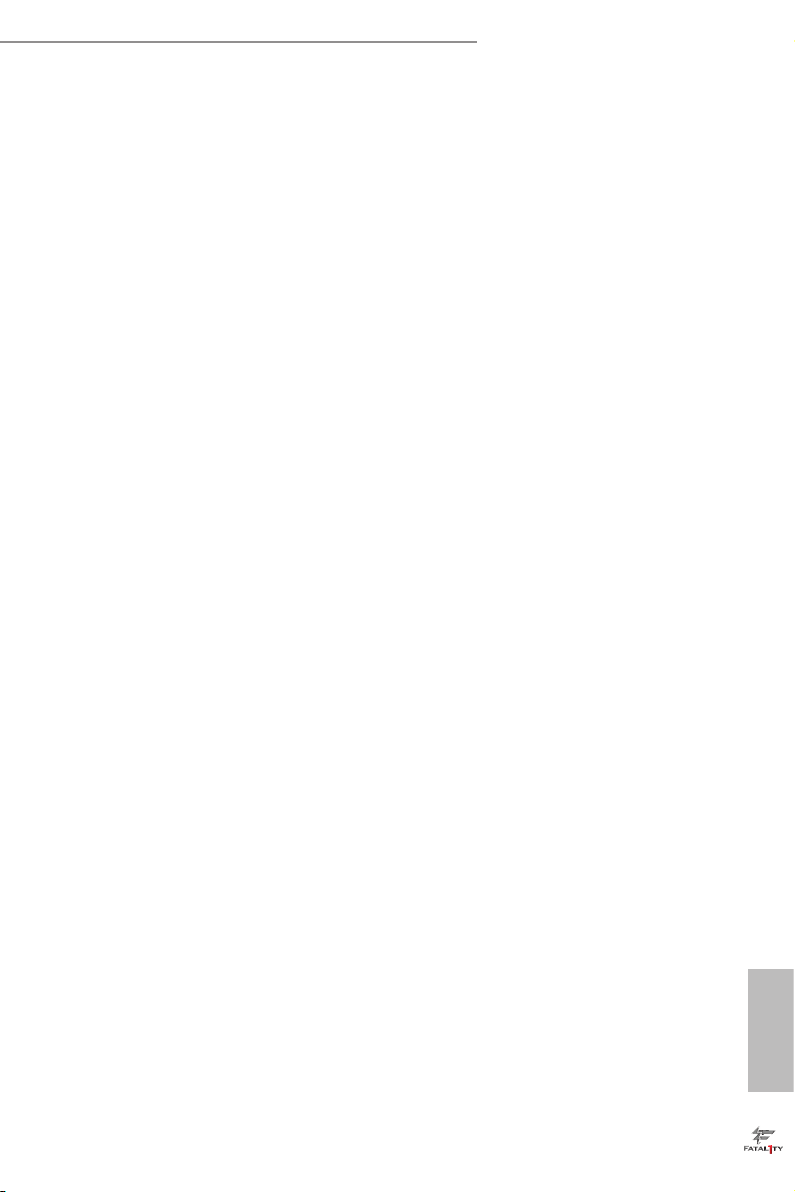
Fatal1ty Z97 Killer Series
Long Duration Maintained
Congure the period of time until the CPU ratio is lowered when the Long
Duration Power Limit is exceeded.
Short Duration Power Limit
Congure Package Power Limit 2 in watts. When the limit is exceeded, the CPU
ratio will be lowered immediately. A lower limit can protect the CPU and save
power, while a higher limit may improve performance.
Primary Plane Current Limit
Congure the current limit of the CPU under Turbo Mode in ampere. A lower
limit can protect the CPU and save power, while a higher limit may improve
performance.
GT Frequency
Congure the frequency of the integrated GPU.
GT Voltage Mode
Auto: For optimized settings.
Adaptive: Add voltage to the integrated GPU when the system is under heavy load.
Override: e voltage is xed.
GT Adaptive Voltage
Congure the voltage added to the integrated GPU when the system is under heavy
load.
GT Voltage Oset
Congure the xed voltage added to the integrated GPU.
DRAM Timing Conguration
Load XMP Setting
Load XMP settings to overclock the DDR3 memory and perform beyond standard
specications.
DRAM Reference Clock
Select Auto for optimized settings.
DRAM Frequency
If [Auto] is selected, the motherboard will detect the memory module(s) inserted
English
69
Page 78

and assign the appropriate frequency automatically.
DRAM Performance Mode
Choose high performance mode to increase memory performance. Use default
settings for better system stability.
DRAM Conguration
English
70
DRAM Tweaker
Fine tune the DRAM settings by leaving marks in checkboxes. Click OK to conrm and
apply your new settings.
CAS# Latency (tCL)
e time between sending a column address to the memory and the beginning of the data
in response.
RAS# to CAS# Delay (tRCD)
e number of clock cycles required between the opening of a row of memory and
accessing columns within it.
Row Precharge Time (tRP)
e number of clock cycles required between the issuing of the precharge command
and opening the next row.
Page 79
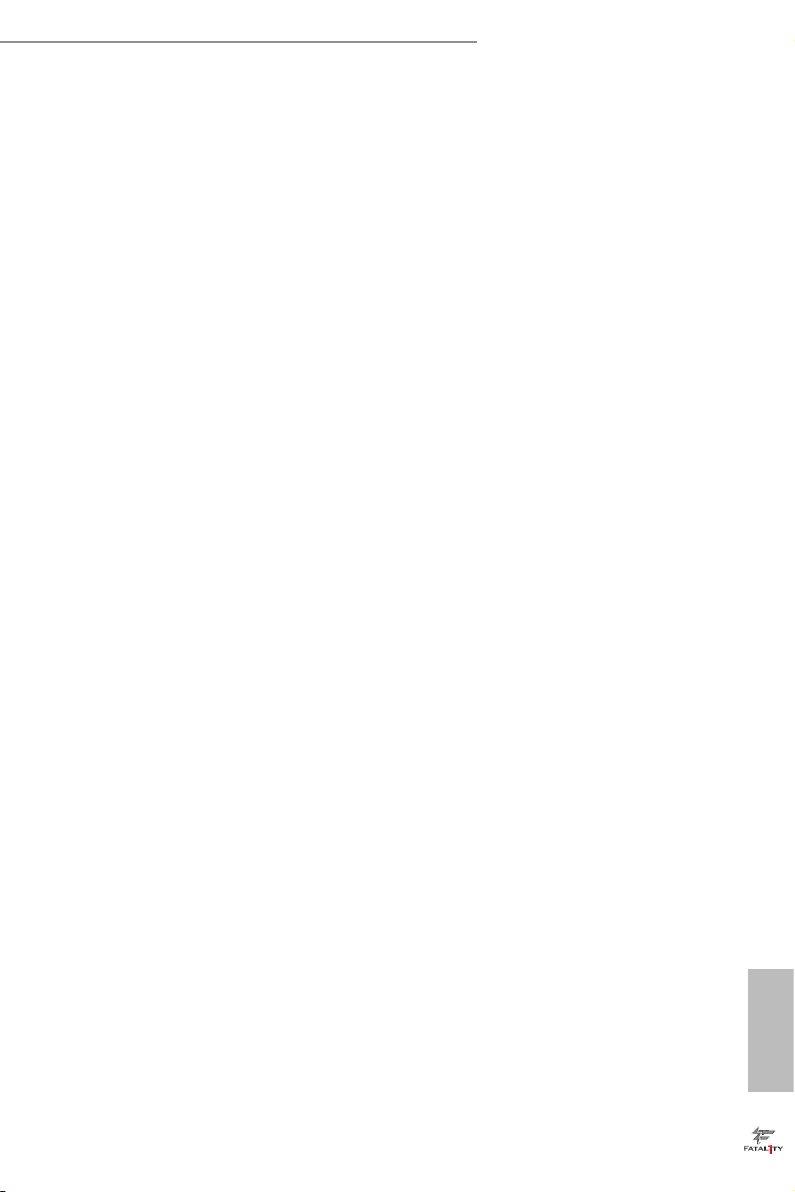
Fatal1ty Z97 Killer Series
RAS# Active Time (tRAS)
e number of clock cycles required between a bank active command and issuing the
precharge command.
Command Rate (CR)
e delay between when a memor y chip is selected and when the rst active command can
be issued.
Write Recovery Time (tWR)
e amount of delay that must elapse aer the completion of a valid write operation,
before an active bank can be precharged.
Refresh Cycle Time (tRFC)
e number of clocks from a Refresh command until the rst Activate command to
the same rank.
RAS to RAS Delay (tRRD)
e number of clocks between two rows activated in dierent banks of the same
rank.
Write to Read Delay (tWTR)
e number of clocks between the last valid write operation and the next read
command to the same internal bank.
Read to Precharge (tRTP)
e number of clocks that are inserted between a read command to a row pre-
charge command to the same rank.
Four Activate Window (tFAW)
e time window in which four activates are allowed the same rank.
CAS Write Latency (tCWL)
Congure CAS Write Latency.
tREFI
Congure refresh cycles at an average periodic interval.
tCKE
Congure the period of time the DDR3 initiates a minimum of one refresh
command internally once it enters Self-Refresh mode.
English
71
Page 80

tRDRD
Congure between module read to read delay.
tRDRDDR
Congure between module read to read delay from dierent ranks.
tRDRDDD
Use this to change DRAM tRWSR Auto/Manual settings. e default is [Auto].
tWRRD
Congure between module write to read delay.
tWRRDDR
Congure between module write to read delay from dierent ranks.
tWRRDDD
Use this to change DRAM tRRSR Auto/Manual settings. e default is [Auto].
Congure between module write to read delay from dierent DIMMs.
tWRWR
Congure between module write to write delay.
tWRWRDR
Congure between module write to write delay from dierent ranks.
English
72
tWRWRDD
Congure between module write to write delay from dierent DIMMs.
tRDWR
Congure between module read to write delay.
tRDWRDR
Congure between module read to write delay from dierent ranks.
tRDWRDD
Congure between module read to write delay from dierent DIMMs.
RTL (CHA)
Congure round trip latency for channel A.
Page 81

Fatal1ty Z97 Killer Series
RTL (CHB)
Congure round trip latency for channel B.
IO-L (CHA)
Congure IO latency for channel A.
IO-L (CHB)
Congure IO latency for channel B.
ODT WR (CHA)
Congure the memory on die termination resistors' WR for channel A.
ODT WR (CHB)
Congure the memory on die termination resistors' WR for channel B.
ODT NOM (CHA)
Use this to change ODT (CHA) Auto/Manual settings. e default is [Auto].
ODT NOM (CHB)
Use this to change ODT (CHB) Auto/Manual settings. e default is [Auto].
Command Tri State
Enable for DRAM power saving.
MRC Fast Boot
Enable Memory Fast Boot to skip DRAM memory training for booting faster.
DIMM Exit Mode
Select Slow Exit to reduce power consumption, or Fast Exit for better performance.
FIVR Conguration
FIVR Switch Frequency Signature
Select whether to boost or lower the FIVR Switch Frequency.
FIVR Switch Frequency Oset
Congure the percentage of frequency boost or deduction.
Vcore Override Voltage
Add voltage to the Vcore when the system is under heavy load.
English
73
Page 82
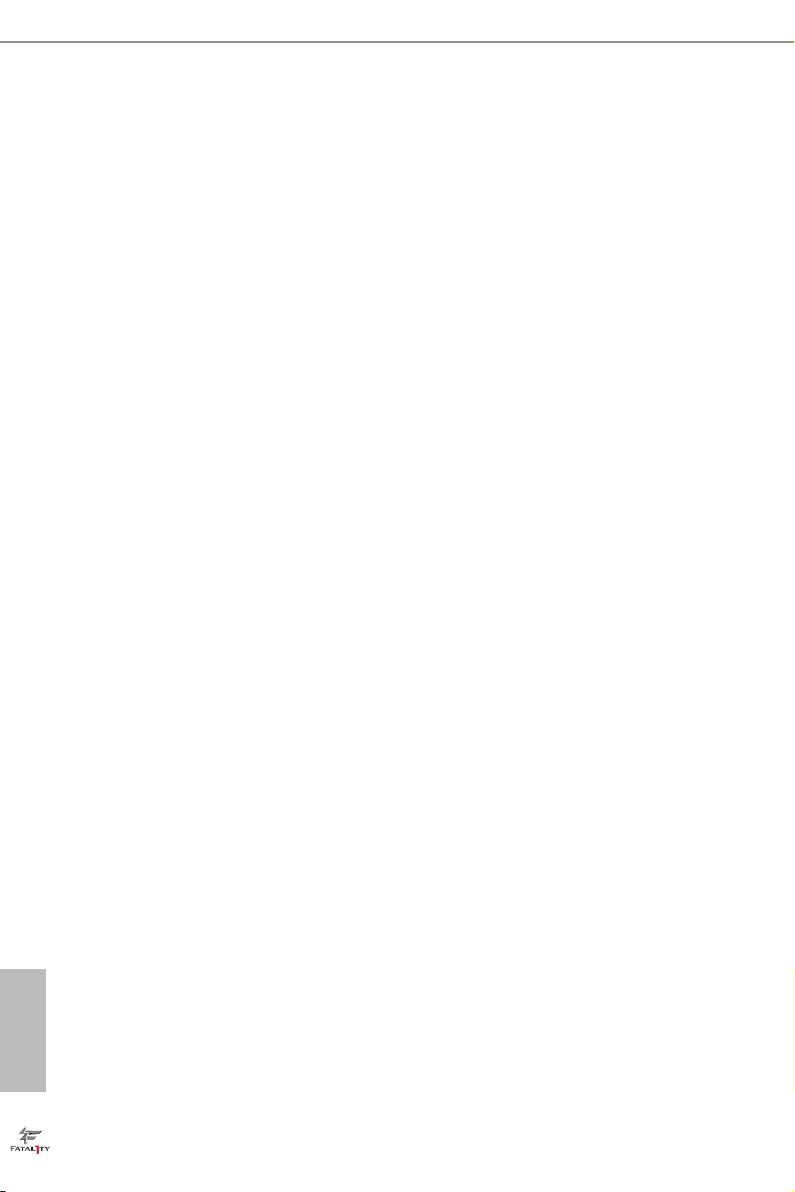
Vcore Voltage Additional Oset
Congure the dynamic Vcore voltage added to the Vcore.
CPU Cache Override Voltage
Add voltage to the CPU Cache when the system is under heavy load.
CPU Cache Voltage Oset
Congure the voltage for the CPU Cache. Setting the voltage higher may increase
system stability when overclocking.
System Agent Voltage Oset
Congure the voltage for the System Agent. Setting the voltage higher may increase system
stability when overclocking.
CPU Analog IO Voltage Oset
CPU I/O Analog Voltage.
CPU Digital IO Voltage Oset
CPU I/O Digital Voltage.
CPU Integrated VR Faults
Disable FIVR Faults to raise the threshold to trigger CPU over current protection
and over voltage protection for better overclocking capabilities.
English
74
CPU Integrated VR Eciency Mode
Enable FIVR Eciency Management for power saving. Disable for better
performance and overclocking capabilities.
Voltage Conguration
CPU Input Voltage
Congure the voltage for the CPU.
CPU Load-Line Calibration
CPU Load-Line Calibration helps prevent CPU voltage droop when the system is
under heav y load.
DRAM Voltage
Use this to congure DRAM Voltage.
PCH 1.05V Voltage
Page 83
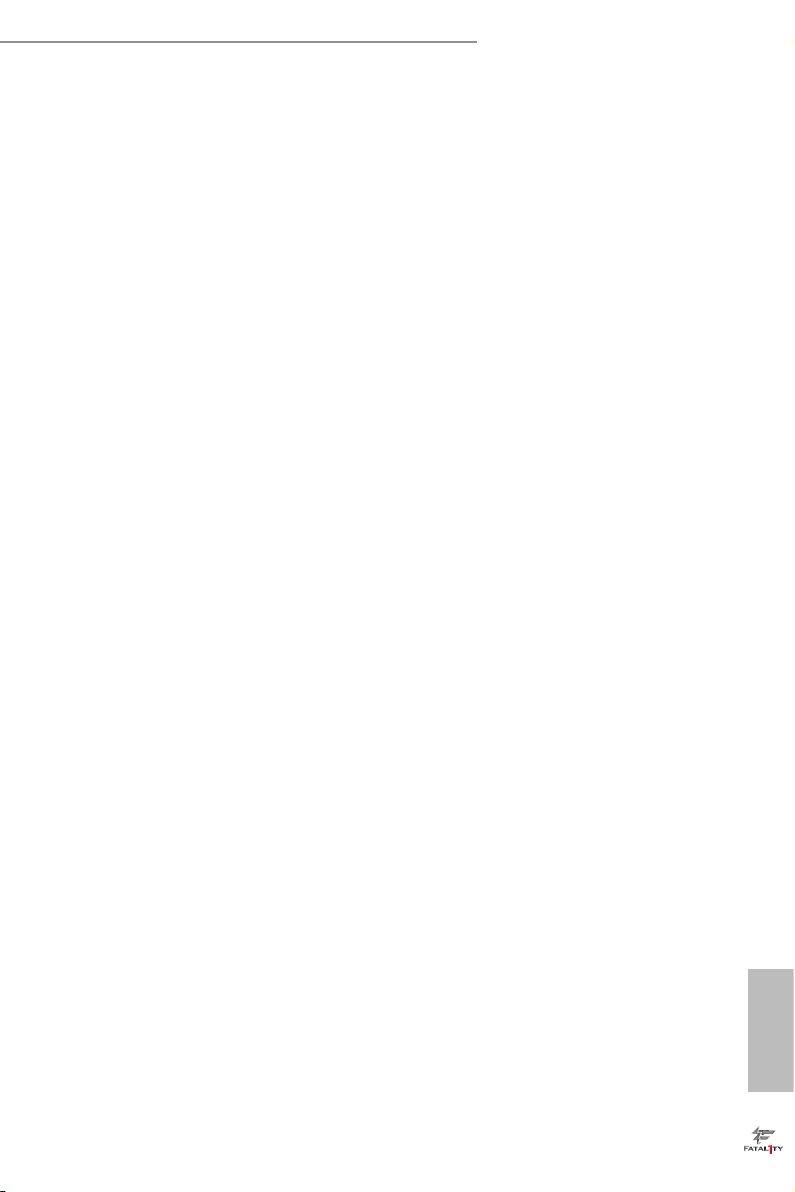
Chipset 1.05V Voltage. Use default settings for best performance.
PCH 1.5V Voltage
I/O 1.5V Voltage. Use default settings for best performance.
Fatal1ty Z97 Killer Series
75
English
Page 84

4.4 Advanced Screen
In this section, you may set the congurations for the following items: CPU
Conguration, Chipset Conguration, Storage Conguration, Intel® Rapid Start
Technology, Intel® Smart Connect Technology, Intel® underbolt™ , Super IO Con-
guration, ACPI Conguration, USB Conguration and Trusted Computing.
English
76
Setting wrong values in this sec tion may cause the system to malfunction.
Page 85

4.4.1 CPU Conguration
Active Processor Cores
Select the number of cores to enable in each processor package.
Fatal1ty Z97 Killer Series
CPU C States Support
Enable CPU C States Support for power saving. It is recommended to keep C3, C6
and C7 all enabled for better power saving.
Enhanced Halt State (C1E)
Enable Enhanced Halt State (C1E) for lower power consumption.
CPU C3 State Support
Enable C3 sleep state for lower power consumption.
CPU C6 State Support
Enable C6 deep sleep state for lower power consumption.
CPU C7 State Support
Enable C7 deep sleep state for lower power consumption.
Package C State Support
Enable CPU, PCIe, Memory, Graphics C State Support for power saving.
English
77
Page 86

CPU Thermal Throttling
Enable CPU internal thermal control mechanisms to keep the CPU from overheat-
ing.
No-Execute Memory Protection
Processors with No-Execution Memory Protection Technology may prevent certain
classes of malicious buer overow attacks.
Intel Virtualization Technology
Intel Virtualization Technology allows a platform to run multiple operating systems
and applications in independent partitions, so that one computer system can
function as multiple virtual systems.
Hardware Prefetcher
Automatically prefetch data and code for the processor. Enable for better
performance.
Adjacent Cache Line Prefetch
Automatically prefetch the subsequent cache line while retrieving the currently
requested cache line. Enable for better performance.
English
78
Page 87
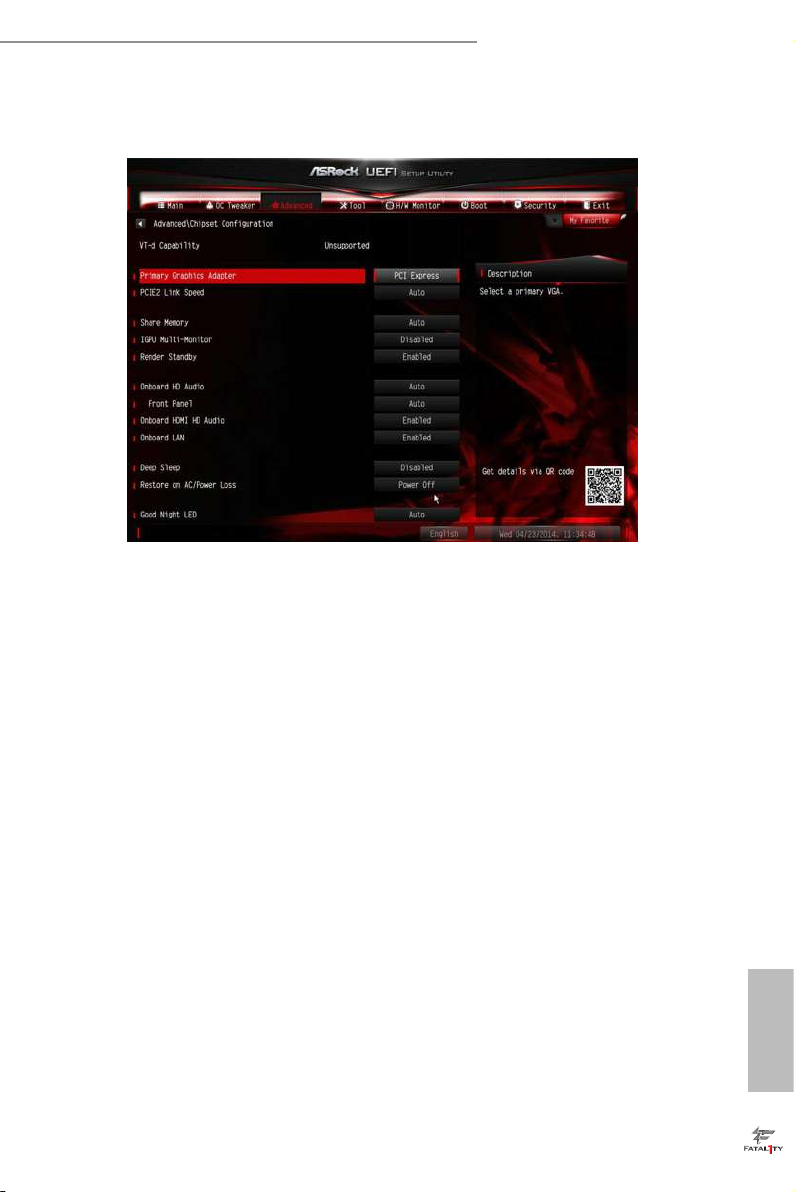
4.4.2 Chipset Conguration
Primary Graphics Adapter
Select a primary VGA.
Fatal1ty Z97 Killer Series
VT-d
Intel® Virtualization Technology for Directed I/O helps your virtual machine
monitor better utilize hardware by improving application compatibility and
reliability, and providing additional levels of manageability, security, isolation, and
I/O performance.
PCIE2 Link Speed
Select the link speed for PCIE2.
Share Memory
Congure the size of memory that is allocated to the integrated graphics processor
when the system boots up.
IGPU Multi-Monitor
Select disable to disable the integrated graphics when an external graphics card is
installed. Select enable to keep the integrated graphics enabled at all times.
Render Standby
Power down the render unit when the GPU is idle for lower power consumption.
English
79
Page 88

Onboard HD Audio
Enable/disable onboard HD audio. Set to Auto to enable onboard HD audio and
automatically disable it when a sound card is installed.
Front Panel
Enable/disable front panel HD audio.
Onboard HDMI HD Audio
Enable audio for the onboard digital outputs.
Onboard LAN
Enable or disable the onboard network interface controller.
Deep Sleep
Congure deep sleep mode for power saving when the computer is shut down.
Restore on AC/Power Loss
Select the power state aer a power failure. If [Power O] is selected, the power will
remain o when the power recovers. If [Power On] is selected, the system will start
to boot up when the power recovers.
Good Night LED
By enabling Good Night LED, the Power/HDD LEDs will be switched o when the
system is on. It will also automatically switch o the Power and Keyboard LEDs
when the system enters into Standby/Hibernation mode.
English
80
Page 89

4.4.3 Storage Conguration
SATA Controller(s)
Enable/disable the SATA controllers.
Fatal1ty Z97 Killer Series
SATA Mode Selection
IDE: For better compatibility.
AHCI: Supports new features that improve performance.
RAID: Combine multiple disk drives into a logical unit.
AHCI (Advanc ed Host Controll er Interface) supports NCQ and other new feature s
that will improve SATA disk per formance but IDE mode does not have these advantages.
SATA Aggressive Link Power Management
SATA Aggressive Link Power Management allows SATA devices to enter a low
power state during periods of inactivity to save power. It is only supported by AHCI
mode.
English
81
Page 90
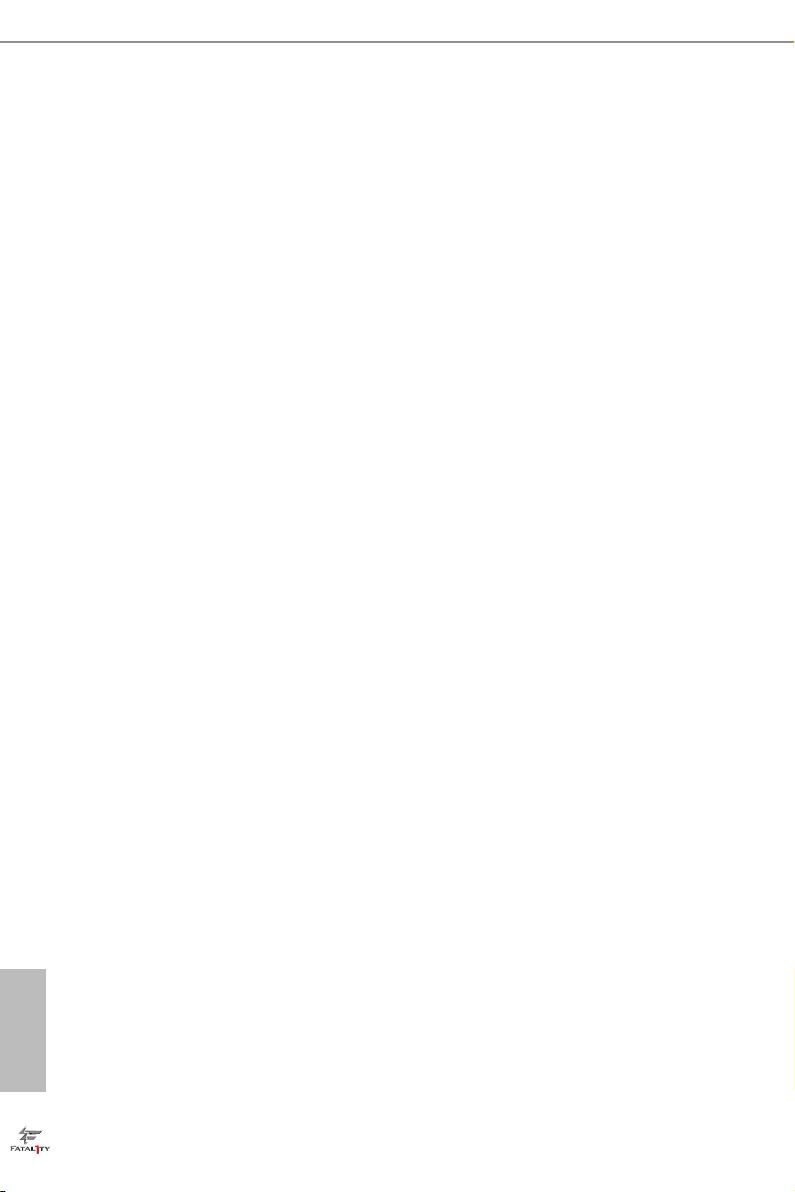
Dynamic Storage Accelerator
Keep this option enabled for higher HDD and SDD I/O performance, lower latency and
increased system responsiveness.
Hard Disk S.M.A.R.T.
S.M.A.R.T stands for Self-Monitoring, Analysis, and Reporting Technolog y. It is a
monitoring system for computer hard disk drives to detect and report on various
indicators of reliability.
M2_2/SATA3_4, SATA3_5 Switch
Auto: M2_2/SATA3_4, SATA3_5 auto switch
Force_SATA: Switch to SATA3_4, SATA3_5
Force_M2_2: Switch to M2_2
English
82
Page 91

Fatal1ty Z97 Killer Series
4.4.4 Intel® Rapid Start Technology
Intel® Rapid Start Technology
Intel® Rapid Start Technolog y is a new zero power hibernation mode which allows
users to resume in just 5-6 seconds.
83
English
Page 92

4.4.5 Intel® Smart Connect Technology
Intel® Smart Connect Technology
Intel® Smart Connect Technology automatically updates your email and social
networks, such as Twitter, Facebook, etc. while the computer is in sleep mode.
English
84
Page 93

4.4.6 Intel® Thunderbolt™
Intel Thunderbolt™ Technology
Enable or disable the Intel® underboltTM function.
Fatal1ty Z97 Killer Series
Security Level
Select Legacy to skip the Windows certication checking process for underboltTM
devices. Select Unique ID for checking the Windows certication, and show
warning messages if the devices aren't certied. Or select DP++ to support DP 1.2.
Wake From Thunderbolt™ Devices
Allow the system to be waked up by underboltTM devices.
Ignore Thunderbolt™ Option Rom
Enable to skip underboltTM Option ROM during POST for faster boot speed.
TBT Device IO resource Support
Enable IO Resource Support if your older underbolt devices have trouble working
properly.
Thunderbolt™ PCIe Cache-line Size
Congure the cache-line size of the underbolt PCIe subtree.
English
85
Page 94

4.4.7 Super IO Conguration
PS2 Y-Cable
Enable the PS2 Y-Cable or set this option to Auto.
Serial Port
Enable or disable the Serial port.
English
86
Serial Port Address
Select the address of the Serial port.
Page 95
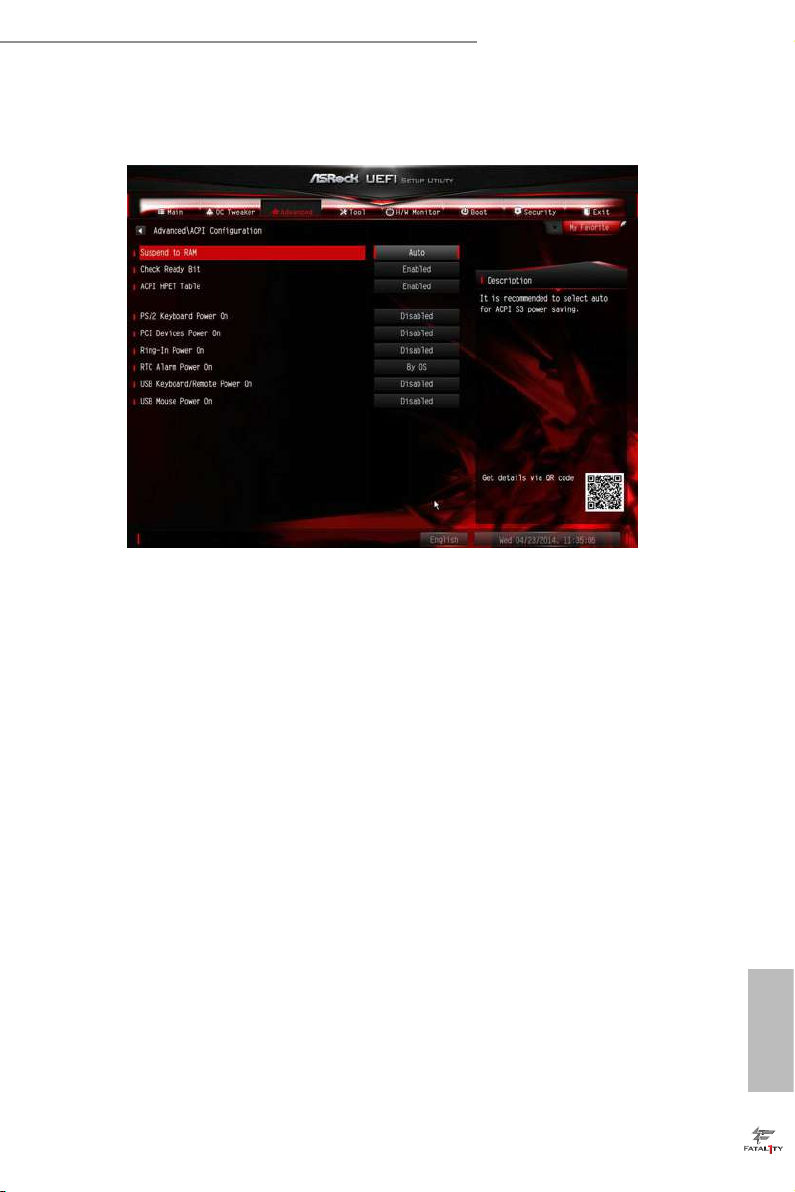
Fatal1ty Z97 Killer Series
4.4.8 ACPI Conguration
Suspend to RAM
Select disable for ACPI suspend type S1. It is recommended to select auto for ACPI
S3 power saving.
Check Ready Bit
Enable to enter the operating system aer S3 only when the hard disk is ready, this
is recommended for better system stability.
ACPI HPET Table
Enable the High Precision Event Timer for better performance and to pass WHQL
tests.
PS/2 Keyboard Power On
Allow the system to be waked up by a PS/2 Keyboard.
PCI Devices Power On
Allow the system to be waked up by a PCI device and enable wake on LAN.
Ring-In Power On
Allow the system to be waked up by onboard COM port modem Ring-In signals.
English
87
Page 96

RTC Alarm Power On
Allow the system to be waked up by the rea l time clock alarm. Set it to By OS to let
it be handled by your operating system.
USB Keyboard/Remote Power On
Allow the system to be waked up by an USB keyboard or remote controller.
USB Mouse Power On
Allow the system to be waked up by an USB mouse.
English
88
Page 97

4.4.9 USB Conguration
USB Controller
Enable or disable all the USB ports.
Fatal1ty Z97 Killer Series
Intel USB 3.0 Mode
Select Intel® USB 3.0 controller mode. Set [Smart Auto] to keep the USB 3.0 driver
enabled aer rebooting (USB 3.0 is enabled in BIOS). Set [Auto] to automatically
enable the USB 3.0 driver aer entering the OS (USB 3.0 is disabled in BIOS). Set
[Enabled] to keep the USB 3.0 driver enabled (Must install driver to use USB devices
under Windows® 7). Set [Disabled] to disable the USB 3.0 ports.
Legacy USB Support
Enable or disable Legacy OS Support for USB 2.0 devices. If you encounter USB
compatibility issues it is recommended to disable legacy USB support. Select UEFI
Setup Only to support USB devices under the UEFI setup and Windows/Linux
operating systems only.
Legacy USB 3.0 Support
Enable or disable Legacy OS Support for USB 3.0 devices. If you encounter USB
compatibility issues it is recommended to disable legacy USB support. Select UEFI
Setup Only to support USB devices under the UEFI setup and Windows/Linux
operating systems only.
English
89
Page 98

USB Compatibility Patch
If your USB devices (i.e. USB mouse or storage) encounter compatibility problems,
please enable this option to x it. Please note that aer enabling this option, it is
normal that the system will postpone booting up aer pressing the power button.
English
90
Page 99

4.4.10 Trusted Computing
Security Device Support
Enable or disable BIOS support for security device.
Fatal1ty Z97 Killer Series
91
English
Page 100

4.5 Tools
System Browser
ASRock System Browser shows the overview of your current PC and the devices
connected.
OMG (Online Management Guard)
Administrators are able to establish an internet curfew or restrict internet access
at specied times via OMG. You may schedule the starting and ending hours of
internet access granted to other users. In order to prevent users from bypassing
OMG, guest accounts without permission to modify the system time are required.
English
92
UEFI Tech Service
Contact ASRock Tech Service if you are having trouble with your PC. Please setup
network conguration before using UEFI Tech Service.
Easy RAID Installer
Easy R AID Installer helps you to copy the R AID driver from the support CD to
your USB storage device. Aer copying the drivers please change the SATA mode to
RAID, then you can start installing the operating system in RAID mode.
Easy Driver Installer
For users that don’t have an optical disk drive to install the drivers from our support
