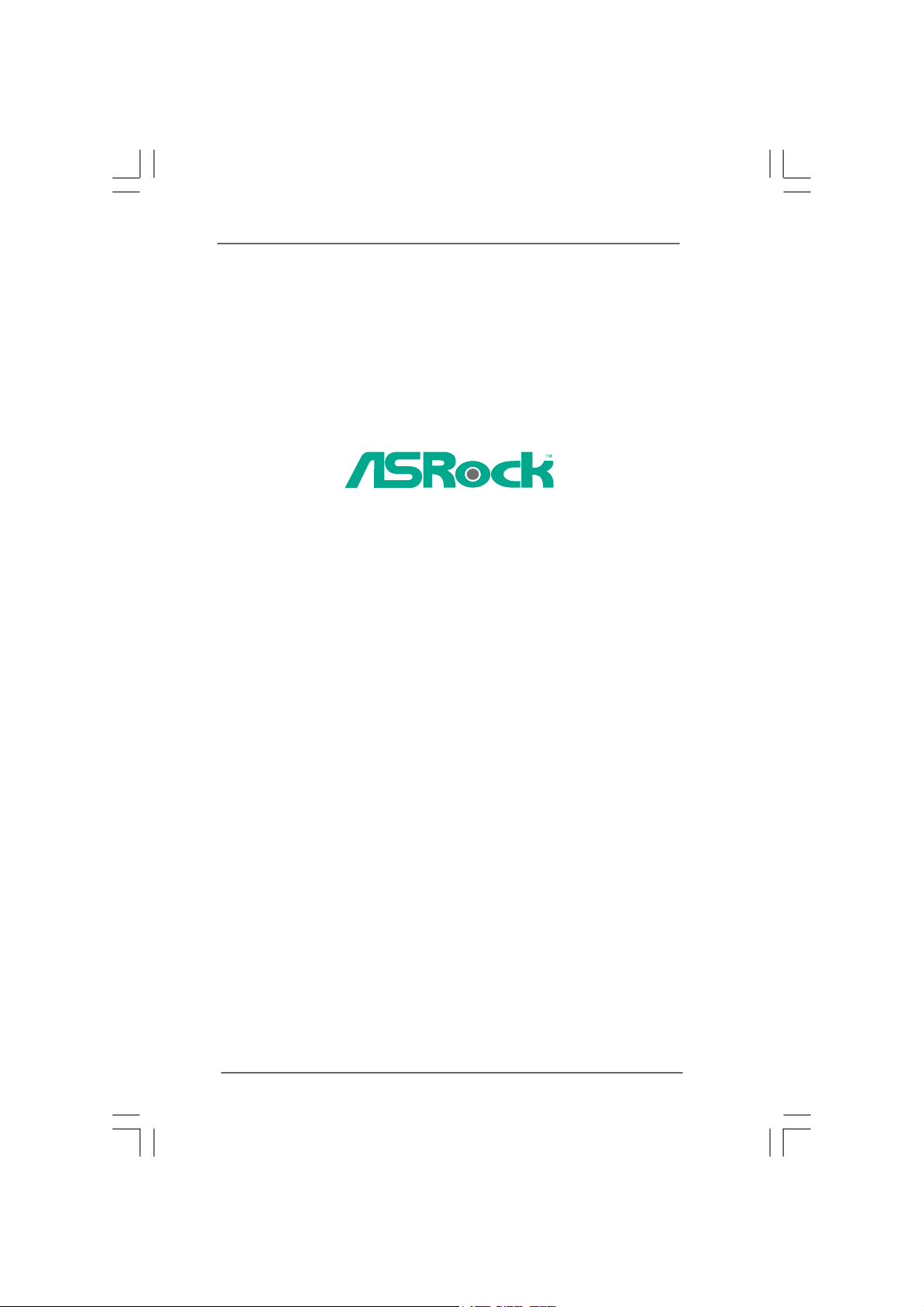
Vision 3D Series
User Manual
Version 1.0
Published September 2010
Copyright©2010 ASRock INC. All rights reserved.
11
1
11
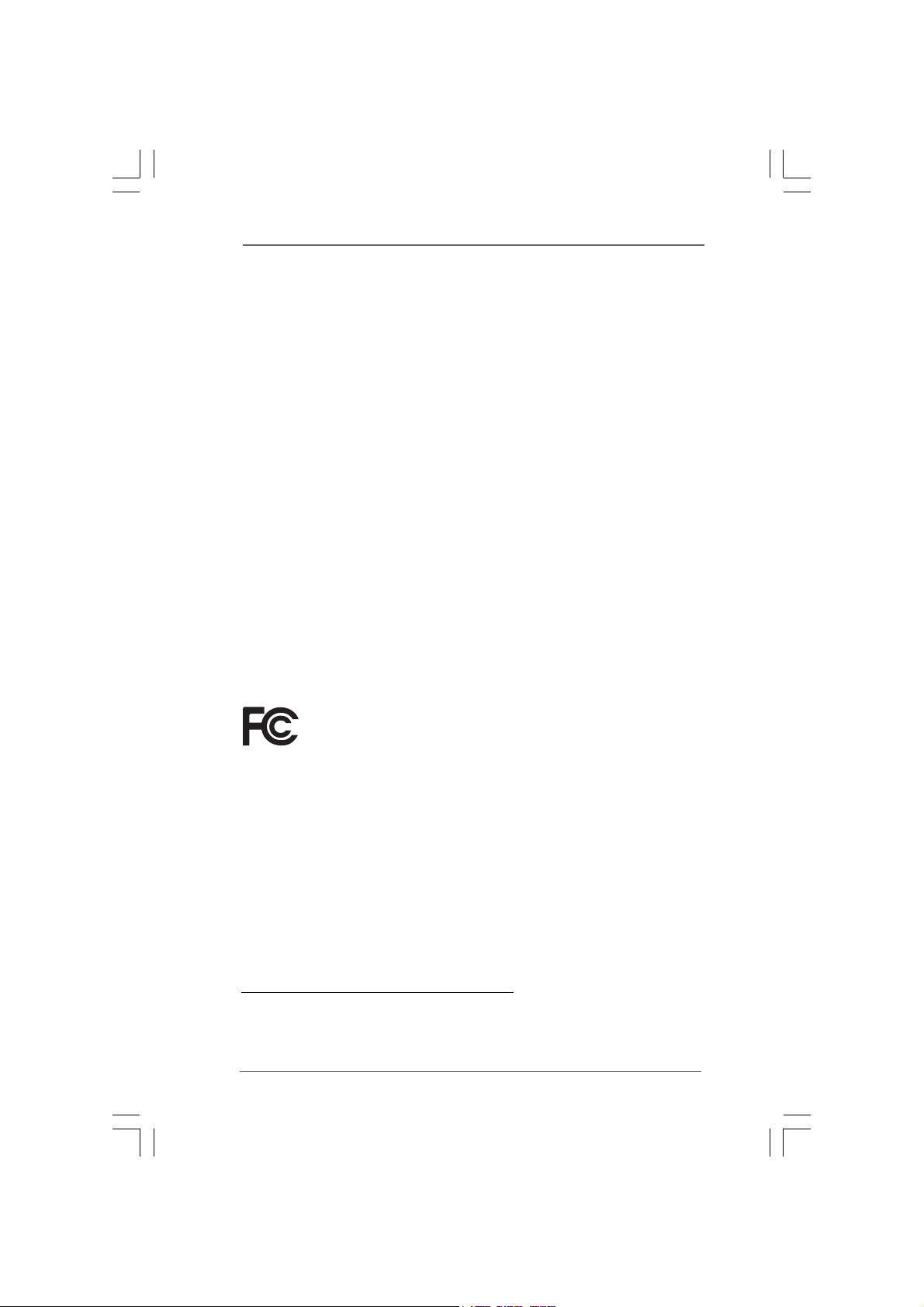
Copyright Notice:Copyright Notice:
Copyright Notice:
Copyright Notice:Copyright Notice:
No part of this manual may be reproduced, transcribed, transmitted, or translated in
any language, in any form or by any means, except duplication of documentation by
the purchaser for backup purpose, without written consent of ASRock Inc.
Products and corporate names appearing in this manual may or may not be registered trademarks or copyrights of their respective companies, and are used only for
identification or explanation and to the owners’ benefit, without intent to infringe.
Disclaimer:Disclaimer:
Disclaimer:
Disclaimer:Disclaimer:
Specifications and information contained in this manual are furnished for informational use only and subject to change without notice, and should not be constructed
as a commitment by ASRock. ASRock assumes no responsibility for any errors or
omissions that may appear in this manual.
With respect to the contents of this manual, ASRock does not provide warranty of
any kind, either expressed or implied, including but not limited to the implied warranties or conditions of merchantability or fitness for a particular purpose.
In no event shall ASRock, its directors, officers, employees, or agents be liable for
any indirect, special, incidental, or consequential damages (including damages for
loss of profits, loss of business, loss of data, interruption of business and the like),
even if ASRock has been advised of the possibility of such da mages arising from any
defect or error in the manual or product.
This device complies with Part 15 of the FCC Rules. Operation is subject to the
following two conditions:
(1) this device may not cause harmful interference, and
(2) this device must accept any interference received, including interference that
may cause undesired operation.
CALIFORNIA, USA ONLY
The Lithium battery adopted on this product contains Perchlorate, a toxic
substance controlled in Perchlorate Best Management Practices (BMP) regulations
passed by the California Legislature. When you discard the Lithium battery in
California, USA, please follow the related regulations in advance.
“Perchlorate Material-special handling may apply, see
www.dtsc.ca.gov/hazardouswaste/perchlorate”
ASRock Website: http://www.asrock.com
22
2
22
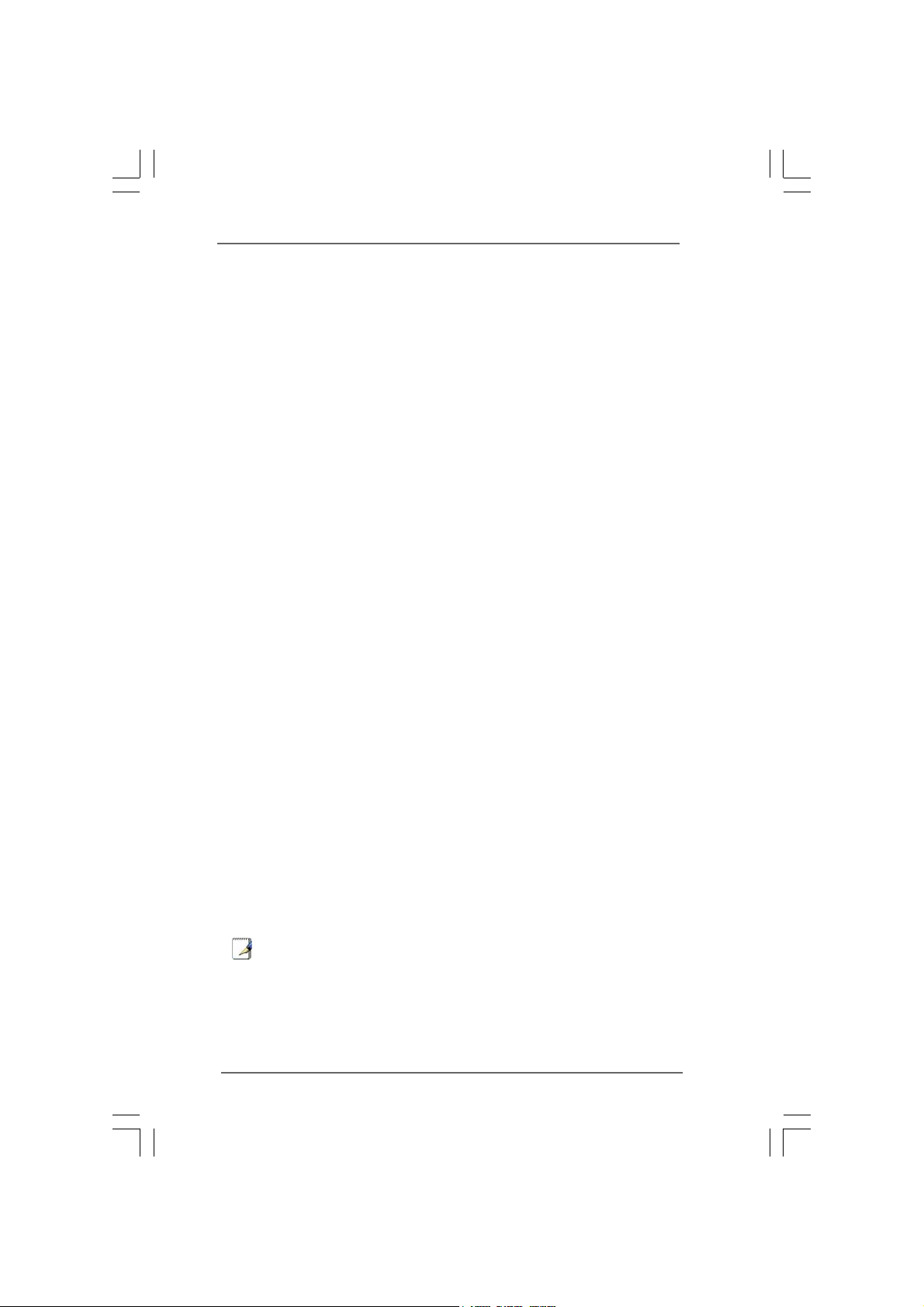
Safety instructionsSafety instructions
Safety instructions
Safety instructionsSafety instructions
Your system is designed and tested to meet the latest standards of safety for
information technology equipment. However, to ensure your safety, it is important
that you read the following safety instructions.
Setting up your systemSetting up your system
Setting up your system
Setting up your systemSetting up your system
• Read and follow all instructions in the documentation before you operate
your system.
• Do not use this product near water or a heated source such as a radiator.
• Set up the system on a stable surface.
• Openings on the chassis are for ventilation. Do not block or cover these
openings. Make sure you leave plenty of space around the system for
ventilation. Never insert objects of any kind into the ventilation openings.
• Use this product in environments with ambient temperatures between 0o C
and 40o C.
• If you use an extension cord, make sure that the total ampere rating of the
devices plugged into the extension cord does not exceed its ampere rating.
Care during useCare during use
Care during use
Care during useCare during use
• Do not walk on the power cord or allow anything to rest on it.
• Do not spill water or any other liquids on your system.
• When the system is turned OFF, a small amount of electrical current still
flows. Always unplug all power, modem, and network cables from the
power outlets before cleaning thesystem.
• If you encounter the following technical problems with the product, unplug
the power cord and contact a qualified service technician or your retailer.
• The power cord or plug is damaged.
• Liquid has been spilled into the system.
• The system does not function properly even if you follow the operating
instructions.
• The system was dropped or the cabinet is damaged.
• The system performance changes.
No disassemblyNo disassembly
No disassembly
No disassemblyNo disassembly
NOTE:
The warranty does not apply to products (including HDD, ODD, memory
and warranty seal) that have been damaged as a result of attempting to
disassemble/reassemble the system or modifying the hardware
configuration.
33
3
33
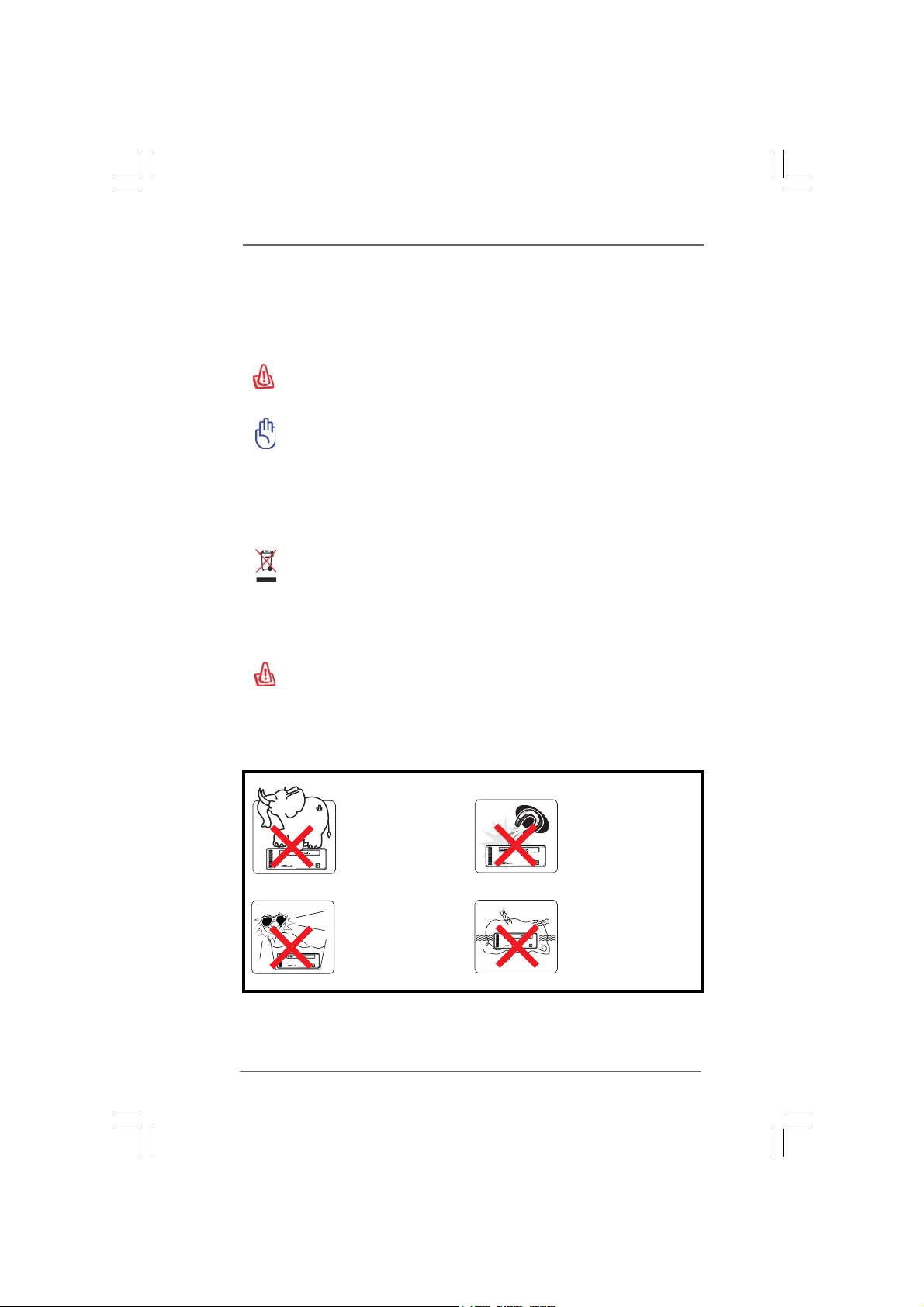
Safety cautions and warningsSafety cautions and warnings
Safety cautions and warnings
Safety cautions and warningsSafety cautions and warnings
Optical Drive Safety Information
Optical drives sold with this system contains a CLASS 1 LASER PRODUCT.
CAUTION:
Invisible laser radiation when open. Do not stare into beam or view directly
with optical instruments.
WAR NING:
Making adjustments or performing procedures other than those specified
in the user’s manual may result in hazardous laser exposure. Do not
attempt to disassemble the optical drive. For your safety, have the optical
drive serviced only by an authorized service provider.
Product disposal notice
IMPORTANT:
This symbol of the crossed out wheeled bin indicates that the product
(electrical and electronic equipment) should not be placed in municipal
waste. Check local regulations for disposal of electronic products.
Nordic Lithium Cautions (for lithium-ion batteries)
CAUTION!
Danger of explosion if battery is incorrectly replaced. Replace only with
the same or equivalent type recommended by the manufacturer. Dispose
of used batteries according to the manufacturer’s instructions.
Installation Notices
44
4
44
Do not place this
product underneath
heavy loads or in an
unstable position.
Do not expose this
product to high levels
of direct sunlight,
high-humidity or wet
conditions.
Do not use or expose this
product around magnetic
fields as magnetic
interference may affect
the performance of the
product.
Do not block the air
vents to this product or
impede the airflow in any
way.
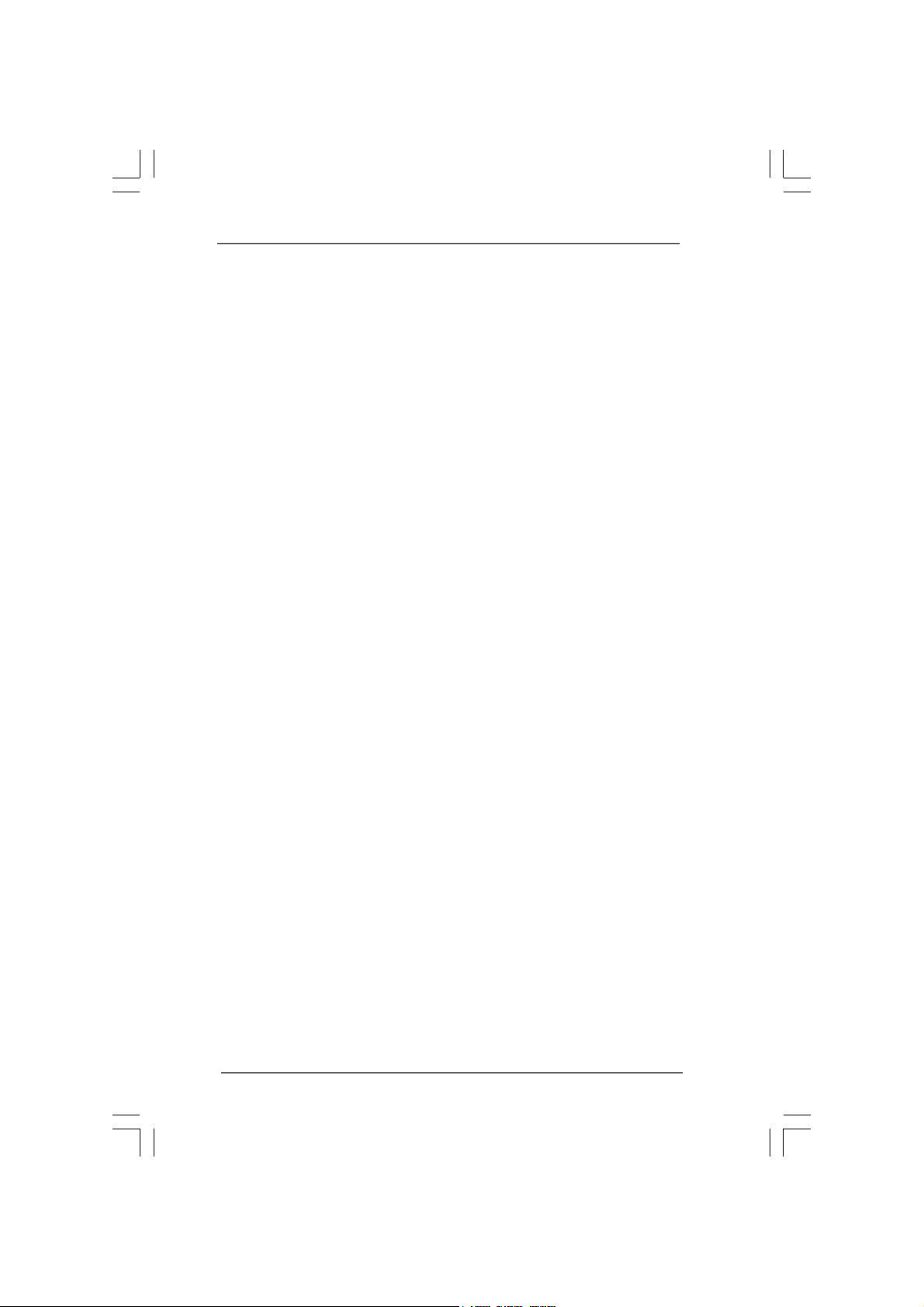
ContentsContents
Contents
ContentsContents
1 Introduction1 Introduction
1 Introduction
1 Introduction1 Introduction
1.1 Package Contents.......................................................... 7
1.2 Spec if ic at ion s ................................................................ 8
1.3 System Motherboard Components ............................... 9
1.4 Rear Panel Connections ................................................ 11
1.5 System Chassis............................................................. 12
1.6 Remote Controller .......................................................... 13
2 Opening the chassis2 Opening the chassis
2 Opening the chassis
2 Opening the chassis2 Opening the chassis
3 Reinstalling the ODD/HDD3 Reinstalling the ODD/HDD
3 Reinstalling the ODD/HDD
3 Reinstalling the ODD/HDD3 Reinstalling the ODD/HDD
4 Reinstalling the DIMMs4 Reinstalling the DIMMs
4 Reinstalling the DIMMs
4 Reinstalling the DIMMs4 Reinstalling the DIMMs
5 Reinstalling the CPU5 Reinstalling the CPU
5 Reinstalling the CPU
5 Reinstalling the CPU5 Reinstalling the CPU
6 Reinstalling the MXM card6 Reinstalling the MXM card
6 Reinstalling the MXM card
6 Reinstalling the MXM card6 Reinstalling the MXM card
7 Driver Installation7 Driver Installation
7 Driver Installation
7 Driver Installation7 Driver Installation
8 8
UTILITY MEMUUTILITY MEMU
8
UTILITY MEMU
8 8
UTILITY MEMUUTILITY MEMU
8.1 Instant Boot.................................................................... 20
8.1.1 Introduction .......................................................... 20
8.1.2 Installation ............................................................ 21
8.2 ASRock OC Tuner ......................................................... 23
8.2.1 Introduction .......................................................... 23
8.2.2 Installation ............................................................ 23
8.3 CyberLink DVD Suite free bundle (Trial version,
including PowerDVD, PowerDirector, etc) ................... 27
8.4 CyberLink PowerDVD 10 Blu-ray 3D OEM version ....... 29
8.5 Symantec Norton AntiVirus Software free bundle
(Trial version) ................................................................ 30
8.6 THX TruStudio PRO Software free bundle................... 31
8.7 ASRock AIWI Utility ........................................................ 32
8.8 The best Apple charge companion - ASRock APP
Charger.......................................................................... 33
9 BIOS S9 BIOS S
9 BIOS S
9 BIOS S9 BIOS S
ETUP UTILITYETUP UTILITY
ETUP UTILITY
ETUP UTILITYETUP UTILITY
9.1 Introduction .................................................................... 3 4
9.1.1 BIOS Menu Bar .................................................... 34
9.1.2 Navigation Keys................................................... 3 5
9.2 Main Screen................................................................... 35
9.3 OC Tweaker Screen ...................................................... 36
9.4 Advanced Screen ......................................................... 39
9.4.1 CPU Configuration................................................ 40
......................................................................................................
...................................................
......................................................................................................
..........................................................................
.....................................
..........................................................................
........................................................
............................
........................................................
..................................................................
.................................
..................................................................
..........................................................................
.....................................
..........................................................................
....................................................
..........................
....................................................
....................................................................................
..........................................
....................................................................................
......................................................................................................
...................................................
......................................................................................................
......................................................................................
...........................................
......................................................................................
7 7
7
7 7
14 14
14
14 14
15 15
15
15 15
16 16
16
16 16
17 17
17
17 17
18 18
18
18 18
19 19
19
19 19
20 20
20
20 20
34 34
34
34 34
55
5
55
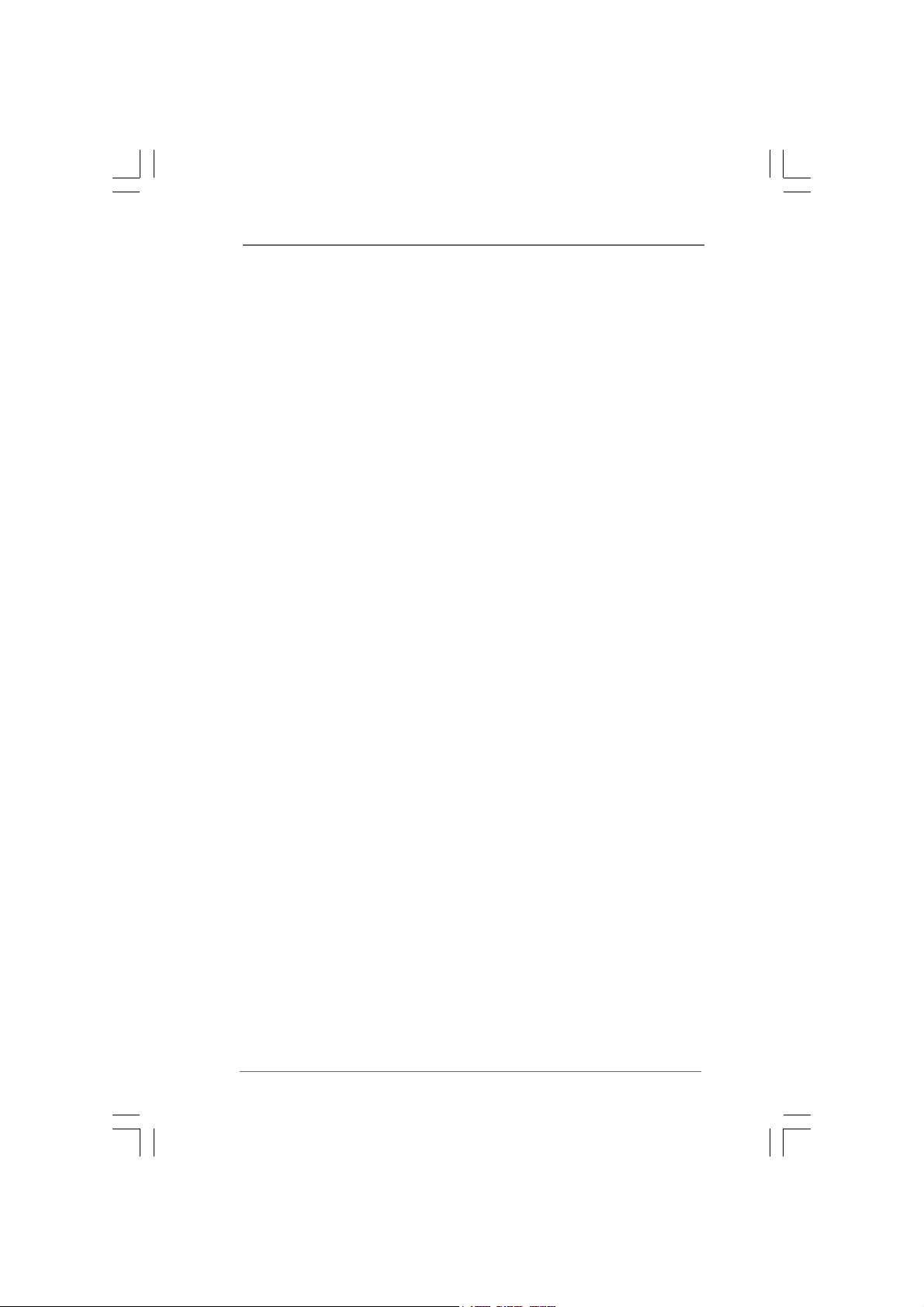
9.4.2 Chipset Configuration .......................................... 43
9.4.3 ACPI Configuration............................................... 44
9.4.4 Storage Configuration ......................................... 45
9.4.5 USB Configuration ............................................... 46
9.5 Hardware Health Event Monitoring Screen .................. 47
9.6 Boot Screen................................................................... 47
9.6.1 Boot Settings Configuration.................................. 48
9.7 Security Screen ............................................................ 49
9.8 Exit Screen .................................................................... 50
10 Software Support10 Software Support
10 Software Support
10 Software Support10 Software Support
10.1 Install Operating System ............................................. 51
10.2 Support CD Information ............................................... 51
10.2.1 Running Support CD .......................................... 51
10.2.2 Drivers Menu...................................................... 51
10.2.3 Utilities Menu ...................................................... 51
10.2.4 Contact Information............................................ 51
..................................................................................
.........................................
..................................................................................
51 51
51
51 51
66
6
66
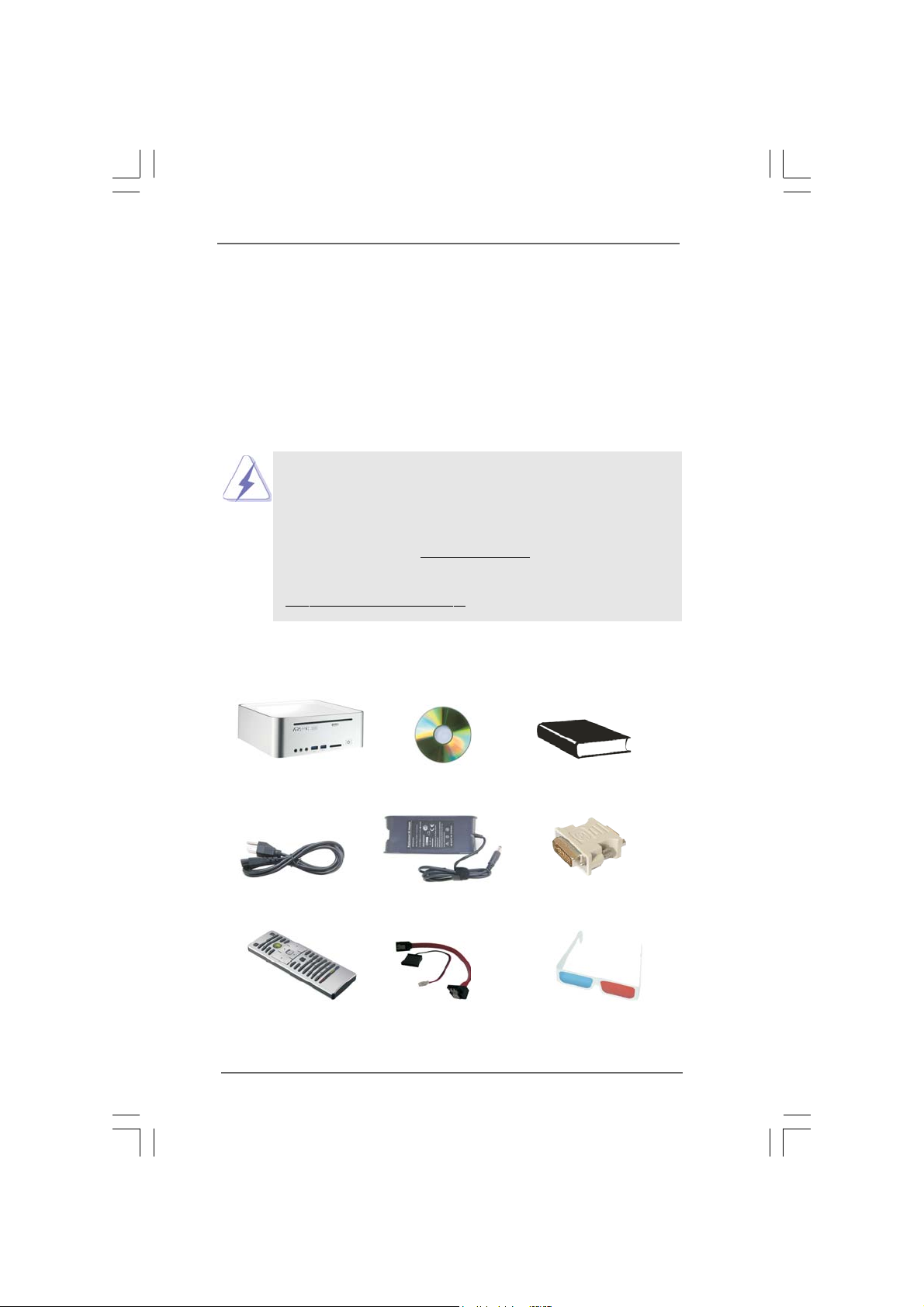
Chapter 1 IntroductionChapter 1 Introduction
Chapter 1 Introduction
Chapter 1 IntroductionChapter 1 Introduction
Thank you for purchasing ASRock Vision 3D Series, a reliable product
produced under ASRock’s consistently stringent quality control. It delivers excellent
performance with robust design conforming to ASRock’s commitment to quality and
endurance.
In this manual, chapter 1 and 2 contain introduction of the hardware and step-bystep guide to the hardware installation. Chapter 3 and 4 contain the configuration
guide to BIOS setup and information of the Support CD.
Because the hardware specifications and the BIOS software might be
updated, the content of this manual will be subject to change without
notice. In case any modifications of this manual occur, the updated
version will be available on ASRock website without further notice. You
may find the latest VGA cards and CPU support lists on ASRock website
as well. ASRock website
If you require technical support related to this product, please visit our
website for specific information about the model you are using.
www.asrock.com/support/index.asp
1.1 Package Contents1.1 Package Contents
1.1 Package Contents
1.1 Package Contents1.1 Package Contents
http://www.asrock.com
ASRock Vision 3D Series ASRock Support CD ASRock Quick Start Guide
One AC Power Cord One AC/DC Adapter One DVI to D-Sub Adapter
Remote Controller SATA and Power Cables 3D Red/Cyan Anaglyph Glasses
77
7
77
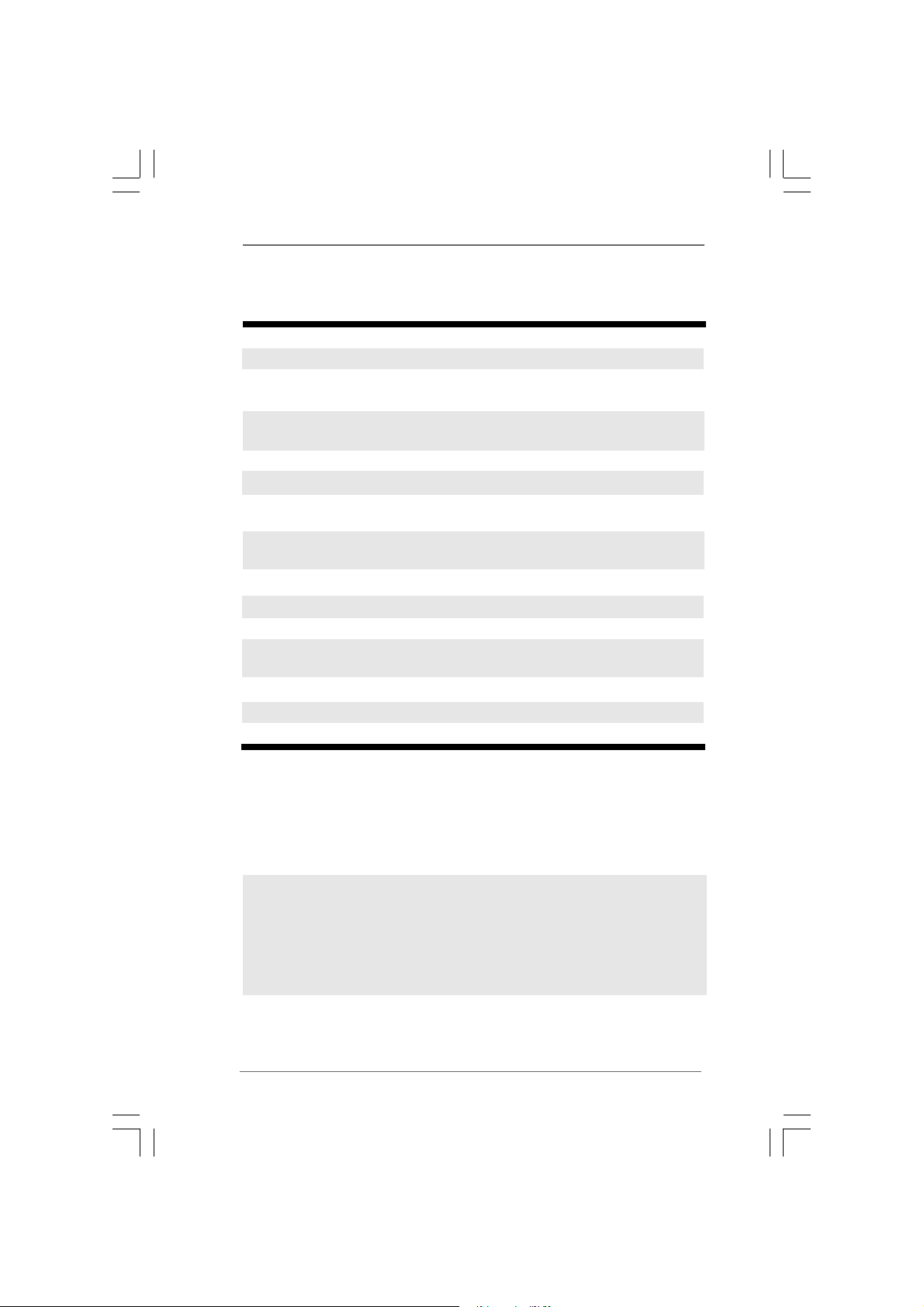
1.21.2
SpecificationsSpecifications
1.2
Specifications
1.21.2
SpecificationsSpecifications
* For barebone system, it may not contain CPU, memory, HDD or ODD.
Processor Support Intel® CoreTM i3/i5/i7 Mobile Processor
Chipset Mobile Intel® HM55 Express chipset
*1
Memory Support DDR3 1066MHz,
2 x SO-DIMM slots, maximun up to 8GB
Display NVIDIA® GeForce GT425M Graphics,
NVIDIA® 3D Vision capable
HDD Support 2.5” SATA HDD
ODD BD Combo or DVD Super Multi
Front I/O 2 x USB 3.0, 1 x MIC, 1 x Head phone,
4-in-1 Card reader (MMC/SD/MS/MS Pro)
Rear I/O 1 x HDMI, 1 x DVI-I (Dual-Link), 5 x USB 2.0, 1 x S/PDIF,
1 x eSATAII*2, 1 x USB3.0
Audio 7.1 Ch HD Audio with THX TruStudio Pro
*3
TM
LAN Gigabit LAN
WiFi 802.11b/g/n wireless LAN (300Mbps)
Remote Support MCE function
Controller
Power 90W/19V Adapter
Dimension 200mm(W)x70mm(H)x200m(L)
Volume (liters) 2.8L
*1
Due to WinXP and PCH chipset (HM55) limitations, if you use WinXP, please disable the
BIOS option "USB2.0 Rate Matching Hub" to make USB devices work properly.
(For example, in the process of installing WinXP or using USB3.0 devices.)
*2
For eSATA function, Hot Plug function is supported in AHCI mode only. IDE mode does
not support Hot Plug function.
*3
This USB3.0 port does not support Hot-Plug and legacy function. If you wish to use Hot-Plug
USB3.0 device, we suggest you to use it on the front USB3.0 ports.
WARNING
Please realize that there is a certain risk involved with overclocking, including adjusting
the setting in the BIOS, or using the third-party overclocking tools. Overclocking may
affect your system stability, or even cause damage to the components and devices
of your system. It should be done at your own risk and expense. We are not
responsible for possible damage caused by overclocking.
88
8
88
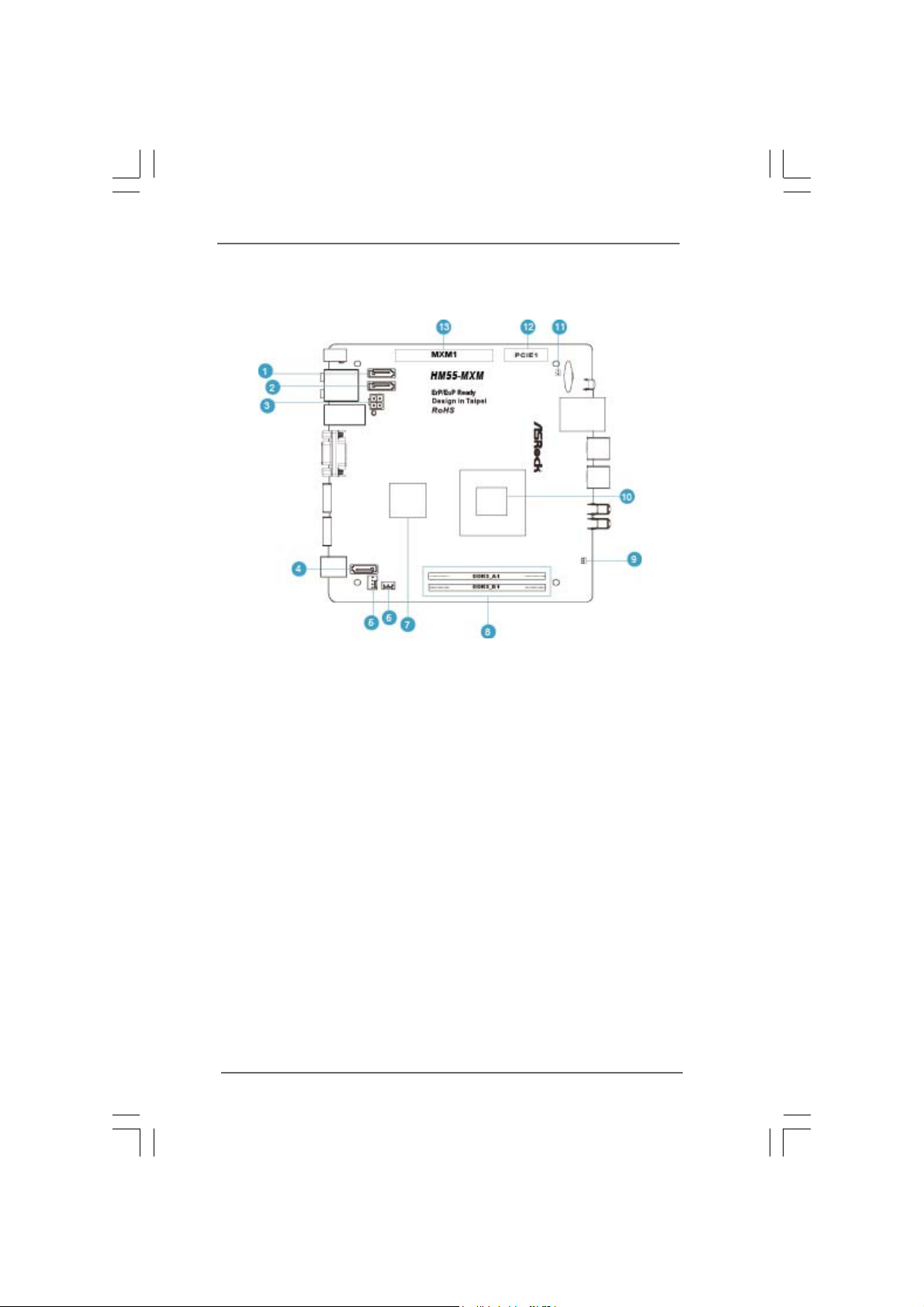
1.3 System Motherboard Components1.3 System Motherboard Components
1.3 System Motherboard Components
1.3 System Motherboard Components1.3 System Motherboard Components
1. SATA connector: For HDD SATA data cable
2. SATA connector: For HDD SATA data cable
3. ATX5V output power connector for slim ODD & 2.5” HDD
4. SATA connector: For ODD SATA data cable
5. SATA power cable connector (+5V/+12V) for second HDD
6. Fan connector
7. HM55 PCH chipset
8. Memory socket
9. Infrared module header
10. CPU
11. Cle ar CMOS jumper
12. Mini-PCI Express expansion slot: For WiFi module
13. MXM 3.0 slot
99
9
99
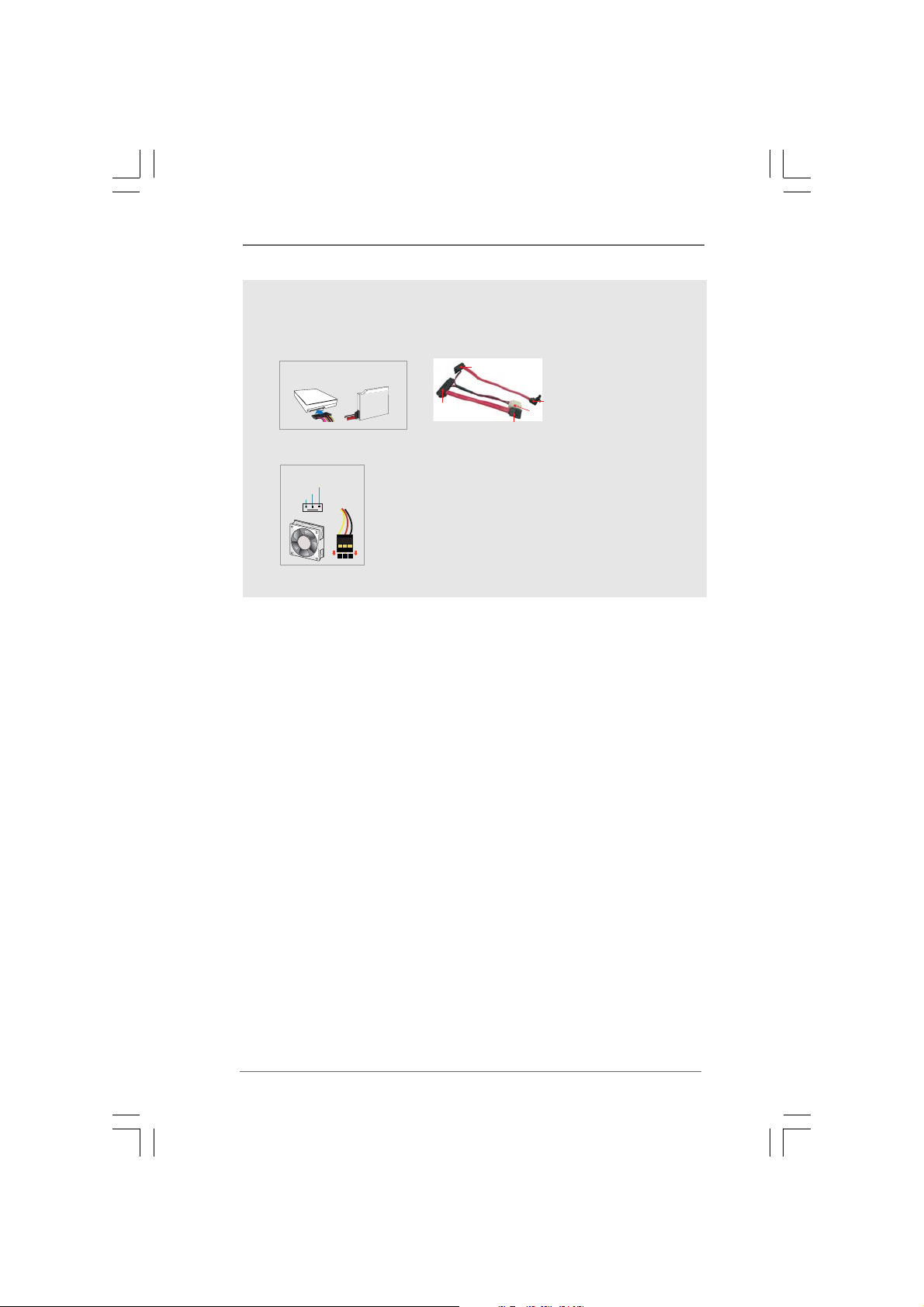
NOTE.
1. SATA and Power Connections
SATA &Power Connections
HDD
2. Fan Connection
Fan connector
Rotation
+12V
Ground
ODD
Connect toHDD
Connect toODD
Connect toATX5V Power Connector(3)
Connect toSATA Connector (1)
Connect toSATA Connector (4)
1010
10
1010
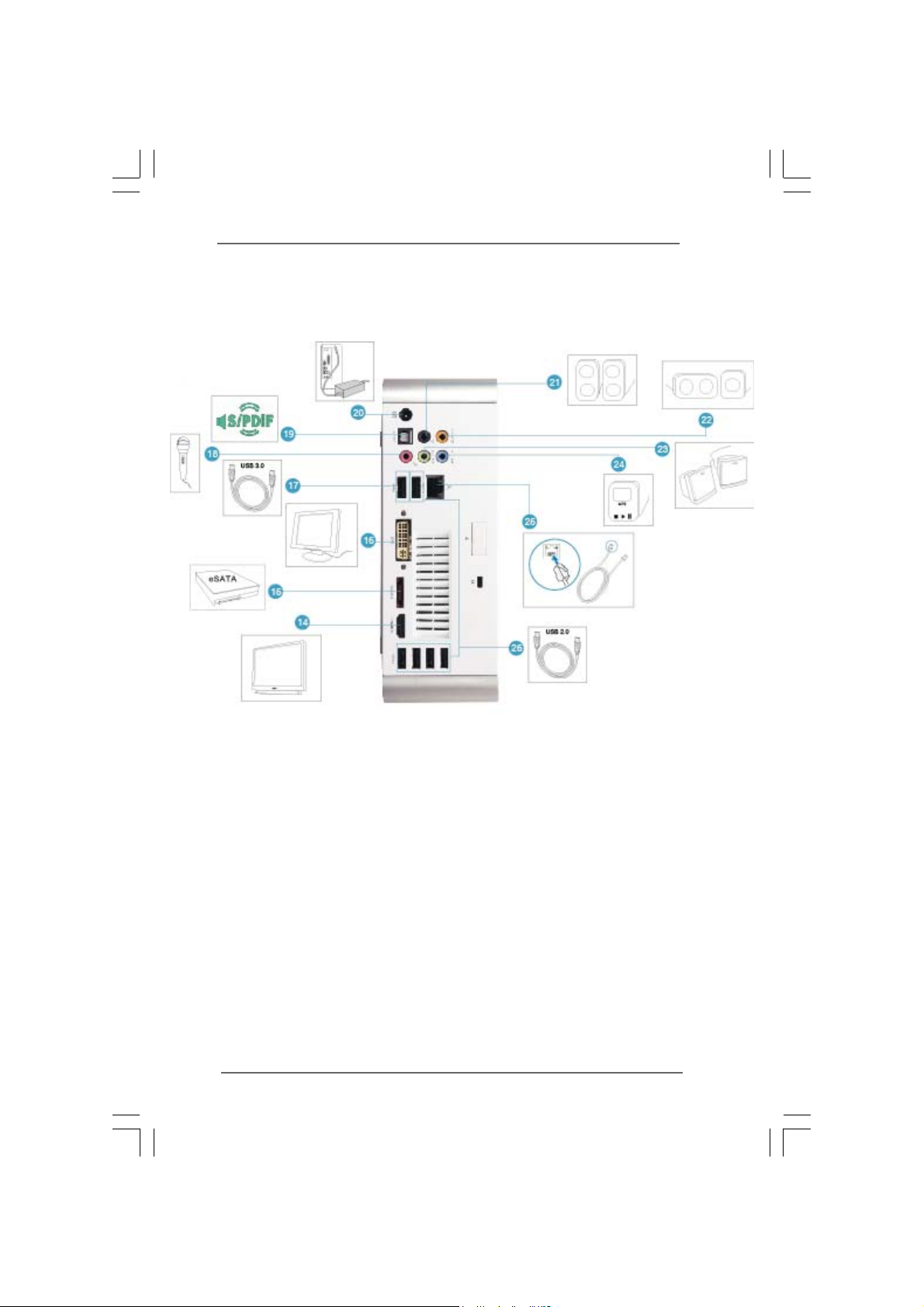
1.4 Rear Panel Connectinos1.4 Rear Panel Connectinos
1.4 Rear Panel Connectinos
1.4 Rear Panel Connectinos1.4 Rear Panel Connectinos
14. HDMI connector
15. eSATAII connector
16. DVI-I port (Dual-Link)
17. USB3.0 ports: USB devices
18. Mic In (Pink): Microphone
19. Optical S/PDIF Out port
20. DC-In jack
21. Side port for side speakers
22. Center/LFE (Orange): Center / subwoofer speakers
23. Front L/R Out (Lime): Stereo speakers or headphones
24. Line In (Blue) for 2/4/6 channel; Rear (Blue) for 8 channel
25. LAN (RJ-45) port: Local Area Network
26. USB2.0 ports: USB devices
1111
11
1111
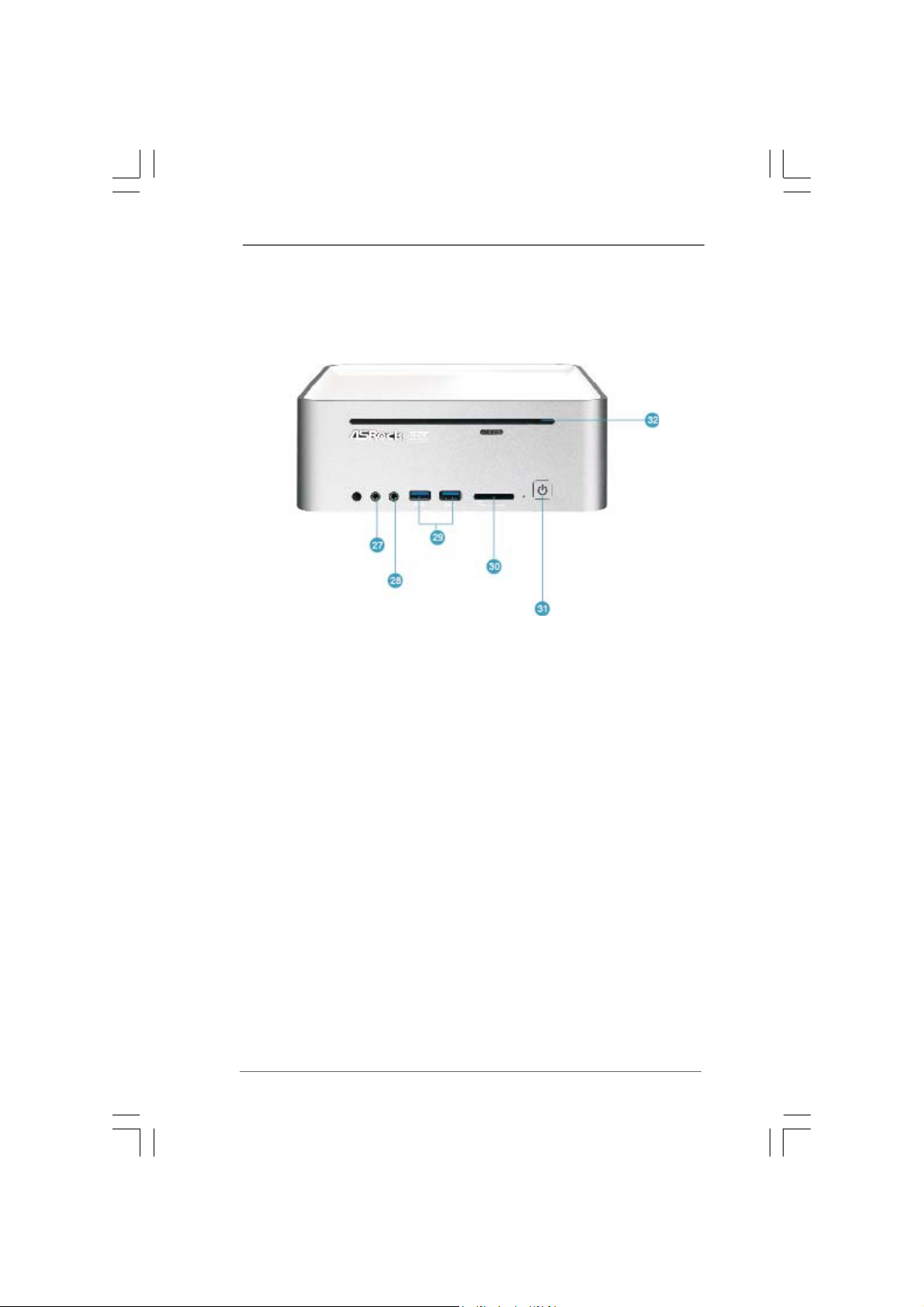
1.5 System Chassis1.5 System Chassis
1.5 System Chassis
1.5 System Chassis1.5 System Chassis
27. Headphone
28. Microphone
29. USB3.0 ports: USB devices
30. 4-in-1 Card reader (MMC/SD/MS/MS Pro)
31. Power ON/OFF button with status indicator
32. Slot-in Optical Disc Drive
1212
12
1212
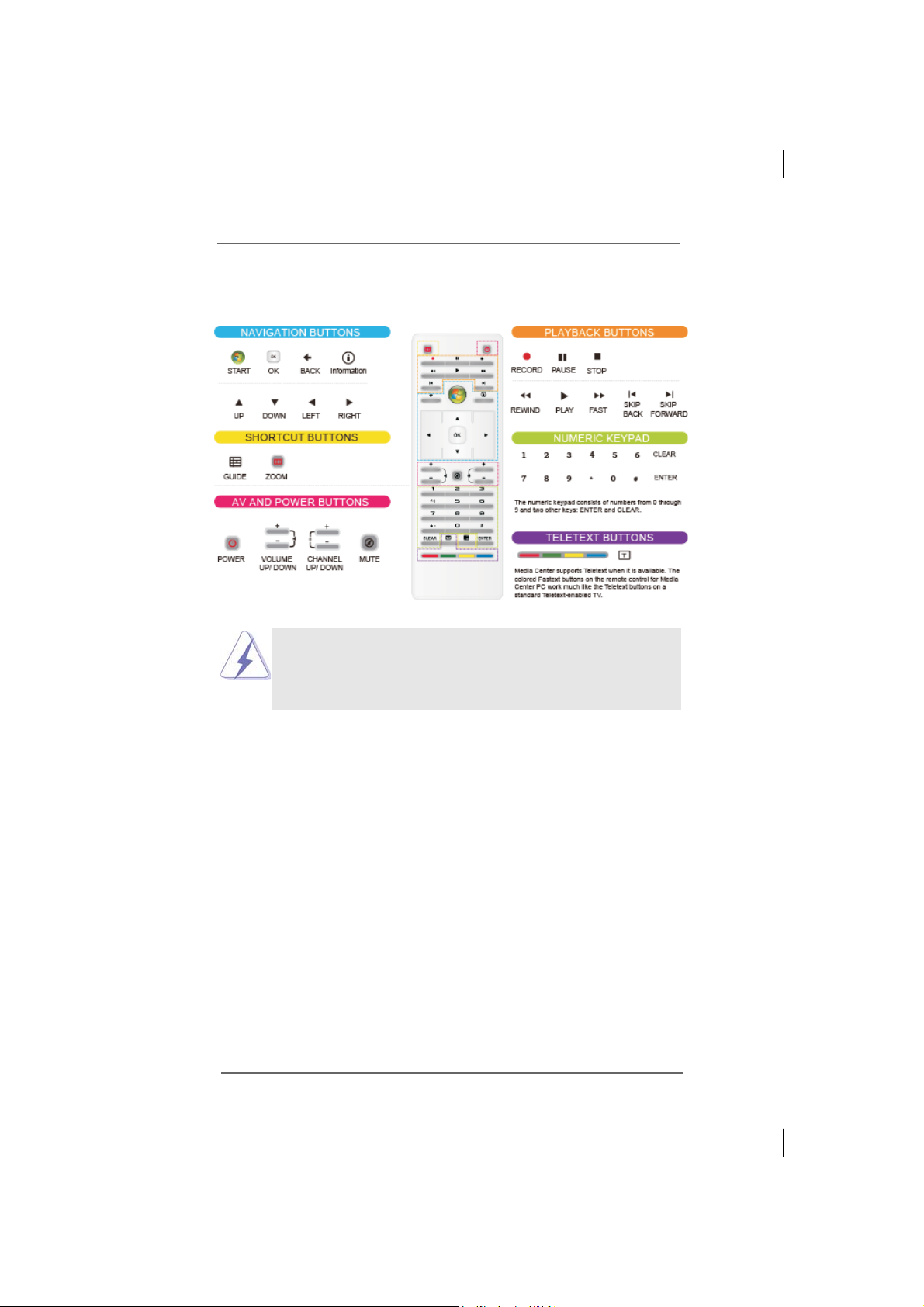
1.6 Remote Controller1.6 Remote Controller
1.6 Remote Controller
1.6 Remote Controller1.6 Remote Controller
Some remote controller functions listed above are only available with the
relative hardware equipments. If the hardware equipments you adopt are not
compatible with the system, you are not allowed to use these functions. This
product is designed to meet MCE standards.
1313
13
1313
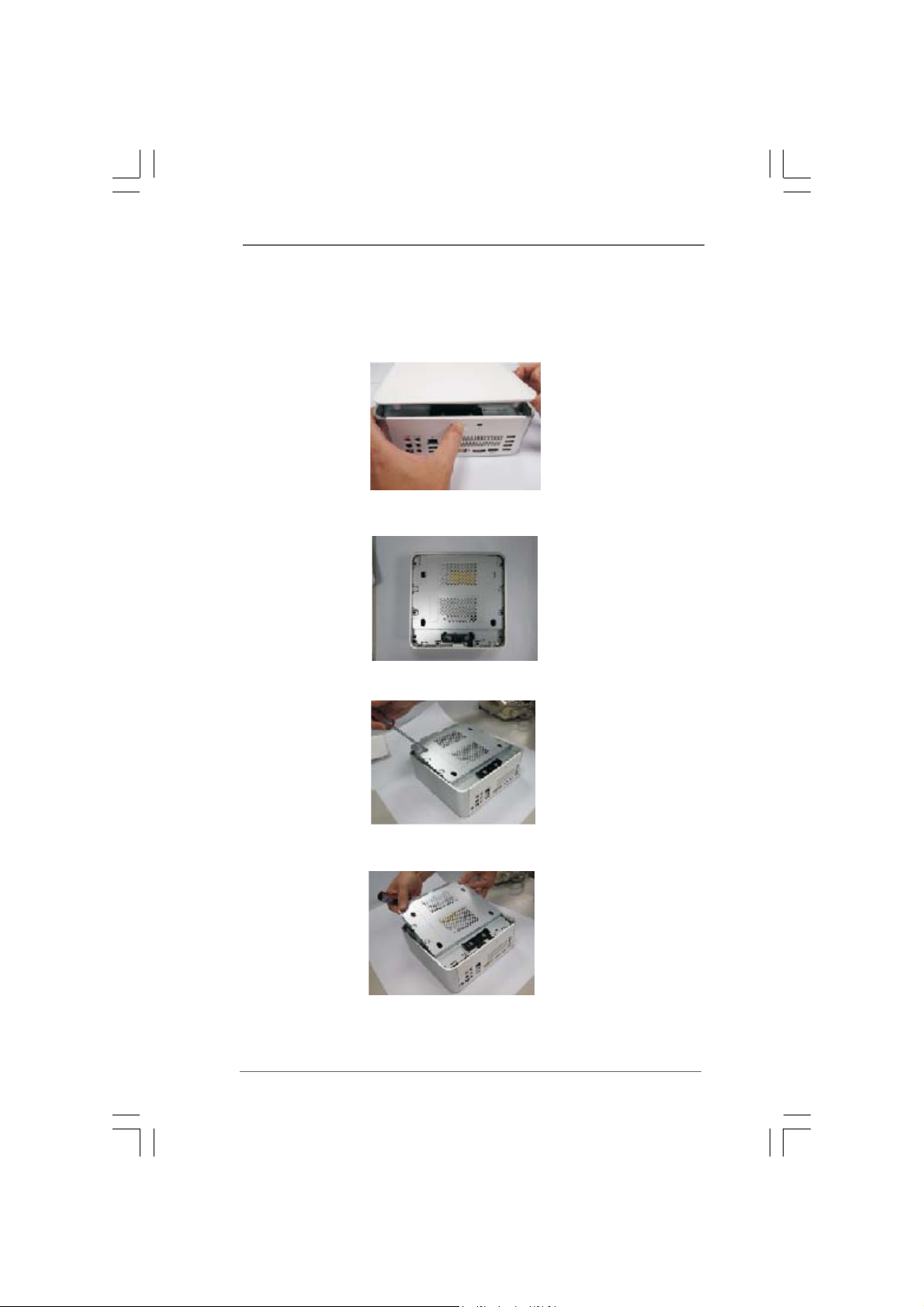
Chapter 2 Opening the chassisChapter 2 Opening the chassis
Chapter 2 Opening the chassis
Chapter 2 Opening the chassisChapter 2 Opening the chassis
1. Press the button on the rear I/O to open the top side of the chassis.
2. After the chassis is opened, you will see the top shield inside the
chassis.
3. Unscrew the screws on the corner of the top shield.
4. Carefully take the top shield out.
1414
14
1414
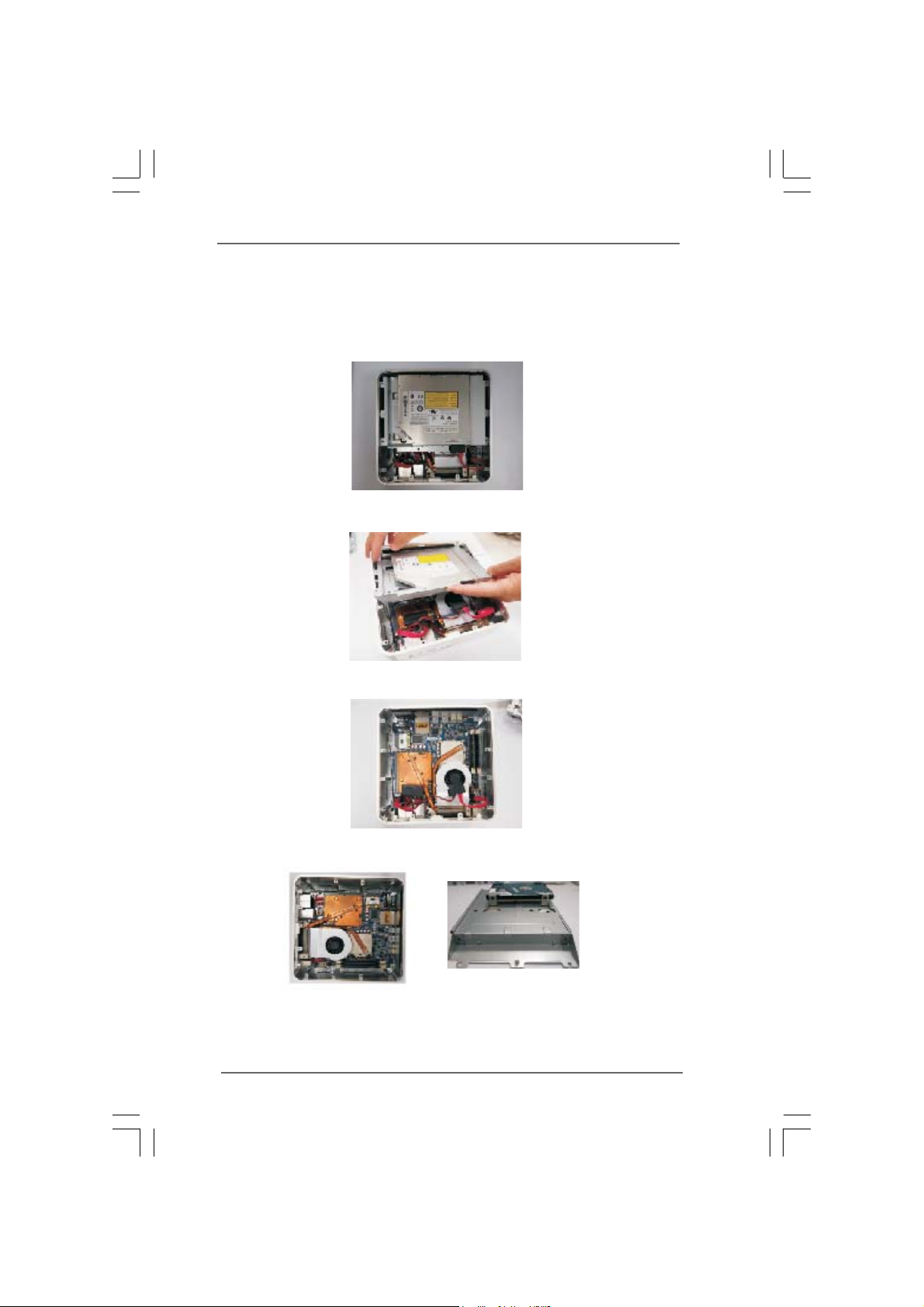
Chapter 3 Reinstalling the ODD/HDDChapter 3 Reinstalling the ODD/HDD
Chapter 3 Reinstalling the ODD/HDD
Chapter 3 Reinstalling the ODD/HDDChapter 3 Reinstalling the ODD/HDD
1. After you remove the top shield, you will see the ODD/HDD bracket.
2. Disconnect the ODD/HDD SATA power cable, and take out the ODD/HDD
bracket.
3. Disconnect all the ODD/HDD SATA power cables inside the chassis.
4. Then you can change the new ODD/HDD to upgrade your system.
1515
15
1515
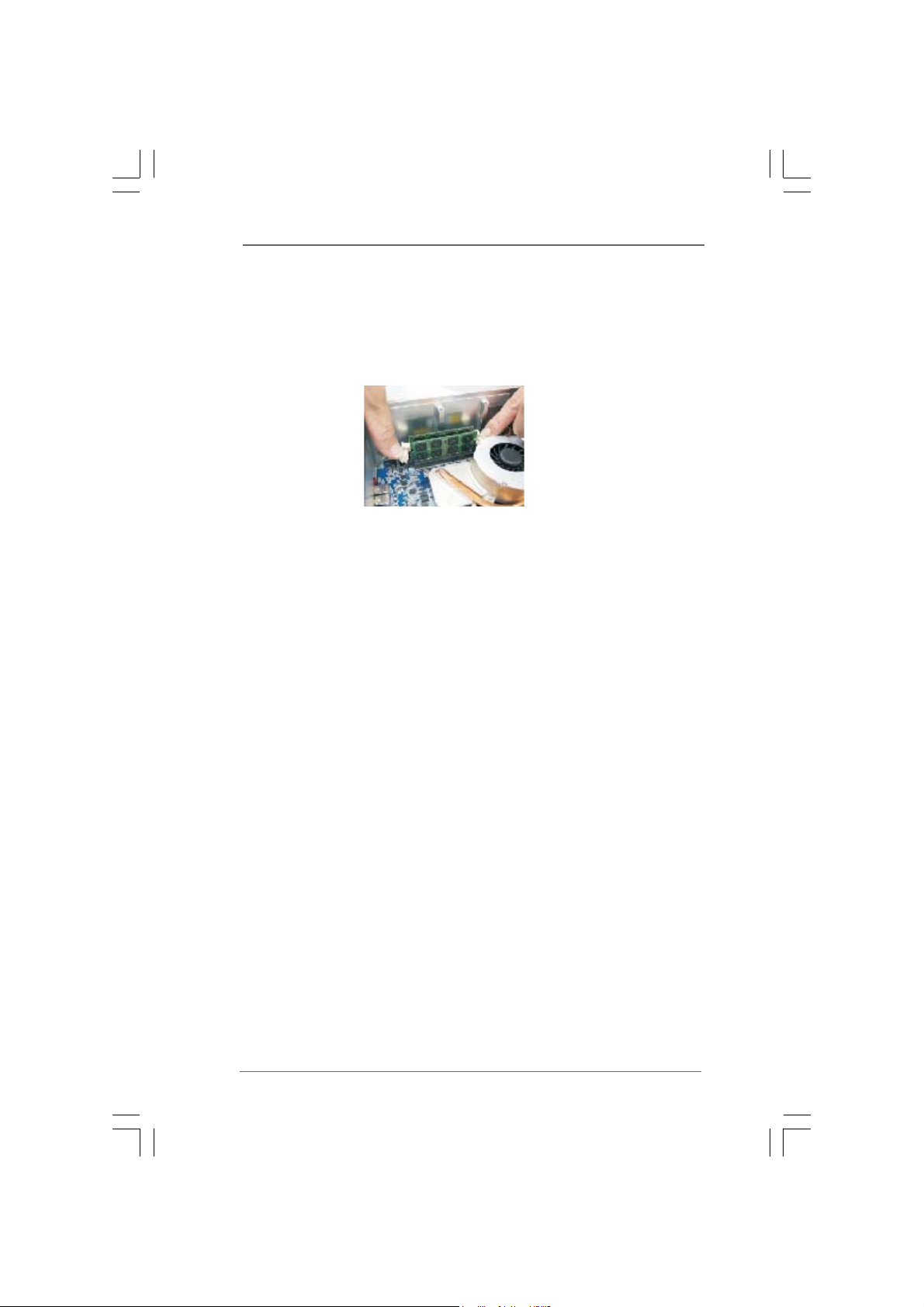
Chapter 4 Reinstalling the DIMMsChapter 4 Reinstalling the DIMMs
Chapter 4 Reinstalling the DIMMs
Chapter 4 Reinstalling the DIMMsChapter 4 Reinstalling the DIMMs
1. Unlock the DIMM slot by pressing the retaining clips outward to
change the DIMM.
1616
16
1616

Chapter 5 Reinstalling the CPUChapter 5 Reinstalling the CPU
Chapter 5 Reinstalling the CPU
Chapter 5 Reinstalling the CPUChapter 5 Reinstalling the CPU
1. Unscrew the screws of the CPU fan.
2. Unscrew the screws on the corner of the CPU socket.
3. Now you can reinstall a new CPU to the system.
1717
17
1717

Chapter 6 Reinstalling the MXM cardChapter 6 Reinstalling the MXM card
Chapter 6 Reinstalling the MXM card
Chapter 6 Reinstalling the MXM cardChapter 6 Reinstalling the MXM card
1. Unscrew the screws of the heatpipe on the MXM card.
2. Use your fingers to pull the outer side of the heatpipe upward.
3. Finally you can take out the heatpipe and change a new MXM card.
1818
18
1818

Chapter 7 Driver InstallationChapter 7 Driver Installation
Chapter 7 Driver Installation
Chapter 7 Driver InstallationChapter 7 Driver Installation
To install the drivers to your system, please insert the support CD to your optical
drive first. Then, the drivers compatible to your system can be auto-detected and
listed on the support CD driver page. Please follow the order from up to bottom
side to install those required drivers. Therefore, the drivers you install can work
properly.
1919
19
1919

Chapter 8 Utility MenuChapter 8 Utility Menu
Chapter 8 Utility Menu
Chapter 8 Utility MenuChapter 8 Utility Menu
The utilities meu shows the applications and other software that this product
supports.
8.18.1
Instant BootInstant Boot
8.1
Instant Boot
8.18.1
Instant BootInstant Boot
8.1.18.1.1
IntroductionIntroduction
8.1.1
Introduction
8.1.18.1.1
IntroductionIntroduction
Instant Boot, a user-friendly tool that allows you to turn on your PC in just a
few seconds, provides a much more efficient way to save energy, time,
money, and improves system running speed for your system *. It is
applicable to Windows® 7 / 7 64-bit / Vista™ / Vista™ 64-bit / XP / XP 64-bit.
Instant Boot leverages the S3 and S4 ACPI (Advanced Configuration and
Power Interface) features which normally enable the Sleep/Standby and
Hibernation modes in Windows® to shorten boot up time. By calling S3 and
S4 at specific timing during the shutdown and startup process, Instant Boot
allows you to enter your Windows® desktop in a few seconds.
There are two modes of Instant Boot available: Fast Mode and Regular
Mode. In Fast Mode, it uses S3 and takes only a few seconds for OS to
resume to working state, which is 10 times faster than traditional boot up
time (50 to 60 seconds). Even the Regular Mode is 3 times faster than
traditional boot up time.
2020
20
2020
Instant Boot guarantees a clean Windows® boot to consume less power,
time and money without any accumulated garbage data, and you can still
keep your data safe even there is a power cut. Also, the Windows® update
speed will become faster.
* This function is applicable ONLY to single user that does not secure ID and Password
to their systems.
* The boot up time depends on the hardware configuration.

8.1.28.1.2
InstallationInstallation
8.1.2
Installation
8.1.28.1.2
InstallationInstallation
Please read below procedures carefully before you install Instant Boot.
A. Install Instant Boot driver from ASRock support CD, or you may click
following link to get the latest utility and BIOS:
http://www.asrock.com/feature/InstantBoot/download.asp
B. Execute the Instant Boot installation program under Windows®. Please
follow the instructions on Instant Boot setup page.
a. Click “Next” to continue.
b. Select destination location. You may choose a different folder if you
need, and click “Next”.
c. Select the start menu folder. You may choose a different folder if you
need, and click “Next”.
2121
21
2121

d. Click “Install” to begin installing Instant Boot driver.
e. Click “Finish” to complete and exit the setup.
C. After the installation is completed, you will find an ASRock Instant Boot icon
on the Windows® desktop.
D. Double click ASRock Instant Boot icon on the desktop, then Instant Boot
main menu will pop up.
2222
22
2222
E. On Instant Boot main menu, you can choose “Fast Mode”, “Regular Mode” or
“Disable Instant Boot”. After that, please click “Apply” to save the change.
Please notice that you need to keep AC power on if you select “Fast Mode”.
F. When you want to shut down the computer, please simply select “Shut
Down” from Windows® “Start menu”.
G. Now, the system will restart once automatically. After reentering into
OS, the system will shutdown again.

H. Next time when you turn on your system, you can enjoy the benefit of
Instant Boot.
8.28.2
ASRASR
8.2
8.28.2
8.2.18.2.1
8.2.1
8.2.18.2.1
ASRock OC Tuner is a user-friendly overclocking tool which allows you to
guard your system by hardware monitor function and overclock your
hardware devices to get the best system performance.
There are 3 major sections that are easy to fine-tune and monitor:
Overclocking, Voltage Control, and Hardware Monitor. In Overclocking section,
you are allowed to overclock CPU frequency for optimal system performance.
In Voltage Control section, you can adjust voltage for DRAM, chipset and CPU
to enhance compatibility and the boost overclocking. In Hardware Monitor
section, it shows the major readings of your system.
8.2.28.2.2
8.2.2
8.2.28.2.2
Please read below procedures carefully before you install ASRock OC Tuner.
A. Install ASRock OC Tuner driver from ASRock support CD, or you may click
following link to get the latest utility:
http://www.asrock.com/feature/OCTuner/download.asp
B. Execute the ASRock OC Tuner installation program under Windows®. Please
follow the instructions on Instant Boot setup page.
a. Click “Next” to continue.
ock OC Tock OC T
ASR
ock OC T
ASRASR
ock OC Tock OC T
IntroductionIntroduction
Introduction
IntroductionIntroduction
InstallationInstallation
Installation
InstallationInstallation
uneruner
uner
uneruner
2323
23
2323

b. Select destination location. You may choose a different folder if you
need, and click “Next”.
c. Select the start menu folder. You may choose a different folder if you
need, and click “Next”.
d. Click “Install” to begin installing ASRock OC Tuner driver.
2424
24
2424
e. Click “Finish” to complete and exit the setup.

C. After the installation is completed, you will find an ASRock OC Tuner icon
on the Windows® desktop.
D. Double click ASRock OC Tuner icon on the desktop, then ASRock OC Tuner
main menu will pop up.
Auto apply when program starts
If you check this button, it will save your settings when you close OC Tuner
window. And next time when you run OC Tuner, it will start with the
settings you made. If you do not check this button, next time when you run
OC tuner, it will start with the default settings.
Note: Before you select “Auto apply when program starts”, it is recommended to run
some test programs to make sure your system is running very stably.
Auto run when Windows starts
If you click this button, every time you turn on your system and enter
Windows®, the system will automatically start the OC Tuner.
Note: It is not recommended to overclock your system. Overclocking and
over-voltage may affect your system stability, or even cause damage to your
hardware devices. It should be done at your own risk and expense. ASRock is
not responsible for possible damage caused by overclocking and and overvoltage.
Note: If system hangs after overclocking, please remove AC power cord and plug AC
power cord again before you power on your system.
WiFi Radio
If you click this button, the system will automatically start WiFi Radio
function. If you click this button again, and the button shows “OFF WiFi
Radio”, WiFi Radio function will be turned off.
E. There are three sections in ASRock OC Tuner main menu: System Health,
Hardware Monitor, Overclocking and Voltage Control.
2525
25
2525

System Health – In the System Health
section, there are two major chapters:
System Health and CPU Quiet Fan. Under
the System Health chapter, it shows the
major readings of CPU, chipset and GPU
Temperature. You may find out if there’s
any abnormal situation occurs to your
system’s temperature.
Under the CPU Quiet Fan chapter, the
Chassis Fan Speed will show the default
settings of your system. You are able to
adjust the setting too by clicking the
“Up/Down” arrows and confirm by “Go”
afterward.
Hardware Monitor – In the Hardware
Monitor section, it shows the major readings
of your system. There are CPU speed,
Current FSB, Ratio, PCIE Speed and
respective voltages.
Overclocking – In the Overclocking
section, there is a CPU chapter
for parameter settings adjustment in
pursuit of optimal system performance.
Under the CPU chapter, you are able to
fine-tune the CPU frequency and CPU
ratio by clicking the “Up/Down” arrows at
the display panel. After confirmation of the
settings, please click on the “Go” button.
2626
26
2626
Voltage Control – In the Voltage Control
section, there are many voltage adjustment
items, such as DRAM and CPU items. The
voltage control is relevant to overclocking.
You may adjust respective voltages by
clicking the “Up/Down” arrows and confirm
by “Go” respectively.

8.38.3
CyberLink DCyberLink D
8.3
CyberLink D
8.38.3
CyberLink DCyberLink D
including PowerDVD, PowerDirector, etc)including PowerDVD, PowerDirector, etc)
including PowerDVD, PowerDirector, etc)
including PowerDVD, PowerDirector, etc)including PowerDVD, PowerDirector, etc)
CyberLink DVD Suite includes five softwares: PowerDVD, PowerBackup,
PowerDirector, Power2Go and MediaShow. Please read below description
for details.
PowerDVD
World-renowned and award-winning PowerDVD delivers the ultimate DVD and
high-definition movie experience on the PC. Feature-rich nevigation controls
enhance and personalize the movie experience. Moreover, the latest version
comes with leading video and audio technologies to deliver an exceptional level of
viewing and listening quality. PowerDVD is the obvious choice for anyone looking
to enjoy DVDs and high-definition Discs on the PC.
VD Suite free bundle (TVD Suite free bundle (T
VD Suite free bundle (T
VD Suite free bundle (TVD Suite free bundle (T
rial versionrial version
rial version
rial versionrial version
,,
,
,,
* The bundled PowerDVD is PowerDVD 8 DTS trial version, which only supports DVD playback
with DTS function. To play back other media such as Blu-ray or Dolby disc, please download
PowerDVD 9 trial version from CyberLink website: www.cyberlink.com
PowerBackup
PowerBackup is a powerful yet practical tool for protecting essential data,
offering a step-by-step approach to saving data onto a disc, a local hard drive, or
via a network.
2727
27
2727

PowerDirector
CyberLink PowerDirector provides cool features to ensure editing movies is fun
and fast! Whether you are an advanced or entry-level video editor, PowerDirector
lets you enhance your camcorder videos and produce professional home movies.
PowerDirector offers a dual mode editing interface, comprehensive production
tools, technologies that save time and maintain your video quality, and a built-in
CD/DVD authoring program. It is your total video editing solution!
Power2Go
CyberLink Power2Go features two easy interfaces for handling all kinds of
content. Express mode allows simple drag-and-drop durning of Data, Music, and
Video files, as well as double-click activation of copying personal discs.
Power2Go advanced mode allows configuration of burning and copying settings,
in addition to utilities for tasks such as ripping files and erasing discs.
MediaShow
MediaShow is an advanced software that lets you create, present and share
multimedia slide shows. It allows you to incorporate images, videos, audio clips
and even PowerPoint slides and add loads of transition effects, titling effects,
background music to create a dazzling slide show.
2828
28
2828

8.48.4
CyberLink PowerDVD 10 Blu-ray 3D OEM versionCyberLink PowerDVD 10 Blu-ray 3D OEM version
8.4
CyberLink PowerDVD 10 Blu-ray 3D OEM version
8.48.4
CyberLink PowerDVD 10 Blu-ray 3D OEM versionCyberLink PowerDVD 10 Blu-ray 3D OEM version
PowerDVD 10
The No. 1 Movie Experience on PCs Upgrade Your Media Experience to
HD & 3D
Upgrade your Blu-ray experience to whole new level with Blu-ray 3D and bring
the 3D cinema experience back home with PowerDVD 10. With support for the
latest 3D hardware combined with PowerDVD's leading playback features and
technologies, PowerDVD 10 allows you to enjoy your movies like you're at the
center of all the actions.
Whether it is 3D movie content, captured home videos, or your digital music files,
PowerDVD 10 lets you access them all from the same convenient player software,
enhancing your experience in all kinds of new ways.
* PowerDVD 10 is bundled with Vision 3D BD only.
2929
29
2929

8.58.5
Symantec Norton AntiVirus Software free bundleSymantec Norton AntiVirus Software free bundle
8.5
Symantec Norton AntiVirus Software free bundle
8.58.5
Symantec Norton AntiVirus Software free bundleSymantec Norton AntiVirus Software free bundle
(T(T
rial version)rial version)
(T
rial version)
(T(T
rial version)rial version)
Protect your PC with Norton Internet Security, the fastest virus, spyware, Internet
protection. Norton Internet Security can stop online identity theft, viruses,
spyware, bots and more, stop attacks before they get on your PC, deliver clear
threat and performance explanations, identify unsafe web sites right in your
search results, and use intelligence-driven Norton Insight Network for faster,
fewer, shorter scans.
3030
30
3030

8.68.6
THX TTHX T
8.6
8.68.6
After you install THX audio driver from our support CD, there will be a shortcut
Click the THX icon on the Windows® task bar, you will see THX TruStudio PRO
software application as below, which provides Surround /Crystalizer/Speaker/
Smart volume/Dialog plus functions for you. Therefore, you can adjust your
required function and freely enjoy the benefit of THX TruStudio PRO.
ruStudio PRO SofruStudio PRO Sof
THX T
ruStudio PRO Sof
THX TTHX T
ruStudio PRO SofruStudio PRO Sof
shown on the desktop. Please double-click this icon to install THX
audio driver to your system. Please make sure to connect your
system to the internet during installation process. Then your
system will automatically connect to THX’s website to active. After
the installation completes, the shortcut will be auto-removed. You
will find the THX icon on the Windows® task bar.
tware free bundletware free bundle
tware free bundle
tware free bundletware free bundle
3131
31
3131

8.78.7
ASRock AIWI UtilityASRock AIWI Utility
8.7
ASRock AIWI Utility
8.78.7
ASRock AIWI UtilityASRock AIWI Utility
To experience intuitive motion controlled games is no longer only available at Wii.
ASRock AIWI utility introduces a new way of PC gaming operation. ASRock AIWI is
the world's first utility to turn your iPhone/iPod touch as a game joystick to control
your PC games. All you have to do is just to install the ASRock AIWI utility either
from ASRock official website or ASRock software support CD to your
motherboard, and also download the free AIWI Lite from App store to your iPhone/
iPod touch. Connecting your PC and apple devices via Bluetooth or WiFi networks,
then you can start experiencing the exciting motion controlled games. Also, please
do not forget to pay attention to ASRock official website regularly, we will
continuously provide you the most up-do-date supported games!
3232
32
3232

8.88.8
The best Apple charge companionThe best Apple charge companion
8.8
The best Apple charge companion
8.88.8
The best Apple charge companionThe best Apple charge companion
- ASRock APP Charger- ASRock APP Charger
- ASRock APP Charger
- ASRock APP Charger- ASRock APP Charger
Fast Charge & Charge Anytime!
If you desire a faster, less restricted way of charging your Apple devices, such
as iPhone/iPod/iPad Touch, ASRock has prepared a wonderful solution for
you ¡V ASRock App Charger. Simply installing the App Charger driver, it makes
your iPhone charged much quickly from your computer and up to 40%
faster than before*. ASRock App Charger allows you to quickly charge many
Apple devices simultaneously and even supports continuous charging when
your PC enters into Standby mode (S1), Suspend to RAM(S3), hibernation mode
(S4) or power off (S5)**. With App Charger driver installed, you can easily
enjoy the marvelous charging experience than ever.
3333
33
3333

Chapter 9 BIOS SETUP UTILITYChapter 9 BIOS SETUP UTILITY
Chapter 9 BIOS SETUP UTILITY
Chapter 9 BIOS SETUP UTILITYChapter 9 BIOS SETUP UTILITY
9.19.1
IntroductionIntroduction
9.1
Introduction
9.19.1
IntroductionIntroduction
This section explains how to use the BIOS SETUP UTILITY to configure your system.
The BIOS chip on the system stores the BIOS SETUP UTILITY. You may run the BIOS
SETUP UTILITY when you start up the computer. Ple ase press <F2> or <Del> during
the Power-On-Self-Test (POST) to enter the BIOS SETUP UTILITY, otherwise, POST
will continue with its test routines.
If you wish to enter the BIOS SETUP UTILITY after POST, restart the system by
pressing <Ctl> + <Alt> + <Delete>, or by pressing the reset button on the system
chassis. You may also restart by turning the system off and then back on.
Because the BIOS software is constantly being updated, the
following BIOS setup screens and descriptions are for reference purpose only, and they may not exactly match what you
see on your screen.
9.1.19.1.1
BIOS Menu BarBIOS Menu Bar
9.1.1
BIOS Menu Bar
9.1.19.1.1
BIOS Menu BarBIOS Menu Bar
The top of the screen has a menu bar with the following selections:
Main To set up the system time/date information
OC Tweaker To set up overclocking features
Advanced To set up the advanced BIOS features
H/W Monitor To display current CPU/MB temperature & Vcore voltage
Boot To set up the default system device to locate and load the
Operating System
Security To set up the security features
Exit To exit the current screen or the BIOS SETUP UTILITY
Use < > key or < > key to choose among the selections on the menu bar,
and then press <Enter> to get into the sub screen.
3434
34
3434

9.1.29.1.2
Navigation KeysNavigation Keys
9.1.2
Navigation Keys
9.1.29.1.2
Navigation KeysNavigation Keys
Please check the following table for the function description of each navigation
key.
Navigation Key(s) Function Description
/ Moves cursor left or right to select Screens
/ Moves cursor up or down to select items
+ / - To change option for the selected items
<Enter> To bring up the selected screen
<F1> To display the General Help Screen
<F9> To load optimal default values for all the settings
<F10> To save changes and exit the BIOS SETUP UTILITY
<ESC> To jump to the Exit Screen or exit the current screen
9.29.2
Main ScreenMain Screen
9.2
Main Screen
9.29.2
Main ScreenMain Screen
When you enter the BIOS SETUP UTILITY, the Main screen will appear and display
the system overview
OC Tweaker H/W Monitor Boot Security ExitAdvanced
Main
System Overview
System Time
System Date
BIOS Version
Processor Type
Processor Speed
Microcode Update
Cache Size
Total Memory
DDR3_1
DDR3_2
v02.54 (C)Copyright 1985-2005, American Megatrends, Inc.
BIOS SETUP UTILITY
[ :00:09]
14
: HM55-MXM P1.00
:Intel(R)Core(TM)i5CPU
: 3004MHz
: 20655/2
: 3072KB
: 4096MB
: 2048MB/501MHz DDR3_1002
: 2048MB/501MHz DDR3_1002
[Fri 09/03/2010]
M 520 @ 2.40GHz (64bit)
Dual-Channel Memory Mode
System Time [Hour:Minute:Second]
Use this item to specify the system time.
System Date [Day Month/Date/Year]
Use this item to specify the system date.
Use [Enter], [TAB]
or [SHIFT-TAB] to
select a field.
Use [+] or [-] to
configure system Time.
Select Screen
Select Item
+- Change Field
Tab Select Field
F1 General Help
F9 Load Defaults
F10 Save and Exit
ESC Exit
3535
35
3535

9.39.3
OC TOC T
weakweak
9.3
9.39.3
OC T
OC TOC T
weak
weakweak
er Screener Screen
er Screen
er Screener Screen
In the OC Tweaker screen, you can set up overclocking features.
Main
OC Tweaker
OC Tweaker Settings
Load CPU EZ OC Setting [Press Enter]
Load Memory EZ OC Setting
CPUEZOCSetting:3.0GHz
Overclock Mode
BCLK Frequency (MHZ)
Boot Failure Guard
Boot Failure Guard Count
Spread Spectrum
CPU Ratio Setting
QPI Frequency
DRAM Frequency
DRAM Timing Control
VCORE Voltage
VCCM(DRAM) Voltage
v02.54 (C)Copyright 1985-2005, American Megatrends, Inc.
BIOS SETUP UTILITY
Advanced H/W Monitor Boot Security Exit
Overclocking may cause
[Press Enter]
[Auto]
[167]
[Enabled]
[3]
[Auto]
[Auto]
[Auto]
[Auto]
[Auto]
[Auto]
damage to your CPU and
motherboard.
It should be done at
your own risk and
expense.
Select Screen
Select Item
Enter Go to Sub Screen
F1 General Help
F9 Load Defaults
F10 Save and Exit
ESC Exit
Load CPU EZ OC Setting
You can use this option to load CPU EZ overclocking setting. Please note
that overclocing may cause damage to your CPU and motherboard. It
should be done at your own risk and expense.
Load Memory EZ OC Setting
You can use this option to load memory EZ overclocking setting. Please
note that overclocing may cause damage to your memory module and
motherboard. It should be done at your own risk and expense.
Overclock Mode
Use this to select Overclock Mode. Configuration options: [Auto], [Manual]
and [Optimized]. The default value is [Auto].
BCLK Frequency (MHz)
Use this option to adjust BCLK (Internal Base Clock) frequency.
Boot Failure Guard
Enable or disable the feature of Boot Failure Guard.
Boot Failure Guard Count
Enable or disable the feature of Boot Failure Guard Count.
Spread Spectrum
This item should always be [Auto] for better system stability.
CPU Ratio Setting
If the ratio status is unlocked, you will find this item appear to allow you
changing the ratio value of this motherboard.
QPI Frequency
Use this option to adjust QPI (QuickPath Interconnect) frequency. Configuration options: [Auto], [3.200GT], [3.733GT], [4.266GT] and [4.800GT]. The
default value is [Auto].
3636
36
3636

DRAM Frequency
If [Auto] is selected, the motherboard will detect the memory module(s)
inserted and assigns appropriate frequency automatically. You may select
[Auto], [400MHz DDR3_800)] or [533MHz DDR3_1066)].
DRAM Timing Control
Use this item to control DRAM Timing.
Advanced
DRAM Timing Control
DRAM tCL
DRAM tRCD
DRAM tRP
DRAM tRAS
DRAM tRFC
DRAM tWR
DRAM tWTR
DRAM tRRD
DRAM tRTP
DRAM tFAW
DRAM Command Rate
v02.54 (C)Copyright 1985-2005, American Megatrends, Inc.
BIOS SETUP UTILITY
[Auto]
6
[Auto]
6
[Auto]
6
[Auto]
15
[Auto]
44
[Auto]
6
[Auto]
4
[Auto]
4
[Auto]
5
[Auto]
15
[Auto]
DRAM tCL
Min=6
Max=11
Select Screen
Select Screen
Select Item
Select Item
+- Change Option
+- Change Option
F1 General Help
F1 General Help
F9 Load Defaults
F9 Load Defaults
F10 Save and Exit
F10 Save and Exit
ESC Exit
ESC Exit
DRAM tCL
Use this item to adjust the means of memory accessing. Configuration
options : [Auto], [6] to [11].
DRAM tRCD
This controls the number of DRAM clocks for TRCD. Configuration options:
[Auto], [3] to [15].
DRAM tRP
This controls the number of DRAM clocks for TRP. Configuration options:
[Auto], [3] to [15].
DRAM tRAS
This controls the number of DRAM clocks for TRAS. Configuration options:
[Auto], [9] to [31].
DRAM tRFC
This controls the number of DRAM clocks for TRFC. Configuration options:
[Auto], [15] to [255].
DRAM tWR
This controls the number of DRAM clocks for TWR. Configuration options:
[Auto], [3] to [15].
DRAM tWTR
This controls the number of DRAM clocks for TWTR. Configuration options:
[Auto], [2] to [10].
3737
37
3737

DRAM tRRD
This controls the number of DRAM clocks for TRRD. Configuration options:
Configuration options: [Auto], [4] to [7].
DRAM tRTP
This controls the number of DRAM clocks for TRTP. Configuration options:
[Auto], [2] to [13].
DRAM tFAW
This controls the number of DRAM clocks for TFAW. Configuration options:
[Auto], [1] to [63].
DRAM Command Rate
Use this item to adjust DRAM Command Rate. Configuration
options : [1], [2] and [Auto].
VCORE Voltage
Use this to select VCORE Voltage. Configuration options: [Auto],
[Normal] and [+100mV]. The default value is [Auto].
VCCM(DRAM) Voltage
Use this to select VCCM(DRAM) Voltage. Configuration options: [Auto],
[1.35V] to [1.64V]. The default value is [Auto].
Would you like to save current setting user defaults?
In this option, you are allowed to load and save three user defaults
according to your own requirements.
3838
38
3838

9.49.4
Advanced ScreenAdvanced Screen
9.4
Advanced Screen
9.49.4
Advanced ScreenAdvanced Screen
In this section, you may set the configurations for the following items: CPU
Configuration, Chipset Configuration, ACPI Configuration, Storage Configuration and
USB Configuration.
BIOS SETUP UTILITY
Main OC Tweaker
Advanced Settings
WARNING: Setting wrong values in below sections
BIOS Update Utility
ASRock Instant Flash
Good Night LED [Disabled]
may cause system to malfunction.
CPU Configuration
Chipset Configuration
ACPI Configuration
Storage Configuration
USB Configuration
v02.54 (C)Copyright 1985-2005, American Megatrends, Inc.
H/W Monitor Boot Security Exit
Advanced
Options for CPU
Select Screen
Select Item
Enter Go to Sub Screen
F1 General Help
F9 Load Defaults
F10 Save and Exit
ESC Exit
Setting wrong values in this section may cause
the system to malfunction.
ASRock Instant Flash
ASRock Instant Flash is a BIOS flash utility embedded in Flash ROM. This
convenient BIOS update tool allows you to update system BIOS without
entering operating systems first like MS-DOS or Windows®. Just launch
this tool and save the new BIOS file to your USB flash drive, floppy disk or
hard drive, then you can update your BIOS only in a few clicks without
preparing an additional floppy diskette or other complicated flash utility.
Please be noted that the USB flash drive or hard drive must use FAT32/16/
12 file system. If you execute ASRock Instant Flash utility, the utility will
show the BIOS files and their respective information. Select the proper
BIOS file to update your BIOS, and reboot your system after BIOS update
process completes.
Good Night LED
Enable this option to turn off Power LED and Lan LED when the system is
power on. The keyboard LED will also be turned off in S1, S3 and S4 state.
The default value is [Disabled].
3939
39
3939

9.4.19.4.1
CPU ConfigurationCPU Configuration
9.4.1
CPU Configuration
9.4.19.4.1
CPU ConfigurationCPU Configuration
Advanced
Configure advanded CPU settings
Intel (R) Core (TM) i5 CPU M 520 @ 2.40GHz
Frequency :3.00GHz
Cache L1 :128 KB
Cache L2 :512 KB
Cache L3 :3072 KB
Ratio Status:Unlocked (Min:9, Max:18)
Ratio Actual Value:18
CPU Ratio Setting
Enhanced Halt State (C1E)
Intel (R) Virtualization Tech
CPU Thermal Throttling
No-Excute Memory Protection
Hyper Threading Technology
Active Processor Cores
A20M
Intel (R) SpeedStep (tm) tech
Intel (R) C-STATE tech
v02.54 (C)Copyright 1985-2005, American Megatrends, Inc.
BIOS SETUP UTILITY
[Auto]
[Enabled]
[Enabled]
[Enabled]
[Enabled]
[Enabled]
[All]
[Disabled]
[Enabled]
[Enabled]
Select the ration
between CPU Core
Clock and the FSB
Frequency.
Select Screen
Select Screen
Select Item
Select Item
+- Change Option
+- Change Option
F1 General Help
F1 General Help
F9 Load Defaults
F9 Load Defaults
F10 Save and Exit
F10 Save and Exit
ESC Exit
ESC Exit
CPU Ratio Setting
If the ratio status is unlocked, you will find this item appear to allow you
changing the ratio value of this motherboard.
Enhance Halt State (C1E)
All processors support the Halt State (C1). The C1 state is supported
through the native processor instructions HLT and MWAIT and requires no
hardware support from the chipset. In the C1 power state, the processor
maintains the context of the system caches.
Intel (R) Virtualization Tech
When this option is set to [Enabled], a VMM (Virtual Machine Architecture)
can utilize the additional hardware capabilities provided by Vanderpool
Technology.
CPU Thermal Throttling
Y ou may select [En abled] to en able CPU internal thermal control me cha nism
to keep the CPU from overheated.
No-Excute Memory Protection
No-Execution (NX) Memory Protection Technology is an enhancement to
the IA-32 Intel Architecture. An IA-32 proce ssor with “No Execute (NX)
Memory Protection” can prevent data pages from being used by malicious
software to execute code.
Hyper Threading Technology
To enable this feature, it requires a computer system with an Intel® processor that supports Hyper-Threading technology and an operating system
that includes optimization for this technology, such as Microsoft® Windows® XP / VistaTM / 7. Set to [Enabled] if using Microsoft® Windows® XP /
VistaTM / 7, or Linux kernel version 2.4.18 or higher.
4040
40
4040

Active Processor Cores
Use this item to select the number of cores to enable in each processor
package. Configuration options: [All], [1] and [2]. The default value is [All].
A20M
Use this item to enable or disable A20M. Legacy OS and AP may need A20M
enabled. The default value is [Disabled].
Intel (R) SpeedStep(tm) tech.
Intel (R) SpeedStep(tm) tech. is Intel’s new power saving technology.
Processor can switch between multiple frequency and voltage points to
enable power savings. The default value is [Enabled]. Configuration options:
[Auto], [Enabled] and [Disabled]. If you install Windows® XP and select
[Auto], you need to set the “Power Schemes” as “Portable/Laptop” to enable this function. If you install Windows® VistaTM / 7 and want to enable
this function, please set this item to [Enabled].
Please note that enabling this function may reduce CPU voltage and lead to system
stability or compatibility issue with some power supplies. Please set this item to
[Disable] if above issue occurs.
Intel (R) TurboMode tech.
Turbo mode allows processor cores to run faster than marked frequency
in specific condition. The default value is [Enabled].
TDC Limit Override
Program the thresholds for the current while in Turbo mode. The default
value is [Disabled].
TDP Limit Override
Program the thresholds for the power while in Turbo mode. The default
value is [Disabled].
Intel (R) C-STATE tech.
Intel (R) C-STATE tech. is achieved by making the power and thermal control unit part of the core logic and not part of the chipset as before. Migration
of the power and thermal management flow into the processor allows us
to use a hardware coordination mechanism in which each core can request any C-state it wishes, thus allowing for individual core savings to be
maximized. The CPU C-state is determined and entered based on the lowest common denominator of both cores’ requests, portraying a single CPU
entity to the chipset power management hardware and flows. Thus, software can manage each core independently, while the actual power management adheres to the platform and CPU shared resource restrictions.
C6 State
Use this to select Nehalem C state action.
4141
41
4141

C1 Audio Demotion
When this item is enabled, CPU will conditionally demote C3/C6/C7 requests
to C1 based on uncore auto-demote information.
C3 Audio Demotion
When this item is enabled, CPU will conditionally demote C6/C7 requests to
C3 based on uncore auto-demote information.
4242
42
4242

9.4.29.4.2
Chipset ConfigurationChipset Configuration
9.4.2
Chipset Configuration
9.4.29.4.2
Chipset ConfigurationChipset Configuration
Advanced
Chipset Settings
Share Memory
Onboard HD Audio
OnBoard Lan
Dr. LAN
Link speed : 0 Mbps
Energy Efficient Ethernet
Onboard Card Reader
Legacy Support
Intel VT-d Configuration
MXM Thermal Support
v02.54 (C)Copyright 1985-2005, American Megatrends, Inc.
BIOS SETUP UTILITY
[Auto]
[Enabled]
[Enabled]
[Disabled]
[Enabled]
[Disabled]
[Auto]
Select Screen
Select Screen
Select Item
Select Item
+- Change Option
+- Change Option
F1 General Help
F1 General Help
F9 Load Defaults
F9 Load Defaults
F10 Save and Exit
F10 Save and Exit
ESC Exit
ESC Exit
Share Memory
This allows you to set share memory feature. The default value is [Auto].
Configuration options: [Auto], [32MB], [64MB] and [128MB].
Onboard HD Audio
This allows you to enable or disable the onboard HD Audio feature.
OnBoard Lan
This allows you to enable or disable the onboard Lan feature.
Dr. LAN
This allows you to select “LAN Cable Detection” function.
Energy Efficient Ethernet
This allows you to enable or disable Energy Efficient Ethernet. The default
value is [Disabled].
Onboard Card Reader
This allows you to enable or disable the onboard card reader.
Legacy Support
This allows you to enable or disable the onboard card reader lega cy function.
Intel VT-d Configuration
Use this to enable or disable Intel® VT-d technology (Intel® Virtualization
Technology for Directed I/O). The default value of this feature is [Disabled].
MXM Thermal Support
This allows you to enable or disable the onboard MXM device thermal
feature.
4343
43
4343

9.4.39.4.3
ACPI ConfigurationACPI Configuration
9.4.3
ACPI Configuration
9.4.39.4.3
ACPI ConfigurationACPI Configuration
Advanced
ACPI Configuration
Suspend To RAM
Check Ready Bit
Restore on AC / Power Loss
Onboard LAN Power On
RTC Alarm Power On
Onboard CIR Power On
ACPI HPET Table
Deep S5
v02.54 (C)Copyright 1985-2005, American Megatrends, Inc.
BIOS SETUP UTILITY
[Auto]
[Enabled]
[Power Off]
[Disabled]
[By OS]
[Enabled]
[Enabled]
[Auto]
Select auto-detect or
disable the STR
feature.
Select Screen
Select Item
+- Change Option
F1 General Help
F9 Load Defaults
F10 Save and Exit
ESC Exit
Suspend to RAM
This field allows you to select whether to auto-detect or disable the
Suspend-to-RAM feature. Select [Auto] will enable this feature if the
system supports it.
Check Ready Bit
Use this item to enable or disable the feature Check Ready Bit. This option
only appears when you set “Suspend to RAM” to [Auto].
Restore on AC/Power Loss
This allows you to set the power state after an unexpected AC/power
loss. If [Power Off] is selected, the AC/power remains off when the
power recovers. If [Power On] is selected, the AC/power resumes
and the system starts to boot up when the power recovers.
Onboard LAN Power On
Use this item to enable or disable onboard LAN to power on the system.
RTC Alarm Power On
Use this item to enable or disable RTC (Real Time Clock) to power on the
system.
Onboard CIR Power On
Use this item to enable or disable onboard CIR to power on the system.
ACPI HPET Table
Use this item to enable or disable ACPI HPET Table. The default value is
[Disabled]. Please set this option to [Enabled] if you plan to use this
motherboard to submit Windows® VistaTM certification.
Deep S5
Use this item to select system S5 configuration.
4444
44
4444

9.4.49.4.4
SASA
TT
9.4.4
9.4.49.4.4
Storage Configuration
SATA Operation Mode
SATAII_1
SATAII_2
SATAII_3
eSATA1
A ConfigurationA Configuration
SA
T
A Configuration
SASA
TT
A ConfigurationA Configuration
Advanced
v02.54 (C)Copyright 1985-2003, American Megatrends, Inc.
BIOS SETUP UTILITY
[IDE]
[Not Detected]
[Not Detected]
[Not Detected]
[Not Detected]
Options
IDE
AHCI
Disabled
Select Screen
Select Screen
Select Item
Select Item
+- Change Option
+- Change Option
F1 General Help
F1 General Help
F9 Load Defaults
F9 Load Defaults
F10 Save and Exit
F10 Save and Exit
ESC Exit
ESC Exit
SATA Operation Mode
Use this item to adjust SATA Operation Mode. The default value of this
option is [IDE]. Configuration options: [IDE], [AHCI] and [Disabled]. Please
noted that AHCI mode is not supported under Windows® XP / XP 64-bit OS.
AHCI (Advanced Host Controller Interface) supports NCQ and
other new features that will improve SATA disk performance
but IDE mode does not have these advantages.
4545
45
4545

9.4.59.4.5
USB ConfigurationUSB Configuration
9.4.5
USB Configuration
9.4.59.4.5
USB ConfigurationUSB Configuration
Advanced
USB Configuration
Legacy USB Support
USB 2.0 Rate Matching hub
Front Onboard USB3
Back
Onboard USB3
USB Keyboard/Remote Power On
USB Mouse Power On
v02.54 (C)Copyright 1985-2005, American Megatrends, Inc.
BIOS SETUP UTILITY
[Enabled]
[Enabled]
[Enabled]
[Enabled]
[Disabled]
[Disabled]
To enable or disable
the onboard USB
controllers.
Select Screen
Select Item
+- Change Option
F1 General Help
F9 Load Defaults
F10 Save and Exit
ESC Exit
Legacy USB Support
Use this option to select legacy support for USB devices. There are four
configuration options: [Enabled], [Auto], [Disabled] and [BIOS Setup
Only]. The default value is [Enabled]. Please refer to below descriptions
for the details of these four options:
[Enabled] - Enables support for legacy USB.
[Auto] - Enables legacy support if USB devices are connected.
[Disabled] - USB devices are not allowed to use under legacy OS and
BIOS setup when [Disabled] is selected. If you have USB compatibility
issue, it is recommended to select [Disabled] to enter OS.
[BIOS Setup Only] - USB devices are allowed to use only under BIOS
setup and Windows / Linux OS.
USB 2.0 Rate Matching hub
Use this item to enable or disable the USB 2.0 Rate Matching hub.
4646
46
4646
Due to WinXP and PCH chipset (HM55) limitations, if you use
WinXP, plea se disa ble the BIOS option "USB2.0 Rate M atching
Hub" to make USB devices work properly. (For example, in the
process of installing WinXP or using USB3.0 devices.)
Front Onboard USB3
Use this item to enable or disable the use of front USB3 controller.
Back Onboard USB3
Use this item to enable or disable the use of rear USB3 controller.
USB Keyboard/Remote Power On
Use this item to enable or disable USB Keyboard/Remote Power On on the
system.
USB Mouse Power On
Use this item to enable or disable USB Mouse Power On on the system.

9.59.5
Hardware Health Event Monitoring ScreenHardware Health Event Monitoring Screen
9.5
Hardware Health Event Monitoring Screen
9.59.5
Hardware Health Event Monitoring ScreenHardware Health Event Monitoring Screen
In this section, it allows you to monitor the status of the fan speed.
Main OC Tweaker Advanced
Hardware Health Event Monitoring
CPU Temperature
M/B Temperature
CPU Fan Speed
Vcore
+ 3.30V
+ 5.00V
CPU Fan Setting
v02.54 (C)Copyright 1985-2003, American Megatrends, Inc.
BIOS SETUP UTILITY
H/W Monitor
: 37C/98F
: 31C/87F
:N/A
: 1.152V
: 3.312V
: 5.080V
Boot Security Exit
Select Screen
Select Item
F1 General Help
F9 Load Defaults
F10 Save and Exit
ESC Exit
CPU Fan Setting
This allows you to set the CPU fan speed. Configuration options: [Full On],
[Automatic mode] and [Manual Mode]. The default is value [Automatic mode].
9.69.6
Boot ScreenBoot Screen
9.6
Boot Screen
9.69.6
Boot ScreenBoot Screen
In this section, it will display the available devices on your system for you to configure the boot settings and the boot priority.
Main OC Tweaker Advanced H/W Monitor
Boot Settings
Boot Settings Configuration
v02.54 (C)Copyright 1985-2005, American Megatrends, Inc.
BIOS SETUP UTILITY
Boot
Security Exit
Configure Settings
during System Boot.
Select Screen
Select Item
Enter Go to Sub Screen
F1 General Help
F9 Load Defaults
F10 Save and Exit
ESC Exit
4747
47
4747

9.6.19.6.1
9.6.1
9.6.19.6.1
Boot Settings ConfigurationBoot Settings Configuration
Boot Settings Configuration
Boot Settings ConfigurationBoot Settings Configuration
BIOS SETUP UTILITY
Boot Settings Configuration
Full Screen Logo
Boot Logo
Boot From Onboard LAN
Bootup Num-Lock
v02.54 (C)Copyright 1985-2003, American Megatrends, Inc.
[Enabled]
[Auto]
[Disabled]
[On]
Boot
Disabled: Displays
normal POST messages.
Enabled: Displays OEM
Logo instead of POST
messages.
+ - Change Option
F1 General Help
F9 Load Defaults
F10 Save and Exit
ESC Exit
Select Screen
Select Item
Full Screen Logo
Use this item to enable or disable OEM Logo. The default value is [Enabled].
Boot Logo
Use this option to select logo in POST screen. This option only appears
when you enable the option “Full Screen Logo”. Configuration options:
[Auto], [Football], [AIWI] and [USB3]. The default value is [Auto].
Boot From Onboard LAN
Use this item to enable or disable the Boot From Onboard LAN feature.
Boot Up Num-Lock
If this item is set to [On], it will automatically activate the Numeric Lock
function after boot-up.
4848
48
4848

9.79.7
Security ScreenSecurity Screen
9.7
Security Screen
9.79.7
Security ScreenSecurity Screen
In this section, you may set or change the supervisor/user password for the system.
For the user password, you may also clear it.
Main OC Tweaker Advanced H/WMonitor Boot
Security Settings
Supervisor Password : Not Installed
User Password : Not Installed
Change Supervisor Password
Change User Password
v02.54 (C)Copyright 1985-2005, American Megatrends, Inc.
BIOS SETUP UTILITY
Security
Install or Change the
password.
Enter Change
F1 General Help
F9 Load Defaults
F10 Save and Exit
ESC Exit
Exit
Select Screen
Select Item
4949
49
4949

9.89.8
Exit ScreenExit Screen
9.8
Exit Screen
9.89.8
Exit ScreenExit Screen
Main OC Tweaker Advanced H/WMonitor Boot Security
Exit Options
Save Changes and Exit
Discard Changes and Exit
Discard Changes
Load BIOS Defaults
Load Performance Setup Default (IDE/SATA)
Load Performance Setup AHCI Mode
Load Power Saving Setup Default
v02.54 (C)Copyright 1985-2005, American Megatrends, Inc.
BIOS SETUP UTILITY
Exit
Exit system setup
after saving the
changes.
F10 key can be used
for this operation.
Select Screen
Select Item
Enter Go to Sub Screen
F1 General Help
F9 Load Defaults
F10 Save and Exit
ESC Exit
Save Changes and Exit
When you select this option, it will pop-out the following message, “Save
configuration changes and exit setup?” Select [OK] to save the changes
and exit the BIOS SETUP UTILITY.
Discard Changes and Exit
When you select this option, it will pop-out the following message, “Discard changes and exit setup?” Select [OK] to exit the BIOS SETUP UTILITY
without saving any changes.
Discard Changes
When you select this option, it will pop-out the following message, “Discard changes?” Select [OK] to discard all changes.
Load BIOS Defaults
Load BIOS default values for all the setup questions. F9 key can be used
for this operation.
Load Performance Setup Default (IDE/SATA)
This performance setup default may not be compatible with all system
configurations. If system boot failure occurs after loading, please resume
optimal default settings. F5 key can be used for this operation.
Load Performance Setup AHCI Mode
This performance setup AHCI mode may not be compatible with all system
configurations. If system boot failure occurs after loading, please resume
optimal default settings. F3 key can be used for this operation.
Load Power Saving Setup Default
Load power saving setup default. F6 key can be used for this operation.
5050
50
5050

Chapter 10 Software SupportChapter 10 Software Support
Chapter 10 Software Support
Chapter 10 Software SupportChapter 10 Software Support
10.110.1
Install Operating SystemInstall Operating System
10.1
Install Operating System
10.110.1
Install Operating SystemInstall Operating System
This system supports various Microsoft® Windows® operating systems: 7 / 7 64-bit
/ VistaTM / Vista
information.
10.210.2
Support CD InformationSupport CD Information
10.2
Support CD Information
10.210.2
Support CD InformationSupport CD Information
The Support CD contains necessary drivers and useful utilities that enhance the
system features.
10.2.110.2.1
10.2.1
10.2.110.2.1
To begin using the support CD, insert the CD into your CD-ROM drive. The CD
automatically displays the Main Menu if “AUTORUN” is enabled in your computer.
If the Main Menu did not appear automatically, locate and double click on the
file “ASSETUP.EXE” from the BIN folder in the Support CD to display the menus.
10.2.210.2.2
10.2.2
10.2.210.2.2
The Drivers Menu shows the available devices drivers if the system detects
installed devices. Please install the necessary drivers to activate the devices.
10.2.310.2.3
10.2.3
10.2.310.2.3
The Utilities Menu shows the applications software that the system supports.
Click on a specific item then follow the installation wizard to install it.
TM
64-bit / XP / XP 64-bit. Refer to your OS documentation for more
Running The Support CDRunning The Support CD
Running The Support CD
Running The Support CDRunning The Support CD
Drivers MenuDrivers Menu
Drivers Menu
Drivers MenuDrivers Menu
Utilities MenuUtilities Menu
Utilities Menu
Utilities MenuUtilities Menu
10.2.410.2.4
Contact InformationContact Information
10.2.4
Contact Information
10.2.410.2.4
Contact InformationContact Information
If you need to contact ASRock or want to know more about ASRock, welcome
to visit ASRock’s website at http://www.asrock.com; or you may contact your
dealer for further information.
5151
51
5151
