Page 1
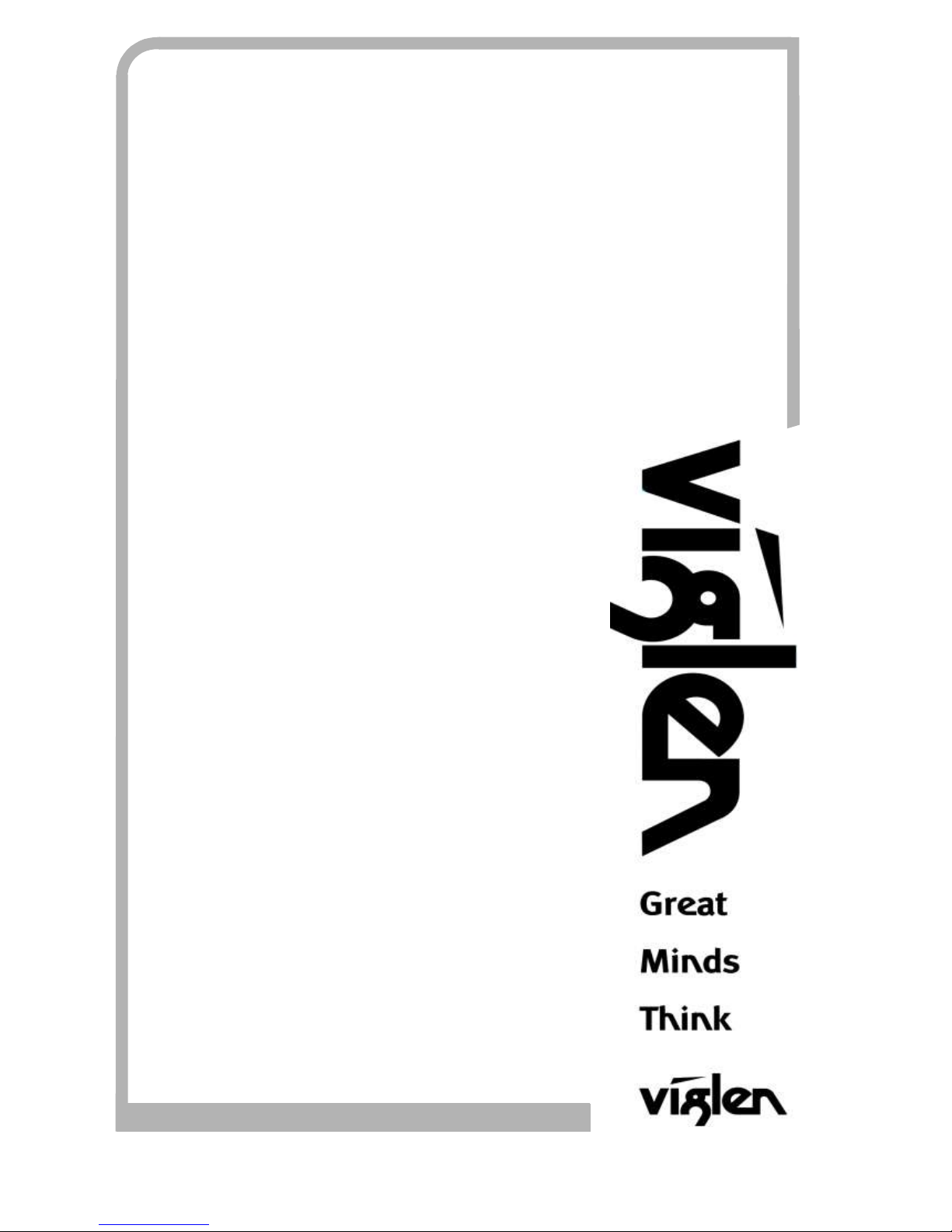
C O M P U T E R S N E T W O R K S S O L U T I O N S
..
933
Vig103M/Vig730M
Motherboard
Manual
Page 2

V1.0 Vig103M Motherboard Manual
1
Viglen, EMC and the ‘CE’ mark
CE Marking
European standards are being harmonised across borders. If products comply with the same standards in all
European countries, product exporting and importing is made simple - paving our way to a common market. If you buy
a product with a 'CE' mark on it (shown below), on the box, in the manual, or on the guarantee - it complies with the
currently enforced directive(s).
Introduction to EMC
EMC (Electromagnetic Compatibility) is the term used to describe certain issues with RF (Radio Frequency) energy.
Electrical items should be designed so they do not interfere with each other through RF emissions. E.g. If you turn on
your microwave, your television shouldn't display interference if both items are CE marked to the EMC directive.
If emitted RF energy is not kept low, it can interfere with other electrical circuitry - E.g. Cars Automatic Braking
Systems have been known to activate by themselves while in a strong RF field. As this has obvious repercussions
ALL electrical products likely to cause RF related problems have to be 'CE' marked from 1st January 1996 onwards.
If a product conforms to the EMC directive, not only should its RF emissions be very low, but its immunity to RF energy
(and other types) should be high. The apparatus has to resist many 'real world' phenomena such as static shocks and
mains voltage transients.
Viglen’s Environment laboratory
To gain a 'CE' mark, the Viglen computer range has had to undergo many difficult tests to ensure it is
Electromagnetically Compatible. These are carried out in the in-house 'Environment lab' at Viglen Headquarters. We
have made every effort to guarantee that each computer leaving our factory complies fully with the correct standards.
To ensure the computer system maintains compliance throughout its functional life, it is essential you follow these
guidelines.
Install the system according to Viglen’s instructions
If you open up your Viglen:
Keep internal cabling in place as supplied.
Ensure the lid is tightly secured afterwards
Do not remove drive bay shields unless installing a 'CE' marked peripheral in its place
The clips or ‘bumps' around the lips of the case increase conductivity - do not remove or damage.
Do not remove the ferrite ring from the L.E.D cables.
Only use your Viglen computer with 'CE' marked peripherals
This system has been tested in accordance with European standards for use in residential and light industrial areasthis specifies a 10 meter testing radius for emissions and immunity. If you do experience any adverse effects which
you think might be related to your computer, try moving it at least 10 meters away from the affected item. If you still
experience problems, contact Viglen’s Technical Support department who will put you straight through to an EMC
engineer - s/he will do everything possible to help. If modifications are made to your Viglen computer system, it might
breach EMC regulations. XMA take no responsibility (with regards to EMC characteristics) of equipment which has
been tampered with or modified.
This symbol on the product or on its packaging indicates that the product shall not be treated as household
waste. Instead it shall be handed over to the applicable collection point for recycling of electrical and
electronic equipment. By ensuring this product is disposed of correctly, you will help prevent potential
negative consequences for the environment and human health, which could otherwise be caused by
inappropriate waste handling of this product. The recycling of materials will help to conserve natural
resources. For more detailed information about recycling of this product, please contact your local city
office, your household waste disposal service or Viglen Ltd.
Page 3
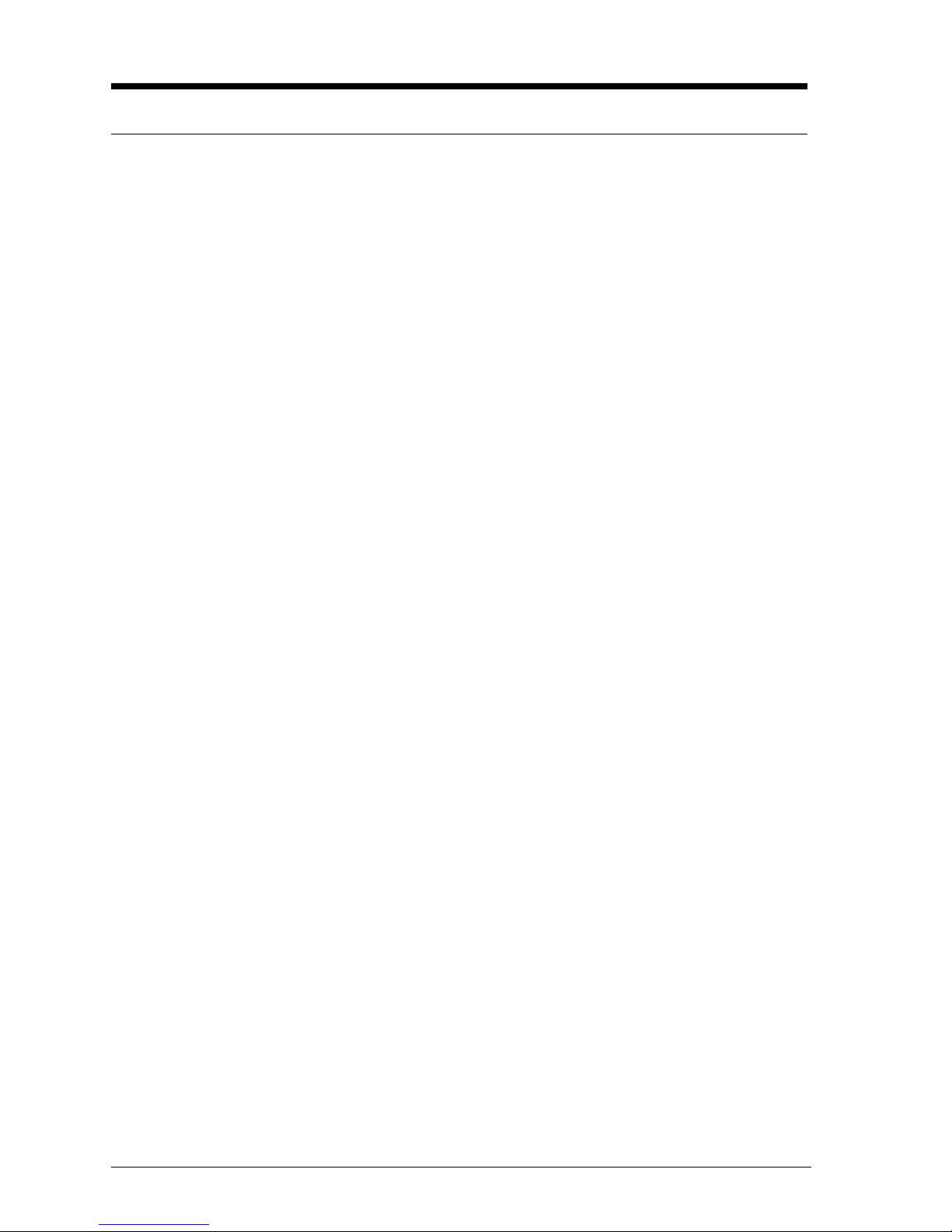
V1.0 Vig103M Motherboard Manual
2
Copyrights and Trademarks
Please note
The material in this manual is subject to change without notice.
Trademarks
Microsoft, Windows XP Pro, Windows Vista, Windows 7, Windows 8/8.1 and MS-DOS
are registered trademarks of Microsoft Corporation. IBM PC, XT, AT and PS/2 are
trademarks of International Business Machines Corporation. Core i3/i5/i7TM and
Pentium® are registered trademarks of Intel® Corporation. All other trademarks are
acknowledged. Genie, Vig, Viglen, and Omnino are trademarks of XMA Limited.
Copyright and Patents
This manual and all accompanying software and documentation are copyrighted and all
rights reserved. This product, including software and documentation, may not, in whole
or in part, be copied, photocopied, translated or reduced to any electronic or machinereadable form, without prior written consent except for copies retained by the purchaser
for backup.
© Copyright 2015 XMA Limited
All Rights Reserved
Vig103M/Vig730M Manual Version 1.1
Liability
No warranty or representation, either expressed or implied, is made with respect to this
documentation, its quality, performance, merchantability or fitness for a particular
purpose. As a result the documentation is licensed as is, and you, the licensee, are
assuming the entire risk as to its quality and performance. The vendor reserves the right
to revise this operation manual and all accompanying software and documentation and
to make changes in the content without obligation to notify any person or organisation of
the revision or change.
In no event will the vendor be liable for direct, indirect, special, incidental or
consequential damages arising out of the use or inability to use this product or
documentation, even if advised of the possibility of such damages. In particular, the
vendor shall not have liability for any hardware, software or data stored or used with the
product, including the costs of repairing, replacing or recovering such hardware, software
or data.
Page 4
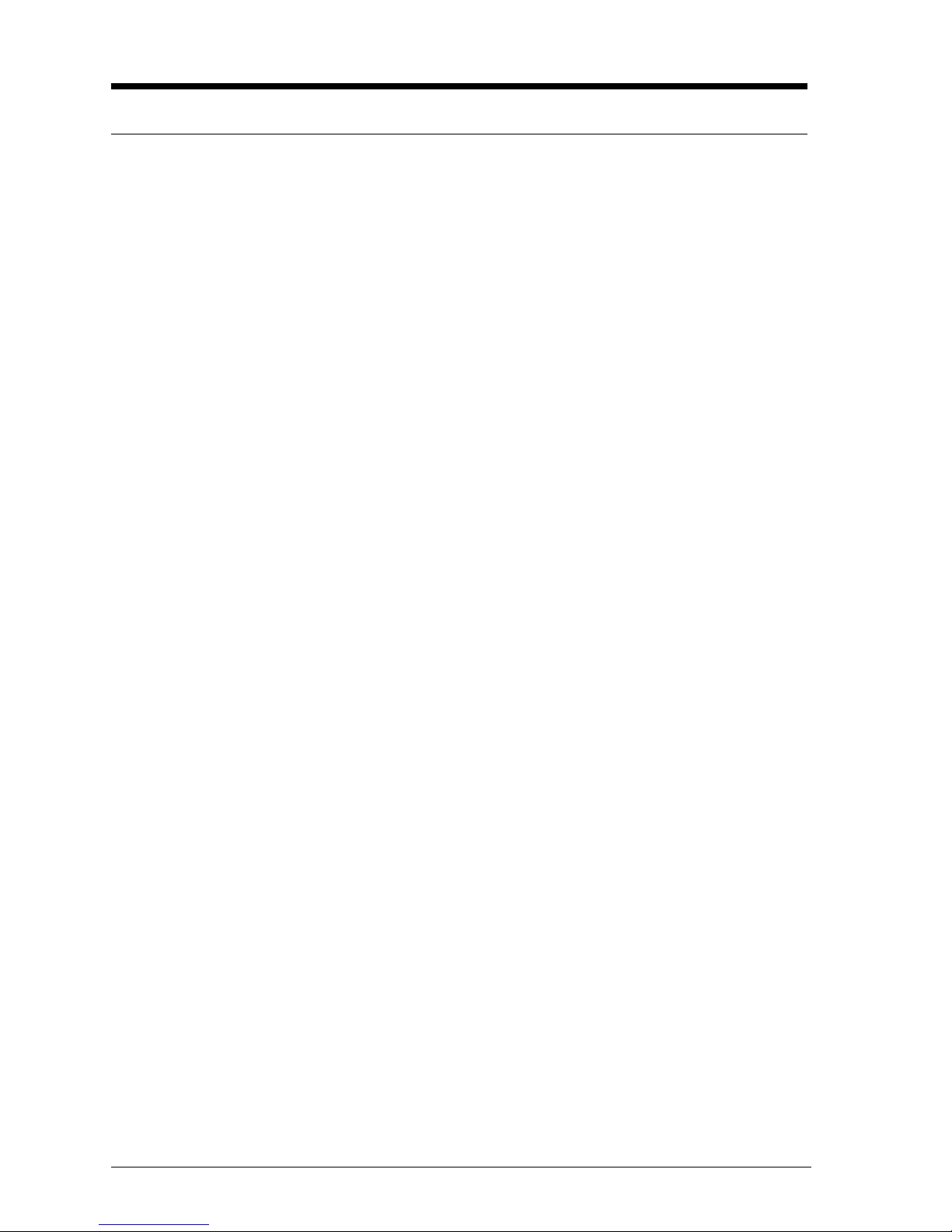
V1.0 Vig103M Motherboard Manual
3
Contents
Chapter 1: Motherboard Overview 4
Introduction 4
Feature Summary 5
System Board Components 15
Back Panel Connectors 16
Chapter 2: System Board Options 17
Before You Begin/ Steps to Prevent Static Discharge 18
Overview of Jumper Settings 18
System Board Jumper Settings 19
Motherboard Connectors 20
Upgrading the CPU 28
Installing & Removing Memory Modules 32
Replacing the Clock/CMOS RAM Battery 34
Chapter 3: Solving Problems 35
Resetting the System 35
Troubleshooting Procedures 36
Problems & Suggestions 37
Chapter 4: System BIOS 39
What is the BIOS? 39
The Power-On Sequence 39
Managing and updating BIOS 40
BIOS Setup Program 41
BIOS settings for Windows 7 and Windows 8 O/S 52
Chapter 5: Suggestions 56
Page 5
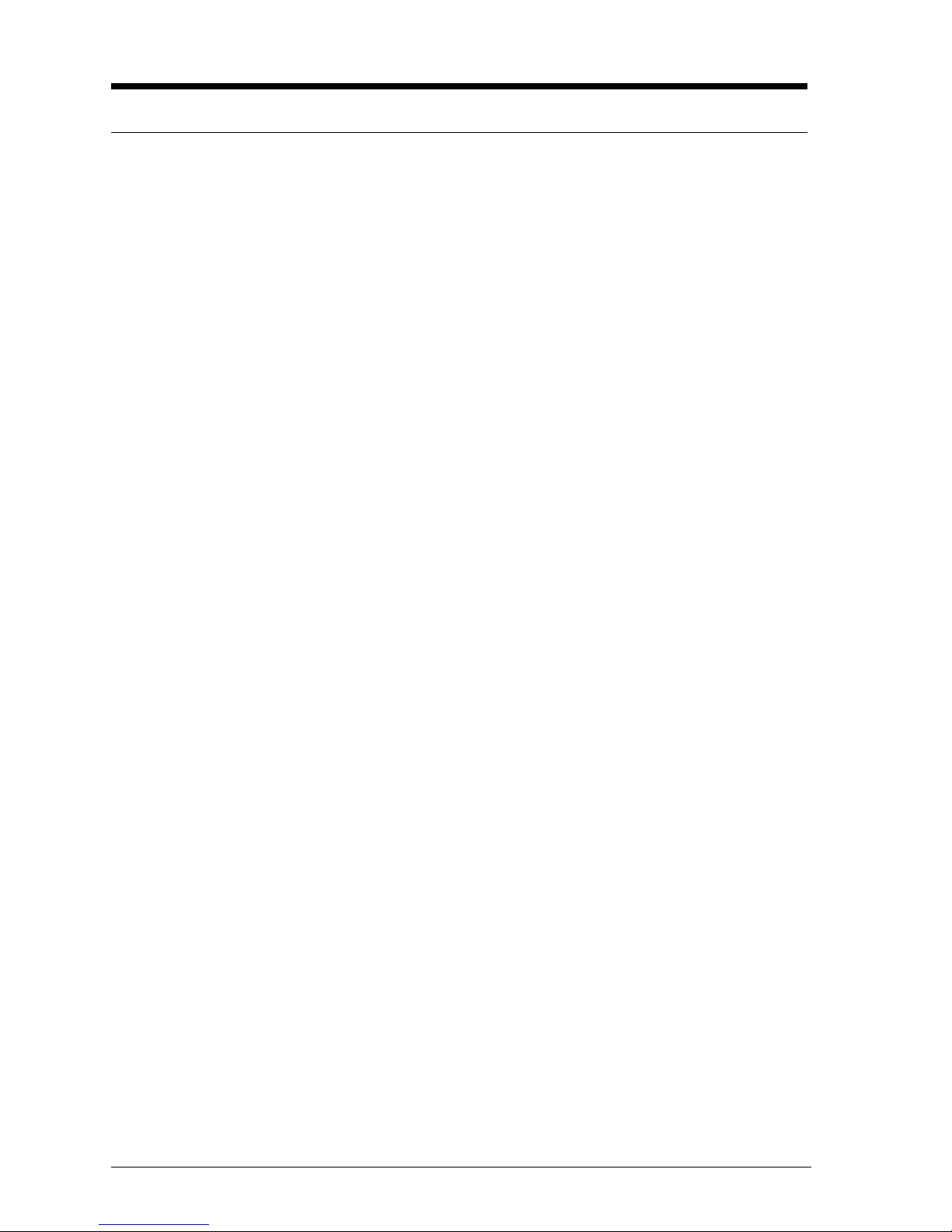
V1.0 Vig103M Motherboard Manual
4
Chapter 1: Motherboard Overview
Introduction
This manual describes the Viglen Vig103M motherboard inside your computer. The
motherboard is the most important part of your computer. It contains the CPU, memory
and graphics circuitry that make the computer work in the correct manner.
The Vig103M motherboard is a Micro ATX form factor offering legacy to premium
features. PS/2 mouse/keyboard combo port, integrated Graphics via VGA and HDMI,
High Definition Audio via 3 flexible audio jacks and integrated 10/100/1000 network
connection, as well as 4 USB 2.0 and 2 USB 3.0 ports to enrich your multimedia creation
experience.
The Vig103M Motherboard supports 6th generation Intel Core i3, i5, and i7 processors,
as well as being Microsoft Windows 7, 8.1 and Windows 10 WHQL certified.
This manual contains technical information about the Viglen Vig103M motherboard and
other hardware components inside your computer. If you are new to computers we
recommend that you read the user guide first. If you are an experienced computer user
this manual should provide all the information you will need to perform simple upgrades
and maintenance.
We hope that this manual is both readable and informative. If you have any comments
for suggestions about how we could improve the format then please fill out the form at
the back of the manual and send it to us.
Above all we hope that you enjoy using your Viglen computer.
Page 6

V1.0 Vig103M Motherboard Manual
5
Feature Summary
Form factor:
MicroATX Form Factor 9.3 inch x 7.1 inch ( 23.5 cm x 18.0 cm )
Processor:
Supports 6th generation Intel® Core™ i7, Intel® Core™ i5, Intel® Core™ i3, Intel®
Pentium® and Celeron® processors in an LGA1151 socket.
Supports 14nm CPU
Integrated graphics processing (processors with Intel® Graphics Technology)
External graphics interface controller
Integrated memory controller
Chipset
Intel® H110M Chipset
Memory
2x DIMM, DDR4 2133MHz, non-ECC, un-buffered memory.
Up to 32GB total
Supports Intel® Extreme Memory Profile (XMP)
Graphics
Integrated graphics support for processors with Intel Graphics Technology:
o VGA
o HDMI
Multi-VGA output support: HDMI/D-Sub ports
o Supports HDMI with max. resolution of 4096x2160@24Hz, 2560x1600@60Hz
o Supports VGA with max. resolution of 2048x1536@50Hz, 2048x1280@60Hz,
1920x1200@60Hz
Audio
Realtek® ALC887 7.1-Channel High Definition Audio CODEC
LAN
Realtek RTL8111H Gigabit Ethernet Controller
SATA
4 x SATA 6Gb/s ports
Page 7
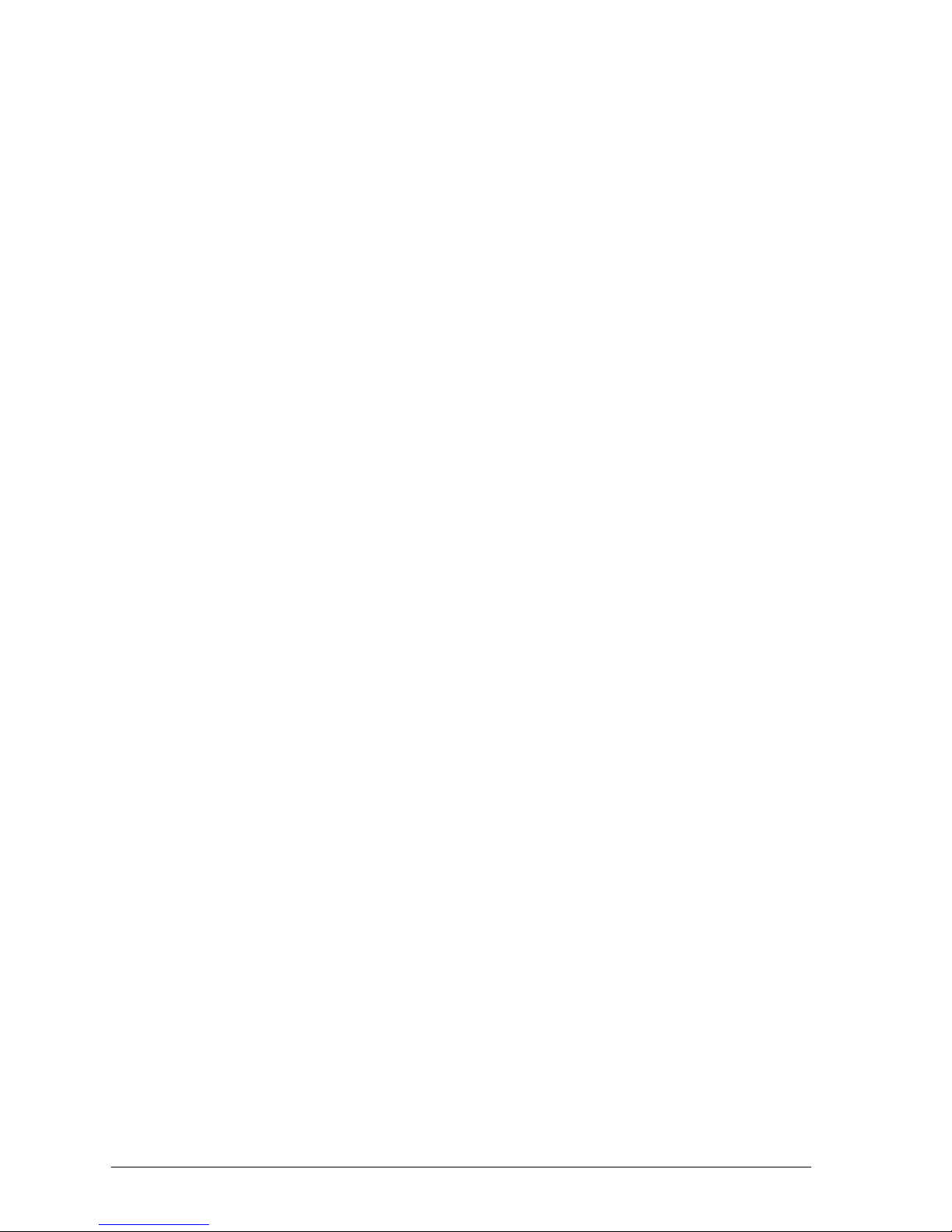
V1.0 Vig103M Motherboard Manual
6
Internal Connectors
1 x 4‐pin Chassis Fan Connector
1 x 4‐pin CPU Fan Connector
1 x 2-pin Chassis Intrusion Connector
1 x S/PDIF-Out Header (2 x 6 pin)
1 x Front Panel Audio Connector (2 x 5 pin)
1 x System Front Panel Header (Reset, HD LED, Power LED, Power On) (2 x 5 pin)
1 x USB 2.0 Connector (2 x 5 pin)
1 x USB 3.0 connector
4 x SATA 6Gb/s Ports
1 x TPM Connector (2 x 7 pin)
1 x 4-pin ATX 12V Power connector
1 x 24-pin EATX Power connector(s)
1 x COM Connector
1 x 2-pin CMOS Header
Expansion Capabilities
1x PCIe 3.0 x16 slot
2x PCIe 2.0 x1 slots
Rear I/O Ports
1 x PS/2 keyboard/mouse port
1 x D-Sub port
1 x HDMI port
1 x LAN (RJ-45) port
4 x USB 2.0 ports
2 x USB 3.0 ports
3 x Audio jacks
Page 8
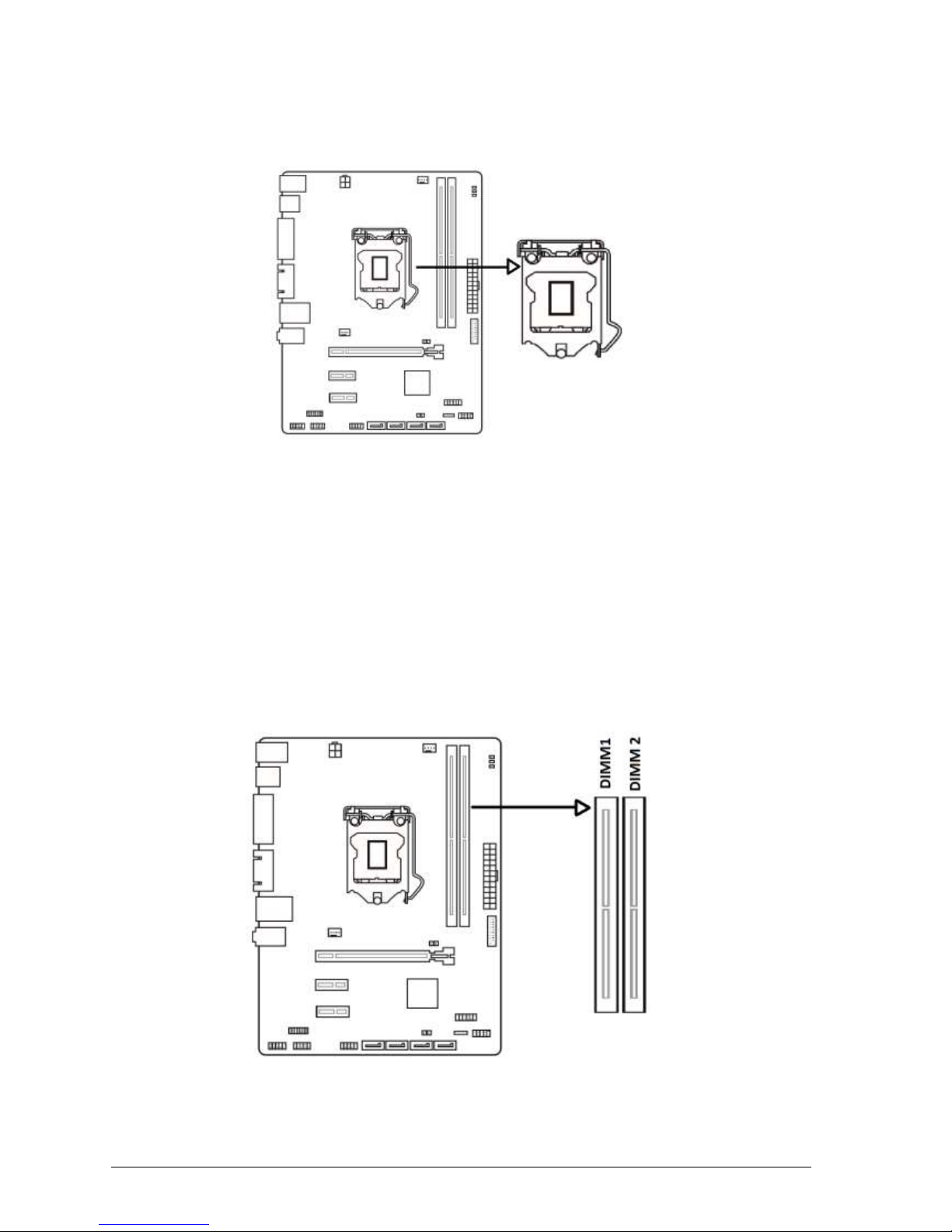
V1.0 Vig103M Motherboard Manual
7
Processor
The motherboard is designed to support the Intel 6th generation Core™ i7 / Core™ i5 /
Core™ i3, Pentium®, Celeron® processors.in an LGA1151 socket.
Figure 1: CPU Socket
Other processors may be supported in the future. This board is designed to support
processors with a maximum TDP of 130 W.
Chipset
Intel® H110M Chipset
Memory
This motherboard comes with four Double Data Rate 4 (DDR4) Dual Inline Memory Module
(DIMM) sockets. A DDR4 module is notched differently from a DDR, DDR2, or DDR3 module.
DO NOT install a DDR, DDR2, or DDR3 memory module to the DDR4 slot.
Figure 2: Vig103M DDR4 DIMM Sockets
You may install 2GB, 4GB, 8GB and 16GB unbuffered non‑ ECC DDR4 DIMMs into the DIMM sockets.
Page 9
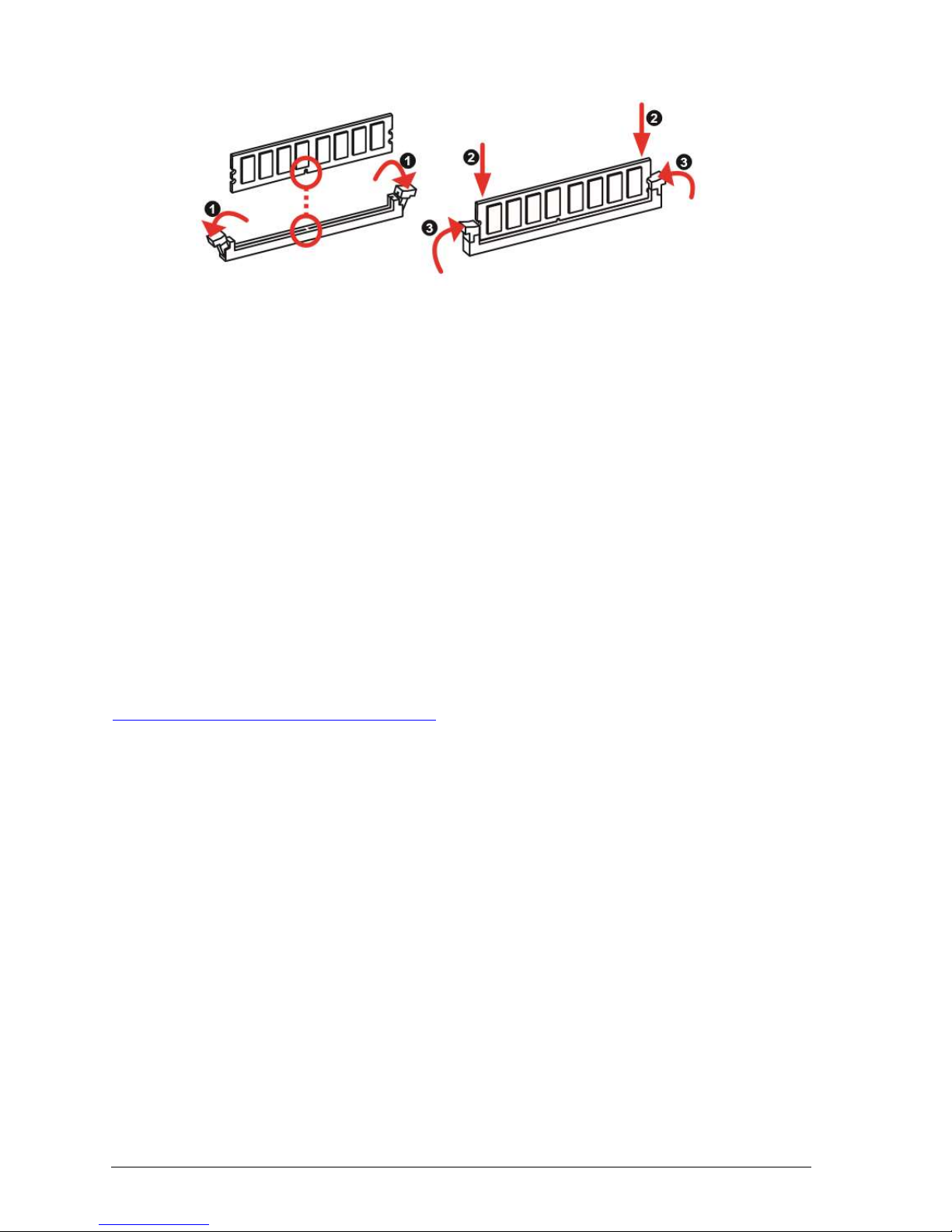
V1.0 Vig103M Motherboard Manual
8
Figure 3: Memory configuration
NOTE: To be fully compliant with all applicable DDR SDRAM memory specifications, the board
should be populated with DIMMs that support the Serial Presence Detect (SPD) data structure.
This allows the BIOS to read the SPD data and program the chipset to accurately configure
memory settings for optimum performance. If non-SPD memory is installed, the BIOS will attempt
to correctly configure the memory settings, but performance and reliability may be impacted or
the DIMMs may not function under the determined frequency.
You may install varying memory sizes in DIMM1 and DIMM2. The system maps the total size of
the lower-sized channel for the dual-channel configuration. Any excess memory from the highersized channel is then mapped for single-channel operation.
• According to Intel® CPU spec, DIMM voltage below 1.35V is recommended to protect the CPU.
• Due to the memory address limitation on 32-bit Windows® OS, when you install 4GB or more
memory on the motherboard, the actual usable memory for the OS can be about 3GB or less.
For effective use of memory, we recommend that you do any of the following:
- Use a maximum of 3 GB system memory if you are using a 32-bit Windows® OS.
- Install a 64-bit Windows® OS if you want to install 4GB or more on the motherboard.
For more details, refer to the Microsoft® support site at:
http://support.microsoft.com/kb/929605/en-us.
Memory Configurations
The Intel Core i7, Intel Core i5, Intel Core i3, and Intel Pentium processors support the
following types of memory organization:
Dual channel (Interleaved) mode. This mode offers the highest throughput for real world
applications. Dual channel mode is enabled when the installed memory capacities of both
DIMM channels are equal. Technology and device width can vary from one channel to the
other but the installed memory capacity for each channel must be equal. If different DIMM
speeds are used between channels, the slowest memory timing will be used.
Single channel (Asymmetric) mode. This mode is equivalent to single channel
bandwidth operation for real world applications. This mode is used when only a single DIMM
is installed or the memory capacities are unequal. Technology and device width can vary
from one channel to the other. If different DIMM speeds are used between channels, the
slowest memory timing will be used.
Page 10
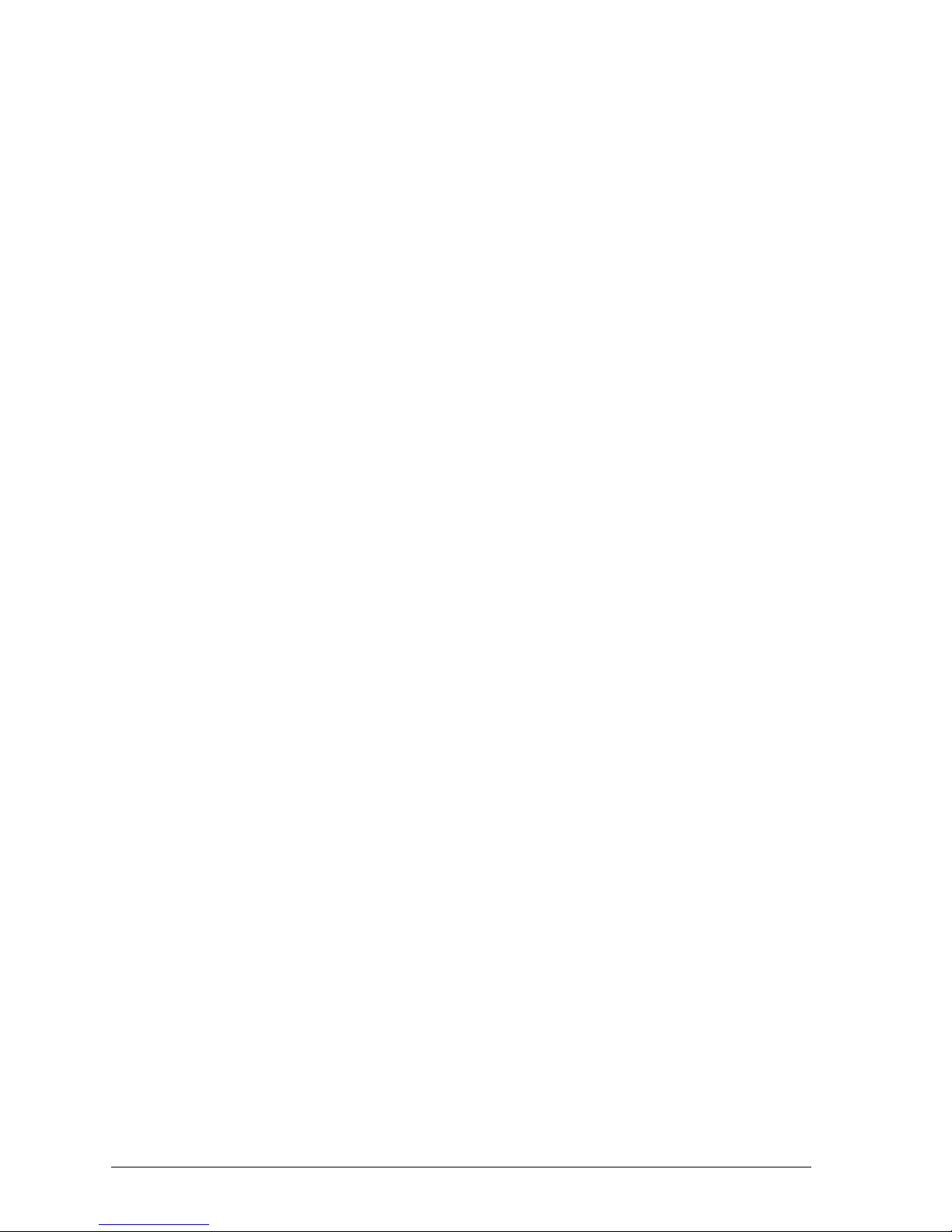
V1.0 Vig103M Motherboard Manual
9
Graphics Subsystem
The board supports system graphics through either Intel Graphics Technology or a
PCI Express x16 add-in graphics card.
Integrated Graphics
The board supports integrated graphics through the Intel® Flexible Display Interface
(Intel® FDI) for processors with Intel Graphics Technology.
Analog Display (VGA)
The VGA port supports analog displays. The maximum supported resolution is
2048x1536@50Hz/ 2048x1280@60Hz/ 1920x1200@60Hz refresh rate.
HDMI
The maximum supported resolution is of 4096x2160@24Hz /2560x1600@60Hz
Multiple Display Configurations
The following multiple display configuration modes are supported (with appropriate driver
software):
• Single Display is a mode with one display port activated to display the output to one
display device.
• Intel® Display Clone is a mode with up to three display ports activated to drive the
display content of same colour depth setting but potentially different refresh rate and
resolution settings to all the active display devices connected.
• Extended Desktop is a mode with up to three display ports activated to drive the
content with potentially different colour depth, refresh rate, and resolution settings on
each of the active display devices connected.
PCI Express 3.0/2.0 x16 (1@x4) slots
The Intel Core i7/i5/i3, Pentium and Celeron processors in the LGA1151 socket support
discrete add in graphics cards through the PCI Express 2.0 x16 connector:
Supports PCI Express GEN3 frequency of 2.5 GHz resulting in 8.0 Gb/s each
direction (1000 MB/s) per lane. Maximum theoretical bandwidth on interface is
16GB/s in each direction, simultaneously, when operating in x16 mode.
Supports PCI Express GEN2 frequency of 2.5 GHz resulting in 5.0 Gb/s each
direction (500 MB/s) per lane. Maximum theoretical bandwidth on interface is 8GB/s
in each direction, simultaneously, when operating in x16 mode.
Page 11
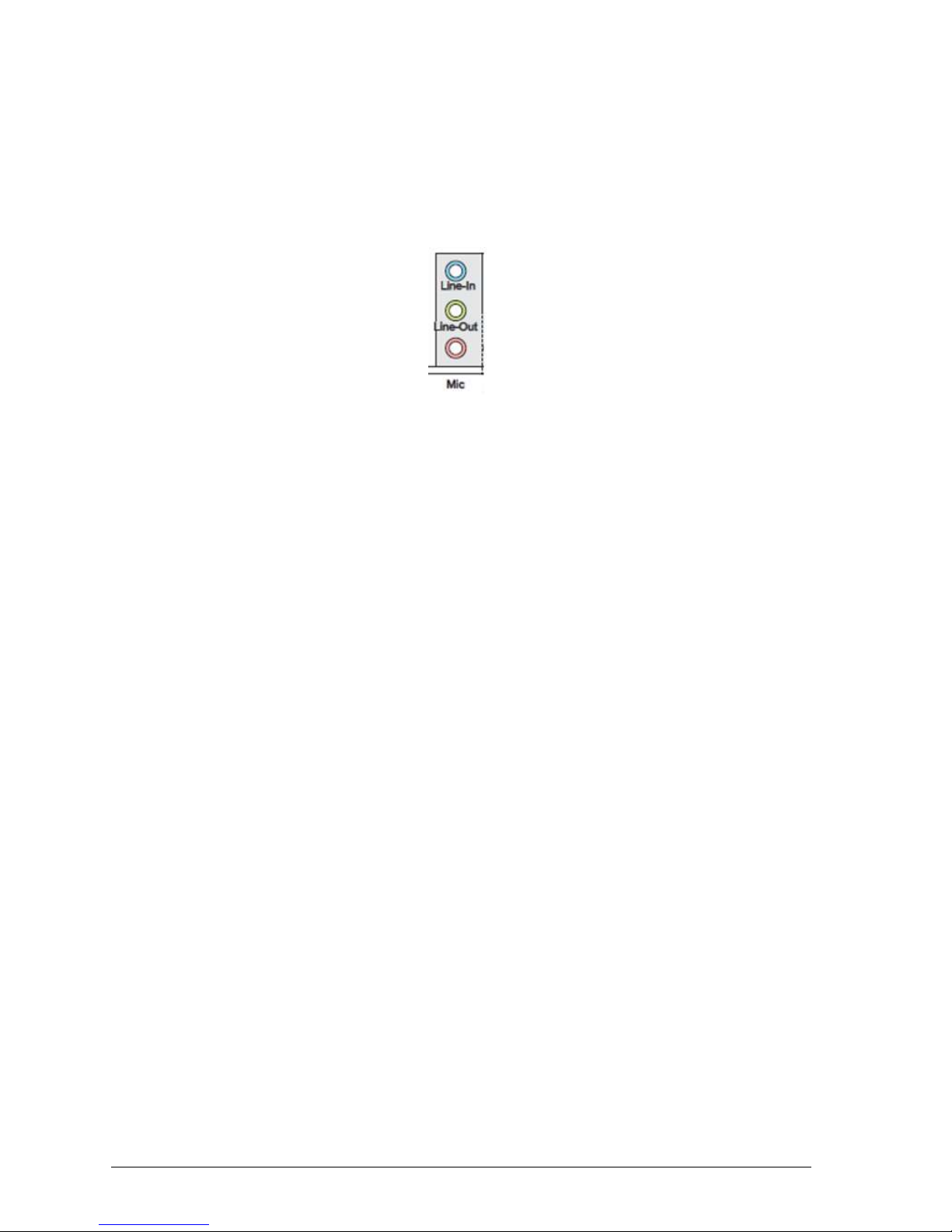
V1.0 Vig103M Motherboard Manual
10
Audio Subsystem
The motherboard supports Intel High Definition Audio through a Realtek ACL887 audio
codec.
These audio connectors are used for audio devices. It is easy to differentiate between
audio effects according to the colour of audio jacks.
Figure 4: Audio Connectors
Line-In (Blue) - Line In, is used for external CD player, tape-player or other audio devices.
Line-Out (Green) - Line Out, is a connector for speakers or headphones.
Mic-in (Pink) - Mic, is a connector for microphones.
Notes: If you want to configure a 7-channel audio output: Use a chassis with HD audio
module in the front panel to support a 7-channel audio output.
Page 12
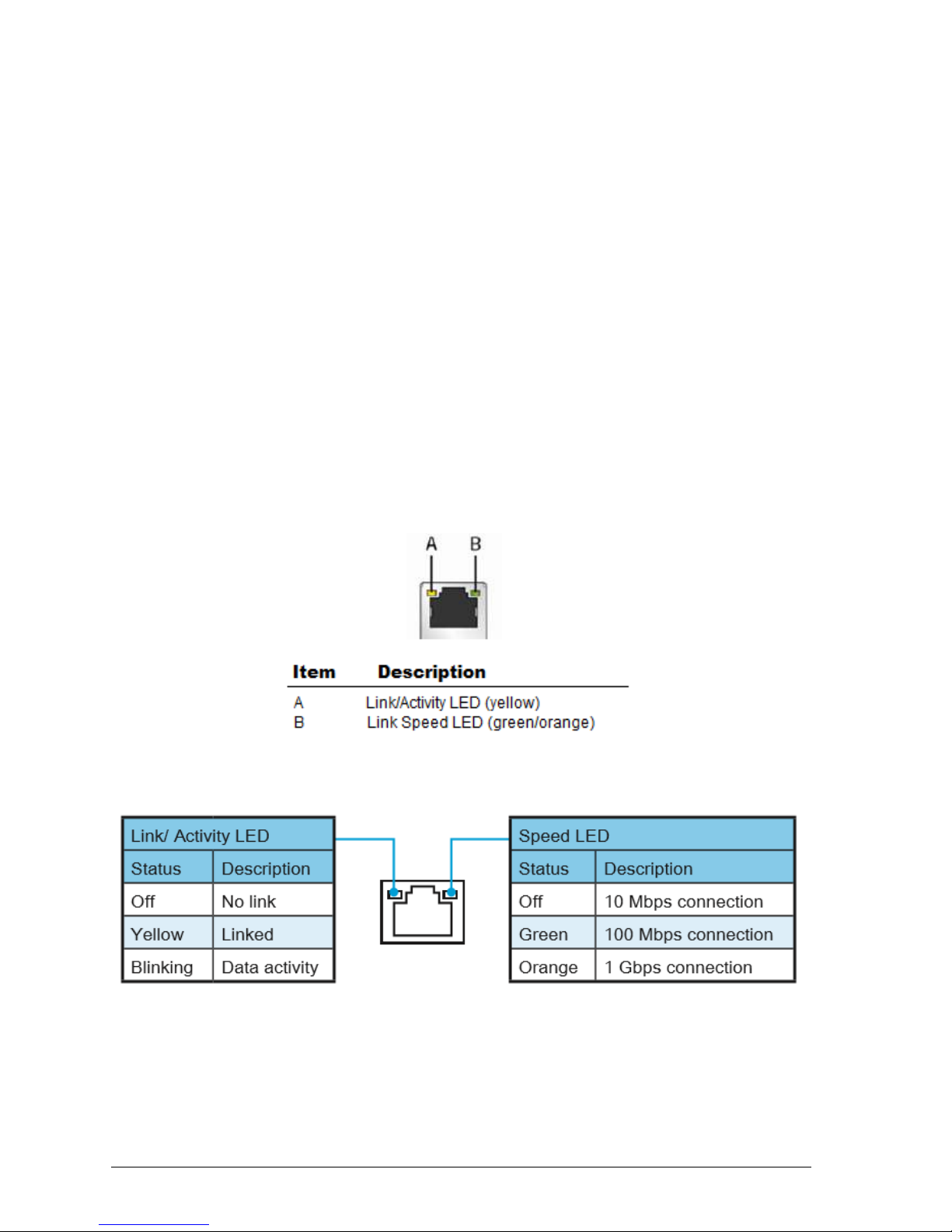
V1.0 Vig103M Motherboard Manual
11
LAN Subsystem
The LAN subsystem consists of the following:
• Realtek RTL8111H Gigabit Ethernet Controller (10/100/1000 Mb/s)
• Intel H110M Chipset
• RJ-45 LAN connector with integrated status LEDs
Additional features of the LAN subsystem include:
• CSMA/CD protocol engine
• LAN connect interface between the PCH and the LAN controller
• Conventional PCI bus power management
• ACPI technology support
• LAN wake capabilities
• ACPI technology support
• LAN wake capabilities
• LAN subsystem software
RJ-45 LAN Connector LEDs
The two LEDs are built into the RJ-45 LAN connector located on the back panel. These
LEDs indicate the status of the LAN as shown in Table 2.
Figure 5: LAN Connector LED Locations
Table 1: LAN Port LED Status
Page 13
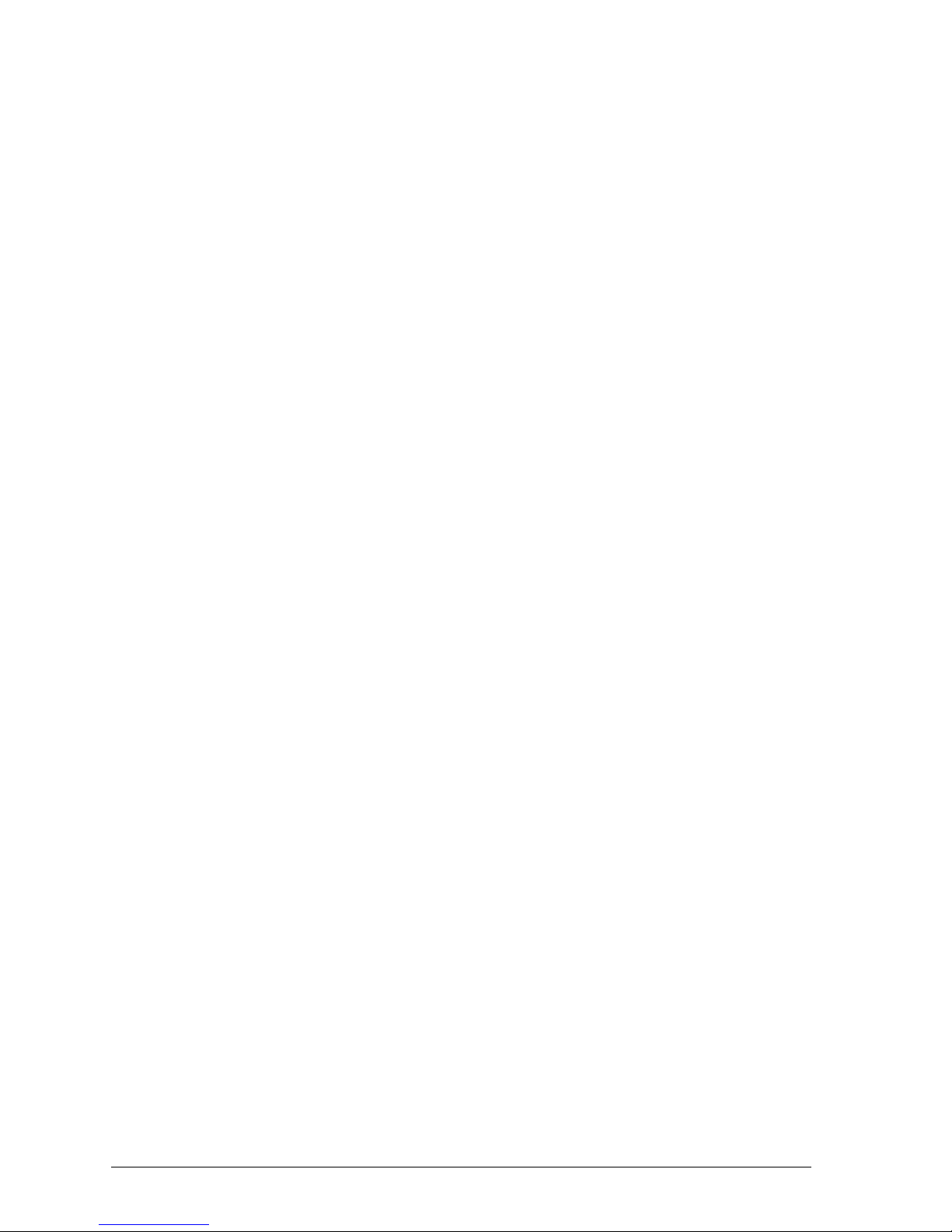
V1.0 Vig103M Motherboard Manual
12
Universal Serial Bus (USB)
The motherboard supports up to 4 USB 2.0 ports and 2 USB 3.0. The port arrangement
is a follows:
Four USB 2.0 ports are implemented with stacked back panel connectors (black)
Two USB 3.0 ports are implemented with stacked back panel connectors (blue)
All USB ports are high-speed, full-speed, and low-speed capable.
NOTE: Computer systems that have an unshielded cable attached to a USB port may
not meet FCC Class B requirements, even if no device or a low-speed (sub-channel)
USB device is attached to the cable. Use shielded cable that meets the requirements for
high-speed (fully rated) devices.
SATA Support
The board provides four 6 Gb/s SATA connectors, which support one device per
connector.
NOTE: By default the SATA mode is set to AHCI in the BIOS to improve system
performance. During Microsoft Windows XP installation, you must press F6 to install the
AHCI drivers. Microsoft Windows Vista, Windows 7 and Windows 8 include the
necessary RAID drivers for both AHCI and RAID without the need to install separate
RAID drivers using the F6 switch in the operating system installation process. It is
advised to install the latest AHCI drivers to improve system performance.
Expansion Slots
The motherboard provides the following expansion capability:
1x PCIe 3.0 x16 slot
2x PCIe 2.0 x1 slots
Page 14
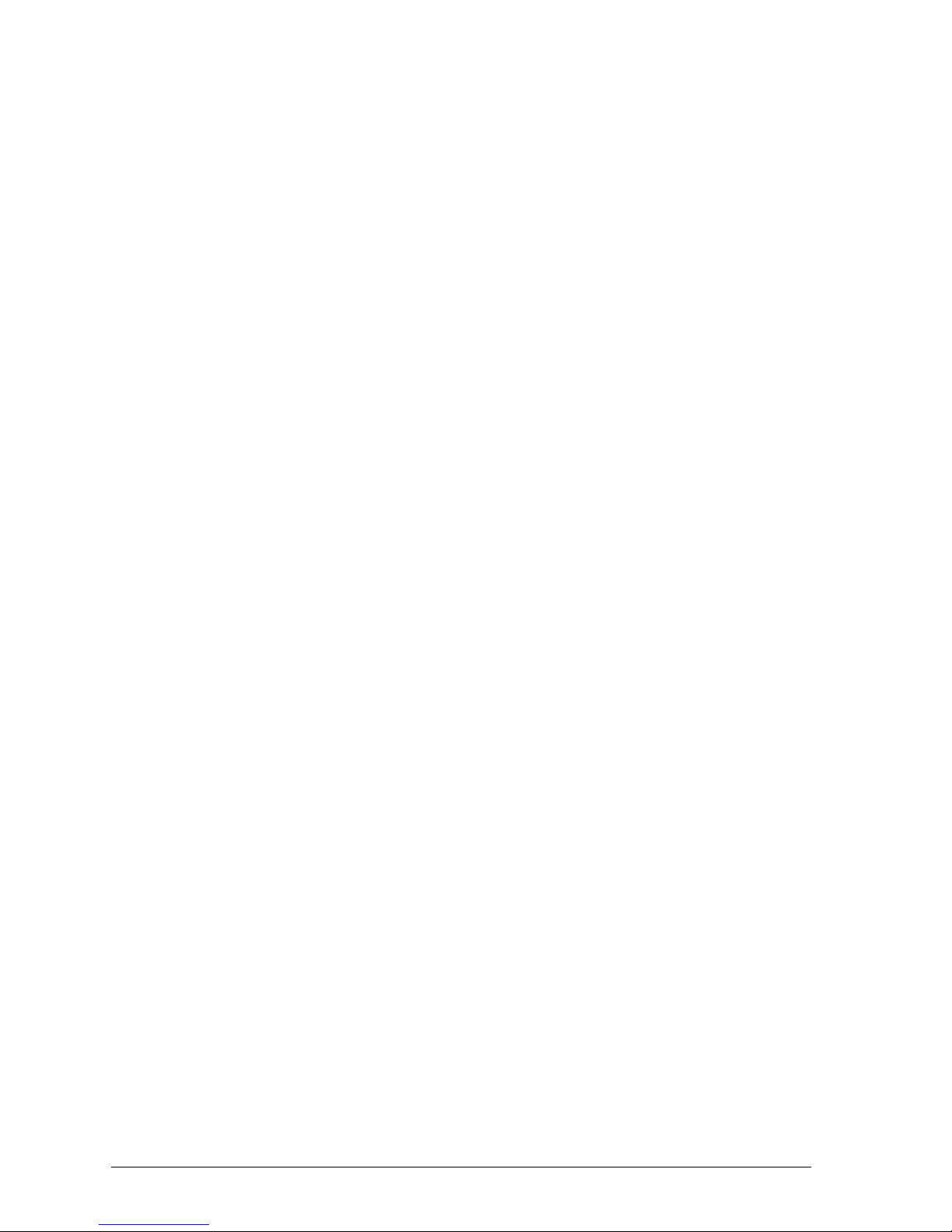
V1.0 Vig103M Motherboard Manual
13
Legacy I/O Controller
The Legacy I/O Controller provides the following features:
PS/2-style keyboard/mouse interface on the back panel
Intelligent power management, including a programmable wake-up event interface
The BIOS Setup program provides configuration options for the Legacy I/O controller.
Real- Time Clock, CMOS RAM, and Battery
A coin-cell battery (CR2032) powers the real-time clock and CMOS memory. When the
computer is not plugged into a wall socket, the battery has an estimated life of three
years. When the computer is plugged in, the standby current from the power supply
extends the life of the battery.
The clock is accurate to ± 13 minutes/year at 25 ºC with power applied through the
power supply 5V STBY rail.
NOTE: If the battery and AC power fail, date and time values will be reset and the user
will be notified during POST. When the voltage drops below a certain level, the BIOS
Setup program settings stored in CMOS RAM (for example, the date and time) might not
be accurate. Replace the battery with an equivalent one.
BIOS
The BIOS provides the Power-On Self-Test (POST), the BIOS Setup program, and the
PCI/PCI Express and SATA auto-configuration utilities. The BIOS is stored in the Serial
Peripheral Interface (SPI) Flash memory device.
SATA Auto Configuration
If you install a SATA device (such as a hard disk drive) in your computer, the autoconfiguration utility in the BIOS automatically detects and configures the device for your
computer. You do not need to run the BIOS Setup program after installing a SATA
device. You can override the auto-configuration options by specifying manual
configuration in the BIOS Setup program.
PCI/PCI Express Auto Configuration
If you install a PCI Express add-in card in your computer, the PCI/PCI Express autoconfiguration utility in the BIOS automatically detects and configures the resources
(IRQs, DMA channels, and I/O space) for that add-in card. You do not need to run the
BIOS Setup program after you install a Conventional PCI or PCI Express add-in card.
Page 15
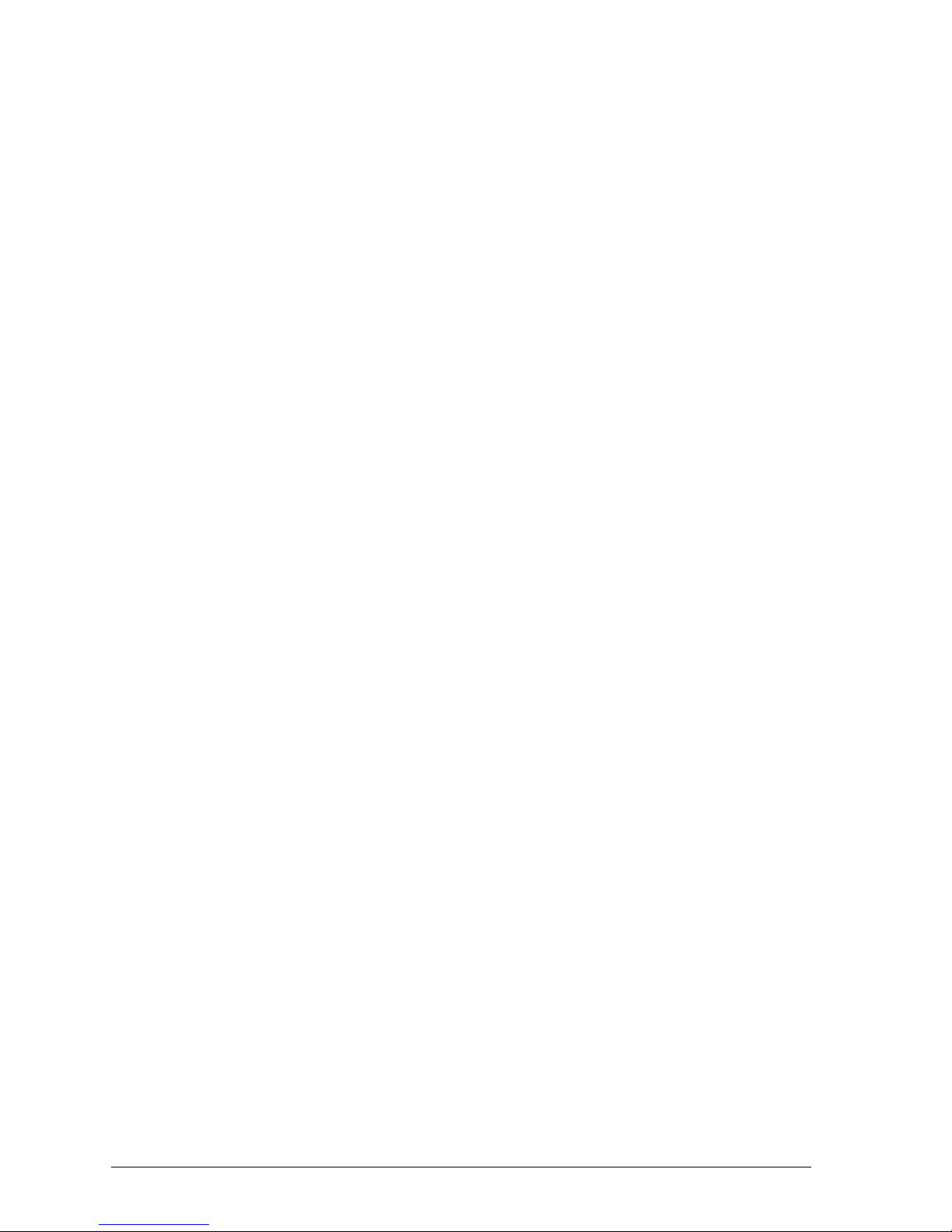
V1.0 Vig103M Motherboard Manual
14
BIOS Security Passwords
The BIOS includes security features that restrict whether the BIOS Setup program can
be accessed and who can boot the computer. An administrator password and a user
password can be set for the BIOS Setup and for booting the computer, with the following
restrictions:
The administrator password gives unrestricted access to view and change all Setup
options. If only the administrator password is set, pressing <Enter> at the password
prompt of Setup gives the user restricted access to Setup.
If both the administrator and user passwords are set, you must enter either the
administrator password or the user password to access Setup. Setup options are then
available for viewing and changing depending on whether the administrator or user
password was entered.
Setting a user password restricts who can boot the computer. The password prompt
is displayed before the computer is booted. If only the administrator password is set,
the computer boots without asking for a password. If both passwords are set, you can
enter either password to boot the computer.
Page 16
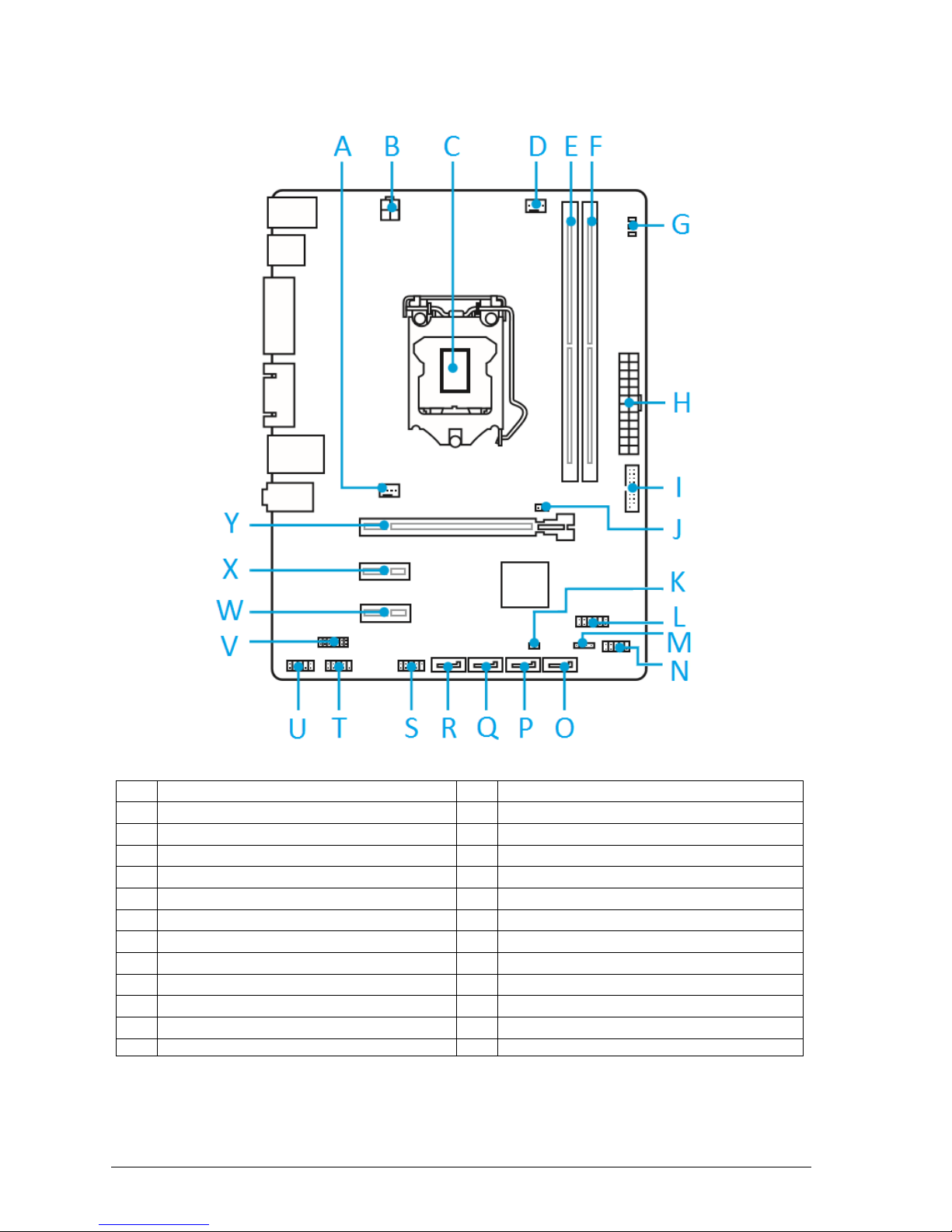
V1.0 Vig103M Motherboard Manual
15
System Board Components
Figure 6: Motherboard Layout & Components
A
System Fan Header
N
Front Panel Header
B
External Main Power Connector
O
SATA1 Port
C
CPU Socket
P
SATA2 Port
D
CPU Fan Header
Q
SATA3 Port
E
SoDIMM1 Slot
R
SATA4 Port
F
SoDIMM2 Slot
S
USB2.0 Header
G
EZ Debug LEDs
T
Serial Port Connector
H
External Power Connector
U
Front Audio Connector
I
USB3.0 Connector
V
TPM Module Connector
J
CMOS Jumper
W
Mini PCI-E 3.0 x16 Slot
K
Chassis Intrusion Switch Connector
X
Mini PCI-E 2.0 d Slot
L
S/PDIF-Out Header
Y
Mini PCI-E Full-card Slot
M
Front Panel Speaker Header
Table 3: Motherboard Connectors
Page 17
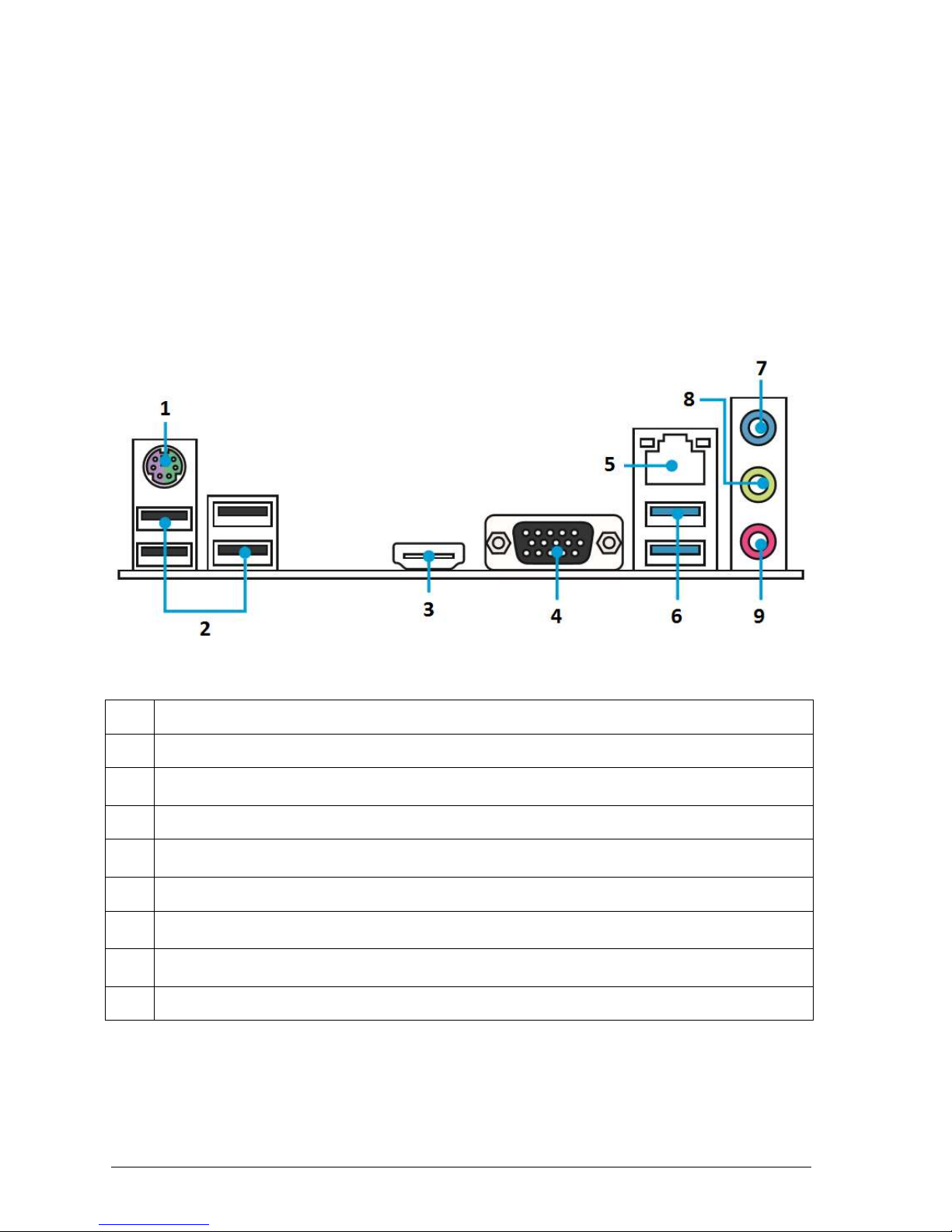
V1.0 Vig103M Motherboard Manual
16
Back Panel Connectors
The motherboard external IO connectors are attached to a metallic I/O shield. This shield
serves several purposes:
It protects the sensitive motherboard from any external EMC interference.
It stops the computer from interfering with other electrical devices.
It allows the motherboard to be easily upgraded in the future without having to resort
to buying a whole new case. Simply change the I/O shield to match the motherboard.
The I/O shield provides external access to PS/2 mouse/keyboard connectors as well as
the USB ports, LAN Port, audio connectors, VGA and HDMI ports.
Figure 7: Back Panel Connectors
1
PS/2 keyboard/mouse port - This port is for a PS/2 mouse.
2
USB 2.0 ports - These Universal Serial Bus (USB) ports are for USB 2.0/1.1 devices.
3
HDMI port. This port is for a High-Definition Multimedia Interface (HDMI) connector, and
is HDCP compliant allowing playback of HD DVD, Blu-ray, and other protected content.
4
VGA Port - The DB15-pin female connector is provided for monitor.
5
LAN Port - The standard RJ-45 LAN jack is for connection to the Local Area Network
(LAN). You can connect a network cable to it.
6
USB 3.0 ports - These Universal Serial Bus (USB) ports are for USB 3.0 devices.
7
Line-in port (light blue) - This port connects the tape, CD, DVD player, or other audio
sources.
8
Line-out port (lime) - This port connects to a headphone or a speaker. In the 4, 6 and
8-channel configurations, the function of this port becomes Front Speaker Out
9
Mic in port (pink) - This port connects a microphone.
Table 4: Back Panel
Page 18
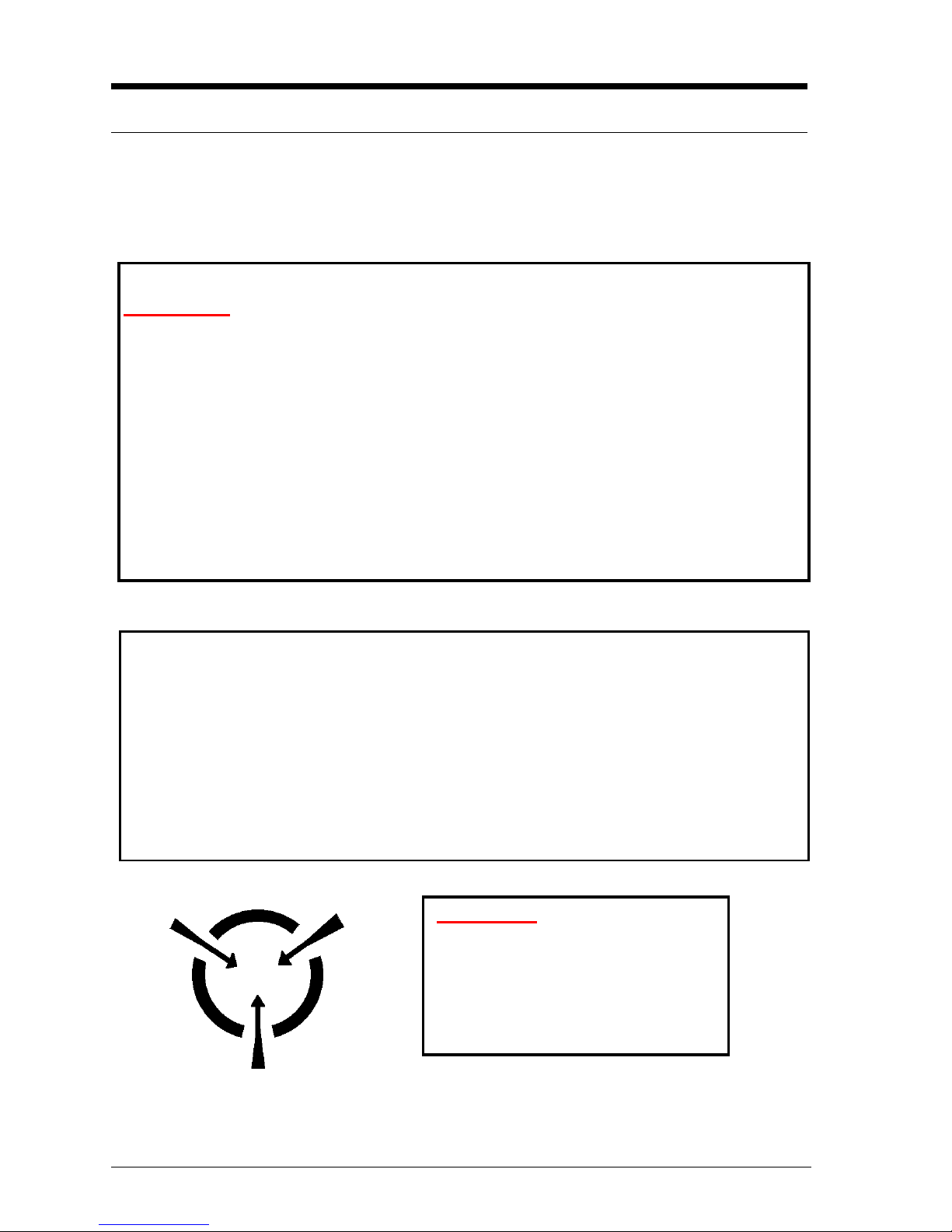
V1.0 Vig103M Motherboard Manual
17
Chapter 2: System Board Options
The Vig103M motherboard supports Intel® Core i3, i5, i7 and Celeron® and Pentium®
processors in the LGA1151 socket. RAM can be upgraded to a maximum of 32GB using
DDR4 2133 Non-ECC, un-buffered DIMMs.
WARNING!
Unplug the system before carrying out the procedures described in this chapter.
Failure to disconnect power before you open the system can result in personal
injury or equipment damage. Hazardous voltage, current, and energy levels are
present in this product. Power switch terminals can have hazardous Voltages
present even when the power switch is off.
The procedures assume familiarity with the general terminology associated with
personal computers and with the safety practices and regulatory compliance
required for using and modifying electronic equipment.
Do not operate the system with the cover removed. Always replace the cover
before turning on the system.
As the colours of the wires in the mains lead of this computer may not correspond with the
coloured markings identifying the terminals in your plug precede as follows:
The wire which is coloured green-and-yellow must be connected to the terminal in the plug
which is marked by the letter E or by the safety Earth symbol Q or coloured green or green-
and-yellow.
The wire which is coloured blue must be connected to the terminal which is marked with the
letter N or coloured black.
The wire which is coloured brown must be connected to the terminal which is marked with the
letter L or coloured red.
CAUTION!
The Viglen Vig103M motherboard
and associated components are
sensitive electronic devices. A small
static shock from your body can
cause expensive damage to your
equipment.
Page 19

V1.0 Vig103M Motherboard Manual
18
BEFORE YOU BEGIN
Make sure you are earthed and free of static charge before you open the computer case.
If you are unsure about upgrading your computer, return it to Viglen so a qualified
engineer can perform the upgrade.
STEPS TO TAKE TO PREVENT STATIC DISCHARGE:
1. The best way to prevent static discharge is to buy an anti-static strap from your local
electrical shop. While you are wearing the strap and it is earthed, static charge will be
harmlessly bled to ground.
2. Do not remove the component from its anti-static protective packaging until you are
about to install it.
3. Hold boards by the edges - try not to touch components / interface strips etc.
NOTE: We recommend that you return your computer to the service department for
upgrading. Any work carried out is fully guaranteed. Upgrades should only be carried out
by persons who are familiar with handling IC's, as incorrect installation will invalidate the
guarantee.
Overview of Jumper Settings
The Vig103M motherboard contains the latest technology to offer an almost jumperless
configuration. All Intel® Core CPUs are automatically detected and the speed is
automatically set from the information provided by the CPU.
The only jumpers present on the motherboard are for clearing all the CMOS settings. In
the unlikely event of the CMOS becoming corrupted then jumper CLRTC can be set to
clear the contents of the CMOS, and for write protecting the BIOS.
CAUTION!
Never remove jumpers using large pliers as this can damage the pins. The best way to
remove a jumper is to use a small pair of tweezers or fine needle-nosed pliers.
Never remove a jumper when the computer is switch on. Always switch the computer off
first.
Page 20

V1.0 Vig103M Motherboard Manual
19
System Board Jumper Settings
Do not move the jumper with the power on. Always turn off the power and unplug the power cord
from the computer before changing a jumper setting. Otherwise, the board could be damaged.
Clear CMOS Memory (2-pin JBAT1)
This jumper allows you to clear the Real Time Clock (RTC) RAM in CMOS. You can clear the
CMOS memory of date, time, and system setup parameters by erasing the CMOS RTC RAM
data. The onboard button cell battery powers the RAM data in CMOS, which include system
setup information such as system passwords.
Figure 8: Clear CMOS jumper
To erase the RTC RAM:
1. Power off the computer and unplug the power cord
2. Use a jumper cap to short JBAT1 for about 5-10 seconds.
3. Remove the jumper cap from JBAT1.
4. Plug the power cord and power on the computer.
Except when clearing the RTC RAM, never set the jumpers. Setting the jumpers will cause system boot
failure!
If the steps above do not help, remove the on-board battery and place the jumper caps again to clear the
CMOS RTC RAM data. After clearing the CMOS, reinstall the battery.
You do not need to clear the CMOS when the system hangs due to overclocking. For system failure due to
overclocking, use the CPU Parameter Recall (C.P.R.) feature. Shut down and reboot the system, then the
BIOS automatically resets parameter settings to default values.
Page 21

V1.0 Vig103M Motherboard Manual
20
Motherboard Connectors
There are connectors on the motherboard for the Power supply, HD audio, fans, front
panel audio, front panel USB and front panel connectors. The location and/or details of
these connections are shown below.
ATX power connectors (24-pin JPWR1, 4-pin JPWR2)
These connectors are for ATX power supply plugs. The power supply plugs are designed to fit these
connectors in only one orientation. Find the proper orientation and push down firmly until the connectors
completely fit.
This connector allows you to connect an ATX 12V 24-pin power supply. To connect the ATX 24-pin power
supply, make sure the plug of the power supply is inserted in the proper orientation and the pins are
aligned. Then push down the power supply firmly into the connector.
Figure 99: ATX Power Connectors
Page 22

V1.0 Vig103M Motherboard Manual
21
System panel connector (10-1 pin JFP1):
These connectors are for electrical connection to the front panel switches and LEDs.
Figure 100: Front Panel Connectors
• System power LED (2-pin PWR_LED)
This 2-pin connector is for the system power LED. Connect the chassis power LED cable to this connector.
The system power LED lights up when you turn on the system power, and blinks when the system is in
sleep mode.
• Hard disk drive activity LED (2-pin HDD_LED)
This 2-pin connector is for the HDD Activity LED. Connect the HDD Activity LED cable to this connector.
The HDD LED lights up or flashes when data is read from or written to the HDD.
• ATX power button/soft-off switch (2-pin PWR_SW)
This connector is for the system power switch.
• Reset switch (2-pin RESET)
This 2-pin connector is for the chassis-mounted reset button for system reboot without turning off the
system power.
Page 23

V1.0 Vig103M Motherboard Manual
22
Speaker connector (4-pin JFP2)
The 4-pin connector is for the chassis-mounted system warning speaker. The speaker allows you to hear
system beeps and warnings. Viglen chassis does not support speaker.
Figure 111: Speaker connector
Front panel audio connector (10-1 pin JAUD1)
This connector allows you to connect the front panel audio and is compliant with Intel® Front Panel I/O
Connectivity Design Guide.
Figure 122: Front panel audio connector
Page 24

V1.0 Vig103M Motherboard Manual
23
Chassis intrusion connector (4-1 pin JCI1)
This connector is for a chassis intrusion switch cable. Connect one end of the chassis intrusion switch
cable to this connector. The chassis intrusion sensor or switch sends a high-level signal to this connector
when a chassis component is removed or replaced. The signal is then generated as a chassis intrusion
event. By default, both pins do not have JCI1 connector connected.
Figure 13: Chassis intrusion connector
CPU and System fan connectors (4-pin CPUFAN1, 4-pin SYSFAN1)
Connect the fan cables to the fan connectors on the motherboard, ensuring that the black wire of each
cable matches the ground pin of the connector.
Figure 14: CPU and chassis fan connectors
Page 25

V1.0 Vig103M Motherboard Manual
24
Intel® H110 Serial ATA 6.0Gb/s connector (SATA6G_1~4 [gray])
This connector connects to Serial ATA 6.0 Gb/s hard disk drives via Serial ATA 6.0 Gb/s signal cables.
Figure 135: SATA connectors
USB 3.1 Gen1 connector (20-1 pin USB3)
These connectors allow you to connect a USB 3.1 Gen1 ports on the front panel. With an installed USB 3.0
module, you can enjoy all the benefits of USB 3.0 including faster data transfer speeds of up to 5Gbps,
faster charging time for USB-chargeable devices, optimized power efficiency, and backward compatibility
with USB 2.0.
Figure 146: Front USB3.0 connector
Page 26

V1.0 Vig103M Motherboard Manual
25
USB 2.0 connectors (10-1 pin JUSB1)
These connectors are for USB 2.0 ports on the front panel. Connect the USB module cable to any of these
connectors, then install the module to a slot opening at the back of the system chassis. These USB
connectors comply with USB 2.0 specifications and supports up to 480Mbps connection speed.
Figure 17: Front USB2.0 connector
Serial Port (COM) Connector
This connector is used for connecting a serial port with bracket, which is used for connecting peripherals
such as networks and printers.
Figure 18: COM connector
Page 27

V1.0 Vig103M Motherboard Manual
26
TPM Module Connector
This connector is for a TPM, trusted platform module, which secures hardware attached to the
motherboard and incorporates encrypted keys to reinforce security.
Figure 19: TPM Connector
S/PDIF-Out Header
This header is for digital audio interconnect for audio signal transmission, typically using coaxial or RCA
connectors.
Figure 150: S/PDIF-Out Header
Page 28

V1.0 Vig103M Motherboard Manual
27
PCI Express 3.0/2.0 x16/x1 slots
The PCI Express slot supports the PCI Express interface expansion card. The PCI
Express x16 slot supports up 4.0 GB/s transfer rate.
Figure 161: PCI Express Slots
Note: When adding or removing expansion cards, make sure that you power off the
system first.
Important
When adding or removing expansion cards, always turn off the power supply and unplug
the power supply power cable from the power outlet. Read the expansion card’s
documentation to check for any necessary additional hardware or software changes.
Page 29

V1.0 Vig103M Motherboard Manual
28
Upgrading the CPU
CAUTION!
Before installing or removing a processor, make sure the AC power has been removed
by unplugging the power cord from the computer; the standby power LED should not be
lit. Failure to do so could damage the processor and the board.
To install a processor, follow these instructions:
1. Unlatch the processor socket lever by pushing it down and away from the socket.
(Figure 22, A, B)
Figure 172: Unlatch the socket lever
2. Rotate the socket lever to lift the load plate away from the socket (Figure 23, A).
Make sure that the load plate is in the fully open position (Figure 23, B) while being
careful not to damage adjacent components. Do not touch the socket contacts.
Figure 18: Lift the load plate
Page 30

V1.0 Vig103M Motherboard Manual
29
3. Remove the processor from its protective cover. Hold the processor only at the
edges, being careful not to touch the bottom of the processor (see Figure 24).
Figure 194: Remove the processor from the protective cover
Note: Do not discard the processor cover. Always replace the processor cover if you
remove the processor from the socket.
4. Hold the processor with your thumb and index finger oriented as shown in Figure 25
to align your fingers with the socket finger cut-outs. Make sure that the processor Pin
1 indicator (gold triangle) is aligned with the Pin 1 chamfer on the socket (Figure 25,
B) and that the notches on the processor align with the posts on the socket (Figure
25, C). Lower the processor straight down without tilting or sliding it in the socket
(Figure 25, A).
Figure 205: Install the processor
Page 31

V1.0 Vig103M Motherboard Manual
30
5. Carefully lower the socket lever (Figure 26) while making sure that the front edge of
the load plate slides under the shoulder screw cap as the lever is lowered. Latch the
socket lever under the load plate tab (Figure 26, C, and D). The socket cover (Figure
26, B) will pop off as shown.
Figure 216: Secure the load plate in place
6. Pick up the socket cover and remove it from the desktop board.
Page 32

V1.0 Vig103M Motherboard Manual
31
Connecting the Processor Fan Heat Sink Cable
Connect the processor fan heat sink power cable to the 4-pin processor fan header (see
Figure 27). A fan with a 4-pin connector as shown in Figure 27 is recommended.
1. Make sure the four hooks are in the proper position before you install the cooler.
Figure 227: Connecting the processor fan
Page 33

V1.0 Vig103M Motherboard Manual
32
Installing & Removing Memory Modules
Installing Memory
You may install 2GB, 4GB, 8GB and 16GB unbuffered non‑ ECC DDR4 DIMMs into the
DIMM sockets.
The motherboard has two DIMM sockets. The motherboard supports the following
memory features:
o 2 x DDR4 DIMMs with gold-plated contacts.
o Non-ECC (64-bit) memory.
o 2GB, 4GB, 8GB and 16GB modules.
o Memory Speeds 2133MHz
o Max. 32GB, DDR4
To install DIMMs, follow these steps:
1. Observe the precautions in “Before You Begin”. Turn off the computer and all
Peripheral devices.
2. Remove the computer cover and locate the DIMM sockets.
3. Holding the DIMM by the edges, remove it from its antistatic package.
4. Make sure the clips at either end of the socket are pushed away from the socket.
5. Position the DIMM above the socket. Align the two small notches in the bottom edge
of the DIMM with the keys in the socket. Insert the bottom edge of the DIMM into the
socket.
6. When the DIMM is seated, push down on the top edge of the DIMM until the
retaining clips at the ends of the socket snap into place. Make sure the clips are
firmly in place.
7. Replace the computer cover.
Figure 28: Memory Installation
Page 34

V1.0 Vig103M Motherboard Manual
33
Removing Memory
To remove a DIMM, follow these steps:
1. Observe the precautions in "Before You Begin”.
2. Turn off all peripheral devices connected to the computer. Turn off the computer.
3. Remove the computer cover.
4. Gently spread the retaining clips at each end of the socket. The DIMM pops out of
the socket. Hold the DIMM by the edges, lift it away from the socket, and store it in an
antistatic package.
5. Reinstall and reconnect any parts you removed or disconnected to reach the DIMM
sockets.
Figure 29: Removing Memory Modules
Page 35

V1.0 Vig103M Motherboard Manual
34
Replacing the Clock/CMOS RAM Battery
A lithium battery is installed in a socket on the system board.
The battery has an estimated life expectancy of seven years. When the battery starts to
weaken, it loses voltage; when the voltage drops below a certain level, the system
settings stored in CMOS RAM (for example, the date and time) may be wrong.
If the battery fails, you will need to replace it with a CR2032 battery or an equivalent. As
long as local ordinance permits, you may dispose of individual batteries as normal
rubbish. Do not expose batteries to excessive heat or any naked flame. Keep all
batteries away from children.
CAUTION!
Danger of explosion if the battery is incorrectly replaced. Replace only with the same or
equivalent type recommended by Viglen. Discard used batteries according to
manufacturer’s instructions.
To replace the battery, carry out the following:
1. Observe the precautions in “Before You Begin.”
2. Turn off all peripheral devices connected to the system.
3. Turn off the system.
4. Remove any components that are blocking access to the battery.
5. Figure 30 shows the battery location. Gently pry the battery free from its socket,
taking care to note the "+" and "-" orientation of the battery (Figure 30, 2).
6. Install the new battery in the socket.
Figure 230: Removing the Battery
Page 36

V1.0 Vig103M Motherboard Manual
35
Chapter 3: Solving Problems
The first part of this chapter helps you identify and solve problems that might occur when
the system is in use. The second part lists error code messages that might be displayed.
Please remember that if you cannot solve the problem by yourself then you should
contact Viglen Technical Support for further assistance.
Viglen Technical Support can be reached in the following ways:
Telephone: 01727 201 850
Fax: 01727 201 858
Email: techsupport@viglen.co.uk
You can also look for support information on our web site:
http://www.viglen.co.uk
Device drivers and various useful utilities can be downloaded from our ftp site:
http://download.viglen.co.uk/files/Motherboards/Vig103M
Resetting the System
Before checking your system for hardware problems, it is always a good idea to try
resetting your computer and see if a re-boot can solve the problem. Most software
related problems can be solved simply by re-booting your PC.
To do the following
Press
Soft boot: Clear the system memory and
reload the operating system (also called
warm reset).
<Ctrl + Alt + Del>
Cold boot: Clear the system memory, halt
power to all peripherals, restart POST, and
reload the operating system.
Power off/on or reset button (at front
of the system)
Table 5: Resetting the System
Page 37

V1.0 Vig103M Motherboard Manual
36
Troubleshooting Procedures
This section provides a step-by-step troubleshooting procedure to identify a problem and
locate its source.
CAUTION!
1. Turn off the system and any peripheral devices before you disconnect any peripheral
cables from the system. Otherwise, you can permanently damage the system or the
peripheral devices.
2. Make sure the system is plugged into a properly grounded power outlet.
3. Make sure your keyboard and video display are correctly connected to the system.
Turn on the video display, and turn up its brightness and contrast controls to at least
two-thirds of the maximum (refer to the documentation supplied with the video
display).
4. If the operating system normally loads from the hard disk drive, make sure there is no
diskette in the diskette drive. If the operating system normally loads from a diskette,
insert the operating system diskette into the drive.
5. Turn on the system. If the power indicator does not light, but the system seems to be
operating normally, the indicator is probably defective. Monitor the power-on self test
(POST) execution. Each time you turn on the system, the POST checks the system
board, memory, keyboard, and certain peripheral devices.
NOTE: If the POST does not detect any errors, the system beeps once and boots up.
Errors that do not prevent the boot process (non-fatal errors) display a message that
looks similar to the following:
Error Message Line 1
Error Message Line 2
Press <DEL> for Set-up, <F1> to Boot
You can note the error and press <F1> to resume the boot-up process, or <DEL>
to enter Set-up.
Errors that prevent the boot process from continuing (fatal errors), are communicated by
a series of audible beeps. If this type of error occurs, refer to the error codes and
messages listed at the end of this chapter.
6. Confirm that the operating system has loaded.
Page 38

V1.0 Vig103M Motherboard Manual
37
Problems & Suggestions
What happens
What to do
Application software
problems
Try resetting the system.
Make sure all cables are installed correctly.
Verify that the system board jumpers are set properly.
Verify that your system hardware configuration is set correctly. In
Setup, check the values against the system settings you recorded
previously. If an error is evident (wrong type of drive specified, for
example), make the change in Setup and reboot the system. Record
your change.
Make sure the software is properly configured for the system. Refer to
the software documentation for information.
Try a different copy of the software to see if the problem is with the
copy you are using.
If other software runs correctly on the system, contact the vendor of
the software that fails.
If you check all of the above with no success, try clearing CMOS
RAM and reconfiguring the system. Make sure you have your list of
system settings available to re-enter, because clearing CMOS RAM
sets the options to their default values.
Characters onscreen are distorted
or incorrect
Make sure the brightness and contrast controls are properly adjusted
on the monitor.
Make sure the video signal cable and power cables are properly
installed.
Make sure your monitor is compatible with the video mode you have
selected.
Characters do not
appear on screen
Make sure the video display is plugged in and turned on.
Check that the brightness and contrast controls are properly adjusted.
Check that the video signal cable is properly installed.
Make sure a video board is installed, enabled, and the jumpers are
positioned correctly.
Reboot the system.
Table 6: Problems and Suggestions
Page 39

V1.0 Vig103M Motherboard Manual
38
What happens
What to do
CMOS RAM settings
are wrong
If system settings stored in CMOS RAM change for no apparent
reason (for example, the time of day develops an error), the backup
battery may no longer have enough power to maintain the settings.
Replace the battery (Chapter 2).
Diskette drive light
does not go on when
drive is in use or is
tested by POST
Make sure the power and signal cables for the drive are properly
installed.
Check that the drive is properly configured and enabled in Setup.
Hard drive light does
not go on when drive
is in use or is tested
by POST
Make sure the power and signal cables for the drive are properly
installed.
Make sure the front panel connector is securely attached to the
system board headers.
Check that the drive is properly configured and enabled in Setup.
Check the drive manufacturer's manual for proper configuration for
remote hard disk drive activity.
Power-on light does
not go on
If the system is operating normally, check the connector between the
system board and the front panel. If OK, the light may be defective.
Prompt doesn't
appear after system
boots
It’s probably switched off.
A serious fault may have occurred consult your dealer service
department / Technical Support.
Setup, can't enter
If you can't enter Setup to make changes, check the switch that
disables entry into Setup (Chapter 2). If the switch is set to allow
entry into Setup, you might need to clear CMOS RAM to the default
values and reconfigure the system in Setup.
System halts before
completing POST
This indicates a fatal system error that requires immediate service
attention. Note the screen display and write down any beep code
emitted. Provide this information to your dealer service department /
Technical Support.
Table 7: Problems and Suggestions (Continued)
Page 40

V1.0 Vig103M Motherboard Manual
39
Chapter 4: System BIOS
4.1 What is the BIOS?
The BIOS (Basic Input Output System) is an important piece of software which is stored
in a ROM (Read Only Memory) chip inside the computer. It consists of the basic
instructions for controlling the disk drives, hard disk, keyboard and serial/parallel ports.
The BIOS also keeps a list of the specifications of the computer in battery-backed RAM
(also known as the CMOS RAM) and provides a special Setup program to change this
information.
The BIOS in your Viglen computer is guaranteed to be fully compatible with the IBM
BIOS. It has been written by American Megatrends Inc., an industrial leader in the field of
BIOS software.
4.2 The Power-On sequence
When the computer is first switched on, certain instructions in the BIOS are executed to
test various parts of the machine. This is known as the POST (Power-On Self-Test)
routine. When you switch the computer on (or when you press the Reset button or press
<Ctrl> + <Alt>+ <Delete> keys, which has the same effect), you can see on the monitor
that it counts through the memory, testing it. The floppy disk drives are then accessed
and tested, and the various interfaces are checked. If there are any errors, a message is
displayed on the screen.
Page 41

V1.0 Vig103M Motherboard Manual
40
4.3 Managing and updating BIOS
There are three methods of updating BIOS to the latest Viglen approved version.
The number of options made available for any particular board may vary depending on
BIOS Support, drive support and BIOS update file size. Either method can be used.
BIOS Updater
M-Flash
Latest BIOS files and Utility are available from Viglen FTP site:
http://download.viglen.co.uk/files/Motherboards/Vig103M
NOTE: Please review the instructions distributed with the upgrade utility before
attempting a BIOS upgrade.
4.3.1 BIOS Update Instructions under DOS
The BIOS Updater allows you to update BIOS in a DOS environment. This utility also allows you to copy
the current BIOS file that you can use as a backup when the BIOS fails or gets corrupted during the
updating process.
1. Save BIOS update zipped file to a temporary directory.
2. Extract the necessary files.
3. Copy the contents of the file to a bootable USB key or CD-ROM media.
4. Boot the target PC with the device connected or inserted.
5. Select <F8> during POST to display the Boot Menu and select your bootable device.
6. At the DOS prompt Type 'Flash.bat' to launch the BIOS updates process.
7. Reboot the system once complete.
8. Enter the BIOS Setup and Ensure to load the BIOS default settings to ensure system compatibility and
stability. Select the Load Optimized Defaults item under the Exit menu.
DO NOT shutdown or reset the system while updating the BIOS! Doing so may cause
system boot failure!
4.3.2 BIOS Update with M-FLASH
Before updating:
Please download the latest BIOS file that matches your motherboard model. And then save the BIOS file
into the USB flash drive.
Updating BIOS:
1. Insert the USB flash drive that contains the update file into the computer.
2. Reboot the system, and then press Del key to enter the BIOS Setup during POST.
3. Go to BIOS > M-FLASH > Select one file to update BIOS and ME, select a BIOS file to perform the
BIOS update process.
4. After the flashing process is 100% complete, the system will reboot.
Page 42

V1.0 Vig103M Motherboard Manual
41
4.4 BIOS Setup Program
This chapter provides basic information on the BIOS Setup program and allows you to
configure the system for optimum use. You may need to run the Setup program when:
An error message appears on the screen during the system booting up, and requests
you to run BIOS SETUP.
You want to change the default settings for customized features.
Note: The items under each BIOS category described in this chapter are under
continuous update for better system performance. Therefore, the description may be
slightly different from the latest BIOS and should be held for reference only.
Entering BIOS Setup
Power on the computer and the system will start POST (Power On Self Test) process.
When the message below appears on the screen, press <F2> or <DEL> key to enter
Setup. You can also press <F8> when the message below is on screen to bring up the
Boot Menu.
“Press <Del> or <F2> to enter BIOS setup Menu”
If the message disappears before you respond and you still wish to enter Setup, restart
the system by turning it OFF and On or pressing the RESET button. You may also restart
the system by simultaneously pressing <Ctrl>, <Alt>, and <Delete> keys.
Function Keys
Figure 241: BIOS function keys
After entering the BIOS, the first screen you will see is the System Status Menu.
BIOS menu screen
The BIOS setup program loads up with only one mode and loads up on the System
Status page by default.
Page 43

V1.0 Vig103M Motherboard Manual
42
BIOS Main Menu selection
The menu bar on top of the screen has the following main items:
System Status
For basic system information
Advanced
For changing advanced system settings
Overclocking
Used to manage overclocking profiles
M-Flash
For flashing the BIOS
Security
For configuring security settings
Boot
For changing the system boot configuration
Save & Exit
For saving settings and exiting the BIOS setup program
Table 8: BIOS main menu selection
Menu items
The highlighted item on the menu bar displays the specific settings for that menu. For
example, selecting System Status shows the system status settings.
The other items (Advanced, Overclocking, M-Flash, Security, Boot and Save & Exit) on
the menu bar have their respective menu items.
4.5 System Status
System Status is the main screen which displays basic information related to the system
and BIOS as well as DMI information as a sub-menu.
Figure 252: System Status
Page 44

V1.0 Vig103M Motherboard Manual
43
4.6 Advanced
The Main menu screen appears when you enter the Advanced Mode of the BIOS Setup
program. The Main menu provides you an overview of the basic system information, and
allows you to set the system date, time, language, and security settings.
Figure 33: Advanced
4.6.1 PCI Subsystem Settings
Allows you to set PCI Express interface protocol and latency timer.
PEG0 – Max Link Speed
Allows you to set PCI protocol depending on the installed devices. Configuration options: [Auto] [Gen1]
[Gen2] [Gen3]
PCI Latency Timer
This item appears only when you set the TPM Support item to [Enabled] and allows you to enable or
disable the TPM after POST. Reboot your system for the changes to take effect.
Configuration options: [32 PCI Bus Clocks] [64 PCI Bus Clocks] [96 PCI Bus Clocks] [128 PCI Bus Clocks]
[128 PCI Bus Clocks] [160 PCI Bus Clocks] [192 PCI Bus Clocks] [224 PCI Bus Clocks] [248 PCI Bus
Clocks]
4.6.2 ACPI Settings
Allows you to set parameters on onboard LED behaviours.
Power LED
This item allows alteration of the behaviour of onboard LEDs. Configuration options: [Blinking] [Dual Color]
Page 45

V1.0 Vig103M Motherboard Manual
44
4.6.3 Integrated Peripherals
Allows you to set parameters on integrated peripherals.
Onboard LAN Configuration
Allows enabling or disabling the onboard LAN controller. Configuration options: [Enabled] [Disabled]
LAN Option ROM
Allows enabling or disabling the Legacy Network Boot Option ROM. Configuration options: [Enabled]
[Disabled]
Network Stack
This item enabled or disables network stack and can be enabled for IPv4/IPv6 function. Configuration
options: [Enabled] [Disabled]
SATA Mode
Allows configuring the mode of onboard SATA controller. Configuration options: [AHCI Mode]
SATA1 Hot Plug
This item enables or disables the SATA1 port support. Configuration options: [Enabled] [Disabled]
SATA2 Hot Plug
This item enables or disables the SATA2 port support. Configuration options: [Enabled] [Disabled]
SATA3 Hot Plug
This item enables or disables the SATA3 port support. Configuration options: [Enabled] [Disabled]
SATA4 Hot Plug
This item enables or disables the SATA4 port support. Configuration options: [Enabled] [Disabled]
HD Audio Controller
Allows enabling or disabling the High Definition Audio controller. Configuration options: [Enabled]
[Disabled]
HPET
This item enables or disables High Precision Event Timer support. Configuration options: [Enabled]
[Disabled]
4.6.4 Integrated Graphics Configuration
Allows you to adjust graphics settings to optimize system.
Initiate Graphic Adapter
This item selects a graphics device as the primary boot device. Configuration options: [PEG] [IGD]
Integrated Graphics Share Memory
This item allows you to select and allocate fixed amount of memory size to onboard graphics. Configuration
options: [32M] [64M] [96M] [128M] [160M] [192M] [224M] [256M] [288M] [320M] [352M] [384M] [416M]
[448M] [480M] [512M] [1024M]
IGD Multi-Monitor
Allows you to enable or disable multiple display output from internal and external graphics. Configuration
options: [Enabled] [Disabled]
Page 46

V1.0 Vig103M Motherboard Manual
45
4.6.5 USB Configuration
Allows you to set onboard controllers and device function.
USB Controller
This item allows you to enable or disable the onboard USB controller. Configuration options: [Enabled]
[Disabled]
XHCI Hand-off
This item allows you to enable or disable the XHCI support. Configuration options: [Enabled] [Disabled]
Legacy USB Support
Allows you to enable or disable legacy support for USB function. Configuration options: [Enabled]
[Disabled] [Auto]
USB Speed Optimization
Allows you to enhance USB throughput, which cause slight increase in power consumption in idle mode.
Configuration options: [Enabled] [Disabled] [Auto]
4.6.6 Super IO Configuration
Allows you to set Super I/O chip parameters.
4.6.6.1 Serial (COM) Port 0 Configuration
Serial (COM) Port0
Allows you to enable or disabled the serial (COM) port 0. Configuration options: [Enabled] [Disabled]
Serial (COM) Port0 Settings
This item allows you to set Serial Port0. Automatically optimizes IRQ when set to “Auto”. Configuration
options: [Auto] [IO=3F8h; IRQ=4;] [IO=3F8h; IRQ=3, 4, 5, 6, 7, 9, 10, 11, 12;] [IO=2F8h; IRQ=3, 4, 5, 6, 7,
9, 10, 11, 12;] [IO=3E8h; IRQ=3, 4, 5, 6, 7, 9, 10, 11, 12;] [IO=2E8h; IRQ=3, 4, 5, 6, 7, 9, 10, 11, 12;]
4.6.7 Hardware Monitor
Allows you to monitor the hardware status.
CPU Smart Fan Control
Allows you to enable or disable the CPU Smart Fan Control. Configuration options: [Enabled] [Disabled]
SYS Fan1 Smart Fan Control
Allows you to enable or disable the System Smart Fan Control. Configuration options: [Enabled] [Disabled]
CPU Fan Fail Warning Control
Allows you to enable or disable the CPU Fan Fail Warning Control. Configuration options: [Enabled]
[Disabled]
4.6.8 Power Management Setup
Allows you to configure system power management and power behaviours.
EuP 2013
Allows you to enable or disable the system power consumption optimum according to EuP2013 regulation.
Configuration options: [Enabled] [Disabled]
Restore after AC Power Loss
This item allows you to change system behaviour while encountering AC power loss. Configuration
options: [Power Off] [Power On] [Last State]
System Power Fault Protection
Allows you to avoid abnormal voltage source and power connection. Selecting “Enable” protects system
from unexpected operation and remain shut down status. Configuration options: [Enabled] [Disabled]
Page 47

V1.0 Vig103M Motherboard Manual
46
4.6.9 Windows OS Configuration
Allows you to configure Windows OS and OS behaviours.
The Windows 8.1/10 WQHL Support item does not function when Windows 7 Installation is enabled, and
vice versa.
Windows 8.1/10 WQHL Support
This item enables support for Windows 8/10 installation or disables for others OS. Configuration options:
[Enabled] [Disabled]
Windows 7 Installation
This item is for the process of Windows 7 installation. Configuration options: [Enabled] [Disabled]
MSI Fast Boot
Allows you to boot the system the fastest way, and will not detect USB/PS2/SATA devices while booting.
Configuration options: [Enabled] [Disabled]
Fast Boot
Allows you to enable or disable Windows 8 fast boot feature. This item is not available if MSI Fast Boot is
enabled. Configuration options: [Enabled] [Disabled]
4.6.10 Wake Up Event Setup
Allows you to set wake up behaviour on different modes.
Wake Up Event By
This item is for selecting the wake up event for BIOS or operating system. Configuration options: [BIOS]
[OS]
Resume by RTC Alarm
This item is for enabling or disabling wake up event by RTC Alarm. Configuration options: [Enabled]
[Disabled]
Resume by PCI-E Device
Allows you to enable or disable wake up event by PCI express device. Enable this option for resume from
sleep mode by USB device for third party supported USB port. Configuration options: [Enabled] [Disabled]
Resume by USB Device
Allows you to enable or disable system wake up from S3/S4/S5 via USB device. Configuration options:
[Enabled] [Disabled]
Resume From S3/S4/S5 by PS/2 Mouse
Allows you to enable or disable wake up event via PS/2 Mouse. Configuration options: [Enabled] [Disabled]
Resume From S3/S4/S5 by PS/2 Keyboard
Allows you to enable or disable wake up event via PS/2 Keyboard.
Configuration options: [Any Key] [Hot Key] [Disabled]
The Windows 7 Installation item does not function when Windows 8.1/10 WQHL Support is enabled, and
vice versa.
4.6.11 Realtek PCIe GBE Family Controller
Displays driver, device and patent information for the Realtek Ethernet Controller
Page 48

V1.0 Vig103M Motherboard Manual
47
4.7 Overclocking
Be cautious when changing the settings of the Overclocking menu items. Incorrect field values can cause
the system to malfunction.
The configuration options for this section vary depending on the CPU and DIMM model installed on the
motherboard.
Figure 34: Overclocking
4.8 M-Flash
The M-Flash menu is for selecting a BIOS file to update the BIOS and ME
Figure 35: M-Flash
Page 49

V1.0 Vig103M Motherboard Manual
48
4.9 Security
This menu is for setting security rights for administrator and user and configuring system
security.
Figure 36: Security
If you have forgotten your BIOS password, erase the CMOS RAM to clear the BIOS password.
The Administrator or User Password items on top of the screen show the default Not installed.
After you set a password, these items show Installed.
Administrator Password
If you have set an administrator password, we recommend that you enter the administrator password for
accessing the system. Otherwise, you might be able to see or change only selected fields in the BIOS
setup program.
To set an administrator password:
1. Select the Administrator Password item and press <Enter>.
2. From the Create New Password box, key in a password, then press <Enter>.
3. Confirm the password when prompted.
To change an administrator password:
1. Select the Administrator Password item and press <Enter>.
2. From the Enter Current Password box, key in the current password, then press <Enter>.
3. From the Create New Password box, key in a new password, then press <Enter> Confirm the
password when prompted.
Page 50

V1.0 Vig103M Motherboard Manual
49
To clear the administrator password, follow the same steps as in changing an administrator password, but
press <Enter> when prompted to create/confirm the password. After you clear the password, the
Administrator Password item on top of the screen shows Not Installed.
User Password
If you have set a user password, you must enter the user password for accessing the system. The User
Password item on top of the screen shows the default Not Installed. After you set a password, this item
shows Installed.
To set a user password:
1. Select the User Password item and press <Enter>.
2. From the Create New Password box, key in a password, then press <Enter>.
3. Confirm the password when prompted.
To change a user password:
1. Select the User Password item and press <Enter>.
2. From the Enter Current Password box, key in the current password, then press <Enter>.
3. From the Create New Password box, key in a new password, then press <Enter>.
4. Confirm the password when prompted.
To clear the user password, follow the same steps as in changing a user password, but press<Enter>
when prompted to create/confirm the password. After you clear the password, the User Password item on
top of the screen shows Not Installed.
4.9.1 Chassis Intrusion Configuration
Chassis Intrusion
This item allows you to enable or disable messages when chassis is opened.
Configuration options: [Enabled] [Disabled]
Page 51

V1.0 Vig103M Motherboard Manual
50
4.10 Boot Menu
The Boot menu items allow you to configure boot options and prioritize options.
Figure 267: Boot Menu
Full Screen Logo Display
This item enables or disables the full screen logo showing during system POST. Configuration options:
[Enabled] [Disabled]
Bootup NumLock State
This item turns on or off the keyboard NumLock while booting. Configuration options: [Turn On] [Turn Off]
AUTO CLR_CMOS
Allows you to enable or disable CMOS to be resumed when system cannot boot to OS and reboot
repeatedly. Configuration options: [Enabled] [Disabled]
Boot mode select
This item sets the system boot mode from legacy or UEFI architecture depending on OS installation
requirement. Configuration options: [Legacy+UEFI] [UEFI]
Boot Option #1 #13
Allows you to set the system boot order. Configuration options: [CD/DVD] [Hard Disk] [Network] [USB
Key] [USB Floppy] [USB CD/DVD] [USB Hard Disk] [UEFI USB CD/DVD] [UEFI USB Key] [UEFI
Network] [UEFI USB Hard Disk] [UEFI CD/DVD] [UEFI Hard Disk] [UEFI USB Floppy] [Disabled]
Configuration options highlighted in bold are only available when Boot mode select is set to Legacy+UEFI.
Page 52

V1.0 Vig103M Motherboard Manual
51
4.11 Save & Exit Menu
The Save & Exit menu items allow you to restore default values for the BIOS items, and save or discard
your changes to the BIOS items, as well as override the boot order.
Figure 278: Save & Exit Menu
Discard Changes & Exit
This option allows you to exit the Setup program without saving your changes. When you select this option
or if you press <Esc>, a confirmation window appears. Select Yes to discard changes and exit.
Save Changes & Reboot
Once you are finished making your selections, choose this option from the Exit menu to ensure the values
you selected are saved. When you select this option or if you press <F10>, a confirmation window
appears. Select Yes to save changes and exit.
Save Changes
Choose this option from the Exit menu to ensure the values you selected are saved.
Discard Changes
Choose this option from the Exit menu to ensure the values you selected are discarded, if they are
mistakenly configured.
Restore Defaults
This option allows you to restore the default values for each of the parameters on the Setup menus. When
you select this option or if you press <F5>, a confirmation window appears. Select Yes to restore the
default values.
Page 53

V1.0 Vig103M Motherboard Manual
52
4.13 BIOS settings for Windows 7 and Windows 8/8.1 O/S
4.13.1 Windows UEFI mode for Windows 8/8.1
Vig103M system configured with Windows 8/8.1 will have following default BIOS settings. If you wish to
downgrade to Windows 7 then BIOS must be configured to Non-UEFI mode.
Advanced\Integrated Peripherals
Network Stack [Enabled]
Ipv4 PXE Support [Enabled]
Network Stack [Enabled]
Advanced\Windows OS Configuration
Windows 8.1/10 WHQL Support [Enabled]
Fast Boot [Enabled]
Advanced\Windows OS Configuration\Secure Boot
Secure Boot Support [Enabled]
Secure Boot Mode [Custom]
Advanced\Windows OS Configuration\Secure Boot\Key Management
Provision Factory Default Keys [Enabled]
Note
Please ensure the changes of the following settings are performed by personnel with some previous
experience/knowledge of altering BIOS settings.
4.13.2 Enabling Windows UEFI mode for Windows 8/8.1 Operating System
1. From the BIOS main menu bar select ‘Advanced’
2. Navigate to the Integrated Peripherals item.
Figure 289: Advanced Menu
Page 54

V1.0 Vig103M Motherboard Manual
53
3. In Integrated Peripherals change following settings for Windows 8.1/10
Network Stack [Enabled]
Ipv4 PXE Support [Enabled]
Network Stack [Enabled]
Figure 29: Integrated Peripherals
When these settings have been changed, press <Esc> or the Back Button to go back to the Advanced
Menu.
4. From the Advanced menu navigate to Windows OS Configuration.
5. In Integrated Peripherals change following settings for Windows 8.1/10
Windows 8.1/10 WHQL Support [Enabled]
Fast Boot [Enabled]
Figure 41: Windows OS Configuration
6. Select Secure Boot.
7. In Secure Boot change following settings
Secure Boot Support [Enabled]
Secure Boot Mode [Custom]
Page 55

V1.0 Vig103M Motherboard Manual
54
Figure 42: Secure Boot
8. Select Secure Boot.
9. Select Provision Factory Default Keys and set to [Enabled].
Figure 43: Key Management
10. Press F10 to Save and exit.
If you need to check changes have been saved go back into BIOS after reboot and navigate into Secure
Boot settings. Check that Secure Boot Support state is enabled and Platform Key (PK) state is
Loaded.
Page 56

V1.0 Vig103M Motherboard Manual
55
4.13.3 BIOS Settings for Windows 7 Operating System (Non UEFI Mode)
To downgrade to Windows 7 operating system, BIOS settings must be changed to boot into Legacy BIOS
mode (non UEFI Mode).
For Windows 7 operating system BIOS should be configured as per below settings
Advanced\Integrated Peripherals
Network Stack [Disabled]
Figure 44: Integrated Peripherals (Win 7)
Advanced\Windows OS Configuration
Windows 7 Installation [Disabled]
Fast Boot [Disabled]
Figure 45: Windows OS Configuration (Win 7)
Page 57

V1.0 Vig103M Motherboard Manual
56
Chapter 5: Suggestions
XMA is interested in continuing to improve the quality and information provided in their
manuals. XMA has listed some questions that you may like to answer and return to
Viglen. This will help Viglen help to keep and improve the standard of their manuals.
1. Is the information provided in this and other manuals clear enough?
2. What could be added to the manual to improve it?
3. Does the manual go into enough detail?
4. Would you like an on-line version of this manual?
5. How do you rate the Viglen Technical support and Service Departments?
Page 58

V1.0 Vig103M Motherboard Manual
57
6. Are there any technological improvements that could be made to the system?
7. Other points you would like to mention?
Please return this slip to: Product Development Dept.
XMA Ltd.
7 Handley Page Way
Colney Street
St Albans
Hertfordshire
AL2 2DQ
Page 59

V1.0 Vig103M Motherboard Manual
58
Notes
