Page 1
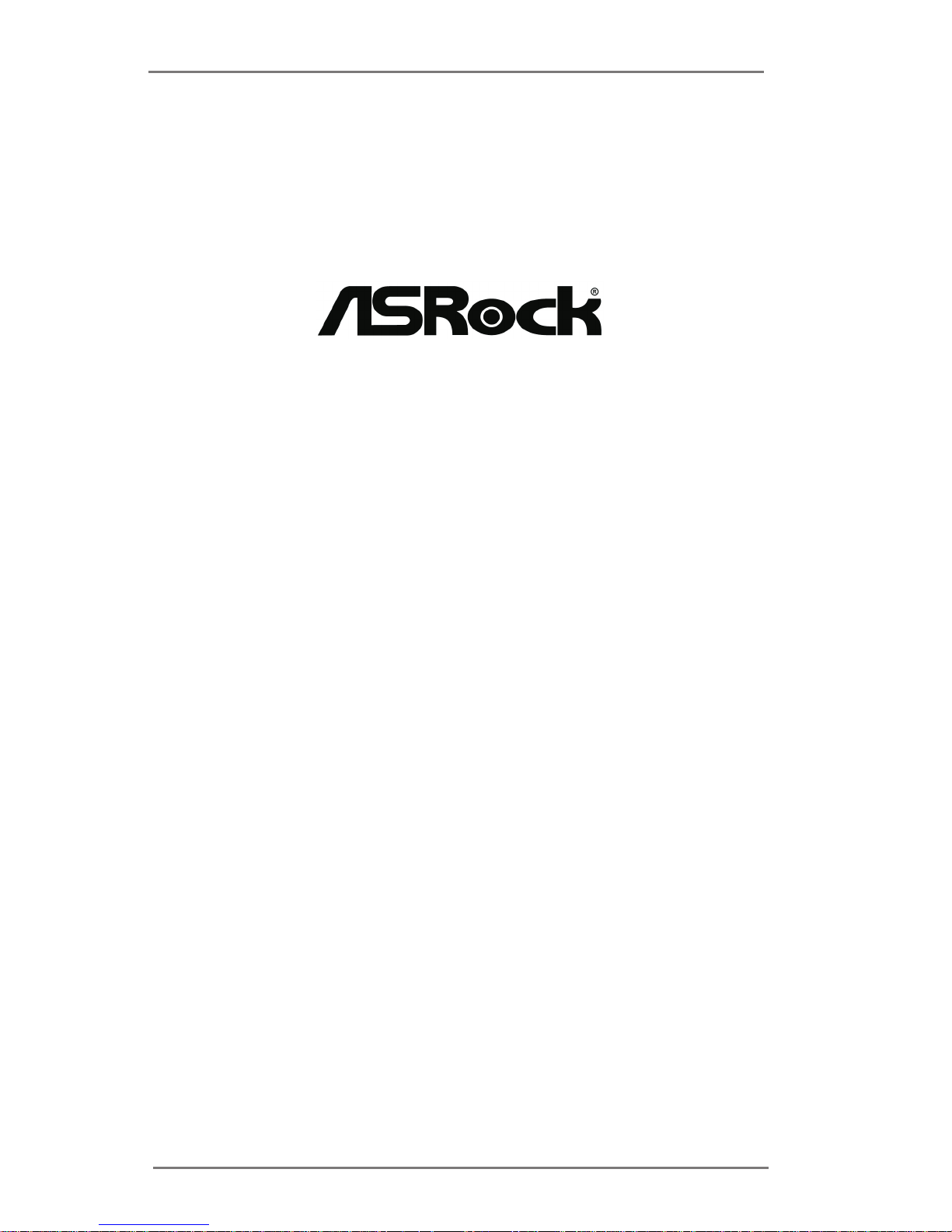
1
UTX-110
UTX-111
User Manual
Version 1.0
Published December 2014
Copyright©2014 ASRock INC. All rights reserved.
Page 2

2
Version 1.0
Published December 2014
Copyright©2014 ASRock INC. All rights reserved.
Copyright Notice:
No part of this documentation may be reproduced, transcribed, transmitted, or
translated in any language, in any form or by any means, except duplication of
documentation by the purchaser for backup purpose, without written consent of
ASRock Inc.
Products and corporate names appearing in this documentation may or may not
be registered trademarks or copyrights of their respective companies, and are used
only for identication or explanation and to the owners’ benet, without intent to
infringe.
Disclaimer:
Specications and information contained in this documentation are furnished for
informational use only and subject to change without notice, and should not be
constructed as a commitment by ASRock. ASRock assumes no responsibility for
any errors or omissions that may appear in this documentation.
With respect to the contents of this documentation, ASRock does not provide
warranty of any kind, either expressed or implied, including but not limited to
the implied warranties or conditions of merchantability or tness for a particular
purpose.
In no event shall ASRock, its directors, ocers, employees, or agents be liable for
any indirect, special, incidental, or consequential damages (including damages for
loss of prots, loss of business, loss of data, interruption of business and the like),
even if ASRock has been advised of the possibility of such damages arising from any
defect or error in the documentation or product.
e terms HDMITM and HDMI High-Denition Multimedia Interface, and the HDMI
logo are trademarks or registered trademarks of HDMI Licensing LLC in the United
States and other countries.
is device complies with Part 15 of the FCC Rules. Operation is subject to the following
two conditions:
(1) this device may not cause harmful interference, and
(2) this device must accept any interference received, including interference that
may cause undesired operation.
CALIFORNIA, USA ONLY
e Lithium battery adopted on this motherboard contains Perchlorate, a toxic substance
controlled in Perchlorate Best Management Practices (BMP) regulations passed by the
California Legislature. When you discard the Lithium battery in California, USA, please
follow the related regulations in advance.
“Perchlorate Material-special handling may apply, see www.dtsc.ca.gov/hazardouswaste/
perchlorate”
ASRock Website: http://www.asrock.com
Page 3
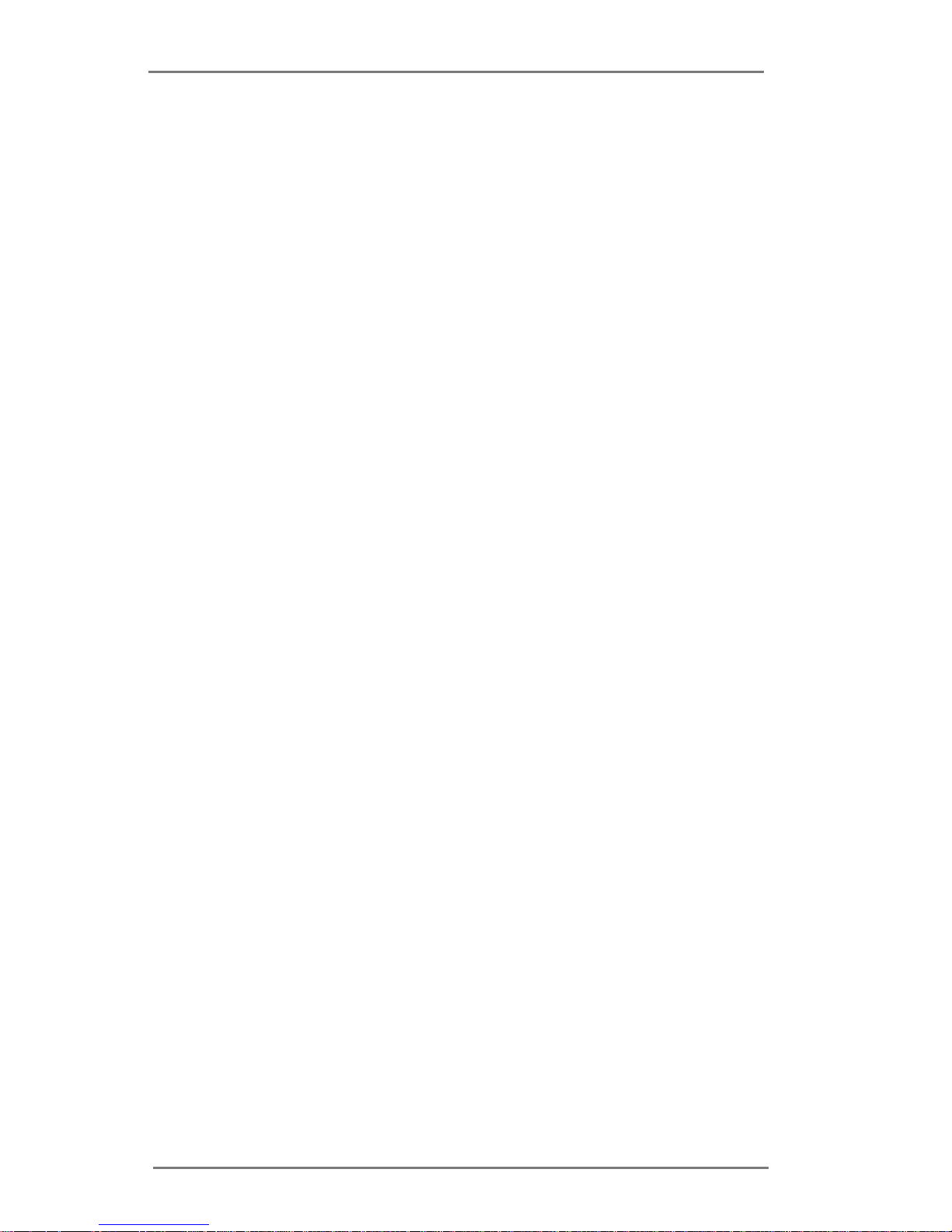
3
Contents
1 Introduction ....................................................... 5
1.1 Package Contents ......................................................... 5
1.2 Specications ................................................................. 6
1.3 Motherboard Layout ....................................................... 8
1.4 I/O Panel ........................................................................ 10
2 Installation ......................................................... 11
2.1 Screw Holes ................................................................... 11
2.2 Pre-installation Precautions ........................................... 11
2.3 Installation of Memory Modules (SO-DIMM) .................. 12
2.4 Expansion Slots (mini-PCIe and mini-PCIe/mini-SATA
Slots) .............................................................................. 13
2.5 Jumpers Setup ............................................................... 14
2.6 Onboard Headers and Connectors ................................ 16
3 UEFI SETUP UTILITY ......................................... 19
3.1 Introduction .................................................................... 19
3.1.1 UEFI Menu Bar .................................................... 19
3.1.2 Navigation Keys ................................................... 20
3.2 Main Screen ................................................................... 20
3.3 Advanced Screen ........................................................... 21
3.3.1 CPU Conguration ............................................... 22
3.3.2 Chipset Conguration........................................... 23
3.3.3 Storage Conguration .......................................... 24
3.3.4 Super IO Conguration ........................................ 25
3.3.5 ACPI Conguration............................................... 26
3.3.6 USB Conguration ............................................... 27
3.4 Hardware Health Event Monitoring Screen ................... 28
3.5 Security Screen ............................................................. 29
3.6 Boot Screen ................................................................... 30
3.7 Exit Screen .................................................................... 32
Page 4
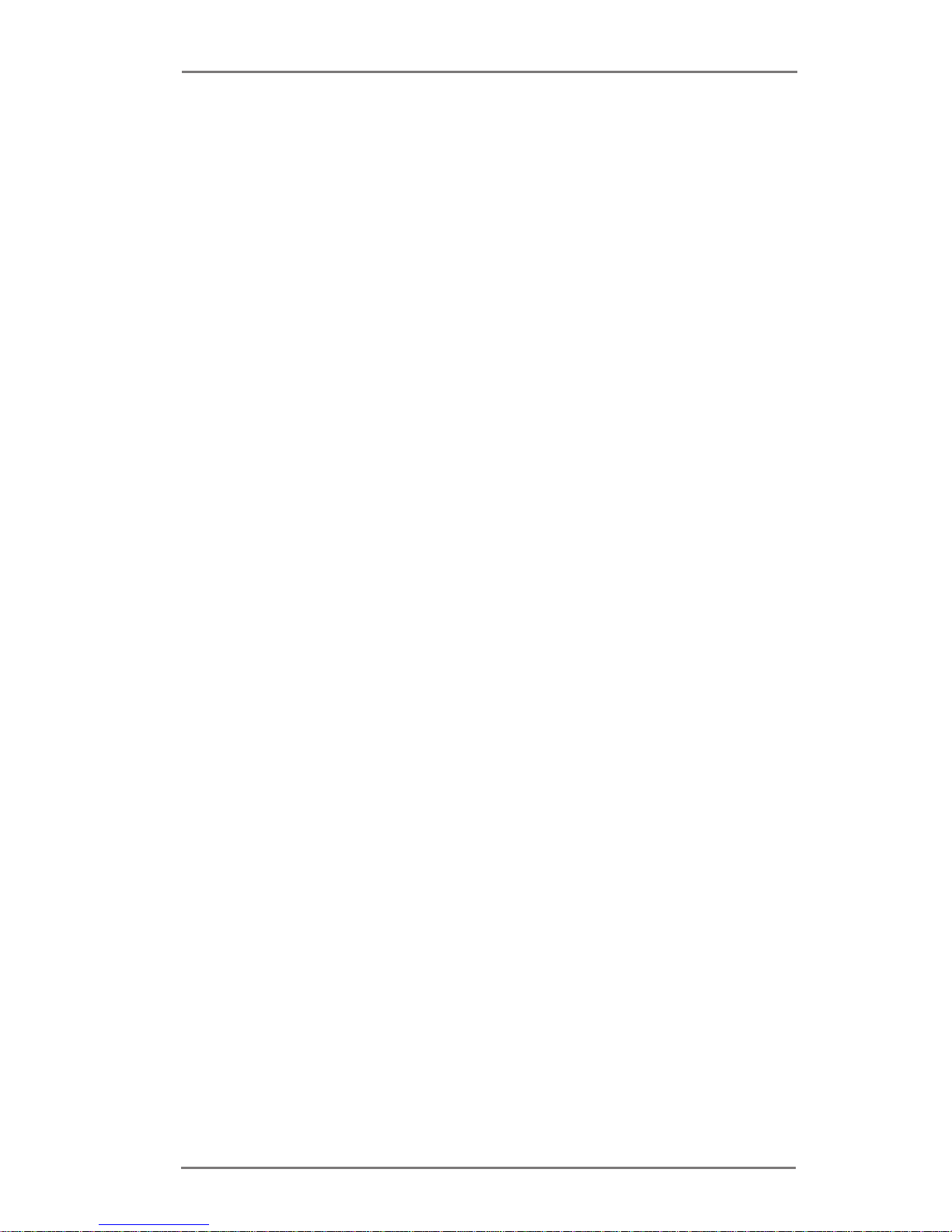
4
4 Software Support .............................................. 33
4.1 Install Operating System ................................................ 33
4.2 Support CD Information ................................................. 33
4.2.1 Running Support CD ............................................ 33
4.2.2 Drivers Menu ........................................................ 33
4.2.3 Utilities Menu........................................................ 33
4.2.4 Contact Information .............................................. 33
Page 5
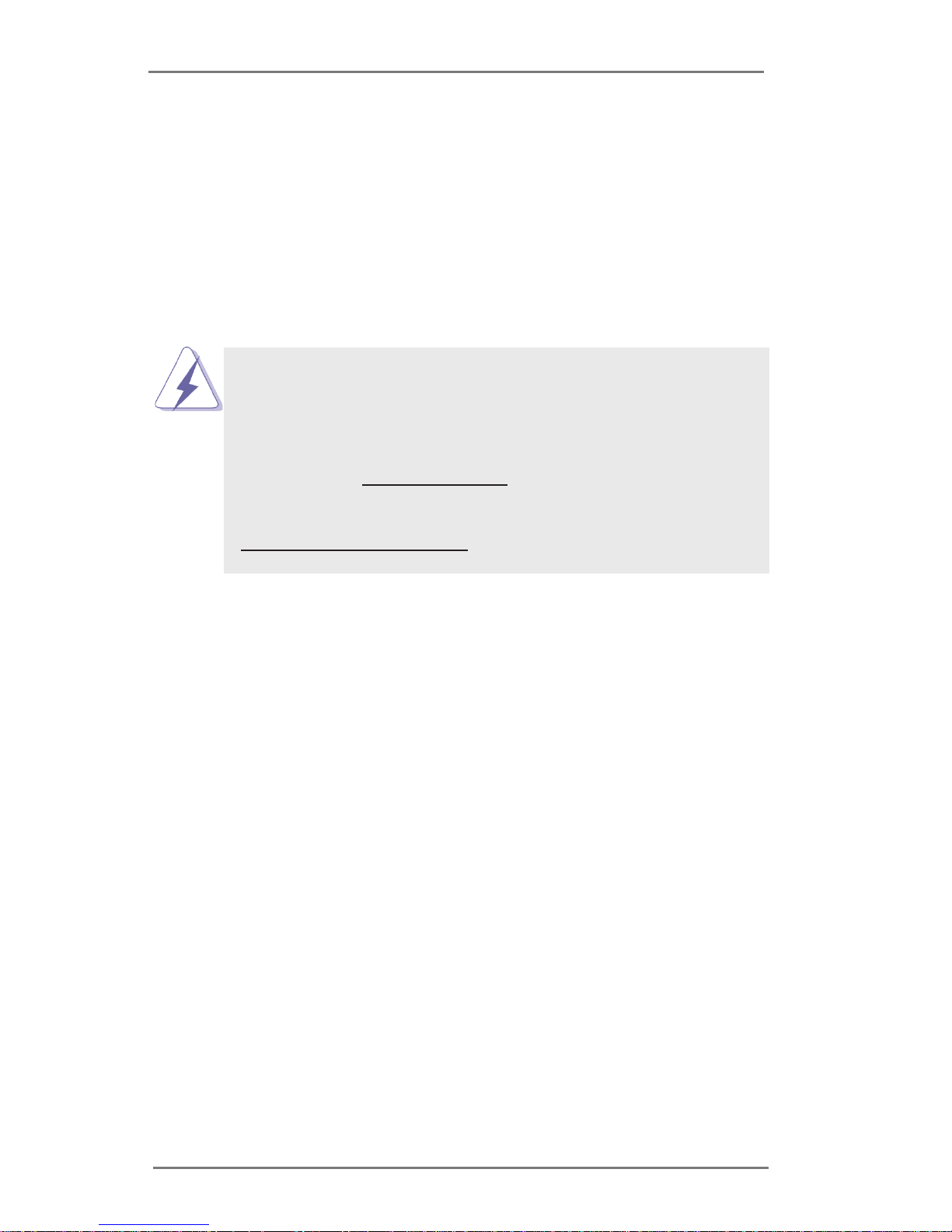
5
Chapter 1: Introduction
Thank you for purchasing ASRock UTX-110 / UTX-111 motherboard, a reliable
motherboard produced under ASRock’s consistently stringent quality control. It
delivers excellent performance with robust design conforming to ASRock’s commit-
ment to quality and endurance.
In this manual, chapter 1 and 2 contain introduction of the motherboard and step-
by-step guide to the hardware installation. Chapter 3 and 4 contain the conguration
guide to BIOS setup and information of the Support CD.
Because the motherboard specications and the BIOS software might be
updated, the content of this manual will be subject to change without no-
tice. In case any modications of this manual occur, the updated version
will be available on ASRock website without further notice. You may nd
the latest VGA cards and CPU support lists on ASRock website as well.
ASRock website http://www.asrock.com
If you require technical support related to this motherboard, please visit
our website for specic information about the model you are using.
www.asrock.com/support/index.asp
1.1 Package Contents
ASRock UTX-110 / UTX-111 Motherboard (111.76 x 116.84 mm (10 layer))
ASRock UTX-110 / UTX-111 Driver CD
ASRock UTX-110 / UTX-111 Jumper setting instruction
Page 6
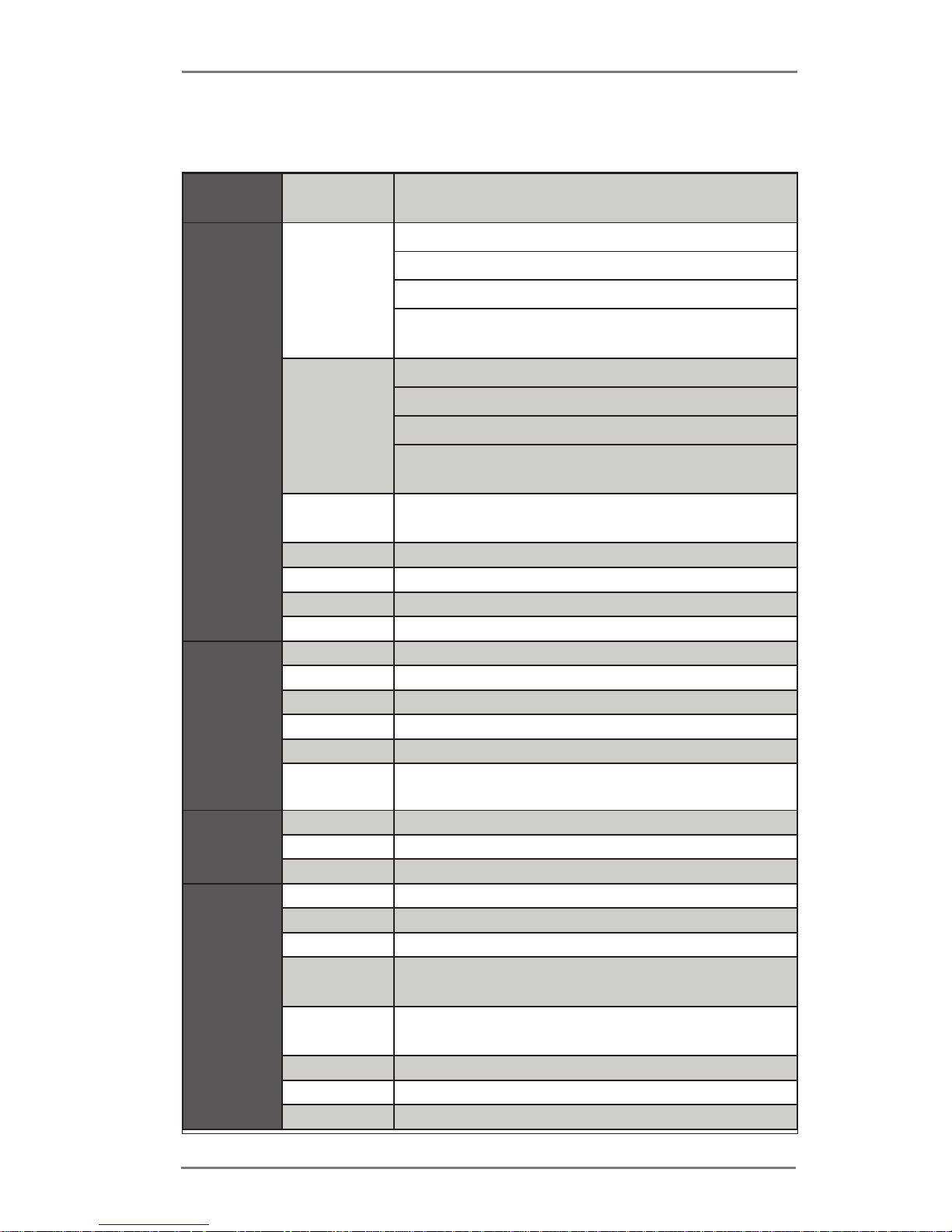
6
1.2 Specications
Form
Factor
Dimensions 111.76 x 116.84 mm (10 layer)
Processor
System
CPU
(UTX-110)
Intel® new AtomTM Baytrail-I
Supports Hyper-Threading Technology
Default E3826 Dual Core Processor
Optional E3845/3815 Quad/Single Core
Processor
CPU
(UTX-111)
Intel® new AtomTM Baytrail-I
Supports Hyper-Threading Technology
Default J1900 Quad Core Processor
Optional N2930/2807 Quad/Dual Core
Processor
Core
Number
(By CPU, Max 4)
Max Speed (By CPU)
L2 Cache (By CPU)
Chipset (By CPU)
BIOS UEFI
Expansion
Slot
PCI 0
Mini-PCIe 1 x Full Size co-lay with mSATA
mSATA 1 (Full Size)
PCIe 0
SIM 1
CFast Card
Socket
0
Memory
Technology Single Channel DDR3L 1066/1333 MHz SDRAM
Max. 4/8GB
Socket 1 x SO-DIMM
Graphics
Controller Intel® Gen7 Intel® Graphics DX 11, OGL3.2
VRAM Shared Memory
VGA Supports max. resolution 1920 x 1200
LVDS
Dual channel 24-bit, max resolution 1920 x 1200
@60Hz
HDMI
Supports HDMI 1.4a, max resolution 1920 x
1200
DVI N/A
DisplayPort N/A
Multi Display Yes (Dual Display)
Page 7
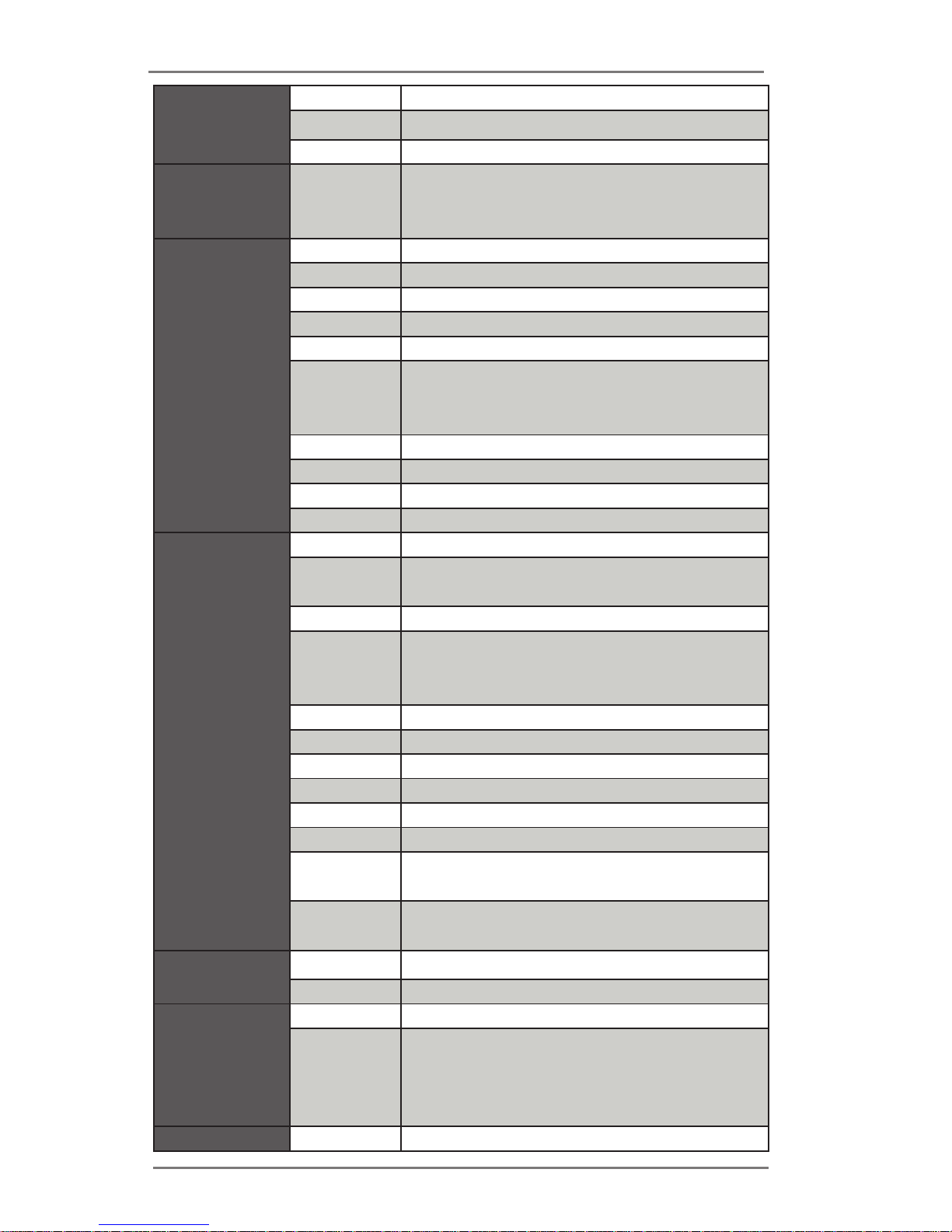
7
Ethernet
Ethernet 10/100/1000 Mbps
Controller 2 x Intel® 210
Connector 2 x RJ-45
SATA
Max Data
Transfer
Rate
SATA2 (3.0Gb/s)
Rear I/O
VGA 0
DVI 0
HDMI 2 (1 x HDMI, 1 x Micro HDMI)
DisplayPort 0
Ethernet 2
USB
1 x USB 3.0 Compliant, 1 x USB2.0
Compliant 1 x micro USB 2.0 SMT type
connector
Audio 1 (Line out/Mic out)
Serial 0
eSATA 0
PS/2 0
Internal
Connector
USB 0
LVDS/
Inverter
1/1
VGA 1 (Pin heater 2.0 mm Pitch)
Serial
(RS-232/422/485 x 1. RS232 x 1) Pin
heater 2.0 mm pitch COM1 Pin9 (+5V &
+12V)
SATA 1 x SATA2 (3.0Gb/s)
mPCIe 2 (1 x Full/1 x Half Size)
Parallel 0
mSATA 1
IrDA 0
GPIO 8-bit 4 x GPI + 4 x GPO Pin heater 2.0 mm pitch
SATA PWR
Output Con
1
Speaker
Header
1
Watchdog
Timer
Output From Super I/O to drag RESETCON#
Interval 256 segments, 0,1,2…255sec/min
Power
Requirements
Input PWR 12V DC Jack
Power On
AT/ATX Supported
AT: Directly PWR on as power input ready
ATX: Press button to PWR on after power
input ready
Environment Temperature 0ºC – 60ºC
Page 8
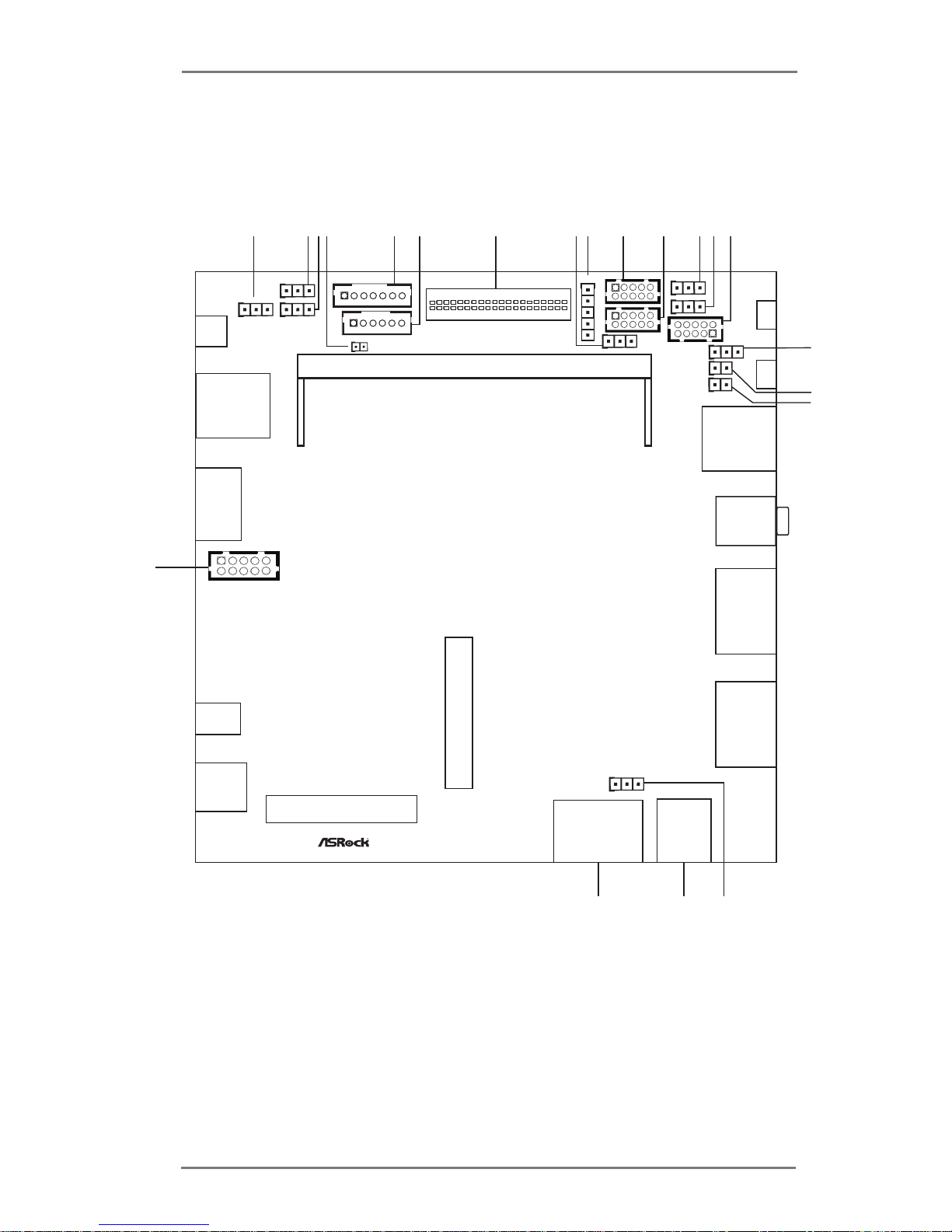
8
1.3 Motherboard Layout
21
1
2
3
4
5
6
7
8 9 10
11
12
13
14
15
16
17
min i - P CIe
LAN1
AUDIO1
HDMI1
min i - P C Ie / mini-SATA
LVDS1
1
Indust rial
USB 2 _2
DDR3 ( Su pport D DR 3L O nl y)
SATAII_1
SATA_ PWR 1
MSATA_SE L1
1
LAN2
USB2_1
1
BLT_V OL1
1
BLT_P WR1
USB3_1
HDMI2
DC_JACK1
VGA 1
1
CLRMO S1
1
BKT_P WR1
1
SET_C M1
1
BUZZ1
1
PNL_P WR1
1
COM2
1
COM1
1
PWRBTN 1
BLT_PWM 1
1
PWR_J P1
1
JGPIO _PWR1
1
JGPI O1
1
JGPIO _SET1
1
CI1
1
CI2
1
RESET1
Page 9
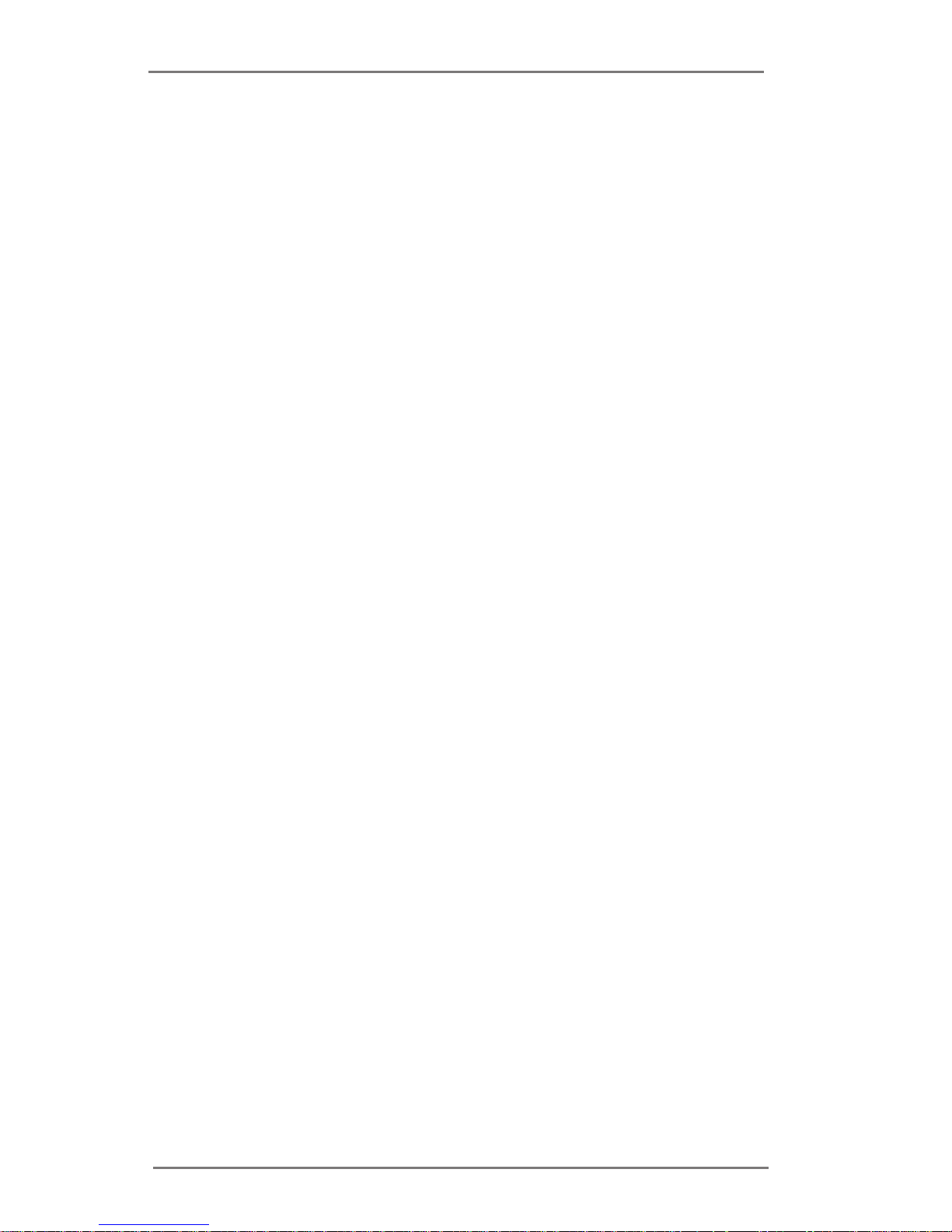
9
1 : Backlight Control Level (BLT_PWM1)
2 : Clear CMOS Header
3
: Backlight Power Select
(LCD_BLT_VCC)
(BKT_PWR1)
4 : 2-Pin Buzzer Header
5 : Backlight & Amp Volume Control
(BLT_VOL1)
6 : Inverter Power Control Wafer (BLT_PWR1)
7 : LVDS Panel Connector
8 : COM1 Pin9 PWR Setting
9 : Panel Power Select (LCD_VCC) (PNL_PWR1)
10 : COM Port Header (COM2)
11 : COM Port Header (COM1)
12 : ATX/AT Mode Select
13 : Digital Input / Output Power Select
14 : Digital Input / Output Pin Header
1
5 : GPIO Default Setting
16 :
Chassis Intrusion Header (
CI1)
17 :
Chassis Intrusion Header (
CI2)
18 :
mSATA Select
19 : SATA Power Output Connector
20 : SATA2 Connector (SATAII_1)
21 :
VGA Connector
Page 10
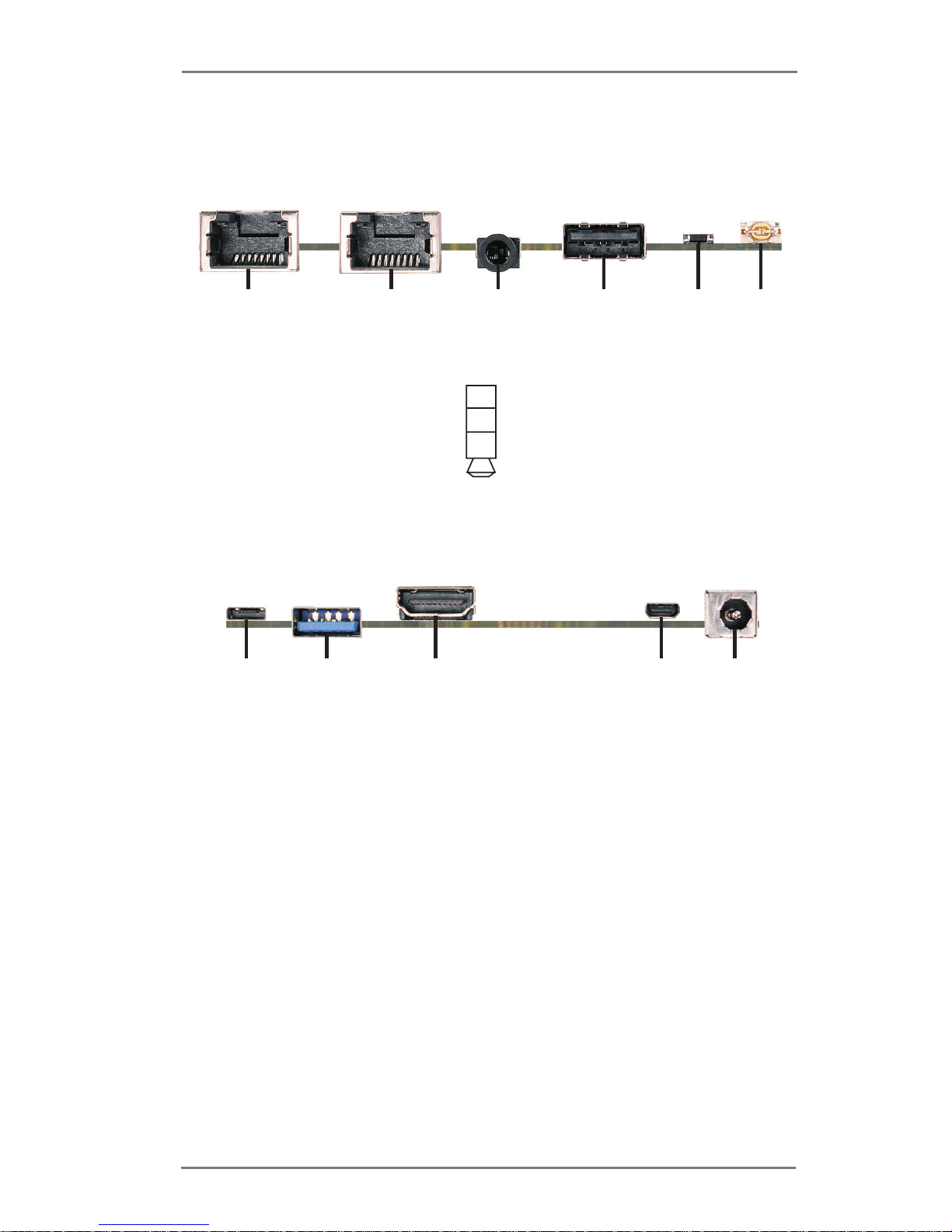
10
1.4 I/O Panel
1 LAN RJ-45 Port (LAN1)
2 LAN RJ-45 Port (LAN2)
3 3.5mm Audio Jack (CTIA Standard)
4 USB 2.0 Port (USB2_1)
5 Reset Button
6 Power Button
1
2
4
3
5
6
1
2
4
3
5
1 Micro USB 2.0 Port (USB2_2)
2 USB 3.0 Port (USB3_1)
3 HDMI Port (HDMI1)
4 Micro HDMI Port (HDMI2)
5 DC Jack Port (+12V Only)
MI C
GN D
HP -R
HP- L
Page 11

11
Chapter 2: Installation
This is a 111.76 x 116.84 mm form factor motherboard. Before you install the moth-
erboard, study the conguration of your chassis to ensure that the motherboard ts
into it.
Make sure to unplug the power cord before installing or removing the
motherboard. Failure to do so may cause physical injuries to you and
damages to motherboard components.
2.1 Screw Holes
Place screws into the holes to secure the motherboard to the chassis.
Do not over-tighten the screws! Doing so may damage the motherboard.
2.2 Pre-installation Precautions
Take note of the following precautions before you install motherboard components
or change any motherboard settings.
1. Unplug the power cord from the wall socket before touching any component.
2. To avoid damaging the motherboard components due to static electricity,
NEVER place your motherboard directly on the carpet or the like. Also
remember to use a grounded wrist strap or touch a safety grounded object
before you handle components.
3. Hold components by the edges and do not touch the ICs.
4. Whenever you uninstall any component, place it on a grounded antistatic pad or
in the bag that comes with the component.
Before you install or remove any component, ensure that the power is
switched off or the power cord is detached from the power supply.
Failure to do so may cause severe damage to the motherboard, peripherals,
and/or components.
Page 12

12
2.3 Installation of Memory Modules (SO-DIMM)
UTX-110 / UTX-111 provides one 204-pin DDR3 (Double Data Rate 3) SO-DIMM
slot, which supports single channel DDR3L SDRAM only.
Step 1. Align a SO-DIMM on the slot such that the notch on the SO-DIMM
matches the break on the slot.
The SO-DIMM only ts in one correct orientation. It will cause permanent damage to
the motherboard and the SO-DIMM if you force the SO-DIMM into the slot at
incorrect orientation.
Step 2. Firmly insert the SO-DIMM into the slot until the retaining clips at both
ends fully snap back in place and the SO-DIMM is properly seated.
Page 13

13
2.4 Expansion Slots (mini-PCIe and mini-PCIe/mini-SATA
Slots)
There is 1 mini-PCIe slot and 1 mini-PCIe/mini-SATA slot on this motherboard.
mini-PCIe slot:
MINI_PCIE1 (mini-PCIe slot; half size) is used for PCI Express mini
cards.
mini-PCIe/mini-SATA slot:
MINI_PCIE2 (mini-PCIe/mini-SATA slot; full size) is used for PCI Ex-
press mini cards or mSATA cards.
Installing an expansion card
Step 1. Before installing the expansion card, please make sure that the power
supply is switched off or the power cord is unplugged. Please read the
documentation of the expansion card and make necessary hardware
settings for the card before you start the installation.
Step 2. Remove the system unit cover (if your motherboard is already installed
in a chassis).
Step 3. Remove the bracket facing the slot that you intend to use. Keep the
screws for later use.
Step 4. Align the card connector with the slot and press rmly until the card is
completely seated on the slot.
Step 5. Fasten the card to the chassis with screws.
Step 6. Replace the system cover.
Page 14

14
2.5 Jumpers Setup
The illustrati on shows how jumpers are
setup. When the jumper cap is placed on
pins, the jumper is “Short”. If no jumper cap
is placed on pins, the jumper is “Open”. The
illustration shows a 3-pin jumper whose
pin1 and pin2 are “Short” when jumper cap
is placed on these 2 pins.
Clear CMOS Jumper
(CLRCMOS1)
(see p.8, No. 2)
Note: CLRCMOS1 allows you to clear the data in CMOS. To clear and reset the
system parameters to default setup, please turn off the computer and unplug
the power cord from the power supply. After waiting for 15 seconds, use a
jumper cap to short pin2 and pin3 on CLRCMOS1 for 5 seconds. However,
please do not clear the CMOS right after you update the BIOS. If you need
to clear the CMOS when you just nish updating the BIOS, you must boot up
the system rst, and then shut it down before you do the clear-CMOS action.
Please be noted that the password, date, time, user default prole and MAC
address will be cleared only if the CMOS battery is removed.
Clear CMOSDefault
Panel Power Select (LCD_VCC) Use this to set up the VDD
(5-pin PNL_PWR1)
power of the LVDS connector.
(see p.8 No. 9)
1-2: +3V
2-3: +5V
3-4: +5V
4-5: +12V
Digital Input/Output PWR Select 1-2: +12V
(3-pin JGPIO_PWR1)
2-3: +5V
(see p.8 No. 13)
ATX/AT Mode Select
1-2: AT Mode
(3-pin PWR_JP1)
2-3: ATX Mode
(see p.8 No. 12)
1
Page 15

15
Backlight Power Select Use this to set up the backlight
(LCD_BLT_VCC) power of the LVDS connector.
(3-pin BKT_PWR1)
1-2: +5V
(see p.8 No. 3)
2-3: +12V
COM1 Pin9 PWR Setting 1-2: +5V
(3-pin SET_CM1)
2-3: +12V
(see p.8 No. 8)
Backlight Control Level 1-2: +3V
(3-pin BLT_PWM1)
2-3: +5V
(see p.8 No. 1)
mSATA Select 1-2: mini-PCIe
(3-pin MSATA_SEL1)
2-3: mSATA
(see p.8 No. 18)
GPIO Default Setting 1-2: Pull-High
(3-pin JGPIO_SET1)
2-3: Pull-Low
(see p.8 No. 15)
Page 16

16
2.6 Onboard Headers and Connectors
Onboard headers and connectors are NOT jumpers. Do NOT place
jumper caps over these headers and connectors. Placing jumper caps
over the headers and connectors will cause permanent damage of the
motherboard!
SATA2 Connector This Serial ATA2 (SATA2)
(SATAII_1: see p.8, No. 20)
connector supports SATA data
cables for internal storage
devices. The current SATA2
interface allows up to 3.0 Gb/s
data transfer rate.
SATAII_1
SATA Power Output Connector
(4-pin SATA_PWR1)
(see p.8 No. 19)
GND
+5V
+12 V
1
GND
COM Port Headers
(10-pin COM1)
(see p.8 No. 11)
(10-pin COM2)
(see p.8 No. 10)
PIN RS232 RS422 RS485
1 DCD TX- RTX2 RXD RX+ N/A
3 TXD TX+ RTX+
4 DTR RX- N/A
5 GND GND GND
6 DSR N/A N/A
7 RTS N/A N/A
8 CTS N/A N/A
9 +5V/+12V N/A N/A
This motherboard supports RS232/422/485 on COM1 port. Please refer to below
table for the pin denition. In addition, COM1 port (RS232/422/485) can be adjusted
in BIOS setup utility > Advanced Screen > Super IO Conguration. You may refer to
page 25 for details.
COM1 Port Pin Denition
1
2
PIN
Signal
Name
PIN
Signal
Name
PIN
Signal
Name
PIN
Signal
Name
PIN
Signal
Name
1 DDCD# 3 TTXD 5 GND 7 RRTS# 9 DUMMY
2 RRXD 4 DDTR# 6 DDSR# 8 CCTS# 10 DUMMY
Page 17

17
LVDS Connector
(40-pin LVDS1)
(see p.8 No. 7)
Backlight & Amp Volume Control
(7-pin BLT_VOL1)
(see p.8 No. 5)
PIN Signal Name
1 GPIO_VOL_UP
2 GPIO_VOL_DW
3 PWRDN
4 GPIO_BLT_UP
5 GPIO_BLT_DW
6 GND
7 GND
Digital Input/Output Pin Header
(10-pin JGPIO1)
(see p.8 No. 14)
PIN Signal Name PIN Signal Name
1 SIO_GP24 2 SIO_GP20
3 SIO_GP25 4 SIO_GP21
5 SIO_GP26 6 SIO_GP22
7 SIO_GP27 8 SIO_GP23
9 JGPIO_PWR 10 GND
PIN Signal Name PIN Signal Name
1 LCD_VCC 2 LCD_VCC
3 +3V 4 N/A
5 N/A 6 LVDS_A_DATA0#
7 LVDS_A_DATA0 8 GND1
9 LVDS_A_DATA1# 10 LVDS_A_DATA1
11 GND6 12 LVDS_A_DATA2#
13 LVDS_A_DATA2 14 GND2
15 LVDS_A_DATA3# 16 LVDS_A_DATA3
17 GND7 18 LVDS_A_CLK#
19 LVDS_A_CLK 20 GND3
21 LVDS_B_DATA0# 22 LVDS_B_DATA0
23 GND8 24 LVDS_B_DATA1#
25 LVDS_B_DATA1 26 GND4
27 LVDS_B_DATA2# 28 LVDS_B_DATA2
29 DPLVDD_EN 30 LVDS_B_DATA3#
31 LVDS_B_DATA3 32 GND5
33 LVDS_B_CLK# 34 LVDS_B_CLK
35 GND9 36
CON_LBKLT_EN
37
CON_LBKLT_CTR
38 LCD_BLT_VCC
39 LCD_BLT_VCC 40 LCD_BLT_VCC
1
39
40
2
1
1
Inverter Power Control Wafer
(6-pin BLT_PWR1)
(see p.8 No. 6)
PIN Signal Name
1 GND
2 GND
3 CON_LBKLT_CTL
4 CON_LBKLT_EN
5 LCD_BLT_VCC
6 LCD_BLT_VCC
1
Page 18

18
Buzzer Header
(2-pin BUZZ1)
(see p.8 No. 4)
1
+5V
SPK R
Chassis Intrusion Headers This motherboard supports
(2-pin CI1)
CASE OPEN detection feature
(see p.8 No. 16)
that detects if the chassis cover
(2-pin CI2)
has been removed. This feature
(see p.8 No. 17)
requires a chassis with chassis
intrusion detection design.
1
Signal
GND
VGA Connector
(10-pin VGA1)
(see p.8 No. 21)
1
PIN
Signal
Name
PIN
Signal
Name
PIN
Signal
Name
PIN
Signal
Name
PIN
Signal
Name
1
RED
3
GREEN
5
BLUE
7
HSYNC
9
DDC_CLK
2 GND 4 GND 6 GND 8 VSYNC 10 DDC_DATA
Page 19

19
Chapter 3: UEFI SETUP UTILITY
3.1 Introduction
This section explains how to use the UEFI SETUP UTILITY to congure your
system. The UEFI chip on the motherboard stores the UEFI SETUP UTILITY. You
may run the UEFI SETUP UTILITY when you start up the computer. Please press
<F2> or <Del> during the Power-On-Self-Test (POST) to enter the UEFI SETUP
UTILITY, otherwise, POST will continue with its test routines.
If you wish to enter the UEFI SETUP UTILITY after POST, restart the system by
pressing <Ctl> + <Alt> + <Delete>, or by pressing the reset button on the system
chassis. You may also restart by turning the system off and then back on.
Because the UEFI software is constantly being updated, the
following UEFI setup screens and descriptions are for reference
purpose only, and they may not exactly match what you see on
your screen.
3.1.1 UEFI Menu Bar
The top of the screen has a menu bar with the following selections:
Main To set up the system time/date information
Advanced To set up the advanced UEFI features
H/W Monitor To display current hardware status
Security To set up the security features
Boot To set up the default system device to locate and load the
Operating System
Exit To exit the current screen or the UEFI SETUP UTILITY
Use < > key or < > key to choose among the selections on the menu
bar, and then press <Enter> to get into the sub screen. You can also use the
mouse to click your required item.
Page 20

20
3.1.2 Navigation Keys
Please check the following table for the function description of each navigation
key.
Navigation Key(s) Function Description
/ Moves cursor left or right to select Screens
/ Moves cursor up or down to select items
+ / - To change option for the selected items
<Enter> To bring up the selected screen
<F1> To display the General Help Screen
<F7> Discard changes
<F9> To load optimal default values for all the settings
<F10> To save changes and exit the UEFI SETUP UTILITY
<F12> Print screen
<ESC> To jump to the Exit Screen or exit the current screen
<Tab> Switch to next function
<PGUP> Go to the previous page
<PGDN> Go to the next page
<HOME> Go to the top of the screen
<END> Go to the bottom of the screen
3.2 Main Screen
When you enter the UEFI SETUP UTILITY, the Main screen will appear and display
the system overview.
Page 21

21
Setting wrong values in this section may cause
the system to malfunction.
3.3 Advanced Screen
In this section, you may set the congurations for the following items: CPU Congu-
ration, Chipset Conguration, Storage Conguration, Super IO Conguration, ACPI
Conguration and USB Conguration.
Instant Flash
Instant Flash is a UEFI ash utility embedded in Flash ROM. This conve-
nient UEFI update tool allows you to update system UEFI without entering
operating systems rst like MS-DOS or Windows®. Just launch this tool
and save the new UEFI le to your USB ash drive, oppy disk or hard
drive, then you can update your UEFI only in a few clicks without prepar-
ing an additional oppy diskette or other complicated ash utility. Please
be noted that the USB ash drive or hard drive must use FAT32/16/12 le
system. If you execute Instant Flash utility, the utility will show the UEFI
les and their respective information. Select the proper UEFI le to update
your UEFI, and reboot your system after UEFI update process completes.
Page 22

22
3.3.1 CPU Conguration
Intel SpeedStep Technology
Intel SpeedStep technology is Intel’s new power saving technology. Pro-
cessors can switch between multiple frequencies and voltage points to en-
able power saving. The default value is [Enabled]. Conguration options:
[Enabled] and [Disabled]. If you install Windows® 7 / 8 / 8.1 and want to
enable this function, please set this item to [Enabled]. This item will be hid-
den if the current CPU does not support Intel SpeedStep technology.
CPU C States Support
Enable CPU C States Support for power saving. It is recommended to
keep C3 enabled, C6 and C7 disabled.
Enhanced Halt State (C1E)
Enable or disable Enhanced Halt State (C1E) for lower power
consumption.
No-Excute Memory Protection
No-Execution (NX) Memory Protection Technology is an enhancement
to the IA-32 Intel Architecture. An IA-32 processor with “No Execute (NX)
Memory Protection” can prevent data pages from being used by malicious
software to execute code.
Intel Virtualization Technology
When this option is set to [Enabled], a VMM (Virtual Machine Architecture)
can utilize the additional hardware capabilities provided by Vanderpool
Technology. This option will be hidden if the installed CPU does not
support Intel Virtualization Technology.
Please note that enabling this function may reduce CPU voltage and lead to system
stability or compatibility issues with some power supplies. Please set this item to
[Disabled] if above issues occur.
Page 23

23
3.3.2 Chipset Conguration
Share Memory
Congure the size of memory that is allocated to the integrated graphics
processor when the system boots up.
Active LVDS
Use this to enable or disable the LVDS. The default value is [Disabled].
Panel Type Selection
This option appears only when you enable Active LVDS.
Onboard HD Audio
Select [Enabled] or [Disabled] for the onboard HD Audio feature.
Onboard HDMI HD Audio
This allows you to enable or disable the Onboard HDMI HD Audio feature.
Onboard LAN 1
This allows you to enable or disable the Onboard LAN 1 feature.
Onboard LAN 2
This allows you to enable or disable the Onboard LAN 2 feature.
Deep S5
This allows you to enable or disable Deep S5.
Page 24

24
3.3.3 Storage Conguration
SATA Controller(s)
Use this item to enable or disable the SATA Controller feature.
SATA Mode Selection
Use this to select SATA mode. Conguration options: [IDE Mode] and [AHCI
Mode]. The default value is [AHCI Mode].
AHCI (Advanced Host Controller Interface) supports NCQ
and other new features that will improve SATA disk perfor-
mance but IDE mode does not have these advantages.
SATA Aggressive Link Power Management
Use this item to congure SATA Aggressive Link Power Management.
Hard Disk S.M.A.R.T.
Use this item to enable or disable the S.M.A.R.T. (Self-Monitoring, Analy-
sis, and Reporting Technology) feature. Conguration options: [Disabled]
and [Enabled].
Page 25

25
3.3.4 Super IO Conguration
COM1 Conguration
Use this to set parameters of COM1. Select COM1 port type: [RS232],
[RS422] or [RS485].
COM2 Conguration
Use this to set parameters of COM2.
WDT Timeout Reset
This allows users to enable/disable the Watch Dog Timer timeout to reset
system. The default value is [Disabled].
Page 26

26
3.3.5 ACPI Conguration
Suspend to RAM
Use this item to select whether to auto-detect or disable the Suspend-to-
RAM feature. Select [Auto] will enable this feature if the OS supports it.
ACPI HPET Table
Use this item to enable or disable ACPI HPET Table. The default value is
[Enabled]. Please set this option to [Enabled] if you plan to use this
motherboard to submit Windows® certication.
PCIE Devices Power On
Use this item to enable or disable PCIE devices to turn on the system from
the power-soft-off mode.
RTC Alarm Power On
Use this item to enable or disable RTC (Real Time Clock) to power on the
system.
USB Keyboard/Remote Power On
Use this item to enable or disable USB Keyboard/Remote to power on the
system.
USB Mouse Power On
Use this item to enable or disable USB Mouse to power on the system.
Page 27

27
3.3.6 USB Conguration
Intel USB 3.0 Mode
Select Intel® USB 3.0 controller mode. Set [Smart Auto] to keep the USB 3.0
driver enabled after rebooting (USB 3.0 is enabled in BIOS). Set [Auto] to
automatically enable the USB 3.0 driver after entering the OS (USB 3.0 is
disabled in BIOS). Set [Enabled] to keep the USB 3.0 driver enabled (Must
install driver to use USB devices under Windows® 7). Set [Disabled] to dis-
able the USB 3.0 ports.
Legacy USB Support
Use this option to select legacy support for USB devices. There are four
conguration options: [Enabled] and [UEFI Setup Only]. The default value
is [Auto]. Please refer to below descriptions for the details of these four
options:
[Enabled] - Enables support for legacy USB.
[UEFI Setup Only] - USB devices are allowed to use only under UEFI
setup and Windows / Linux OS.
Page 28

28
3.4 Hardware Health Event Monitoring Screen
In this section, it allows you to monitor the status of the hardware on your system,
including the parameters of the CPU temperature, motherboard temperature, CPU
fan speed, chassis fan speed, and the critical voltage.
Case Open Feature
This allows you to enable or disable case open detection feature. The
default is value [Disabled].
Clear Status
This option appears only when the case open has been detected. Use this
option to keep or clear the record of previous chassis intrusion status.
Page 29

29
3.5 Security Screen
In this section, you may set, change or clear the supervisor/user password for the
system.
Supervisor Password
Set or change the password for the administrator account. Only the ad-
ministrator has authority to change the settings in the UEFI Setup Utility.
Leave it blank and press enter to remove the password.
User Password
Set or change the password for the user account. Users are unable to
change the settings in the UEFI Setup Utility. Leave it blank and press en-
ter to remove the password.
Secure Boot
Enable to support Windows 8 Secure Boot.
Page 30

30
3.6 Boot Screen
In this section, it will display the available devices on your system for you to cong-
ure the boot settings and the boot priority.
Fast Boot
Fast Boot minimizes your computer’s boot time. There are three con-
guration options: [Disabled], [Fast] and [Ultra Fast]. The default value is
[Disabled]. Please refer to below descriptions for the details of these three
options:
[Disabled] - Disable Fast Boot.
[Fast] - The only restriction is you may not boot by using an USB ash
drive.
[Ultra Fast] - There are a few restrictions.
1. Only supports Windows® 8.1 / 8 64-bit UEFI operating system.
2. You will not be able to enter BIOS Setup (Clear CMOS or run utility
in Widows® to enter BIOS Setup).
3. If you are using an external graphics card, the VBIOS must support
UEFI GOP in order to boot.
Boot From Onboard LAN
Use this item to enable or disable the Boot From Onboard LAN feature.
Setup Prompt Timeout
This shows the number of seconds to wait for setup activation key.
65535(0XFFFF) means indenite waiting.
Bootup Num-Lock
If this item is set to [On], it will automatically activate the Numeric Lock
function after boot-up.
Page 31

31
CSM (Compatibility Support Module)
CSM
Enable to launch the Compatibility Support Module. Please do not disable
unless you’re running a WHCK test. If you are using Windows® 8.1 / 8 64-
bit and all of your devices support UEFI, you may also disable CSM for
faster boot speed.
Launch Video OpROM Policy
Select UEFI only to run those that support UEFI option ROM only. Select
Legacy only to run those that support legacy option ROM only. Do not
launch?
Boot Beep
Select whether the Boot Beep should be tur ned on or off when the
system boots up. Please note that a buzzer is needed.
Full Screen Logo
Use this item to enable or disable OEM Logo. The default value is [Enabled].
Page 32

32
3.7 Exit Screen
Save Changes and Exit
When you select this option, it will pop-out the following message, “Save
conguration changes and exit setup?” Select [OK] to save the changes
and exit the UEFI SETUP UTILITY.
Discard Changes and Exit
When you select this option, it will pop-out the following message, “Discard
changes and exit setup?” Select [OK] to exit the UEFI SETUP UTILITY
without saving any changes.
Discard Changes
When you select this option, it will pop-out the following message, “Discard
changes?” Select [OK] to discard all changes.
Load UEFI Defaults
Load UEFI default values for all the setup questions. F9 key can be used
for this operation.
Launch EFI Shell from lesystem device
Attempts to Launch EFI Shell application (Shell64.efi) from one of the
available lesystem devices.
Page 33

33
Chapter 4: Software Support
4.1 Install Operating System
This motherboard supports Microsoft® Windows® operating systems: 8.1 / 8 / 7. Be-
cause motherboard settings and hardware options vary, use the setup procedures
in this chapter for general reference only. Refer to your OS documentation for more
information.
4.2 Support CD Information
The Support CD that came with the motherboard contains necessary drivers and
useful utilities that enhance the motherboard’s features.
4.2.1 Running The Support CD
To begin using the support CD, insert the CD into your CD-ROM drive. The
CD automatically displays the Main Menu if “AUTORUN” is enabled in your
computer. If the Main Menu did not appear automatically, locate and double
click on the le “ASRSETUP.EXE” from the BIN folder in the Support CD to
display the menus.
4.2.2 Drivers Menu
The Drivers Menu shows the available device’s drivers if the system detects
installed devices. Please install the necessary drivers to activate the devices.
4.2.3 Utilities Menu
The Utilities Menu shows the application software that the motherboard sup-
ports. Click on a specic item then follow the installation wizard to install it.
4.2.4 Contact Information
If you need to contact ASRock or want to know more about ASRock, you’re
welcome to visit ASRock’s website at http://www.asrock.com; or you may con-
tact your dealer for further information.
