Page 1

Page 2
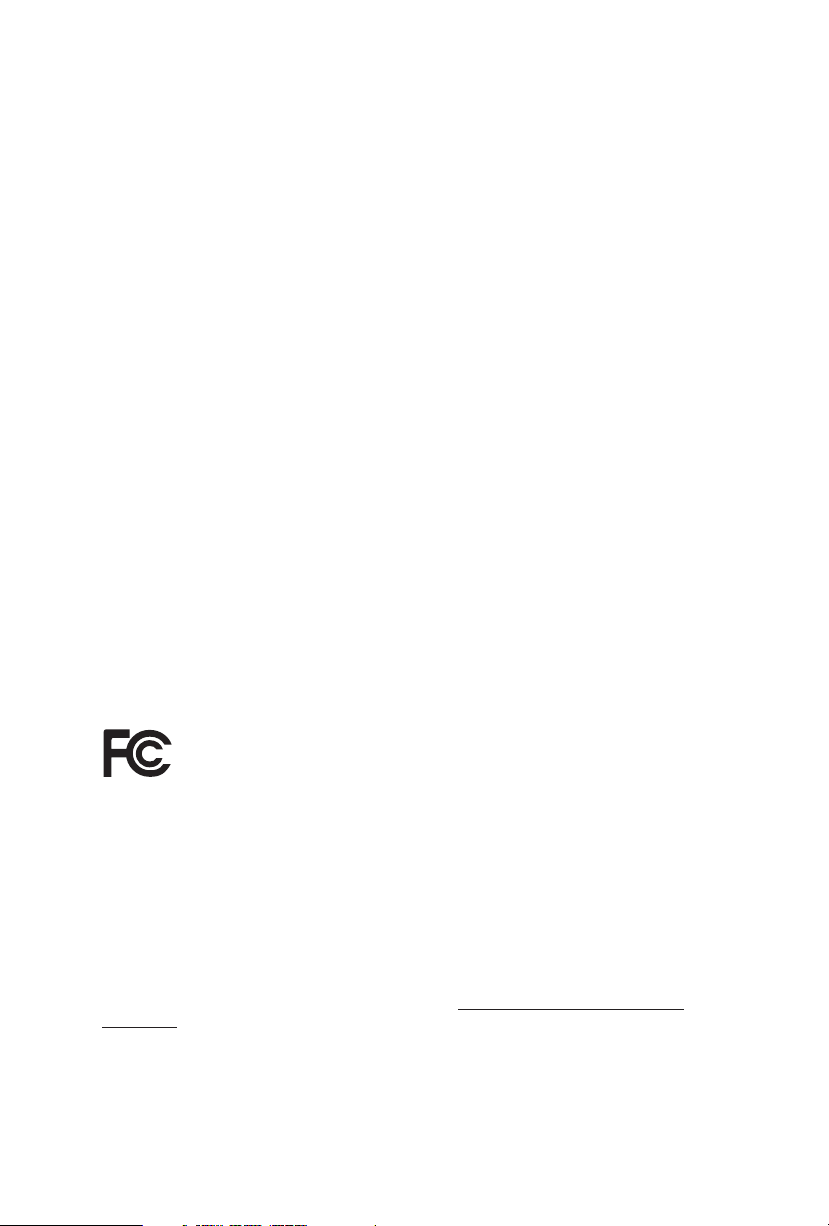
Version 1.0
Published October 2019
Copyright©2019 ASRock INC. All rights reser ved.
Copyright Notice:
No part of this documentation may be reproduced, transcribed, transmitted, or
translated in any language, in any form or by any means, except duplication of
documentation by the purchaser for backup purpose, without written consent of
ASRock Inc.
Products and corporate names appearing in this documentation may or may not
be registered trademarks or copyrights of their respective companies, and are used
only for identication or explanation and to the owners’ benet, without intent to
infringe.
Disclaimer:
Specications and information contained in this documentation are furnished for
informational use only and subject to change without notice, and should not be
constructed as a commitment by ASRock. ASRock assumes no responsibility for
any errors or omissions that may appear in this documentation.
With respect to the contents of this documentation, ASRock does not provide
warranty of any kind, either expressed or implied, including but not limited to
the implied warranties or conditions of merchantability or tness for a particular
purpose.
In no event shall ASRock, its directors, ocers, employees, or agents be liable for
any indirect, special, incidental, or consequential damages (including damages for
loss of prots, loss of business, loss of data, interruption of business and the like),
even if ASRock has been advised of the possibility of such damages arising from any
defect or error in the documentation or product.
is device complies with Part 15 of the FCC Rules. Operation is subject to the following
two conditions:
(1) this device may not cause harmful interference, and
(2) this device must accept any interference received, including interference that
may cause undesired operation.
CALIFORNIA, USA ONLY
e Lithium battery adopted on this motherboard contains Perchlorate, a toxic substance
controlled in Perchlorate Best Management Practices (BMP) regulations passed by the
California Legislature. When you discard the Lithium battery in California, USA, please
follow the related regulations in advance.
“Perchlorate Material-special handling may apply, see ww w.dtsc.ca.gov/hazardouswaste/
perchlorate”
ASRock Website: http://www.asrock.com
Page 3
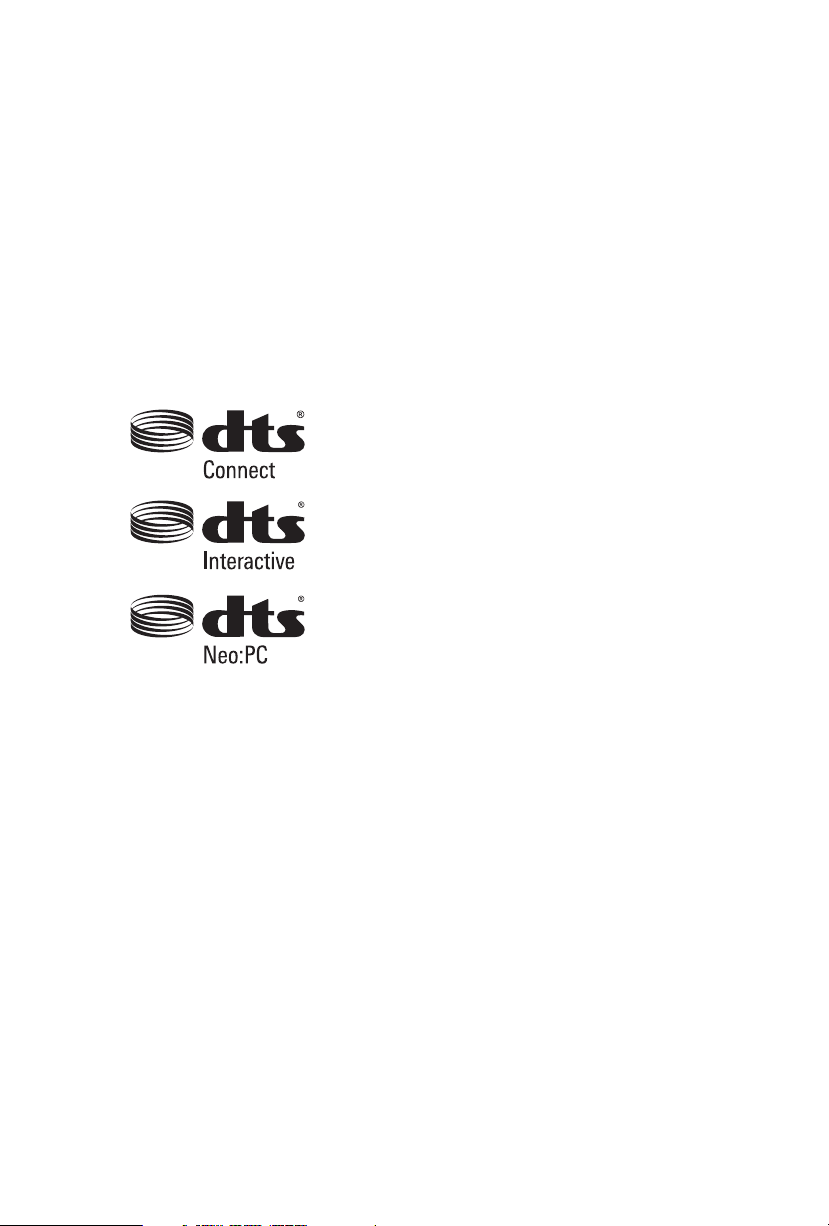
AUSTRALIA ONLY
Our goods come with guarantees that cannot be excluded under the Australian Consumer
Law. You are entitled to a replacement or refund for a major failure and compensation for
any other reasonably foreseeable loss or damage caused by our goods. You are also entitled
to have the goods repaired or replaced if the goods fail to be of acceptable quality and the
failure does not amount to a major failure. If you require assistance please call ASRock Tel
: +886-2-28965588 ext.123 (Standard International call charges apply)
Manufactured under license under U.S. Patent Nos: 5,956,674; 5,974,380; 6,487,535;
7,003,467 & other U.S. and worldwide patents issued & pending. DTS, the Symbol, &
DTS and the Symbol together is a registered trademark & DTS Connect, DTS Interactive,
DTS Neo:PC are trademarks of DTS, Inc. Product includes soware.
© DTS, Inc., All Rights Reserved.
Page 4
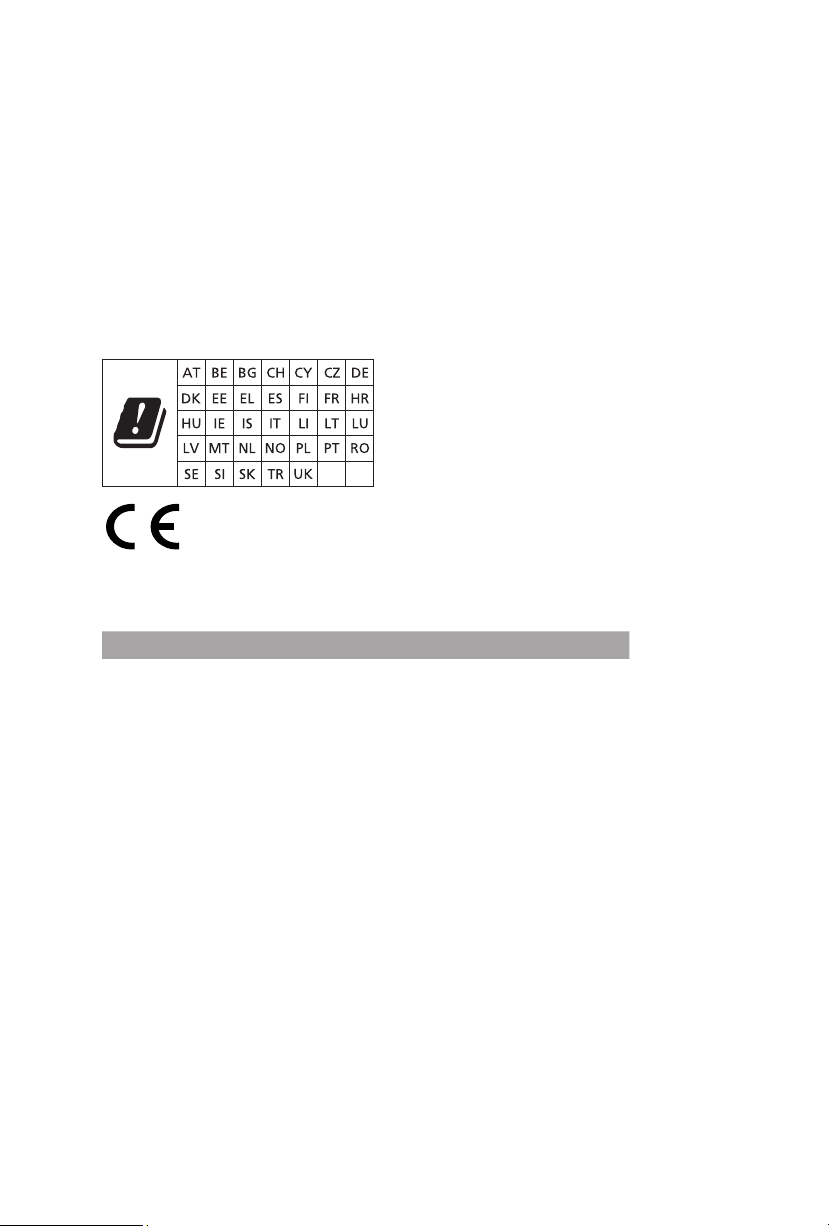
CE Warning
is device complies with directive 2014/53/EU issued by the Commision of the European
Community.
is equipment complies with EU radiation exposure limits set forth for an uncontrolled
environment.
is equipment should be installed and operated with minimum distance 20cm between
the radiator & your body.
Operations in the 5.15-5.35GHz band are restricted to indoor usage only.
Radio transmit power per transceiver ty pe
Function Frequency Maximum Output Power (EIRP)
2400-2483.5 MHz 18.5 + / -1.5 dbm
5150-5250 MHz 21.5 + / -1.5 dbm
WiFi
Bluetooth 2400-2483.5 MHz 8.5 + / -1.5 dbm
5250-5350 MHz
5470-5725 MHz
18.5 + / -1.5 dbm (no TPC)
21.5 + / -1.5 dbm (TPC)
25.5 + / -1.5 dbm (no TPC)
28.5 + / -1.5 dbm (TPC)
Page 5
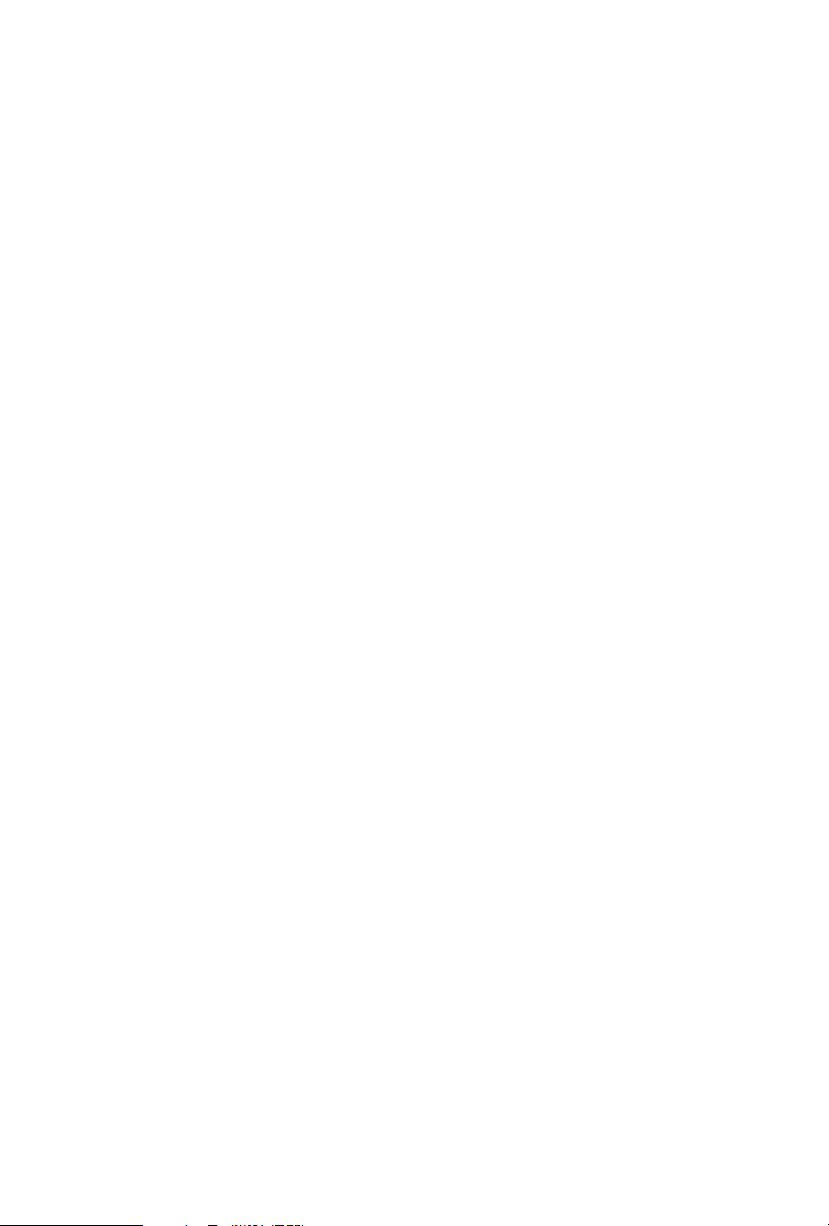
Contents
Chapter 1 Introduction 1
1.1 Package Contents 1
1.2 Specications 2
1.3 Motherboard Layout 7
1.4 I/O Panel 9
1.5 WiFi-802.11ax Module and ASRock WiFi 2.4/5 GHz
Antenna 11
1.6 USB 3.2 Gen2 x2 Module 12
Chapter 2 Installation 13
2.1 Installing the CPU 14
2.2 Installing the CPU Liquid Cooler 18
2.3 Installation of Memory Modules (DIMM) 20
2.4 Expansion Slots (PCI Express Slots) 22
2.5 Onboard Headers and Connectors 23
2.6 Smart Switches 29
2.7 Dr. Debug 31
2.8 SLITM, 3-Way SLI
TM
and 4-Way SLI
TM
Operation Guide 37
2.8.1 Installing Two SLITM-Ready Graphics Cards 37
2.8.2 Installing Three SLITM-Ready Graphics Cards 39
2.8.3 Installing Four SLITM-Ready Graphics Cards 41
2.8.4 Driver Installation and Setup 43
2.9 CrossFireXTM, 3-Way CrossFireXTM and 4-Way CrossFireX
Operation Guide 44
TM
Page 6
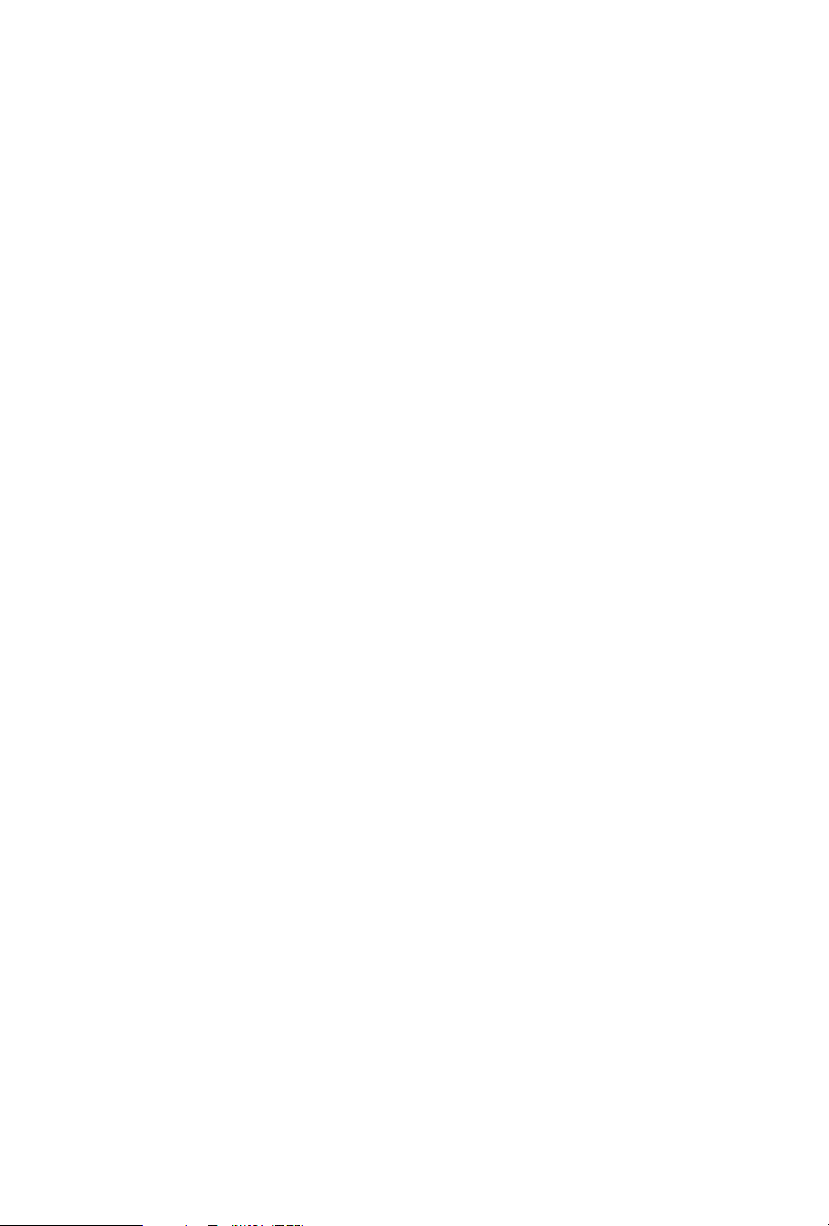
2.9.1 Installing Two CrossFireXTM-Ready Graphics Cards 44
2.9.2 Installing Three CrossFireXTM-Ready Graphics Cards 45
2.9.3 Installing Four CrossFireXTM-Ready Graphics Cards 46
2.9.4 Driver Installation and Setup 47
2.10 M.2_SSD (NGFF) Module Installation Guide (M2_1 and M2_2) 48
2.11 M.2_SSD (NGFF) Module Installation Guide (M2_3) 51
Chapter 3 Software and Utilities Operation 54
3.1 Installing Drivers 54
3.2 ASRock Motherboard Utility (A-Tuning) 55
3.2.1 Installing ASRock Motherboard Utility (A-Tuning) 55
3.2.2 Using ASRock Motherboard Utility (A-Tuning) 55
3.3 ASRock Live Update & APP Shop 58
3.3.1 UI Overview 58
3.3.2 Apps 59
3.3.3 BIOS & Drivers 62
3.3.4 Setting 63
3.4 ASRock Polychrome SYNC 64
Chapter 4 UEFI SETUP UTILITY 67
4.1 Introduction 67
4.1.1 UEFI Menu Bar 67
4.1.2 Navigation Keys 68
4.2 Main Screen 69
4.3 OC Tweaker Screen 70
4.4 Advanced Screen 74
Page 7
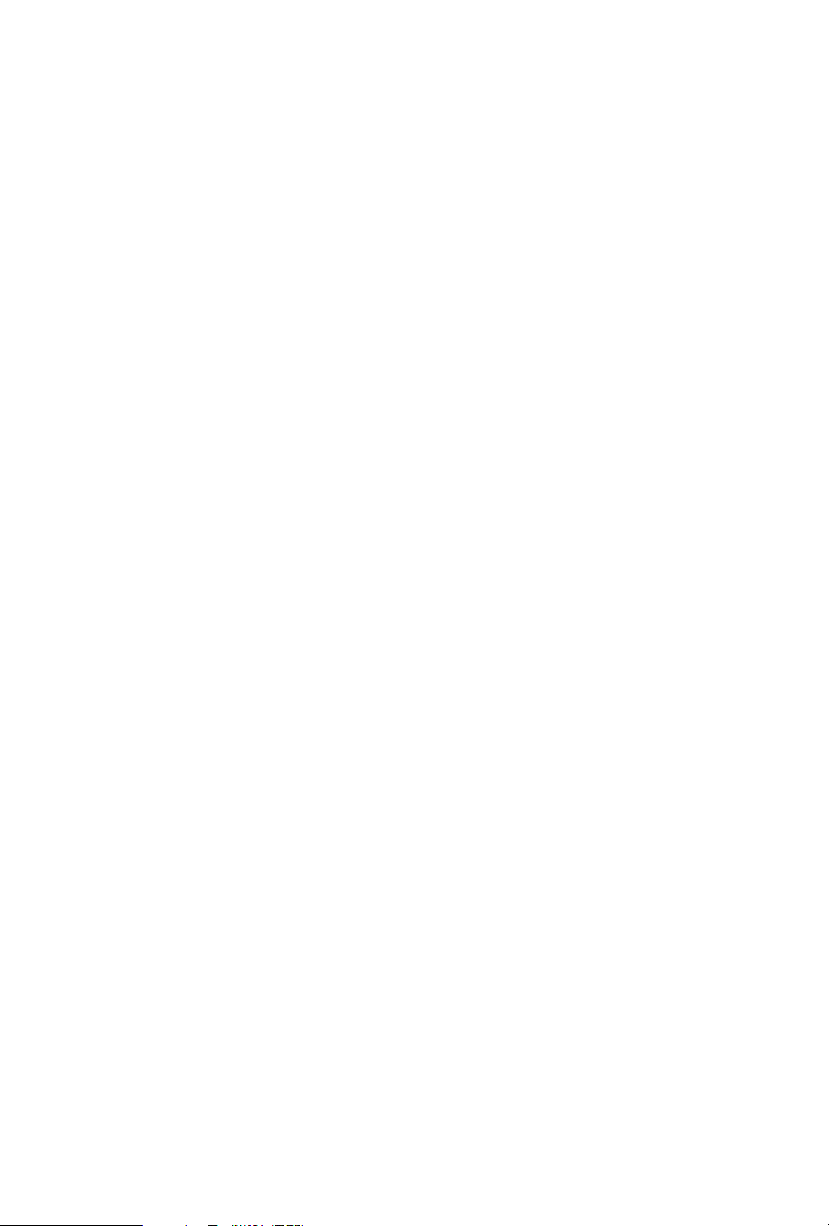
4.4.1 CPU Conguration 75
4.4.2 Onboard Devices Conguration 76
4.4.3 Storage Conguration 78
4.4.4 ACPI Conguration 79
4.4.5 Trusted Computing 80
4.4.6 AMD CBS 81
4.4.7 AMD PBS 82
4.4.8 AMD Overclocking 83
4.5 Tools 84
4.6 Hardware Health Event Monitoring Screen 86
4.7 Security Screen 89
4.8 Boot Screen 90
4.9 Exit Screen 92
Page 8
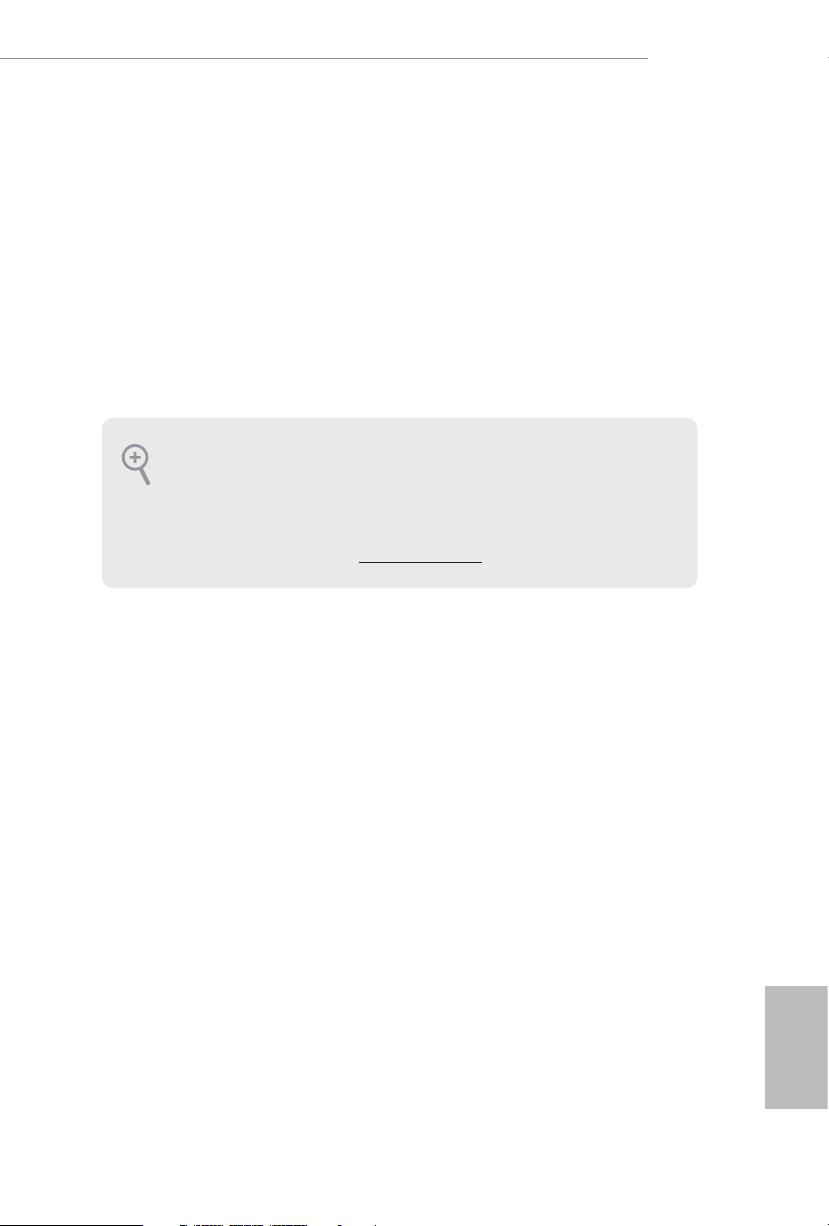
Chapter 1 Introduction
ank you for purchasing ASRock TRX40 Creator motherboard, a reliable
motherboard produced under ASRock’s consistently stringent quality control.
It delivers excellent performance with robust design conforming to ASRock’s
commitment to quality and endurance.
In this documentation, Chapter 1 and 2 contains the introduction of the
motherboard and step-by-step installation guides. Chapter 3 contains the operation
guide of the soware and utilities. Chapter 4 contains the conguration guide of
the BIOS setup.
Becau se the motherboard specications and the BIOS soware might be updated, the
content of this documentation will be subject to change without notice. In case any
modications of this documentation occur, the updated version will be available on
ASRock’s website w ithout f urther notice. If you require technical support relate d to
this motherboard, please vi sit our website for s pecic information about the model
you are using. You may nd the l atest VGA cards and CPU suppor t list on ASRock’s
website a s well. ASRock website ht tp://www.a srock.com.
TRX40 Creator
1.1 Package Contents
ASRock TR X40 Creator Motherboard (ATX Form Factor)
•
ASRock TR X40 Creator Quick Installation Guide
•
ASRock TR X40 Creator Support CD
•
4 x Serial ATA (SATA) Data Cables (Optional)
•
1 x ASRock SLI_HB_Bridge_3S Card (Optional)
•
1 x ASRock WiFi 2.4/5 GHz Antenna (Optiona l)
•
3 x Screws for M.2 Sockets (Optional)
•
3 x Standos for M.2 Sockets (Optional)
•
1 x I/O Panel Shield
•
English
1
Page 9
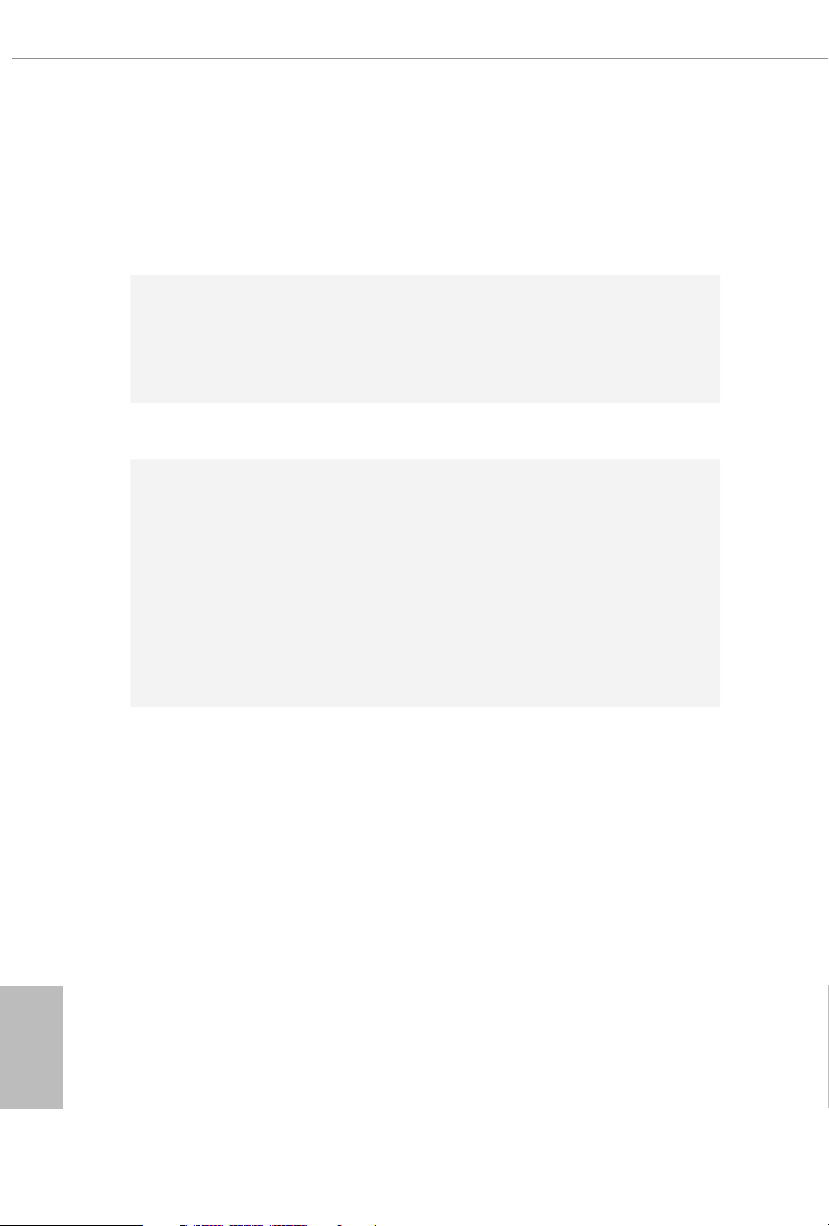
1.2 Specications
Platform
CPU
Chipset
Memory
•
•
•
•
•
•
•
•
•
•
•
•
•
ATX Form Factor
8 Layer PCB
2oz Copper PCB
Supports AMD Socket sTRX4
Intersil Digital PWM
8 Power Phase design
Supports ASRock Hyper BCLK Engine II
AMD TRX40
Quad Channel DDR4 Memory Technology
8 x DDR4 DIMM Slots
Supports DDR4 4666(OC)+/4600(OC)/4533(OC)/4466
(OC)/4400(OC)/4333(OC)/4266(OC)/4200(OC)/4133
(OC)/4000 (OC)/3866(OC)/3800(OC)/3733(OC)/3600(OC)/
3466(OC)/3200/2933/2667/2400/2133 ECC & non-ECC, un-
buered memory (U-DIMM)
Max. capacity of system memory: 256GB
15μ Gold Contact in DIMM Slots
English
2
Expansion
Slot
4 x PCI Express 4.0 x16 Slots (PCIE1/PCIE2/PCIE3/PCIE4:
•
single at x16 (PCIE1); dual at x16 (PCIE1) / x16 (PCIE3);
triple at x16 (PCIE1) / x16 (PCIE3) / x8 (PCIE4); quad at x16
(PCIE1) / x8 (PCIE2) / x16 (PCIE3) / x8 (PCIE4))
* Supports NVMe SSD as boot disks
Supports AMD 4-Way CrossFireXTM, 3-Way CrossFireXTM
•
and CrossFireX
Supports NVIDIA® 4-Way SLITM, 3-Way SLITM and SLI
•
Support NVIDIA® SLITM with NVIDIA® Quadro graphics
•
cards
Supports NVIDIA® NVLinkTM with dual NVIDIA® GeForce®
•
RTX series graphics cards**
** NVIDIA NVLink Bridge does not come with the package.
Please purchase it from NVIDIA® if necessary.
1 x Vertical M.2 Socket (Key E) with the bundled WiFi-
•
802.11ax module (on the rear I/O)
15μ Gold Contact in VGA PCIe Slots (PCIE1 and PCIE3)
•
TM
TM
Page 10
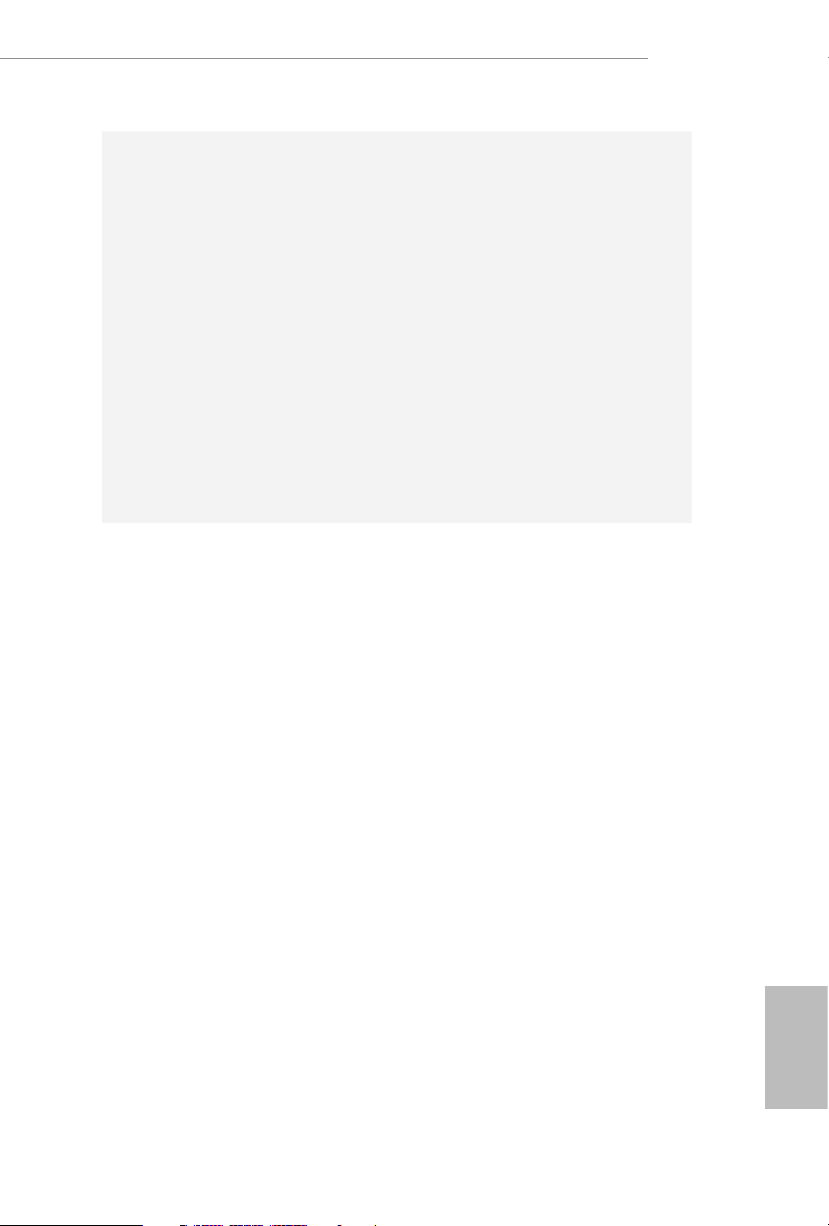
Audio
7.1 CH HD Audio (Realtek ALC4050H+ALC1220)
•
Premium Blu-ray Audio support
•
Supports Surge Protection
•
Supports Purity SoundTM 4
•
- Nichicon Fine Gold Series Audio Caps
- NE5532 Premium Headset Amplier for Front Panel
Audio Connector (Supports up to 600 Ohm headsets)
- Pure Power-In
- Direct Drive Technology
- PCB Isolate Shielding
- Impedance Sensing on Front Out port
-
Individual PCB Layers for R/L Audio Channel
- Gold Audio Jacks
- 15μ Gold Audio Connector
Supports DTS Connect
•
TRX40 Creator
LAN
1 x 10 Gigabit LAN 100/1000/2500/5000/10000 Mb/s
(AQUANTIA® AQC107):
Supports Lightning/ESD Protection
•
Supports PXE
•
1 x 2.5 Gigabit LAN 10/100/1000/250 0 Mb/s (Dragon
RTL8125AG):
Supports Dragon 2.5G LAN Soware
•
- Smart Auto Adjust Bandwidth Control
- Visual User Friendly UI
- Visual Network Usage Statistics
- Optimized Default Setting for Game, Browser, and
Streaming Modes
- User Customized Priority Control
Supports Wake-On-LAN
•
Supports Lightning/ESD Protection
•
Supports Energy Ecient Ethernet 802.3az
•
Supports PXE
•
English
3
Page 11
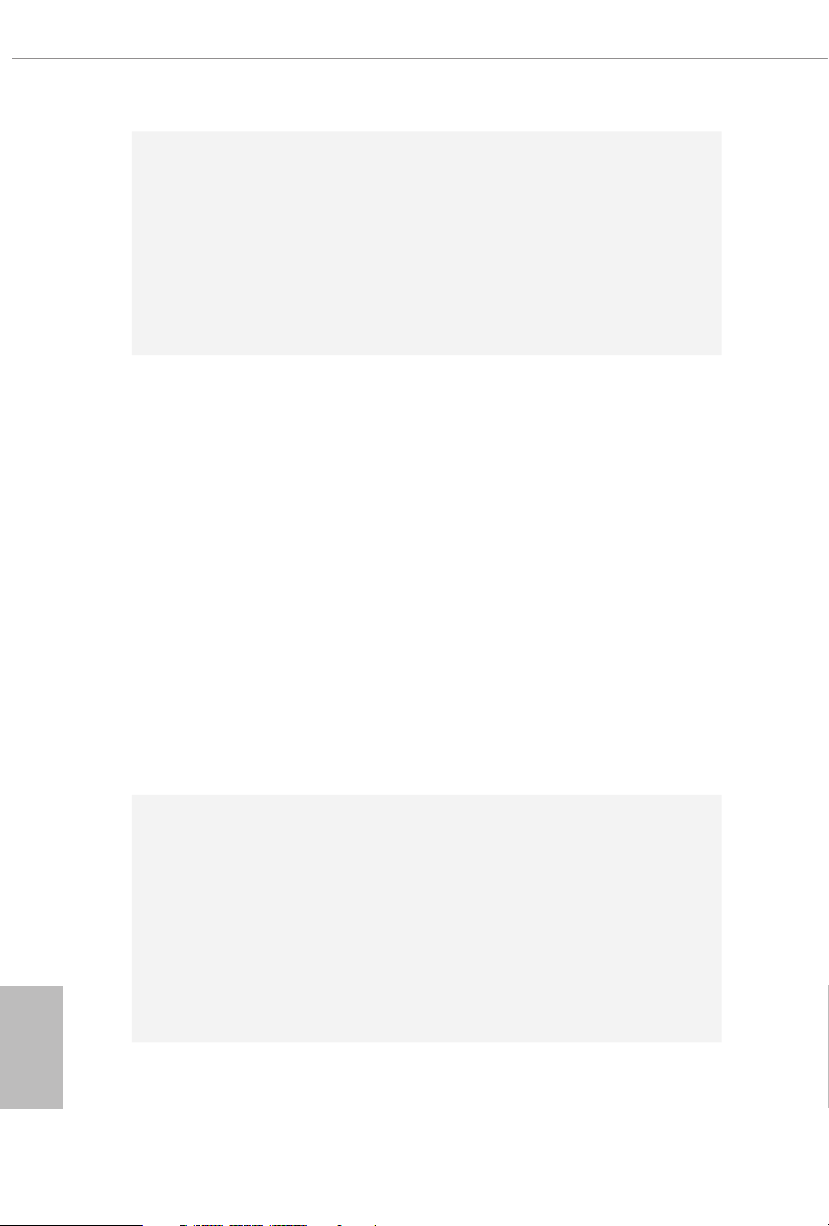
Wireless
LAN
Rear Panel
I/O
Intel® 802.11ax WiFi Module
•
Supports IEEE 802.11a/b/g/n/ax
•
Supports Dual-Band (2.4/5 GHz)
•
Supports WiFi6 802.11ax (2.4Gbps)
•
2 antennas to support 2 (Transmit) x 2 (Receive) diversity
•
technolog y
Supports Bluetooth 5.0 + High speed class II
•
Supports MU-MIMO
•
2 x Antenna Ports
•
1 x PS/2 Mouse/Keyboard Port
•
1 x Optica l SPDIF Out Port
•
2 x USB 3.2 Gen2 Type-A Ports (10 Gb/s) (Supports ESD
•
Protection)
* Ultra USB Power is supported on USB32G2_1_2 ports.
* ACPI wake-up function is not supported on USB32G2_1_2
ports.
1 x USB 3.2 Gen2x2 Type-C Port (20 Gb/s) (Supports ESD
•
Protection)
4 x USB 3.2 Gen1 Ports (Supports ESD Protection)
•
2 x RJ-45 LAN Ports with LED (ACT/LINK LED and SPEED
•
LED)
1 x Clear CMOS Button
•
1 x BIOS Flashback Button
•
HD Audio Jacks: Rear Speaker / Central / Line in / Front
•
Speaker / Microphone (Gold Audio Jacks)
English
4
Storage
8 x SATA3 6.0 Gb/s Connectors, support RAID (RAID 0,
•
RAID 1 and RAID 10), NCQ, AHCI and Hot Plug
2 x Hyper M.2 Sockets (M2_1 and M2 _2), support M Key
•
type 2260/2280 M.2 PCI Express module up to Gen4x4 (64
Gb/s)*
1 x Hyper M.2 Socket (M2_ 3), supports M Key type
•
2230/2242/2260/2280/22110 M.2 SATA3 6.0 Gb/s module
and M.2 PCI Express module up to Gen4x4 (64 Gb/s)*
* Supports NVMe SSD as boot disks
Page 12
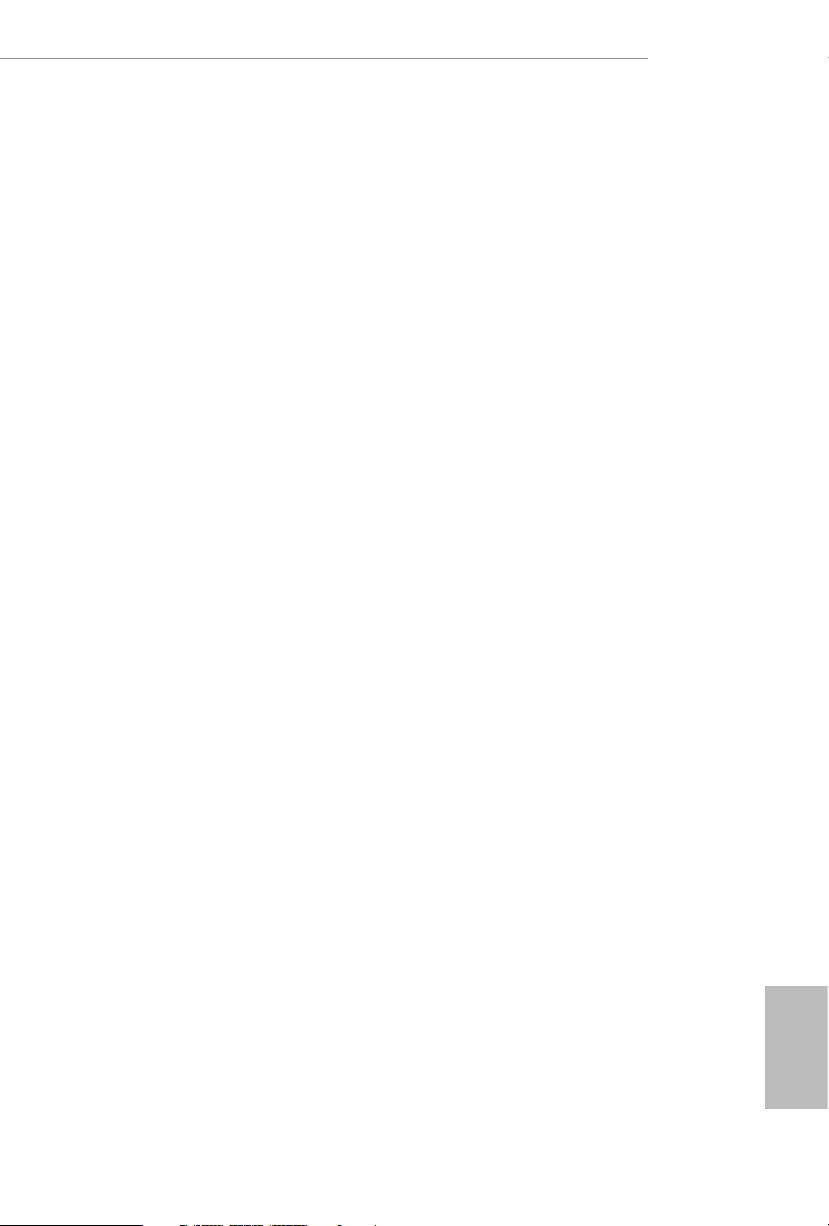
Connector
1 x TPM Header
•
1 x Power LED and Speaker Header
•
2 x RGB LED Headers
•
* Support in total up to 12V/3A, 36W LED Strip
2 x Addressable LED Headers
•
* Support in total up to 5V/3A, 15W LED Strip
1 x CPU Fan Connector (4-pin)
•
* e CPU Fan Connector supports the CPU fan of ma ximum
1A (12W) fan power.
1 x CPU/Water Pump Fan Connector (4-pin) (Smart Fan
•
Speed Control)
* e CPU/Water Pump Fan supports the water cooler fan of
maximum 2A (24W) fan power.
3 x Chassis/Water Pump Fan Connectors (4-pin) (Smart Fan
•
Speed Control)
* e Chassis/Water Pump Fan supports the water cooler fan of
maximum 2A (24W) fan power.
* CPU_FAN2/WP, CHA_FAN1/WP, CHA_FAN2/WP and
CHA_FAN3/WP can auto detect if 3-pin or 4-pin fan is in use.
1 x 24 pin ATX Power Connector (Hi-Density Power Con-
•
nector)
2 x 8 pin 12V Power Connectors (Hi-Density Power Connec-
•
tor)
1 x 6 pin 12V Power Connector (Hi-Density Power Connec-
•
tor)
1 x Front Panel Audio Connector (15μ Gold Audio Connec-
•
tor)*
1 x Right Angle Front Panel Audio Connector*
•
* Connect the audio device to either one of the audio connec-
tors.
1 x USB 2.0 Header (Supports 2 USB 2.0 ports) (Supports
•
ESD Protection)
2 x USB 3.2 Gen1 Headers (Support 4 USB 3.2 Gen1 ports)
•
(Supports ESD Protection)
1 x Front Panel Type C USB 3.2 Gen2 Header (Supports ESD
•
Protection)
1 x Dr. Debug with LED
•
1 x Power Button
•
1 x Reset Button
•
1 x CPU Xtreme OC Switch
•
TRX40 Creator
English
5
Page 13
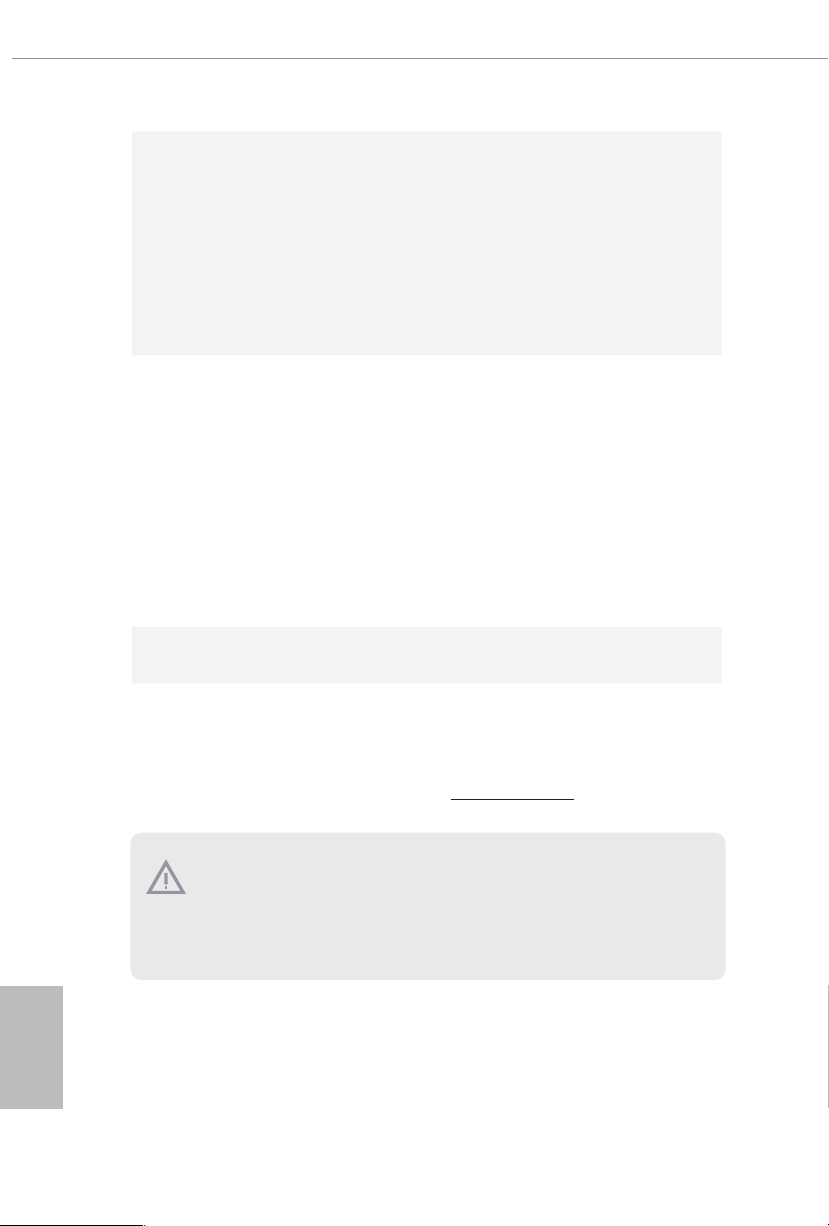
BIOS
Feature
Hardware
Monitor
OS
Certications
AMI UEFI Legal BIOS with GUI support
•
Supports “Plug and Play”
•
ACPI 5.1 compliance wake up events
•
Supports jumperfree
•
SMBIOS 2.3 support
•
CPU, CPU VDDCR_SOC, DRAM, VPPM, PREM VDD_
•
CLDO, PERM VDDCR _SOC, +1.8V, VDDP Voltage Multi-
adjustment
Temperature Sensing: CPU, CPU/Water Pump, Chassis/Wa-
•
ter Pump Fans
Fan Tachometer: CPU, CPU/Water Pump, Chassis/Water
•
Pump Fans
Quiet Fan (Auto adjust chassis fan speed by CPU tempera-
•
ture): CPU, CPU/Water Pump, Chassis/Water Pump Fans
Fan Multi-Speed Control: CPU, CPU/Water Pump, Chassis/
•
Water Pump Fans
Voltage monitoring: +12V, +5V, +3.3V, CPU Vcore, CPU VD-
•
DCR_SOC, DRAM, VPPM, PREM VDDCR _SOC, +1.8V
Microso® Windows® 10 64-bit
•
FCC, CE
•
ErP/EuP ready (ErP/EuP ready power supply is required)
•
English
6
* For detailed product information, please visit our website: http://ww w.asrock.com
Please realize that the re is a certain r isk involved with overclocking, including
adjusting the setting in the BIOS, applying Untied Overclocking Technol ogy, or using
third-party overclocking tool s. Overclocking may aect your system’s stability, or
even cause dam age to the components and devices of your system. It should be done
at your own risk and expense. We are not responsible for poss ible damage caused by
overclocking.
Page 14
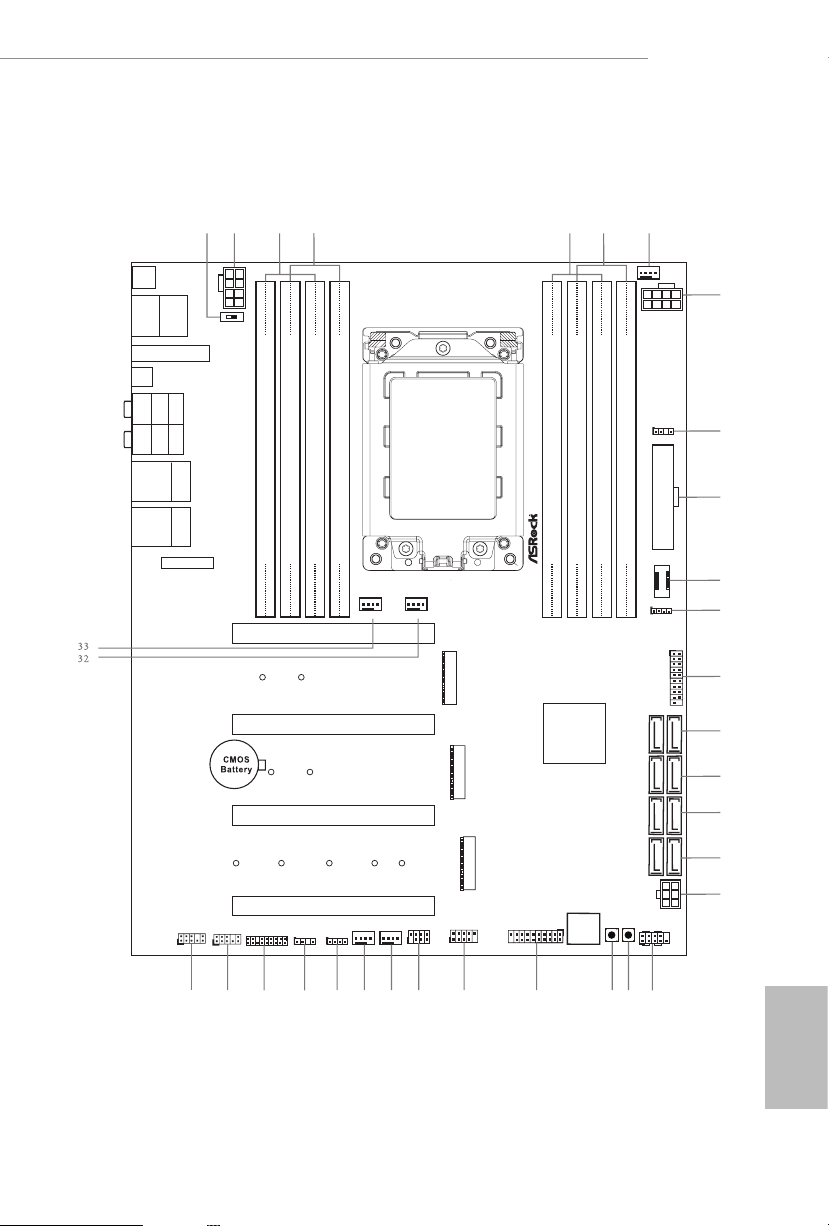
1.3 Motherboard Layout
PCIE1
USB 3.2 G en1
T:U SB3
B: USB4
Top:
Central/Bass
Center :
REAR SPK
Top:
LINE IN
Center :
FRONT
Bottom :
Optica l
SPDIF
Bottom :
MIC IN
HDLED RESET
PLED PWRBTN
PANEL1
1
1
SPK_PLE D1
SATA3_7_8
SATA3_5_6
10
11
12
13
14
SATA3_3_4
15
17
USB_1_2
1
21
22
30
1
5
4
27
Dr.
Debu g
USB 3.2 Ge n1
T:U SB1
B: USB2
PS2
Keybo ard
/Mous e
23
CPU_FAN1
CPU_FAN2 /WP
USB32G 1_7_8
19
ATX12V2
AMD
TRX 40
CHA_FAN3
/WP
25
RGB_LED 2
1
24
ADDR_LE D2
1
BIO S
_FB 1
ATXP WR 1
20
F_USB32 G2_TC_1
6
ATX12V1
8
9
7
2
3
16
1
USB32G 1_5_6
1
18
CHA_FAN2
/WP
26
28
29
31
Top:
2.5GLAN
(Dragon
RTL8125AG)
DDR 4_A 2 (6 4 b it, 288 -pi n m odu le)
DDR 4_A 1 (6 4 b it, 288 -pi n m odu le)
DDR 4_B 2 (6 4 b it, 288 -pi n m odu le)
DDR 4_B 1 (6 4 b it, 288 -pi n m odu le)
DDR 4_D 1 (6 4 b it, 288 -pi n m odu le)
DDR 4_D 2 (6 4 b it, 288 -pi n m odu le)
DDR 4_C 1 (6 4 b it, 288 -pi n m odu le)
DDR 4_C 2 (6 4 b it, 288 -pi n m odu le)
TRX 40 C REAT OR
PCIE2
PCIE3
PCIE4
M2_4
M2_ 1
M2_ 2
M2_ 3
M2_ WI FI _1
CLRC
BTN1
USB 3.2 G en2
T:U SB1
B: USB2
Top:
10GLAN
(AQUANTIA
AQC107)
MOS_PRO C HOT1
ON
OFF
CHA_FAN1 /WP
SATA3_1_2
GFX_12 V1
PWRBTN1RSTBTN1
RGB_LED 1
1
ADDR_LE D1
1
1
TPMS1
1
HD_AUDI O1
1
HD_AUDI O_RA1
TRX40 Creator
English
7
Page 15
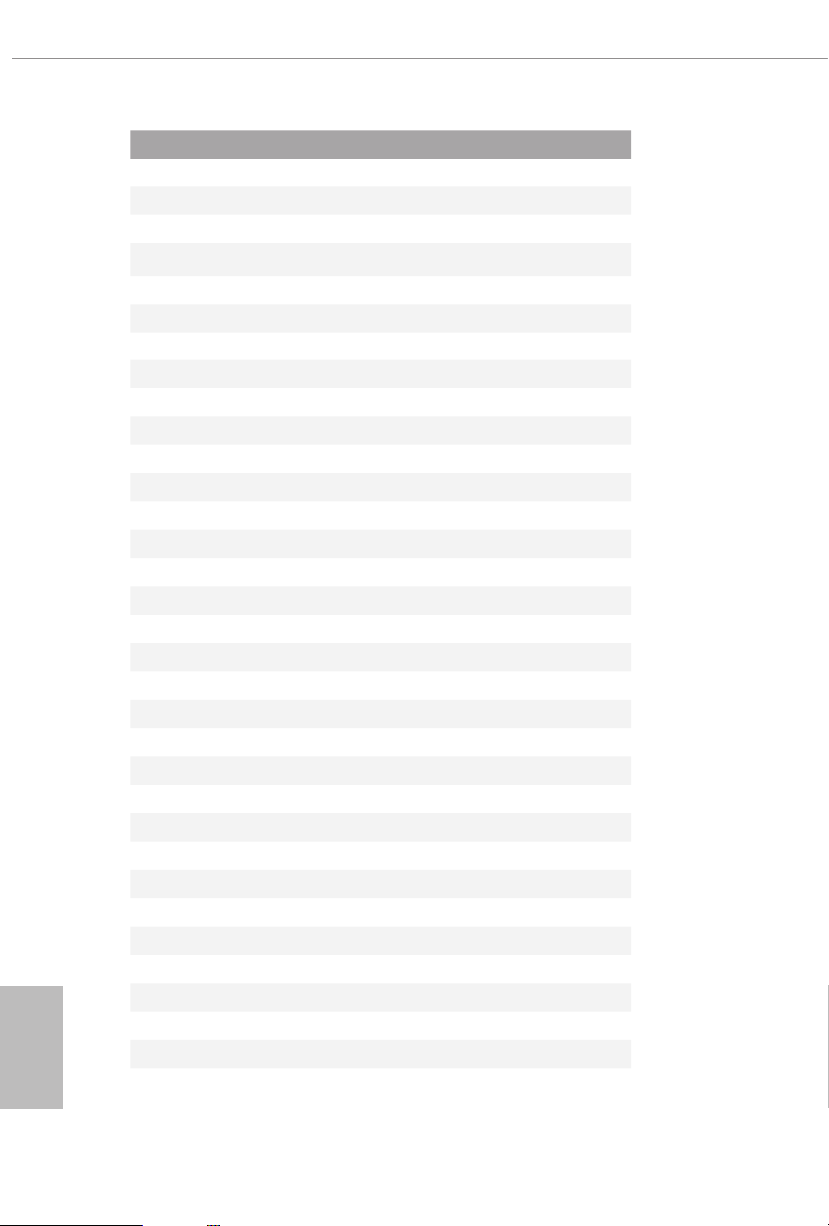
English
No. Description
1 CPU Xtreme OC Switch (MOS_PROCHOT1)
2 8 pin 12V Power Connector (ATX12V2)
3 2 x 288-pin DDR4 DIMM Slots (DDR4_D2, DDR4_C2)
4 2 x 288-pin DDR4 DIMM Slots (DDR4_D1, DDR4_C1)
5 2 x 288-pin DDR4 DIMM Slots (DDR4_A1, DDR4_B1)
6 2 x 288-pin DDR4 DIMM Slots (DDR4_A2, DDR4_B2)
7 CPU Fan Connector (CPU_FAN1)
8 8 pin 12V Power Connector (ATX12V1)
9 Addressable LED Header (ADDR_LED2)
10 ATX Power Connector (ATXPWR1)
11 Front Panel Type C USB 3.2 Gen2 Header (F_USB32G2_TC_1)
12 RGB LED Header (RGB_LED2)
13 USB 3.2 Gen1 Header (USB32G1_7_8)
14 SATA3 Connectors (SATA3_7_8)
15 SATA3 Connectors (SATA3_5_6)
16 SATA3 Connectors (SATA3_3_4)
17 SATA3 Connectors (SATA3_1_2)
18 6 pin 12V Power Connector (GFX_12V1)
19 System Panel Header (PANEL1)
20 Power Button (PWRBTN1)
21 Reset Button (RSTBTN1)
22 USB 3.2 Gen1 Header (USB32G1_5_6)
23 USB 2.0 Header (USB_1_2)
24 Power LED and Speaker Header (SPK_PLED1)
25 Chassis / Waterpump Fan Connector (CHA_FAN2/WP)
26 Chassis / Waterpump Fan Connector (CHA_FAN3/WP)
27 RGB LED Header (RGB_LED1)
28 Addressable LED Header (ADDR_LED1)
29 TPM Header (TPMS1)
30 Right Angle Front Panel Audio Header (HD_AUDIO_RA1)
31 Front Panel Audio Header (HD_AUDIO1)
32 CPU / Waterpump Fan Connector (CPU_FAN2/WP)
33 Chassis / Waterpump Fan Connector (CHA_FAN1/WP)
8
Page 16

1.4 I/O Panel
TRX40 Creator
4
1
325
6
7
16 10
No. Description No. Description
1 PS/2 Mouse/Keyboard Port 9 USB 3.2 Gen2 Type-A Ports (USB32G2_1_2)****
2 Central / Bass (Orange) 10 USB 3.2 Gen1 Ports (USB32G1_3_4)
3 Rear Speaker (Black) 11 Microphone (Pink)
4 Line In (Light Blue) 12 Optical SPDIF Out Port
5 Front Speaker (Lime)* 13 Clear CMOS Button
6 2.5G LAN RJ-45 Port (Dragon RTL8125AG)** 14 Antenna Ports
7 10G LAN RJ-45 Port 15 USB 3.2 Gen1 Ports (USB32G1_1_2)
(AQUANTIA® AQC107)*** 16 BIOS Flashback Button
8 USB 3.2 Gen2x2 Type-C Port
* If you use a 2-channel speaker, please connect the s peaker’s plug into “Front Spe aker Ja ck”. See the table below
for connection d etails in accordance w ith the type of speaker you use.
Audio Output
Channels
2 V -- -- --
4 V V -- --
6 V V V --
8 V V V V
Front Speaker
(No. 5)
13 8
111215 14
Rear Speaker
(No. 3)
Central / Bass
(No. 2)
9
Line In
(No. 4)
English
9
Page 17
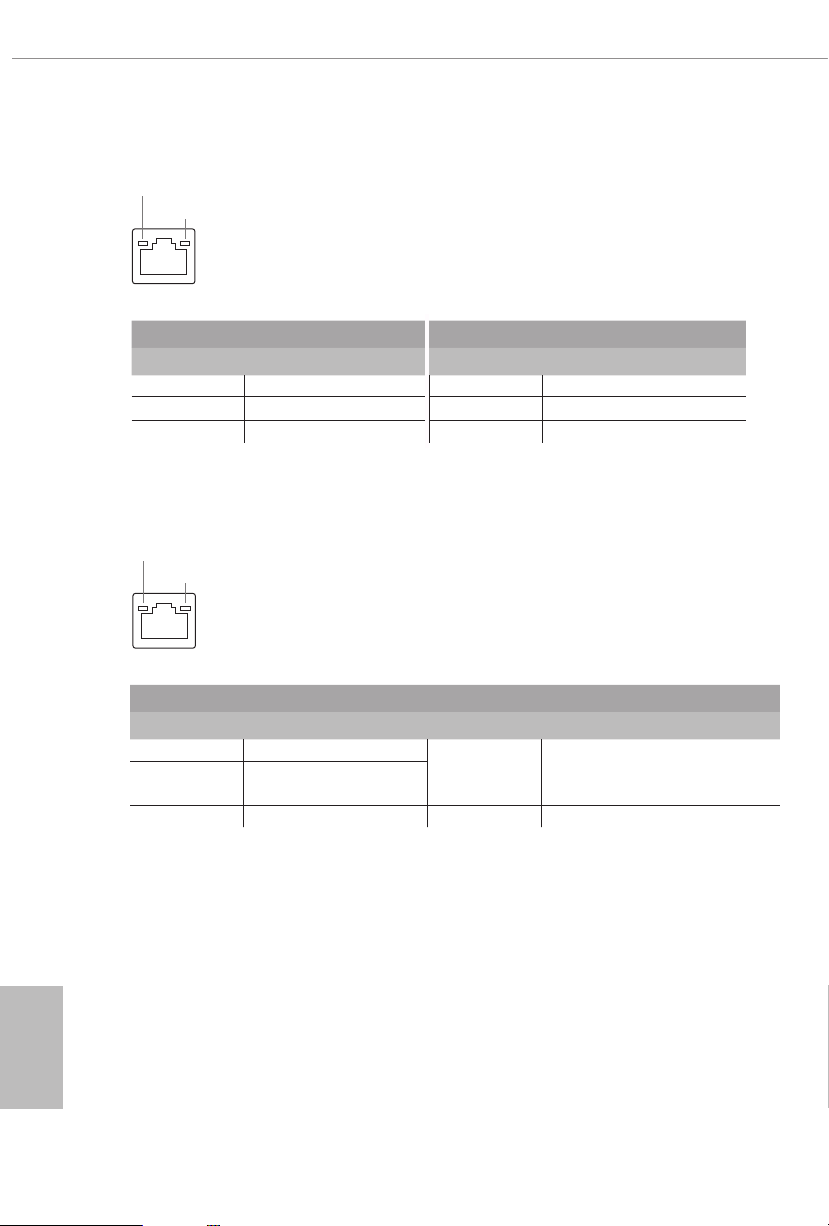
** ere are two LEDs on each LAN port. Please refer to the table below for the LAN port LED indications.
ACT/LINK L ED
SPEED LE D
LAN Por t
Activity / Link LED Speed LED
Status Description Status Description
O No Link O 10Mbps connection
Blinking Data Activity Orange 100Mbps/1Gbps connection
On Link Green 2.5Gbps connection
*** ere are two LEDs on each LAN port. Please refer to th e table below for the LAN port LED indications.
ACT/LINK L ED
SPEED LE D
LAN Por t
Activity / Link LED Speed LED
Status Description Status Description
O No Link
Blinking Data Activity
Orange
10Mbps/100Mbps/1Gbps/2.5Gbps
/5Gbps connection
On Link Green 10Gbps connection
English
10
**** ACPI wake-up function is not supported on USB32G2 _1_2 ports.
Page 18
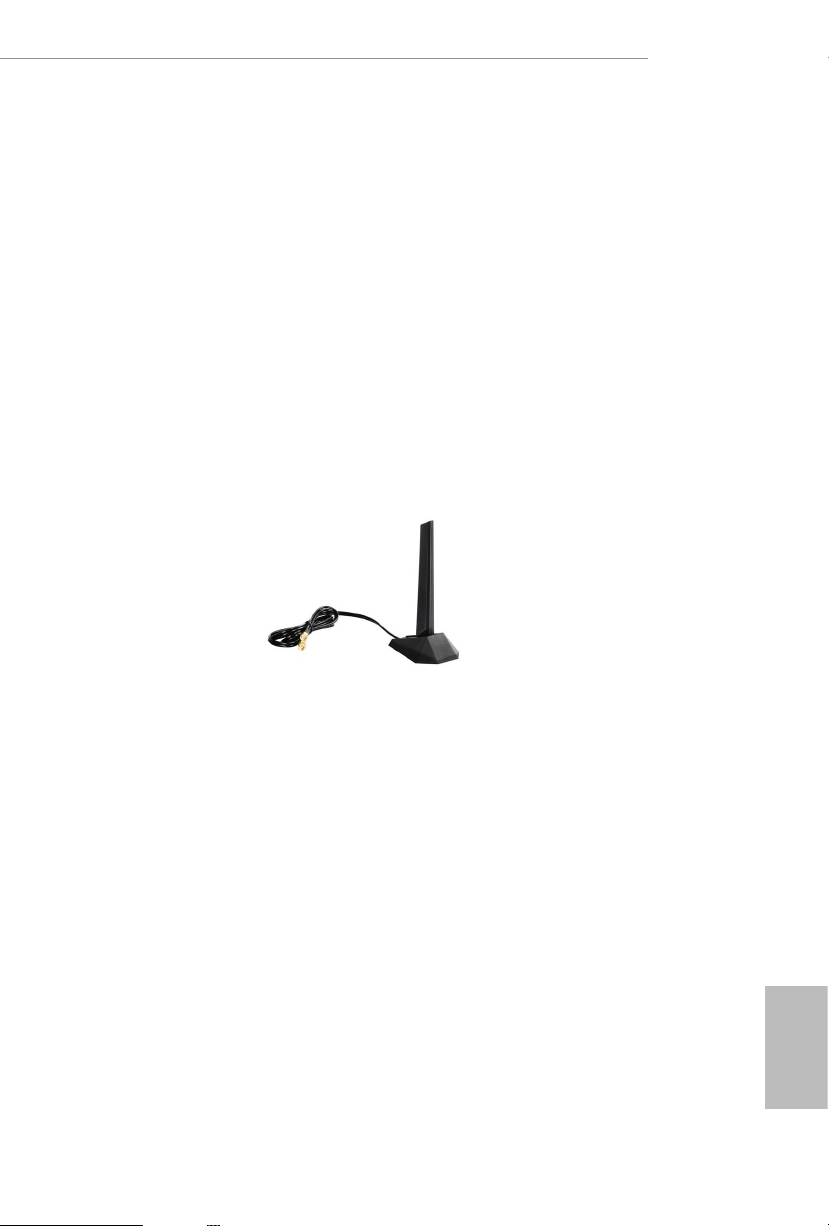
1.5 WiFi-802.11ax Module and ASRock WiFi 2.4/5 GHz
Antenna
WiFi-802.11ax + BT Module
is motherboard comes with an exclusive WiFi 802.11 a/b/g/n/ax + BT v5.0
module (pre-installed on the rear I/O panel) that oers support for WiFi 802.11 a/b/
g/n/ax connectivity standards and Bluetooth v5.0. WiFi + BT module is an easy-to-
use wireless local area network (WLAN) adapter to support WiFi + BT. Bluetooth
v5.0 standard features Smart Ready technology that adds a whole new class of
functionality into the mobile devices. BT 5.0 also includes Low Energ y Technology
and ensures extraordinary low power consumption for PCs. e 2T2R WiFi
solution sets a WiFi high speed standard and oers max link rate up to 2.4Gbps.
* e transmission speed may vary according to the environment.
TRX40 Creator
ASRock WiFi 2.4/5 GHz Antenna
English
11
Page 19
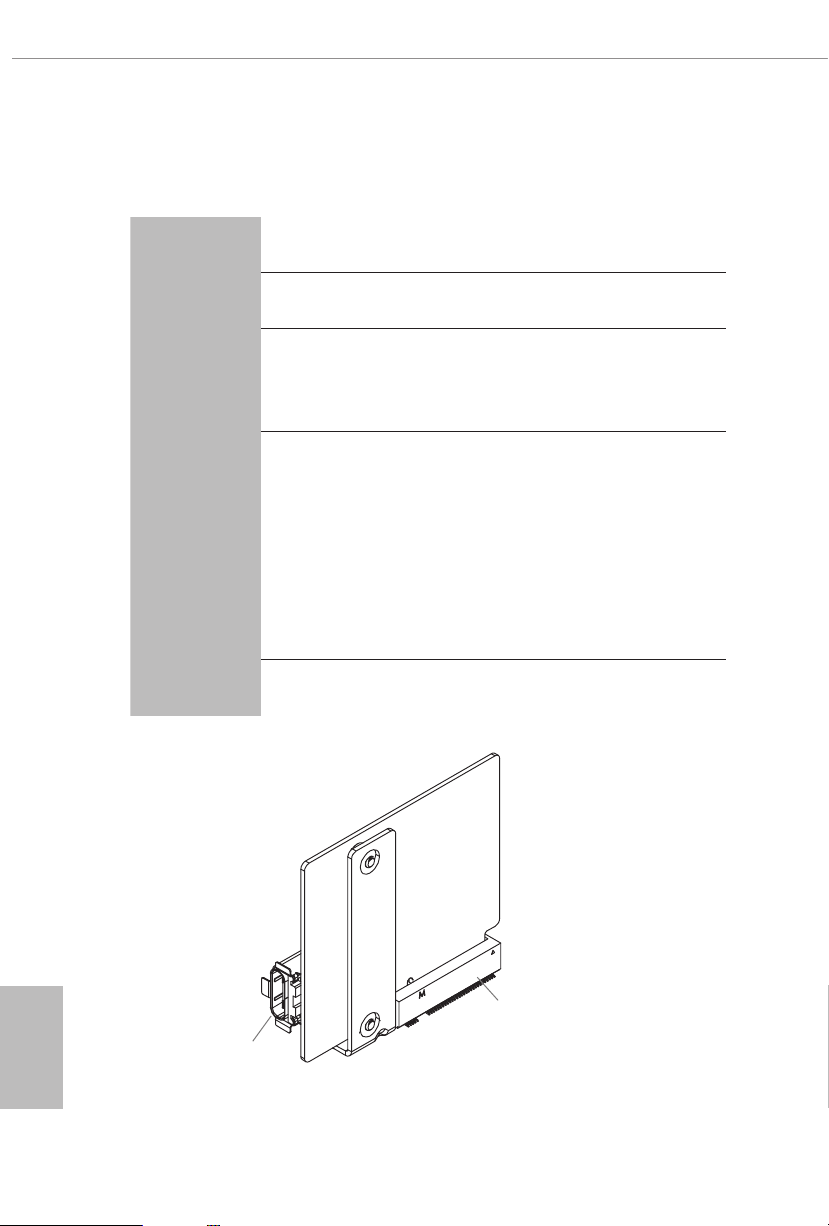
1.6 USB 3.2 Gen2 x2 Module
Specications
Platform
Controller
M.2
Connector
OS
Size: 1.45-in x 1.65-in, 3.7 cm x 4.2 cm
•
ASMedia ASM3242 Controller
•
Proprietary design for ASRock specic motherboard
•
* Please note that plug ging into other M.2 connector may
damage the motherboa rd and this modu le
1 x USB 3.2 Gen2x2 Type-C Port (Supports ESD Protection
•
(ASRock Full Spike Protection))
*For charging Type-A USB devices, we suggest using the Type-A
connectors on your motherboard.
*is port supports power outputs up to 5V/3A. For charging Type-C
USB devices, the device should support Type-C standards
to adjust the current because it wi ll be dierent i n Power On state (3
Amp) and Sleep state (1 Amp).
*Some Type-C USB devices may only be charged by its own adapter.
Microso® Windows® 10 64-bit
•
English
12
M2_4
USB 3.2 Gen2x2
Type-C Port
Page 20
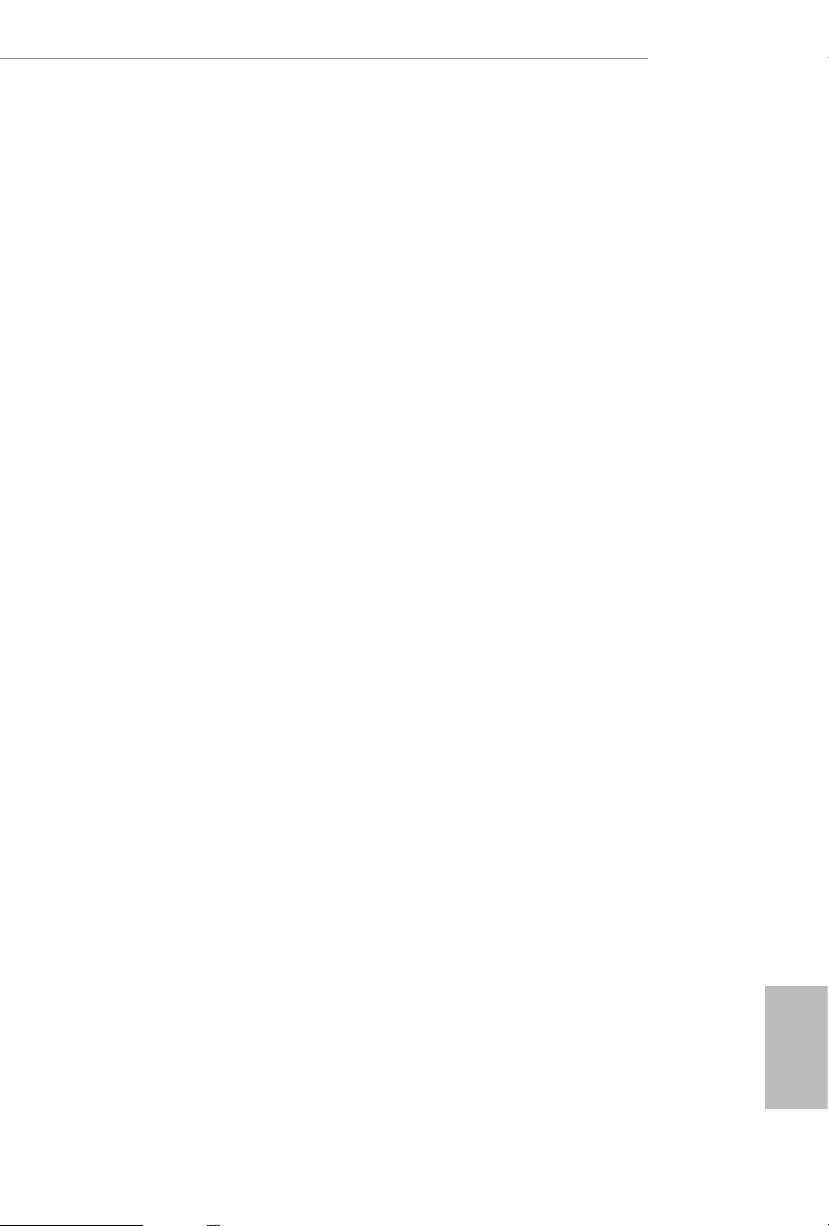
Chapter 2 Installation
is is an ATX form factor motherboard. Before you install the motherboard, study
the conguration of your chassis to ensure that the motherboard ts into it.
Pre-installation Precautions
Take note of the following precautions before you install motherboard components
or change any motherboard settings.
Make sure to unplug the power cord before installing or removing the motherboard.
•
Failure to do so may cause physical injuries to you and damages to motherboard
components.
In order to avoid damage from static electricity to the motherboard’s components,
•
NEVER place your motherboard directly on a carpet. Also remember to use a grounded
wrist strap or touch a safety grounded object before you handle the components.
Hold components by the edges and do not touch the ICs.
•
Whenever you uninstall any components, place them on a grounded anti-static pad or
•
in the bag that comes with the components.
When placing screws to secure the motherboard to the chassis, please do not over-
•
tighten the screws! Doing so may damage the motherboard.
TRX40 Creator
13
English
Page 21
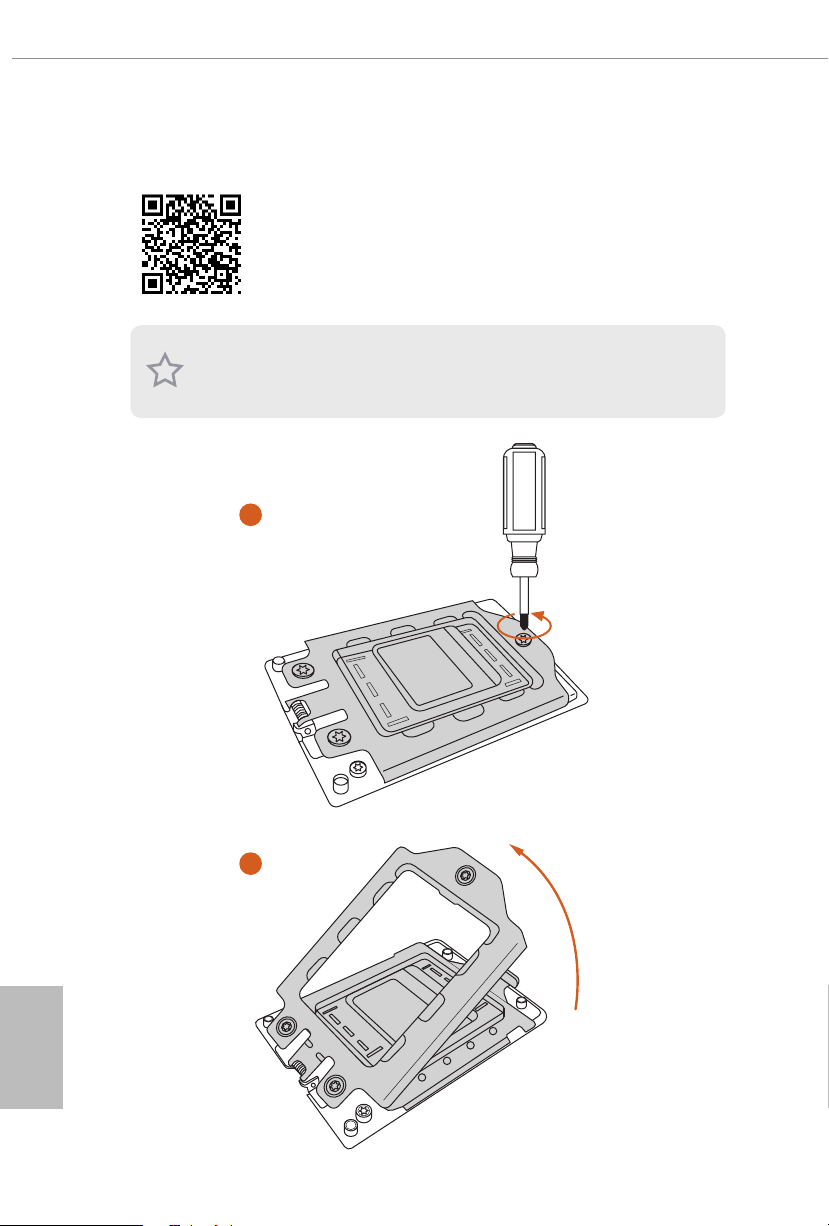
2.1 Installing the CPU
Tutorial Video
Unplug all power cables be fore installing the CPU.
1
English
14
2
Page 22
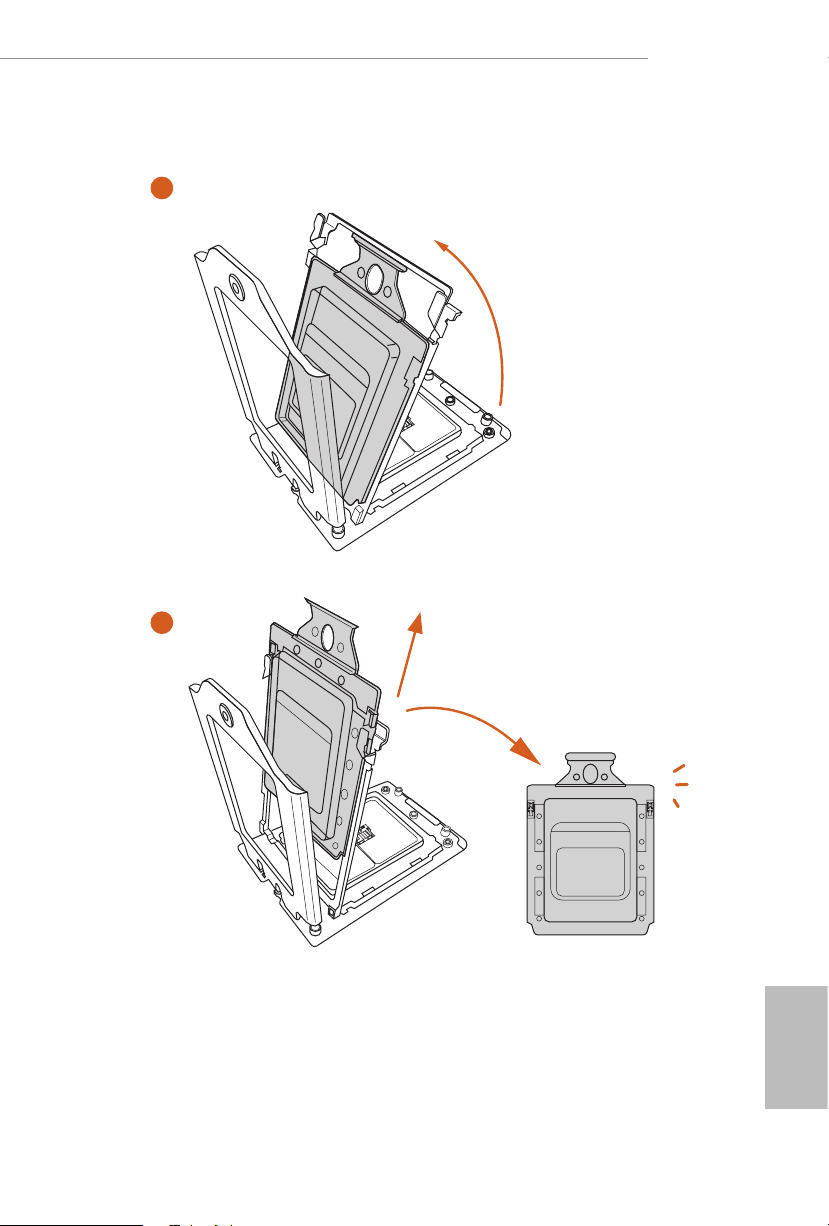
TRX40 Creator
3
4
15
English
Page 23
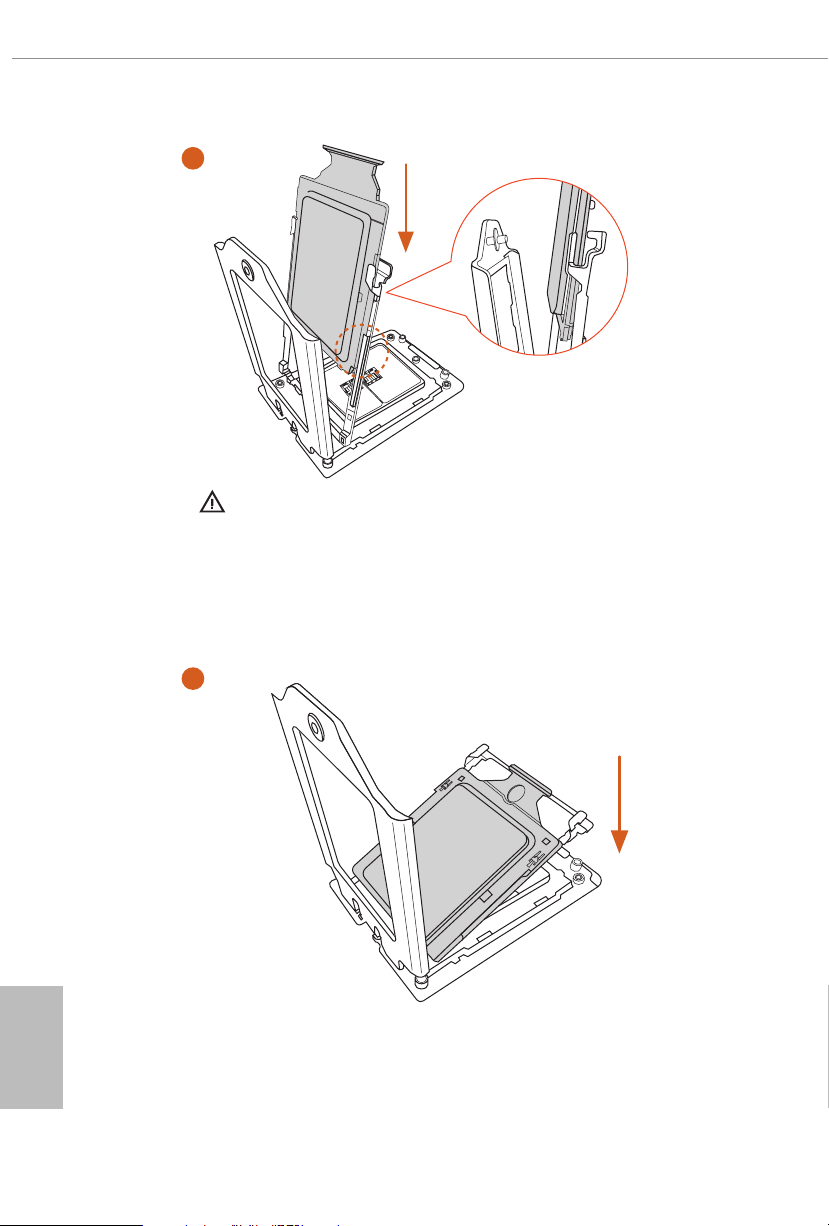
5
Carrier Fram e with CPU
Rail Frame
Please make sure that the carrier
frame with CPU is closely attached to
the rail frame while inserting it.
English
Install the orange carrier frame with CPU. Don’t separate them.
6
16
Page 24
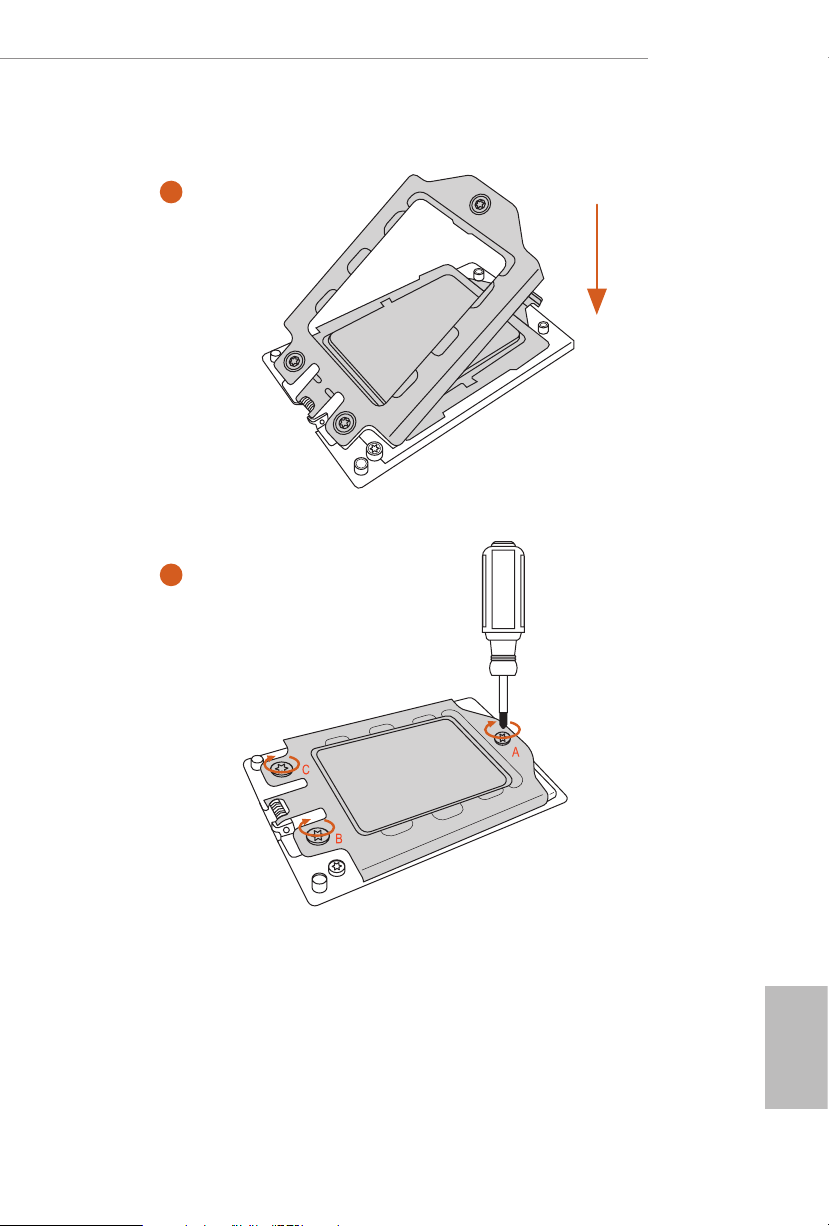
TRX40 Creator
7
8
17
English
Page 25
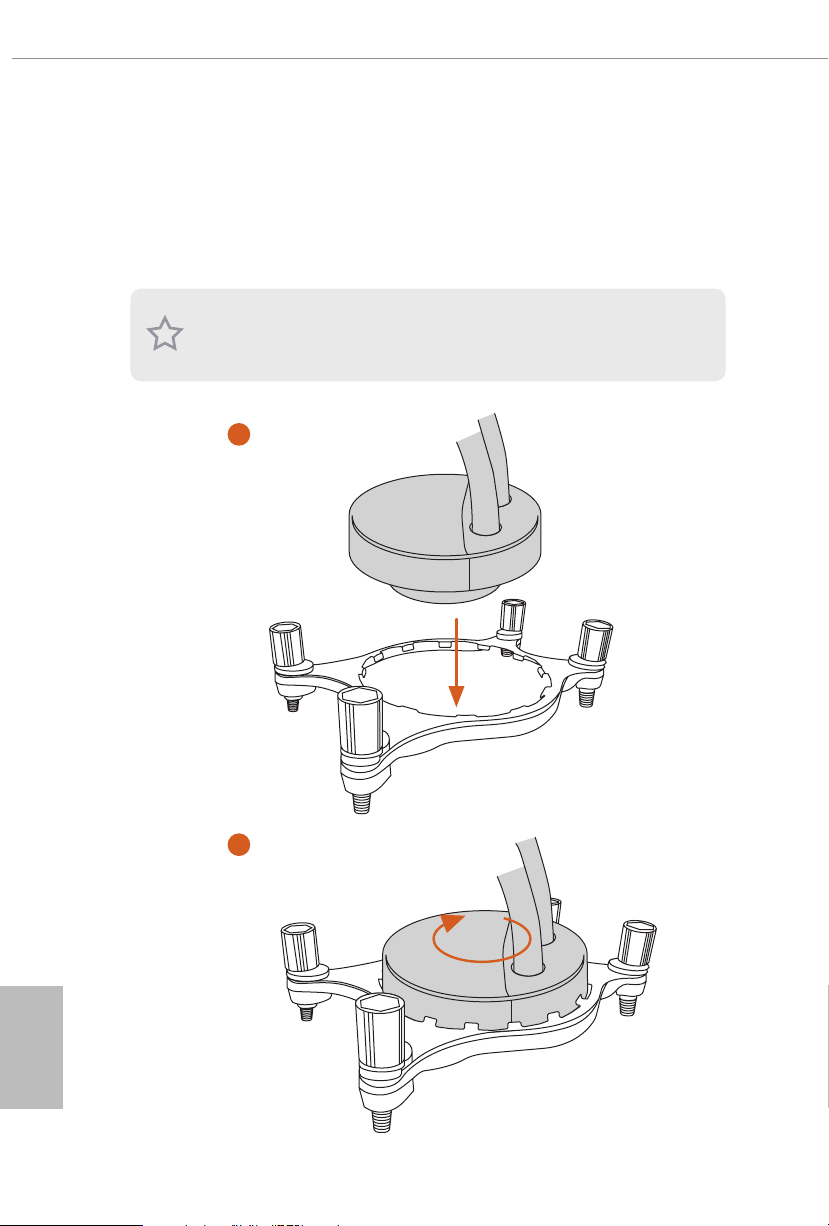
2.2 Installing the CPU Liquid Cooler
Aer you install the CPU into this motherboard, it is necessary to install a larger
heatsink and cooling fan to dissipate heat. You also need to spray thermal grease
between the CPU and the heatsink to improve heat dissipation. Ma ke sure that the
CPU and the heatsink are securely fastened and in good contact with each other.
Please turn o the power or remove the power cord before changing a CPU or heatsink.
1
English
18
2
Page 26
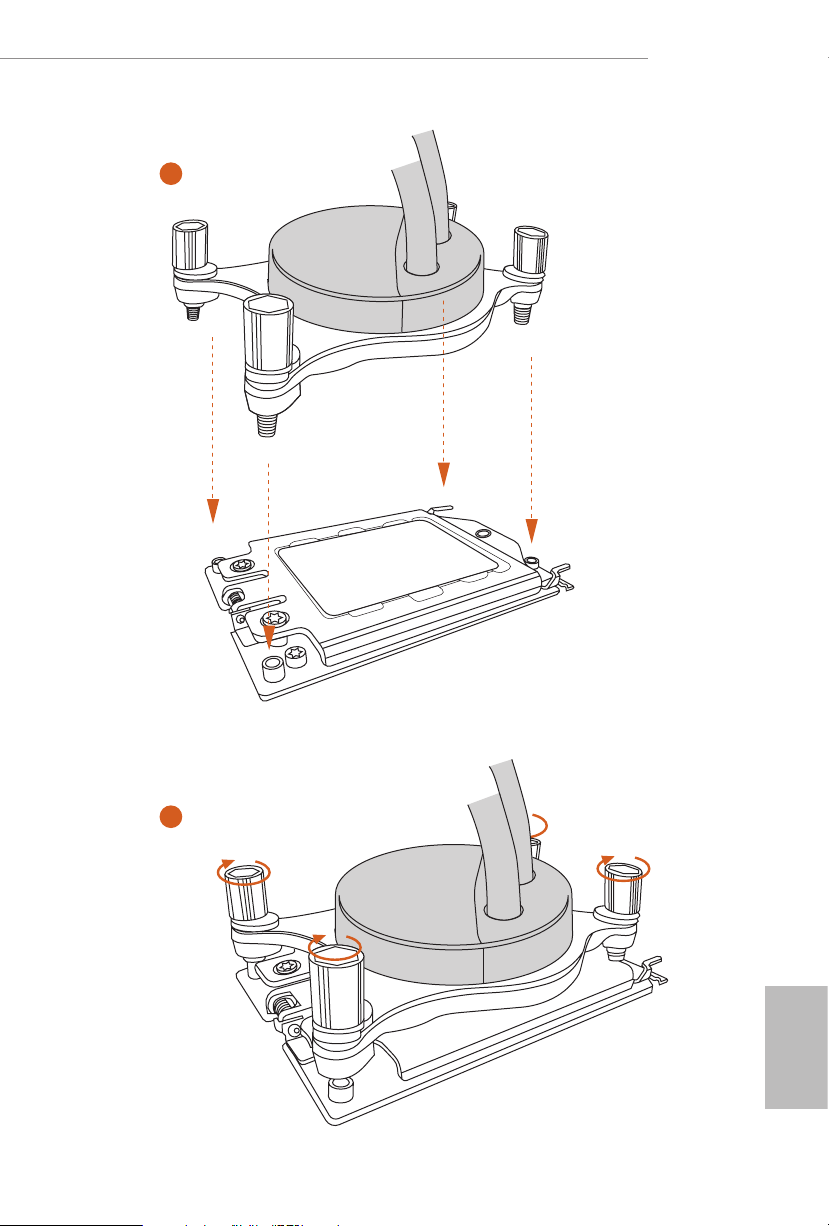
TRX40 Creator
3
4
English
19
Page 27
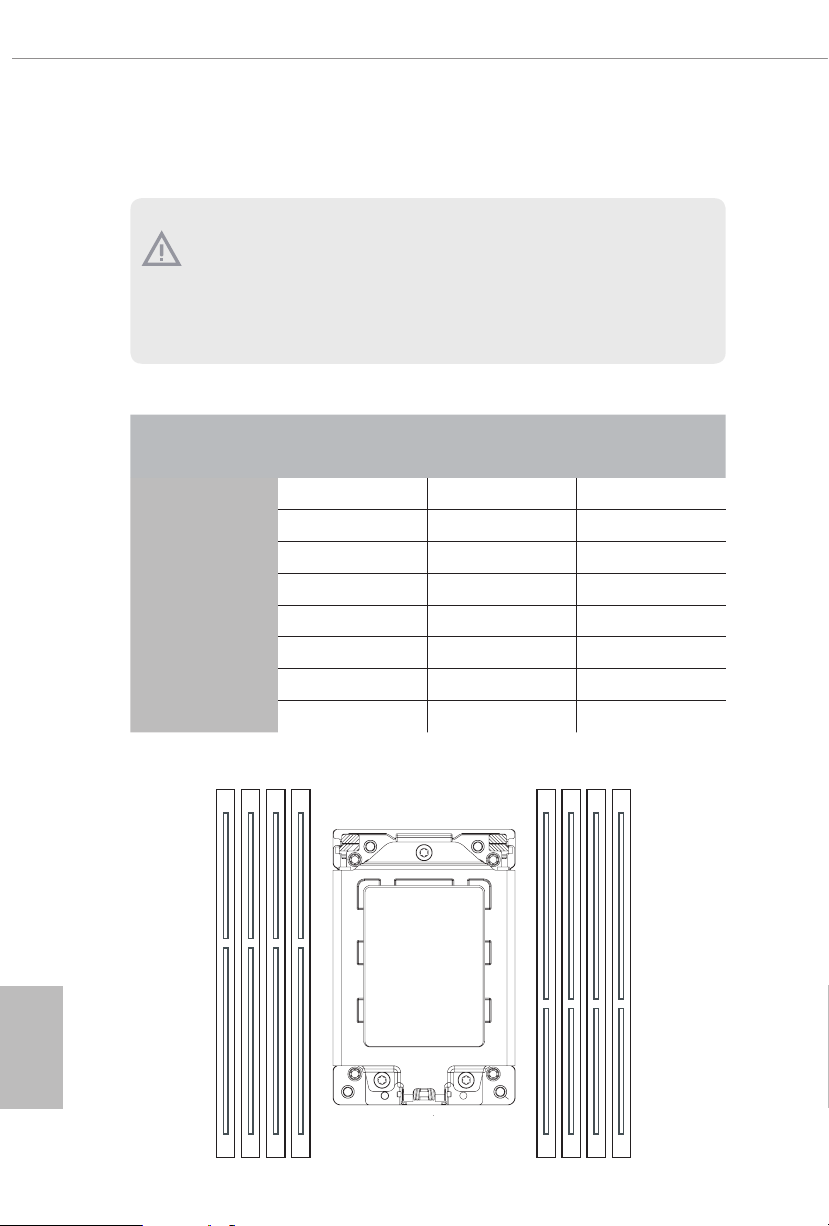
2.3 Installation of Memory Modules (DIMM)
is motherboard provides eight 288-pin DDR4 (Double Data Rate 4) DIMM slots, and
supports Quad Channel Memory Technology.
1. For quad channel c onguration, you always ne ed to ins tall identical (the same
brand, speed , size and chip-type) DDR4 DIMM pairs.
2. It is not allowed to install a DDR, DDR2 or DDR3 memory module into a DDR4
slot; otherwise, this motherboard and DIMM may be damaged.
3. e DIMM only ts in one correct orientation. It will cause permanent dam age to
the mothe rboard and the DIMM if you force the DIMM into the slot at incor rect
orientation .
Memory Conguration
2 - DIMM 4 - DIMM 8 - DIMM
Priority 1 2 3
DDR4_D2
DDR4_D1
DDR4_C2
DDR4_C1
DDR4_ A1
DDR4_ A2
DDR4_B1
DDR4_B2
Populated Populated Populated
Populated Populated Populated
Populated Populated
Populated
Populated Populated
Populated
Populated
Populated
English
20
D2 D1 C2 C1 A1 A2 B1 B2
Page 28
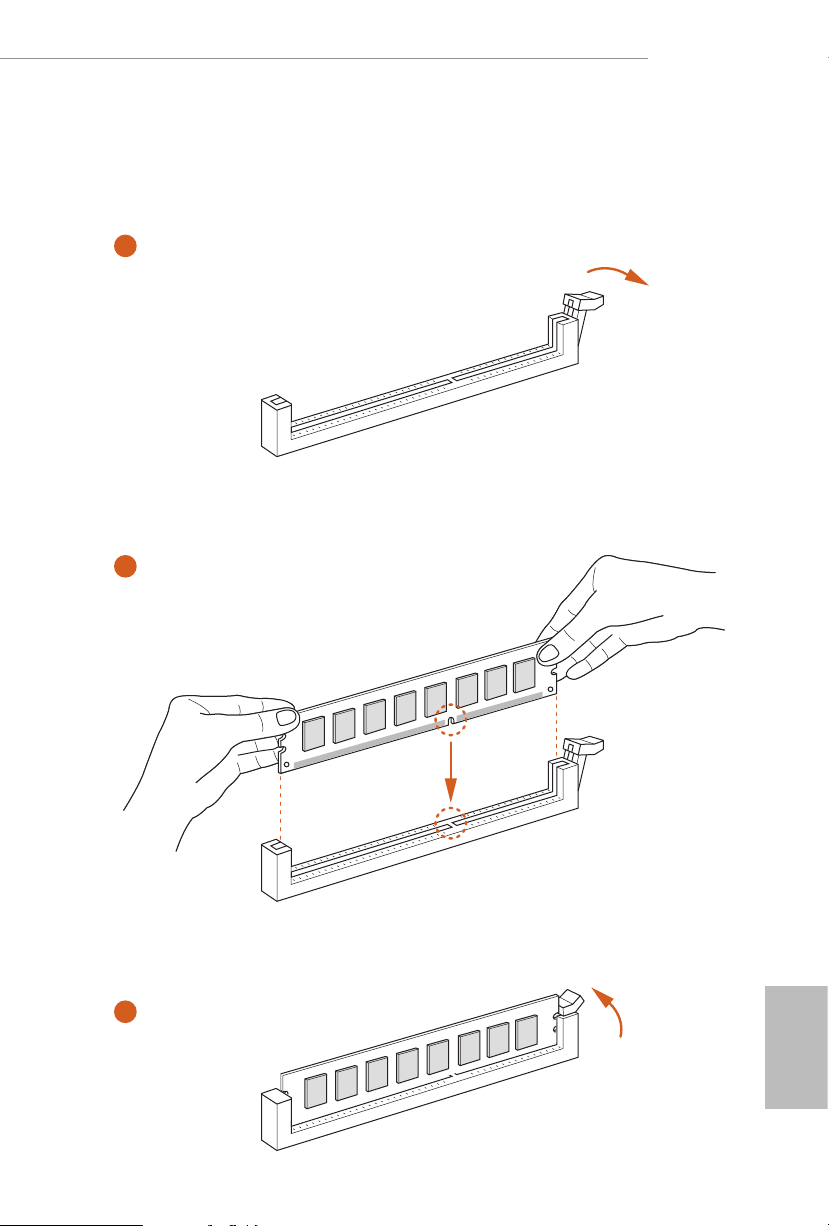
TRX40 Creator
If only two memory modules are installed in the DDR4 DIMM slots, then Dual Channel
•
Memory Technology is activated. If three memory modules are installed, then Triple
Channel Memory Technology is activated. If more than four memor y modules are installed
in the DDR4 DIMM slots, then Quad Channel Memory Technology is activated.
1
2
3
English
21
Page 29
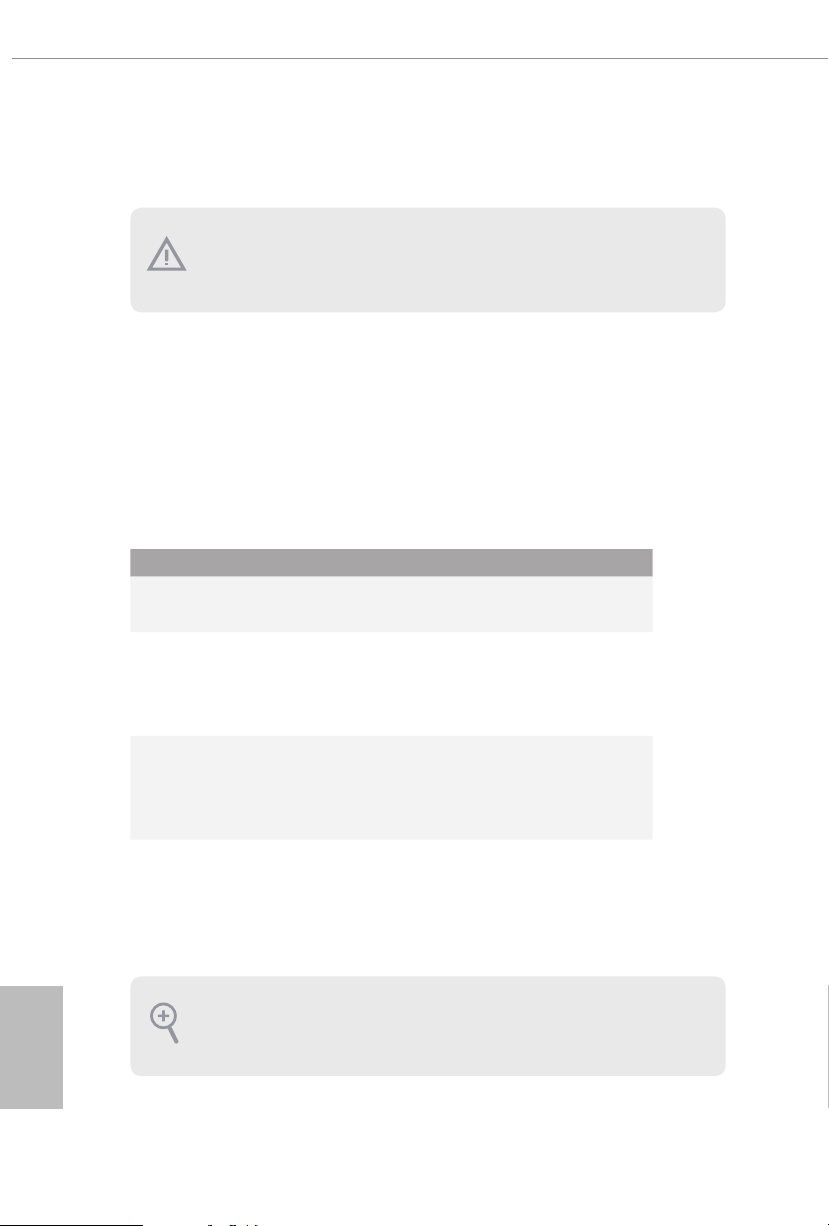
2.4 Expansion Slots (PCI Express Slots)
ere are 4 PCI Express slots on the motherboard.
Before installing an ex pansion card, please make sure that the power supply is
switched o or the power cord is unplugged. Plea se read the documentation of the
expan sion card and mak e necessary hardware settings for the card before you start
the installation.
PCIe slots:
PCIE1 (PCIe 4.0 x16 slot) is used for PCI Express x16 lane width graphics cards.
PCIE2 (PCIe 4.0 x16 slot) is used for PCI Express x8 lane width graphics cards.
PCIE3 (PCIe 4.0 x16 slot) is used for PCI Express x16 lane width graphics cards.
PCIE4 (PCIe 4.0 x16 slot) is used for PCI Express x8 lane width graphics cards.
PCIe Slot Congurations
PCIE1 PCIE2 PCIE3 PCIE4
Single Graphics Card x16 N/A N/A N/A
Two Graphics Cards in
CrossFireXTM or SLITM
Mode
x16 N/A x16 N/A
English
22
ree Graphics Cards in
3-Way CrossFireXTM Mode
or 3-Way SLITM Mode
Four Graphics Cards in
4-Way CrossFireXTM Mode
or 4-Way SLITM Mode
For a better ther mal environment, ple ase connect a ch assi s fan to the motherboard’s
chassis fan connector (CHA_ FAN1/WP, CHA_ FAN2/WP or CHA_ FAN3/WP) when
using multiple graphics cards.
x16 N/A x16 x8
x16 x8 x16 x8
Page 30
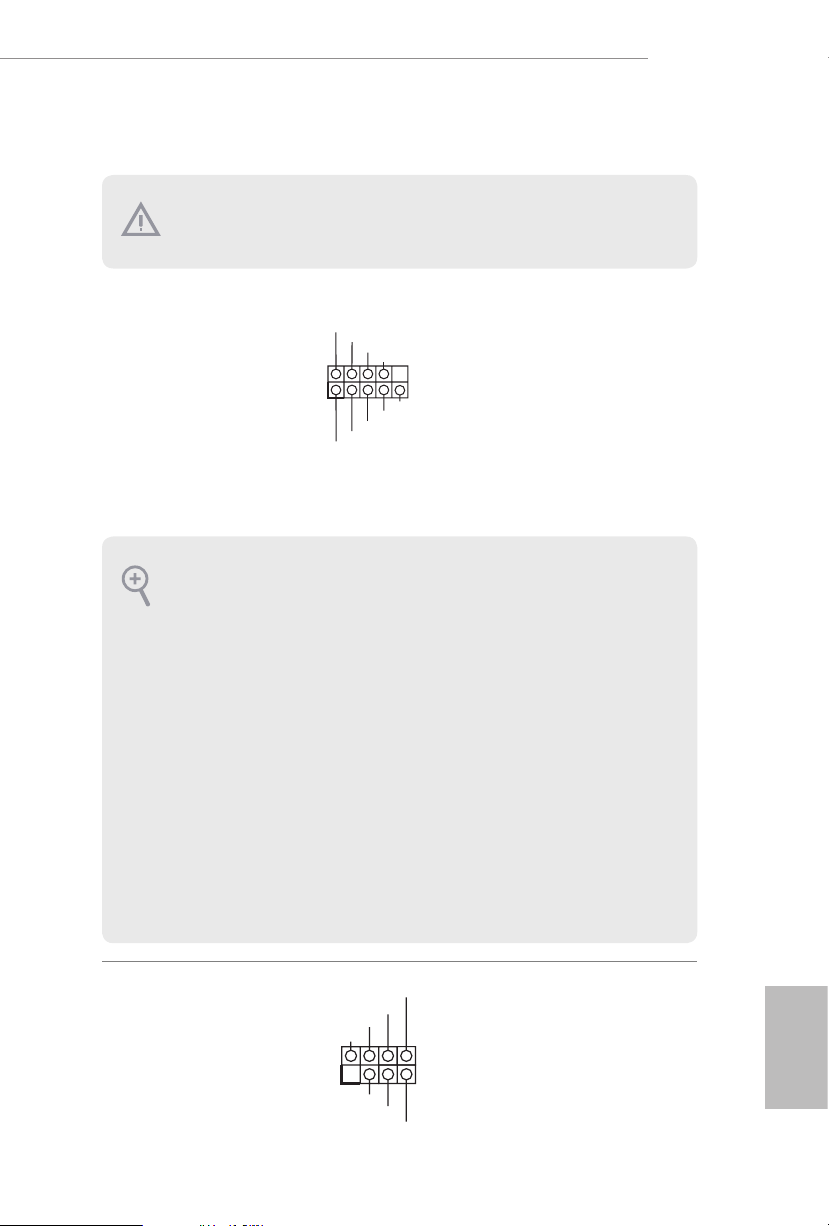
2.5 Onboard Headers and Connectors
PLE D-
SPE AK ER
Onboard headers and connectors are NOT jumpers. Do NOT place jumper caps over
these header s and connectors. Placing jumper caps over the headers and connectors
will cause permanent damage to the motherboard.
TRX40 Creator
System Panel Header
(9-pin PANEL1)
(see p.7, No. 19)
PWRBTN (Power Button):
Connec t to the power button on the chassi s front panel. You may congure the way
to turn o your system using the powe r button.
RESET (Reset Button):
Connec t to the reset button on the chassi s front panel. Press the reset button to
restar t the computer if the computer freezes and fails to perform a nor mal restart.
PLED (Syste m Power LED):
Connec t to the power status indicator on the chassis front panel. e LED i s on when
the system is ope rating. e LED keeps blinking when the system i s in S1/S3 sleep
state. e LED is o when the system is in S4 sleep state or powered o (S5).
HDLED (Ha rd Drive Activity LED):
Connec t to the hard drive ac tivity LED on the chassis front panel. e LED is on
when the hard drive i s reading or writing data.
e front panel de sign may dier by chassis. A front pane l module mainly consists
of power button , reset button, power LED, hard dr ive activity LED, speaker and etc.
When connecting your chassis front panel module to this head er, make sure the wire
assig nments and the pin assig nments are matched correctly.
1
PLE D+
PLE D-
HDL ED-
HDL ED+
PWR BTN #
GND
RES ET#
GND
GND
Connect the power
button, reset button and
system status indicator on
the chassis to this header
according to the pin
assignments below. Note
the positive and negative
pins before connecting
the cables.
Power LED and Speaker
Header
(7-pin SPK_PLED1)
(see p.7, No. 24)
DUM MY
+5V
1
PLE D+
DUM MY
PLE D+
Please connect the
chassis power LED and
the chassis speaker to this
header.
English
23
Page 31

Serial ATA3 Connectors
(SATA3_1_2:
see p.7, No. 17)
(SATA3_3_4:
see p.7, No. 16)
(SATA3_5_6:
see p.7, No. 15)
(SATA3_7_8:
see p.7, No. 14)
SATA3_7
SATA3_5
SATA3_3
ese eight SATA3
connectors support SATA
data cables for internal
SATA3_8
storage devices with up to
6.0 Gb/s data transfer rate.
SATA3_6
SATA3_4
USB 2.0 Header
(9-pin USB_1_2)
(see p.7, No. 23)
USB 3.2 Gen1 Headers
(19-pin USB32G1_5_6)
(see p.7, No. 22)
(19-pin USB32G1_7_8)
(see p.7, No. 13)
SATA3_1
USB _PW R
1
USB _PW R
IntA_ P_SSR X+
IntA_ P_SSR X-
Vbus
Vbus
IntA_ P_SSR X-
IntA_ P_SSR X+
Dumm y
IntA _PB_ D+
IntA _PB_ D-
IntA _PB_ SSTX +
IntA _PB_ SSTX -
IntA _PB_ SSRX +
IntA _PB_ SSRX -
Vbus
P-
P-
IntA_ P_SST X+
IntA_ P_SST X-
GND
IntA_ P_SST X-
GND
GND
P+
GND
GND
P+
IntA_ P_D-
GND
IntA_ P_SST X+
1
DUM MY
IntA_ P_D+
GND
GND
IntA_ P_D-
IntA_ P_D+
IntA _PA_D +
IntA _PA_D -
GND
IntA _PA_S STX+
IntA _PA_S STX-
GND
IntA _PA_S SRX+
IntA _PA_S SRX-
Vbus
SATA3_2
ere is one header on
this motherboard. is
USB 2.0 header can
support two ports.
ID
ere are two headers on
this motherboard. Each
USB 3.2 Gen1 header can
1
support two ports.
English
24
Page 32

TRX40 Creator
Front Panel Type C USB
3.2 Gen2 Header
(26-pin F_USB32G2_
TC_1)
(see p.7, No. 11)
Front Panel Audio
Headers
(9-pin HD_AUDIO1)
(see p.7, No. 31)
(9-pin HD_AUDIO_RA1)
(see p.7, No. 30)
1. High Denition Audio supports Jack Sensing, but the panel wire on the chassis
must support HDA to function correctly. Please follow the instructions in our
manual and chassis manual to install your system.
2. If you use an AC’97 audio panel, please install it to the front panel audio heade r by
the steps below:
A. Connect Mic_IN (MIC) to MIC2_ L.
B. Conne ct Audio_R (RIN) to OUT2_R and Audio_ L (LIN) to OUT2_ L.
C. Connect Ground (GND) to Ground (GND).
D. MIC_ RET and OUT_RET are for the HD audio panel only. You don’t need to
connec t them for the AC’97 audio panel.
E. To activate the front mic, go to the “FrontMic” Tab in the Realtek Control panel
and adju st “Recording Volume”.
USB Type-C Cable
GND
PRE SEN CE#
MIC _RE T
1
OUT 2_R
MIC 2_R
MIC 2_L
OUT _RE T
OUT 2_L
J_S ENS E
ere is one Front
Panel Type C USB 3.2
Gen2 Header on this
motherboard. is header
is used for connecting a
USB 3.2 Gen2 module for
additional USB 3.2 Gen2
ports.
is header is for
connecting audio devices
to the front audio panel.
Chassis Water Pump Fan
Connectors
(4-pin CHA_FAN1/WP)
(see p.7, No. 33)
(4-pin CHA_FAN2/WP)
(see p.7, No. 25)
(4-pin CHA_FAN3/WP)
(see p.7, No. 26)
GND
FAN _VO LT AGE
CHA _FA N_S PE ED
1 2 3 4
FAN _SP EED _C ONT ROL
is motherboard
provides three 4-Pin water
cooling
chassis
fan
connectors. If you plan to
connect a 3-Pin
chassis
water cooler fan, please
connect it to Pin 1-3.
English
25
Page 33

CPU Fan Connector
FAN_S PEED_ CONTR OL
FAN_S PEED_ CONTR OL
8 5
(4-pin CPU_FAN1)
(see p.7, No. 7)
CPU_ FAN_SP EED
FAN_ VOLTA GE
GND
1 2 3 4
is motherboard pro-
vides a 4-Pin CPU fan
(Quiet Fan) connector.
If you plan to connect a
3-Pin CPU fan, please
connect it to Pin 1-3.
English
CPU Water Pump Fan
Connector
(4-pin CPU_FAN2/WP)
(see p.7, No. 32)
ATX Power Connector
(24-pin ATXPWR1)
(see p.7, No. 10)
ATX 12V Power
Connectors
(8-pin ATX12V1)
(see p.7, No. 8)
(8-pin ATX12V2)
(see p.7, No. 2)
CPU_ FAN_SP EED
FAN_ VOLTA GE
GND
1 2 3 4
12
24
1
13
4
is motherboard
provides a 4-Pin water
cooling CPU fan
connector. If you plan
to connect a 3-Pin CPU
water cooler fan, please
connect it to Pin 1-3.
is motherboard
provides a 24-pin ATX
power connector. To use a
20-pin ATX power supply,
please plug it along Pin 1
and Pin 13.
is motherboard
provides two 8-pin ATX
12V power connectors. To
1
use a 4-pin ATX power
supply, please plug it along
Pin 1 and Pin 5.
*Warning: Please make
sure that the power cable
connected is for the CPU
and not the graphics
card. Do not plug the
PCIe power cable to this
connector.
26
Page 34

TRX40 Creator
1
3
4
6
Graphics 12V Power
Connector
(6-pin GFX_12V1)
(see p.7, No. 18)
TPM Header
(17-pin TPMS1)
(see p.7, No. 29)
RGB LED Headers
(4-pin RGB_HEADER1)
(see p.7, No. 27)
(4-pin RGB_HEADER 2)
(see p.7, No. 12)
GN D
+3V S B
D
GN
SER IRQ #
S_P WRDW N #
1
12V G R B
is motherboard pro-
vides a 6-pin Graphics
12V power connector.
* Install the PSU’s power cable to
this connector when 4 graphics
cards are installed.
is connector supports Trusted
LAD 0
GN D
PC ICL K
LAD 3
+3 V
PC IRS T #
FRA M E
Platform Module (TPM) system,
1
which can securely store keys,
digital certicates, passwords,
GN D
LAD 1
LAD 2
and data. A TPM system also
helps enhance network security,
SMB _CLK _MA IN
SMB _DAT A_M AIN
protects digital identities, and
ensures platform integrity.
ese two RGB headers are used
to connect RGB LED
extension cable which allows
users to choose from various LED
lighting eects.
Caution: Never install the RGB
LED cable in the wrong orienta-
tion; otherwise, the cable may
be damaged.
*Please refer to page 64 for
further instructions on this
header.
English
27
Page 35

Addressable LED Headers
(3-pin ADDR_LED1)
(see p.7, No. 28)
(3-pin ADDR_LED2)
(see p.7, No. 9)
1
VOU T
DO_ ADD R
GND
ese two
Addressable LED
headers are used to connect
Addressable
LED extension cable
which allows users to choose
from various LED lighting
eects.
Caution: Never install the
Addressable LED cable in the
wrong orientation; otherwise,
the cable may be damaged.
*Please refer to page 65 for
further instructions on this
header.
English
28
Page 36

2.6 Smart Switches
e motherboard has ve smart switches: Power Button, Reset Button, Clear CMOS
Button, CPU Xtreme OC Switch and BIOS Flashback Button.
TRX40 Creator
Power Button
(PWRBTN1)
(see p.7, No. 20)
Reset Button
(RSTBTN1)
(see p.7, No. 21)
Clear CMOS Button
(CLRCBTN1)
(see p.9, No. 13)
is function i s workable only when you power o your computer and unplug the
power supply.
CPU Xtreme OC Switch
(MOS_PROCHOT1)
(see p.7, No. 1)
Power Button allows users
to quickly turn on/o the
system.
Reset Button allows
users to quickly reset the
system.
Clear CMOS Button
allows users to quickly
clear the CMOS values.
ON
OFF
PROCHOT = ON (default)
(Disable CPU Extreme
OC mode)
PROCHOT = OFF (Enable
CPU Extreme OC mode)
Warning: Overclock ing
may cause damage to your
CPU and motherboard.
It should be done at your
own risk and expense.
English
29
Page 37

BIOS Flashback Button
(BIOS_FB1)
(see p.9, No. 16)
ASRock BIOS Flashback feature allows you to update BIOS without powering on the
system, even without CPU.
To use the USB BIOS Flashback function, Please follow the steps below.
1. Download the latest BIOS le from ASRock's website : http://www.asrock.com.
2. Copy the BIOS le to your USB ash drive. Please make sure the le system of
your USB ash drive must be FAT32.
3. Extract BIOS le from the zip le.
4. Rename the le to “creative.rom” and save it to the root directory of X: USB ash drive.
5. Plug the 24 pin power connector to the motherboard. en turn on the power supply's
AC switch.
*ere is no need to power on the system.
6. en plug your USB drive to the USB BIOS Flashback port.
7. Press the BIOS Flashback Button for about three seconds. en the LED starts to blink.
8. Wait until the LED stops blinking, indicating that BIOS ashing has been completed.
*If the LED light turns solid green, this means that the BIOS Flashback is not
operating properly. Please make sure that you plug the USB drive to the USB BIOS
Flashback port.
BIOS Flashback Button
allows users to ash the
BIOS.
English
30
USB BIOS Flashback port
Page 38

2.7 Dr. Debug
Dr. Debug is used to provide code information, which makes troubleshooting even
easier. Please see the diagrams below for reading the Dr. Debug codes.
Code Description
0x10 PEI_CORE_STARTED
0x11 PEI_CAR_CPU_INIT
0x15 PEI_CAR_NB_INIT
0x19 PEI_CAR_ SB_INIT
0x31 PEI_MEMORY_INSTALLED
0x32 PEI_CPU_INIT
0x33 PEI_CPU_CACHE_INIT
TRX40 Creator
0x34 PEI_CPU_AP_INIT
0x35 PEI_CPU_BSP_SELECT
0x36 PEI_CPU_SMM_INIT
0x37 PEI_MEM_NB_INIT
0x3B PEI_MEM_SB_INIT
0x4F PEI_DXE_IPL _STARTED
0x60 DXE_CORE_STARTED
0x61 DXE_NVRAM_INIT
0x62 DXE_ SBRUN_INIT
English
31
Page 39

0x63 DXE_CPU_INIT
0x68 DXE_NB_HB_INIT
0x69 DXE_NB_INIT
0x6A DXE_NB_SMM_INIT
0x70 DXE_ SB_INIT
0x71 DXE_ SB_SMM_INIT
0x72 DXE_ SB_DEVICES _INIT
0x78 DXE_ACPI_INIT
0x79 DXE_CSM_INIT
0x90 DXE_BDS_STARTED
0x91 DXE_BDS_CONNECT_DRIVERS
English
32
0x92 DXE_PCI_BUS_BEGIN
0x93 DXE_PCI_BUS_HPC_INIT
0x94 DXE_PCI_BUS_ENUM
0x95 DXE_PCI_BUS_REQUEST_RESOURCES
0x96 DXE_PCI_BUS_ASSIGN_RESOURCES
0x97 DXE_CON_OUT_CONNECT
0x98 DXE_CON_IN_CONNECT
Page 40

0x99 DXE_ SIO_INIT
0x9A DXE_USB_BEGIN
0x9B DXE_USB_RESET
0x9C DXE_USB_DETECT
0x9D DXE_USB_ENABLE
0xA0 DXE_IDE_BEGIN
0xA1 DXE_IDE_R ESET
0xA2 DXE_IDE_DETECT
0xA3 DXE_IDE_ENABLE
TRX40 Creator
0xA4 DXE_SCSI_BEGIN
0xA5 DXE_SCSI_RESET
0xA6 DXE_SCSI_DETECT
0xA7 DXE_SCSI_ENABLE
0xA8 DXE_SETUP_VERIFYING_PASSWORD
0xA9 DXE_SETUP_START
0xAB DXE_SETUP_INPUT_WAIT
0xAD DXE_READY_TO_BOOT
0xAE DXE _LEGACY_BOOT
English
33
Page 41

0xAF DXE_EXIT_BOOT_SERVICES
0xB0 RT_SET_VIRTUAL _ADDRESS_MAP_BEGIN
0xB1 RT_SET_VIRTUAL_ADDRESS_MAP_END
0xB2 DXE_LEGACY_OPROM_INIT
0xB3 DXE_RESET_SYSTEM
0xB4 DXE _USB_HOTPLUG
0xB5 DXE_PCI_BUS_HOTPLUG
0xB6 DXE _NVRAM_CLEANUP
0xB7 DXE_CONFIGURATION_RESET
0xF0 PEI_RECOVERY_AUTO
0xF1 PEI_RECOVERY_USER
English
34
0xF2 PEI_RECOVERY_STARTED
0xF3 PEI_RECOVERY_CAPSULE_FOUND
0xF4 PEI_RECOVERY_CAPSULE_LOADED
0xE0 PEI_S3_STARTED
0xE1 PEI_S3_BOOT_SCRIPT
0xE2 PEI_S3_VIDEO_REPOST
Page 42

0xE3 PEI_S3_OS_WAKE
0x50 PEI_MEMORY_INVALID_TYPE
0x53 PEI_MEMORY_NOT_DETECTED
0x55 PEI_MEMORY_NOT_INSTALLED
0x57 PEI_CPU_MISMATCH
0x58 PEI_CPU_SELF_TEST_FAILED
0x59 PEI_CPU_NO_MICROCODE
0x5A PEI_CPU_ERROR
0x5B PEI_RESET_NOT_AVAILABLE
TRX40 Creator
0xD0 DXE_CPU_ERROR
0xD1 DXE_NB_ERROR
0xD2 DXE_ SB_ERROR
0xD3 DXE_ARCH_PROTOCOL _NOT_AVAILABLE
0xD4 DXE_PCI_BUS_OUT_OF_RESOURCES
0xD5 DXE_LEGACY_OPROM_NO_SPACE
0xD6 DXE_NO_CON_OUT
0xD7 DXE_NO_CON_IN
English
35
Page 43

0xD8 DXE_INVALID_PASSWORD
0xD9 DXE_BOOT_OPTION_LOAD_ERROR
0xDA DXE_BOOT_OPTION_FAILED
0xDB DXE_FLASH_UPDATE_FAILED
0xDC DXE_RESET_NOT_AVAILABLE
0xE8 PEI_MEMORY_S3_RESUME_FAILED
0xE9 PEI_S3_RESUME_PPI_NOT_FOUND
0xEA PEI_S3_BOOT_SCRIPT_ERROR
0xEB PEI_S3_OS_WAKE_ERROR
English
36
Page 44

TRX40 Creator
2.8 SLITM, 3-Way SLI
is motherboard supports NVIDIA® SLITM, 3-way SLITM and 4-way SLITM (Scalable
Link Interface) technology that allows you to install up to four identical PCI
Express x16 graphics cards.
Requirements
1. You should only use ide ntical SLITM-ready g raphics cards that are NVIDIA® cer tied.
2. Make sure that your g raphics card driver supports NVIDI A® SLITM technology.
Download the drivers from the N VIDIA® website: www.nvidi a.com
3. Make sure that your power supply unit (PSU) can provide at least th e minimum
power your syste m require s. It is recommended to use a NVIDIA® certied PSU.
Please refer to the NVIDIA® website for details.
TM
and 4-Way SLI
TM
Operation Guide
2.8.1 Installing Two SLITM-Ready Graphics Cards
Step 1
Insert one graphics card into PCIE1 slot
and the other graphics card to PCIE3 slot.
Make sure that the cards are properly
seated on the slots.
Step 2
If required, connect the auxiliary power
source to the PCI Express graphics cards.
English
37
Page 45

Step 3
Align and insert the ASRock SLI_HB_
Bridge_3S Card (if you install NVIDIA®
high-bandwidth graphics cards) to the
goldngers on each graphics card. Make
sure the ASRock SLI_HB_Bridge_3S Card
in place.
SLI_HB_Bridge_3S Card
ASRock SLI_HB_Bridge_3S Card
(For NVIDIA® high-bandwidth graphics cards)
Step 4
Connect a VGA cable or a DVI cable to the
monitor connector or the DVI connector of
the graphics card that is inserted to PCIE1
slot.
English
38
Page 46

2.8.2 Installing Three SLITM-Ready Graphics Cards
Step 1
Insert one graphics card into PCIE1 slot,
another graphics card to PCIE3 slot, and
the other graphics card to PCIE4 slot.
Make sure that the cards are properly
seated on the slots.
Step 2
Connect the auxiliary power source to the
PCI Express graphics card. Please make
sure that both power connectors on the
PCI Express graphics card are connected.
Repeat this step on the three graphics
cards.
TRX40 Creator
Step 3
Align and insert the bridge card to the
goldngers on each graphics card. Make
sure the bridge card is rmly in place.
English
39
Page 47

Step 4
Connect a VGA cable or a DVI cable to the
monitor connector or the DVI connector of
the graphics card that is inserted to PCIE1
slot.
English
40
Page 48

2.8.3 Installing Four SLITM-Ready Graphics Cards
Step 1
Insert one graphics card into the PCIE1
slot, another graphics card into the PCIE2
slot, the third graphics card into the PCIE3
slot and the last graphics card into the
PCIE4 slot. Make sure that the cards are
properly seated on the slots.
Step 2
Connect the auxiliary power source to the
PCI Express graphics card. Please make
sure that both power connectors on the
PCI Express graphics card are connected.
Repeat this step on the three graphics
cards.
TRX40 Creator
Step 3
Align and insert the bridge card to the
goldngers on each graphics card. Make
sure the bridge card is rmly in place.
English
41
Page 49

Step 4
Connect a VGA cable or a DVI cable to the
monitor connector or the DVI connector of
the graphics card that is inserted to PCIE1
slot.
English
42
Page 50

2.8.4 Driver Installation and Setup
Install the graphics card drivers to your system. Aer that, you can enable the
Multi-Graphics Processing Unit (GPU) in the NVIDIA® nView system tray utility.
Please follow the below procedures to enable the multi-GPU.
Step 1
Double-click the NVIDIA Control Panel
icon in the Windows® system tray.
Step 2
In the le pane, click Set SLI and PhysX
conguration. en select Maximize 3D
performance and click Apply.
Step 3
Reboot your system.
TRX40 Creator
43
English
Page 51

2.9 CrossFireXTM, 3-Way CrossFireXTM and 4-Way CrossFireXTM
Operation Guide
is motherboard supports CrossFireXTM, 3-way CrossFireXTM and 4-way
CrossFireXTM that allows you to install up to four identical PCI Express x16 graphics
cards.
1. You should only use ide ntical CrossFireXTM-ready g raphics cards that are AM D
certied.
2. Make sure that your g raphics card driver supports AMD CrossFireXTM technology.
Download the drivers from the A MD’s website: www.amd.com
3. Make sure that your power supply unit (PSU) can provide at least th e minimum
power your syste m require s. It is recommended to use a AMD certied PSU. Plea se
refer to the AMD’s website for d etail s.
4. If you pair a 12-pipe CrossFireXTM Edition card with a 16-pipe card, both cards will
operate a s 12-pipe cards while in CrossFireXTM mode.
5. Dierent CrossFireXTM cards may require dierent method s to enable CrossFireXTM. Please refer to A MD graphics card manuals for de tailed installation guide.
2.9.1 Installing Two CrossFireXTM-Ready Graphics Cards
Step 1
Insert one graphics card into PCIE1 slot
and the other graphics card to PCIE3 slot.
Make sure that the cards are properly
seated on the slots.
English
44
CrossFire BridgeCrossFire Bridge
Step 2
Connect two graphics cards by installing
a CrossFire Bridge on the CrossFire Bridge
Interconnects on the top of the graphics
cards. (e CrossFire Bridge is provided
with the graphics card you purchase, not
bundled with this motherboard. Please
refer to your graphics card vendor for
details.)
Page 52

Step 3
Connect a VGA cable or a DVI cable to the
monitor connector or the DVI connec-
tor of the graphics card that is inserted to
PCIE1 slot.
2.9.2 Installing Three CrossFireXTM-Ready Graphics Cards
Step 1
Insert one graphics card into PCIE1 slot,
another graphics card to PCIE3 slot, and
the other graphics card to PCIE4 slot.
Make sure that the cards are properly
seated on the slots.
Step 2
Use one CrossFire Bridge to connect
CrossFire Bridge
the graphics cards on PCIE1 and PCIE3
slots, and use the other CrossFire Bridge
to connect the graphics cards on PCIE3
and PCIE4 slots. (e CrossFire Bridge
is provided with the graphics card
you purchase, not bundled with this
motherboard. Please refer to your graphics
card vendor for details.)
TRX40 Creator
Step 3
Connect a VGA cable or a DVI cable to the
monitor connector or the DVI connec-
tor of the graphics card that is inserted to
PCIE1 slot.
English
45
Page 53

2.9.3 Installing Four CrossFireXTM-Ready Graphics Cards
Step 1
Insert one graphics card into PCIE1 slot,
another graphics card into PCIE2 slot, the
third graphics card into PCIE3 slot and the
last graphics card into PCIE4 slot. Make
sure that the cards are properly seated on
the slots.
Step 2
Use one CrossFire Bridge to connect the
graphics cards on PCIE1 and PCIE2 slots,
another CrossFire Bridge to connect
the graphics cards on PCIE2 and PCIE3
slots, and use the third CrossFire Bridge
to connect the Radeon graphics cards on
PCIE3 and PCIE4 slots. (e CrossFire
Bridge is provided with the graphics
card you purchase, not bundled with this
CrossFire Bridge
motherboard. Please refer to your graphics
card vendor for details.)
English
46
Step 3
Connect a VGA cable or a DVI cable to the
monitor connector or the DVI connector of
the graphics card that is inserted to PCIE1
slot.
Page 54

2.9.4 Driver Installation and Setup
Step 1
Power on your computer and boot into OS.
Step 2
Remove the AMD drivers if you have any VGA drivers installed in your system.
e Catalyst Unins talle r is an optional download. We recommend using this utility
to uninstall any previously installed Catalyst drivers prior to installation. Pl ease
check A MD’s website for AMD driver update s.
Step 3
Install the required drivers and CATALYST Control Center then restart your
computer. Please check AMD’s website for details.
Step 4
Double-click the AMD Catalyst Control
AMD Catalyst Control Center
Center icon in the Windows® system tray.
TRX40 Creator
Step 5
In the le pane, click Performance and
then AMD CrossFireXTM. en select
Enable AMD CrossFireX and click Apply.
Select the GPU number according to your
graphics card and click Apply.
English
47
Page 55

2.10 M.2_SSD (NGFF) Module Installation Guide (M2_1 and
M2_2)
The M.2, also known as the Next Generat ion Form Factor (NGFF), is a small size and
versatile card edge connector that aims to replace mPCIe and mSATA. e Hy per M.2
Sockets (M2 _1 and M2_2) support M Key type 2260/2280 M.2 PCI Express module up to
Gen4x4 (64 Gb/s).
Installing the M.2_SSD (NGFF) Module
Step 1
is motherboard supports M.2 _SSD
(NGFF) module type 2260 and 2280
only. Prepare a proper PCB lent h of
module, the screw and the stando.
Step 2
Depending on the PCB type and
length of your M.2_SSD (NGFF)
2
1
module, nd the corresponding nut
location to be used.
English
48
A
B
No. 1 2
Nut Location A B
PCB Length 6cm 8cm
Module Type Type2260 Type 2280
Page 56

TRX40 Creator
Step 3
Before installing a M.2 (NGFF) SSD
module, please loosen the screws to
remove the M.2 heatsink.
*Please remove the protective lms
on the bottom side of the M.2
heatsink before you install a M.2
SSD module.
Step 4
Prepare the M.2 stando that comes
with the package. en hand tighten
the stando into the desired nut
AB
location on the motherboard. Align
and gently insert the M.2 (NGFF)
SSD module into the M.2 slot. Please
be aware that the M.2 (NGFF) SSD
module only ts in one orientation.
AB
o
20
Step 5
Tighten the screw with a screwdriver
to secure the module into place.
Please do not overtighten the screw
AB
as this might damage the module.
English
49
Page 57

M.2_SSD (NGFF) Module Support List
Vendor Interface P/N
SanDisk PCIe SanDisk-SD6PP4M-128G( Gen2 x2)
Intel PCIe INTEL 6000P-SSDPEKKF256G7 (nvme)
Intel PCIe INTEL 6000P-SSDPEKKF512G7 (nvme)
Intel PCIe SSDPEKKF512G7 NVME / 512GB
Kingston PCIe Kingston SHPM2280P2 / 240G (Gen2 x4)
Samsung PCIe Samsung XP941-MZHPU512HCGL(Gen2x4)
Samsung PCIe SM951 (NVME) / 512GB
Samsung PCIe SM951 (MZHPV512HDGL) / 512GB
ADATA PCIe ASX8000NP-512GM-C / 512GB
ADATA PCIe ASX7000NP-512GT-C / 512GB
Kingston PCIe SKC1000/480G
Kingston PCIe SKC1000/960GB NVME
PLEXTOR PCIe PX-512M8PeG/ 512GB
WD PCIe WDS512G1X0C-00ENX0 (NVME) / 512GB
For the latest updates of M.2 _SSD (NFGG) module support list, please visit our website
for details: http://www.asrock.com
English
50
Page 58

2.11 M.2_SSD (NGFF) Module Installation Guide (M2_3)
e M.2, also known as the Next Generation Form Factor (NGFF), is a small size and
versatile card edge connector that aims to replace mPCIe and mSATA. e Hyper M.2
Socket (M2_3) supports M Key type 2230/2242/2260/2280/22110 M.2 SATA3 6.0 Gb/s
module and M.2 PCI Express module up to Gen4x4 (64 Gb/s).
Installing the M.2_SSD (NGFF) Module
Step 1
Prepare a M.2_SSD (NGFF) module
and the screw.
TRX40 Creator
5
4
3
Step 2
Depending on the PCB type and
length of your M.2_SSD (NGFF)
module, nd the corresponding nut
2
1
A
BCDE
location to be used.
No. 1 2 3 4 5
Nut Location A B C D E
PCB Length 3cm 4.2cm 6cm 8cm 11cm
Module Type Type2230 Type 2242 Type2260 Type 2280 Type 22110
English
51
Page 59

Step 3
Before installing a M.2 (NGFF) SSD
module, please loosen the screws to
remove the M.2 heatsink.
*Please remove the protective lms
on the bottom side of the M.2
heatsink before you install a M.2
SSD module.
Step 4
Prepare the M.2 stando that comes
with the package. en hand tighten
the stando into the desired nut
ABCDE
location on the motherboard. Align
and gently insert the M.2 (NGFF)
SSD module into the M.2 slot. Please
be aware that the M.2 (NGFF) SSD
module only ts in one orientation.
English
52
o
ABCDE
20
Step 5
Tighten the screw with a screwdriver
to secure the module into place.
NUT1NUT2DE
Please do not overtighten the screw
as this might damage the module.
Page 60

M.2_SSD (NGFF) Module Support List
Vendor Interface P/N
SanDisk PCIe SanDisk-SD6PP4M-128G( Gen2 x2)
Intel PCIe INTEL 6000P-SSDPEKKF256G7 (nvme)
Intel PCIe INTEL 6000P-SSDPEKKF512G7 (nvme)
Intel PCIe SSDPEKKF512G7 NVME / 512GB
Intel SATA 540S-SSDSCKKW240H6 / 240GB
Kingston PCIe Kingston SHPM2280P2 / 240G (Gen2 x4)
Samsung PCIe Samsung XP941-MZHPU512HCGL(Gen2x4)
Samsung PCIe SM951 (NVME) / 512GB
Samsung PCIe SM951 (MZHPV512HDGL) / 512GB
ADATA SATA ADATA - AXNS381E-128GM-B
ADATA PCIe ASX8000NP-512GM-C / 512GB
ADATA PCIe ASX7000NP-512GT-C / 512GB
ADATA SATA ASU800NS38-512GT-C / 512GB
Crucial SATA Crucial-CT240M500SSD4-240GB
ezlink SATA ezlink P51B-80-120GB
Intel SATA INTEL 540S-SSDSCKKW240H6-240GB
Kingston SATA Kingston SM2280S3G2/120G - Win8.1
Kingston SATA Kingston-RBU-SNS8400S3 / 180GD
Kingston PCIe SKC1000/480G
Kingston PCIe SKC1000/960GB NVME
LITEON SATA LITEON LJH-256V2G-256GB (2260)
PLEXTOR SATA PLEXTOR PX-128M6G-2260-128GB
PLEXTOR SATA PLEXTOR PX-128M7VG-128GB
PLEXTOR PCIe PX-512M8PeG/ 512GB
SanDisk SATA SanDisk X400-SD8SN8U-128G
SanDisk SATA Sandisk Z400s-SD8SNAT-128G-1122
SanDisk SATA SanDisk-SD6SN1M-128G
Transcend SATA Transcend TS256GMTS800-256GB
Transcend SATA TS512GMTS800 / 512GB
V-Color SATA V-Color 120G
V-Color SATA V-Color 240G
WD SATA WD GREEN WDS240G1G0B-00RC30
WD PCIe WDS512G1X0C-00ENX0 (NVME) / 512GB
TRX40 Creator
For the latest updates of M.2 _SSD (NFGG) module support list, please visit our website
for details: http://www.asrock.com
English
53
Page 61

Chapter 3 Software and Utilities Operation
3.1 Installing Drivers
e Support CD that comes with the motherboard contains necessary drivers and
useful utilities that enhance the motherboard’s features.
Running The Support CD
To begin using the support CD, insert the CD into your CD-ROM drive. e CD
automatically displays the Main Menu if “AUTORUN” is enabled in your computer.
If the Main Menu does not appear automatically, locate and double click on the le
“ASRSETUP.EXE” in the Support CD to display the menu.
Drivers Menu
e drivers compatible to your system will be auto-detected and listed on the
support CD driver page. Please click Install All or follow the order from top to
bottom to install those required drivers. erefore, the drivers you install can work
properly.
Utilities Menu
e Utilities Menu shows the application soware that the motherboard supports.
Click on a specic item then follow the installation wizard to insta ll it.
English
54
Page 62

3.2 ASRock Motherboard Utility (A-Tuning)
ASRock Motherboard Utilit y (A-Tuning) is ASRock’s multi purpose soware suite
with a new interface, more new features and improved utilities.
3.2.1 Installing ASRock Motherboard Utility (A-Tuning)
ASRock Motherboard Utilit y (A-Tuning) can be downloaded from ASRock Live
Update & APP Shop. Aer the installation, you will nd the icon “ASRock Mother-
board Utility (A-Tuning)“ on your desktop. Double-click the
“ASRock Motherboard Utility (A-Tuning)“ icon, ASRock Motherboard Utility
(A-Tuning) main menu will pop up.
3.2.2 Using ASRock Motherboard Utility (A-Tuning)
ere are ve sections in ASRock Motherboard Utility (A-Tuning) main menu:
Operation Mode, OC Tweaker, System Info, FAN-Tastic Tuning and Settings.
Operation Mode
Choose an operation mode for your computer.
TRX40 Creator
55
English
Page 63

OC Tweaker
Congurations for overclocking the system.
System Info
View information about the system.
*e System Browser tab may not appear for certain models.
English
56
Page 64

TRX40 Creator
FAN-Tastic Tuning
Congure up to ve dierent fan speeds using the graph. e fans will automatically shi
to the next speed level when the assigned temperature is met.
Settings
Congure ASRock ASRock Motherboard Utility (A-Tuning). Click to select "Auto
run at Windows Startup" if you want ASRock Motherboard Utility (A-Tuning) to
be launched when you start up the Windows operating system.
English
57
Page 65

3.3 ASRock Live Update & APP Shop
e ASRock Live Update & APP Shop is an online store for purchasing and
downloading soware applications for your ASRock computer. You can quick ly
and easily install various apps and support utilities. With ASRock APP Shop, you
can optimize your system and keep your motherboard up to date simply with a few
clicks.
Double-click on your desktop to access ASRock Live Update & APP Shop
utility.
*You need to be connected to the Internet to download apps f rom the ASRock Live Update & APP Shop.
3.3.1 UI Overview
Category Panel
Hot News
English
58
Information Panel
Category Panel: e category panel contains several category tabs or buttons that
when selected the information panel below displays the relative information.
Information Panel: e information panel in the center displays data about the
currently selected category and allows users to perform job-related tasks.
Hot News: e hot news section displays the various latest news. Click on the image
to visit the website of the selected news and know more.
Page 66

3.3.2 Apps
When the "Apps" tab is selected, you will see all the available apps on screen for you
to download.
Installing an App
Step 1
Find the app you want to install.
TRX40 Creator
e most recommended app appears on the le side of the screen. e other various
apps are shown on the right. Please scroll up and down to see more apps listed.
You can check the price of the app and whether you have already intalled it or not.
- e red icon displays the price or "Free" if the app is free of charge.
- e green "Installed" icon means the app is installed on your computer.
Step 2
Click on the app icon to see more details about the selected app.
English
59
Page 67

Step 3
If you want to install the app, click on the red icon to start downloading.
Step 4
When installation completes, you can nd the green "Installed " icon appears on the
upper right corner.
English
60
To uninstall it, simply click on the trash can icon .
*e trash icon may not appear for certain apps.
Page 68

Upgrading an App
You can only upgrade the apps you have already installed. When there is an
available new version for your app, you will nd the mark of "New Version"
appears below the installed app icon.
Step 1
Click on the app icon to see more details.
TRX40 Creator
Step 2
Click on the yellow icon to start upgrading.
English
61
Page 69

3.3.3 BIOS & Drivers
Installing BIOS or Drivers
When the "BIOS & Drivers" tab is selected, you will see a list of recommended or
critical updates for the BIOS or drivers. Please update them all soon.
Step 1
Please check the item information before update. Click on to see more details.
Step 2
English
62
Click to select one or more items you want to update.
Step 3
Click Update to start the update process.
Page 70

3.3.4 Setting
In the "Setting" page, you can change the language, select the server location, and
determine if you want to automatically run the ASRock Live Update & APP Shop
on Windows startup.
TRX40 Creator
63
English
Page 71

TRX40 CR EATOR
ON
OFF
3.4 ASRock Polychrome SYNC
ASRock Polychrome SYNC is a lighting control utility specically designed for unique indi-
viduals with sophisticated tastes to build their own stylish colorful lighting system. Simply by
connecting the LED strip, you can customize various lighting schemes and patterns, including
Static, Breathing, Strobe, Cycling, Music, Wave and more.
Connecting the LED Strip
Connect your RGB LED strips to the
motherboard.
RGB_LED1
1
12V G R B
RGB LED Headers (RGB_LED1, RGB_LED2)
RGB_LED2
1
12V G R B
1
B
R
G
V
2
1
on the
English
64
1. Never in stall the RGB LED cable in the w rong orientation; otherwi se, the cable
may be damaged.
2. Before installing or removing your RGB LED cable, pl ease power o your system
and unplug the powe r cord from the power supply. Failure to do so m ay cause damages to motherboard components.
1. Please note that the RGB LED strips do not come with the package.
2. e RGB LED header supports standard 5050 RGB LED strip (12V/G/R/B), with a
maximum power rating of 3A (12V) and length within 2 meters.
Page 72

TRX40 CR EATOR
ON
OFF
Connecting the Addressable RGB LED Strip
Connect your
ADDR_LED2)
Addressable RGB LED
on the motherboard.
ADDR_LED1
1
GND
DO_ ADD R
VOU T
strip to the
Addressable LED Headers (ADDR_LED1,
ADDR_LED2
1
VOU T
1
DO_ ADD R
TRX40 Creator
GND
1. Never in stall the RGB LED cable in the w rong orientation; otherwi se, the cable
may be damaged.
2. Before installing or removing your RGB LED cable, pl ease power o your system
and unplug the powe r cord from the power supply. Failure to do so m ay cause damages to motherboard components.
1. Please note that the RGB LED strips do not come with the package.
2. e RGB LED header supports WS2812B addressable RGB LED strip (5V/Data/
GND), with a ma ximum power rating of 3A (5V) and length w ithin 2 meters.
English
65
Page 73

ASRock Polychrome SYNC Utility
Now you can adjust the RGB LED color through the ASRock Polychrome SYNC utility.
Download this utility from the ASRock Live Update & APP Shop and start coloring your
PC style your way!
Drag the tab to customize your
preference.
Toggle on/o the
RGB LED switch
Sync RGB LED eects
for all LED regions of
the motherboard
Select a RGB LED light eect
from the drop-down menu.
English
66
Page 74

Chapter 4 UEFI SETUP UTILITY
4.1 Introduction
is section explains how to use the UEFI SETUP UTILITY to congure your
system. You may run the UEFI SETUP UTILITY by pressing <F2> or <Del> right
aer you power on the computer, other wise, the Power-On-Self-Test (POST) will
continue with its test routines. If you wish to enter the UEFI SETUP UTILITY aer
POST, restart the system by pressing <Ctl> + <Alt> + <Delete>, or by pressing the
reset button on the system chassis. You may also restart by turning the system o
and then back on.
Becau se the UEFI soware is constantly being upd ated, the following UEFI setup
screens and de scriptions are for reference purpose only, and they may not exactly
match what you see on your scre en.
4.1.1 UEFI Menu Bar
e top of the screen has a menu bar with the following selections:
TRX40 Creator
Main
OC Tweaker
Advanced
Tool
H/W Monitor
Security
Boot
Exit
For setting system time/date information
For overclocking congurations
For advanced system congurations
Useful tools
Displays current hardware status
For security settings
For conguring boot settings and boot priority
Exit the current screen or the UEFI Setup Utility
English
67
Page 75

4.1.2 Navigation Keys
Use < > key or < > key to choose among the selections on the menu bar, and
use < > key or < > key to move the cursor up or down to select items, then
press <Enter> to get into the sub screen. You can also use the mouse to click your
required item.
Please check the following table for the descriptions of each navigation key.
Navigation Key(s) Description
+ / -
<Tab>
<PGUP>
<PGDN>
<HOME>
<END>
<F1>
<F7>
<F9>
<F10>
<F12>
<ESC>
To change option for the selected items
Switch to next function
Go to the previous page
Go to the next page
Go to the top of the screen
Go to the bottom of the screen
To display the General Help Screen
Discard changes and exit the SETUP UTILITY
Load optimal default values for all the settings
Save changes and exit the SETUP UTILITY
Print screen
Jump to the Exit Screen or exit the current screen
English
68
Page 76

4.2 Main Screen
When you enter the UEFI SETUP UTILITY, the Main screen will appear and
display the system overview.
TRX40 Creator
69
English
Page 77

4.3 OC Tweaker Screen
In the OC Tweaker screen, you can set up overclocking features.
Becau se the UEFI soware is constantly being upd ated, the following UEFI setup
screens and de scriptions are for reference purpose only, and they may not exactly
match what you see on your scre en.
English
70
CPU Conguration
Overclock Mode
Select the overclock mode.
*Do not use SATA HDD when you overclock BCLK.
SRC Spread Spectrum
Enable SRC Spread Spectrum to reduce electromagnetic interference for passing
EMI tests. Disable to achieve higher clock speeds when overclocking.
SMT Mode
is item can be used to disable symmetric multithreading. To re-enable SMT, a
power cycle is needed aer selecting [Auto].
Warning: S3 is not supported on systems where SMT is disabled.
Page 78

TRX40 Creator
CPU Frequency and Voltage (VID) Change
If this item is set to [Manual], the multiplier and voltage will be set based on user selection.
Final result is depending on the CPU's capability.
SoC/Uncore OC Voltage
Specif y the SoC/Uncore voltage (VDD_SOC) in mV to support memory and
Innity Fabric overclocking. VDD_SOC also determines the GPU voltage on
processors with integrated graphics.
“SoC/Uncore OC Mode” need to be enabled to force this voltage.
CLDO VDDP Voltage Control
VDDP is a voltage for the DDR4 bus signaling (PHY), and it is dereived from your
DRAM voltage (VDDIO_Mem). As a result, VDDP voltage in mV can approach but
not exceed your DRAM voltage.
CLDO VDDG Voltage Control
VDDG represents voltage for the data portion of the Innity Fabric. It is dereived
from the CPU SoC/Uncore Voltage (VDD_SOC). VDDG can approach but not
exceed VDD_SOC.
CLDO VDDG IOD Voltage Control
VDDG represents voltage for the data portion of the Innity Fabric. It is dereived
from the CPU SoC/Uncore Voltage (VDD_SOC). VDDG can approach but not
exceed VDD_SOC.
DRAM Frequency
If [Auto] is selected, the motherboard will detect the memory module(s) inserted
and assign the appropriate frequency automatically.
Innity Fabric Frequency and Dividers
Set Innity Fabric Frequency and Dividers (FCLK).
DRAM Information
Browse the serial presence detect (SPD) for DDR4 modules.
DRAM Timing Conguration
Voltage Conguration
CPU Vcore Voltage
Congure the voltage for the CPU Vcore.
English
71
Page 79

CPU Vcore Load-Line Calibration
CPU Load-Line Calibration helps prevent CPU voltage droop when the system is
under heav y loading.
CPU VDDCR_SOC Voltage
Congure the voltage for the VID-requested VDDCR_SOC supply level.
CPU VDDCR_SOC Load-Line Calibration
VDDCR_SOC Load-Line Calibration helps prevent VDDCR_SOC voltage droop
when the system is under heavy loading.
DRAM_AB Voltage
Use this to select DRAM_AB Voltage. e default value is [Auto].
DRAM_CD Voltage
Use this to select DRAM_CD Voltage. e default value is [Auto].
VTT_DDR_AB Oset Voltage (mV)
Congure the voltage for the VPPM_AB.
Congure the VTT_DDR_AB oset voltage. e default value is [Auto].
VTT_DDR_CD Oset Voltage (mV)
Congure the voltage for the VPPM_CD.
English
72
Congure the VTT_DDR_CD oset voltage. e default value is [Auto].
VPPM_AB
Congure the voltage for the VPPM_AB.
VPPM_CD
Congure the voltage for the VPPM_CD.
VDDCR_SOC_S5
Congure the voltage for the VDDCR_SOC_S5.
CPU VDD +1.8 V
Congure the voltage for the CPU VDD 1.8 PROM.
+1.8VSB Voltage
Congure the voltage for the +1.8VSB.
Page 80

PREM VDD_CLDO Voltage
Use this to select PREM VDD_CLDO Voltage. e default value is [Auto].
PREM VDDCR_SOC Voltage
Use this to select PREM VDDCR_SOC Voltage. e default value is [Auto].
Save User Default
Type a prole name and press enter to save your settings as user default.
Load User Default
Load previously saved user defaults.
Save User UEFI Setup Prole to Disk
Save current UEFI settings as an user default prole to disk.
Load User UEFI Setup Prole to Disk
Load previously saved user defaults from the disk.
TRX40 Creator
73
English
Page 81

4.4 Advanced Screen
In this section, you may set the congurations for the following items: CPU
Conguration, Onboard Devices Conguration, Storage Conguration, ACPI
Conguration, Trusted Computing, AMD CBS, AMD PBS and AMD Overclock-
ing.
Setting wrong values in this sec tion may cause the system to malfunction.
English
74
UEFI Conguration
Active Page on Entry
Select the default page when entering the UEFI setup utility.
Full HD UEFI
When [Auto] is selected, the resolution will be set to 1920 x 1080 if the monitor
supports Full HD resolution. If the monitor does not support Full HD resolution,
then the resolution will be set to 1024 x 768. When [Disable] is selected, the
resolution will be set to 1024 x 768 directly.
Page 82

4.4.1 CPU Conguration
SVM Mode
When this is set to [Enabled], a VMM (Virtual Machine Architecture)can utilize the
additional hardware capabilities provided by AMD-V. e default value is [Enabled].
Coniguration options: [Enabled] and [Disabled].
TRX40 Creator
SMT Mode
is item can be used to disable symmetric multithreading. To re-enable SMT, a
power cycle is needed aer selecting [Auto].
Warning: S3 is not supported on systems where SMT is disabled.
AMD fTPM Switch
Use this to enable or disable AMD CPU fTPM.
English
75
Page 83

4.4.2 Onboard Devices Conguration
Turn On LED in S5
Turn on/o the LED in the ACPI S5 state.
SR-IOV Support
Enable/disable the SR-IOV (Single Root IO Virtualization Support) if the system
has SR-IOV capable PCIe devices.
English
76
Restore on AC/Power Loss
Select the power state aer a power failure. If [Power O] is selected, the power will
remain o when the power recovers. If [Power On] is selected, the system will start
to boot up when the power recovers.
WAN Radio
Congure the WiFi module's connectivity.
BT On/O
Enable/disable the bluetooth.
PS2 Y-Cable
Enable the PS2 Y-Cable or set this option to Auto.
Page 84

Equalization Setting (TX)
Congure the equalization setting.
Flat Gain Setting (TX)
Congure the Flat Gain setting.
Swing Setting (TX)
Congure the Swing setting.
Equalization Setting (RX)
Congure the equalization setting.
Flat Gain Setting (RX)
Congure the Flat Gain setting.
Swing Setting (RX)
Congure the Swing setting.
TRX40 Creator
77
English
Page 85

4.4.3 Storage Conguration
SATA Controller(s)
AHCI: Supports new features that improve performance.
RAID: Combine multiple disk drives into a logical unit.
English
78
Page 86

4.4.4 ACPI Conguration
Suspend to RAM
It is recommended to select auto for ACPI S3 power saving.
TRX40 Creator
Deep Sleep
Congure deep sleep mode for power saving when the computer is shut down.
PS/2 Keyboard S4/S5 Wakeup Support
Allow the system to be waked up by a PS/2 Keyboard in S4/S5.
PCIE Devices Power On
Allow the system to be waked up by a PCIE device and enable wake on LAN.
RTC Alarm Power On
Allow the system to be waked up by the rea l time clock alarm. Set it to By OS to let
it be handled by your operating system.
USB Power Delivery in Soft O State (S5)
If this option is enabled, the USB port will provide power to your devices even when
the system is in Power State S5.
English
79
Page 87

4.4.5 Trusted Computing
Security Device Support
Enable or disable BIOS support for security device.
English
80
Page 88

4.4.6 AMD CBS
e AMD CBS menu accesses AMD specic features.
TRX40 Creator
81
English
Page 89

4.4.7 AMD PBS
e AMD PBS menu accesses AMD specic features.
English
82
Page 90

4.4.8 AMD Overclocking
e AMD Overclocking menu accesses options for conguring CPU frequency and
voltage.
TRX40 Creator
83
English
Page 91

4.5 Tools
SSD Secure Erase Tool
Use this tool to securely erase SSD.
NVME Sanitization Tool
Aer you sanitize SSD, all user data will be permantly destroyed on the SSD and
cannot be recovered.
English
84
Instant Flash
Save UEFI les in your USB storage device and run Instant Flash to update your
UEFI.
Internet Flash - DHCP (Auto IP), Auto
ASRock Internet Flash downloads and updates the latest UEFI rmware version
from our servers for you. Please setup network conguration before using Internet
Flash.
*For BIOS backup and recovery purpose, it is recommended to plug in your USB
pen drive before using this function.
Page 92

Network Conguration
Use this to congure internet connection settings for Internet Flash.
Internet Setting
Enable or disable sound eects in the setup utility.
TRX40 Creator
UEFI Download Server
Select a server to download the UEFI rmware.
English
85
Page 93

4.6 Hardware Health Event Monitoring Screen
is section allows you to monitor the status of the hardware on your system,
including the parameters of the CPU temperature, motherboard temperature, fan
speed and voltage.
Fan Tuning
Measure Fan Min Duty Cycle.
English
86
Fan-Tastic Tuning
Select a fan mode for CPU Fans 1&2, or choose Customize to set 5 CPU temperatures and
assign a respective fan speed for each temperature.
CPU_FAN1 Setting
Select a fan mode for CPU Fan 1, or choose Customize to set 5 CPU temperatures
and assign a respective fan speed for each temperature.
FAN Conguration
CPU_FAN2 / W_Pump Switch
Select CPU Water Pump mode.
CPU Fan 2 Control Mode
Select PWM mode or DC mode for CPU Fan 2 .
Page 94

CPU Fan 2 Setting
Select a fan mode for CPU Fan 2, or choose Customize to set 5 CPU temperatures
and assign a respective fan speed for each temperature.
CPU Fan 2 Temp Source
Select a fan temperature source for CPU Fan 2.
CHA_FAN1 / WP Switch
Select CHA_FAN1 or Water Pump mode.
Chassis Fan 1 Control Mode
Select PWM mode or DC mode for Chassis Fan 1 .
Chassis Fan 1 Setting
Select a fan mode for Chassis Fan 1, or choose Customize to set 5 CPU temperatures
and assign a respective fan speed for each temperature.
Chassis Fan 1 Temp Source
Select a fan temperature source for Chassis Fan 1.
TRX40 Creator
CHA_FAN2/FAN3 / WP Switch
Select CHA_FAN2/FAN3 or Water Pump mode.
Chassis Fan 2/Fan 3 Control Mode
Select PWM mode or DC mode for Chassis Fan 2/Fan 3.
Chassis Fan 2/Fan 3 Setting
Select a fan mode for Chassis Fan 2/Fan 3, or choose Customize to set 5 CPU
temperatures and assign a respective fan speed for each temperature.
Chassis Fan 2/Fan 3 Temp Source
Select a fan temperature source for Chassis Fan 2/Fan 3.
MOS_FAN1 Setting
Select a fan mode for MOS_FAN1, or choose Customize to set 5 CPU temperatures
and assign a respective fan speed for each temperature.
MOS_FAN1 Temp Source
Select a fan temperature source for MOS_FAN1.
English
87
Page 95

SB_FAN1 Setting
Select a fan mode for SB_FAN1, or choose Customize to set 5 CPU temperatures
and assign a respective fan speed for each temperature.
Over Temperature Protection
When Over Temperature Protection is enabled, the system automatically shuts
down when the motherboard is overheated.
English
88
Page 96

4.7 Security Screen
In this section you may set or change the supervisor/user password for the system.
You may also clear the user password.
Supervisor Password
Set or change the password for the administrator account. Only the administrator
has authority to change the settings in the UEFI Setup Utility. Leave it blank and
press enter to remove the password.
TRX40 Creator
User Password
Set or change the password for the user account. Users are unable to change the
settings in the UEFI Setup Utility. Leave it blank and press enter to remove the
password.
Secure Boot
Enable to support Secure Boot.
English
89
Page 97

4.8 Boot Screen
is section displays the available devices on your system for you to congure the
boot settings and the boot priority.
Boot From Onboard LAN
Allow the system to be waked up by the onboard LAN.
English
90
Boot Beep
Select whether the Boot Beep should be turned on or o when the system boots up. Please
note that a buzzer is needed.
Setup Prompt Timeout
Congure the number of seconds to wait for the setup hot key.
Bootup Num-Lock
Select whether Num Lock should be turned on or o when the system boots up.
Full Screen Logo
Enable to display the boot logo or disable to show normal POST messages.
AddOn ROM Display
Enable AddOn ROM Display to see the AddOn ROM messages or congure the AddOn
ROM if you've enabled Full Screen Logo. Disable for faster boot speed.
Page 98

TRX40 Creator
Fast Boot
Fast Boot minimizes your computer's boot time. In fast mode you may not boot from an
USB storage device.
CSM (Compatibility Support Module)
CSM
Enable to launch the Compatibility Support Module. Please do not disable unless
you’re running a WHCK test.
Above 4G Decoding
Enable or disable 64bit capable Devices to be decoded in Above 4G Address Space
(only if the system supports 64 bit PCI decoding).
Launch PXE OpROM Policy
Select UEFI only to run those that support UEFI option ROM only. Select Legacy
only to run those that support legacy option ROM only. Select Do not launch to not
execute both legacy and UEFI option ROM.
Launch Storage OpROM Policy
Select UEFI only to run those that support UEFI option ROM only. Select Legacy
only to run those that support legacy option ROM only. Select Do not launch to not
execute both legacy and UEFI option ROM.
English
91
Page 99

4.9 Exit Screen
Save Changes and Exit
When you select this option the following message, “Save conguration changes
and exit setup?” will pop out. Select [OK] to save changes and exit the UEFI SETUP
UTILITY.
Discard Changes and Exit
When you select this option the following message, “Discard changes and exit
setup?” will pop out. Select [OK] to exit the UEFI SETUP UTILITY without saving
any changes.
English
92
Discard Changes
When you select this option the following message, “Discard changes?” will pop
out. Select [OK] to discard all changes.
Load UEFI Defaults
Load UEFI default values for a ll options. e F9 key can be used for this operation.
Launch EFI Shell from lesystem device
Copy shellx64.e to the root directory to launch EFI Shell.
Page 100

Contact Information
If you need to contact ASRock or want to know more about ASRock, you’re welcome
to visit ASRock’s website at http://ww w.asrock.com; or you may contact your dealer
for further information. For technical questions, please submit a support request
form at https://event.asrock.com/tsd.asp
ASRock Incorporation
2F., No.37, Sec. 2, Jhongyang S. Rd., Beitou District,
Taipei City 112, Taiwan (R.O.C.)
ASRock EUROPE B.V.
Bijsterhuizen 11-11
6546 AR Nijmegen
e Netherlands
Phone: +31-24-345-44-33
Fax: +31-24-345-44-38
ASRock America, Inc.
13848 Magnolia Ave, Chino, CA91710
U.S.A.
Phone: +1-909-590-8308
Fax: +1-909-590-1026
