Page 1

Page 2
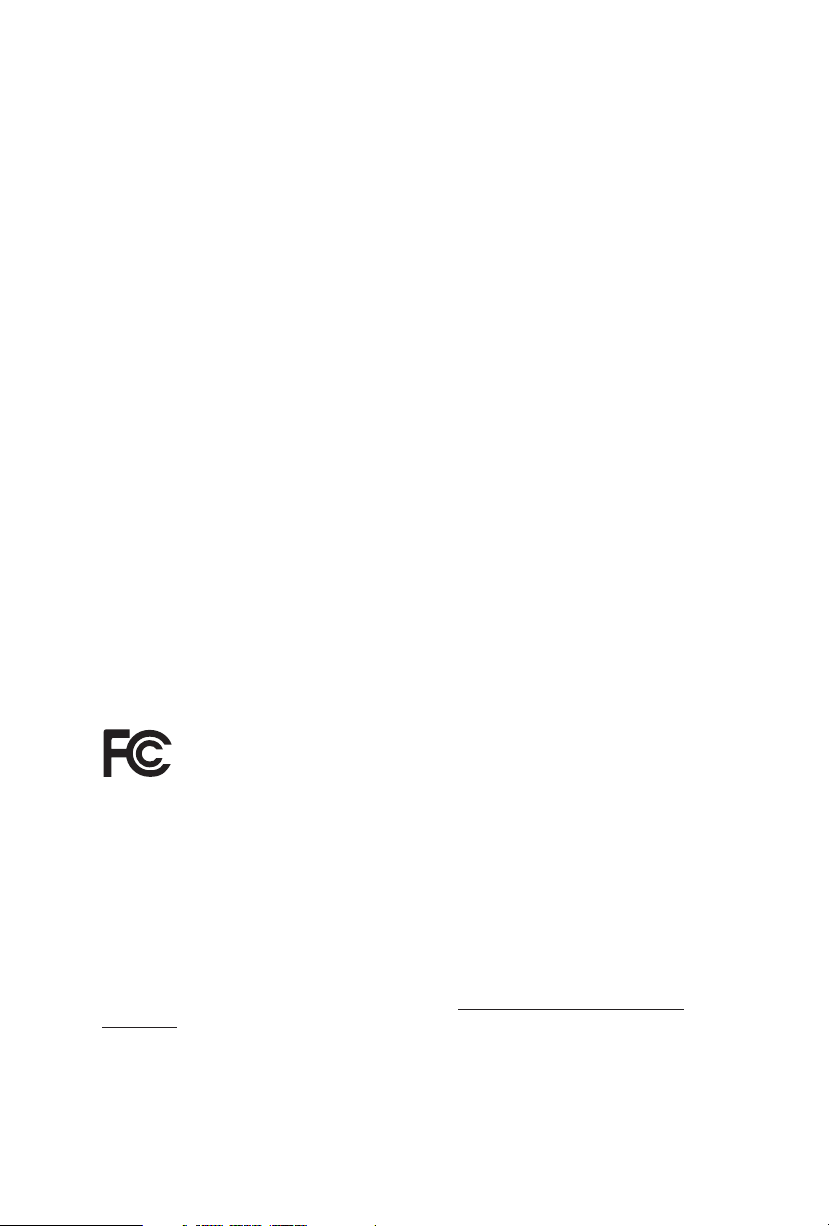
Version 1.0
Published October 2019
Copyright©2019 ASRock INC. All rights reser ved.
Copyright Notice:
No part of this documentation may be reproduced, transcribed, transmitted, or
translated in any language, in any form or by any means, except duplication of
documentation by the purchaser for backup purpose, without written consent of
ASRock Inc.
Products and corporate names appearing in this documentation may or may not
be registered trademarks or copyrights of their respective companies, and are used
only for identication or explanation and to the owners’ benet, without intent to
infringe.
Disclaimer:
Specications and information contained in this documentation are furnished for
informational use only and subject to change without notice, and should not be
constructed as a commitment by ASRock. ASRock assumes no responsibility for
any errors or omissions that may appear in this documentation.
With respect to the contents of this documentation, ASRock does not provide
warranty of any kind, either expressed or implied, including but not limited to
the implied warranties or conditions of merchantability or tness for a particular
purpose.
In no event shall ASRock, its directors, ocers, employees, or agents be liable for
any indirect, special, incidental, or consequential damages (including damages for
loss of prots, loss of business, loss of data, interruption of business and the like),
even if ASRock has been advised of the possibility of such damages arising from any
defect or error in the documentation or product.
is device complies with Part 15 of the FCC Rules. Operation is subject to the following
two conditions:
(1) this device may not cause harmful interference, and
(2) this device must accept any interference received, including interference that
may cause undesired operation.
CALIFORNIA, USA ONLY
e Lithium battery adopted on this motherboard contains Perchlorate, a toxic substance
controlled in Perchlorate Best Management Practices (BMP) regulations passed by the
California Legislature. When you discard the Lithium battery in California, USA, please
follow the related regulations in advance.
“Perchlorate Material-special handling may apply, see ww w.dtsc.ca.gov/hazardouswaste/
perchlorate”
ASRock Website: http://www.asrock.com
Page 3
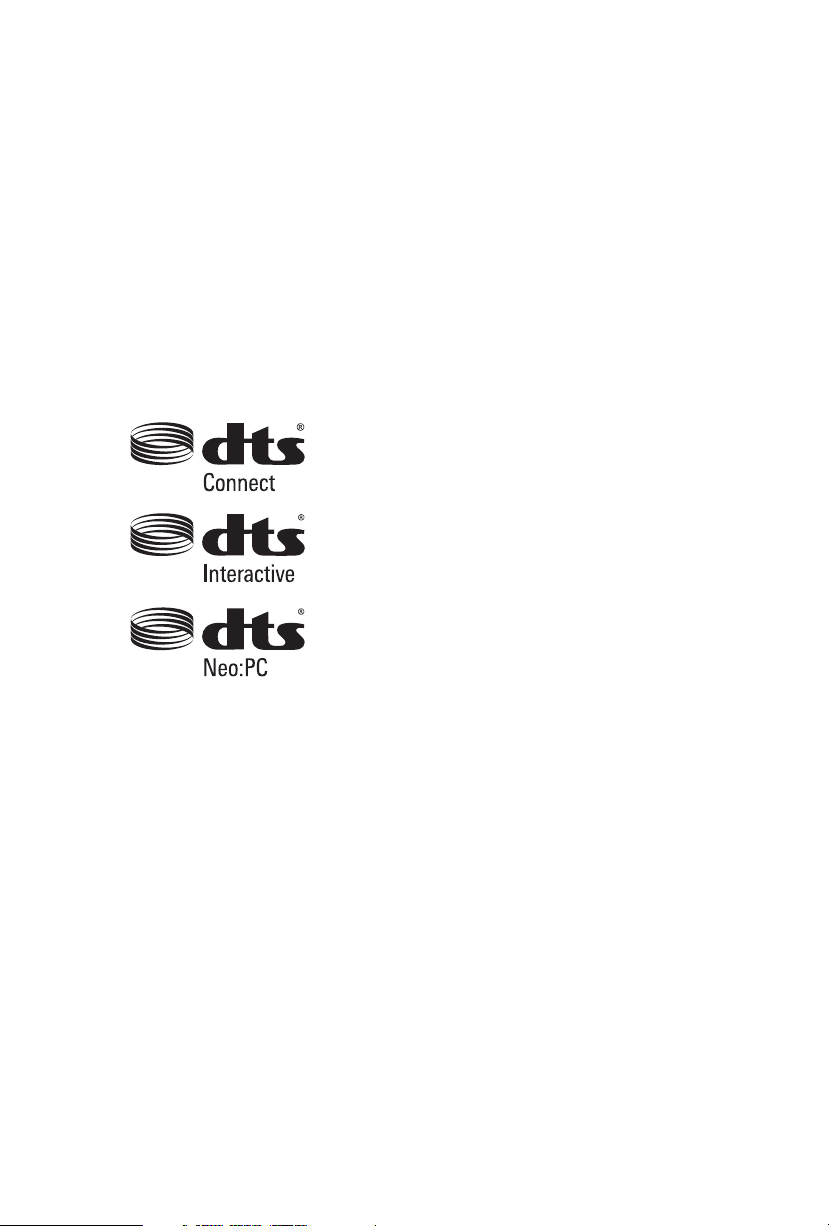
AUSTRALIA ONLY
Our goods come with guarantees that cannot be excluded under the Australian Consumer
Law. You are entitled to a replacement or refund for a major failure and compensation for
any other reasonably foreseeable loss or damage caused by our goods. You are also entitled
to have the goods repaired or replaced if the goods fail to be of acceptable quality and the
failure does not amount to a major failure. If you require assistance please call ASRock Tel
: +886-2-28965588 ext.123 (Standard International call charges apply)
Manufactured under license under U.S. Patent Nos: 5,956,674; 5,974,380; 6,487,535;
7,003,467 & other U.S. and worldwide patents issued & pending. DTS, the Symbol, &
DTS and the Symbol together is a registered trademark & DTS Connect, DTS Interactive,
DTS Neo:PC are trademarks of DTS, Inc. Product includes soware.
© DTS, Inc., All Rights Reserved.
Page 4
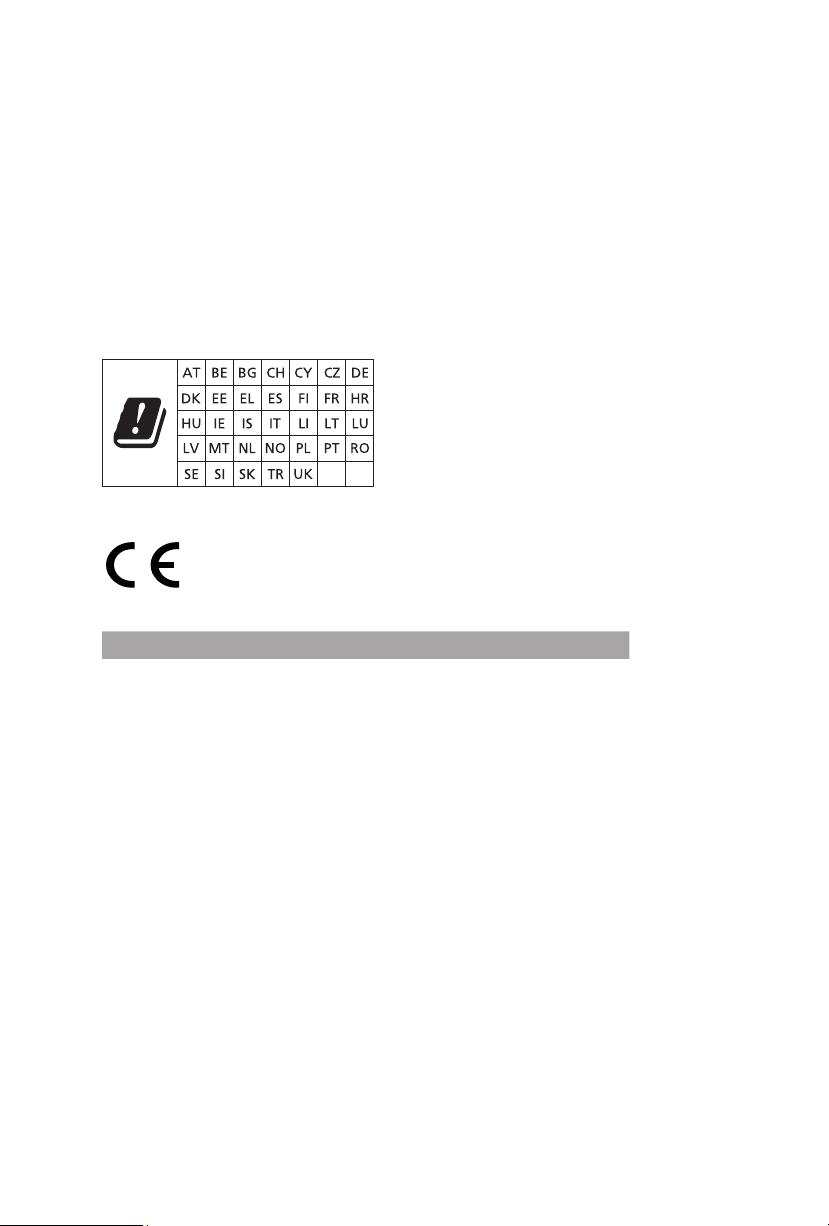
CE Warning
is device complies with directive 2014/53/EU issued by the Commision of the European
Community.
is equipment complies with EU radiation exposure limits set forth for an uncontrolled
environment.
is equipment should be installed and operated with minimum distance 20cm between
the radiator & your body.
Operations in the 5.15-5.35GHz band are restricted to indoor usage only.
Radio transmit power per transceiver ty pe
Function Frequency Maximum Output Power (EIRP)
2400-2483.5 MHz 18.5 + / -1.5 dbm
5150-5250 MHz 21.5 + / -1.5 dbm
WiFi
Bluetooth 2400-2483.5 MHz 8.5 + / -1.5 dbm
5250-5350 MHz
5470-5725 MHz
18.5 + / -1.5 dbm (no TPC)
21.5 + / -1.5 dbm (TPC)
25.5 + / -1.5 dbm (no TPC)
28.5 + / -1.5 dbm (TPC)
Page 5
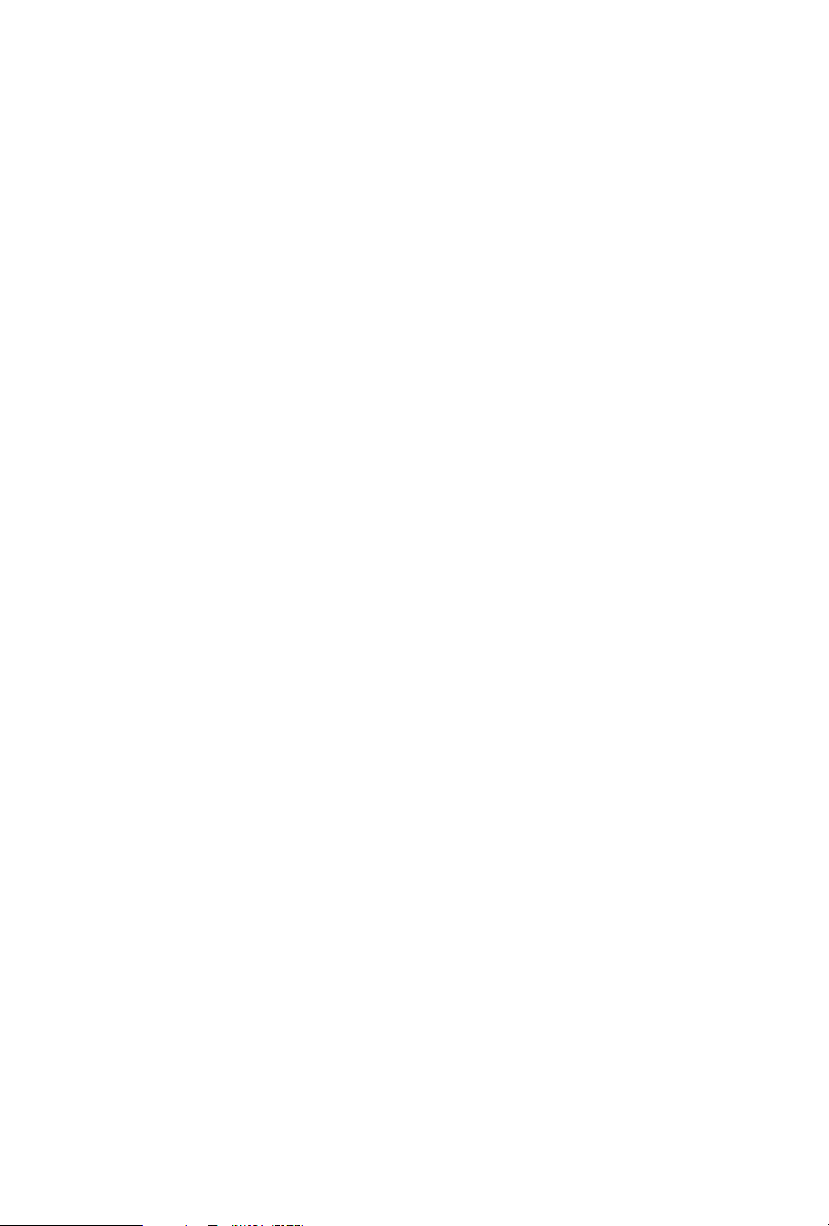
Contents
Chapter 1 Introduction 1
1.1 Package Contents 1
1.2 Specications 2
1.3 Motherboard Layout 7
1.4 I/O Panel 9
1.5 WiFi-802.11ax Module and ASRock WiFi 2.4/5 GHz
Antenna 11
1.6 ASRock HYPER QUAD M.2 CARD 12
Chapter 2 Installation 16
2.1 Installing the CPU 17
2.2 Installing the CPU Liquid Cooler 21
2.3 Installation of Memory Modules (DIMM) 23
2.4 Expansion Slots (PCI Express Slots) 25
2.5 Jumpers Setup 26
2.6 Onboard Headers and Connectors 27
2.7 Smart Switches 32
2.8 Dr. Debug 34
2.9 SLITM and 3-Way SLI
2.9.1 Installing Two SLITM-Ready Graphics Cards 40
2.9.2 Installing Three SLITM-Ready Graphics Cards 42
2.9.3 Driver Installation and Setup 43
TM
Operation Guide 40
Page 6

2.10 CrossFireXTM and 3-Way CrossFireXTM Operation Guide 44
2.10.1 Installing Two CrossFireXTM-Ready Graphics Cards 44
2.10.2 Installing Three CrossFireXTM-Ready Graphics Cards 46
2.11 M.2_SSD (NGFF) Module Installation Guide (M2_1) 48
2.12 M.2_SSD (NGFF) Module Installation Guide (M2_2) 51
Chapter 3 Software and Utilities Operation 54
3.1 Installing Drivers 54
3.2 ASRock Motherboard Utility (A-Tuning) 55
3.2.1 Installing ASRock Motherboard Utility (A-Tuning) 55
3.2.2 Using ASRock Motherboard Utility (A-Tuning) 55
3.3 ASRock Live Update & APP Shop 58
3.3.1 UI Overview 58
3.3.2 Apps 59
3.3.3 BIOS & Drivers 62
3.3.4 Setting 63
3.4 ASRock Polychrome SYNC 64
Chapter 4 UEFI SETUP UTILITY 67
4.1 Introduction 67
4.1.1 UEFI Menu Bar 67
4.1.2 Navigation Keys 68
4.2 Main Screen 69
4.3 OC Tweaker Screen 70
4.4 Advanced Screen 74
4.4.1 CPU Conguration 75
Page 7
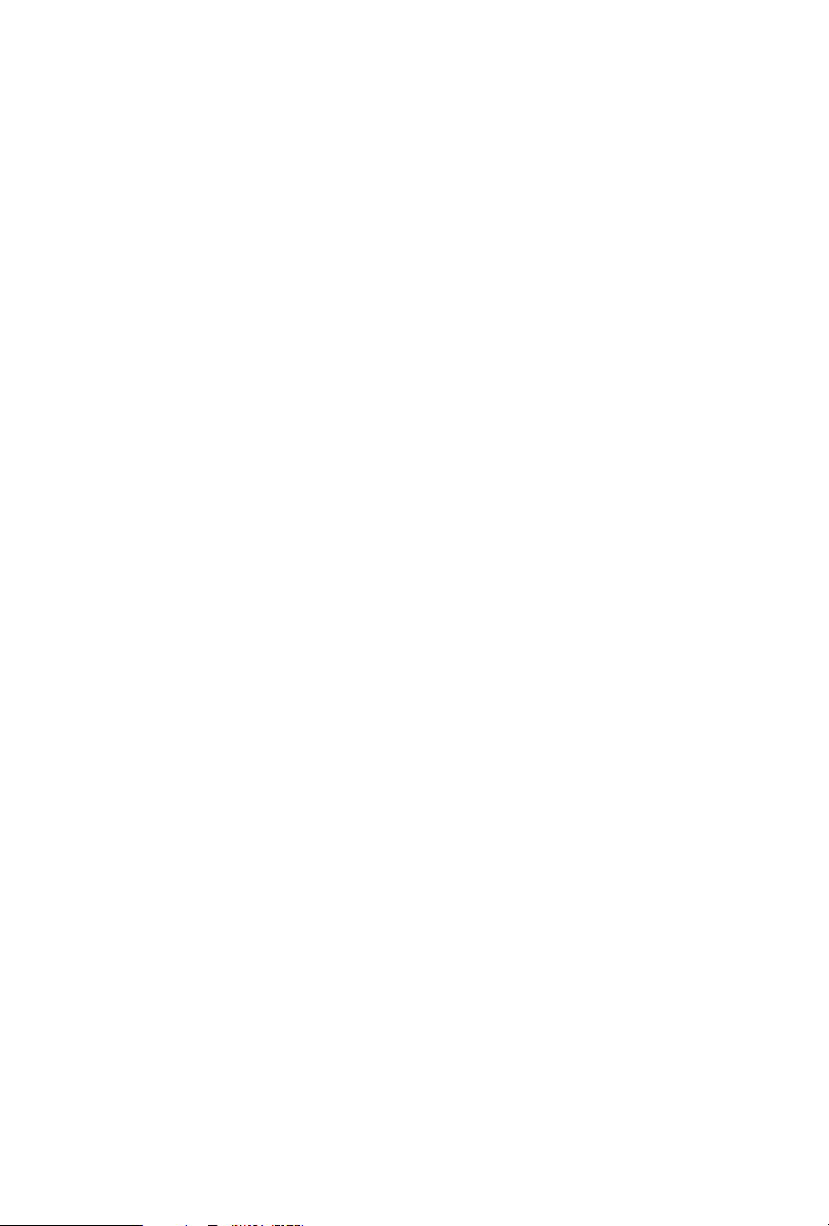
4.4.2 Onboard Devices Conguration 76
4.4.3 Storage Conguration 78
4.4.4 ACPI Conguration 79
4.4.5 Trusted Computing 80
4.4.6 AMD CBS 81
4.4.7 AMD PBS 82
4.4.8 AMD Overclocking 83
4.5 Tools 84
4.6 Hardware Health Event Monitoring Screen 86
4.7 Security Screen 89
4.8 Boot Screen 90
4.9 Exit Screen 92
Page 8
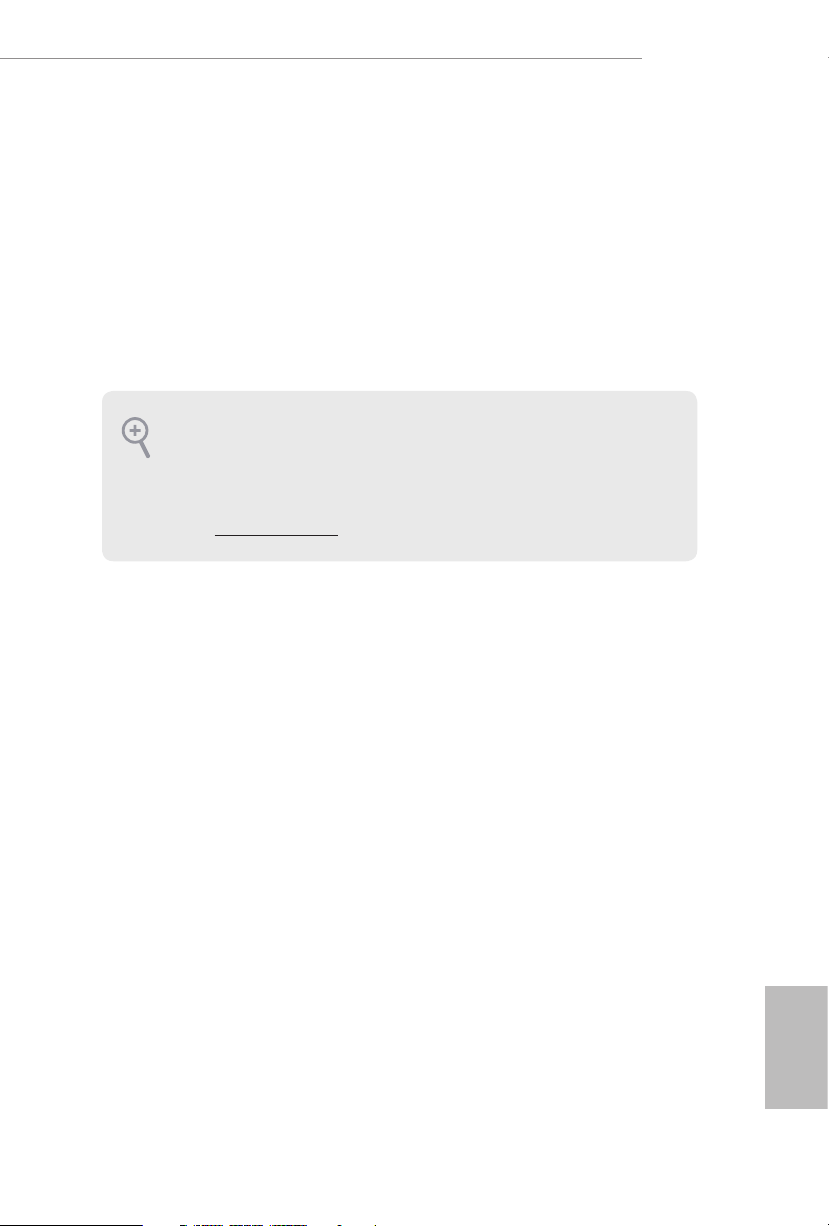
Chapter 1 Introduction
ank you for purchasing ASRock TRX40 Taichi motherboard, a reliable
motherboard produced under ASRock’s consistently stringent quality control.
It delivers excellent performance with robust design conforming to ASRock’s
commitment to quality and endurance.
In this documentation, Chapter 1 and 2 contains the introduction of the
motherboard and step-by-step installation guides. Chapter 3 contains the operation
guide of the soware and utilities. Chapter 4 contains the conguration guide of
the BIOS setup.
Becau se the motherboard specications and the BIOS soware might be updated, the
content of this documentation will be subject to change without notice. In case any modications of this documentation occur, the updated version will be available on ASRock’s
website w ithout further notice. If you require technical support related to this motherboard, please visit our website for specic information about the model you are using. You
may nd the l atest VGA cards and CPU suppor t list on ASRock’s website a s well. ASRock
website http://www.asrock.com.
TRX40 Taichi
1.1 Package Contents
ASRock TR X40 Taichi Motherboard (ATX Form Factor)
•
ASRock TR X40 Taichi Quick Installation Guide
•
ASRock TR X40 Taichi Support CD
•
4 x Serial ATA (SATA) Data Cables (Optional)
•
1 x ASRock SLI_HB_Bridge_2S Card (Optional)
•
1 x ASRock WiFi 2.4/5 GHz Antenna (Optiona l)
•
1 x ASRock HYPER QUAD M.2 CARD (Opt iona l)
•
1 x ASRock Screwdriver (Optional)
•
6 x Screws for M.2 Sockets (Option al)
•
2 x Standos for M.2 Sockets (Optional)
•
English
1
Page 9
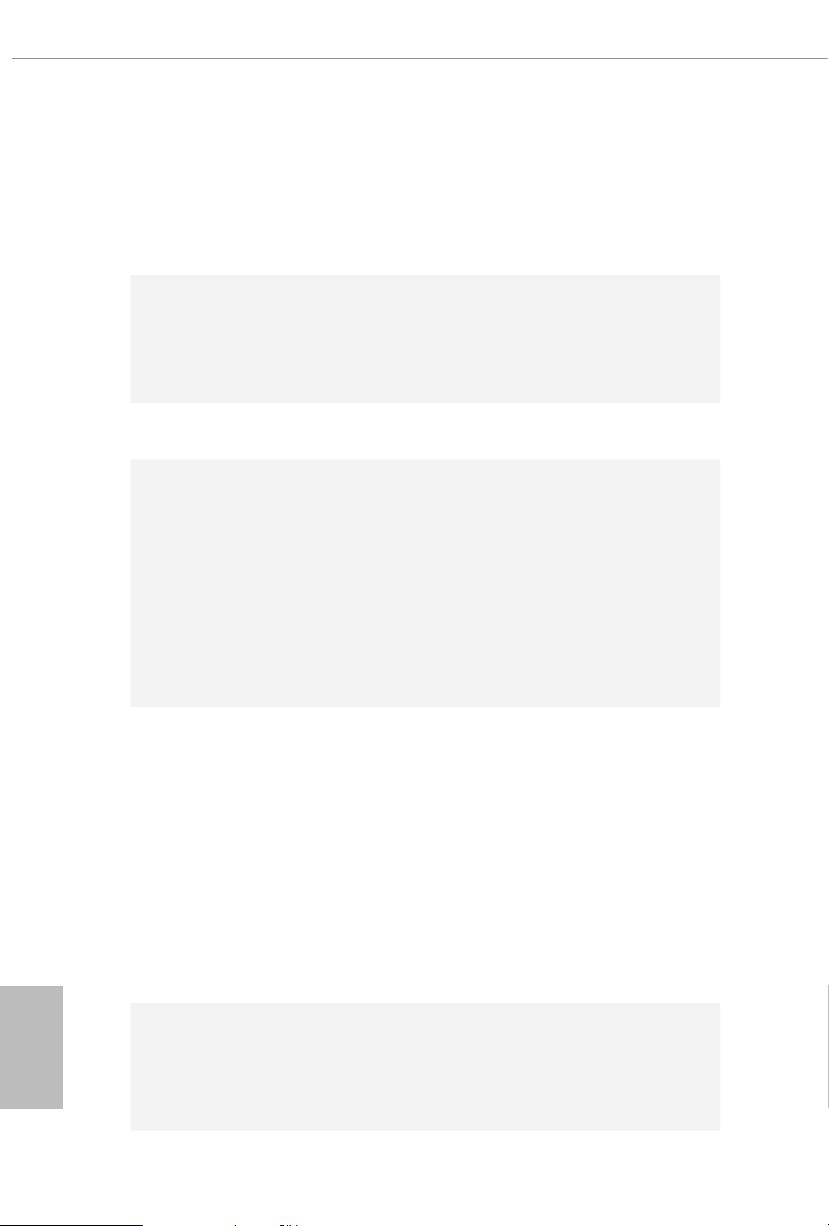
1.2 Specications
Platform
CPU
Chipset
Memory
•
•
•
•
•
•
•
•
•
•
•
•
•
ATX Form Factor
8 Layer PCB
2oz Copper PCB
Supports AMD Socket sTRX4
Intersil Digital PWM
16 Power Phase design
Supports ASRock Hyper BCLK Engine II
AMD TRX40
Quad Channel DDR4 Memory Technology
8 x DDR4 DIMM Slots
Supports DDR4 4666(OC)+/4600(OC)/4533(OC)/4466(OC)/
4400(OC)/4333(OC)/4266(OC)/4200(OC)/4133(OC)/400 0
(OC)/3866(OC)/380 0(OC)/3733(OC)/3600(OC)/346 6
(OC)/3200/2933/2667/2400/2133 ECC & non-ECC, un-
buered memory (U-DIMM)
Max. capacity of system memory: 256GB
15μ Gold Contact in DIMM Slots
English
2
Expansion
Slot
3 x PCI Express 4.0 x16 Slots (PCIE1/PCIE3/PCIE4: single at
•
x16 (PCIE1); dual at x16 (PCIE1) / x16 (PCIE3); triple at x16
(PCIE1) / x16 (PCIE3) / x16 (PCIE4)
* Supports NVMe SSD as boot disks
1 x PCI Express 4.0 x1 Slot
•
Supports AMD 3-Way CrossFireXTM and CrossFireX
•
Supports NVIDIA® 3-Way SLITM and SLI
•
Supports NVIDIA® NVLinkTM with dual NVIDIA® GeForce®
•
RTX series graphics cards**
** NVIDIA NVLink Bridge does not come with the package.
Please purchase it from NVIDIA® if necessary.
1 x M.2 Socket (Key E) with the bundled WiFi-802.11ax
•
module
15μ Gold Contact in VGA PCIe Slots (PCIE1, PCIE3 and
•
PCIE4)
TM
TM
Page 10
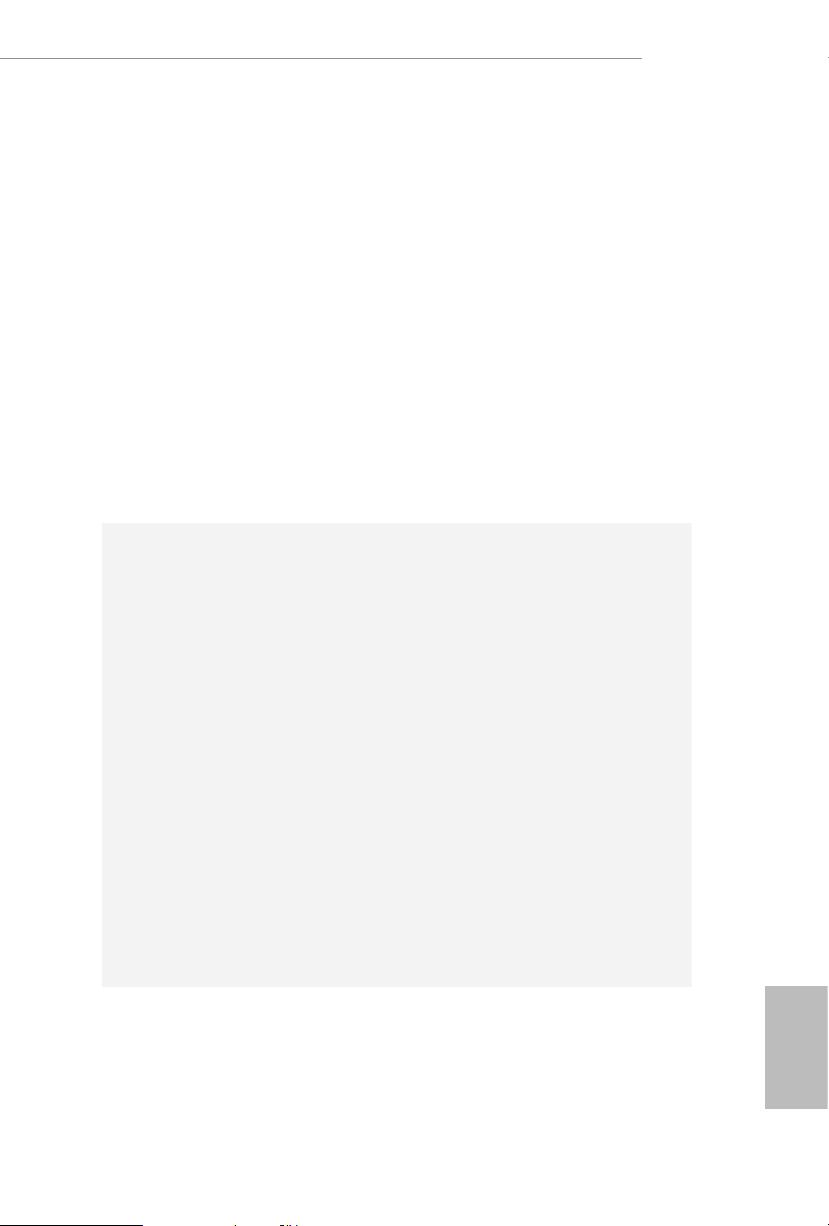
Audio
7.1 CH HD Audio (Realtek ALC4050H+ALC1220)
•
Premium Blu-ray Audio support
•
Supports Surge Protection
•
Supports Purity SoundTM 4
•
- Nichicon Fine Gold Series Audio Caps
- NE5532 Premium Headset Amplier for Front Panel
Audio Connector (Supports up to 600 Ohm headsets)
- Pure Power-In
- Direct Drive Technology
- PCB Isolate Shielding
- Impedance Sensing on Rear Out port
- Individual PCB Layers for R/L Audio Channel
- Gold Audio Jacks
- 15μ Gold Audio Connector
Supports DTS Connect
•
TRX40 Taichi
LAN
Wireless
LAN
1 x 2.5 Gigabit LAN 10/100/1000/2500 Mb/s (Dragon RT-
L8125AG):
Supports Dragon 2.5G LAN Soware
•
- Smart Auto Adjust Bandwidth Control
- Visual User Friendly UI
- Visual Network Usage Statistics
- Optimized Default Setting for Game, Browser, and
Streaming Modes
- User Customized Priority Control
Supports Wake-On-LAN
•
Supports Lightning/ESD Protection
•
Supports Energy Ecient Ethernet 802.3az
•
Supports PXE
•
1 x Intel Gigabit LAN 10/100/1000 Mb/s (1 x Intel® I211AT):
Supports Wake-On-LAN
•
Supports Lightning/ESD Protection
•
Supports Energy Ecient Ethernet 802.3az
•
Supports PXE
•
Intel® 802.11ax WiFi Module
•
Supports IEEE 802.11a/b/g/n/ax
•
Supports Dual-Band (2.4/5 GHz)
•
Supports WiFi6 802.11ax (2.4Gbps)
•
2 antennas to support 2 (Transmit) x 2 (Receive) diversity
•
technolog y
Supports Bluetooth 5.0 + High speed class II
•
Supports MU-MIMO
•
English
3
Page 11
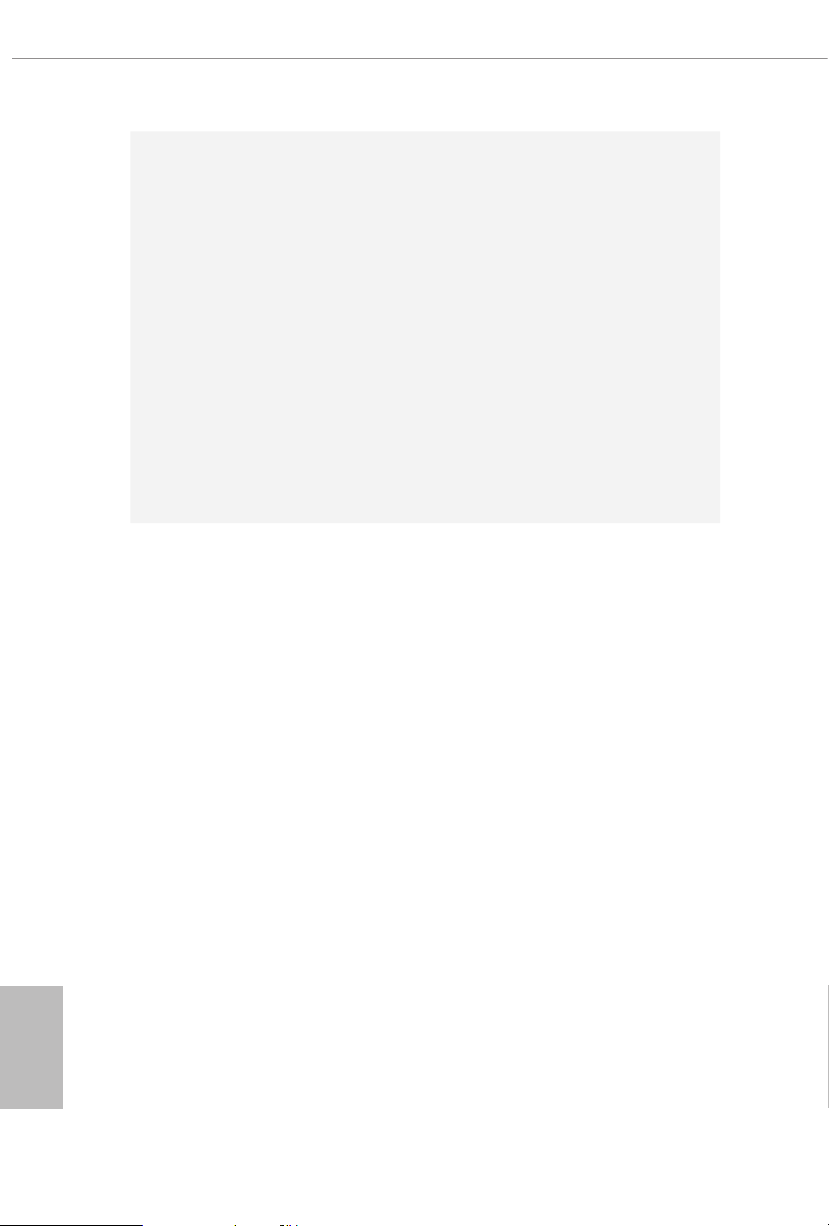
Rear Panel
I/O
Storage
2 x Antenna Ports (on I/O Panel Shield)
•
1 x PS/2 Mouse/Keyboard Port
•
1 x Optical SPDIF Out Port
•
2 x USB 3.2 Gen2 Type-A Ports (10 Gb/s) (Supports ESD
•
Protection)
1 x USB 3.2 Gen2x2 Type C Port (20 Gb/s) (Supports ESD
•
Protection)
4 x USB 3.2 Gen1 Ports (Supports ESD Protection)
•
* Ultra USB Power is supported on USB3_1_2 ports.
* ACPI wake-up function is not supported on USB3_1_2 ports.
2 x RJ-45 LAN Ports with LED (ACT/LINK LED and SPEED
•
LED)
1 x BIOS Flashback Button
•
HD Audio Jacks: Rear Speaker / Centra l / Line in / Front
•
Speaker / Microphone (Gold Audio Jacks)
8 x SATA3 6.0 Gb/s Connectors, support RAID (RAID 0,
•
RAID 1 and RAID 10), NCQ, AHCI and Hot Plug
1 x Hyper M.2 Socket (M2_1), supports M Key ty pe
•
2260/2280 M.2 PCI Express module up to Gen4x4 (64 Gb/s)*
1 x Hyper M.2 Socket (M2_ 2), supports M Key type
•
2260/2280/22110 M.2 SATA3 6.0 Gb/s module and M.2 PCI
Express module up to Gen4x4 (64 Gb/s)*
* Supports NVMe SSD as boot disks
English
4
Page 12
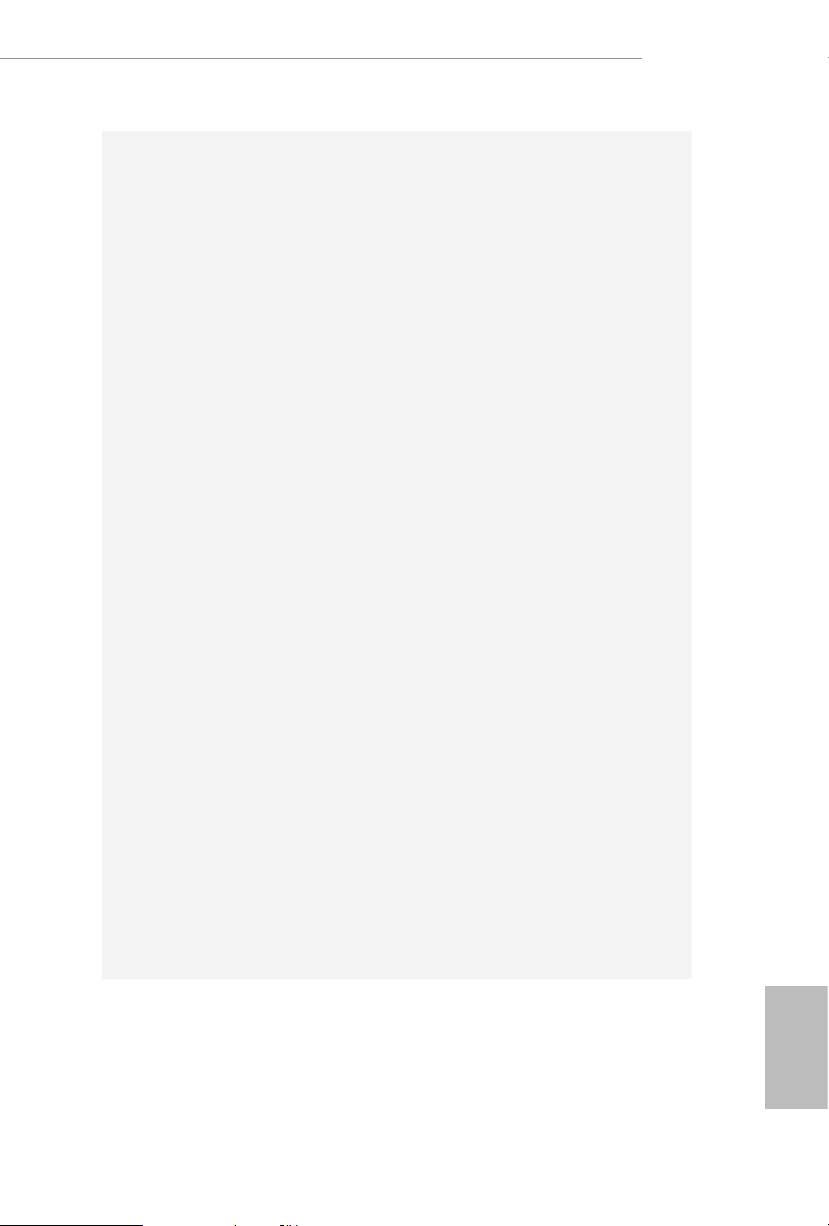
Connector
1 x Power LED and Speaker Header
•
2 x RGB LED Headers
•
* Support in total up to 12V/3A, 36W LED Strip
2 x Addressable LED Headers
•
* Support in total up to 5V/3A, 15W LED Strip
1 x CPU Fan Connector (4-pin)
•
* e CPU Fan Connector supports the CPU fan of ma ximum
1A (12W) fan power.
1 x CPU/Water Pump Fan Connector (4-pin) (Smart Fan
•
Speed Control)
* e CPU/Water Pump Fan supports the water cooler fan of
maximum 2A (24W) fan power.
3 x Chassis/Water Pump Fan Connectors (4-pin) (Smart Fan
•
Speed Control)
* e Chassis/Water Pump Fan supports the water cooler fan of
maximum 2A (24W) fan power.
* CPU_FAN2/WP, CHA_FAN1/WP, CHA_FAN2/WP and
CHA_FAN3/WP can auto detect if 3-pin or 4-pin fan is in use.
1 x 24 pin ATX Power Connector (Hi-Density Power Con-
•
nector)
2 x 8 pin 12V Power Connectors (Hi-Density Power Connec-
•
tor)
1 x Front Panel Audio Connector (15μ Gold Audio Connec-
•
tor)
1 x USB 2.0 Header (Supports 2 USB 2.0 ports) (Supports
•
ESD Protection)
2 x USB 3.2 Gen1 Headers (Support 4 USB 3.2 Gen1 ports)
•
(Supports ESD Protection)
1 x Front Panel Type C USB 3.2 Gen2 Header (Supports ESD
•
Protection)
1 x Dr. Debug with LED
•
1 x Power Button with LED
•
1 x Reset Button with LED
•
1 x Clear CMOS Button
•
TRX40 Taichi
English
5
Page 13
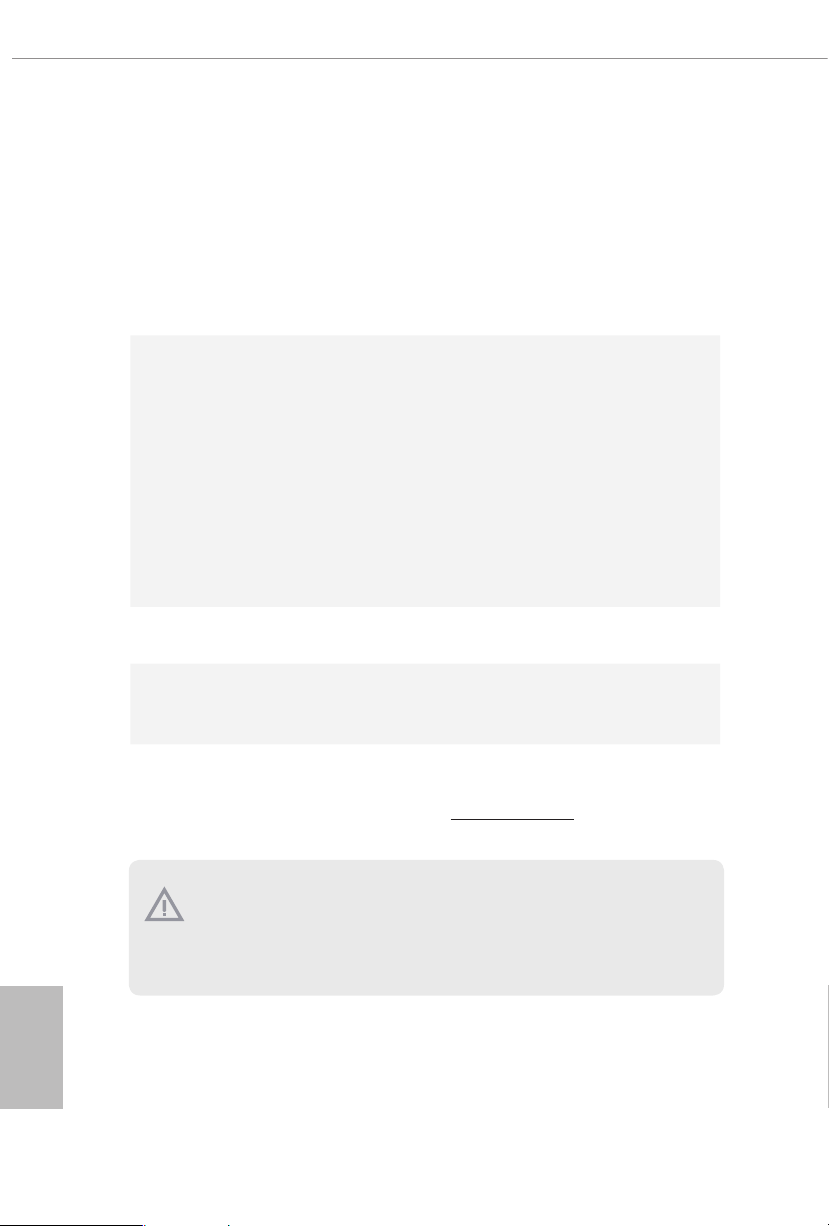
BIOS
Feature
Hardware
Monitor
OS
Certications
AMI UEFI Legal BIOS with GUI support
•
Supports “Plug and Play”
•
ACPI 5.1 compliance wake up events
•
Supports jumperfree
•
SMBIOS 2.3 support
•
CPU, CPU VDDCR_SOC, DRAM, VPPM, PREM VDD_
•
CLDO, PERM VDDCR _SOC, +1.8V, VDDP Voltage Multi-
adjustment
Temperature Sensing: CPU, CPU/Water Pump, Chassis/Wa-
•
ter Pump Fans
Fan Tachometer: CPU, CPU/Water Pump, Chassis/Water
•
Pump Fans
Quiet Fan (Auto adjust chassis fan speed by CPU tempera-
•
ture): CPU, CPU/Water Pump, Chassis/Water Pump Fans
Fan Multi-Speed Control: CPU, CPU/Water Pump, Chassis/
•
Water Pump Fans
Voltage monitoring: +12V, +5V, +3.3V, CPU Vcore, CPU VD-
•
DCR_SOC, DRAM, VPPM, PREM VDDCR _SOC, +1.8V
Microso® Windows® 10 64-bit
•
FCC, CE
•
ErP/EuP ready (ErP/EuP ready power supply is required)
•
English
6
* For detailed product information, please visit our website: http://www.asrock .com
Please realiz e that the re is a certain r isk involved with o verclocking, including adjusting
the setting in the BIOS, applying Untied Overclocking Technolog y, or using third-party
overclocking to ols. O verclocking may aect your system’s stability, or even c ause damage to
the components and devices of your system. It should be don e at your ow n risk and expense.
We are not responsibl e for possible damage caused by overclo cking.
Page 14
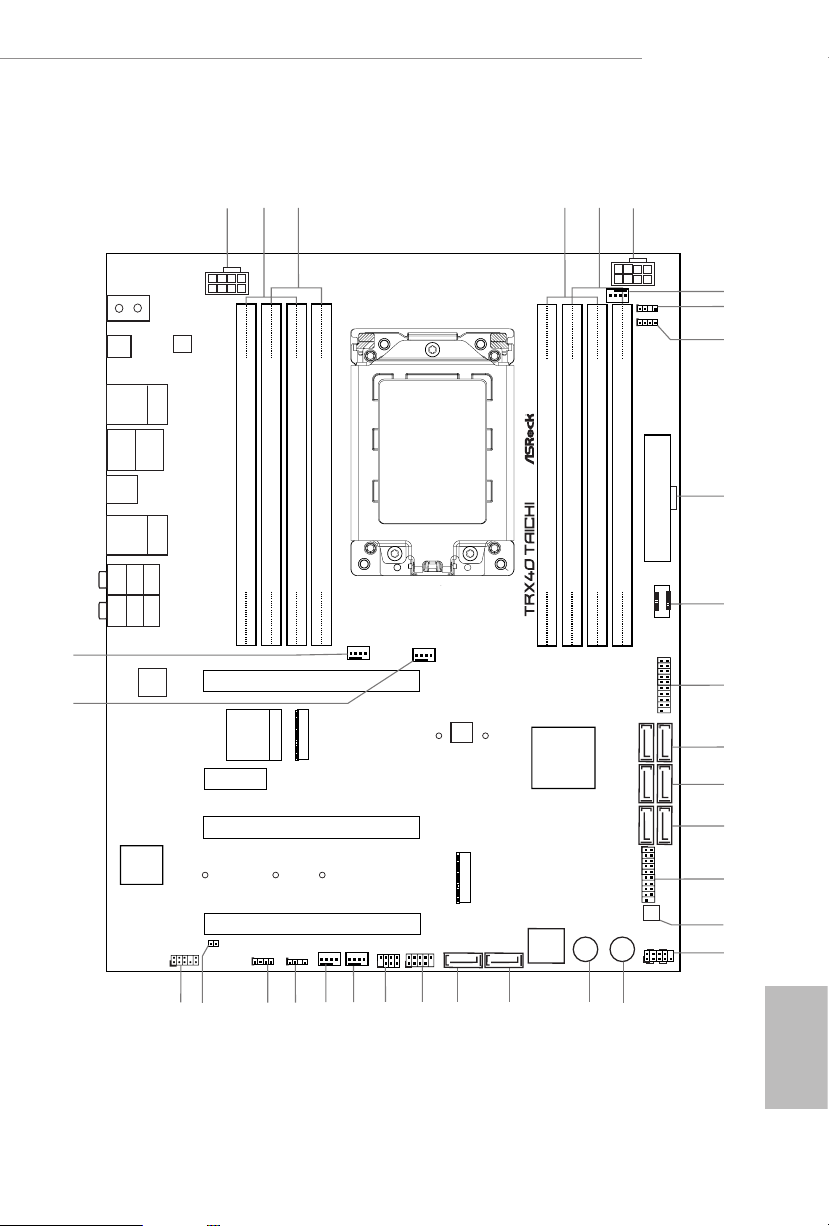
DDR 4_A2 (6 4 bit, 28 8-pin m odule )
DDR 4_A1 (6 4 bit, 28 8-pin m odule )
DDR 4_B2 (6 4 bit, 28 8-pin m odule )
DDR 4_B1 (6 4 bit, 28 8-pin m odule )
ATXP WR 1
PCIE1
USB 3.2 Gen2
T: USB1
B: USB2
Top:
Central/Bass
Center :
REAR SPK
Top:
LINE IN
Center :
FRONT
Bottom :
Optica l
SPDIF
Bottom :
MIC IN
PCIE3
HDLED RESET
PLED PWRBTN
PANEL1
1
1
SPK_PLED1
1
HD_AUDIO1
PCIE4
SATA3_7_8
SATA3_5_6
10
11
12
13
14
SATA3_3_4
15
17
USB_1_2
1
21
22
30
1
5
4
27
Dr.
Debug
USB 3.2 G en1
T: USB3
B: USB4
PS2
Keyb oard
/Mous e
23
CPU_FAN1
USB 3.2 Gen2x2
USB32_TC1
M2_2
Reset Power
CPU_FAN2/WP
USB3_ 7_8
LAN
19
BIOS
ROM
ATX12V1
CLRC
BTN1
AMD
TRX40
CHA_FAN2
/WP
CHA_FAN3
/WP
25
RGB_LED2
RGB_LED1
1
24
ADDR_LED2
ADDR_LED1
1
1
PCIE2
M2_1
BIOS
_FB1
CLRMOS1
1
20
F_USB31_TC_1
DDR 4_D1 (6 4 bit, 28 8-pin m odule )
DDR 4_D2 (6 4 bit, 28 8-pin m odule )
DDR 4_C1 (6 4 bit, 28 8-pin m odule )
DDR 4_C2 (6 4 bit, 28 8-pin m odule )
6
ATX12V2
8
9
7
2
3
16
1
SATA3_2
USB3_5 _6
1
18
SATA3_1
CHA_FAN1
/WP
26
28
USB 3.2 Gen1
T: USB1
B: USB2
Top:
RJ-45
(I211AT)
29
32
31
Top:
2.5GLAN
(Dragon
RTL8125AG)
LAN
M2_W IFI_1
WiFi-802.11ax
Module
1.3 Motherboard Layout
TRX40 Taichi
English
Purity
Sound 4
TM
7
Page 15
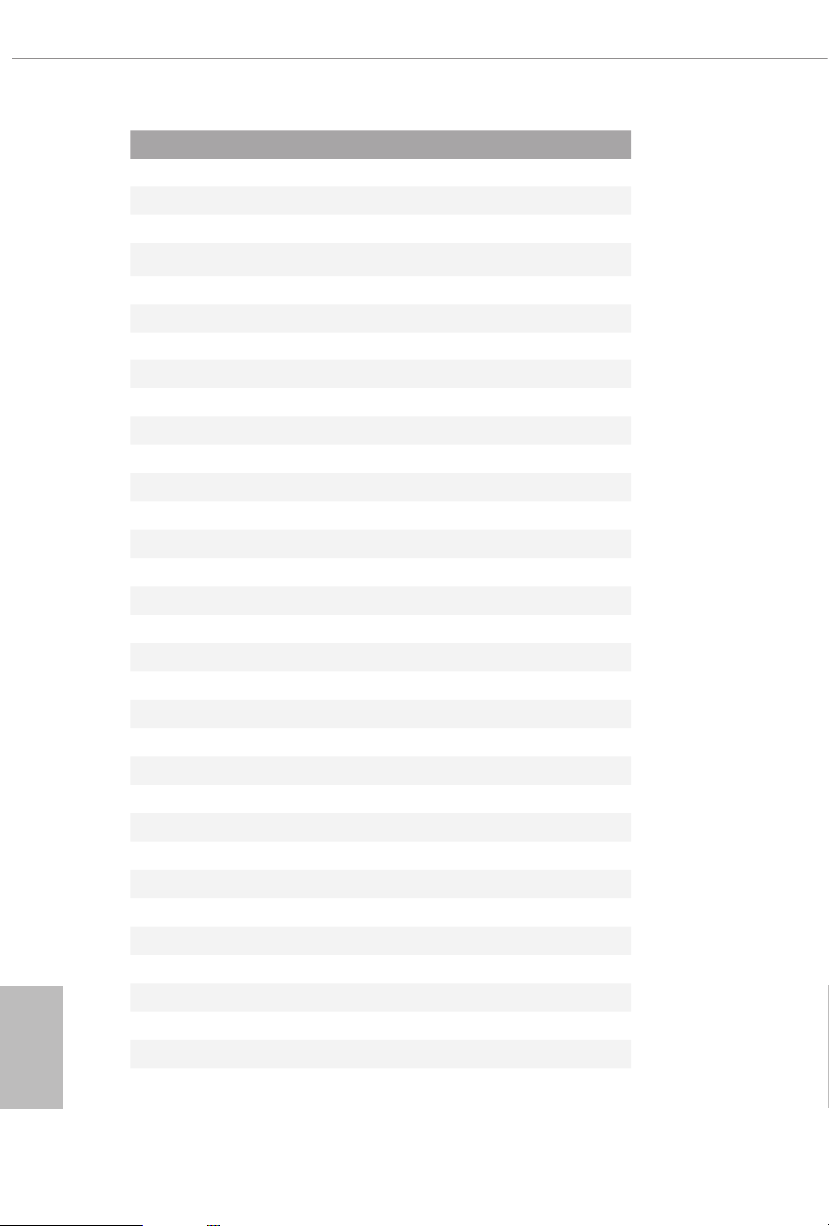
English
No. Description
1 8 pin 12V Power Connector (ATX12V1)
2 2 x 288-pin DDR4 DIMM Slots (DDR4_D2, DDR4_C2)
3 2 x 288-pin DDR4 DIMM Slots (DDR4_D1 DDR4_C1)
4 2 x 288-pin DDR4 DIMM Slots (DDR4_A1, DDR4_B1)
5 2 x 288-pin DDR4 DIMM Slots (DDR4_A2, DDR4_B2)
6 8 pin 12V Power Connector (ATX12V2)
7 CPU Fan Connector (CPU_FAN1)
8 Addressable LED Header (ADDR_LED1)
9 RGB LED Header (RGB_LED1)
10 ATX Power Connector (ATXPWR1)
11 Front Panel Type C USB 3.2 Gen2 Header (F_USB31_TC_1)
12 USB 3.2 Gen1 Header (USB3_7_8)
13 SATA3 Connectors (SATA3_7_8)
14 SATA3 Connectors (SATA3_5_6)
15 SATA3 Connec tors (SATA3_ 3_4)
16 USB 3.2 Gen1 Header (USB3_5_6)
17 Clear CMOS Button (CLRCBTN1)
18 System Panel Header (PANEL1)
19 Power Button (PWRBTN1)
20 Reset Button (RSTBTN1)
21 SATA3 Connector (SATA3_2)
22 SATA3 Connector (SATA3_1)
23 USB 2.0 Header (USB_1_2)
24 Power LED and Speaker Header (SPK_PLED1)
25 Chassis / Waterpump Fan Connector (CHA _FAN1/WP)
26 Chassis / Waterpump Fan Connector (CHA_FAN2/WP)
27 Addressable LED Header (ADDR_LED2)
28 RGB LED Header (RGB_LED2)
29 Clear CMOS Jumper (CLRMOS1)
30 Front Panel Audio Header (HD_AUDIO1)
31 Chassis / Waterpump Fan Connector (CHA_FAN3/WP)
32 CPU / Waterpump Fan Connector (CPU_FAN2/WP)
8
Page 16
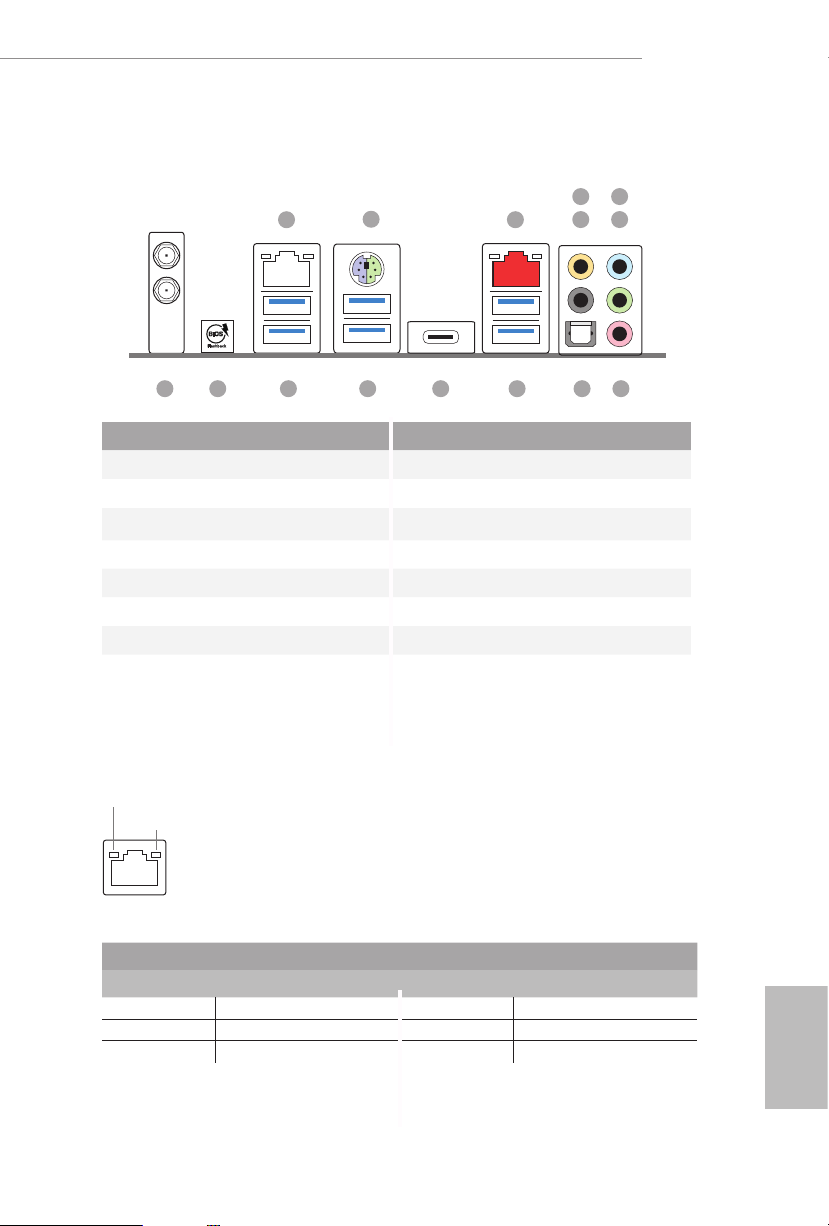
1.4 I/O Panel
TRX40 Taichi
6
1
2
3
547
1415 10
89111213
No. Description No. Description
1 LAN RJ-45 Port (Intel® I211AT)* 8 Microphone (Pink)
2 PS/2 Mouse/Keyboard Port 9 Optical SPDIF Out Port
3 2.5G LAN RJ-45 Port 10 USB 3.2 Gen2 Ports (USB31_1_2)
(Dragon RTL8125AG)** 11 USB 3.2 Gen2x2 Type-C Port
4 Central (Orange) 12 USB 3.2 Gen1 Ports (USB3_3_4)
5 Rear Speaker (Black) 13 USB 3.2 Gen1 Ports (USB3_1_2)****
6 Line In (Light Blue) 14 BIOS Flashback Button
7 Front Speaker (Lime)*** 15 Antenna Ports (on I/O Panel Shield)
* ere are two LEDs on each LAN port. Please refer to the table below for the LAN port LED indications.
ACT/LINK LED
SPEED LED
LAN Por t
Activity / Link LED Speed LED
Status Description Status Description
O No Link Orange 10Mbps connection
Blinking Data Activity Orange 100Mbps connection
On Link Green 1Gbps connection
English
9
Page 17
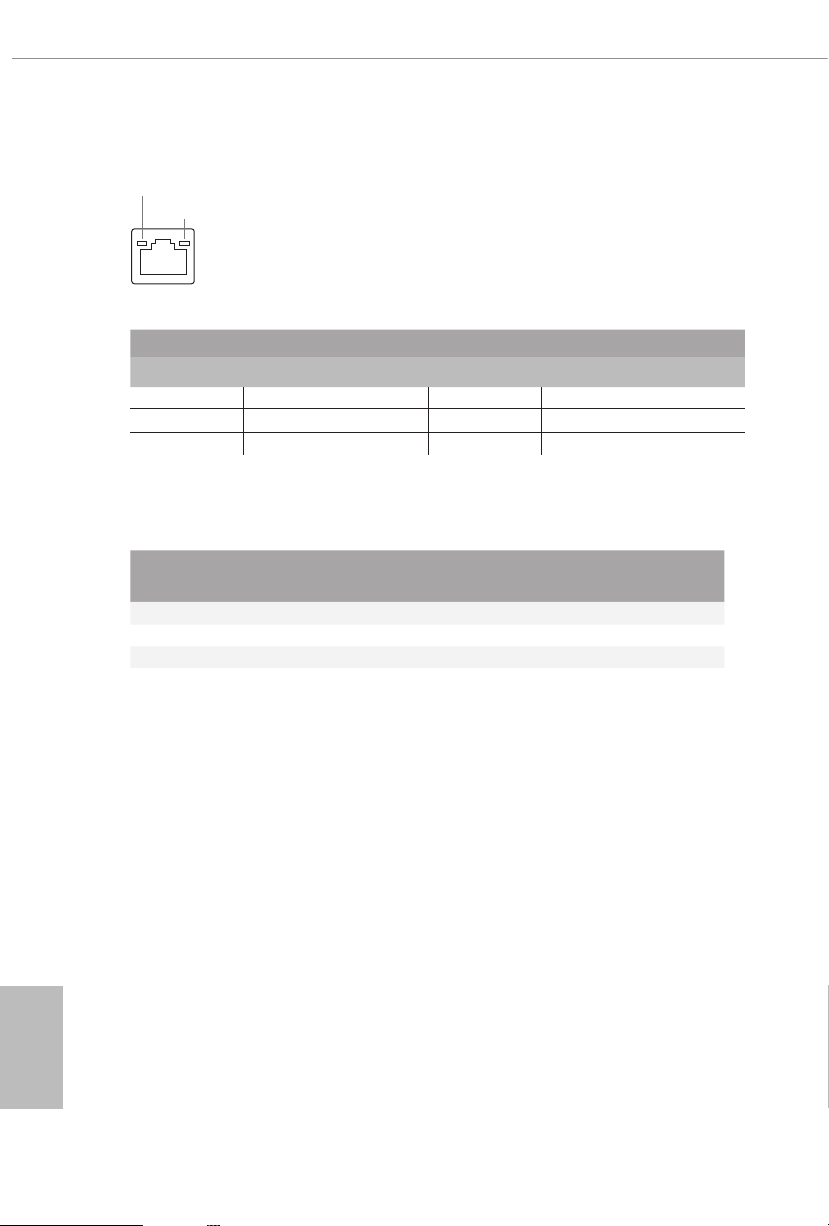
** ere are two LEDs on each LAN port. Please refer to the table below for the LAN port LED indications.
ACT/LINK LED
SPEED LED
LAN Por t
Activity / Link LED Speed LED
Status Description Status Description
O No Link O 10Mbps connection
Blinking Data Activity Orange 100Mbps/1Gbps connection
On Link Green 2.5Gbps connection
*** If you use a 2-channe l speak er, please connect the spe aker’s plug into “Front Speaker Jack”. See the table below
for connection d etails in accordance w ith the type of speaker you use.
English
Audio Output
Channels
Front Speaker
(No. 7)
Rear Speaker
(No. 5)
Central
(No. 4)
2 V -- -- --
4 V V -- --
6 V V V --
8 V V V V
**** ACPI wake-up function is not supported on USB3_ 1_2 ports.
Line In
(No. 6)
10
Page 18
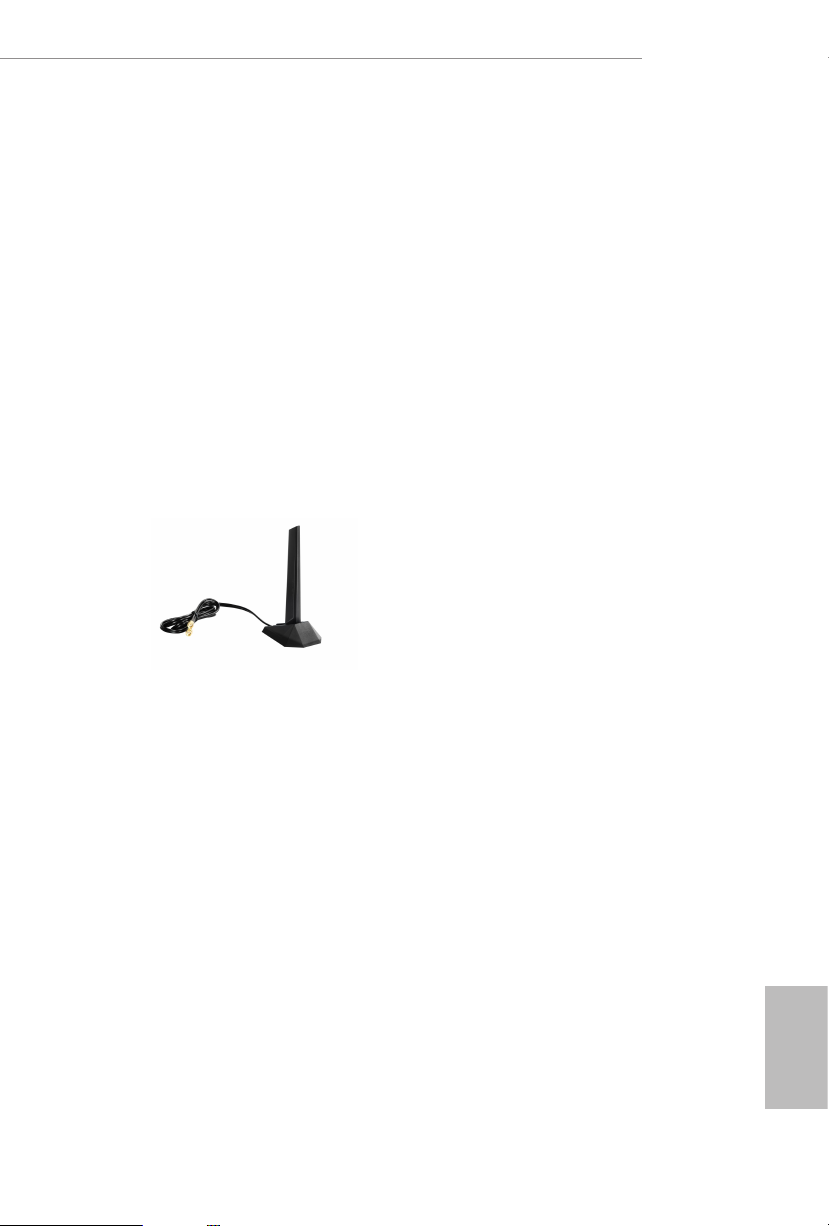
1.5 WiFi-802.11ax Module and ASRock WiFi 2.4/5 GHz
Antenna
WiFi-802.11ax + BT Module
is motherboard comes with an exclusive WiFi 802.11 a/b/g/n/ax + BT v5.0
module that oers support for WiFi 802.11 a/b/g/n/ax connectivity standards and
Bluetooth v5.0. WiFi + BT module is an easy-to-use wireless local area network
(WLAN) adapter to support WiFi + BT. Bluetooth v5.0 standard features Smart
Ready technology that adds a whole new class of functionality into the mobile
devices. BT 5.0 also includes Low Energ y Technology and ensures extraordinary
low power consumption for PCs. e 2T2R WiFi solution sets a WiFi high speed
standard and oers max link rate up to 2.4Gbps.
* e transmission speed may vary according to the environment.
TRX40 Taichi
ASRock WiFi 2.4/5 GHz Antenna
English
11
Page 19
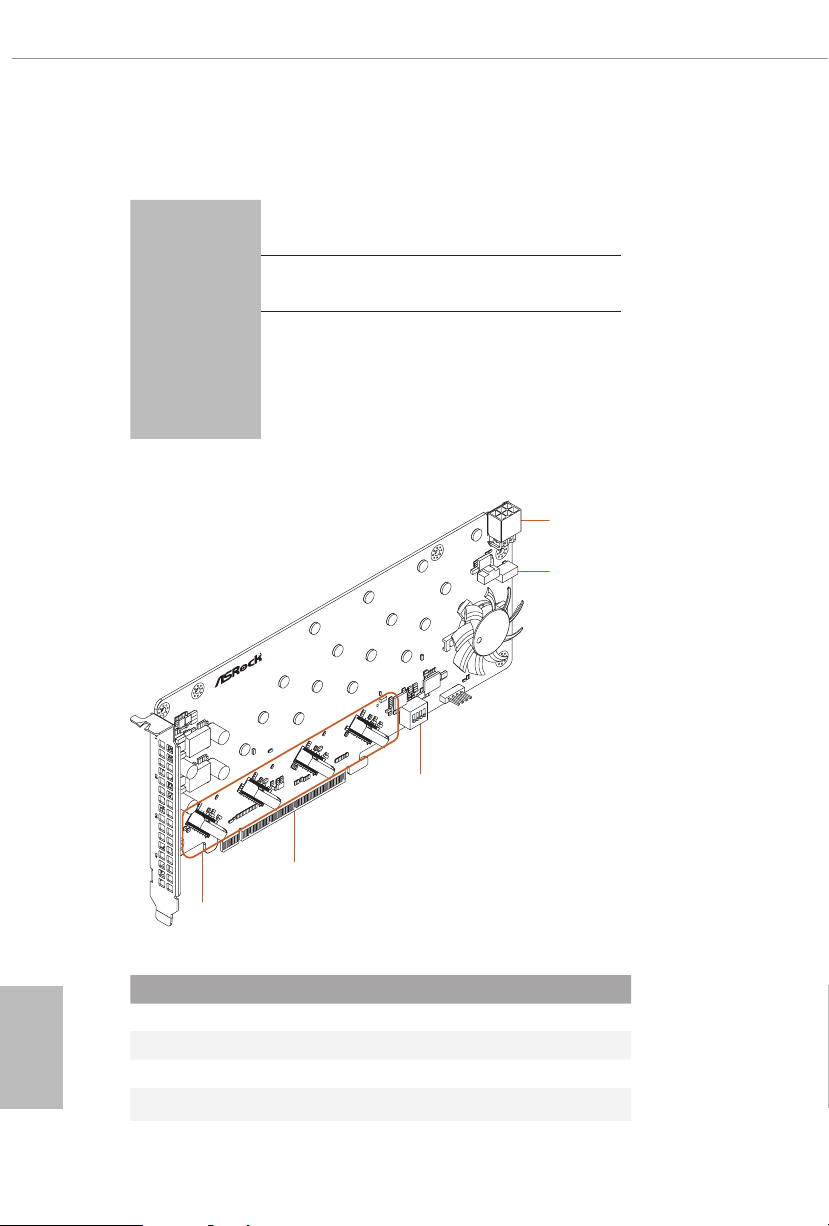
1.6 ASRock HYPER QUAD M.2 CARD
5
4
Specications
Dimensions •
Interface
Connector
Card Layout
HYPER QUAD M.2 card
9.6-in x 4.4-in
PCI Express 4.0 x 16 interface
•
4 x Hyper M.2 Sockets, support M Key type
•
2242/2260/2280/22110 M.2 PCI Express
module up to Gen4x4 (64 Gb/s)
1 x Graphics 12V Power Connector
•
ON
4
3
2
1
3
English
12
2
1
No. Description
1 Hyper M.2 Sockets
2 PCI Express 4.0 x 16 Interface
3 ASRock Utility Control Switch
4 Card Fan Switch
5 Graphics 12V Power Connector
Page 20

TRX40 Taichi
Installation Procedure
1. Remove the ve screws holding the bracket in place.
2. Peel o the protective lm(s) on the bracket's thermal pad(s) before you install M.2 SSD
module(s).
3. Fasten the ve screws holding the bracket in place.
Power o the PC and unplug the power cord. Detach all other cables from the PC.
4. Remove the PC cover.
5. Align and insert the card into a PCI Express 3.0 x16 slot on the motherboard.
Press rmly until the card is securely seated in place.
English
13
Page 21
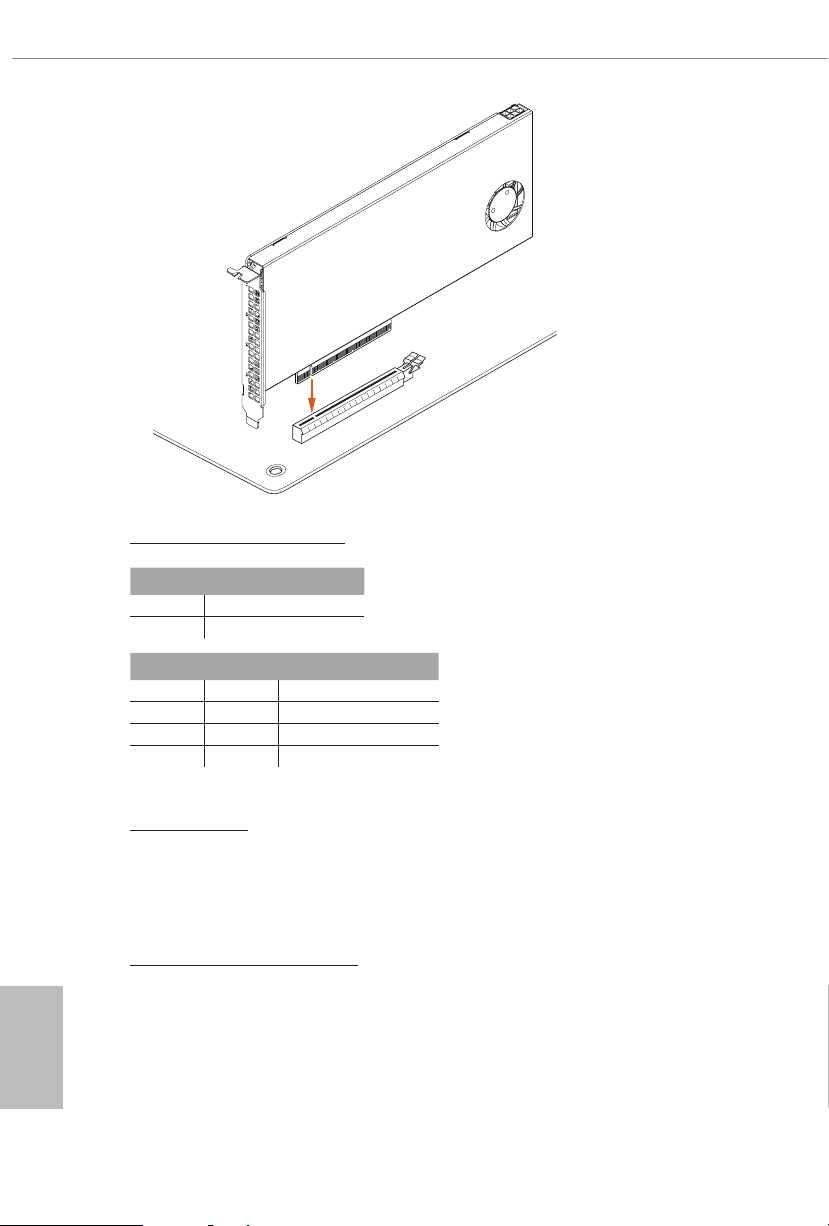
English
ASRock Utility Control Switch
SW1 Utility control
On Disabled
O Enabled
SW2 SW3 CARD number
O O CARD 1
On O CARD 2
O On CARD 3
On On CARD 4
SW4: no function
Card Fan Switch
Use this switch to control the card fan speed.
O: Full (e fan runs at full speed)
ON: Half (e fan runs at half speed, with a half voltage supply)
Graphics 12V Power Connector
is card provides a 6-pin graphics 12V power connector. Install the PSU’s
power cable to this connector when more than two M.2 cards* are installed.
*Intel Optane SSD 900P or other M.2 card with higher power consumption
14
Page 22
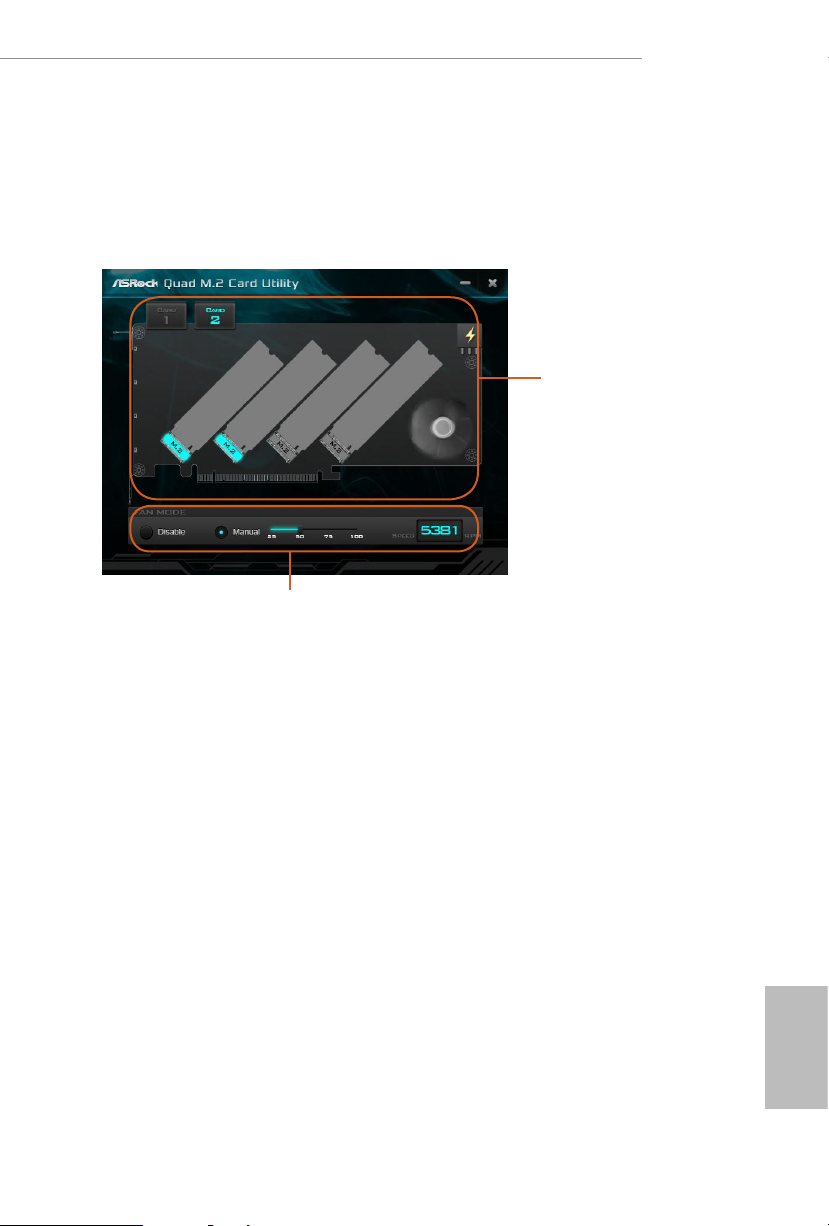
TRX40 Taichi
HYPER QUAD M.2 CARD Utility
With the ASRock HYPER QUAD M.2 CARD Utility, you can check that if your M.2 SSD
is properly installed and adjust the fan speed. Place the Support CD into your DVD-ROM
drive to run this utility or download it from the ASRock website.
M.2 SSD
Status
Select a fan speed mode
[Manual] Select a fan speed preference
[Disable] Turn o the fan
15
English
Page 23
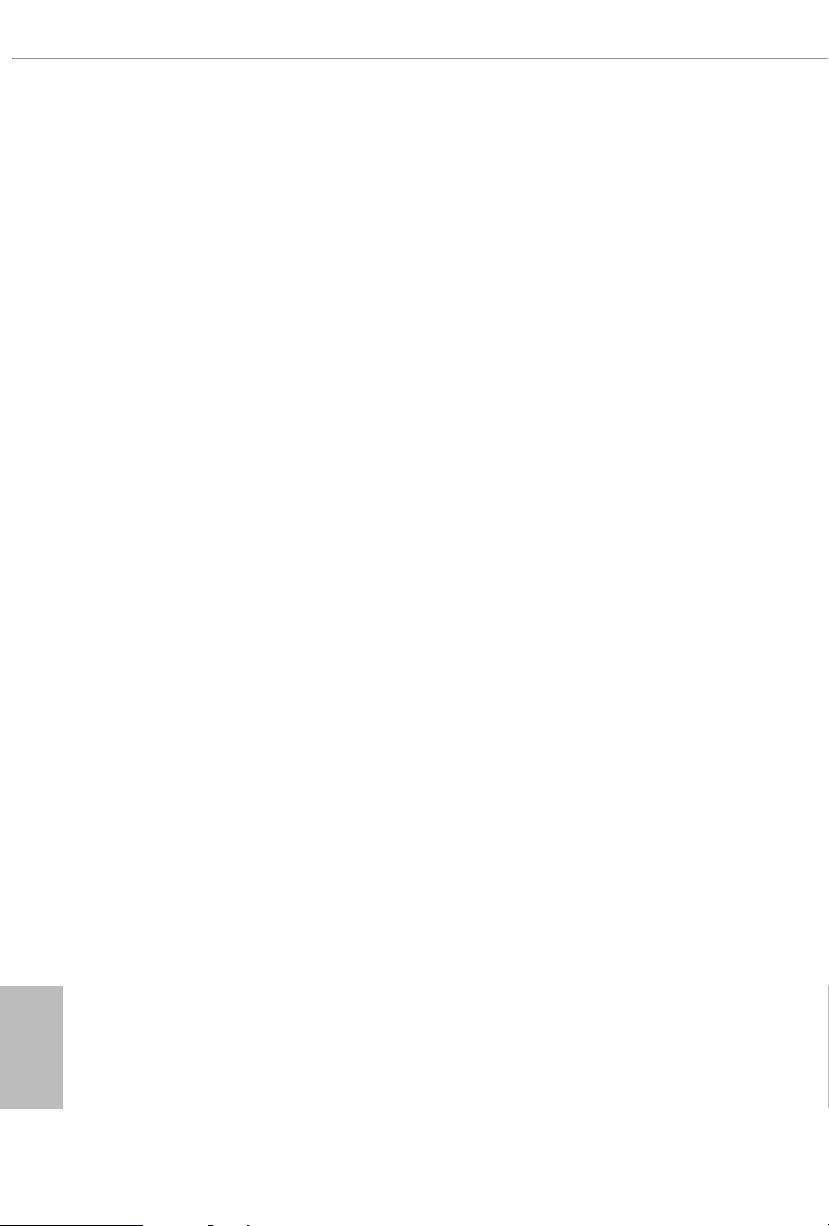
Chapter 2 Installation
is is an ATX form factor motherboard. Before you install the motherboard, study
the conguration of your chassis to ensure that the motherboard ts into it.
Pre-installation Precautions
Take note of the following precautions before you install motherboard components
or change any motherboard settings.
Make sure to unplug the power cord before installing or removing the motherboard.
•
Failure to do so may cause physical injuries to you and damages to motherboard
components.
In order to avoid damage from static electricity to the motherboard’s components,
•
NEVER place your motherboard directly on a carpet. Also remember to use a grounded
wrist strap or touch a safety grounded object before you handle the components.
Hold components by the edges and do not touch the ICs.
•
Whenever you uninstall any components, place them on a grounded anti-static pad or
•
in the bag that comes with the components.
When placing screws to secure the motherboard to the chassis, please do not over-
•
tighten the screws! Doing so may damage the motherboard.
English
16
Page 24
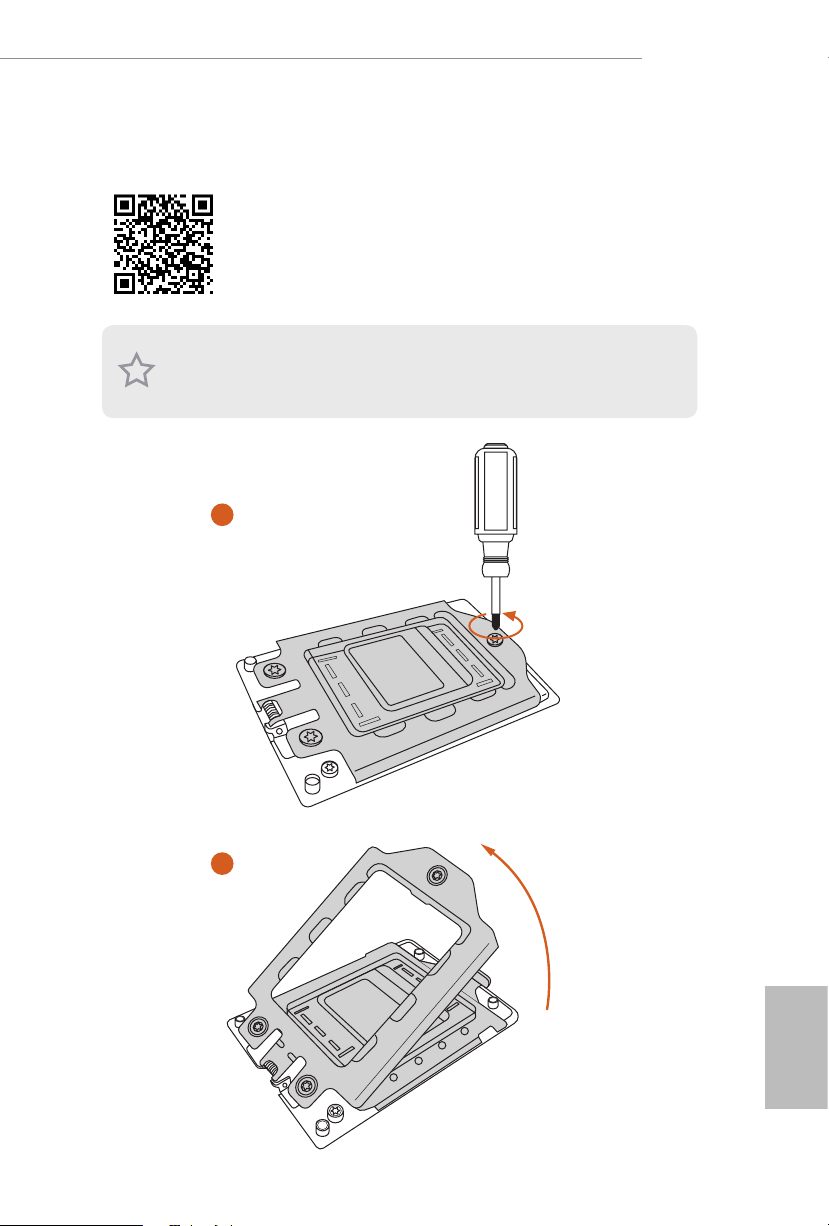
2.1 Installing the CPU
Tutorial Video
Unplug all power cables be fore installing the CPU.
1
TRX40 Taichi
2
English
17
Page 25
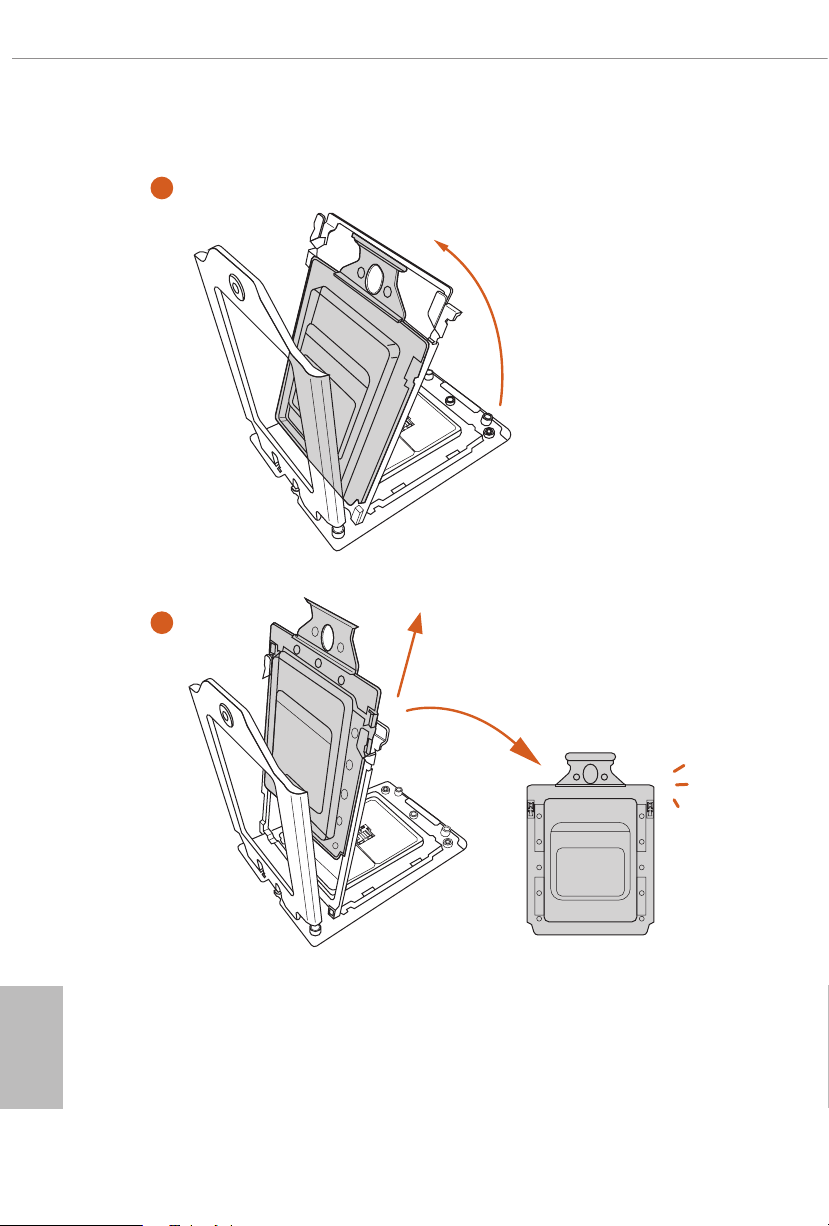
3
4
English
18
Page 26
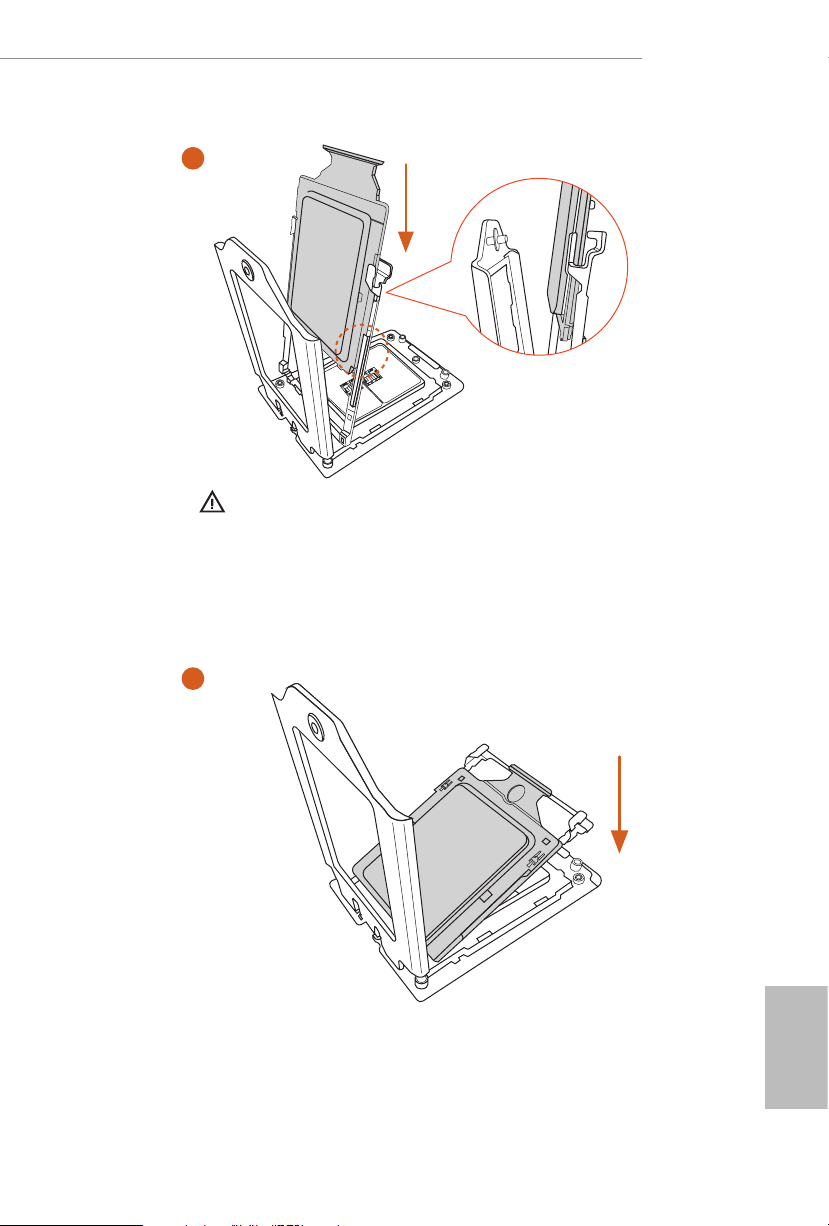
TRX40 Taichi
5
Please make sure that the carrier
frame with CPU is closely attached to
the rail frame while inserting it.
Carrier Fram e with CPU
Rail Frame
Install the orange carrier frame with CPU. Don’t separate them.
6
19
English
Page 27
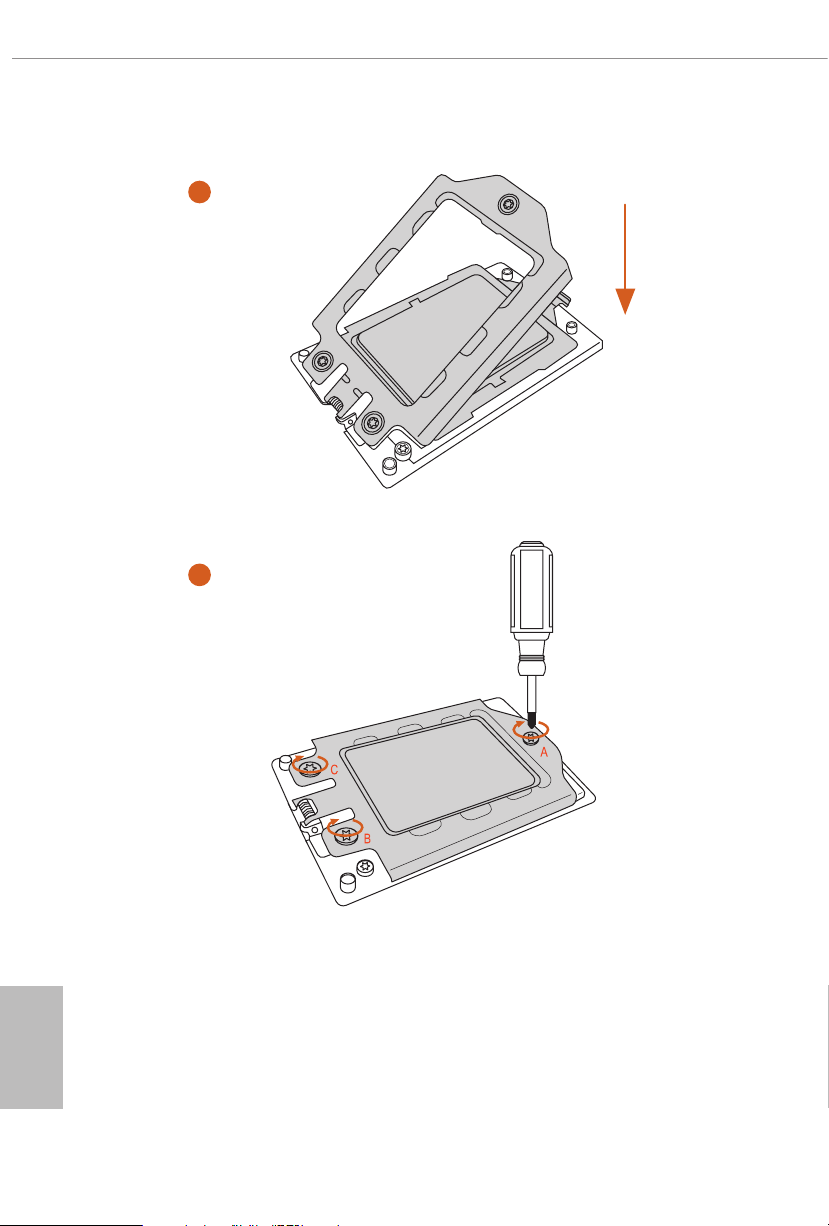
7
8
English
20
Page 28
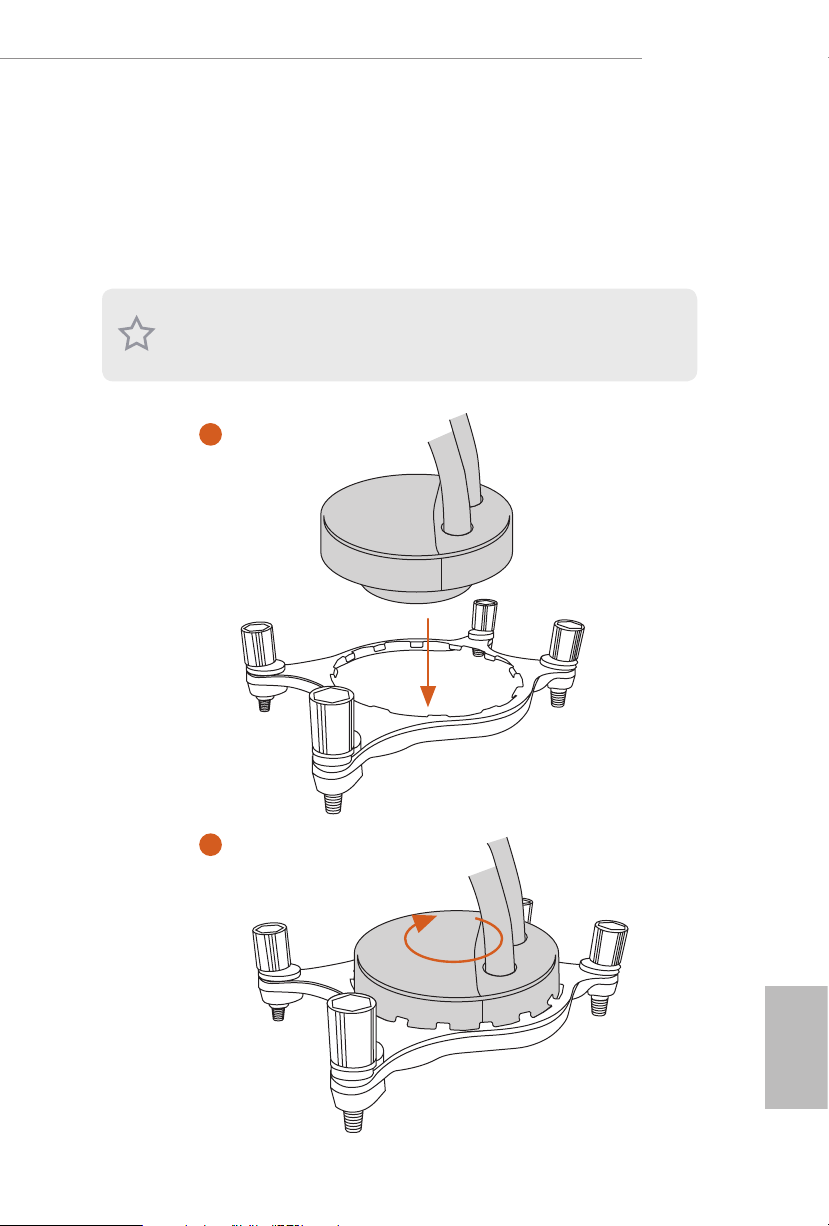
2.2 Installing the CPU Liquid Cooler
Aer you install the CPU into this motherboard, it is necessary to install a larger
heatsink and cooling fan to dissipate heat. You also need to spray thermal grease
between the CPU and the heatsink to improve heat dissipation. Ma ke sure that the
CPU and the heatsink are securely fastened and in good contact with each other.
Please turn o the power or remove th e power cord before changing a CPU or heatsink.
1
TRX40 Taichi
2
English
21
Page 29
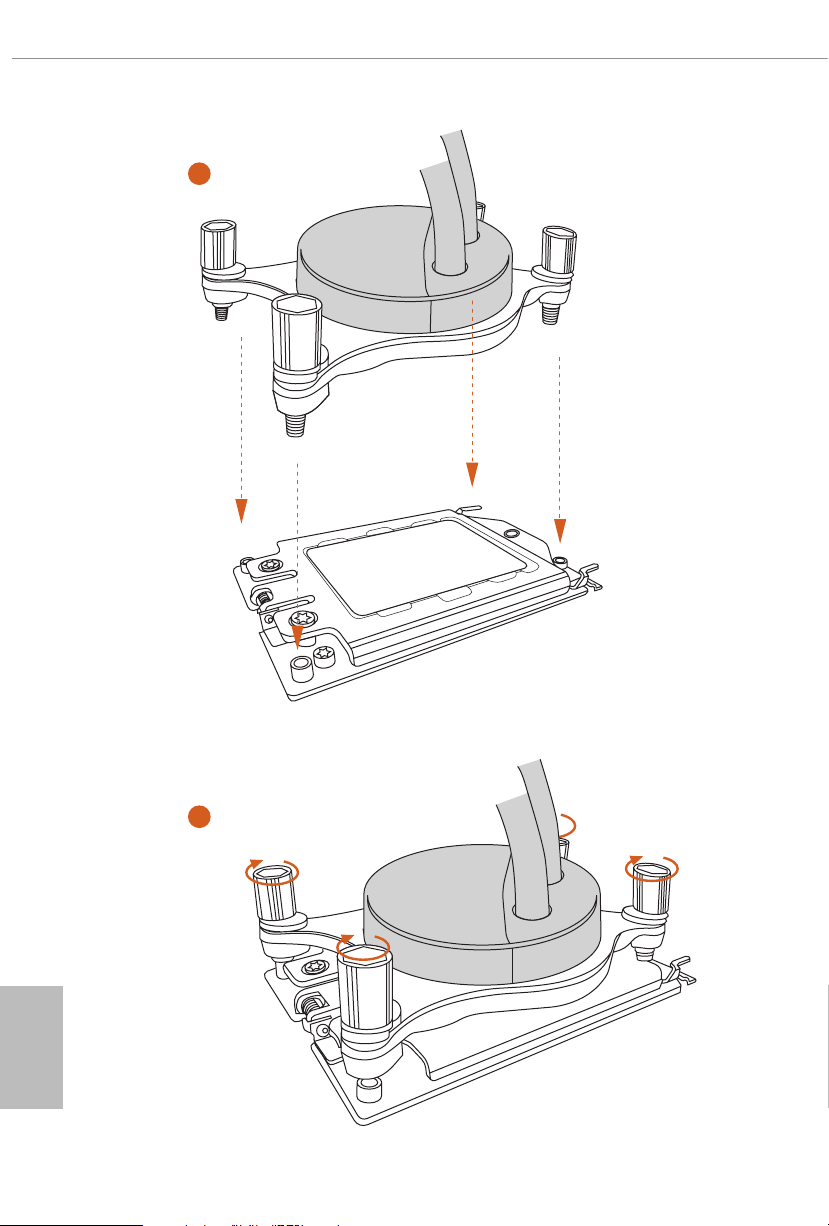
3
English
22
4
Page 30
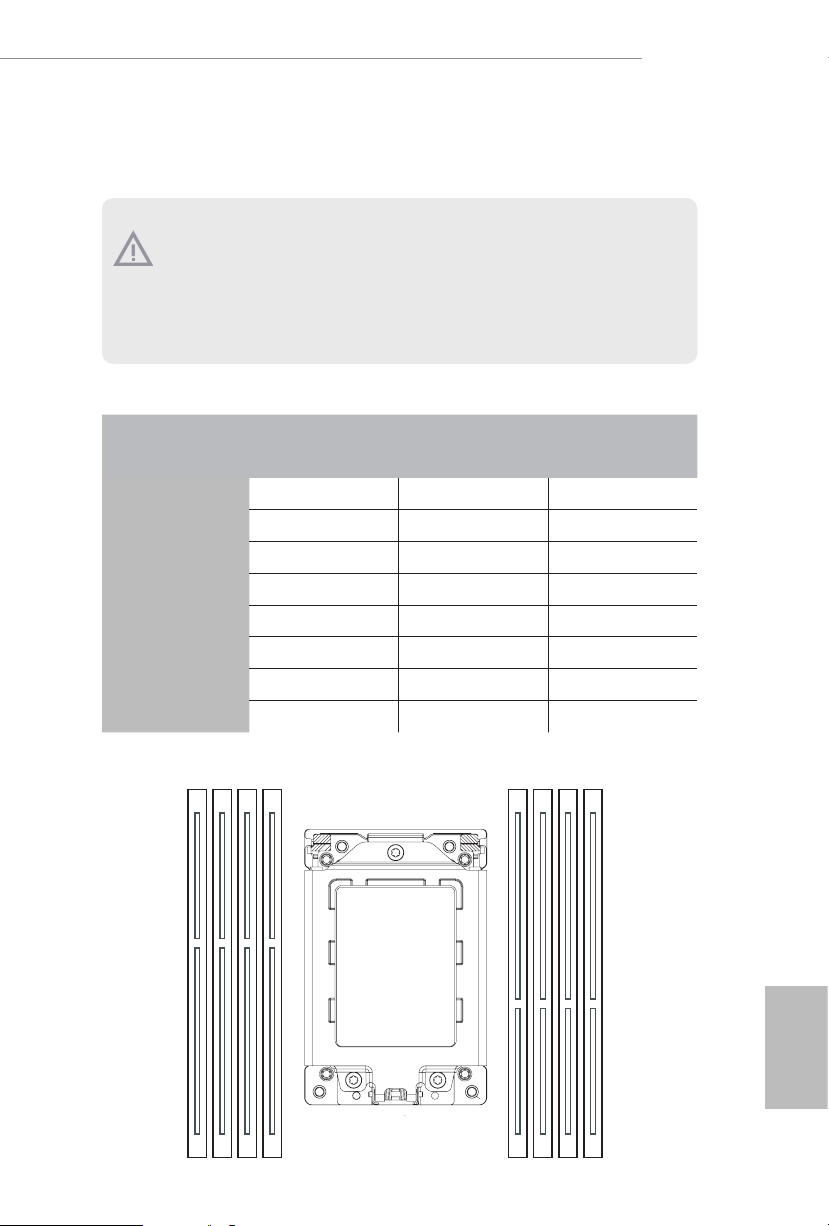
TRX40 Taichi
D2 D1 C2 C1 A1 A2 B1 B2
2.3 Installation of Memory Modules (DIMM)
is motherboard provides eight 288-pin DDR4 (Double Data Rate 4) DIMM slots, and
supports Quad Channel Memory Technology.
1. For quad chann el cong uration, you always need to install identical (the same brand,
speed , size and chip-type) DDR4 DIMM pairs.
2. It is not allowed to install a DDR, DDR2 or DDR3 memory module into a DDR4 sl ot;
otherwise , this motherboard and DIM M may be damaged.
3. e DIMM only ts in one correct orientation. It will cause permanent damage to the
motherboard and the DIMM if you force the DIMM into the slot at incorrect orientation.
Memory Conguration
2 - DIMM 4 - DIMM 8 - DIMM
Priority 1 2 3
DDR4_D2
DDR4_D1
DDR4_C2
DDR4_C1
DDR4_A1
DDR4_A2
DDR4_B1
DDR4_B2
Populated Populated Populated
Populated Populated Populated
Populated Populated
Populated
Populated Populated
Populated
Populated
Populated
English
23
Page 31

If only two memory modules are installed in the DDR4 DIMM slots, then Dual Channel
•
Memory Technology is activated. If three memory modules are insta lled, then Triple
Channel Memory Technology is activated. If more than four memory modules are installed
in the DDR4 DIMM slots, then Quad Channel Memory Technology is activated.
1
2
English
24
3
Page 32

2.4 Expansion Slots (PCI Express Slots)
ere are 4 PCI Express slots on the motherboard.
Before installing an ex pansion card, please make sure that the power supply is switched o
or the power cord is unplug ged. Pl ease re ad the documentation of the expansion card and
make necessary hardware settings for the card before you start the installation.
PCIe slots:
PCIE1 (PCIe 4.0 x16 slot) is used for PCI Express x16 lane width graphics cards.
PCIE2 (PCIe 4.0 x1 slot) is used for PCI Express x1 lane width cards.
PCIE3 (PCIe 4.0 x16 slot) is used for PCI Express x16 lane width graphics cards.
PCIE4 (PCIe 4.0 x16 slot) is used for PCI Express x16 lane width graphics cards.
PCIe Slot Congurations
PCIE1 PCIE3 PCIE4
Single Graphics Card x16 N/A N/A
TRX40 Taichi
Two Graphics Cards in
CrossFireXTM or SLITM
Mode
ree Graphics Cards in
3-Way CrossFireXTM Mode
or 3-Way SLITM Mode
For a better ther mal environme nt, ple ase connect a ch assis fan to the motherboard’s
chassis fan connector (CHA_ FA N1/WP, CHA_ FAN2/WP or CHA_ FAN3/WP) when u sing
multiple graphics cards.
x16 x16 N/A
x16 x16 x16
English
25
Page 33

2.5 Jumpers Setup
e illustration shows how jumpers are setup. When the jumper cap is placed on
the pins, the jumper is “Short”. If no jumper cap is placed on the pins, the jumper is
“O pen”.
English
Clear CMOS Jumper
(CLRCMO S1)
(see p.7, No. 29)
CLRCMOS1 allows you to clear the data in CMOS. e data in CMOS includes
system setup information such as system password, date, time, and system setup
parameters. To clear and reset the system parameters to default setup, please
turn o the computer and unplug the power cord, then use a jumper cap to short
the pins on CLRCMOS1 for 3 seconds. Please remember to remove the jumper
cap aer clearing the CMOS. If you need to clear the CMOS when you just nish
updating the BIOS, you must boot up the system rst, and then shut it down
before you do the clear-CMOS action.
e Clear CMOS Button has the same function as the Cl ear CMOS jumper.
2-pin Jumper
Short: Clear CMOS
Open: Default
26
Page 34

2.6 Onboard Headers and Connectors
Onboard headers and connectors are NOT jump ers. Do NOT place jumper caps over these
heade rs and connectors. Placing jumper caps over the headers and connectors will cause
permanent damage to the motherboard.
TRX40 Taichi
System Panel Header
(9-pi n PANEL1)
(see p.7, No. 18)
PWRBTN (Power Button):
Connec t to the power button on the ch assi s front panel. You may congure the way to tur n
o your system using the power button.
RESET (Reset B utton):
Connec t to the reset button on the ch assi s front panel. P ress the reset button to re start the
computer if the computer f reezes and fails to per form a normal restar t.
PLED (Syste m Power LED):
Connec t to the power status indicator on the chas sis front panel. e LED i s on when the
system is operating. e LED keeps blinking when the system is in S1/S3 sleep state. e
LED is o when the system is in S4 slee p state or powered o (S5).
HDLED (Ha rd Drive Activity LED):
Connec t to the hard drive ac tivity LED on the chassis front panel. e LED is on when the
hard drive is reading or wr iting data.
e front panel de sign may dier by chassis. A front panel module mainly consists of powe r
button, reset button , power LED, hard dr ive activity LED, speaker and etc. When connecting your ch assi s front panel module to thi s header, make sure the wire a ssignments and the
pin assignments are matched correctly.
1
PLED+
PLED-
HDLED-
HDLED+
PWRBTN#
GND
RESET#
GND
GND
Connect the power
button, reset button and
system status indicator on
the chassis to this header
according to the pin
assignments below. Note
the positive and negative
pins before connecting
the cables.
27
English
Page 35

Power LED and Speaker
1
+5V
DUMMY
PLED+
PLED+
PLED-
DUMMY
SPEAKER
DUMMY
GND
GND
P+
P-
USB_PWR
P+
P-
USB_PWR
1
1
IntA_PB_SSRX+
A_SSRX+
Header
(7-pin SPK_PLED1)
(see p.7, No. 24)
Please connect the
chassis power LED and
the chassis speaker to this
header.
English
Serial ATA3 Connectors
(SATA3_1:
see p.7, No. 22)
(SATA3_ 2:
see p.7, No. 21)
(SATA3_3_4:
see p.7, No. 15)
(SATA3_ 5_6:
see p.7, No. 14)
(SATA3_ 7_ 8:
see p.7, No. 13)
USB 2.0 Header
(9-pin USB_1_2)
(see p.7, No. 23)
USB 3.2 Gen1 Header
(19-pin USB3_5_6)
(see p.7, No. 16)
(19-pin USB3_7_8)
(see p.7, No. 12)
SATA3_2SATA3_1
Dummy
IntA_PB_D+
IntA_PB_D-
IntA_PB_SSTX+
IntA_PB_SSTX-
IntA_PB_SSRX-
GND
GND
VbusV
SATA3_8
SATA3_6
SATA3_4
IntA_PA_D+
IntA_PA_D-
GND
IntA_PA_SSTX+
IntA_PA_SSTX-
GND
IntA_P
IntA_PA_SSRX-
bus
ese eight SATA3
connectors support SATA
data cables for internal
SATA3_7
storage devices with up to
6.0 Gb/s data transfer rate.
SATA3_5
SATA3_3
ere is a header on this
motherboard. is USB
2.0 header can support
two ports.
ere are two headers on
this motherboard. Each
USB 3.2 Gen1 header can
support two ports.
V
28
Page 36

TRX40 Taichi
J_SENSE
OUT2_L
1
MIC_RET
PRESENCE#
GND
OUT2_R
MIC2_R
MIC2_L
OUT_RET
GND
1 2 3 4
Front Panel Type C USB
3.2 Gen2 Header
(26-pin F_USB31_TC_1)
(see p.7, No. 11)
ere is one Front
Panel Type C USB 3.2
Gen2 Header on this
motherboard. is header
is used for connecting a
USB Type-C Cable
USB 3.2 Gen2 module for
additional USB 3.2 Gen2
ports.
Front Panel Audio Header
(9-pin HD_ AUDIO1)
(see p.7, No. 30)
1. High Denition Audio support s Jack Sensing, but the panel wire on the cha ssis must sup port HDA to function correctly. Ple ase fol low the instructions in our manual and chassis
manual to install your system.
2. If you use an AC’97 audio panel , please install it to th e front panel audio header by the
steps below:
A. Connect Mic_IN (MIC) to MIC2_ L.
B. Conne ct Audio_R (RIN) to OUT2_R and Audio_ L (LIN) to OUT2_ L.
C. Connect Ground (GND) to Ground (GND).
D. MIC_ RET and OUT_RET are for the HD audio panel only. You don’t ne ed to conn ect
them for the AC’97 audio panel .
E. To activate the front mic, go to the “FrontMic” Tab in the Realtek Control panel and
adjust “Recording Volume”.
is header is for
connecting audio devices
to the front audio panel.
Chassis Water Pump Fan
Connectors
(4-pin CHA_FAN1/WP)
(see p.7, No. 25)
(4-pin CHA_FAN2/WP)
(see p.7, No. 26)
(4-pin CHA_FAN3/WP)
(see p.7, No. 31)
FAN_VOLTAGE
FAN_SPEED
FAN_SPEED_CONTROL
is motherboard
provides three 4-Pin water
cooling
chassis
fan
connectors. If you plan to
connect a 3-Pin
chassis
water cooler fan, please
connect it to Pin 1-3.
English
29
Page 37

CPU Fan Connector
4 3 2 1
FAN_SPEED_CONTROL
1 2 3 4
4
1
8 5
(4-pin CPU_FAN1)
(see p.7, No. 7)
GND
FAN_VOLTAGE
CPU_F
AN_SPEED
FAN_SPEED_CONTROL
is motherboard pro-
vides a 4-Pin CPU fan
(Quiet Fan) connector.
If you plan to connect a
3-Pin CPU fan, please
connect it to Pin 1-3.
English
CPU Water Pump Fan
Connector
(4-pin CPU_FAN2/WP)
(see p.7, No. 32)
ATX Power Connector
(24-p i n ATX PWR1)
(see p.7, No. 10)
ATX 12V Power
Connectors
(8-pin ATX12V1)
(see p.7, No. 1)
(8-pin ATX12V2)
(see p.7, No. 6)
CPU_FAN_SPEED
FAN_VOLTAGE
GND
12
1
is motherboard
provides a 4-Pin water
cooling CPU fan
connector. If you plan
to connect a 3-Pin CPU
water cooler fan, please
connect it to Pin 1-3.
24
is motherboard pro-
vides a 24-pin ATX power
connector. To use a 20-pin
ATX power supply, please
plug it along Pin 1 and Pin
13
13.
is motherboard
provides two 8-pin ATX
12V power connectors. To
use a 4-pin ATX power
supply, please plug it along
Pin 1 and Pin 5.
*Warning: Please make
sure that the power cable
connected is for the CPU
and not the graphics
card. Do not plug the
PCIe power cable to this
connector.
30
Page 38

TRX40 Taichi
1
D
1
RGB LED Headers
(4-pi n RGB _LED1)
(see p.7, No. 9)
(4-pi n RGB _LED2)
(see p.7, No. 28)
Addressable LED Headers
(3-pin A DDR_LE D1)
(see p.7, No. 8)
(3-pin A DDR_LE D2)
(see p.7, No. 27)
12V GRB
DO_ADDR
VOUT
ese two RGB headers are used
to connect RGB LED
extension cable which allows
users to choose from various LED
lighting eects.
Caution: Never install the RGB
LED cable in the wrong orienta-
tion; otherwise, the cable may
be damaged.
*Please refer to page 65 for
further instructions on this
header.
ese two
GN
headers are used to connect
Addressable
Addressable LED
LED extension cable
which allows users to choose
from various LED lighting
eects.
Caution: Never install the
Addressable LED cable in the
wrong orientation; otherwise,
the cable may be damaged.
*Please refer to page 66 for
further instructions on this
header.
English
31
Page 39

2.7 Smart Switches
e motherboard has four smart switches: Power Button, Reset Button, Clear
CMOS Buttons and BIOS Flashback Button, allowing users to quickly turn on/o
the system, reset the system, clear the CMOS values or ash the BIOS.
Power Button
(PWRBTN)
(see p.7, No. 19)
Reset Button
(RSTBTN)
(see p.7, No. 20)
Clear CMOS Button
(CLRCBTN1)
(see p.7, No. 17)
is function i s workable only when you power o your computer and unplug the powe r
supp ly.
Power
Reset
Power Button allows users
to quickly turn on/o the
system.
Reset Button allows
users to quickly reset the
system.
Clear CMOS Button
allows users to quickly
clear the CMOS values.
English
32
Page 40

TRX40 Taichi
BIOS Flashback Button
(BIOS_FB1)
BIOS Flashback Switch allows users
to ash the BIOS.
(see p.9, No. 14)
ASRock BIOS Flashback feature allows you to update BIOS without poweri ng on the system, even
without CPU.
To use the USB BIOS Flashback function, Plea se follow the steps below.
1. Download the latest BIOS le from ASRock's website : http://www.asrock.com.
2. Copy t he BIOS le to your USB ash drive. Please make sure the le system of
your USB ash drive must be FAT32.
3. Extract BIOS le from the zip le.
4. Rename the le to “creative.rom” and save it to the root director y of X: USB ash drive.
5. Plug the 24 pin power connector to t he motherboard. en turn on the power supply's AC
switch.
*ere is no need to power on t he system.
6. en plug your USB drive to the USB BIOS Flashback port.
7. Press the BIOS Flashback Switch for about three seconds. en the LED starts to blink.
8. Wait unti l the LED stops blink ing, i ndicating that BIOS ashing has been completed.
*If the LED light turns solid green, this means that the BIOS Flashback is not
operating properly. Please make sure that you plug t he USB drive to the USB BIOS Flashback
port.
USB BIOS Flashback port
English
33
Page 41

2.8 Dr. Debug
Dr. Debug is used to provide code information, which makes troubleshooting even
easier. Please see the diagrams below for reading the Dr. Debug codes.
Code Description
0x10 PEI_CORE_ STARTED
0x11 PEI_CAR_CPU_INIT
0x15 PEI_CAR_NB_INIT
0x19 PEI_CAR_SB_INIT
0x 31 PEI_MEMORY_INSTALLED
0x32 PEI_CPU_INIT
0x33 PEI_CPU_CACHE_INIT
0x34 PEI_CPU_AP_INIT
0x35 PEI_CPU_BSP_SELECT
English
34
0x36 PEI_CPU_SMM_INIT
0x37 PEI_MEM_NB_INIT
0x3B PEI_MEM_SB_INIT
0x4F PEI_DXE_IPL_STARTED
0x60 DXE_CORE_STARTED
0x61 DXE_NVRAM_INIT
0x62 DXE_SBRUN_IN IT
Page 42

0x63 DXE_CPU_IN IT
0x68 DXE_NB_HB_INIT
0x69 DXE_NB_INIT
0x6A DXE_NB_SMM_INIT
0x70 DX E _SB _IN IT
0x71 DXE_SB_SMM_INIT
0x72 DXE_SB_DEVICES_INIT
0x78 DXE_ACPI_INIT
0x79 DXE_CSM_IN IT
TRX40 Taichi
0x90 DXE_BDS_STARTED
0x91 DXE_BDS_CONNECT_DRIVERS
0x92 DXE_PCI_BUS_BEGIN
0x93 DXE_PCI_BUS_HPC_INIT
0x94 DXE_PCI_BUS_ENUM
0x95 DXE_PCI_BUS_REQUEST_RESOURCES
0x96 DXE_PCI_BUS_ASSIGN_RESOURCES
0x97 DXE_CON_OUT_CONNECT
0x98 DXE_CON_IN_CONNECT
English
35
Page 43

0x99 DX E_SIO_I NIT
0x 9A DXE_USB_BEGIN
0x9B DX E _USB_RE SET
0x9C DXE_USB_DETECT
0x9D DXE_USB_ENABLE
0xA0 DXE_IDE_BEGIN
0xA1 DXE_IDE_RESET
0xA2 DXE_IDE_DETECT
0xA3 DXE_IDE_ENABLE
0xA4 DXE_ SCSI_BEGIN
0xA5 DXE_SCSI_RE SE T
English
36
0xA6 DXE_SCSI_DETECT
0xA7 DXE_S CSI_E NA BL E
0xA8 DXE_SET UP_VER IFY ING_PASSWORD
0xA9 DXE_SETUP_START
0xAB DXE_SETUP_INPUT_WAIT
0xAD DXE _READY_TO_BOOT
0xAE DXE_LEGACY_BOOT
Page 44

0xAF DXE_E XIT_BOOT_ SERVICES
0xB0 RT_SET_VIRTUAL_ADDRESS_MAP_BEGIN
0x B1 RT_SET_VIRTUAL_ADDRESS_ MAP_END
0xB2 DX E_LEGACY_OPROM _IN IT
0xB3 DXE_RESET_SYSTEM
0xB4 DXE _USB_HOTPLUG
0xB5 DXE _PCI_BUS_HOTPLUG
0xB6 DXE_NVRAM_CLEANUP
0xB7 DXE _CONFIGURATION_R ESET
TRX40 Taichi
0xF0 PE I_REC OVERY_AUTO
0xF1 PEI_RECOVERY_USER
0xF2 PEI_ R EC OVERY_ STARTED
0xF3 PEI_RECOVERY_CAPSULE_FOUND
0xF4 PEI_R ECOVERY_CAPSULE_LOADED
0xE0 PEI_S3_STARTED
0xE1 PEI_S3_BOOT_SCRIPT
0xE2 PEI_S3_VIDEO_REPOST
English
37
Page 45

0xE3 PE I_ S3 _ O S _WAKE
0x50 PEI_MEMORY_INVALID_TYPE
0x53 PEI_MEMORY_NOT_DETECTED
0x55 PEI_MEMORY_NOT_INSTALLED
0x57 PEI_CPU_MISMATCH
0x58 PEI_CPU_SELF_TEST_FAILED
0x59 PEI_CPU_NO_MICROCODE
0x5A PEI_CPU_ERROR
0x5B PEI_ RESET_NOT_ AVAILABLE
0xD0 DXE _CPU_ERROR
0x D1 DXE_NB_ERROR
English
38
0xD2 DXE_SB_ERROR
0xD3 DXE_ARCH_PROTOCOL_NOT_AVAILABLE
0xD4 DXE_PCI_BUS_OUT_OF_RESOURCES
0xD5 DXE _LEGAC Y_OPROM_ NO_SPACE
0xD6 DXE_NO_CON_OUT
0xD7 DXE_NO_CON_IN
Page 46

0xD8 DXE _IN VALID_PASSWORD
0xD9 DXE_BOOT_OPTION_LOAD_ERROR
0x DA DXE_BOOT_OPTION_FAILED
0xDB DXE_FLASH_UPDATE_FAILED
0xDC DX E _RE SET_NOT_AVA ILABLE
0xE8 PEI_MEMORY_S3_RESUME_FAILED
0xE9 PEI_S3_RESUME_PPI_NOT_FOUND
0xEA PEI _S3_BOOT_SCR IP T_ERROR
0xEB PEI_S3_OS_WAKE_ERROR
TRX40 Taichi
39
English
Page 47

2.9 SLITM and 3-Way SLI
is motherboard supports NVIDIA® SLITMand 3-way SLITM (Scalable Link
Interface) technology that allows you to install up to three identical PCI Express x16
graphics cards.
Requirements
1. You should only use identic al SLITM-ready g raphics cards that are NV IDIA® certied.
2. Make sure that your graphics card driver supports NVI DIA® SLITM technology. Download
the drivers from the NVIDIA® website: www.nvidia.com
3. Make sure that your power supply unit (PSU) can provide at least the minimum power
your system requires. It is recommended to use a NV IDIA® certied PSU. Please refer to
the NVIDIA® website for details.
TM
Operation Guide
2.9.1 Installing Two SLITM-Ready Graphics Cards
Step 1
Insert one graphics card into PCIE1 slot
and the other graphics card to PCIE3 slot.
Make sure that the cards are properly
seated on the slots.
English
40
Step 2
If required, connect the auxiliary power
source to the PCI Express graphics cards.
Page 48

SLI_HB_Bridge_2S Card
ASRock SLI_HB_Bridge_2S Card
Step 3
Align and insert the ASRock SLI_HB_
Bridge_2S Card to the goldngers on each
graphics card. Make sure the ASRock SLI_
HB_Bridge_2S Card is rmly in place.
Step 4
Connect a VGA cable or a DVI cable to the
monitor connector or the DVI connector of
the graphics card that is inserted to PCIE1
slot.
TRX40 Taichi
41
English
Page 49

2.9.2 Installing Three SLITM-Ready Graphics Cards
Step 1
Insert one graphics card into PCIE1 slot,
another graphics card to PCIE3 slot, and
the other graphics card to PCIE4 slot.
Make sure that the cards are properly
seated on the slots.
Step 2
Connect the auxiliary power source to the
PCI Express graphics card. Please make
sure that both power connectors on the
PCI Express graphics card are connected.
Repeat this step on the three graphics
cards.
English
42
Step 3
Align and insert the bridge card to the
goldngers on each graphics card. Make
sure the bridge card is rmly in place.
Page 50

Step 4
Connect a VGA cable or a DVI cable to the
monitor connector or the DVI connector of
the graphics card that is inserted to PCIE1
slot.
TRX40 Taichi
43
English
Page 51

2.9.3 Driver Installation and Setup
Install the graphics card drivers to your system. Aer that, you can enable the
Multi-Graphics Processing Unit (GPU) in the N VIDIA® nView system tray utilit y.
Please follow the below procedures to enable the multi-GPU.
For SLITM mode
Step 1
Double-click the NVIDIA Control Panel
icon in the Windows® sy stem tray.
Step 2
In the le pane, click Set SLI and PhysX
conguration. en select Maximize 3D
performance and click Apply.
Step 3
Reboot your system.
Step 4
You can freely enjoy the benets of SLITM.
English
44
Page 52

2.10 CrossFireXTM and 3-Way CrossFireXTM Operation Guide
is motherboard supports CrossFireX
to install up to three identical PCI Express x16 graphics cards.
1. You should only use identical CrossFireXTM-ready g raphics cards that are AM D
certied.
2. Make sure that your graphics card driver supports AMD CrossFire XTM technology.
Download the drivers from the A MD’s website: www.amd.com
3. Make sure that your power supply unit (PSU) can provide at least the minimum
power your syste m require s. It is recommended to use a AMD certied PSU. Plea se
refer to the AMD’s website for d etail s.
4. If you pair a 12-pipe CrossFireXTM Edition card with a 16-pipe card, both cards will
operate a s 12-pipe cards while in CrossFireXTM mode.
5. Dierent CrossFireXTM cards may require dierent method s to enable CrossFireXTM. Please refer to A MD graphics card manuals for de tailed installation guide.
TM
and 3-way CrossFireXTM that allows you
2.10.1 Installing Two CrossFireXTM-Ready Graphics Cards
TRX40 Taichi
CrossFire Bridge
Step 1
Insert one graphics card into PCIE1 slot
and the other graphics card to PCIE3 slot.
Make sure that the cards are properly
seated on the slots.
Step 2
Connect two graphics cards by installing
a CrossFire Bridge on the CrossFire Bridge
Interconnects on the top of the graphics
cards. (e CrossFire Bridge is provided
with the graphics card you purchase, not
bundled with this motherboard. Please
refer to your graphics card vendor for
deta ils .)
English
45
Page 53

Step 3
Connect a VGA cable or a DVI cable to the
monitor connector or the DVI connector of
the graphics card that is inserted to PCIE1
slot.
English
46
Page 54

2.10.2 Installing Three CrossFireXTM-Ready Graphics Cards
Step 1
Insert one graphics card into PCIE1 slot,
another graphics card to PCIE3 slot, and
the other graphics card to PCIE4 slot.
Make sure that the cards are properly
seated on the slots.
Step 2
Use one CrossFire Bridge to connect
CrossFire Bridge
the graphics cards on PCIE1 and PCIE3
slots, and use the other CrossFire Bridge
to connect the graphics cards on PCIE3
and PCIE4 slots. (e CrossFire Bridge
is provided with the graphics card
you purchase, not bundled with this
motherboard. Please refer to your graphics
card vendor for details.)
TRX40 Taichi
Step 3
Connect a VGA cable or a DVI cable to the
monitor connector or the DVI connec-
tor of the graphics card that is inserted to
PCIE1 slot.
English
47
Page 55

2.10.3 Driver Installation and Setup
Step 1
Power on your computer and boot into OS.
Step 2
Remove the AMD drivers if you have any VGA drivers installed in your system.
e Catalyst Unins talle r is an optional do wnload. We recommend us ing this utility
to uninstall any previously installed Catalyst drivers prior to installation. Pl ease
check A MD’s website for AMD driver update s.
Step 3
Install the required drivers and CATALYST Control Center then restart your
computer. Please check AMD’s website for details.
Step 4
Double-click the AMD Catalyst Control
AMD Catalyst Control Center
Center icon in the Windows® sy stem tray.
Step 5
In the le pane, click Performance and
then AMD CrossFireXTM. en select
Enable AMD CrossFireX and click Apply.
Select the GPU number according to your
graphics card and click Apply.
English
48
Page 56

TRX40 Taichi
2
2.11 M.2_SSD (NGFF) Module Installation Guide (M2_1)
The M.2, a lso known as the Next Generation Form Factor (NGFF), is a sma ll size a nd
versatile card edge connector that aims to replace mPCIe and mSATA. e Hy per M.2
Socket (M2_1) supports M.2 PCI Express module up to Gen4x4 (64 Gb/s).
Installing the M.2_SSD (NGFF) Module
Step 1
is motherboard supports M.2_SSD
(NGFF) module t ype 2260 and 2280
only. Prepare a proper PCB lenth of
module, the screw and the stando.
Step 2
1
AB
No. 1 2
Nut Location A B
PCB Length 6cm 8cm
Module Type Ty pe 2 2 6 0 Type 228 0
Depending on the PCB type and
length of your M.2_SSD (NGFF)
module, nd the corresponding nut
location to be used.
English
49
Page 57

1
2
1
Step 3
Before installing a M.2 (NGFF) SSD
1
module, please loosen the screws to
remove the M.2 heatsink.
*Please remove the protective lms
on the bottom side of the M.2
heatsink before you install a M.2
SSD module.
Step 4
Prepare the M.2 stando that comes
with the package. en hand tighten
the stando into the desired nut
location on the motherboard. Align
AB
and gently insert the M.2 (NGFF)
SSD module into the M.2 slot. Please
be aware that the M.2 (NGFF) SSD
module only ts in one orientation.
English
50
AB
o
20
Step 5
Tighten the screw with a screwdriver
to secure the module into place.
Please do not overtighten the screw
NUT1NUT2B
as this might damage the module.
Page 58

TRX40 Taichi
M.2_SSD (NGFF) Module Support List
Vendor Interface P/N
SanDisk PCIe SanDisk-SD6PP4M-128G( Gen2 x2)
Intel PCIe INTEL 6000P-SSDPEKKF256G7 (nvme)
Intel PCIe INTEL 6000P-SSDPEKKF512G7 (nvme)
Intel PCIe SSDPEKKF512G7 NVME / 512GB
Kingston PCIe Kingston SHPM2280P2 / 240G (Gen2 x4)
Samsung PCIe Samsung XP941-MZHPU512HCGL(Gen2x4)
Samsung PCIe SM951 (NVME) / 512GB
Samsung PCIe SM951 (MZHPV512HDGL) / 512GB
ADATA PCIe ASX8000NP-512GM-C / 512GB
ADATA PCIe ASX7000NP-512GT-C / 512GB
Kingston PCIe SKC1000/480G
Kingston PCIe SKC1000/960GB NVME
PLEXTOR PCIe PX-512 M8PeG/ 512GB
WD PCIe W DS512G1X0C- 00EN X0 (N VME) / 512GB
For the latest updates of M.2_SSD (NFGG) module support list, please visit our website
for details: http://www.asrock.com
51
English
Page 59

2.12 M.2_SSD (NGFF) Module Installation Guide (M2_2)
3
e M.2, also known as the Next Generation Form Factor (NGFF), is a small size and
versatile card edge connector that aims to replace mPCIe and mSATA. e Hyper M.2
Socket (M2_2) supports M Key type 2260/2280/22110 M.2 SATA3 6.0 Gb/s module and M.2
PCI Express module up to Gen4x4 (64 Gb/s).
Installing the M.2_SSD (NGFF) Module
Step 1
Prepare a M.2_SSD (NGFF) module
and the screw.
English
2
1
Depending on the PCB type and
length of your M.2_SSD (NGFF)
module, nd the corresponding nut
location to be used.
Step 2
ABC
No. 1 2 3
Nut Location A B C
PCB Length 6cm 8cm 11cm
Module Type Ty p e2260 Ty pe 228 0 Ty pe 22110
52
Page 60

TRX40 Taichi
1
Before installing a M.2 (NGFF) SSD
Step 3
2
module, please loosen the screws to
remove the M.2 heatsink.
1
*Please remove the protective lms
on the bottom side of the M.2
heatsink before you install a M.2
SSD module.
Step 4
Gently insert the M.2 (NGFF) SSD
module into the M.2 slot. Please
be aware that the M.2 (NGFF) SSD
ABC
module only ts in one orientation.
*If you insert Type 22110 M.2 SSD,
please make sure that there is no
stando being placed at the nut
location A or B.
ABC
o
20
Step 5
Tighten the screw with a screwdriver
to secure the module into place.
NUT1NUT2BC
Please do not overtighten the screw
as this might damage the module.
English
53
Page 61

M.2_SSD (NGFF) Module Support List
Vendor Interface P/N
SanDisk PCIe SanDisk-SD6PP4M-128G( Gen2 x2)
Intel PCIe INTEL 6000P-SSDPEKKF256G7 (nvme)
Intel PCIe INTEL 6000P-SSDPEKKF512G7 (nvme)
Intel PCIe SSDPEKKF512G7 NVME / 512GB
Intel SATA 540S-SSDSCKKW240H6 / 240GB
Kingston PCIe Kingston SHPM2280P2 / 240G (Gen2 x4)
Samsung PCIe Samsung XP941-MZHPU512HCGL(Gen2x4)
Samsung PCIe SM951 (NVME) / 512GB
Samsung PCIe SM951 (MZHPV512HDGL) / 512GB
ADATA SATA ADATA - AXNS381E-128GM-B
ADATA PCIe ASX8000NP-512GM-C / 512GB
ADATA PCIe ASX7000NP-512GT-C / 512GB
ADATA SATA ASU800NS38-512GT-C / 512GB
Crucial SATA Crucial-CT240M500SSD4-240GB
ezlink SATA ezlink P51B-80-120GB
Intel SATA INTEL 540S-SSDSCKKW240H6-240GB
Kingston SATA Kingston SM2280S3G2/120G - Win8.1
Kingston SATA Kingston-RBU-SNS8400S3 / 180GD
Kingston PCIe SKC1000/480G
Kingston PCIe SKC1000/960GB NVME
LITEON SATA LIT EON LJ H-256 V2G-256GB (2260)
PLEXTOR SATA PLEXTOR PX-128M6G-2260-128GB
PLEXTOR SATA PLEXTOR PX-128M7VG-128GB
PLEXTOR PCIe PX-512 M8PeG/ 512GB
SanDisk SATA SanDisk X400-SD8SN8U-128G
SanDisk SATA Sandisk Z400s-SD8SNAT-128G-1122
SanDisk SATA SanDisk-SD6SN1M-128G
Tra nscend SATA Transcend TS256GMTS800-256GB
Tra nscend SATA TS512GM TS800 / 512GB
V-Col or SATA V- Colo r 120 G
V-Col or SATA V- Colo r 240G
WD SATA WD GREEN WDS240G1G0B-00RC30
WD PCIe W DS512G1X0C- 00EN X0 (N VME) / 512GB
English
54
For the latest updates of M.2_SSD (NFGG) module support list, please visit our website
for details: http://www.asrock.com
Page 62

Chapter 3 Software and Utilities Operation
3.1 Installing Drivers
e Support CD that comes with the motherboard contains necessary drivers and
useful utilities that enhance the motherboard’s features.
Running The Support CD
To begin using the support CD, insert the CD into your CD-ROM drive. e CD
automatically displays the Main Menu if “AUTORUN” is enabled in your computer.
If the Main Menu does not appear automatically, locate and double click on the le
“ASRSETUP.EXE” in the Support CD to display the menu.
Drivers Menu
e drivers compatible to your system will be auto-detected and listed on the
support CD driver page. Please click Install All or follow the order from top to
bottom to install those required drivers. erefore, the drivers you install can work
properly.
Utilities Menu
e Utilities Menu shows the application soware that the motherboard supports.
Click on a specic item then follow the installation wizard to install it.
TRX40 Taichi
55
English
Page 63

3.2 ASRock Motherboard Utility (A-Tuning)
ASRock Motherboard Utility (A-Tuning) is ASRock’s multi purpose soware suite
with a new interface, more new features and improved utilities.
3.2.1 Installing ASRock Motherboard Utility (A-Tuning)
ASRock Motherboard Utility (A-Tuning) can be downloaded from ASRock Live
Update & APP Shop. Aer the installation, you will nd the icon “ASRock Mother-
board Utility (A-Tuning)“ on your desktop. Double-click the
“ASRock Motherboard Utility (A-Tuning)“ icon, ASRock Motherboard Utility
(A-Tu n i ng) main menu will pop up.
3.2.2 Using ASRock Motherboard Utility (A-Tuning)
ere are ve sections in ASRock Motherboard Utility (A-Tuning) main menu:
Operation Mode, OC Tweaker, System Info, FAN-Tastic Tuning and Settings.
Operation Mode
Choose an operation mode for your computer.
English
56
Page 64

OC Tw eaker
Congurations for overclocking the system.
TRX40 Taichi
System Info
View information about the system.
*e System Browser tab may not appear for certain models.
English
57
Page 65

FAN-Tastic Tuning
Congure up to ve dierent fan speeds using the graph. e fans will automatically shi
to the next speed level when the assigned temperature is met.
Settings
Congure ASRock ASRock Motherboard Utility (A-Tuning). Click to select "Auto
run at Windows Startup" if you want ASRock Motherboard Utility (A-Tuning) to
be launched when you start up the Windows operating system.
English
58
Page 66

3.3 ASRock Live Update & APP Shop
e ASRock Live Update & APP Shop is an online store for purchasing and
downloading soware applications for your ASRock computer. You can quickly and
easily install various apps and support utilities. With ASRock Live Update & APP
Shop, you can optimize your system and keep your motherboard up to date simply
with a few clicks.
Double-click on your desktop to access ASRock Live Update & APP Shop
utility.
*You need to be connected to the Internet to download apps f rom the ASRock Live Update & APP Shop.
3.3.1 UI Overview
TRX40 Taichi
Category Panel
Information Panel
Category Panel: e category panel contains several category tabs or buttons that
when selected the information panel below displays the relative information.
Information Panel: e information panel in the center displays data about the
currently selected category and allows users to perform job-related tasks.
Hot News: e hot news section displays the various latest news. Click on the image
to visit the website of the selected news and know more.
Hot News
English
59
Page 67

3.3.2 Apps
When the "Apps" tab is selected, you will see all the available apps on screen for you
to download.
Installing an App
Step 1
Find the app you want to install.
e most recommended app appears on the le side of the screen. e other various
apps are shown on the right. Please scroll up and down to see more apps listed.
English
60
You can check the price of the app and whether you have already intalled it or not.
- e red icon displays the price or "Free" if the app is free of charge.
- e green "Installed" icon means the app is installed on your computer.
Step 2
Click on the app icon to see more details about the selected app.
Page 68

Step 3
If you want to install the app, click on the red icon to start downloading.
Step 4
When installation completes, you can nd the green "Installed " icon appears on the
upper right corner.
TRX40 Taichi
To uninstall it, simply click on the trash can icon .
*e trash icon may not appear for certain apps.
English
61
Page 69

Upgrading an App
You can only upgrade the apps you have already installed. When there is an
available new version for your app, you will nd the mark of "New Version"
appears below the installed app icon.
Step 1
Click on the app icon to see more details.
Step 2
Click on the yellow icon to start upgrading.
English
62
Page 70

3.3.3 BIOS & Drivers
Installing BIOS or Drivers
When the "BIOS & Drivers" tab is selected, you will see a list of recommended or
critical updates for the BIOS or drivers. Please update them all soon.
TRX40 Taichi
Step 1
Please check the item information before update. Click on to see more details.
Step 2
Click to select one or more items you want to update.
Step 3
Click Update to start the update process.
English
63
Page 71

3.3.4 Setting
In the "Setting" page, you can change the language, select the server location, and
determine if you want to automatically run the ASRock Live Update & APP Shop
on Windows startup.
English
64
Page 72

TRX40 Taichi
1
1
3.4 ASRock Polychrome SYNC
ASRock Polychrome SYNC is a lighting control utility specically designed for unique indi-
viduals with sophisticated tastes to build their own stylish colorful lighting system. Simply by
connecting the LED strip, you can customize various lighting schemes and patterns, including
Static, Breathing, Strobe, Cycling, Music, Wave and more.
Connecting the LED Strip
Connect your RGB LED strips to the
motherboard.
RGB LED Headers (RGB_LED1, RGB_LED2)
RGB_LED1
12V GRB
RGB_LED2
12V GRB
on the
1
B
R
G
V
2
1
1. Never insta ll the RGB LED cable in the wrong orientation; otherwise, the cabl e may be
damaged.
2. Before installing or re moving your RGB LED c able, please power o your system and
unplug the power cord from the power supply. Failure to do so may c ause damages to
motherboard components.
1. Please note that the RGB LED strips do not come with the package.
2. e RGB LED header suppor ts standard 5050 RGB LED str ip (12V/G/R/B), with a
maximum power rating of 3A (12V) and length within 2 meters.
English
65
Page 73

Connecting the Addressable RGB LED Strip
1
1
Connect your
ADDR _LED2)
Addressable RGB LED
strip to the
Addressable LED Headers (ADDR_LED1,
on the motherboard.
1. Never insta ll the RGB LED cable in the wrong orientation; otherwise, the cabl e may be
damaged.
2. Before installing or re moving your RGB LED c able, please power o your system and
unplug the power cord from the power supply. Failure to do so may c ause damages to
motherboard components.
ADDR_LED1
GND
DO_ADDR
VOUT
ADDR_LED2
GND
DO_ADDR
VOUT
1
1. Please note that the RGB LED strips do not come with the package.
2. e RGB LED header suppor ts WS2812B addressable RGB LED strip (5V/Data/
GND), with a ma ximum power rating of 3A (5V) and length within 2 meters.
English
66
Page 74

ASRock Polychrome SYNC Utility
Now you can adjust the RGB LED color through the ASRock Polychrome SYNC Utility.
Download this utility from the ASRock Live Update & APP Shop and start coloring your
PC style your way!
Drag the tab to customize your
preference.
Toggle on/o the
RGB LED switch
Sync RGB LED eects
for all LED regions of
the motherboard
Select a RGB LED light eect
from the drop-down menu.
TRX40 Taichi
67
English
Page 75

Chapter 4 UEFI SETUP UTILITY
4.1 Introduction
is section explains how to use the UEFI SETUP UTILITY to congure your
system. You may run the UEFI SETUP UTILITY by pressing <F2> or <Del> right
aer you power on the computer, other wise, the Power-On-Self-Test (POST) will
continue with its test routines. If you wish to enter the UEFI SETUP UTILITY aer
POST, restart the system by pressing <Ctl> + <Alt> + <Delete>, or by pressing the
reset button on the system chassis. You may also restart by turning the system o
and then back on.
Becau se the UEFI soware is constantly being upd ated, the following UEFI setup
screens and de scriptions are for refe rence purpose only, and they may not exactly
match what you see on your scre en.
4.1.1 UEFI Menu Bar
e top of the screen has a menu bar with the following selections:
English
68
Main
OC Tweaker
Advanced
Tool
H/W Monitor
Security
Boot
Exit
For setting system time/date information
For overclocking congurations
For advanced system congurations
Useful tools
Displays current hardware status
For security settings
For conguring boot settings and boot priority
Exit the current screen or the UEFI Setup Utility
Page 76

4.1.2 Navigation Keys
Use < > key or < > key to choose among the selections on the menu bar, and
use < > key or < > key to move the cursor up or down to select items, then
press <Enter> to get into the sub screen. You can also use the mouse to click your
required item.
Please check the following table for the descriptions of each navigation key.
Navigation Key(s) Description
TRX40 Taichi
+ / -
<Tab>
<PGUP>
<PGDN>
<HOME>
<END>
<F1>
<F7>
<F9>
<F10>
<F12>
<ESC>
To change option for the selected items
Switch to next function
Go to the previous page
Go to the next page
Go to the top of the screen
Go to the bottom of the screen
To display the General Help Screen
Discard changes and exit the SETUP UTILITY
Load optimal default values for all the settings
Save changes and exit the SETUP UTILITY
Print screen
Jump to the Exit Screen or exit the current screen
69
English
Page 77

4.2 Main Screen
When you enter the UEFI SETUP UTILITY, the Main screen will appear and
display the system overview.
English
70
Page 78

4.3 OC Tweaker Screen
In the OC Tweaker screen, you can set up overclocking features.
TRX40 Taichi
Becau se the UEFI soware is constantly being upd ated, the following UEFI setup
screens and de scriptions are for refe rence purpose only, and they may not exactly
match what you see on your scre en.
CPU Conguration
Overclock Mode
Select the overclock mode.
*Do not use SATA HDD when you overclock BCLK.
SRC Spread Spectrum
Enable SRC Spread Spectrum to reduce electromagnetic interference for passing
EMI tests. Disable to achieve higher clock speeds when overclocking.
SMT Mode
is item can be used to disable symmetric multithreading. To re-enable SMT, a
power cycle is needed aer selecting [Auto].
Warning: S3 is not supported on systems where SMT is disabled.
English
71
Page 79

CPU Frequency and Voltage (VID) Change
If this item is set to [Manual], the multiplier and voltage will be set based on user selection.
Final result is depending on the CPU's capability.
SoC/Uncore OC Voltage
Specif y the SoC/Uncore voltage (VDD_SOC) in mV to support memory and
Innity Fabric overclocking. VDD_SOC also determines the GPU voltage on
processors with integrated graphics.
“SoC/Uncore OC Mode” need to be enabled to force this voltage.
CLDO VDDP Voltage Control
VDDP is a voltage for the DDR4 bus signaling (PHY), and it is dereived from your
DRAM voltage (VDDIO_Mem). As a result, VDDP voltage in mV can approach but
not exceed your DRAM voltage.
CLDO VDDG Voltage Control
VDDG represents voltage for the data portion of the Innity Fabric. It is dereived
from the CPU SoC/Uncore Voltage (VDD_SOC). VDDG can approach but not
exceed VDD_SOC.
CLDO VDDG IOD Voltage Control
VDDG represents voltage for the data portion of the Innity Fabric. It is dereived
from the CPU SoC/Uncore Voltage (VDD_SOC). VDDG can approach but not
exceed VDD_SOC.
English
72
DRAM Frequency
If [Auto] is selected, the motherboard will detect the memory module(s) inserted
and assign the appropriate frequency automatically.
Innity Fabric Frequency and Dividers
Set Innity Fabric Frequency and Dividers (FCLK).
DRAM Information
Browse the serial presence detect (SPD) for DDR4 modules.
DRAM Timing Conguration
Voltage Conguration
CPU Vcore Voltage
Congure the voltage for the CPU Vcore.
Page 80

CPU Vcore Load-Line Calibration
CPU Load-Line Calibration helps prevent CPU voltage droop when the system is
under heav y loading.
CPU VDDCR_SOC Voltage
Congure the voltage for the VID-requested VDDCR_SOC supply level.
CPU VDDCR_SOC Load-Line Calibration
VDDCR_SOC Load-Line Calibration helps prevent VDDCR_SOC voltage droop
when the system is under heavy loading.
DRAM_AB Voltage
Use this to select DRAM_AB Voltage. e default value is [Auto].
DRAM_CD Voltage
Use this to select DRAM_CD Voltage. e default value is [Auto].
VTT_DDR_AB Oset Voltage (mV)
Congure the voltage for the VPPM_AB.
Congure the VTT_DDR_AB oset voltage. e default value is [Auto].
TRX40 Taichi
VTT_DDR_CD Oset Voltage (mV)
Congure the voltage for the VPPM_CD.
Congure the VTT_DDR_CD oset voltage. e default value is [Auto].
VPPM_AB
Congure the voltage for the VPPM_AB.
VPPM_CD
Congure the voltage for the VPPM_CD.
VDDCR_SOC_S5
Congure the voltage for the VDDCR_SOC_S5.
CPU VDD +1.8 V
Congure the voltage for the CPU VDD 1.8 PROM.
+1.8VSB Voltage
Congure the voltage for the +1.8VSB.
English
73
Page 81

PREM VDD_CLDO Voltage
Use this to select PREM VDD_CLDO Voltage. e default value is [Auto].
PREM VDDCR_SOC Voltage
Use this to select PREM VDDCR_SOC Voltage. e default value is [Auto].
Save User Default
Type a prole name and press enter to save your settings as user default.
Load User Default
Load previously saved user defaults.
Save User UEFI Setup Prole to Disk
Save current UEFI settings as an user default prole to disk.
Load User UEFI Setup Prole to Disk
Load previously saved user defaults from the disk.
English
74
Page 82

4.4 Advanced Screen
In this section, you may set the congurations for the following items: CPU
Conguration, Onboard Devices Conguration, Storage Conguration, ACPI
Conguration, Trusted Computing, AMD CBS, AMD PBS and AMD Overclock-
ing.
TRX40 Taichi
Setting wrong values in this sec tion may cause the system to malfunction.
UEFI Conguration
Active Page on Entry
Select the default page when entering the UEFI setup utility.
Full HD UEFI
When [Auto] is selected, the resolution will be set to 1920 x 1080 if the monitor
supports Full HD resolution. If the monitor does not support Full HD resolution,
then the resolution will be set to 1024 x 768. When [Disable] is selected, the
resolution will be set to 1024 x 768 directly.
English
75
Page 83

4.4.1 CPU Conguration
SVM Mode
When this is set to [Enabled], a VMM (Virtual Machine Architecture)can utilize the
additional hardware capabilities provided by AMD-V. e default value is [Enabled].
Coniguration options: [Enabled] and [Disabled].
SMT Mode
is item can be used to disable symmetric multithreading. To re-enable SMT, a
power cycle is needed aer selecting [Auto].
Warning: S3 is not supported on systems where SMT is disabled.
English
76
AMD fTPM Switch
Use this to enable or disable AMD CPU fTPM.
Page 84

4.4.2 Onboard Devices Conguration
Turn On LED in S5
Turn on/o the LED in the ACPI S5 state.
TRX40 Taichi
Restore Onboard LED Default
Restore the onboard LED default value.
RGB LED On/O
ASRock Polychrome SYNC allows you to adjust the RGB LED color to your liking.
SR-IOV Support
Enable/disable the SR-IOV (Single Root IO Virtualization Support) if the system
has SR-IOV capable PCIe devices.
Restore on AC/Power Loss
Select the power state aer a power failure. If [Power O] is selected, the power will
remain o when the power recovers. If [Power On] is selected, the system will start
to boot up when the power recovers.
WAN Radio
Congure the WiFi module's connectivity.
English
77
Page 85

BT On/O
Enable/disable the bluetooth.
PS2 Y- Cable
Enable the PS2 Y-Cable or set this option to Auto.
Equalization Setting (TX)
Congure the equalization setting.
Flat Gain Setting (TX)
Congure the Flat Gain setting.
Swing Setting (TX)
Congure the Swing setting.
Equalization Setting (RX)
Congure the equalization setting.
Flat Gain Setting (RX)
Congure the Flat Gain setting.
Swing Setting (RX)
Congure the Swing setting.
English
78
Page 86

4.4.3 Storage Conguration
SATA Controller(s)
TRX40 Taichi
AHCI: Supports new features that improve performance.
RAID: Combine multiple disk drives into a logical unit.
English
79
Page 87

4.4.4 ACPI Conguration
Suspend to RAM
It is recommended to select auto for ACPI S3 power saving.
Deep Sleep
Congure deep sleep mode for power saving when the computer is shut down.
English
80
PS/2 Keyboard S4/S5 Wakeup Support
Allow the system to be waked up by a PS/2 Keyboard in S4/S5.
PCIE Devices Power On
Allow the system to be waked up by a PCIE device and enable wake on LAN.
RTC Alarm Power On
Allow the system to be waked up by the real time clock alarm. Set it to By OS to let
it be handled by your operating system.
USB Power Delivery in Soft O State (S5)
If this option is enabled, the USB port will provide power to your devices even when
the system is in Power State S5.
Page 88

4.4.5 Trusted Computing
Security Device Support
Enable or disable BIOS support for security device.
TRX40 Taichi
81
English
Page 89

4.4.6 AMD CBS
e AMD CBS menu accesses AMD specic features.
English
82
Page 90

4.4.7 AMD PBS
e AMD PBS menu accesses AMD specic features.
TRX40 Taichi
83
English
Page 91

4.4.8 AMD Overclocking
e AMD Overclocking menu accesses options for conguring CPU frequency and
voltage.
English
84
Page 92

4.5 Tools
SSD Secure Erase Tool
Use this tool to securely erase SSD.
TRX40 Taichi
NVME Sanitization Tool
Aer you sanitize SSD, all user data will be permantly destroyed on the SSD and
cannot be recovered.
Instant Flash
Save UEFI les in your USB storage device and run Instant Flash to update your
UEFI.
Internet Flash - DHCP (Auto IP), Auto
ASRock Internet Flash downloads and updates the latest UEFI rmware version
from our servers for you. Please setup network conguration before using Internet
Flash.
*For BIOS backup and recovery purpose, it is recommended to plug in your USB
pen drive before using this function.
English
85
Page 93

Network Conguration
Use this to congure internet connection settings for Internet Flash.
Internet Setting
Enable or disable sound eects in the setup utility.
UEFI Download Server
Select a server to download the UEFI rmware.
English
86
Page 94

4.6 Hardware Health Event Monitoring Screen
is section allows you to monitor the status of the hardware on your system,
including the parameters of the CPU temperature, motherboard temperature, fan
speed and voltage.
TRX40 Taichi
Fan Tuning
Measure Fan Min Duty Cycle.
Fan-Tastic Tuning
Select a fan mode for CPU Fans 1&2, or choose Customize to set 5 CPU temperatures and
assign a respective fan speed for each temperature.
CPU_FAN1 Setting
Select a fan mode for CPU Fan 1, or choose Customize to set 5 CPU temperatures
and assign a respective fan speed for each temperature.
FAN Conguration
CPU_FAN2 / W_Pump Switch
Select CPU Water Pump mode.
CPU Fan 2 Control Mode
Select PWM mode or DC mode for CPU Fan 2 .
English
87
Page 95

CPU Fan 2 Setting
Select a fan mode for CPU Fan 2, or choose Customize to set 5 CPU temperatures
and assign a respective fan speed for each temperature.
CPU Fan 2 Temp Source
Select a fan temperature source for CPU Fan 2.
CHA_FAN1 / WP Switch
Select CHA_FAN1 or Water Pump mode.
Chassis Fan 1 Control Mode
Select PWM mode or DC mode for Chassis Fan 1 .
Chassis Fan 1 Setting
Select a fan mode for Chassis Fan 1, or choose Customize to set 5 CPU temperatures
and assign a respective fan speed for each temperature.
Chassis Fan 1 Temp Source
Select a fan temperature source for Chassis Fan 1.
CHA_FAN2 / WP Switch
Select CHA_FAN2 or Water Pump mode.
Chassis Fan 2 Control Mode
English
88
Select PWM mode or DC mode for Chassis Fan 2 .
Chassis Fan 2 Setting
Select a fan mode for Chassis Fan 2, or choose Customize to set 5 CPU temperatures
and assign a respective fan speed for each temperature.
Chassis Fan 2 Temp Source
Select a fan temperature source for Chassis Fan 2.
CHA_FAN3 / WP Switch
Select CHA_FAN3 or Water Pump mode.
Chassis Fan 3 Control Mode
Select PWM mode or DC mode for Chassis Fan 3 .
Page 96

Chassis Fan 3 Setting
Select a fan mode for Chassis Fan 3, or choose Customize to set 5 CPU temperatures
and assign a respective fan speed for each temperature.
Chassis Fan 3 Temp Source
Select a fan temperature source for Chassis Fan 3.
MOS_FAN1 Setting
Select a fan mode for MOS_FAN1, or choose Customize to set 5 CPU temperatures
and assign a respective fan speed for each temperature.
SB_FAN1 Setting
Select a fan mode for SB_FAN1, or choose Customize to set 5 CPU temperatures
and assign a respective fan speed for each temperature.
TRX40 Taichi
89
English
Page 97

4.7 Security Screen
In this section you may set or change the supervisor/user password for the system.
You may also clear the user password.
Supervisor Password
Set or change the password for the administrator account. Only the administrator
has authority to change the settings in the UEFI Setup Utility. Leave it blank and
press enter to remove the password.
English
90
User Password
Set or change the password for the user account. Users are unable to change the
settings in the UEFI Setup Utility. Leave it blank and press enter to remove the
password.
Secure Boot
Enable to support Secure Boot.
Page 98

4.8 Boot Screen
is section displays the available devices on your system for you to congure the
boot settings and the boot priority.
TRX40 Taichi
Boot From Onboard LAN
Allow the system to be waked up by the onboard LAN.
Setup Prompt Timeout
Congure the number of seconds to wait for the setup hot key.
Bootup Num-Lock
Select whether Num Lock should be turned on or o when the system boots up.
Full Screen Logo
Enable to display the boot logo or disable to show normal POST messages.
AddOn ROM Display
Enable AddOn ROM Display to see the AddOn ROM messages or congure the AddOn
ROM if you've enabled Full Screen Logo. Disable for faster boot speed.
English
91
Page 99

Fast Boot
Fast Boot minimizes your computer's boot time. In fast mode you may not boot from an
USB storage device.
CSM (Compatibility Support Module)
CSM
Enable to launch the Compatibility Support Module. Please do not disable unless
you’re running a WHCK test.
English
92
Above 4G Decoding
Enable or disable 64bit capable Devices to be decoded in Above 4G Address Space
(only if the system supports 64 bit PCI decoding).
Launch PXE OpROM Policy
Select UEFI only to run those that support UEFI option ROM only. Select Legacy
only to run those that support legacy option ROM only. Select Do not launch to not
execute both legacy and UEFI option ROM.
Launch Storage OpROM Policy
Select UEFI only to run those that support UEFI option ROM only. Select Legacy
only to run those that support legacy option ROM only. Select Do not launch to not
execute both legacy and UEFI option ROM.
Page 100

4.9 Exit Screen
Save Changes and Exit
When you select this option the following message, “Save conguration changes
and exit setup?” will pop out. Select [OK] to save changes and exit the UEFI SETUP
UTILITY.
TRX40 Taichi
Discard Changes and Exit
When you select this option the following message, “Discard changes and exit
setup?” will pop out. Select [OK] to exit the UEFI SETUP UTILITY without saving
any changes.
Discard Changes
When you select this option the following message, “Discard changes?” will pop
out. Select [OK] to discard all changes.
Load UEFI Defaults
Load UEFI default values for a ll options. e F9 key can be used for this operation.
Launch EFI Shell from lesystem device
Copy shellx64.e to the root directory to launch EFI Shell.
English
93
