Page 1
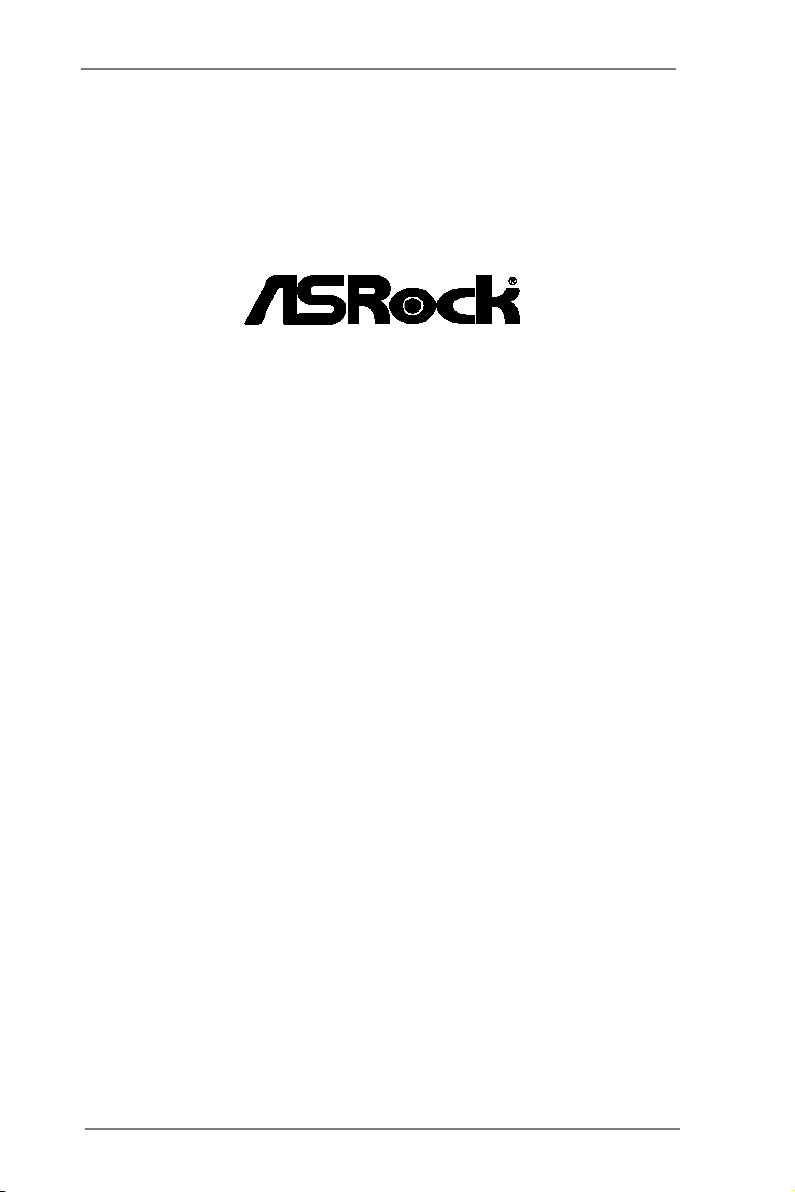
T48EM1
User Manual
Version 1.0
Published April 2014
Copyright©2014 ASRock INC. All rights reserved.
1
Page 2
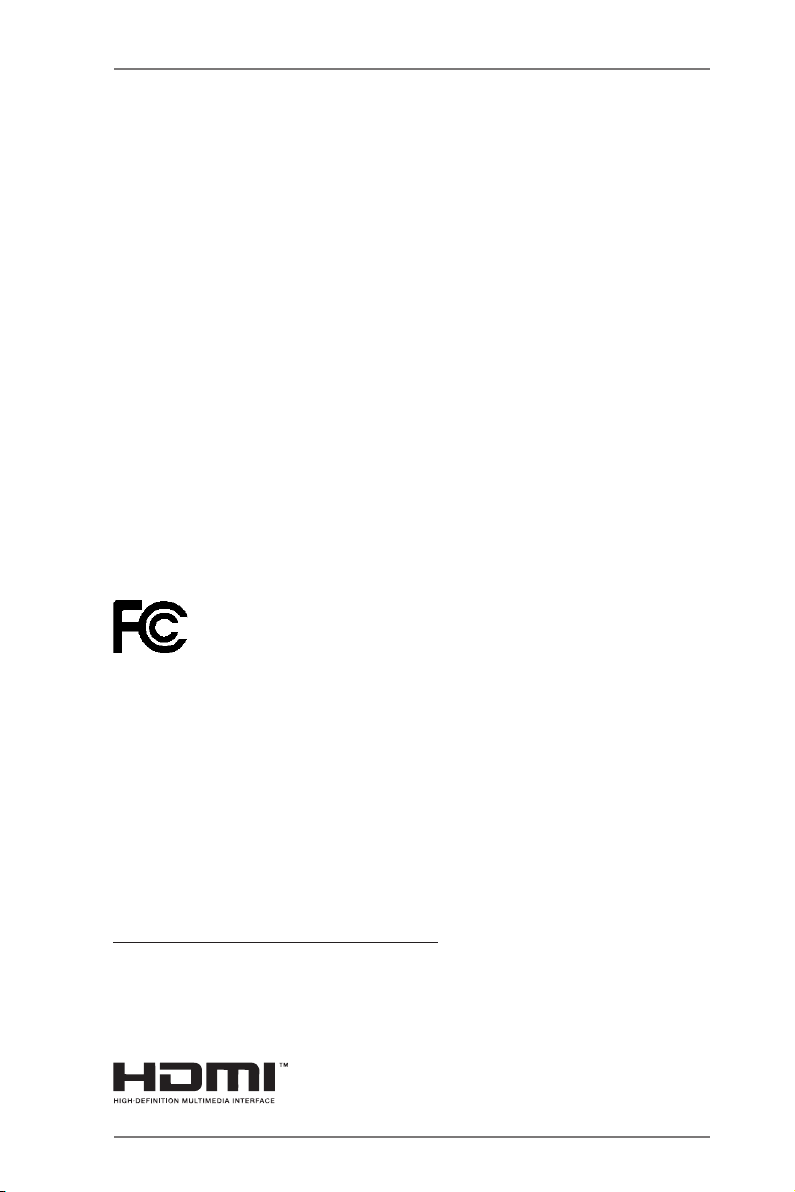
Copyright Notice:
No part of this manual may be reproduced, transcribed, transmitted, or translated in
any language, in any form or by any means, except duplication of documentation by
the purchaser for backup purpose, without written consent of ASRock Inc.
Products and corporate names appearing in this manual may or may not be registered trademarks or copyrights of their respective companies, and are used only for
identication or explanation and to the owners’ benet, without intent to infringe.
Disclaimer:
Specications and information contained in this manual are furnished for informational use only and subject to change without notice, and should not be constructed
as a commitment by ASRock. ASRock assumes no responsibility for any errors or
omissions that may appear in this manual.
With respect to the contents of this manual, ASRock does not provide warranty of
any kind, either expressed or implied, including but not limited to the implied warran-
ties or conditions of merchantability or tness for a particular purpose.
In no event shall ASRock, its directors, ofcers, employees, or agents be liable for
any indirect, special, incidental, or consequential damages (including damages for
loss of prots, loss of business, loss of data, interruption of business and the like),
even if ASRock has been advised of the possibility of such damages arising from
any defect or error in the manual or product.
This device complies with Part 15 of the FCC Rules. Operation is subject to the following two conditions:
(1) this device may not cause harmful interference, and
(2) this device must accept any interference received, including interference that
may cause undesired operation.
CALIFORNIA, USA ONLY
The Lithium battery adopted on this motherboard contains Perchlorate, a toxic
substance controlled in Perchlorate Best Management Practices (BMP) regulations
passed by the California Legislature. When you discard the Lithium battery in California, USA, please follow the related regulations in advance.
“Perchlorate Material-special handling may apply, see
www.dtsc.ca.gov/hazardouswaste/perchlorate”
The terms HDMI™ and HDMI High-Denition Multimedia Interface, and the HDMI
logo are trademarks or registered trademarks of HDMI Licensing LLC in the United
States and other countries.
2
Page 3

Contents
1 Introduction ........................................................ 5
1.1 Package Contents ......................................................... 5
1.2 Specications ................................................................. 6
1.3 Motherboard Layout ....................................................... 9
1.4 I/O Panel ...................................................................... 10
2 Installation .......................................................... 12
2.1 Screw Holes ................................................................... 12
2.2 Pre-installation Precautions ......................................... 12
2.3 Installation of Memory Modules (DIMM) ........................ 13
2.4 Expansion Slot
2.5 Dual Monitor Feature ..................................................... 15
2.6 Jumpers Setup .......................................................... 17
2.7 Onboard Headers and Connectors ............................ 18
2.8 Driver Installation Guide ............................................ 21
3 UEFI SETUP UTILITY .......................................... 22
3.1 Introduction .................................................................... 22
3.1.1 UEFI Menu Bar .................................................... 22
3.1.2 Navigation Keys ................................................... 23
3.2 Main Screen ................................................................... 23
3.3 OC Tweaker Screen ...................................................... 24
3.4 Advanced Screen ........................................................... 27
3.4.1 CPU Conguration ............................................... 28
3.4.2 North Bridge Conguration................................... 29
3.4.3 South Bridge Conguration .................................. 30
3.4.4 Storage Conguration .......................................... 31
3.4.5 Super IO Conguration ........................................ 32
3.4.6 ACPI Conguration............................................... 33
3.4.7 USB Conguration ............................................... 35
3.5 Hardware Health Event Monitoring Screen ................... 36
3.6 Boot Screen ................................................................... 37
3.7 Security Screen ............................................................. 39
3.8 Exit Screen .................................................................... 40
(PCI Express Slot)
.................................... 14
3
Page 4

4 Software Support ............................................... 41
4.1 Install Operating System ................................................ 41
4.2 Support CD Information ................................................. 41
4.2.1 Running Support CD ............................................ 41
4.2.2 Drivers Menu ........................................................ 41
4.2.3 Utilities Menu........................................................ 41
4.2.4 Contact Information .............................................. 41
4
Page 5

Chapter 1: Introduction
Thank you for purchasing ASRock T48EM1 motherboard, a reliable motherboard
produced under ASRock’s consistently stringent quality control. It delivers excellent
performance with robust design conforming to ASRock’s commitment to quality and
endurance.
In this manual, chapter 1 and 2 contain introduction of the motherboard and step-
by-step guide to the hardware installation. Chapter 3 and 4 contain the conguration
guide to BIOS setup and information of the Support CD.
Because the motherboard specications and the BIOS software might be
updated, the content of this manual will be subject to change without no-
tice. In case any modications of this manual occur, the updated version
will be available on ASRock website without further notice. You may nd
the latest VGA cards and CPU support lists on ASRock website as well.
ASRock website http://www.asrock.com
If you require technical support related to this motherboard, please visit
our website for specic information about the model you are using.
www.asrock.com/support/index.asp
1.1 Package Contents
ASRock T48EM1 Motherboard (Mini-ITX Form Factor)
ASRock T48EM1 Quick Installation Guide
ASRock T48EM1 Support CD
2 x Serial ATA (SATA) Data Cables (Optional)
1 x I/O Panel Shield
5
Page 6

1.2 Specications
Platform - Mini-ITX Form Factor
- Solid Capacitor for CPU power
- High Density Glass Fabric PCB
CPU - AMD Embedded G-Series APU T48E
- Supports AMD’s Cool ‘n’ Quiet Technology
- UMI 2.5 GT/s
Chipset - AMD A50M Chipset
Memory - 2 x DDR3 DIMM Slots
- Supports DDR3 1333/1066/800 non-ECC, un-buffered
memory
- Max. capacity of system memory: 16GB (see CAUTION 1)
Expansion Slot - 1 x PCI Express 2.0 x16 Slot (PCIE1 @ x4 mode)
Graphics - Integrated AMD Radeon HD 6250 graphics
- DX11 class iGPU, Pixel Shader 5.0
- Max. shared memory 512MB
- Three graphics output options: D-Sub, DVI-D and HDMI
- Supports HDMI with max. resolution up to 1920x1200
(1080P)
- Supports DVI-D with max. resolution up to 1920x1200 @
75Hz
- Supports D-Sub with max. resolution up to 2048x1536 @
85Hz
- Supports HDCP with DVI-D and HDMI Ports
- Supports Full HD 1080p Blu-ray (BD) playback with DVI-D
and HDMI Ports
- Supports Dolby® TrueHD and DTS-HD Master Audio through
HDMI Port
Audio - 7.1 CH HD Audio with Content Protection (Realtek ALC892
Audio Codec)
- Premium Blu-ray Audio support
- Supports Surge Protection (ASRock Full Spike Protection)
LAN - PCIE x1 Gigabit LAN 10/100/1000 Mb/s
- Realtek RTL8111E
- Supports Wake-On-LAN
- Supports Lightning/ESD Protection (ASRock Full Spike
Protection)
- Supports LAN Cable Detection
-SupportsEnergyEfcientEthernet802.3az
- Supports PXE
6
Page 7
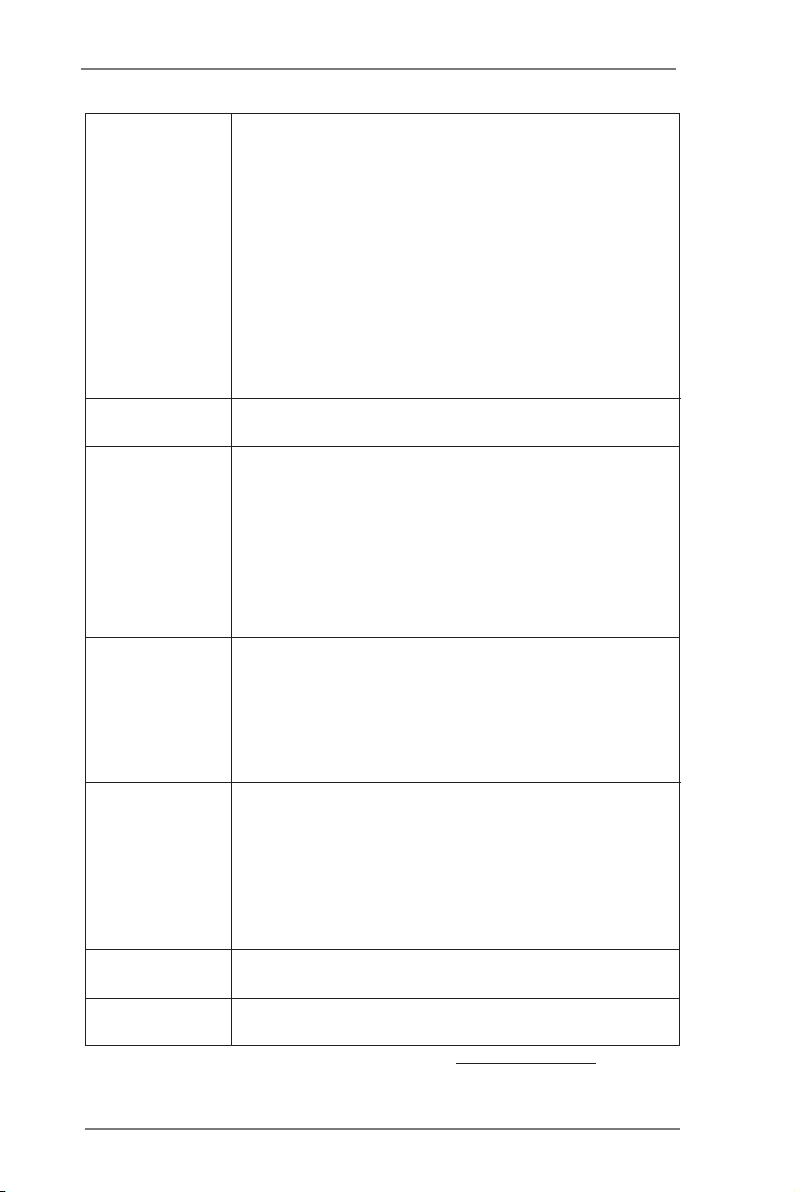
Rear Panel I/O - 1 x PS/2 Keyboard/Mouse Port
- 1 x D-Sub Port
- 1 x DVI-D Port
- 1 x HDMI Port
- 1 x Optical SPDIF Out Port
- 6 x USB 2.0 Ports (Supports ESD Protection (ASRock Full
Spike Protection))
- 1 x eSATA3 Connector
- 1 x RJ-45 LAN Port with LED (ACT/LINK LED and SPEED
LED)
- HD Audio Jacks: Rear Speaker / Central / Bass / Line in /
Front Speaker / Microphone
Storage - 4 x SATA3 6.0 Gb/s Connectors, support NCQ, AHCI and
Hot Plug
Connector - 1 x CIR Header
- 1 x COM Port Header
- 1 x CPU Fan Connector (3-pin)
- 2 x Chassis Fan Connectors (1 x 4-pin, 1 x 3-pin)
- 1 x 24 pin ATX Power Connector
- 1 x Front Panel Audio Connector
- 2 x USB 2.0 Headers (Support 4 USB 2.0 ports) (Supports
ESD Protection (ASRock Full Spike Protection))
BIOS Feature - 32Mb AMI UEFI Legal BIOS with GUI support
- Supports Plug and Play
- ACPI 1.1 compliant wake up events
- Supports jumperfree
- SMBIOS 2.3.1 support
- DRAM, FCH, +1V, +1.8V Voltage multi-adjustment
Hardware - CPU temperature sensing
Monitor - Chassis temperature sensing
- CPU/Chassis Fan Tachometer
- CPU/Chassis Quiet Fan (Auto adjust chassis fan speed by
CPU temperature)
- CPU/Chassis Fan multi-speed control
- Voltage monitoring: +12V, +5V, +3.3V, CPU Vcore
OS - Microsoft® Windows® 8.1 32-bit / 8.1 64-bit / 8 32-bit / 8
64-bit / 7 32-bit / 7 64-bit / XP 32-bit / XP 64-bit
Certications - FCC, CE, WHQL
- ErP/EuP ready (ErP/EuP ready power supply is required)
* For detailed product information, please visit our website: http://www.asrock.com
7
Page 8
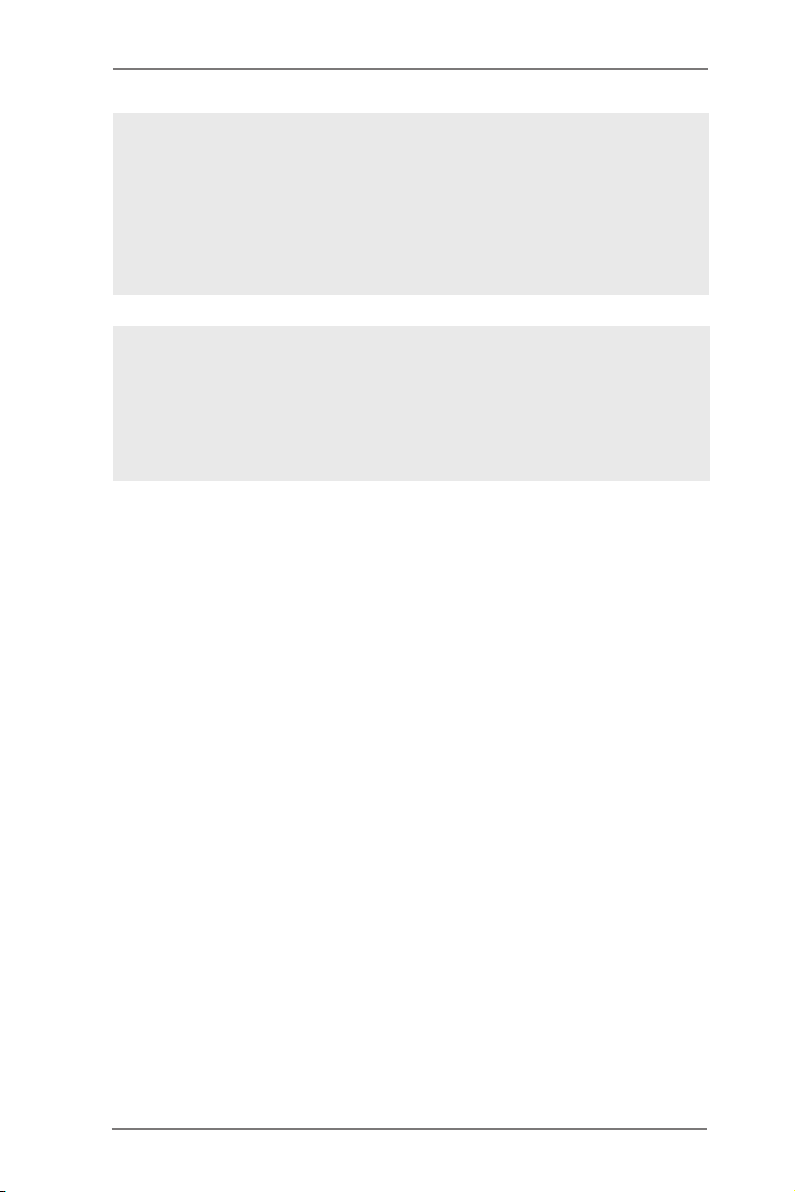
WARNING
Please realize that there is a certain risk involved with overclocking, including
adjusting the setting in the BIOS, applying Untied Overclocking Technology, or
using the third-party overclocking tools. Overclocking may affect your system
stability, or even cause damage to the components and devices of your system.
It should be done at your own risk and expense. We are not responsible for possible
damage caused by overclocking.
CAUTION!
1. Due to the operating system limitation, the actual memory size may be
less than 4GB for the reservation for system usage under Windows® 8.1 /
8 / 7 / XP. For Windows® OS with 64-bit CPU, there is no such limitation.
8
Page 9

1.3 Motherboard Layout
SPEAKER 1
1
PANEL 1
HDLED RESET
PLED PWRB TN
1
CMO S
Bat te ry
32Mb
BIOS
Super
IO
FS B8 00
DDR 3_A 1 ( 64 bit , 2 40- pin mo dul e)
FS B8 00
DDR 3_A 2 ( 64 bit , 2 40- pin mo dul e)
1
USB6_7
PCI E1
1
USB8_9
CHA_FAN 2
SATA3_1
SATA3_2
SATA3_3 SATA3_4
HD_AUD IO1
1
AUDIO
CODEC
LAN
PHY
1
COM1
CHA_FAN 1
Ro HS
SATA3 6G b/ s
USB 2. 0
T:U SB0
B: USB 1
PS2
Keybo ard/ Mous e
VG A 1
DVI _CO N1
HDM I1
USB 2 .0
T: USB2
B: US B3
eSATA3_ 1
USB 2.0
T: USB 4
B: U SB5
Top:
RJ-4 5
Top:
CTR BA SS
Center:
REAR S PK
Bottom:
Optical
SPDIF
Top:
LINE I N
Center:
FRONT
Bottom:
MIC IN
CLRCMOS 1
1
T48 EM 1
DX 11
CPU_FAN1
1
2
4
3
5
7
6
8
9
10
11
12
13
14
15
16
17
1819
20
22
DDR3
CIR1
1
21
1 CPU Fan Connector (CPU_FAN1) 12 SATA3 Connector (SATA3_1)
2 Chassis Fan Connector (CHA_FAN1) 13 Chassis Speaker Header (SPEAKER 1)
3 CPU Fan 14 Chassis Fan Connector (CHA_FAN2)
4 CPU Heatsink 15 32Mb SPI Flash
5 2 x 240-pin DDR3 DIMM Slots 16 PCI Express 2.0 x16 Slot (PCIE1)
(DDR3_A1, DDR3_A2) 17 Consumer Infrared Module Header (CIR1)
6 Clear CMOS Jumper (CLRCMOS1) 18 USB 2.0 Header (USB8_9)
7 ATX Power Connector (ATXPWR1) 19 USB 2.0 Header (USB6_7)
8 System Panel Header (PANEL1) 20 Front Panel Audio Header (HD_AUDIO1)
9 SATA3 Connector (SATA3_4) 21 COM Port Header (COM1)
10 SATA3 Connector (SATA3_2) 22 AMD A50M Chipset
11 SATA3 Connector (SATA3_3)
9
Page 10
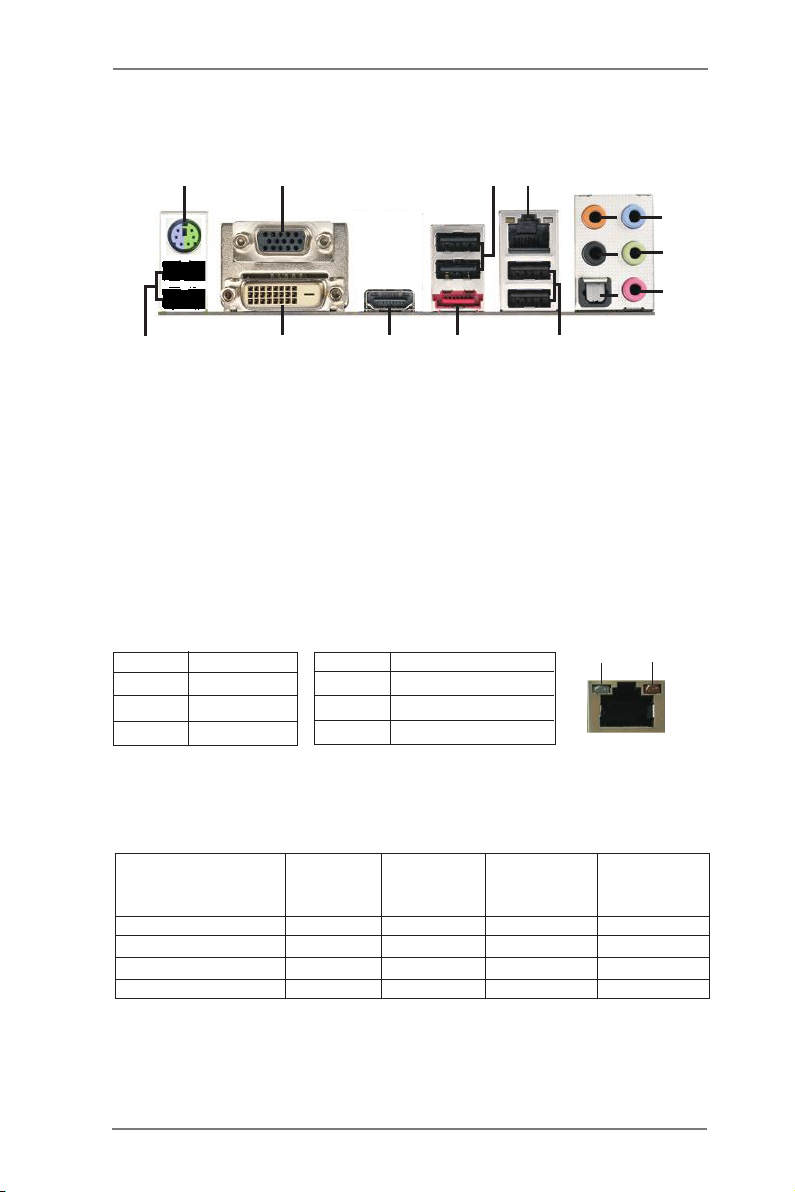
1.4 I/O Panel
1
15
1 PS/2 Keyboard/Mouse Port (Purple/Green) 9 Front Speaker (Lime)**
2 D-Sub Port 10 Microphone (Pink)
3 USB 2.0 Ports (USB23) 11 USB 2.0 Ports (USB45)
4 LAN RJ-45 Port* 12 eSATA3 Port
5 Central / Bass (Orange) 13 HDMI Port
6 Rear Speaker (Black) 14 DVI-D Port
7 Optical SPDIF Out Port 15 USB 2.0 Ports (USB01)
8 Line In (Light Blue)
* There are two LED next to the LAN port. Please refer to the table below for the LAN port LED
indications.
Activity/Link LED SPEED LED
Status Description Status Description
2
14
13
LAN Port LED Indications
12
3
4
5
8
9
6
10
7
11
ACT/LINK
LED
SPEED
LED
Off No Link Off 10Mbps connection
Blinking Data Activity Orange 100Mbps connection
On Link Green 1Gbps connection
LAN Port
If you use 2-channel speaker, please connect the speaker’s plug into “Front Speaker Jack”.
**
See the table below for connection details in accordance with the type of speaker you use.
TABLE for Audio Output Connection
Audio Output Channels Front Speaker Rear Speaker Central / Bass Line In or
(No. 9) (No. 6) (No. 5) Side Speaker
(No. 8)
2 V -- -- --
4 V V -- --
6 V V V --
8 V V V V
10
Page 11
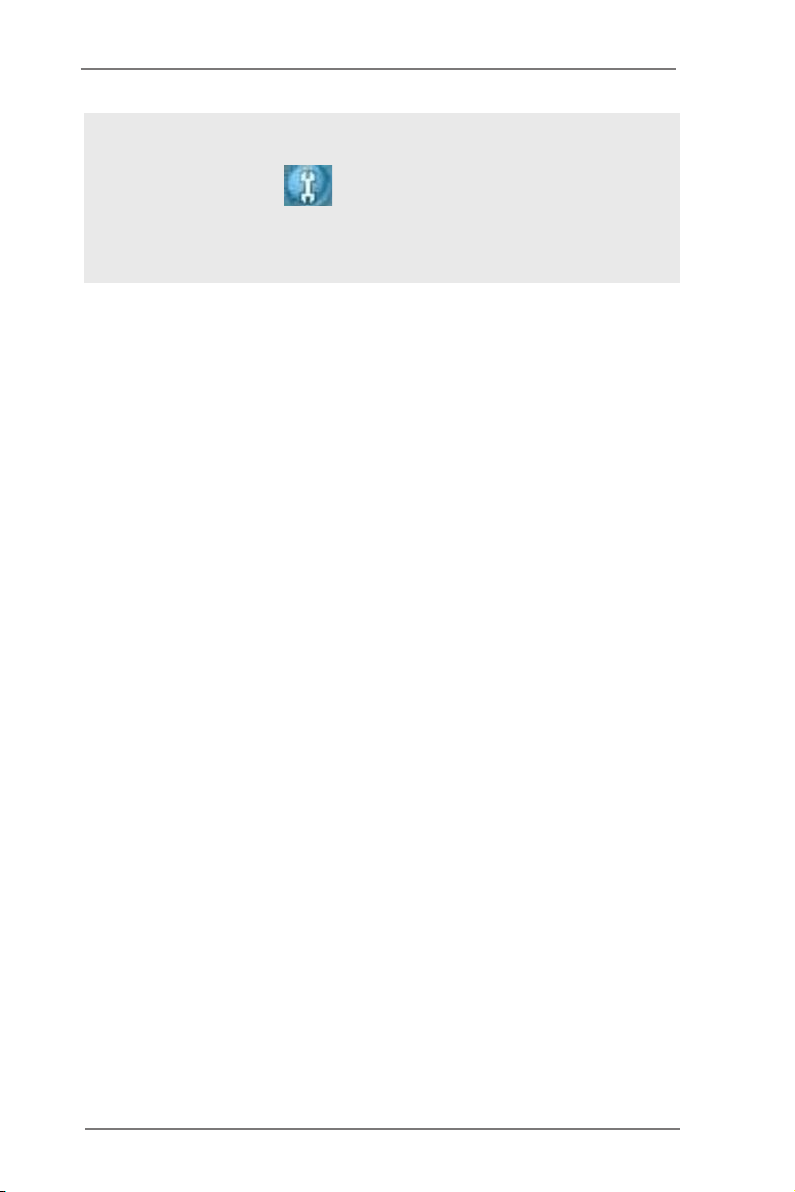
To enable Multi-Streaming function, you need to connect a front panel audio cable to the front
panel audio header. After restarting your computer, you will nd “Mixer” tool on your system.
Please select “Mixer ToolBox” , click “Enable playback multi-streaming”, and click
“ok”. Choose “2CH”, “4CH”, “6CH”, or “8CH” and then you are allowed to select “Realtek HDA
Primary output” to use Rear Speaker, Central/Bass, and Front Speaker, or select “Realtek
HDA Audio 2nd output” to use front panel audio.
11
Page 12
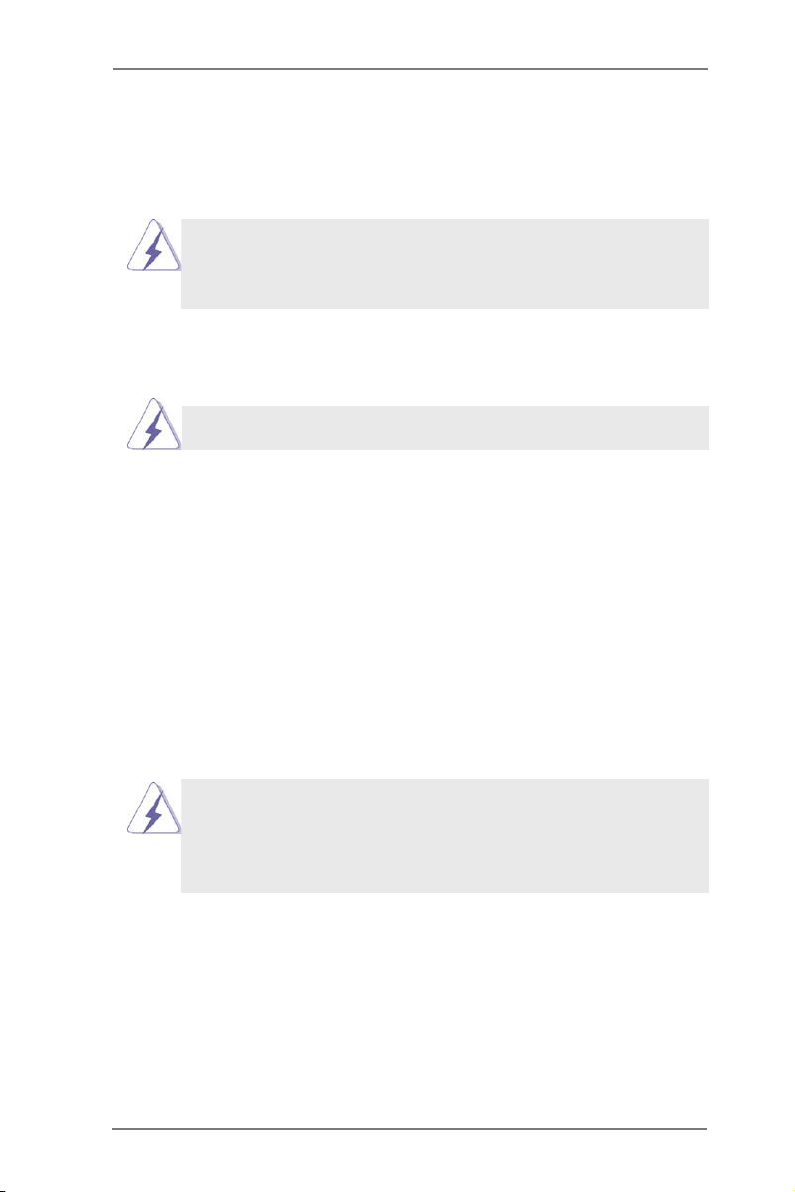
Chapter 2: Installation
This is a Mini-ITX form factor motherboard. Before you install the motherboard,
study the conguration of your chassis to ensure that the motherboard ts into it.
motherboard. Failure to do so may cause physical injuries to you and
damages to motherboard components.
Make sure to unplug the power cord before installing or removing the
2.1 Screw Holes
Place screws into the holes indicated by circles to secure the motherboard to the
chassis.
Do not over-tighten the screws! Doing so may damage the motherboard.
2.2 Pre-installation Precautions
Take note of the following precautions before you install motherboard components
or change any motherboard settings.
1. Unplug the power cord from the wall socket before touching any component.
2. To avoid damaging the motherboard components due to static electricity,
NEVER place your motherboard directly on the carpet or the like. Also
remember to use a grounded wrist strap or touch a safety grounded object
before you handle components.
3. Hold components by the edges and do not touch the ICs.
4. Whenever you uninstall any component, place it on a grounded antistatic pad or
in the bag that comes with the component.
Before you install or remove any component, ensure that the power is
switched off or the power cord is detached from the power supply.
Failure to do so may cause severe damage to the motherboard, peripherals,
and/or components.
12
Page 13
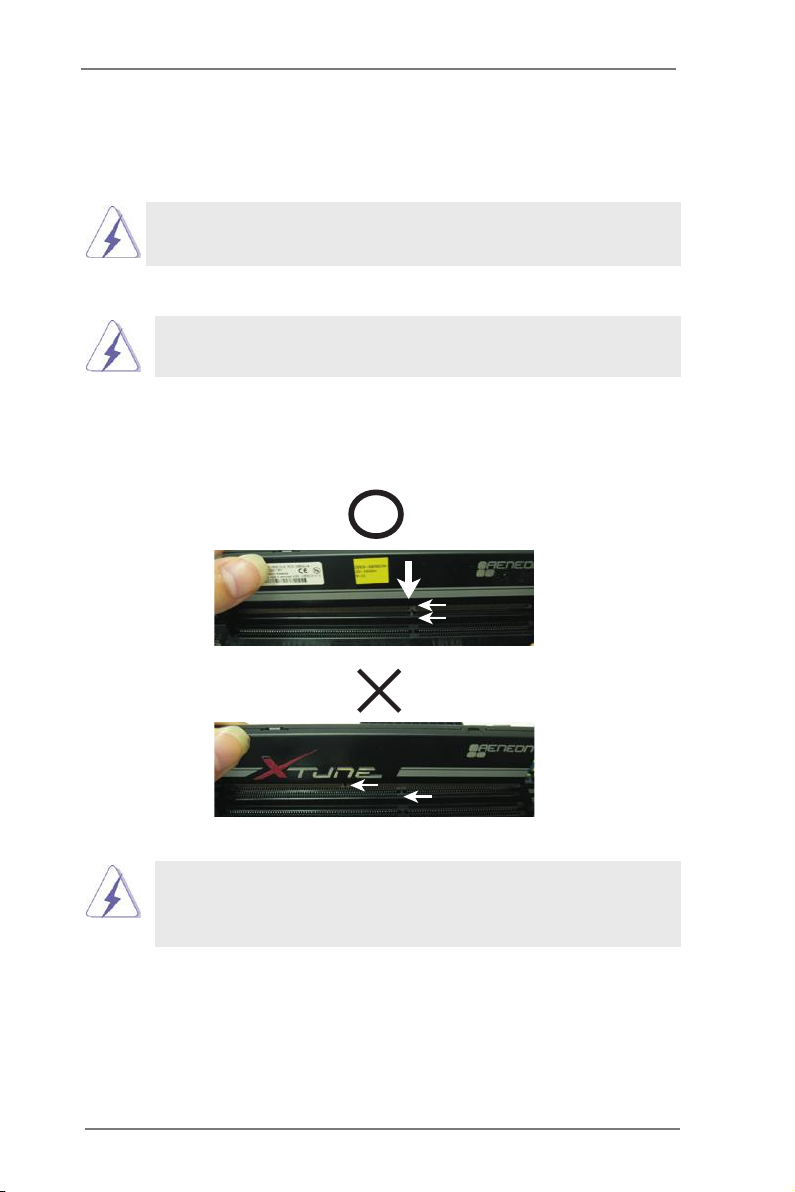
2.3 Installation of Memory Modules (DIMM)
T48EM1 motherboard provides two 240-pin DDR3 (Double Data Rate 3) DIMM
slots.
It is not allowed to install a DDR or DDR2 memory module into DDR3
slot; otherwise, this motherboard and DIMM may be damaged.
Installing a DIMM
Please make sure to disconnect power supply before adding or
removing DIMMs or the system components.
Step 1. Unlock a DIMM slot by pressing the retaining clips outward.
Step 2. Align a DIMM on the slot such that the notch on the DIMM matches the
break on the slot.
notc h
brea k
notc h
brea k
The DIMM only ts in one correct orientation. It will cause permanent
damage to the motherboard and the DIMM if you force the DIMM into
the slot at incorrect orientation.
Step 3. Firmly insert the DIMM into the slot until the retaining clips at both ends
fully snap back in place and the DIMM is properly seated.
13
Page 14

2.4 Expansion Slot (PCI Express Slot)
There is 1 PCI Express slot on this motherboard.
PCIE slot:
PCIE1 (PCIE x16 slot) is used for PCI Express x4 lane width graphics
cards.
Installing an expansion card
Step 1. Before installing the expansion card, please make sure that the power
supply is switched off or the power cord is unplugged. Please read the
documentation of the expansion card and make necessary hardware
settings for the card before you start the installation.
Step 2. Remove the system unit cover (if your motherboard is already installed
in a chassis).
Step 3. Remove the bracket facing the slot that you intend to use. Keep the
screws for later use.
Step 4. Align the card connector with the slot and press rmly until the card is
completely seated on the slot.
Step 5. Fasten the card to the chassis with screws.
Step 6. Replace the system cover.
14
Page 15

2.5 Dual Monitor Feature
Dual Monitor Feature
This motherboard supports dual monitor feature. With the internal graphics output
support (DVI-D, D-Sub and HDMI), you can easily enjoy the benets of dual monitor
feature without installing any add-on graphics card to this motherboard. This
motherboard also provides independent display controllers for DVI-D, D-Sub and
HDMI to support dual graphics output so that DVI-D, D-sub and HDMI can drive
same or different display contents.
To enable dual monitor feature, please follow the below steps:
1. Connect DVI-D monitor cable to DVI-D port on the I/O panel, connect D-Sub
monitor cable to D-Sub port on the I/O panel, or connect HDMI monitor cable to
HDMI port on the I/O panel.
D-Sub port
DVI-D port
HDMI port
2. If you have installed onboard graphics driver from our support CD to your system
already, you can freely enjoy the benets of dual monitor function after your
system boots. If you haven’t installed onboard graphics driver yet, please install
onboard graphics driver from our support CD to your system and restart your
computer.
D-Sub, DVI-D and HDMI monitors cannot be enabled at the same time.
You can only choose the combination: DVI-D + HDMI, DVI-D + D-Sub,
or HDMI + D-Sub.
15
Page 16

HDCP Function
HDCP function is supported on this motherboard. To use HDCP
function with this motherboard, you need to adopt the monitor
that supports HDCP function as well. Therefore, you can enjoy
the superior display quality with high-denition HDCP
encryption contents. Please refer to below instruction for more
details about HDCP function.
What is HDCP?
HDCP stands for High-Bandwidth Digital Content Protection,
a specication developed by Intel® for protecting digital
entertainment content that uses the DVI interface. HDCP is a
copy protection scheme to eliminate the possibility of
intercepting digital data midstream between the video source,
or transmitter - such as a computer, DVD player or set-top box -
and the digital display, or receiver - such as a monitor, television
or projector. In other words, HDCP specication is designed to
protect the integrity of content as it is being transmitted.
Products compatible with the HDCP scheme such as DVD
players, satellite and cable HDTV set-top-boxes, as well as few
entertainment PCs requires a secure connection to a compliant
display. Due to the increase in manufacturers employing HDCP
in their equipment, it is highly recommended that the HDTV or
LCD monitor you purchase is compatible.
16
Page 17

2.6 Jumpers Setup
The i llu strat ion shows how ju mpers are
setup. When the jumper cap is placed on
pins, the jumper is “Short”. If no jumper cap
is placed on pins, the jumper is “Open”. The
illustra ti on shows a 3-p in jumper whose
pin1 and pin2 are “Short” when jumper cap
is placed on these 2 pins.
Jumper Setting Description
Clear CMOS Jumper
(CLRCMOS1)
(see p.9, No. 6)
Note: CLRCMOS1 allows you to clear the data in CMOS. To clear and reset the
system parameters to default setup, please turn off the computer and unplug
the power cord from the power supply. After waiting for 15 seconds, use a
jumper cap to short pin2 and pin3 on CLRCMOS1 for 5 seconds. However,
please do not clear the CMOS right after you update the BIOS. If you need
to clear the CMOS when you just nish updating the BIOS, you must boot
up the system rst, and then shut it down before you do the clear-CMOS ac-
tion. Please be noted that the password, date, time, user default prole, 1394
GUID and MAC address will be cleared only if the CMOS battery is removed.
Clear CMOSDefault
17
Page 18

2.7 Onboard Headers and Connectors
Onboard headers and connectors are NOT jumpers. Do NOT place
jumper caps over these headers and connectors. Placing jumper caps
over the headers and connectors will cause permanent damage of the
motherboard!
Serial ATA3 Connectors These four Serial ATA3 (SATA3)
(SATA3_1: see p.9, No. 12)
(SATA3_2: see p.9, No. 10)
(SATA3_3: see p.9, No. 11)
(SATA3_4: see p.9, No. 9)
data transfer rate.
Serial ATA (SATA) Either end of the SATA data
Data Cable cable can be connected to the
(Optional)
SATA / SATAII / SATA3 hard
disk or the SATAII / SATA3
connector on this motherboard.
USB 2.0 Headers Besides six default USB 2.0
(9-pin USB6_7)
(see p.9 No. 19)
ports on the I/O panel, there
are two USB 2.0 headers on
this motherboard. Each
USB 2.0 header can support
two USB 2.0 ports.
(9-pin USB8_9)
(see p.9 No. 18)
connectors support SATA data
cables for internal storage
SATA3_2
SATA3_4
devices. The current SATA3
interface allows up to 6.0 Gb/s
P+9
P+8
GND
GND
SATA3_3
DUM MY
1
SATA3_1
USB _PW R
P-9
P-8
USB _PW R
Consumer Infrared Module Header This header can be used to
(4-pin CIR1)
(see p.9 No. 17)
Front Panel Audio Header This is an interface for front
(9-pin HD_AUDIO1)
(see p.9 No. 20)
control of audio devices.
connect the remote
controller receiver.
panel audio cable that allows
GND
PRE SEN CE#
1
Sig nal
MIC _RE T
GND
OUT _RE T
convenient connection and
1
MIC 2_R
MIC 2_L
J_S ENS E
OUT 2_R
OUT 2_L
18
Page 19

1. High Denition Audio supports Jack Sensing, but the panel wire on
GND
RESE T#
PWRB TN#
PLED -
PLED +
GND
HDLE D-
HDLE D+
1
GND
the chassis must support HDA to function correctly. Please follow the
instruction in our manual and chassis manual to install your system.
2. If you use AC’97 audio panel, please install it to the front panel audio
header as below:
A. Connect Mic_IN (MIC) to MIC2_L.
B. Connect Audio_R (RIN) to OUT2_R and Audio_L (LIN) to OUT2_L.
C. Connect Ground (GND) to Ground (GND).
D. MIC_RET and OUT_RET are for HD audio panel only. You don’t
need to connect them for AC’97 audio panel.
E. To activate the front mic.
For Windows® XP / XP 64-bit OS:
Select “Mixer”. Select “Recorder”. Then click “FrontMic”.
For Windows® 8.1 / 8.1 64-bit / 8 / 8 64-bit / 7 / 7 64-bit OS:
Go to the "FrontMic" Tab in the Realtek Control panel. Adjust
“Recording Volume”.
System Panel Header This header accommodates
(9-pin PANEL1)
(see p.9 No. 8)
several system front panel
functions.
Connect the power switch, reset switch and system status indicator on the
chassis to this header according to the pin assignments below. Note the
positive and negative pins before connecting the cables.
PWRBTN (Power Switch):
Connect to the power switch on the chassis front panel. You may congure
the way to turn off your system using the power switch.
RESET (Reset Switch):
Connect to the reset switch on the chassis front panel. Press the reset
switch to restart the computer if the computer freezes and fails to perform a
normal restart.
PLED (System Power LED):
Connect to the power status indicator on the chassis front panel. The LED
is on when the system is operating. The LED keeps blinking when the sys-
tem is in S1 sleep state. The LED is off when the system is in S3/S4 sleep
state or powered off (S5).
HDLED (Hard Drive Activity LED):
Connect to the hard drive activity LED on the chassis front panel. The LED
is on when the hard drive is reading or writing data.
19
Page 20

The front panel design may differ by chassis. A front panel module mainly
consists of power switch, reset switch, power LED, hard drive activity LED,
speaker and etc. When connecting your chassis front panel module to this
header, make sure the wire assignments and the pin assign-ments are
matched correctly.
Chassis Speaker Header Please connect the chassis
(4-pin SPEAKER 1)
(see p.9 No. 13)
speaker to this header.
Chassis Fan Connectors Please connect the fan cables
(4-pin CHA_FAN1)
(see p.9 No. 2)
match the black wire to the
to the fan connectors and
CHA _FA N_S PEE D
+12 V
FAN _SP EED _CO NTR OL
GND
ground pin. CHA_FAN2
supports fan speed control by
(3-pin CHA_FAN2)
(see p.9 No. 14)
fan power voltage.
CPU Fan Connectors Please connect the CPU fan
(3-pin CPU_FAN1)
(see p.9 No. 1)
cable to the connector and
match the black wire to the
FAN_ SPE ED
+
12V
GND
ground pin. CPU_FAN1
supports fan speed control.
ATX Power Connector Please connect an ATX power
(24-pin ATXPWR1)
(see p.9 No. 7)
supply to this connector.
Though this motherboard provides 24-pin ATX power connector,
it can still work if you adopt a traditional 20-pin ATX power supply.
To use the 20-pin ATX power supply, please plug your
power supply along with Pin 1 and Pin 13.
12 124
13
20-Pin ATX Power Supply Installation
12
1
Serial port Header This COM1 header supports a
(9-pin COM1)
(see p.9 No. 21)
serial port module.
24
13
20
Page 21

2.8 Driver Installation Guide
To install the drivers to your system, please insert the support CD to your optical
drive rst. Then, the drivers compatible to your system can be auto-detected and
listed on the support CD driver page. Please follow the order from up to bottom side
to install those required drivers. Therefore, the drivers you install can work properly.
21
Page 22

Chapter 3: UEFI SETUP UTILITY
3.1 Introduction
This section explains how to use the UEFI SETUP UTILITY to congure your
system. The UEFI chip on the motherboard stores the UEFI SETUP UTILITY. You
may run the UEFI SETUP UTILITY when you start up the computer. Please press
<F2> or <Del> during the Power-On-Self-Test (POST) to enter the UEFI SETUP
UTILITY, otherwise, POST will continue with its test routines.
If you wish to enter the UEFI SETUP UTILITY after POST, restart the system by
pressing <Ctl> + <Alt> + <Delete>, or by pressing the reset button on the system
chassis. You may also restart by turning the system off and then back on.
Because the UEFI software is constantly being updated, the
following UEFI setup screens and descriptions are for reference
purpose only, and they may not exactly match what you see on
your screen.
3.1.1 UEFI Menu Bar
The top of the screen has a menu bar with the following selections:
Main To set up the system time/date information
OC Tweaker To set up overclocking features
Advanced To set up the advanced UEFI features
H/W Monitor To display current hardware status
Boot To set up the default system device to locate and load the
Operating System
Security To set up the security features
Exit To exit the current screen or the UEFI SETUP UTILITY
Use < > key or < > key to choose among the selections on the menu
bar, and then press <Enter> to get into the sub screen. You can also use the
mouse to click your required item.
22
Page 23

3.1.2 Navigation Keys
Please check the following table for the function description of each navigation
key.
Navigation Key(s) Function Description
/ Moves cursor left or right to select Screens
/ Moves cursor up or down to select items
+ / - To change option for the selected items
<Enter> To bring up the selected screen
<F1> To display the General Help Screen
<F9> To load optimal default values for all the settings
<F10> To save changes and exit the UEFI SETUP UTILITY
<ESC> To jump to the Exit Screen or exit the current screen
3.2 Main Screen
When you enter the UEFI SETUP UTILITY, the Main screen will appear and display
the system overview.
23
Page 24

3.3 OC Tweaker Screen
In the OC Tweaker screen, you can set up overclocking features.
DRAM Timing Conguration
DRAM Frequency
If [Auto] is selected, the motherboard will detect the memory module(s)
inserted and assigns appropriate frequency automatically.
DRAM Timing Control
Power Down Enable
Use this item to enable or disable DDR power down mode.
Bank Interleaving
Interleaving allows memory accesses to be spread out over banks on the
same node, or accross nodes, decreasing access contention.
CAS# Latency (tCL)
Use this item to change CAS# Latency (tCL) Auto/Manual setting. The
default is [Auto].
24
Page 25

RAS# to CAS# Delay (tRCD)
Use this item to change RAS# to CAS# Delay (tRCD) Auto/Manual setting.
The default is [Auto].
Row Precharge Time (tRP)
Use this item to change Row Precharge Time (tRP) Auto/Manual setting.
The default is [Auto].
RAS# Active Time (tRAS)
Use this item to change RAS# Active Time (tRAS) Auto/Manual setting.
The default is [Auto].
Command Rate (CR)
Use this item to change Command Rate (CR) Auto/Manual setting. Min:
1N. Max: 2N. The default is [Auto].
RAS# Cycle Time (tRC)
Use this item to change RAS# Cycle Time (tRC) Auto/Manual setting. The
default is [Auto].
Write Recovery Time (tWR)
Use this item to change Write Recovery Time (tWR) Auto/Manual setting.
The default is [Auto].
Refresh Cycle Time (tRFC)
Use this item to change Refresh Cycle Time (tRFC) Auto/Manual setting.
The default is [Auto].
RAS to RAS Delay (tRRD)
Use this item to change RAS to RAS Delay (tRRD) Auto/Manual setting.
The default is [Auto].
Write to Read Delay (tWTR)
Use this item to change Write to Read Delay (tWTR) Auto/Manual setting.
The default is [Auto].
Read to Precharge (tRTP)
Use this item to change Read to Precharge (tRTP) Auto/Manual setting.
The default is [Auto].
Four Activate Window (tFAW)
Use this item to change Four Activate Window (tFAW) Auto/Manual
setting. The default is [Auto].
Voltage Conguration
DRAM Voltage
Use this to select DRAM Voltage. Conguration options: [Auto], [1.300V]
to [1.965V]. The default value is [Auto].
FCH Voltage
Use this to select FCH Voltage. Conguration options: [Auto], [1.10V] to
[1.40V]. The default value is [Auto].
25
Page 26

+1.8V Voltage
Use this to select +1.8V Voltage. Conguration options: [Auto], [1.85V] to
[2.10V]. The default value is [Auto].
+1V Voltage
Use this to select +1V Voltage. Conguration options: [Auto], [1.07V] to
[1.16V]. The default value is [Auto].
User Default
In this option, you are allowed to load and save three user defaults
according to your own requirements.
26
Page 27

3.4 Advanced Screen
In this section, you may set the congurations for the following items: CPU Congu-
ration, North Bridge Conguration, South Bridge Conguration, Storage Congura-
tion, Super IO Conguration, ACPI Conguration and USB Conguration.
Setting wrong values in this section may cause
the system to malfunction.
Instant Flash
Instant Flash is a UEFI ash utility embedded in Flash ROM. This conve-
nient UEFI update tool allows you to update system UEFI without entering
operating systems rst like MS-DOS or Windows®. Just launch this tool
and save the new UEFI le to your USB ash drive, oppy disk or hard
drive, then you can update your UEFI only in a few clicks without prepar-
ing an additional oppy diskette or other complicated ash utility. Please
be noted that the USB ash drive or hard drive must use FAT32/16/12 le
system. If you execute Instant Flash utility, the utility will show the UEFI
les and their respective information. Select the proper UEFI le to update
your UEFI, and reboot your system after UEFI update process completes.
27
Page 28

3.4.1 CPU Conguration
Cool ‘n’ Quiet
Use this item to enable or disable AMD’s Cool ‘n’ QuietTM technology. The
default value is [Auto]. Conguration options: [Auto], [Enabled] and
[Disabled]. If you install Windows® 8.1 / 8 / 7 / XP and want to enable this
function, please set this item to [Enabled]. Please note that enabling this
function may reduce CPU voltage and memory frequency, and lead to
system stability or compatibility issue with some memory modules or
power supplies. Please set this item to [Disable] if above issue occurs.
SVM Mode
Use this to enable or disable SVM (Secure Virtual Machine) architecture.
When this option is set to [Enabled], a VMM (Virtual Machine Architecture)
can utilize the additional hardware capabilities provided by AMD-V.
Conguration options: [Enabled] and [Disabled]. The default value is
[Enabled].
C6 Mode
Use this to enable or disable CPU C6 state. The default value is [Disabled].
28
Page 29

3.4.2 North Bridge Conguration
Primary Graphics Adapter
This item allows you to select the type of Primary VGA in case of multiple
video controllers. The default value of this feature is [PCI Express].
Coguration options: [Onboard] and [PCI Express].
Share Memory
This allows you to set onboard VGA share memory feature. The default
value is [Auto].
Onboard HDMI HD Audio
This allows you to enable or disable the “Onboard HDMI HD Audio”
feature.
29
Page 30

3.4.3 South Bridge Conguration
Onboard HD Audio
Select [Auto], [Enabled] or [Disabled] for the onboard HD Audio feature.
Front Panel
Select [Auto] or [Disabled] for the onboard HD Audio Front Panel.
Onboard LAN
This allows you to enable or disable the “Onboard LAN” feature.
Restore on AC/Power Loss
This allows you to set the power state after an unexpected AC/power loss.
If [Power Off] is selected, the AC/power remains off when the power
recovers. If [Power On] is selected, the AC/power resumes and the
system starts to boot up when the power recovers.
ACPI HPET Table
Use this item to enable or disable ACPI HPET Table. The default value is
[Enabled]. Please set this option to [Enabled] if you plan to use this
motherboard to submit Windows® certication.
30
Page 31

3.4.4 Storage Conguration
SATA Controller
Use this to enable or disable SATA controller. The default value is [Enabled].
SATA Mode
Use this to select SATA mode. Conguration options: [IDE Mode] and [AHCI
Mode]. The default value is [IDE Mode].
1. AHCI (Advanced Host Controller Interface) supports NCQ
and other new features that will improve SATA disk
performance but IDE mode does not have these
advantages.
2. AHCI mode is not supported under Windows® XP / XP
64-bit OS.
SATA IDE Combined Mode
This option is for eSATA3 port. Use this to enable or disable SATA IDE
Combined Mode. The default value is [Enabled].
Hard Disk S.M.A.R.T.
Use this item to enable or disable the S.M.A.R.T. (Self-Monitoring, Analy-
sis, and Reporting Technology) feature. Conguration options: [Disabled]
and [Enabled].
31
Page 32

3.4.5 Super IO Conguration
Serial Port
Use this item to enable or disable the onboard serial port.
Serial Port Address
Use this item to set the address for the onboard serial port. Conguration
options: [Auto], [3F8 / IRQ4], [2F8 / IRQ3], [3E8 / IRQ4], [2E8 / IRQ3].
CIR Controller
Use this item to enable or disable CIR controller. The default value is
[Disabled].
32
Page 33

3.4.6 ACPI Conguration
Suspend to RAM
Use this item to select whether to auto-detect or disable the Suspend-to-
RAM feature. Select [Auto] will enable this feature if the OS supports it.
Check Ready Bit
Use this item to enable or disable the feature Check Ready Bit.
ACPI HPET Table
Use this item to enable or disable ACPI HPET Table. The default value is
[Enabled]. Please set this option to [Enabled] if you plan to use this
motherboard to submit Windows® certication.
PS/2 Keyboard Power On
Use this item to enable or disable PS/2 keyboard to turn on the system
from the power-soft-off mode.
Onboard LAN Power On
Use this item to enable or disable Onboard LAN to turn on the system
from the power-soft-off mode.
Ring-In Power On
Use this item to enable or disable Ring-In signals to turn on the system
from the power-soft-off mode.
RTC Alarm Power On
Use this item to enable or disable RTC (Real Time Clock) to power on the
system.
USB Keyboard/Remote Power On
Use this item to enable or disable USB Keyboard/Remote to turn on the
system from the power-soft-off mode.
USB Mouse Power On
Use this item to enable or disable USB Mouse to turn on the system from
the power-soft-off mode.
33
Page 34

CSM
Please disable CSM when you enable Fast Boot option. The default value
is [Enabled].
34
Page 35

3.4.7 USB Conguration
USB 2.0 Controller
Use this item to enable or disable the use of USB 2.0 controller.
Legacy USB Support
Use this option to select legacy support for USB devices. There are four
conguration options: [Enabled], [Auto], [Disabled] and [UEFI Setup Only].
The default value is [Enabled]. Please refer to below descriptions for the
details of these four options:
[Enabled] - Enables support for legacy USB.
[Auto] - Enables legacy support if USB devices are connected.
[Disabled] - USB devices are not allowed to use under legacy OS and
UEFI setup when [Disabled] is selected. If you have USB compatibility is-
sue, it is recommended to select [Disabled] to enter OS.
[UEFI Setup Only] - USB devices are allowed to use only under UEFI
setup and Windows / Linux OS.
35
Page 36

3.5 Hardware Health Event Monitoring Screen
In this section, it allows you to monitor the status of the hardware on your system,
including the parameters of the CPU temperature, motherboard temperature, CPU
fan speed, chassis fan speed, and the critical voltage.
CPU Fan Setting
This allows you to set the CPU fan speed. Conguration options: [Full On]
and [Automatic Mode]. The default is value [Full On].
Chassis Fan 1 Setting
This allows you to set the chassis fan 1 speed. Conguration options: [Full
On] and [Manual Mode]. The default is value [Full On].
Chassis Fan 2 Setting
This allows you to set the chassis fan 2 speed. Conguration options: [Full
On] and [Manual Mode]. The default is value [Full On].
36
Page 37

3.6 Boot Screen
In this section, it will display the available devices on your system for you to cong-
ure the boot settings and the boot priority.
Fast Boot
Fast Boot minimizes your computer’s boot time. There are three con-
guration options: [Disabled], [Fast] and [Ultra Fast]. The default value is
[Disabled]. Please refer to below descriptions for the details of these three
options:
[Disabled] - Disable Fast Boot.
[Fast] - The only restriction is you may not boot by using an USB ash
drive.
[Ultra Fast] - There are a few restrictions.
1. Only supports Windows® 8.1 / 8 UEFI operating system.
2. You will not be able to enter BIOS Setup (Clear CMOS or run utility
in Widows® to enter BIOS Setup).
3. If you are using an external graphics card, the VBIOS must support
UEFI GOP in order to boot.
Boot From Onboard LAN
Use this item to enable or disable the Boot From Onboard LAN feature.
Setup Prompt Timeout
This s hows the numb er of sec on ds to wai t for set up activatio n key.
65535(0xFFFF) means inde nite waiting.
Bootup Num-Lock
If this item is set to [On], it will automatically activate the Numeric Lock
function after boot-up.
37
Page 38

Full Screen Logo
Use this item to enable or disable OEM Logo. The default value is [En-
abled].
AddOn ROM Display
Use this option to adjust AddOn ROM Display. If you enable the option “Full
Screen Logo” but you want to see the AddOn ROM information when the
system boots, please select [Enabled]. Conguration options: [Enabled]
and [Disabled]. The default value is [Enabled].
Boot Failure Guard
Enable or disable the feature of Boot Failure Guard.
Boot Failure Guard Count
Enable or disable the feature of Boot Failure Guard Count.
38
Page 39

3.7 Security Screen
In this section, you may set or change the supervisor/user password for the system.
For the user password, you may also clear it.
Secure Boot
Use this to enable or disable Secure Boot. The default value is [Disabled].
39
Page 40

3.8 Exit Screen
Save Changes and Exit
When you select this option, it will pop-out the following message, “Save
conguration changes and exit setup?” Select [OK] to save the changes
and exit the UEFI SETUP UTILITY.
Discard Changes and Exit
When you select this option, it will pop-out the following message, “Discard
changes and exit setup?” Select [OK] to exit the UEFI SETUP UTILITY
without saving any changes.
Discard Changes
When you select this option, it will pop-out the following message, “Discard
changes?” Select [OK] to discard all changes.
Load UEFI Defaults
Load UEFI default values for all the setup questions. F9 key can be used
for this operation.
Launch EFI Shell from lesystem device
Attempts to Launch EFI Shell application (Shell64.efi) from one of the
available lesystem devices.
40
Page 41

Chapter 4: Software Support
4.1 Install Operating System
This motherboard supports various Microsoft® Windows® operating systems: 8.1
32-bit / 8.1 64-bit / 8 32-bit / 8 64-bit / 7 32-bit / 7 64-bit / XP 32-bit / XP 64-bit . Be-
cause motherboard settings and hardware options vary, use the setup procedures
in this chapter for general reference only. Refer to your OS documentation for more
information.
4.2 Support CD Information
The Support CD that came with the motherboard contains necessary drivers and
useful utilities that enhance the motherboard features.
4.2.1 Running The Support CD
To begin using the support CD, insert the CD into your CD-ROM drive. The
CD automatically displays the Main Menu if “AUTORUN” is enabled in your
computer. If the Main Menu did not appear automatically, locate and double
click on the le “ASRSETUP.EXE” from the BIN folder in the Support CD to
display the menus.
4.2.2 Drivers Menu
The Drivers Menu shows the available devices drivers if the system detects
installed devices. Please install the necessary drivers to activate the devices.
4.2.3 Utilities Menu
The Utilities Menu shows the applications software that the motherboard sup-
ports. Click on a specic item then follow the installation wizard to install it.
4.2.4 Contact Information
If you need to contact ASRock or want to know more about ASRock, welcome
to visit ASRock’s website at http://www.asrock.com; or you may contact your
dealer for further information.
41
Page 42

Installing OS on a HDD Larger Than 2TB
This motherboard is adopting UEFI BIOS that allows Windows® OS to be installed
on a large size HDD (>2TB). Please follow below procedure to install the operating
system.
1. Please make sure to use Windows® VistaTM 64-bit (with SP1 or above),
Windows® 7 64-bit or Windows® 8 64-bit.
2. Press <F2> or <Delete> at system POST. Set AHCI Mode in UEFI Setup Utility >
Advanced > Storage Conguration > SATA Mode.
3. Choose the item “UEFI:xxx“ to boot in UEFI Setup Utility > Boot > Boot Option #1.
(“xxx” is the device which contains your Windows® installation les. Normally it is
an optical drive.) You can also press <F11> to launch boot menu at system POST
and choose the item “UEFI:xxx“ to boot.
4. Start Windows® installation.
5. If you install Windows® 7 64-bit OS, OS will be formatted by GPT (GUID Partition
Table). Please install the hotx le from Microsoft®:
http://support.microsoft.com/kb/979903
42
