Page 1
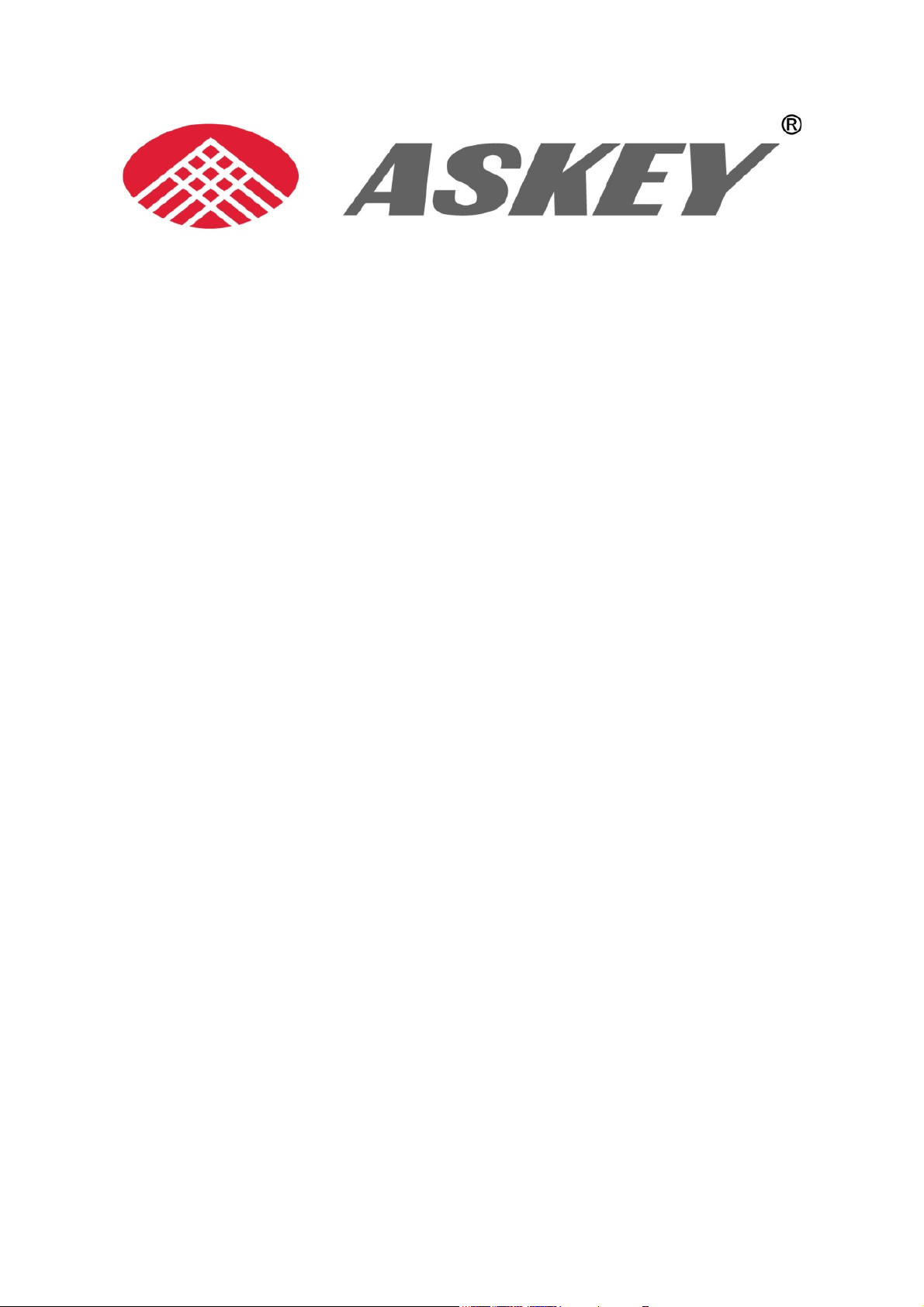
WHDHQ10
User Manual
Copyright © 2011 ASKEY COMPUTER CORP. All rights reserved.
Page 2
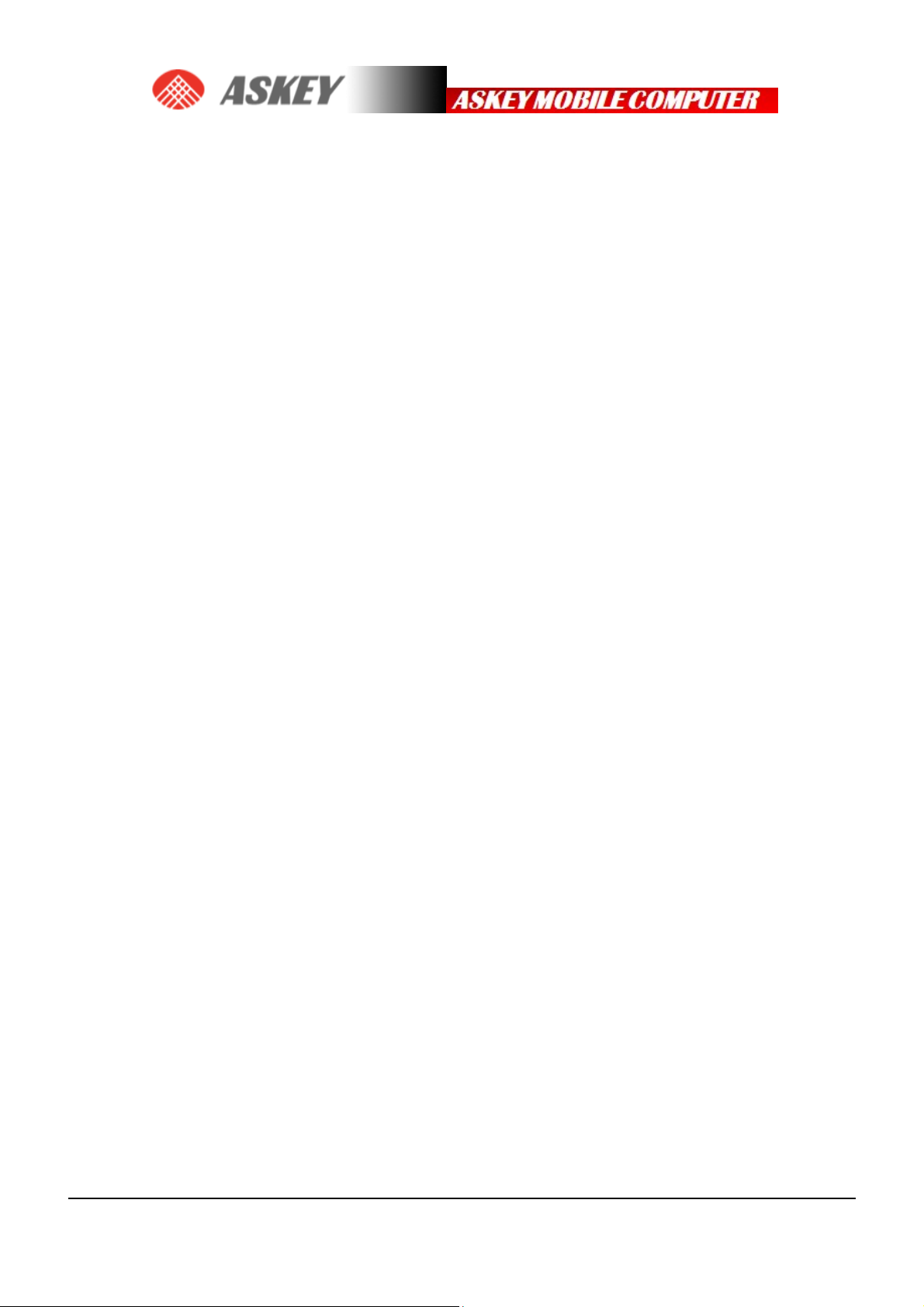
Table of Contents
1. PREFACE ....................................................................................................................... ................................. 2
1.1 REVISION HISTORY ....................................................................................................................................................... 2
2. HARDWARE INSTALLATION ......................................................................................................................... 3
3. DRIVER INSTALLA TION .............................................................................................................................. 12
3.1 GENERAL INFO: DRIVER SET ....................................................................................................................................... 12
3.2 INSTALLATION PROCEDURE ......................................................................................................................................... 13
4. HOW TO SEND AT COMMANDS ................................................................................................................. 18
5. SETTING UP A PACKET SWITCHED DATA CALL ..................................................................................... 22
5.1 USING MODEM INTERFACE (DIAL-UP) ......................................................................................................................... 22
PAGE 1
Page 3
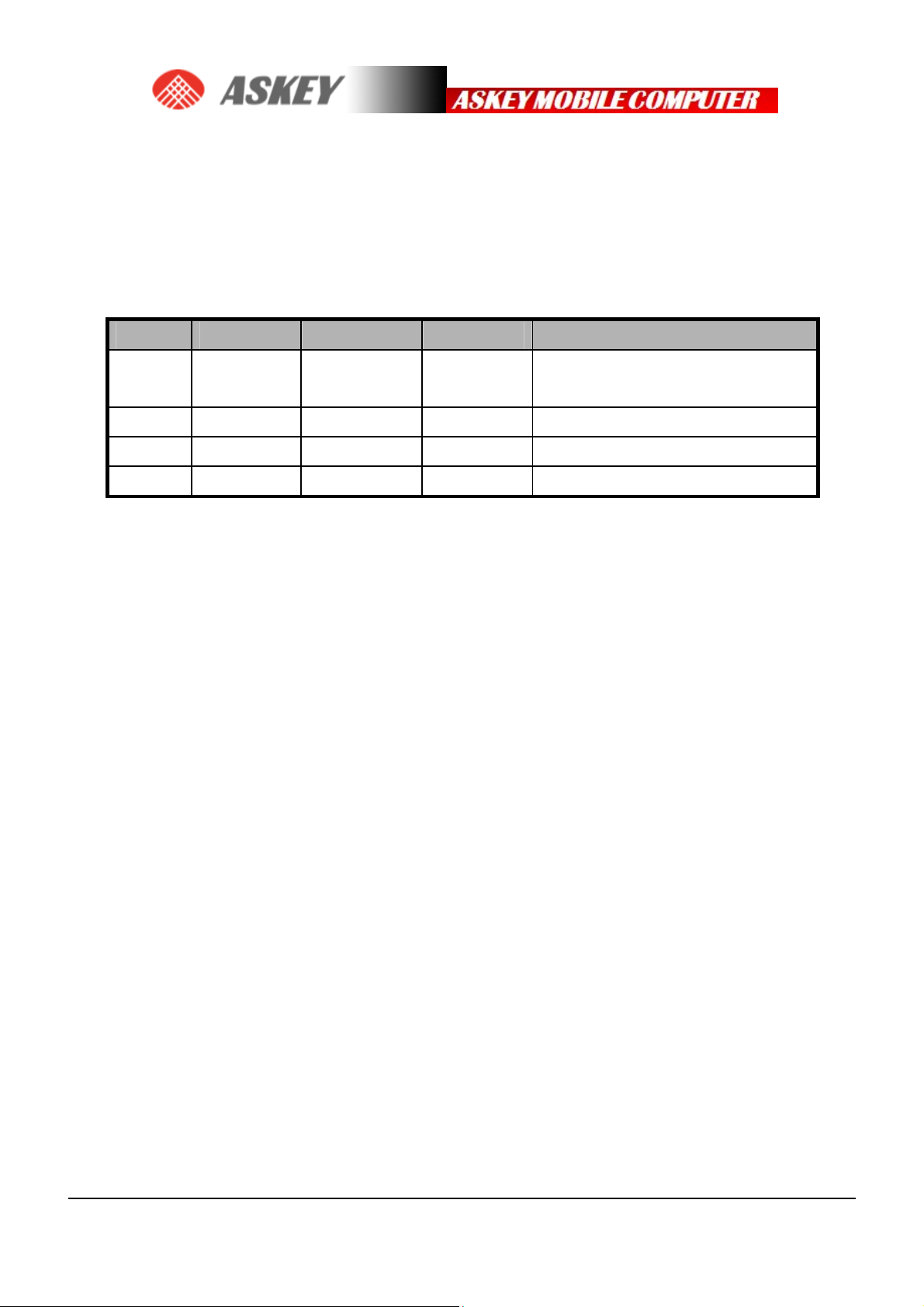
1. Preface
1.1 Revision History
Revision Date Author Approval Summary
001 2011/11/11
Curtis Tu
Initial version
Neil Lee
PAGE 2
Page 4

2. HARDWARE INSTALLATION
Required equipment
Power supply Universal power supply, suitable for both AC 100 ~ 240 V
USB cable Standard USB-A to USB-B cable
Antenna The antenna kit includes one Antenna & one Antenna connector
PAGE 3
Page 5

Power
USB Link to
PAGE 4
Page 6
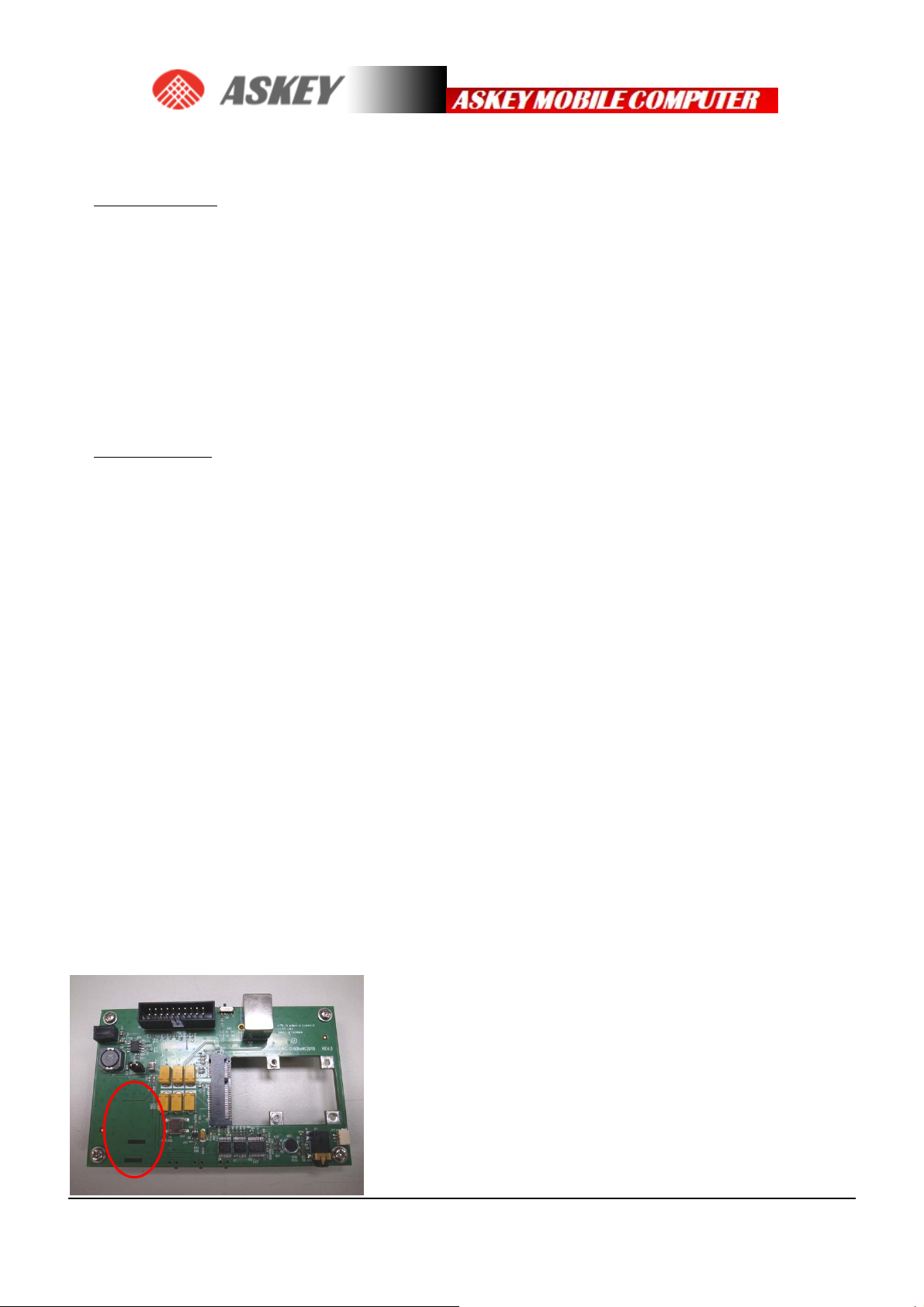
Setup and Installation
• Hardware setup
· Insert a SIM card (UMTS Mini Cards only)
· Insert the Mini Card
· Connect the antenna(s)
· Connect the power supply and USB cable
· Connect the Dev Kit and host device using a Mini Card Host Extender
• Software setup
· Install / update Mini Card drivers and Watcher on page 22
Hardware setup
Insert a SIM card (UMTS Mini Cards only)
To use a UMTS Mini Card (MC8xxx), you need to install:
• A live SIM card (with an active account), or
• A test SIM card with a call box (for example, an Agilent 8960 or Rohde&Schwarz CMU200)
To install the SIM card:
1. Place the Dev Kit face-up(as shown) , the SIM slot is in the bottom side beside
PAGE 5
Page 7
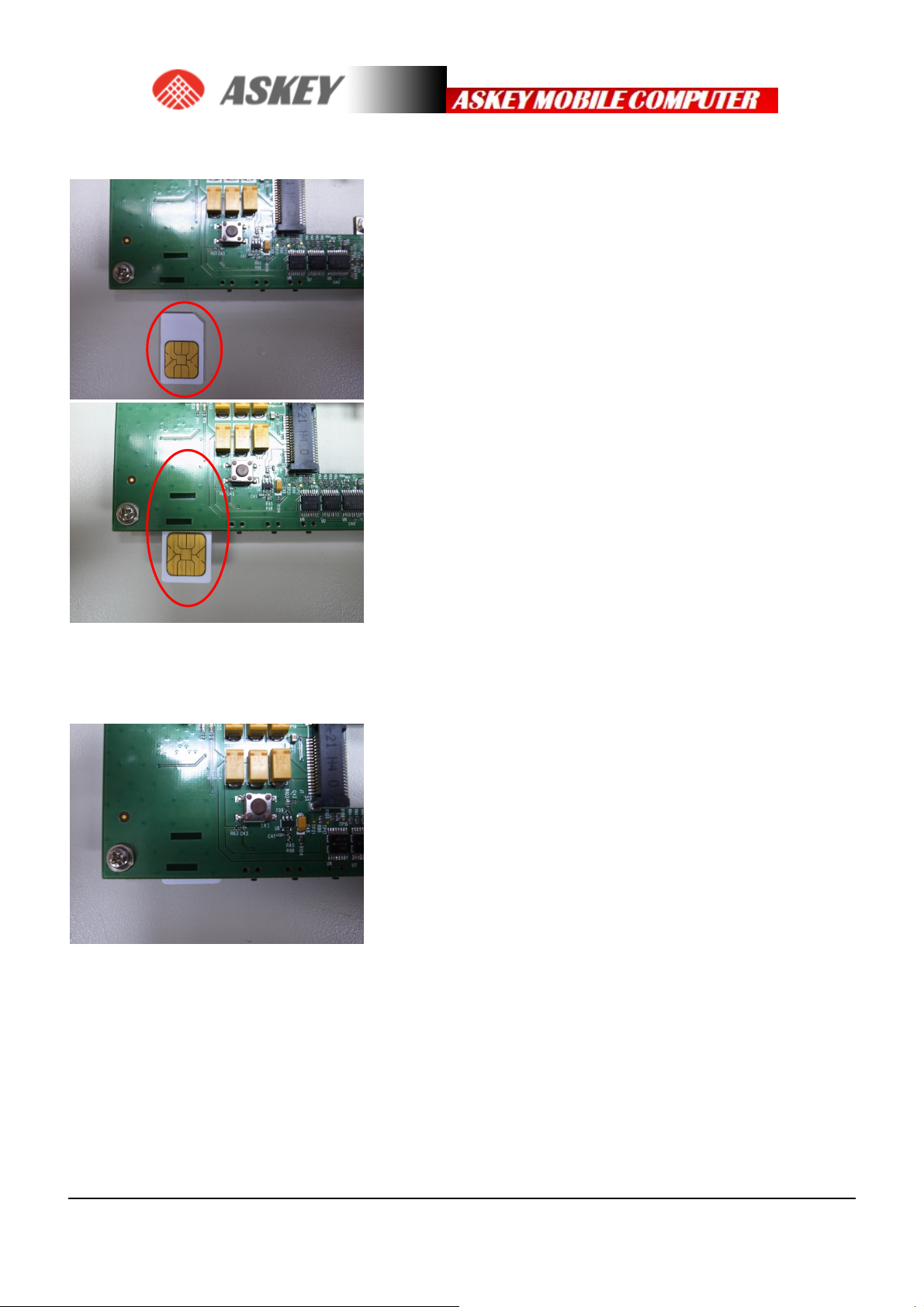
2. Insert the SIM card into the cover with its circuitry face-up—note the location of the notched
corner of the card in the following image.
3. Push SIM card and then slide the slot cover under the connector base latches into the ‘CLOSED’
position
PAGE 6
Page 8
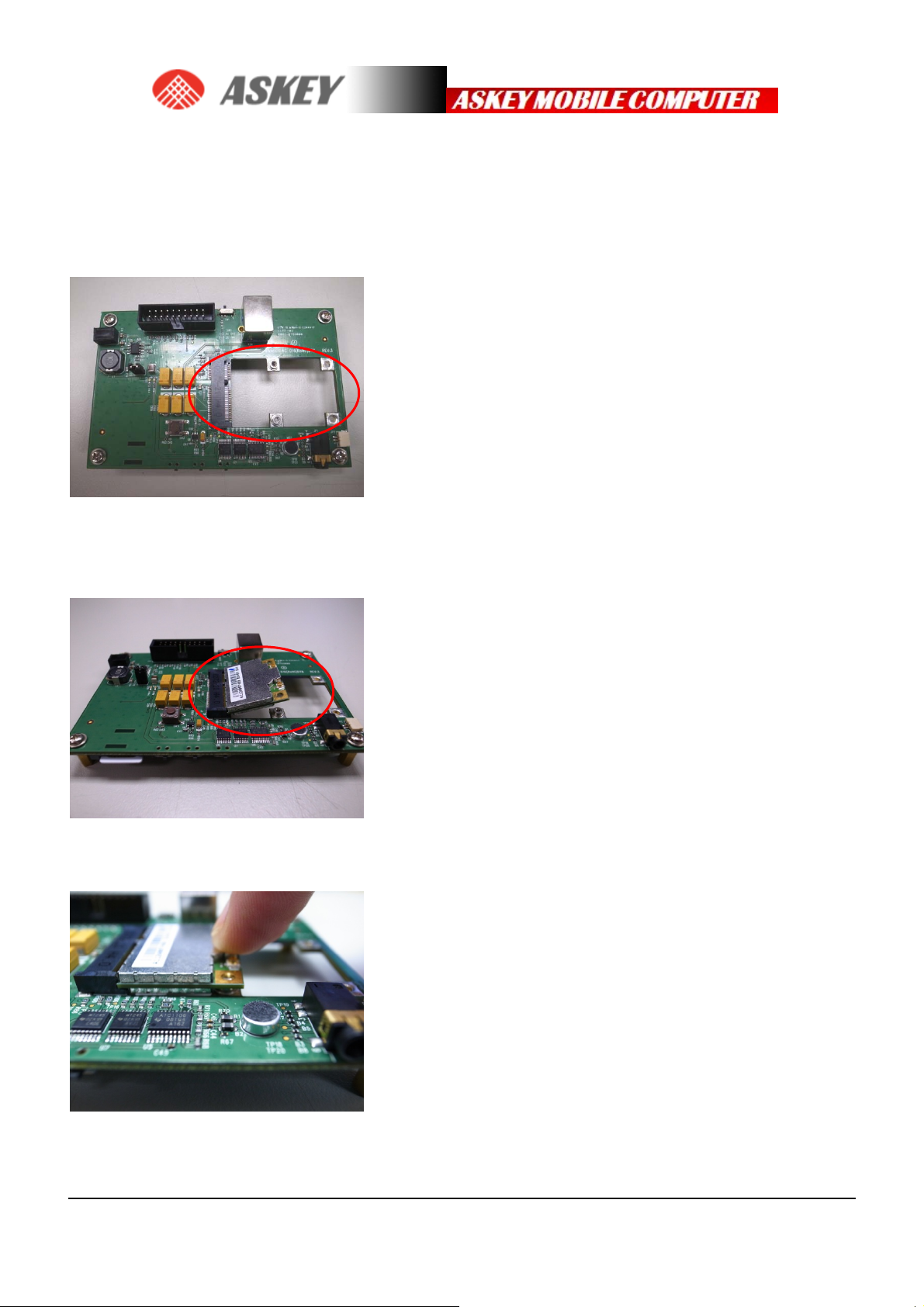
Insert the Mini Card
After inserting the SIM card, insert the Mini Card:
1. Place the Dev Kit face-up (as shown)—the Mini Card slot is in the top right corner.
2. Hold the Mini Card at the screw holes and slide it into the Dev Kit’s Mini Card slot at a 45∘angle
(inserting it horizontally may damage the module’s contacts and wear out the host connector).
3. Push the free end of the Mini Card down until it clicks into the screw column.
PAGE 7
Page 9
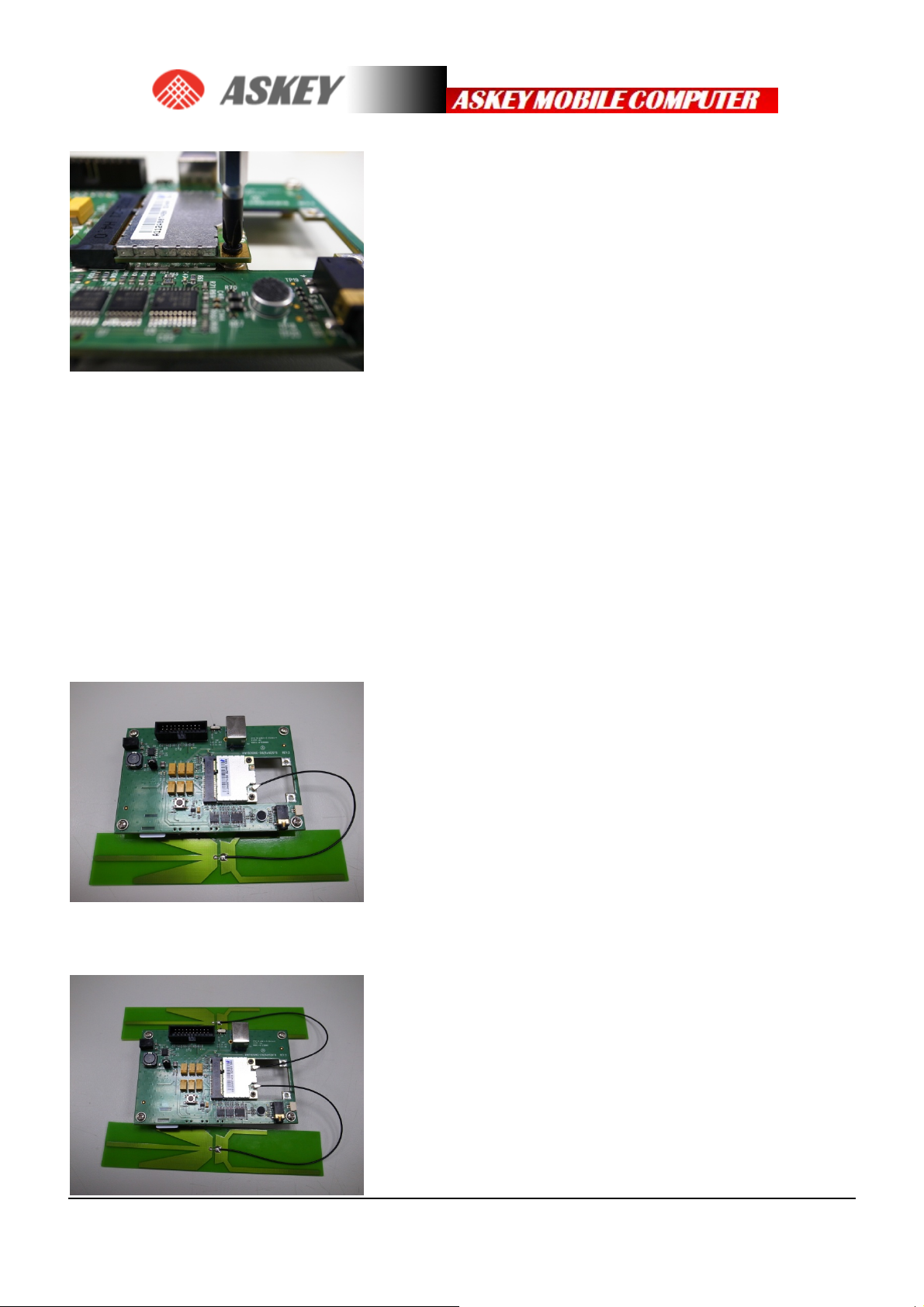
4. Use ten screwdrivers screw lock - in
Connect the antenna(s)
After installing the Mini Card, connect the supplied antenna(s) to the Dev Kit. (some Mini Cards include
both a main and an auxiliary (diversity/gps) antenna):
1. Place the Dev Kit face-up. The antenna connectors are on the right side near the top.
2. Link Main antenna connector.
3. Link Diversity antenna connector.
PAGE 8
Page 10

HARDWARE INSTALLATION
Hardware description
2
3
4 5
6
8
7
1
9
1
1
1
Dev Kit TOP
1) WWH001X Module
2) J2 : Power Plug
3) J8 : Power Jump
4) LED5 : Power LED (Indicates that WWH001X is powered)
5) LED3 : WAN LED (Call State)
6) CN3 : JTAG Connector
7) SW1 : 3G Disable switch
Default : 2-3 (3G ON)
8) CN1 : USB B Type Connector
9) SW3 : PCM Codec Reset switch
10) MIC1 : Microphone
11) JP1 : 3.5mm Audio jack
12) JP2 : Speaker Connector
PAGE 9
Page 11
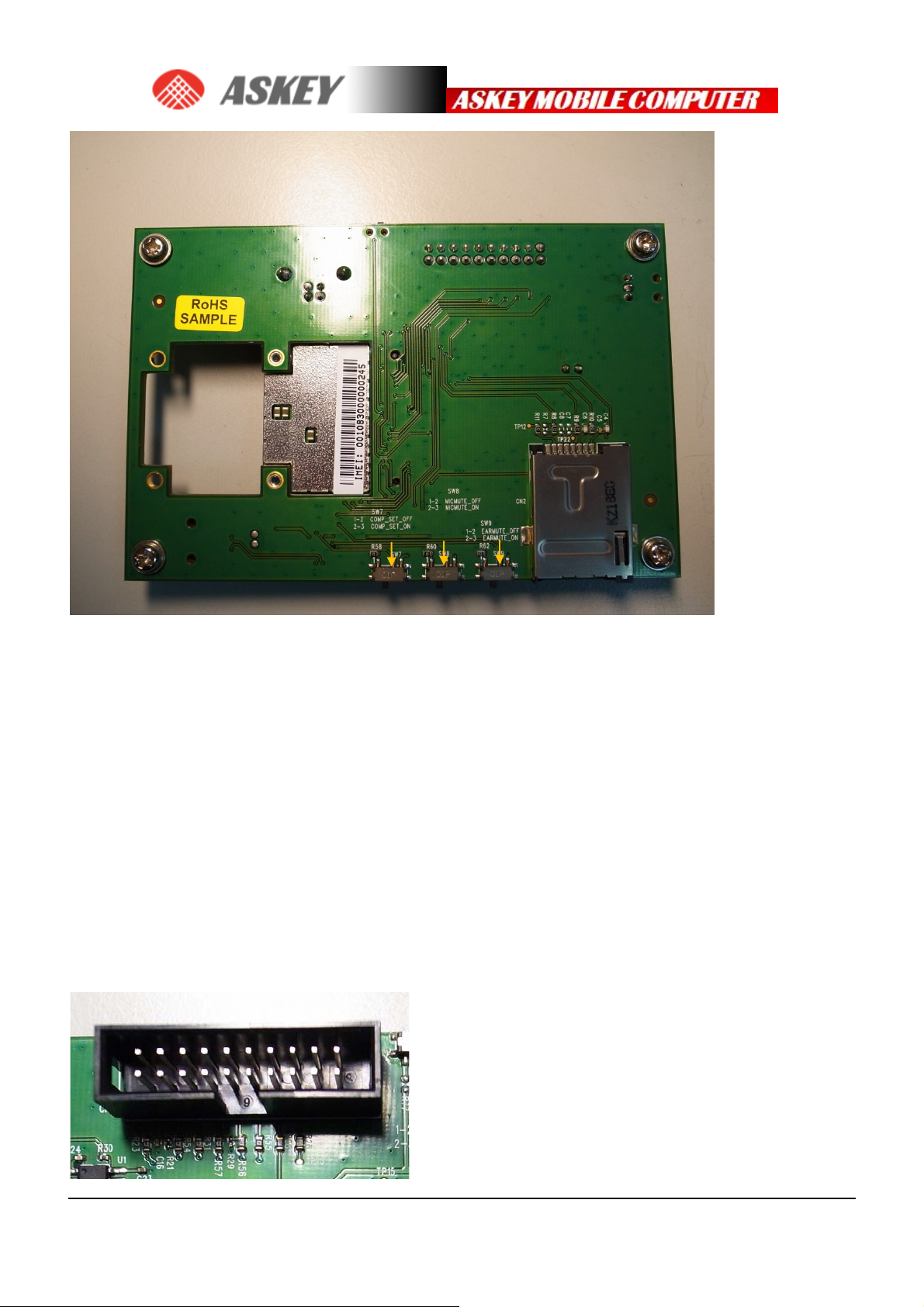
4
Dev Kit BOT
1) CN2 : SIM card holder
2) SW9 : PCM Codec Ear mute switch
Default : 1-2 (EARMUTE OFF)
3) SW8 : PCM Codec Microphone mute switch
Default : 1-2 (MICMUTE OFF)
4) SW7 : Selected 13-bit linear or 8-bit μ-law compounded mode
Default : 1-2 (COMP SET 13-bit linear)
CN3 : JTAG Connector
3
2
1
PAGE 10
Page 12

1V8 GND GND GND GND GND GND GND GND GND
1V8 TRST_N TDI TMS TCK RTCK TDO X X X
PAGE 11
Page 13
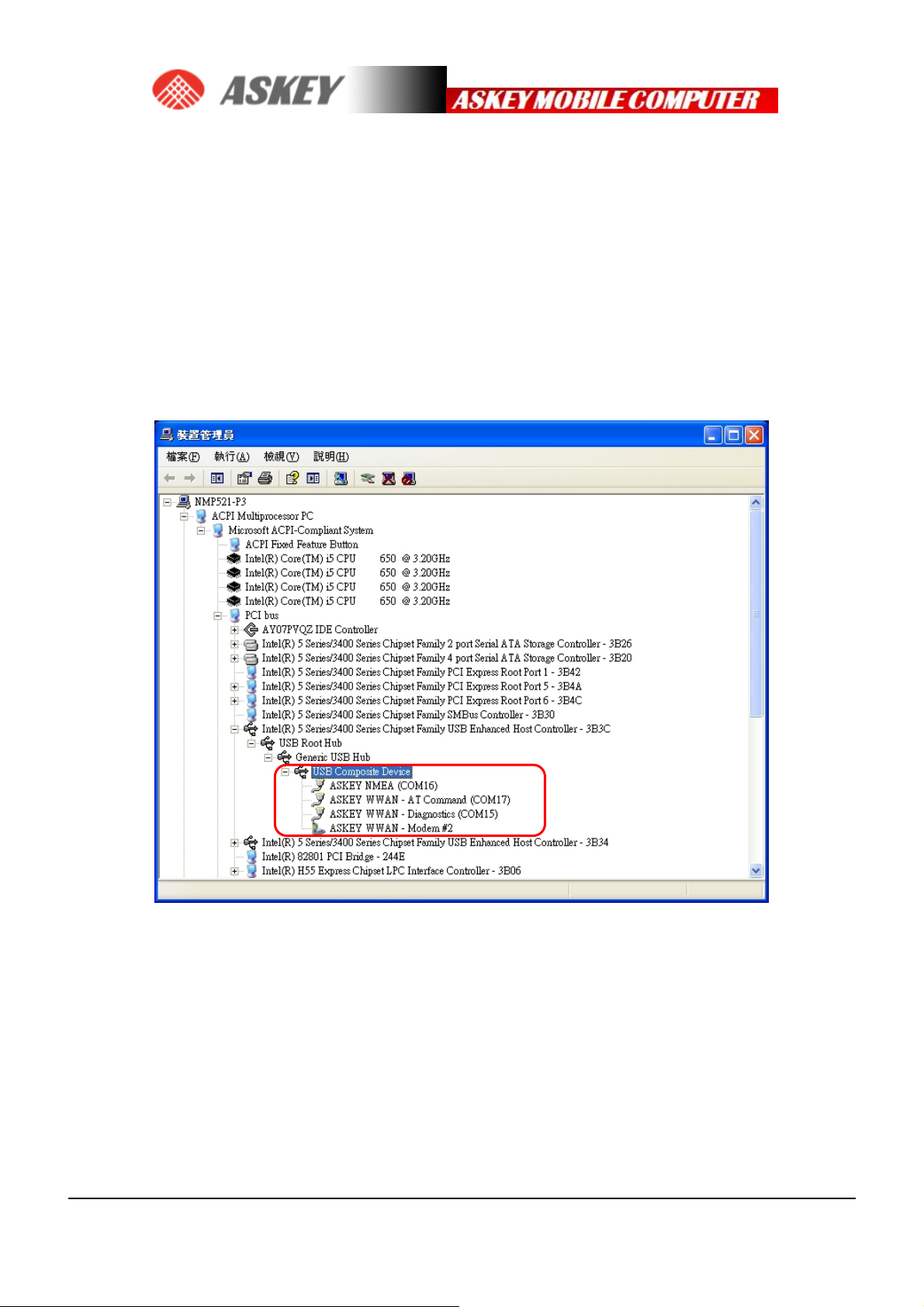
3. DRIVER INSTALLATION
3.1 General info: Driver set
On successful installation of all drivers, the device manager will show the following
installed devices. Please configure the device manager by selecting ”View”, “Devices
by connection”. Expand the tree to show the USB devices. Be aware that the list of
devices may differ depending on the module configuration.
PAGE 12
Page 14

3.2 Installation procedure
Make sure you have a clean system before proceeding with the installation procedure.
At this point you should copy the driver folder to a known location on your hard disk
drive.
STEP 1. The unit is connected correctly only if the “Found New Hardware” balloon
and subsequently the “Welcome to the Found New Hardware Wizard” appear.
PAGE 13
Page 15

STEP 2. In this dialog, select “Install from a list or specific location (Advanced)”. In
this case ensure you select the option “Include this location in the search:” in the
next screen, and enter the correct path to your drivers.
PAGE 14
Page 16
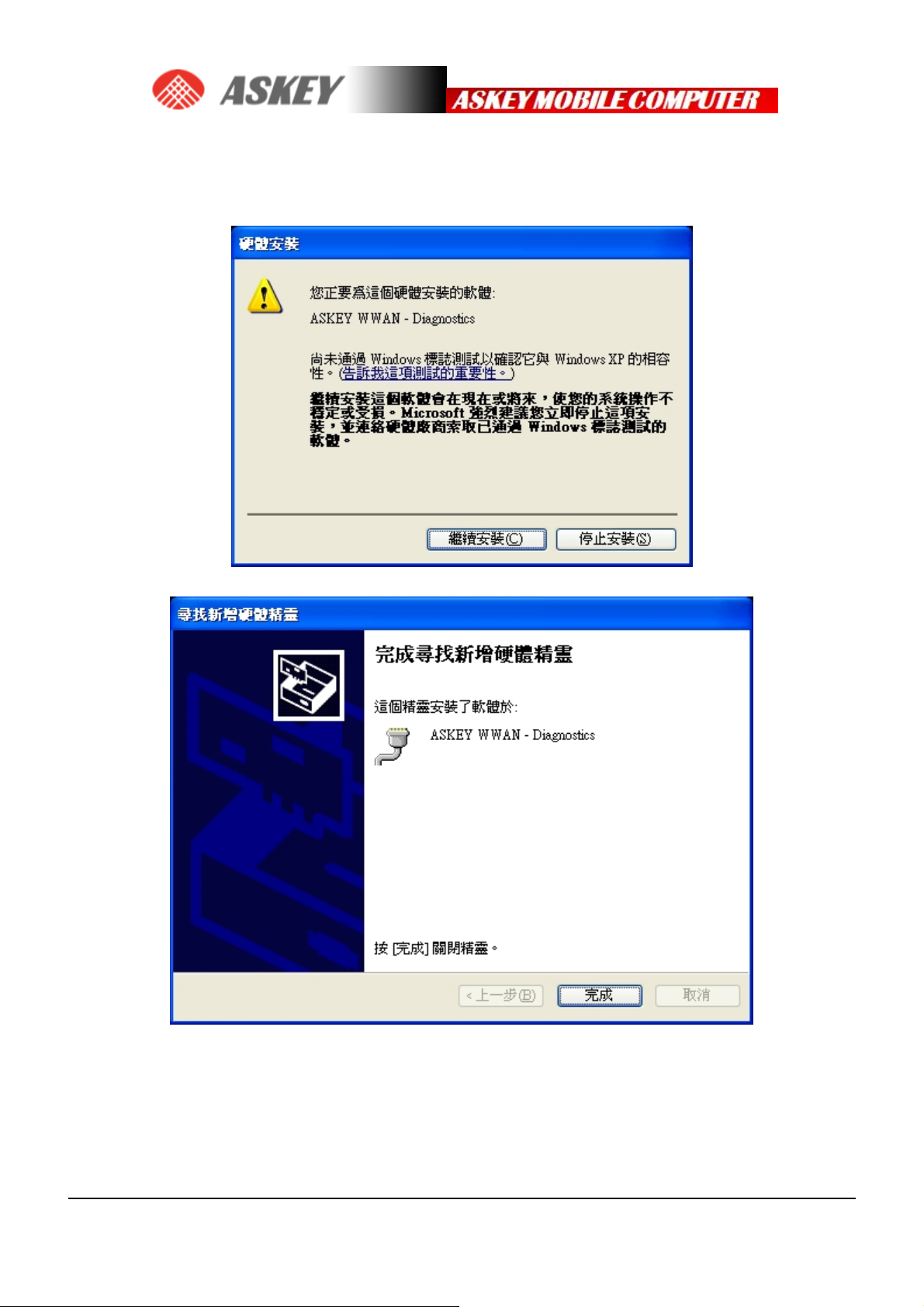
STEP 3. In this dialog, select “Continue Anyway”. Then Click “Finish” in the next
screen “Completing the Found New Hardware Wizard”.
PAGE 15
Page 17
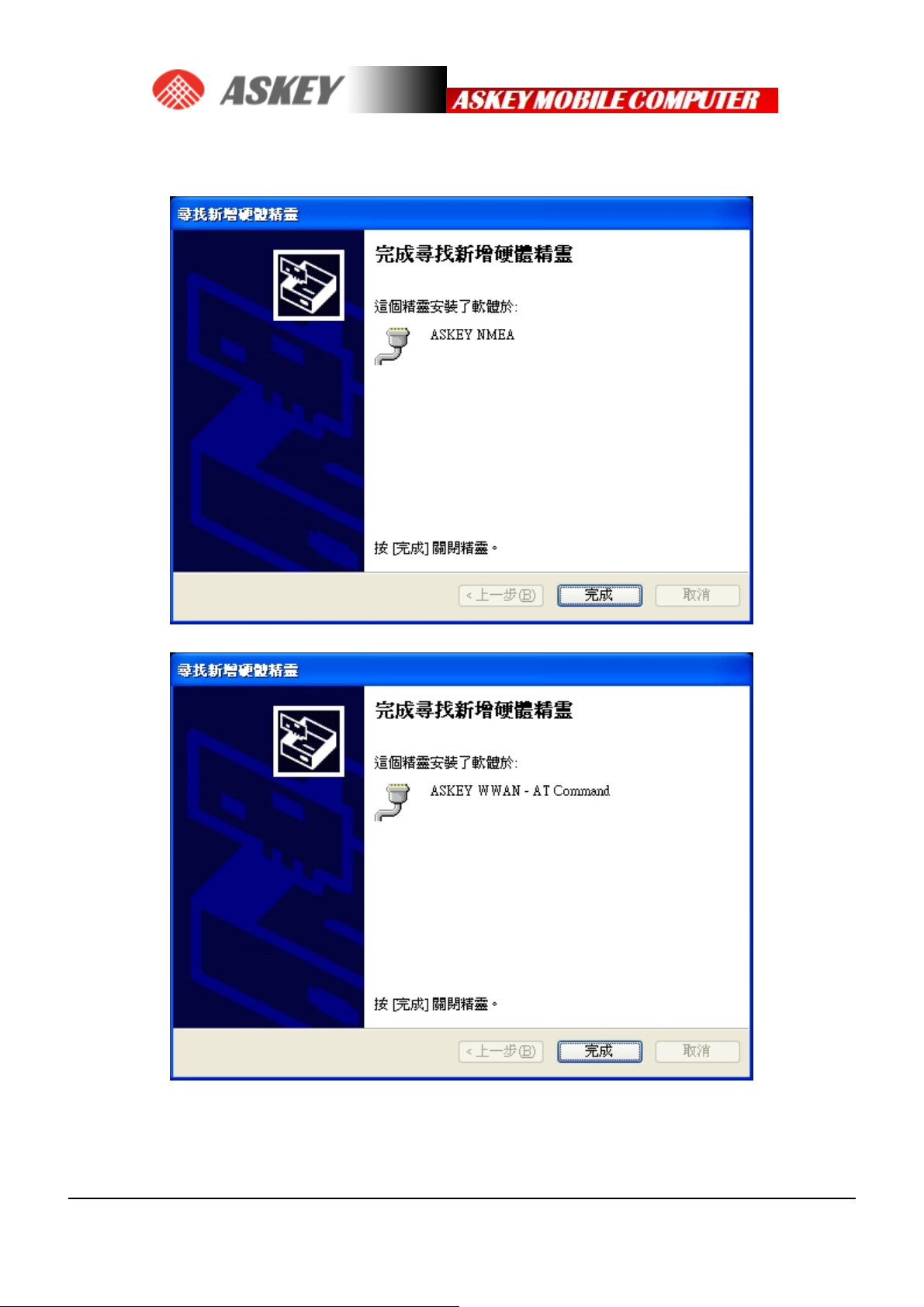
STEP 4. Repeat above steps until other driver installation complete.
PAGE 16
Page 18
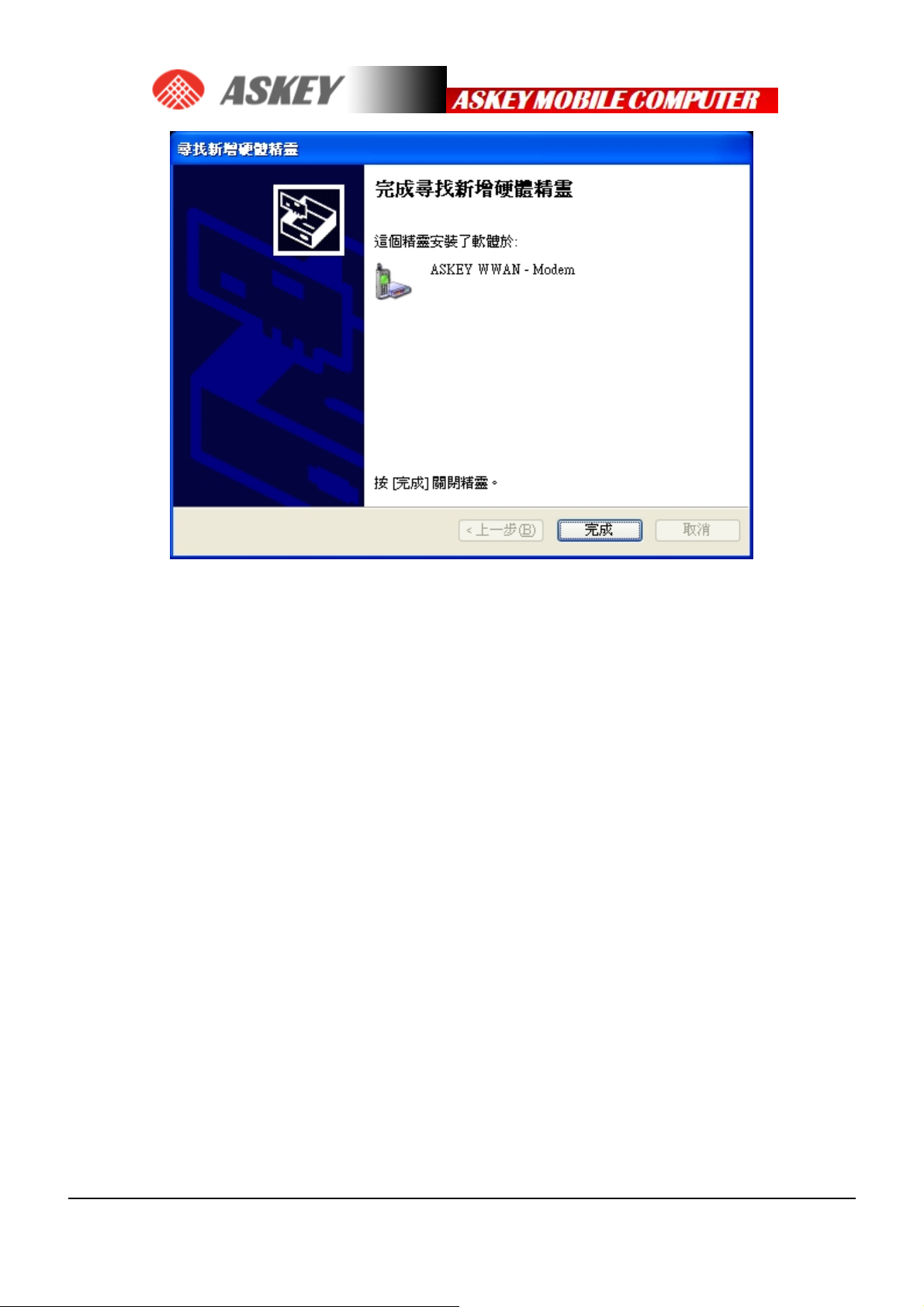
PAGE 17
Page 19

4. HOW TO SEND AT COMMANDS
This section briefly describes how to send AT commands using HyperTerminal to
communicate with the ASKEY Wan module.
HyperTerminal is included in Windows XP but not in Windows Vista or Windows 7.
However, it can be downloaded free for personal use from its creator’s website:
http://www.hilgraeve.com/.
STEP 1. First, start the device manager. You can do this by going to “Start” menu and
selecting “Run”. Type “devmgmt.msc” in the next dialogue box as displayed below:
STEP 2. Check the port used by the AT command interface. In this example, the AT
command port is COM17.
PAGE 18
Page 20

STEP 3. Open HyperTerminal via the “Start” menu in Windows:
Start→All Programs→Accessories→Communication→HyperTerminal
STEP 4. Enter a name for your HyperTerminal connection and press OK.
PAGE 19
Page 21

STEP 5. In the next window, change the “Connect using:” field to the AT command
port you checked under STEP2. Then click OK.
STEP 6. Now the next window will appear. Modify the “Bits per second” field to
115200 and click OK.
PAGE 20
Page 22

HyperTerminal is now configured and you are ready to issue AT commands to the
module. The figure below shows a typical HyperTerminal session. If you don’t have
visual feedback of what you are typing, you need to turn echo on by typing “ate”, as
shown in the example below.
When you close HyperTerminal, you have the opportunity to save your HyperTerminal
profile. Saved profiles can be found under HyperTerminal in the “Start” menu.
Start→All Programs→Accessories→Communication→HyperTerminal
PAGE 21
Page 23

5. SETTING UP A PACKET SWITCHED DATA CALL
Before attempting the Data connection, ensure you are registered to the network.
Also, the APN for your operator should be set correctly in the module. This can be
done with the following AT command:
AT+CGDCONT=1,”IP”,”internet”
Alternatively, you can enter +CGDCONT=1,”IP”,”internet” into this field:
Device Manager → Choose ASKEY WWAN – Modem #2 → content
You only have to set this command once for each module as this setting is stored in
the non-volatile memory of the module.
To verify the APN setting, just type this command: AT+CGDCONT?
5.1 Using Modem interface (Dial-up)
It is possible to set up a data call using Windows RAS dial-up networking. This section
explains how to set up a RAS dial-up connection.
PAGE 22
Page 24

STEP 1. Go to Start → Control Panel → Network Connections, and click on the
icon “New Connection Wizard”. The next screen will appear:
STEP 2. Click “Next” and following figure will appear. Select “Connect to the
Internet” and click “Next” again.
PAGE 23
Page 25

STEP 3. Select “Set up the connection manually”, and click the “Next” button.
STEP 4. Choose the “Connect using a dial-up modem” option, and click the
“Next” button.
PAGE 24
Page 26
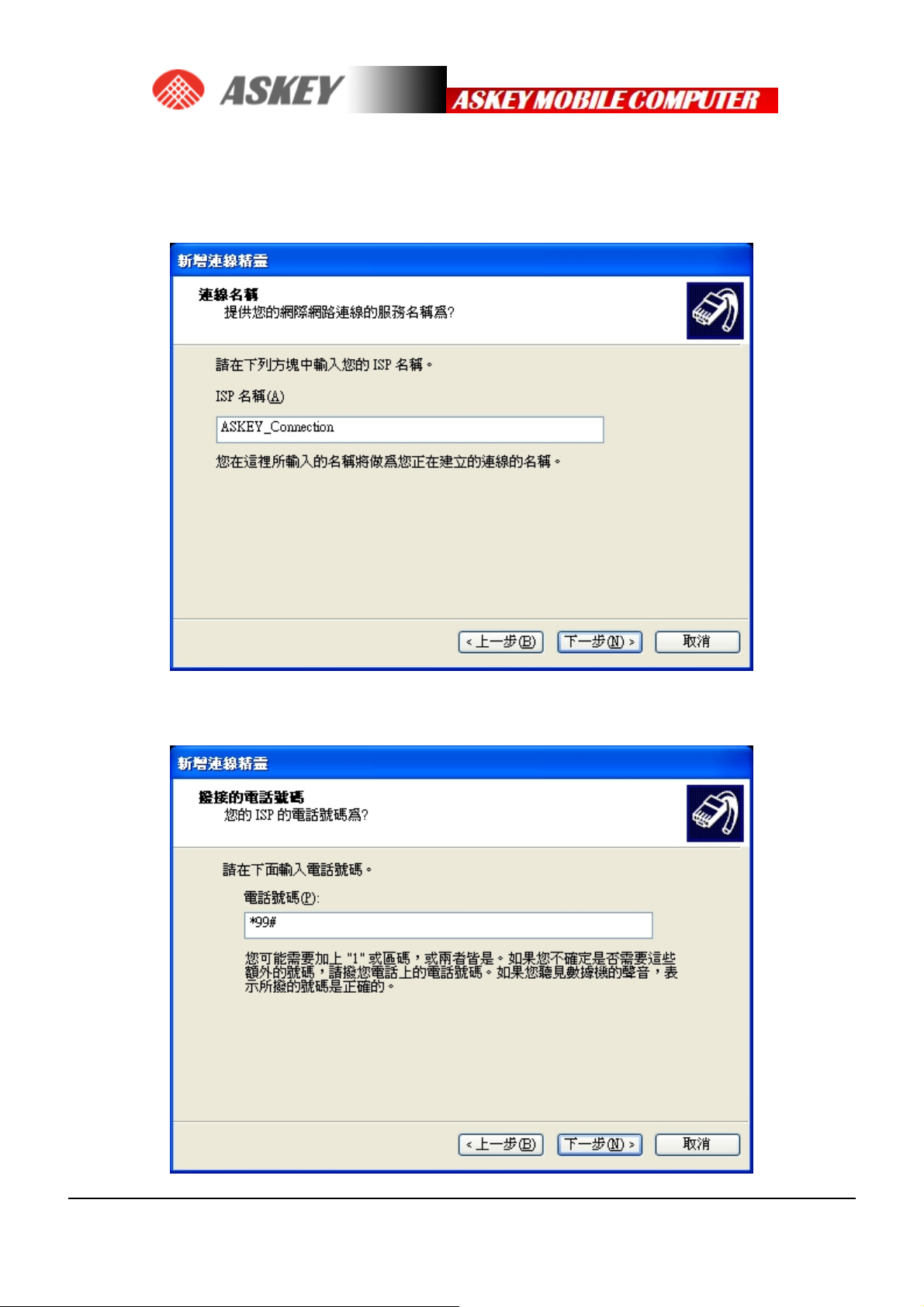
STEP 5. Type a name for the connection that you should select the next time you
need this dial-up connection, and click the “Next” button.
STEP 6. Type in *99# for the telephone number and click the “Next” button.
PAGE 25
Page 27
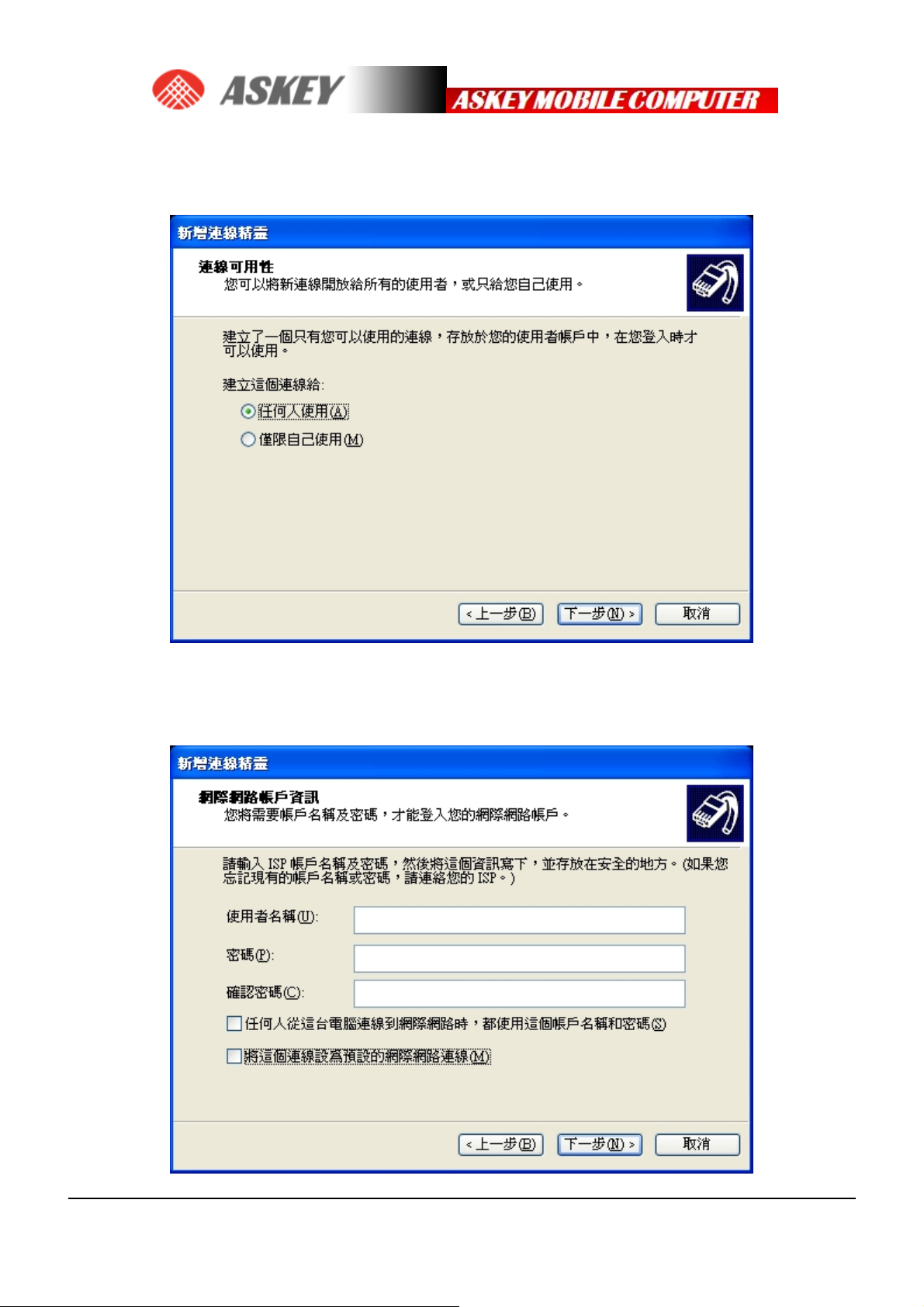
STEP 7. Choose the option you like, and then click the “Next” button.
STEP 8. If your service provider requires you to enter your username and password
to set up a PS data call connection, please enter them using the screen below.
PAGE 26
Page 28

STEP 9. The connection is set up and ready to use. Click the “Finish” button to close
the wizard. This window also offers the possibility to add the connection into the
Desktop by checking the available check box.
STEP 10. Then, if your module is registered on the network, you can use the
configured dial-up connection to activate a PDP context and make an Internet
connection. Go to Start → Connect to → “ASKEY_Connection” and select it.
PAGE 27
Page 29
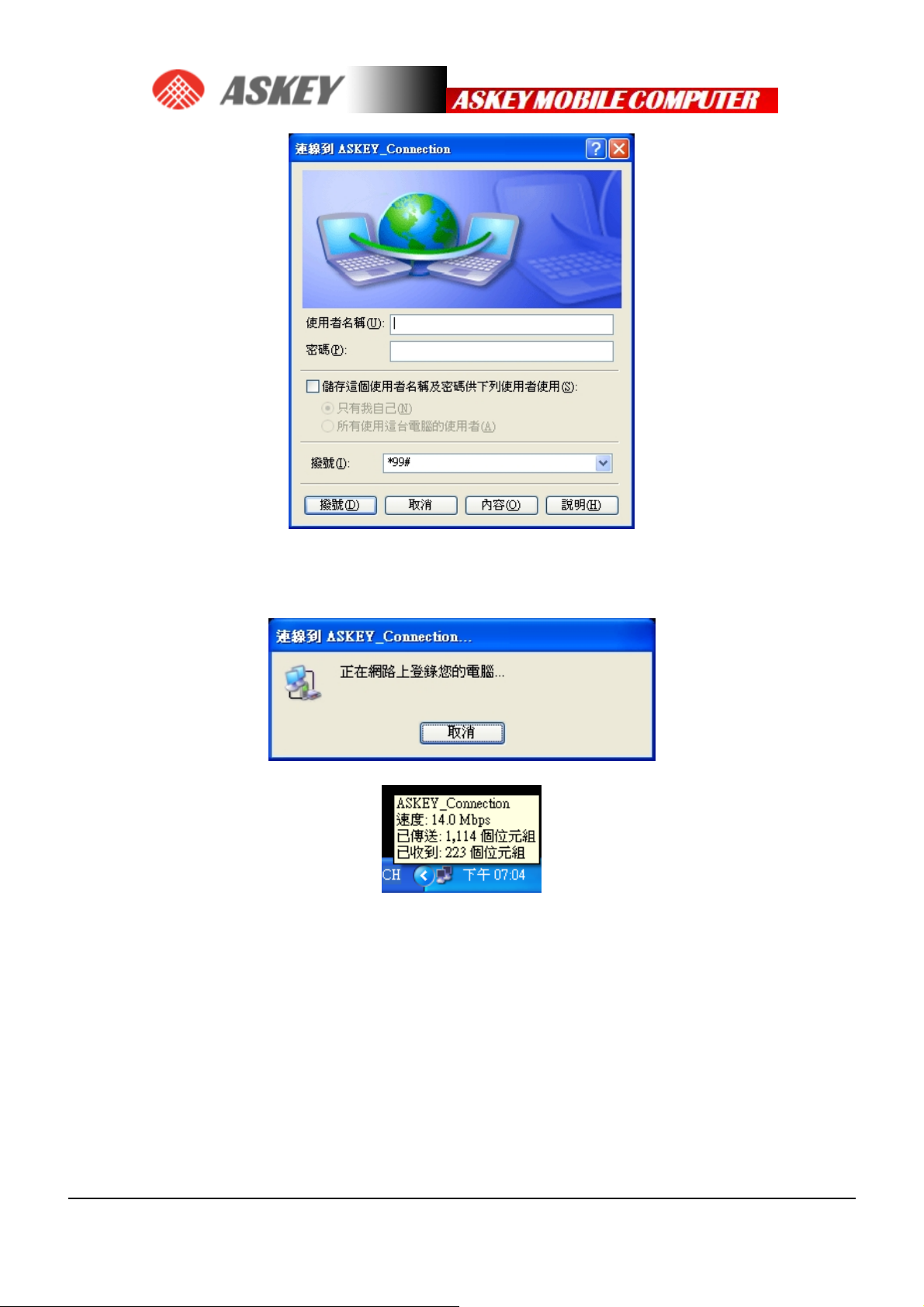
STEP 11. Click the dial button. After a while, a connection to the Internet is made.
STEP 12. To disconnect, go to the appropriate network icon and select “Disconnect”
from the context menu (via right mouse button).
PAGE 28
Page 30
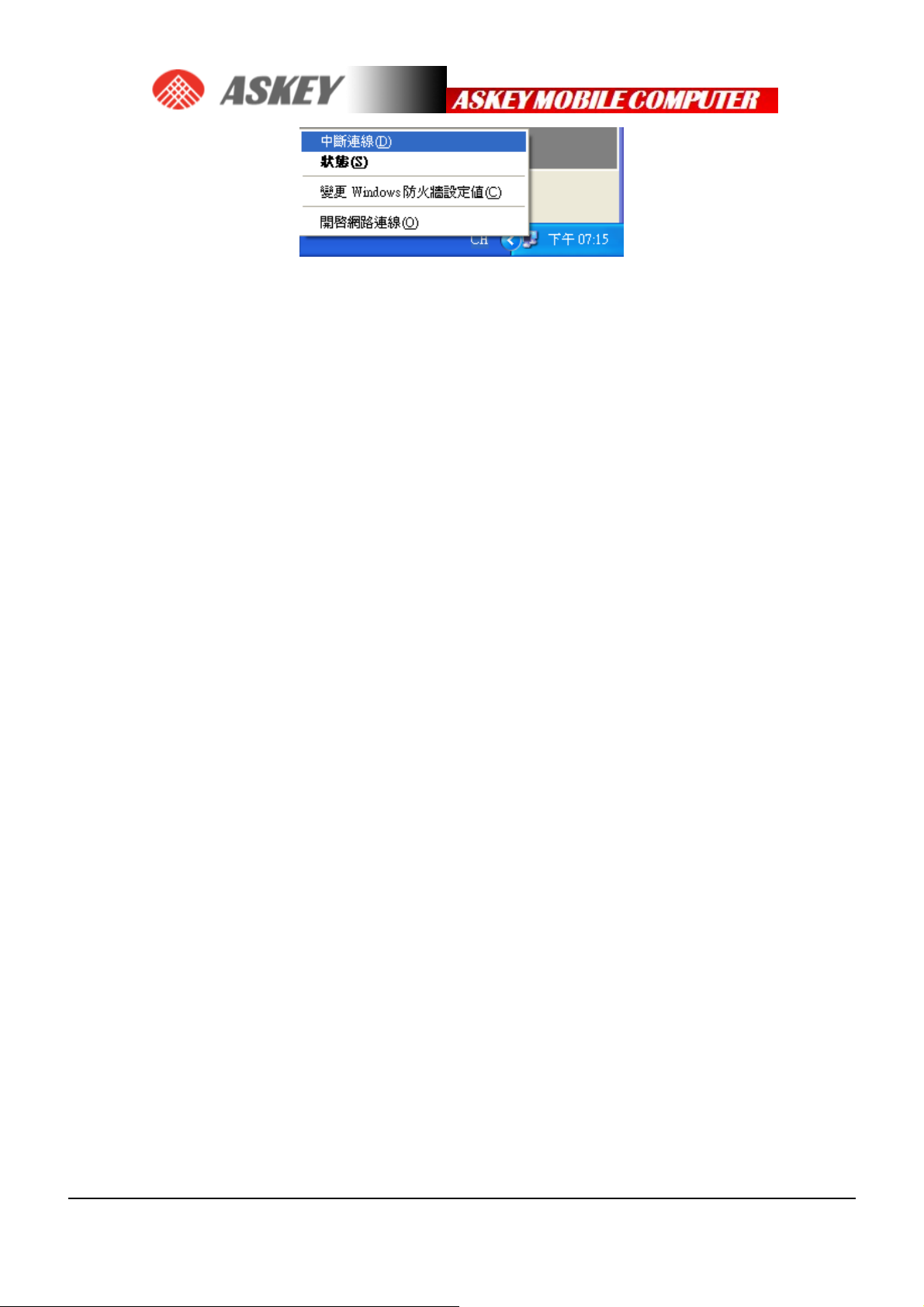
PAGE 29
Page 31
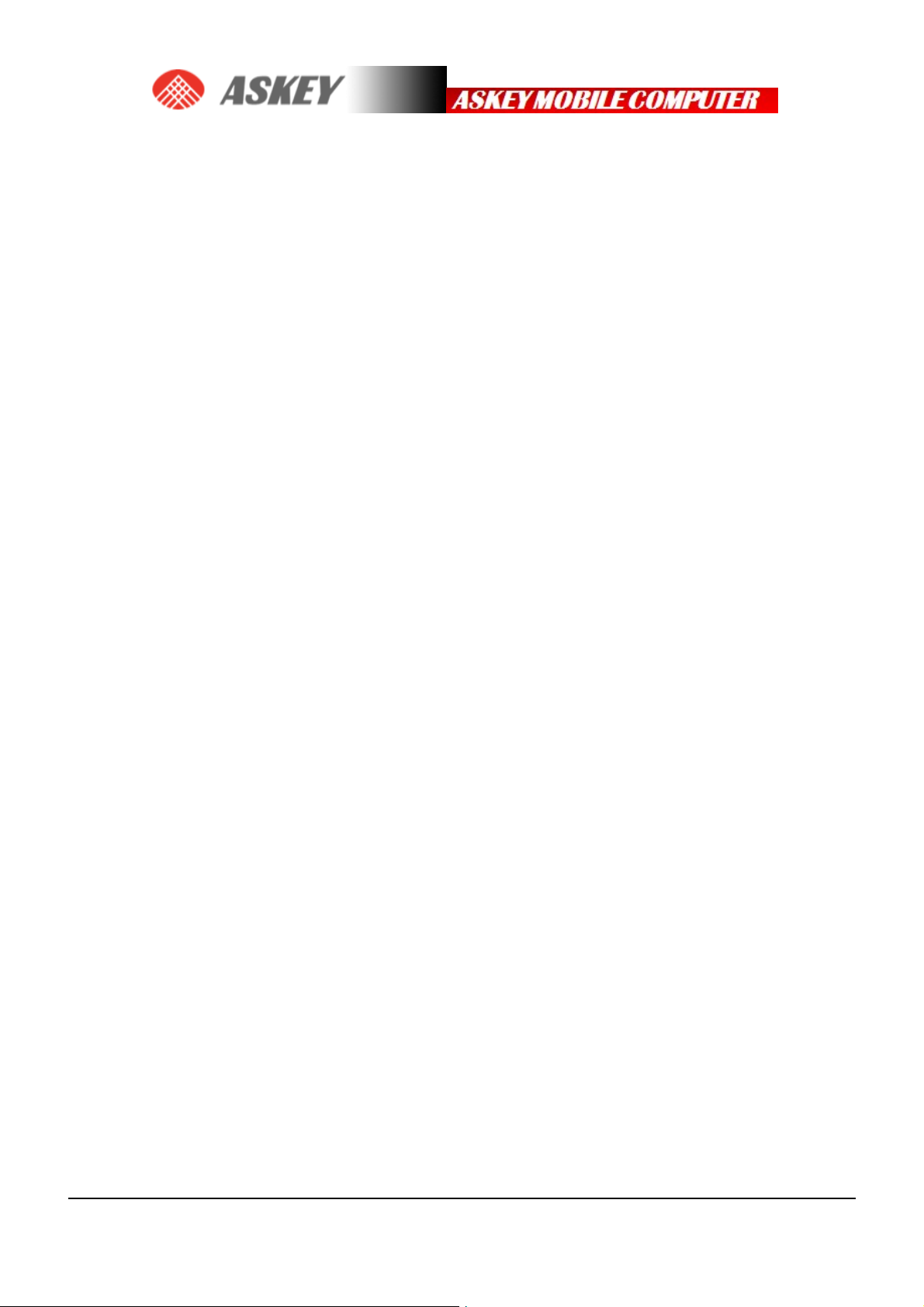
FCC Regulations:
This device complies with part 15 of the FCC Rules. Operation is subject to the following two
conditions: (1) This device may not cause harmful interference, and (2) this device must accept any
interference received, including interference that may cause undesired operation.
This device has been tested and found to comply with the limits for a Class B digital device, pursuant
to Part 15 of the FCC Rules. These limits are designed to provide reasonable protection against
harmful interference in a residential installation. This equipment generates, uses and can radiated
radio frequency energy and, if not installed and used in accordance with the instructions, may cause
harmful interference to radio communications. However, there is no guarantee that interference will
not occur in a particular installation If this equipment does cause harmful interference to radio or
television reception, which can be determined by turning the equipment off and on, the user is
encouraged to try to correct the interference by one or more of the following measures:
-Reorient or relocate the receiving antenna.
-Increase the separation between the equipment and receiver.
-Connect the equipment into an outlet on a circuit different from that to which the receiver is
connected.
-Consult the dealer or an experienced radio/TV technician for help.
Changes or modifications not expressly approved by the party responsible for compliance could void
the user‘s authority to operate the equipment.
RF Exposure Information
This Modular Approval is limited to OEM installation for mobile and fixed applications only. The
antenna installation and operating configurations of this transmitter, including any applicable
source-based time-averaging duty factor, antenna gain and cable loss must satisfy MPE categorical
Exclusion Requirements of §2.1091.
The antenna(s) used for this transmitter must be installed to provide a separation distance of at least
20 cm from all persons, must not be collocated or operating in conjunction with any other antenna or
PAGE 30
Page 32

transmitter, except in accordance with FCC multi-transmitter product procedures.
The end user has no manual instructions to remove or install the device and a separate approval is
required for all other operating configurations, including portable configurations with respect to
2.1093 and different antenna configurations.
Maximum antenna gain allowed for use with this device is 2.3 dBi.
When the module is installed in the host device, the FCC ID label must be visible through a
window on the final device or it must be visible when an access panel, door or cover is easily
re-moved. If not, a second label must be placed on the outside of the final device that contains
the following text: “Contains FCC ID: 118N-WWIlOOll”.
R&TTE Regulation:
In all cases assessment of the final product must be mass against the Essential requirements of the R&TTE
Directive Articles 3.1(a) and (b), safety and EMC respectively, as well as any relevant Article 3.3 requirements.
The maximum antenna gain for frequeny 900 is 2.18 dBi; for frequeny 1800 is 3.45 dBi and the antenna se paration
distance is 20cm.
PAGE 31
