Page 1
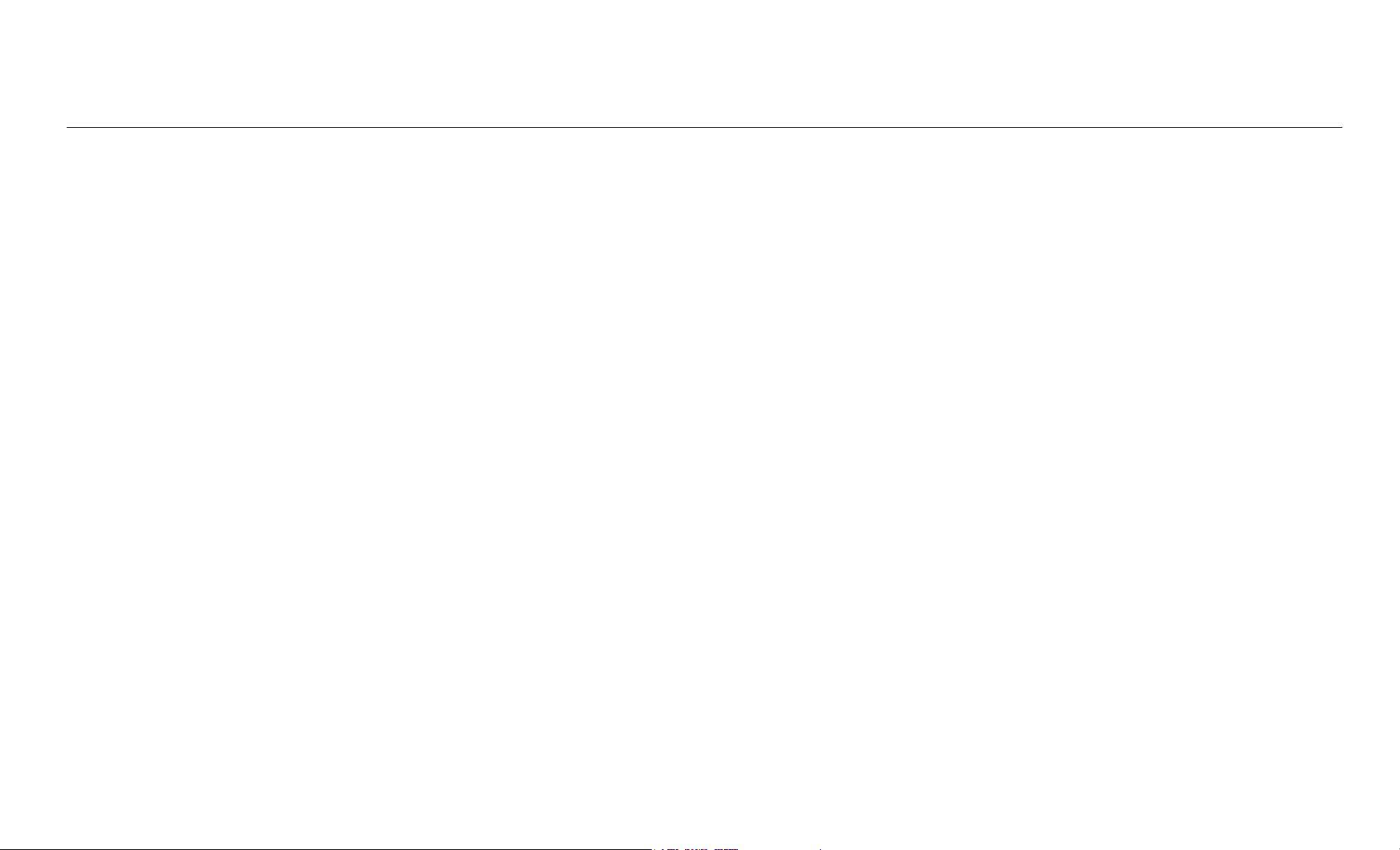
802.11a/b Wireless LAN Card
User’s Manual
Page 2
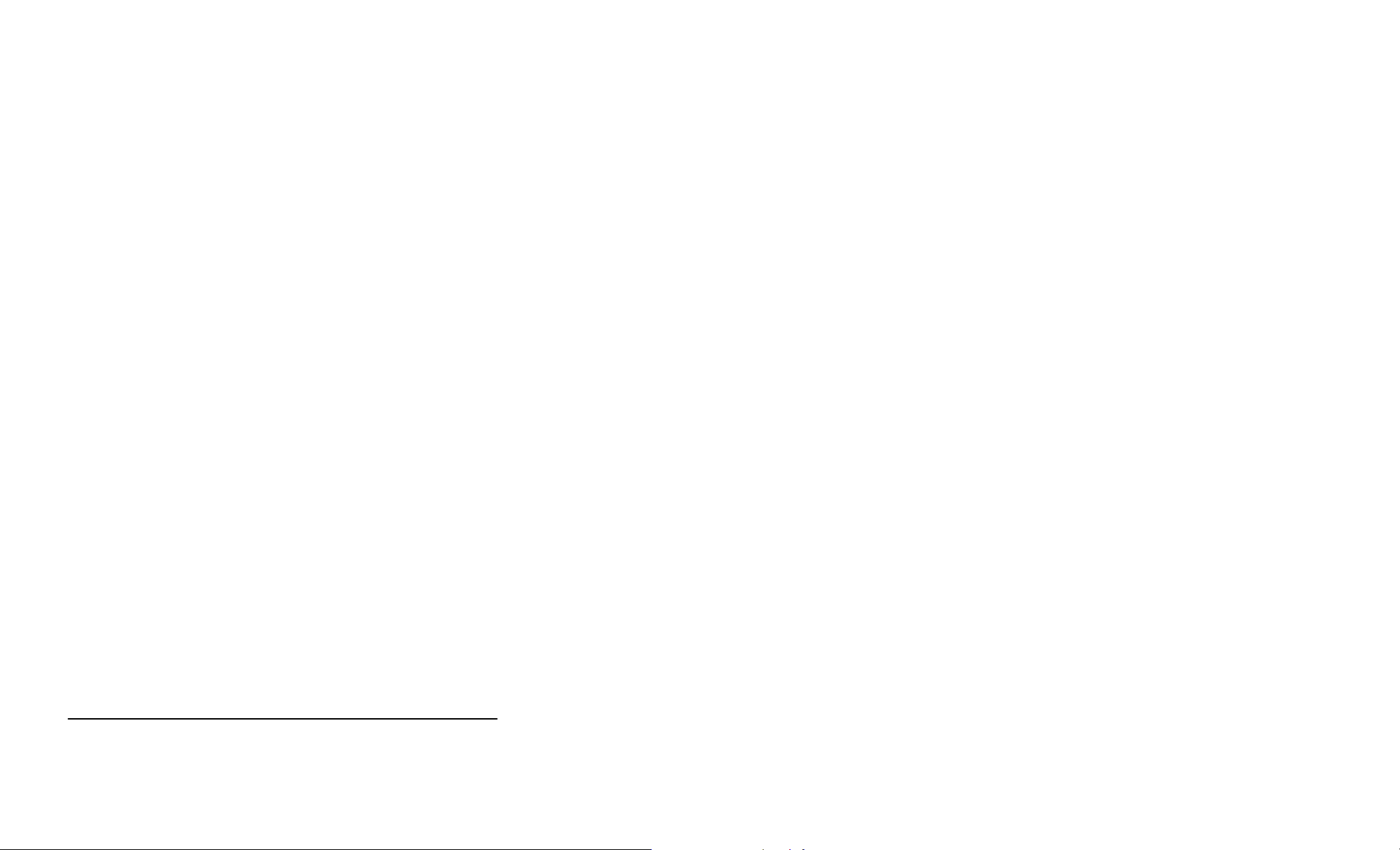
Information in this document is subject to change without notice. No part of this document may be reproduced or transmitted in any form or by any means, electronic or mechanical, for any
purpose, without the express written permission of the seller.
The seller provides this documentation without warranty, term, or condition of any kind. The seller may make improvements or changes in the product(s) and/or the program(s) described in this
documentation at any time.
Atheros and the Atheros logo are registered trademarks of Atheros Communications, Inc. Cisco, Cisco Systems, and the Cisco Systems logo are registered trademarks of Cisco Systems, Inc.
and/or its affiliates in the U.S. and certain other countries. All other trademarks mentioned in this document are the property of their respective owners.
2002 All rights reserved.
Page 3
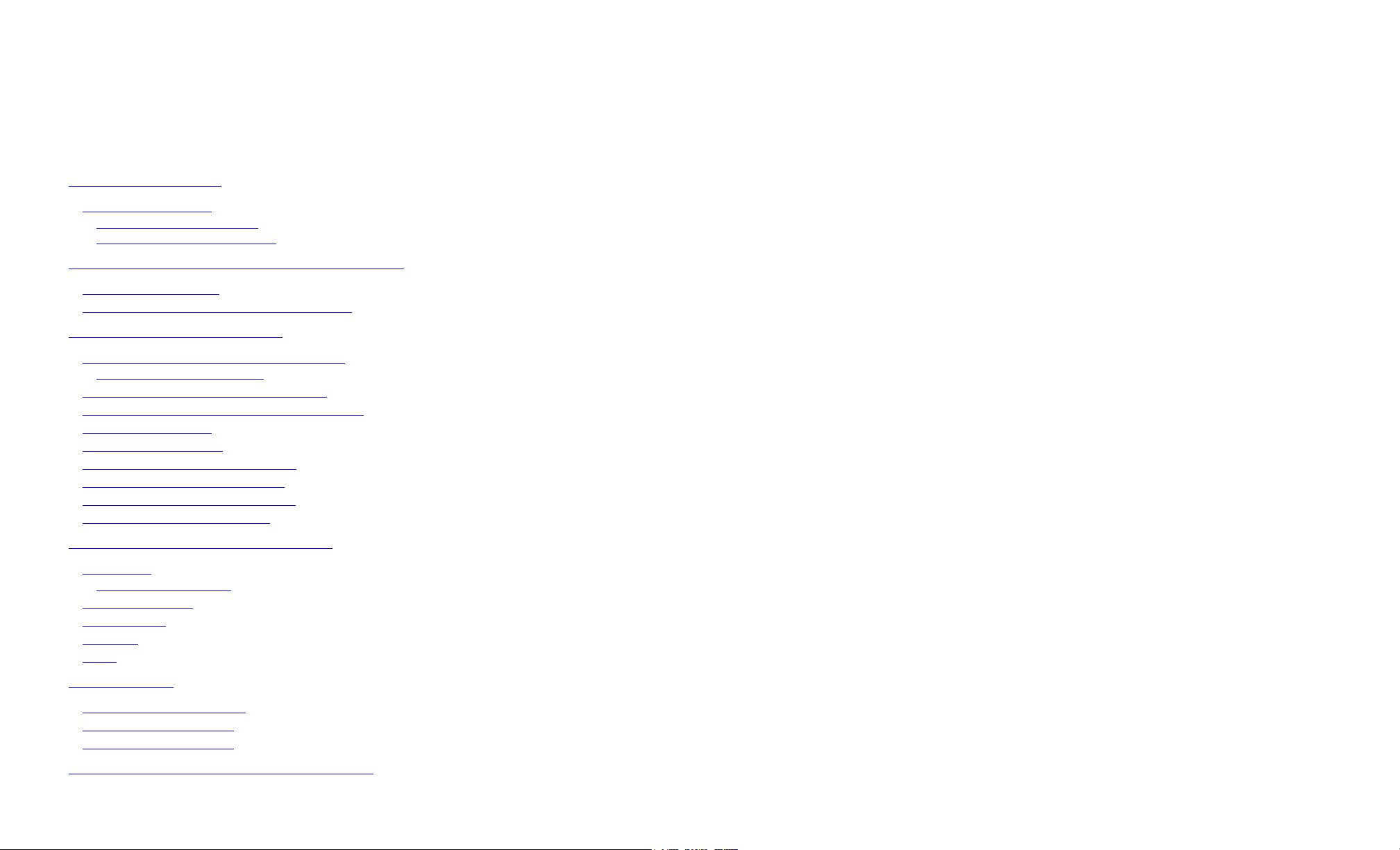
Contents
Chapter 1 Introduction................................................................................................................................................. 1
Wireless LAN Basics ...................................................................................................................................................2
Local Area Network (LAN) .......................................................................................................................................2
Wireless Network Topologies .................................................................................................................................. 3
Chapter 2 Installing the Driver and Utility Software .................................................................................................5
System Requirements ................................................................................................................................................. 6
Installing Wireless LAN Driver and Software............................................................................................................... 6
Chapter 3 Station Configuration............................................................................................................................... 11
Accessing the Atheros Configuration Utility ..............................................................................................................11
Note to Windows XP Users.................................................................................................................................... 12
Basic Configuration for Ad Hoc Network ................................................................................................................... 12
Basic Configuration for Infrastructure Network.......................................................................................................... 13
Edit the Security Tab ................................................................................................................................................. 14
Edit the Advanced Tab ..............................................................................................................................................15
To Connect to an Existing Network ...........................................................................................................................17
To Modify a Configuration Profile ..............................................................................................................................17
To Remove a Configuration Profile ...........................................................................................................................17
To Switch to a Different Profile ..................................................................................................................................17
Chapter 4 Checking Status or Statistics.................................................................................................................. 19
Link Status .................................................................................................................................................................19
Advanced Link Status ............................................................................................................................................21
Driver Information ......................................................................................................................................................22
WLAN Status .............................................................................................................................................................22
Statistics ....................................................................................................................................................................23
Tools ..........................................................................................................................................................................24
Chapter 5 Tools ...........................................................................................................................................................27
Changing Display Settings ........................................................................................................................................27
Select the Country Code ...........................................................................................................................................27
Status Monitor Tray Icon ...........................................................................................................................................28
Chapter 4 Uninstalling the Wireless LAN Card....................................................................................................... 31
I
Page 4
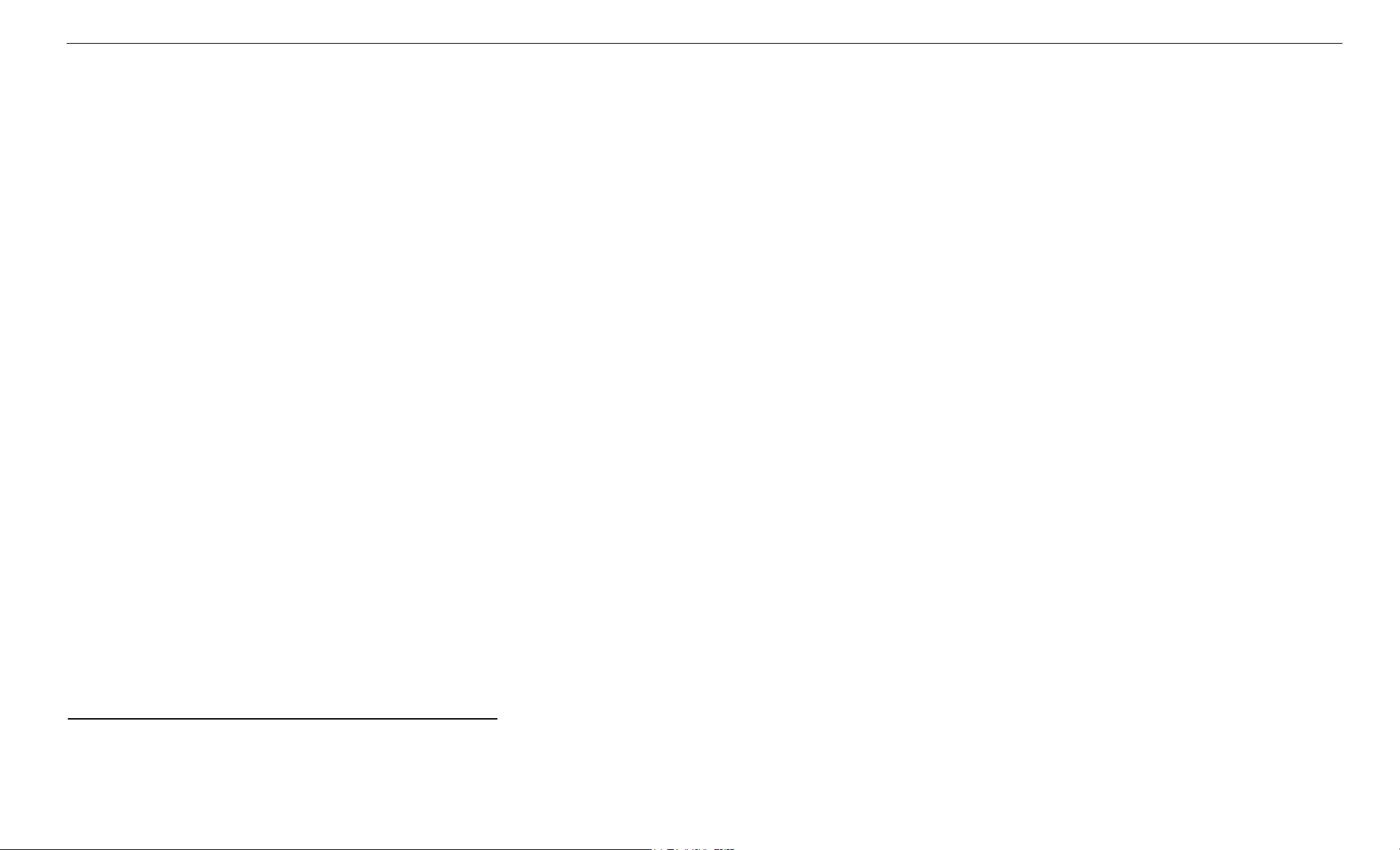
802.11a/b Mini PCI Wireless LAN Card User's Manual
II
Page 5
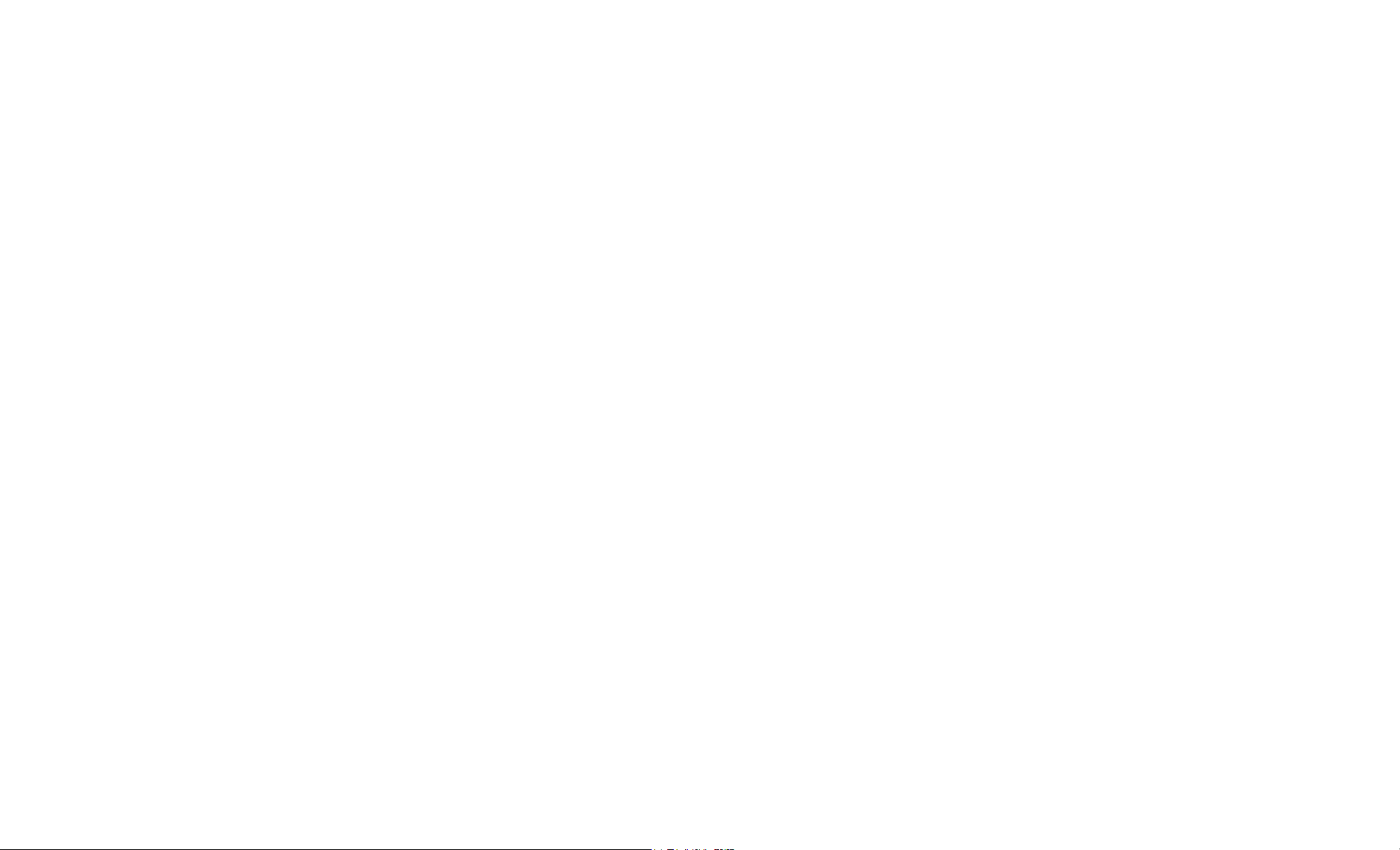
Chapter 1 Introduction
This Wireless LAN Card is an IEEE 802.11a/b dual band combo radio solution. The dual band design provides backward compatibility with 802.11b standard compliant devices and forward
compatibility to new wave of 802.11a devices. Now users have the flexibility to connect to either the legacy 802.11b or higher-speed 802.11a network effortlessly.
The Wireless LAN Card design is based on Atheros WLAN chipset. It supports 802.11a and 802.11b standard to provide maximum data rates of 54 Mbps and 11 Mbps respectively. Based on
Atheros Turbo Mode, the 802.11a transfer speed can be extended up to blazing 108 Mbps. Additionally, the Wireless LAN Card provides a comprehensive security suit including WEP
encryption, Atheros Advanced Encryption Standard (AES) and 802.1x authentication.
1
Page 6
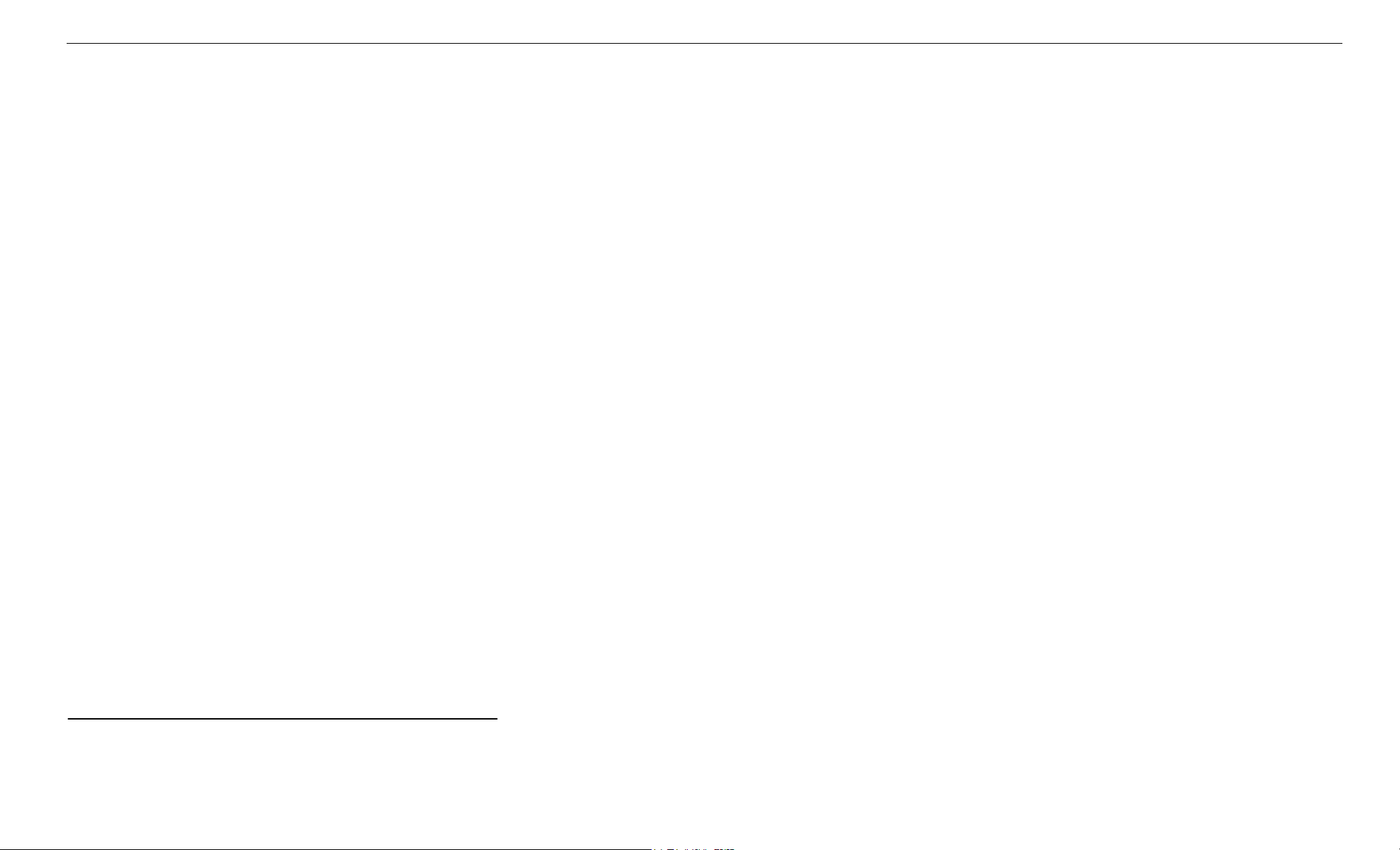
802.11a/b Mini PCI Wireless LAN Card User's Manual
Wireless LAN Basics
This section conations some Wireless LAN basics to help you better understand how the product work together to create a wireless network.
Local Area Network (LAN)
Simply put, a LAN is a network that exists in a relatively limited area. A network is two or more computers connected together sharing files and peripheral devices such as printers.
The Wireless LAN Card allows you to interact with other computers without having to run cables normally associated with networks. This lets you move your computer around while staying
connected to your network.
There are two ways to use the Wireless LAN Card. One way is to connect directly to one or more Wireless LAN Card equipped computers, forming an Ad Hoc wireless network. The second
way is to connect to an Access Point that gives you access to an existing wired LAN, forming an Infrastructure wireless network.
2
Page 7
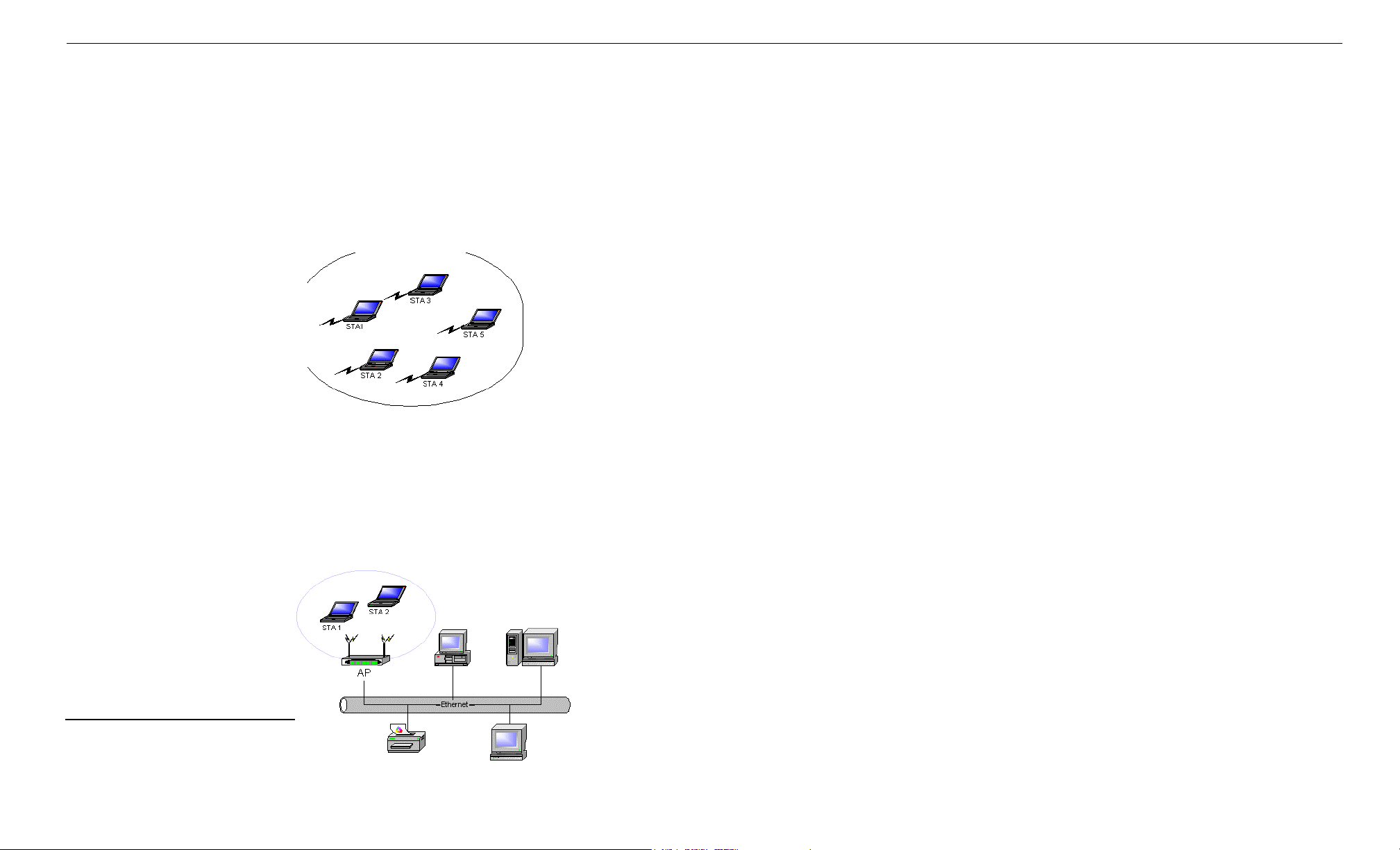
Chapter 1 Introduction
Wireless Network Topologies
The 802.11 standard defines two modes: Infrastructure mode and Ad Hoc mode.
Ad Hoc Network
An Ad Hoc network offers peer to peer connections between wireless stations that are in range of each other. The stations communicate directly with each other without using an Access Point
or any connection to a wired network. This mode is useful for quickly and easily setting up a wireless network anywhere that a wireless infrastructure does not exist or is not required for
services. In an Ad Hoc network, all wireless stations must have the same SSID, channel and WEP keys (if enabled) to communicate.
Infrastructure Network
The infrastructure network uses an access point (or several access points) as a gateway, linking the wireless network to a wired LAN. As a result, portable workstations or desktops on your
wireless network have access to all of the features of your wired LAN including e-mail, Internet access, network printers and files server.
An Infrastructure wireless network consists of at least one Access Point connected to the wired network infrastructure and a set of wireless end stations. The AP acts as a gateway, linking the
wireless network to a wired LAN. As a result, wireless stations have access to all of the features of your wired LAN including e-mail, Internet, network printers and files server access.
3
Page 8
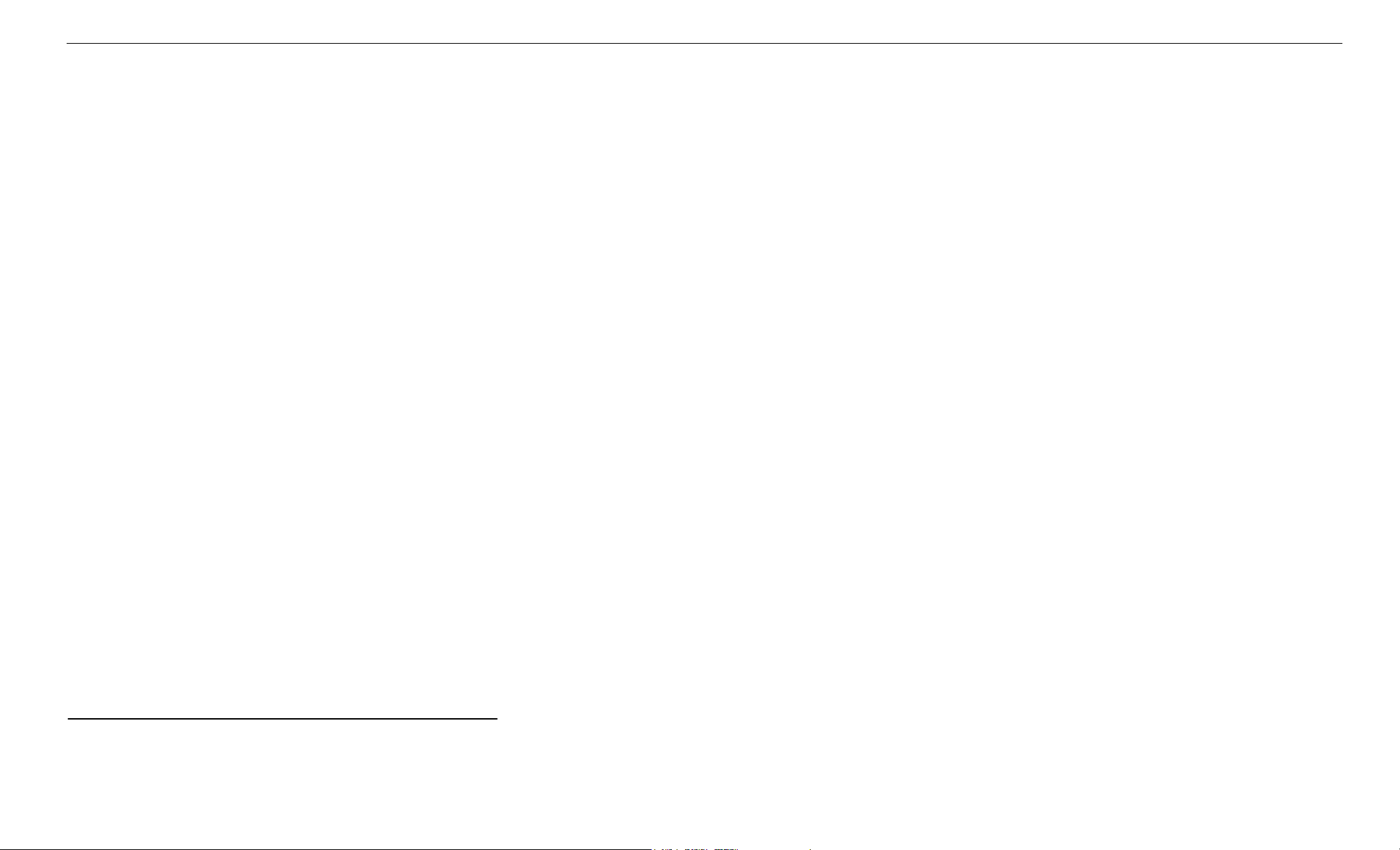
802.11a/b Mini PCI Wireless LAN Card User's Manual
Roaming Between Multiple APs
For large environments, multiple APs can be implemented to extend the wireless service coverage area for seamless wireless access. It allows wireless clients to roam from one AP to another
while maintaining the wireless connectivity at all times.
In a roaming network, all APs and wireless clients must have the same Service Set Identity (SSID) and security setting (if enabled). Alternatively the mobile station may use an SSID of “any”
to associate with any available AP, regardless of the AP’s SSID.
4
Page 9
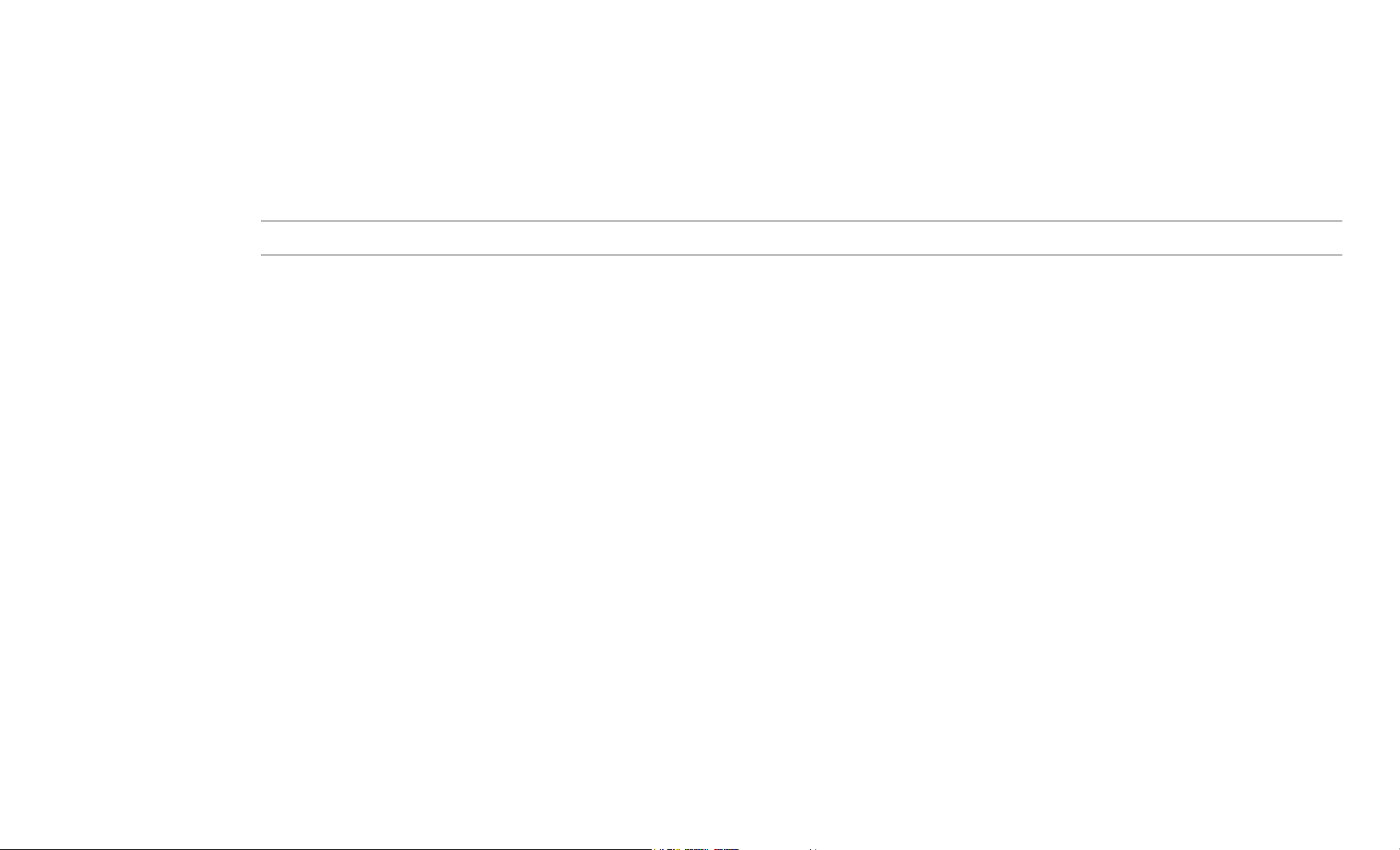
Chapter 2 Installing the Driver and Utility Software
This chapter describes the first-time installation for the driver and software for the Wireless LAN Card. Proper driver installation is to allow the device to operate on your host computer while
the utility software, a Windows program, is to help you configure and monitor your Wireless LAN Card.
Note: As this Wireless LAN Card is an embedded solution, your computer is probably shipped with its driver and software properly installed. If this is the case, ignore this chapter and proceed
with configuration steps in next chapter.
In case you need to re-install the driver and software for any reason, we recommend that you remove any previously installed driver and software from your system first. Refer to the section
“Chapter 4 Uninstalling the Wireless LAN Card” for the instruction on how to remove previous driver releases.
5
Page 10
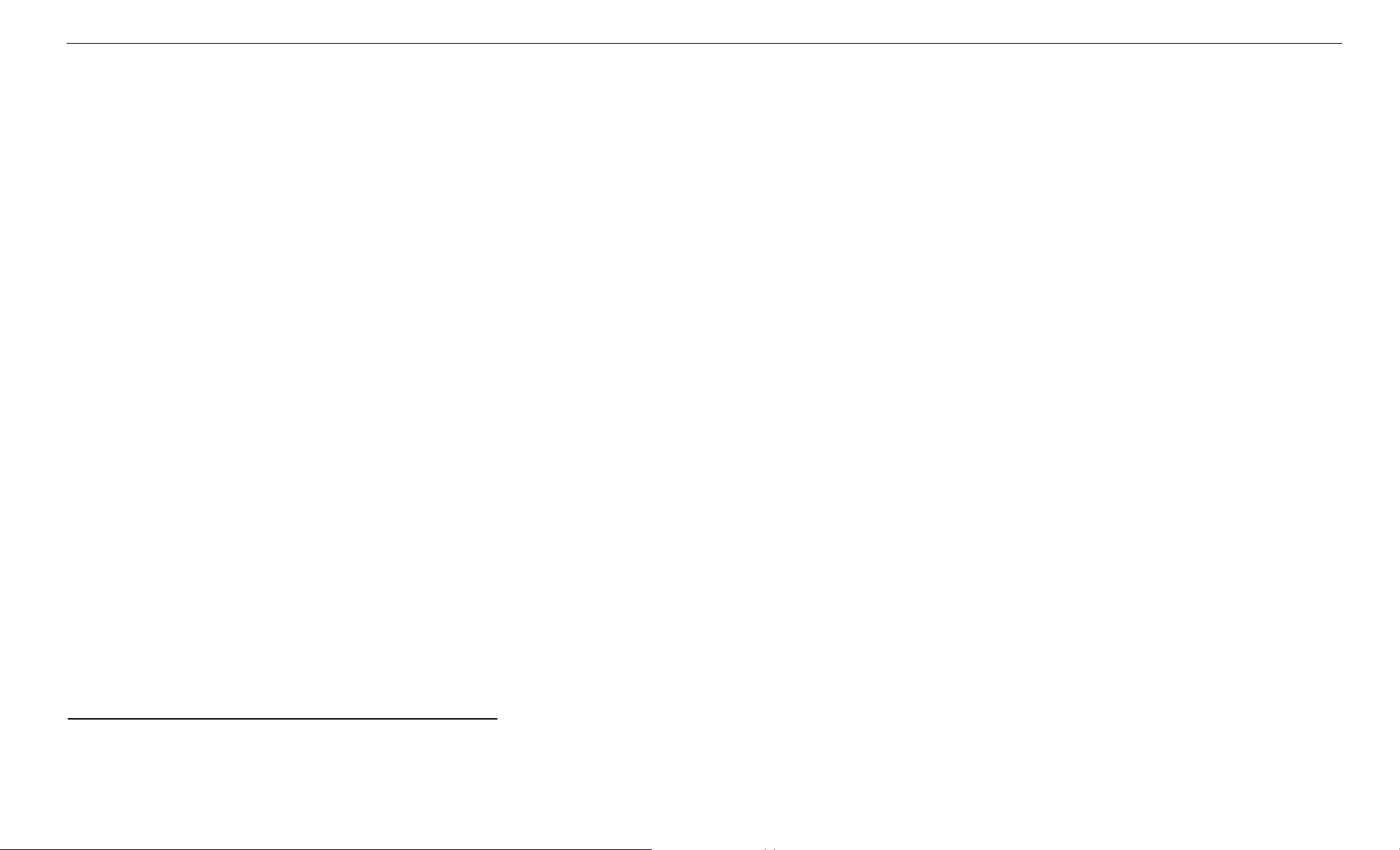
802.11a/b Mini PCI Wireless LAN Card User's Manual
System Requirements
To use the Wireless LAN Card, your computer must meet the following minimum requirements:
Windows 98
/Me/2000/XP
32 MB memory or greater
300 MHz processor or higher
Installing Wireless LAN Driver and Software
If your operation system has not been installed with the Wireless LAN Card driver, the Windows Plug-and-Play capability will automatically detect the new device (e.g., Ethernet Controller)
and display the wizard requesting for drivers. Click Cancel to bypass the wizard screen and then take out the steps below.
1. Close all Windows programs that are running.
2. Insert the provided Software Utility CD into your CD-ROM drive. Run Setup.exe from the Software Utility CD to launch the setup program.
6
Page 11
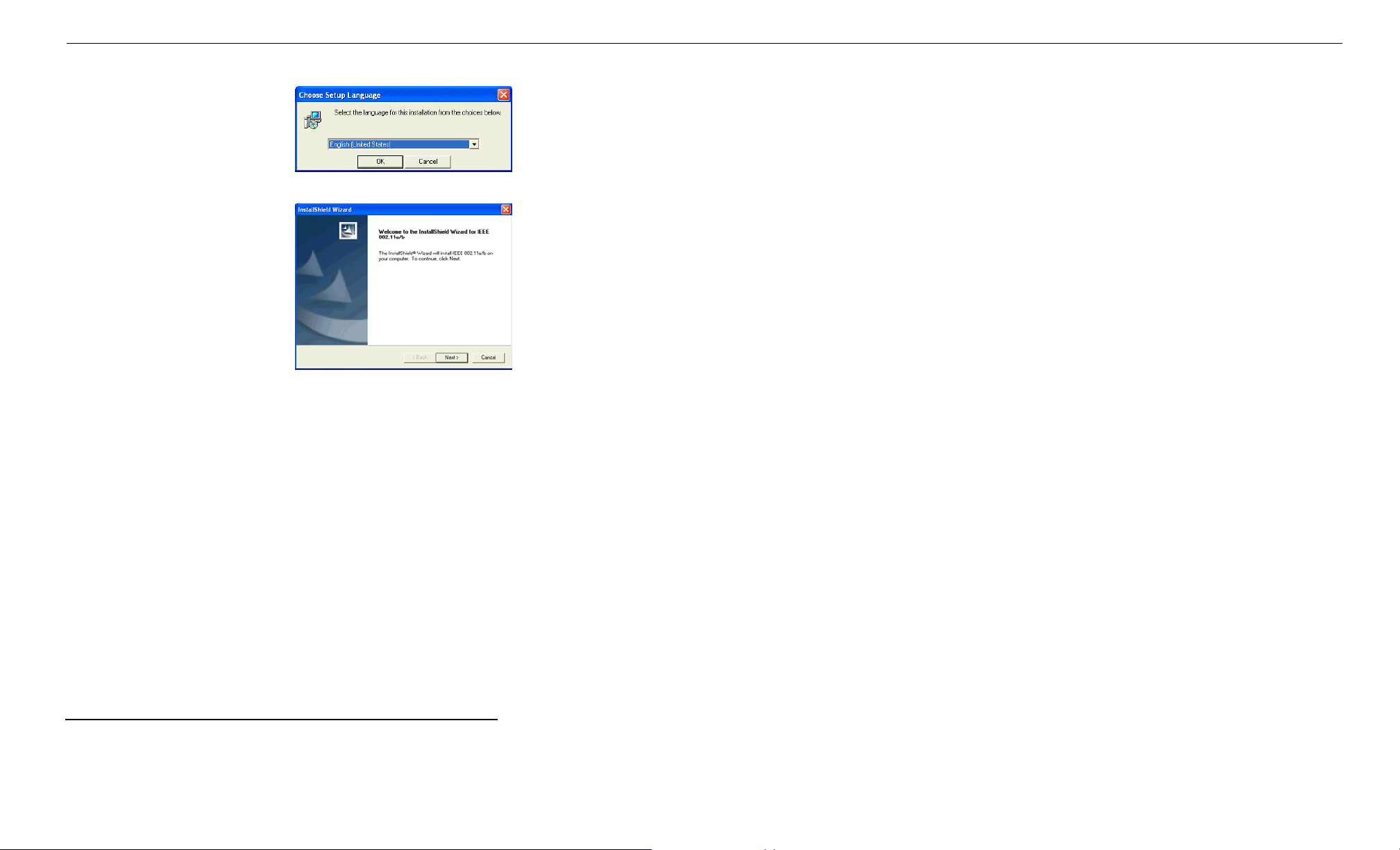
3. Select the language for this installation.
4. Click Next to continue.
Chapter 2
7
Page 12
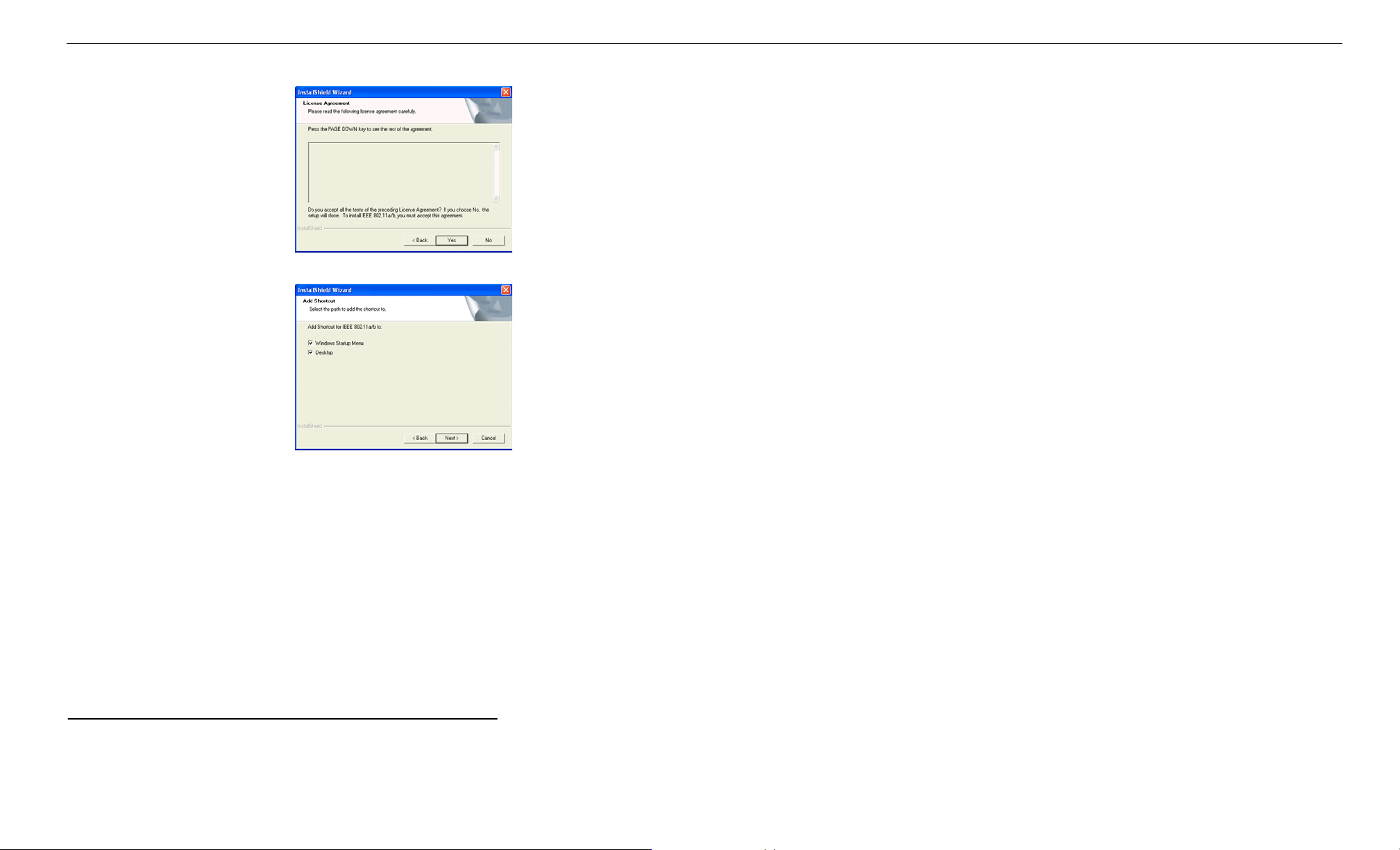
802.11a/b Mini PCI Wireless LAN Card User's Manual
5. Click Yes to accept the license agreement.
6. Select the path to add the shortcut to and then click Next.
8
Page 13

Chapter 2
7. Click Finish to complete the installation.
Depending on your operating system, following situation may occur during the installation:
• For Windows 2000: If you are prompted with one or a couple of Digital Signature not Found alarm messages, just click Yes to continue with the installation.
• For Windows XP: When Found New Hardware Wizard appears, have Install the software automatically selected and follow the on-screen instructions to proceed. If digital signature
message appears, just click Continue Anyway.
Now you are done with the installation procedure. Proceed to next chapter to configure or fine-tune your Wireless LAN Card settings.
9
Page 14
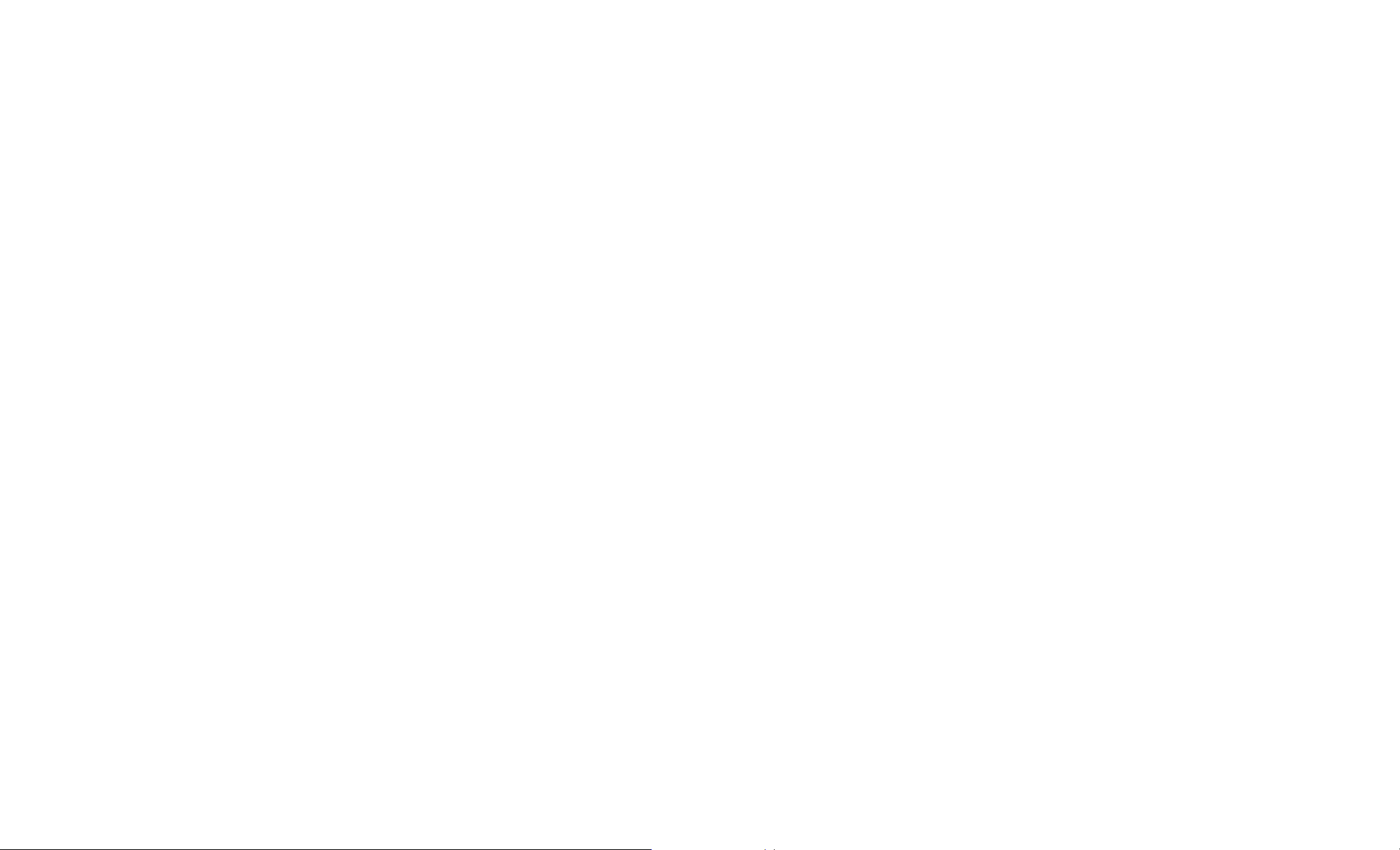
Page 15

Chapter 3 Station Configuration
The configuration of the Wireless LAN Card is done through the Atheros Client Utility (ACU). The utility also includes a number of tools to display current statistics and status information.
The Atheros Client Utility screen pops up with six available tabs: Link Status, Station Configuration, Driver Information, WLAN Status, Statistics and Tools. This chapter will focus on
the Station Configuration tab to guide you through the configuration items. For description of other tabs, please refer to the “Chapter 4 Checking Status or Statistics”.
Accessing the Atheros Configuration Utility
You can access the Atheros Client Utility by any of the following methods:
• Double-click the Atheros Client Utility tray icon on the system tray
Note: If the tray icon is not launched, you can manually start the utility tray icon by selecting Start > Programs > IEEE 802.11 a/b > ACU or double-clicking the ACU icon on the
desktop (if any).
• Right-click the tray icon and select Launch Station Utility… from the context menu.
After launching the Atheros Client Utility, click the Station Configuration tab to start your configuration. You can create multiple profiles to reflect specific WLAN settings for each place
you may roam. See the appropriate subsection as required.
• Basic Configuration for Ad Hoc Network
• Basic Configuration for Infrastructure Network
• To Connect to an Existing Network
• To Modify a Configuration Profile
• To Remove a Configuration Profile
• To Switch to a Different Profile
11
Page 16

802.11a/b Mini PCI Wireless LAN Card User's Manual
Note to Windows XP Users
Windows XP provides built-in support for wireless networks. By default, your wireless adapter is controlled by Windows XP Wireless Configuration Manager. But you can still manage your
wireless adapter through the Atheros Client Utility. Configuration in either utility takes effect in another.
If you want to disable the Windows XP Wireless Configuration Manager and have your device controlled only by the Atheros Client Utility, proceed as follows:
1. Double-click the Windows XP wireless tray icon and then click Advanced (or Properties) > Wireless Networks.
Windows XP wireless icon
2. On the Wireless Networks tab, uncheck the Use Windows to configure my wireless network settings box and click OK.
If you need to revert back to using Windows XP Wireless Configuration Manager, just go to the Wireless Networks tab and check the Use Windows to configure my wireless network
settings box and click OK.
Note: If your device is controlled by the Windows XP Wireless Configuration Manager, the utility will display related message on the bottom of the General tab of Network Configuration
Settings dialog box.
Basic Configuration for Ad Hoc Network
To add a new Ad Hoc mode configuration profile, click New on the Station Configuration tab. When the Network Configuration Settings dialog box displays, edit the General tab. The
configuration items on the General tab are described as below.
Configuration Name: Enter a unique name to identify this network setting. Configuration names are not case sensitive.
Network Name (SSID): It is the name of the Wireless LAN group you want to participate in. This field has a maximum limit of 32 characters. A network name is mandatory for Ad Hoc mode.
The SSID for all stations in a single Ad Hoc network must be the same.
Atheros wireless tray icon
12
Network Type: Select Ad Hoc.
Power Save Mode: This feature is not applicable to Ad Hoc mode network.
If WEP encryption is enabled in the Ad Hoc network you are going to connected, proceed to configure the Security tab as described in “Edit the Security Tab”.
If you have finished the required setting, click OK and you will return to the Station Configuration tab. Select the profile you have just created and click Activate to have the setting take
effect. Immediate connection status will be displayed in the Details group and indicated by graphic indication on the left.
Page 17

Basic Configuration for Infrastructure Network
To add a new Infrastructure configuration profile, click New on the Station Configuration tab. When the Network Configuration Settings dialog box displays, edit the General tab. The
configuration items on the General tab are described as below.
Configuration Name: Enter a unique name to identify this network setting. Configuration names are not case sensitive.
Network Name (SSID): It is the name of the Wireless LAN group you want to participate in. This field has a maximum limit of 32 characters.
In an Infrastructure network, the SSID must match on AP and all the wireless clients to communicate with each other.
Note that under Access Point mode, if the Network Name (SSID) field is left blank or filled in with the special SSID name “any”, your Wireless LAN Card will connect to the first compatible
and “open” AP with the best signal strength within the connection range. It allows your Wireless LAN Card to wander across networks with different SSID.
Network Type: Select Access Point.
Power Save Mode: This feature reduces power consumption by the Wireless LAN Card to extend the battery life of your computer. The options include Off, Normal and Maximum.
•
Off – The power management is disabled and the card consumes full power from the computer.
•
Normal – The driver turns off power to the adapter for brief periods over briefly-spaced time intervals.
•
Maximum – The driver turns off power to the adapter for longer periods over more widely spaced time intervals.
Chapter 3
The guideline for choosing Normal or Maximum:
• The card wakes up more often and responds sooner to network requests in Normal mode than in Maximum mode.
• Maximum mode consumes less power than Normal mode.
If WEP encryption is enabled in the Infrastructure network you are going to connected, proceed to configure the Security tab as described in “Edit the Security Tab”.
If you have finished the required setting, click OK and you will return to the Station Configuration tab. Select the profile you have just created and click Activate to have the setting take
effect. Immediate connection status will be displayed in the Details group and indicated by graphic indication on the left.
13
Page 18

802.11a/b Mini PCI Wireless LAN Card User's Manual
Figure 3-1 General Settings for Infrastructure Mode
Edit the Security Tab
The Atheros Client Utility provides three encryption types: Dynamic Security, Static Keys and Disable encryption. You should contact your network administrator about the encryption type.
14
Use Dynamic Security (LEAP, 802.1X,etc.)
The Atheros Client Utility supports LEAP (Cisco-EAP Wireless) and 802.1X authentication type where login and mutual authentication between a wireless client and a RADIUS server is
required. Client communication to the LAN through the AP will remain constant until client logs off.
If you want to connect to a network using Cisco LEAP, make sure to check the Enable LEAP option and enter the user name and password used to log in to the network in the provided fields.
Use Static Keys
Selecting Encryption Types
For static keys, the Wireless LAN Card supports two encryption types: wired equivalent privacy (WEP) and advanced encryption security (AES). While WEP is universally supported and
commonly used, AES provides a higher level of security because frames encrypted with AES are more difficult to decipher without knowing the key. To use AES, you must specify a unique
key (refer to description below).
Note: AES is not supported in Ad Hoc mode, because Ad Hoc mode does not support unique keys.
Encryption type is set on both the AP and the station. The station and AP negotiate and attempt to use AES before exchanging data packets. By default, the station is set to auto and attempts to
use AES. It will only use WEP if the AP supports or is configured for WEP only.
Page 19

Chapter 3
Configuring the Encryption Keys
To use static keys, enable the Use Static Keys option on the Security tab and click Define Static Encryption Keys to set the encryption keys. Then configure the fields below:
Key Entry Method: Select the method to enter the key. If Hexadecimal is selected, only digits 0-9 and letters a-f, A-F are allowed. If ASCII Text is selected, you can enter alphanumeric
characters.
Key Length (bits): Defines the length for each encryption key. Key length varies according to the WEP type. As the Key Length is changed, the number of available characters in the field is
changed automatically. If an already entered key is too long, the key is automatically truncated to fit. If the key length is increased again, the field does not automatically update to its previous
value.
Unique Key: To enable security using AES, you must define an unique encryption key. Otherwise you may leave it blank.
Shared Keys (First to Fourth): Defines a set of shared encryption keys for network configuration security. At least one Shared Key field must be populated to enable security using a shared
key.
Note: All encryption key fields are displayed only when initially entered. On subsequent entry into the security property page, the field are masked.
Select Default Encryption: Selects the default encryption keys to be used (either Unique or Shared). You are only allowed to select a Unique key, or a shared First, Second, Third, or Fourth
key whose corresponding field has been completed.
Figure 3-2 Static Keys Security Settings
Edit the Advanced Tab
Scan Mode: Specifies the scan type as Passive or Auto. The scan mode is set by the country code, with most regions using an active scan mode. To override an active setting, click Passive
here.
15
Page 20

802.11a/b Mini PCI Wireless LAN Card User's Manual
802.11b Preamble: The preamble is part of the IEEE 802.11b physical layer specification. All 802.11b devices are mandatory to support the long preamble format, but may optionally support
the short preamble. This Wireless LAN Card supports the short preamble. The default Short & Long option allows to communicate with other 802.11b devices which support short preamble to
boost the throughput. If your device is having trouble to communicate with other 802.11b devices, then you may try to select the Long Only option.
QoS: Specifies whether to enable the Wireless LAN Card to cooperate in a network using Quality of Service.
Transmit Power Level: Specifies the transmit power as required.
Wireless Mode: Specifies the wireless operation mode. The Wireless LAN Card will scans the radio signals only in the base band you specified.
•
5 GHz 54 Mbps: Specifies whether to use 54 Mbps mode for 802.11a radio space.
•
5GHz 108 Mbps: Specifies whether to enable turbo mode for 802.11a radio space. If enabled, the WLAN card scans channels for 802.11a turbo modes.
•
2.4 GHz 11 Mbps: Specifies whether to use 11 Mbps mode for 802.11b radio space.
You can use the Wireless Mode setting to control whether to roam between 802.11a and 802.11b networks or just roam in a single network.
To roam between 802.11a and 802.11b network…
To have your wireless station automatically roam between 802.11a and 802.11b networks, select 2.4 GHz 11Mbps and one or both 5 GHz modes as required.
To roam in a single 802.11a or 802.11b network…
If you want your wireless station to roam only in 802.11a or 802.11b network, only select the corresponding band as the wireless mode.
16
Wireless Mode When Starting Ad Hoc Network: Only effective when connection to an Ad Hoc network. Specifies a band to establish an Ad Hoc network if no matching SSID is found after
scanning all available modes.
Page 21

Figure 3-3 Advanced Network Configuration Settings
To Connect to an Existing Network
The Athros Client Utility provides a station listing of all available APs and Ad Hoc networks on the WLAN Status tab.
If a configuration profile exists for an available network, you can double-click on the network name (SSID) to connect an available network.
If no configuration profile exists for an available network, double-clicking the network name (SSID) will bring out the Network Configuration Settings dialog box for you to create a
configuration profile for that network.
To Modify a Configuration Profile
To modify a configuration profile, select the configuration from the list of profiles and click the Modify button.
To Remove a Configuration Profile
To remove a configuration profile:
1. Select the profile to remove from the Profile list on the Station Configuration tab.
2. Click the Remove button.
Chapter 3
To Switch to a Different Profile
To switch to another configuration profile:
1. Select the profile to be used from the Profile list on the Station Configuration tab.
2. Click the Activate button.
17
Page 22

Page 23

Chapter 4 Checking Status or Statistics
The Atheros Client Utility includes a number of tools to display current statistics and status information. These tools can be accessed via the corresponding tabs of the Atheros Client Utility.
This chapter will describe these tabs except the Station Configuration tab.
Link Status
The Link Status tab of the Atheros Client Utility contains general information about the program and its operations.
The following table describes the items found on the Link Status screen.
Screen Item Description
Wireless Mode Displays the wireless mode:
z
5 GHz 54 Mbps (802.11a)
z
5 GHz 108 Mbps (802.11a Atherso Turbo Mode)
z
2.4 GHz 11 Mbps (802.11b)
Configuration Name The name of the current configuration.
Link Status Shows whether the station is connected to a wireless network.
Transmit Rate The current packet transmit rate (Mbps).
Receive Rate The current packet receive rate (Mbps).
Network Type Displays if the adapter is connected to an Access Point or Ad
Hoc network.
Security Mode Displays the current security mode:
z
WEP – use only WEP encryption.
z
AES (Advanced Encryption Security) – only associate with
Access Points that supports AES encryption.
z
Auto – Allows the Wireless LAN Card and the Access
Point to automatically negotiate the encryption.
z
Off – No encryption is used.
19
Page 24

802.11a/b Mini PCI Wireless LAN Card User's Manual
Figure 3-4 Link Status
Screen Item Description
IP Address Displays the IP address of the station.
20
Page 25

Advanced Link Status
You can view advanced information about the program and its operations by clicking the Advanced button on the Link Status tab.
The following table describes the items found on the Advanced Link Status screen.
Screen Item Description
Country The regulatory domain of the network. You can configure the
Transmit Power Level The transmit power level.
Network Name (SSID) The wireless network name.
QoS Shows whether the station is enabled to cooperate in a network
Power Save Mode The power management options. Power management is
Frequency The frequency the station is using.
Chapter 3
country by selecting Tools > Country Select.
using Quality of Service.
disabled in ad hoc mode.
Figure 3-5 Advanced Link Status
21
Page 26

802.11a/b Mini PCI Wireless LAN Card User's Manual
Driver Information
The Driver Information tab of the Atheros Client Utility contains general information about the network interface card (NIC) and the network driver interface specification (NDIS) driver.
The following table describes the items found on the Driver Information screen.
Screen Item Description
Card Name The name of the NIC.
MAC Address The station's MAC address. It is configured at the factory.
Driver The location of the NDIS driver.
Driver Version The NDIS driver version.
Driver Date Date of the NDIS driver release.
22
Figure 3-6 Driver Information
WLAN Status
The WLAN Status tab of the Atheros Client Utility displays the information about the network you have joined. It also contains information about the available access point and Ad Hoc
networks. The Available Access Points (APs) and Ad Hoc Networks list describes the available APs and Ad Hoc networks.
If no configuration profile exists for an available network, you can double-click on the network name to create a configuration profile for that network.
If a configuration profile exists for an available network, you can double-click on the network name to connect an available network.
Page 27

The following table describes the items found on the WLAN Status screen.
Screen Item Description
Network Name (SSID) The wireless network name (service set identification).
Signal Strength The received signal strength indicator. Displays the signal
strength in dB.
Wireless Mode Displays the wireless mode.
Channel The channel the station is using.
Frequency The frequency the station is using.
Address (BSSID) The network AP address (basic service set identification).
Chapter 3
Statistics
Figure 3-7 WLAN Status
The Statistics tab of the Atheros Client Utility contains transmit and receive statistics.
The Statistics tab lists Uptime as well as the following transmit and receive statistics:
• Multicast frames transmitted and received
• Broadcast frames transmitted and received
23
Page 28

802.11a/b Mini PCI Wireless LAN Card User's Manual
• Unicast frames transmitted and received
• Total bytes transmitted and received
Click the Advanced button to also show receive and transmit statistical information for the following receive and transmit statistics:
• Beacons transmitted and received
• Frames transmitted and received OK
• Transmitted frame retried
• Frames dropped
• RTS frames sent
• Frames received with errors
• Encryption errors
• Duplicate frames received
• CTS frames received
• Authentication rejects
24
• Association rejects
Figure 3-8 Statistics
Tools
The Tools tab provides the following functions:
Page 29

Screen Item Description
Radio Enable/Disable Enable or disable the RF Signal.
Country Select Open the Country Code Selector to select the country where
the Wireless LAN Card is using.
Enable/Disable Tray Icon Enable or disable the tray icon.
Chapter 3
Figure 3-9 Tools
25
Page 30

Page 31

Chapter 5 Tools
Changing Display Settings
To change the display settings, choose Options > Settings from the Atheros Client Utility menu. The display settings dialog box contains tools to set these parameters:
Signal Strength Display Units: Sets the units used when displaying signal strength: percentage or decibels relative to one milliwatt (dBm).
Refresh Interval: Sets the display refresh interval in milliseconds (ms).
Data Display: Sets the display to cumulative or relative.
•
Cumulative: Displays statistical data collected from the beginning of driver load.
•
Relative: Displays the change (delta) in statistical data since the last update.
Figure 3-10 Display Settings
Select the Country Code
The Country Code Selector is a tool provided to allow users to switch to different country codes. The Wireless LAN Card has EEPROM locations allocated to store country code information.
The selections available include the United States, Canada, Europe, Japan and so on.
When the country code is changed, the NDIS driver scans only the legal frequency channels allowed in those countries.
In most cases your Wireless LAN Card is shipped with proper country setting. If you need to change the country code:
1. Open the Country Code Selector tool by selecting the Country Select button on the Tools tab or selecting Action menu and clicking Country Select.
2. From the Country drop-down menu, choose the country to switch to.
27
Page 32

802.11a/b Mini PCI Wireless LAN Card User's Manual
3. Click Yes to continue.
4. The country selection takes effect immediately. Use the Atheros Client Utility to verify the selected country by looking at the Advanced information on the Link Status tab.
Figure 3-11 Country Code Selector
Status Monitor Tray Icon
The Atheros Client Utility tray icon allows you to easily and quickly monitor your wireless connection status.
When the RF signal of the Wireless LAN Card is disabled, the icon would appear as follows:
28
displays the signal strength by indication of bar graph. The tray icon shows the signal strength using colors and the received signal strength indication (RSSI).
The number (2.4 or 5) indicates the current wireless base band. The colors and the signal strength are defined as follows:
Color Quality RSSI (dBm)
Green Excellent 20 dBm +
Yellow Good 10-20 dBm
Orange Poor <10 dBm
Red No Link No connection
Page 33

Hold the mouse cursor over the tray icon to display transmit and receive speed and the current configuration profile name.
Right-click on the tray icon to:
Screen Item Description
Chapter 3
Launch Station Utility
Atheros Client Utility Help
Enable/Disable Radio
Country Select
Configuration Profile
Exit
Launch the Atheros Client Utility. Use the Atheros Client
Utility to configure the profile or view status and statistics
information.
Launch the Atheros Client Utility Help.
Enable or disable the RF Signal.
Open the Country Code Selector to select the country where
the Wireless LAN Card is using.
Display a list of available configurations. Double-click a
configuration to switch to edit it, or add a new configuration
profile.
Exit the Atheros Client Utility application.
29
Page 34

Page 35

Chapter 4 Uninstalling the Wireless LAN Card
Should you need to uninstall the Wireless LAN Card and its application software for any reason, please proceed as follows.
The uninstallation procedures are the same under Windows 2000 and XP. The graphics here assume a Windows XP environment.
1. Close all programs that are currently running.
2. Double-click the Add/Remove Programs (or Add or Remove Programs for Windows XP) icon under Control Panel.
31
Page 36

802.11a/b Mini PCI Wireless LAN Card User's Manual
3. Highlight IEEE 802.11a/b from the list and then click Change/Remove.
4. Select Remove and click Next.
32
Page 37

5. When confirm message appears, click OK.
6. Click Finish and wait for the system to reboot to complete software uninstallation.
Chapter 4 Uninstalling the Wireless LAN Card
33
Page 38

802.11a/b Mini PCI Wireless LAN Card User's Manual
This equipment has been tested and found to comply with the limits for a Class B digital device, pursuant to Part 15 of the FCC Rules. These limits are designed to provide reasonable protection against harmful
interference in a residential installation. This equipment generates, uses and can radiate radio frequency energy and, if not installed and used in accordance with the instructions, may cause harmful interference to radio
communications. However, there is no guarantee that interference will not occur in a particular installation. If this equipment does cause harmful interference to radio or television reception, which can be determined by
turning the equipment off and on, the user is encouraged to try to correct the interference by one of the following measures:
- Reorient or relocate the receiving antenna.
- Increase the separation between the equipment and receiver.
- Connect the equipment into an outlet on a circuit different from that
to which the receiver is connected.
- Consult the dealer or an experienced radio/TV technician for help.
FCC Caution: Any changes or modifications not expressly approved by the party responsible for compliance could void the user's authority to operate this equipment.
This device complies with Part 15 of the FCC Rules. Operation is subject to the following two conditions: (1) This device may not cause harmful interference, and (2) this device must accept any interference received,
including interference that may cause undesired operation.
Federal Communication Commission Interference Statement
34
Page 39

Chapter 4 Uninstalling the Wireless LAN Card
IMPORTANT NOTE:
FCC Radiation Exposure Statement:
This equipment complies with FCC radiation exposure limits set forth for an uncontrolled environment. This equipment should be installed and operated with minimum distance 20cm between the radiator & your body.
This transmitter must not be co-located or operating in conjunction with any other antenna or transmitter.
This device is intended only for OEM integrators under the following conditions:
1) The antenna must be installed such that 20 cm is maintained between the antenna and users, and
2) The antenna should be integral if the end device is intended to be operated in 5.15 ~ 5.25GHz frequency range.
As long as 2 conditions above are met, further transmitter test will not be required. However, the OEM integrator is still responsible for testing their end-product for any additional compliance requirements required with
this module installed (for example, digital device emissions, PC peripheral requirements, etc.).
IMPORTANT NOTE: In the event that these conditions can not be met (for example certain laptop configurations or co-location with another transmitter), then the FCC authorization is no longer considered valid and
the FCC ID can not be used on the final product. In these circumstances, the OEM integrator will be responsible for re-evaluating the end product (including the transmitter) and obtaining a separate FCC authorization.
End Product Labeling
This transmitter module is authorized only for use in device where the antenna may be installed such that 20cm may be maintained between the antenna and users (for example: This module will be bundling into
Broadband product such as Wireless ADSL/Wireless Router/Wireless Cable Modem/ Notebook with antenna mounted around LCD panel). The final end product must be labeled in a visible area with the
following: “Contains TX FCC ID: H8NWLL220”.
Manual Information That Must be Included
The users manual for OEM integrators end users must include the following information in a prominent location “ IMPORTANT NOTE: To comply with FCC RF exposure compliance requirements, the antenna used for
this transmitter must be installed to provide a separation distance of at least 20 cm from all persons and must not be co-located or operating in conjunction with any other antenna or transmitter”.
If the end product integrating this module is going to be operated in 5.15 ~ 5.25GHz frequency range, the warning statement in the user manual of the end product should include the restriction of operating this device in
indoor could void the user’s authority to operate the equipment.
35
