Page 1
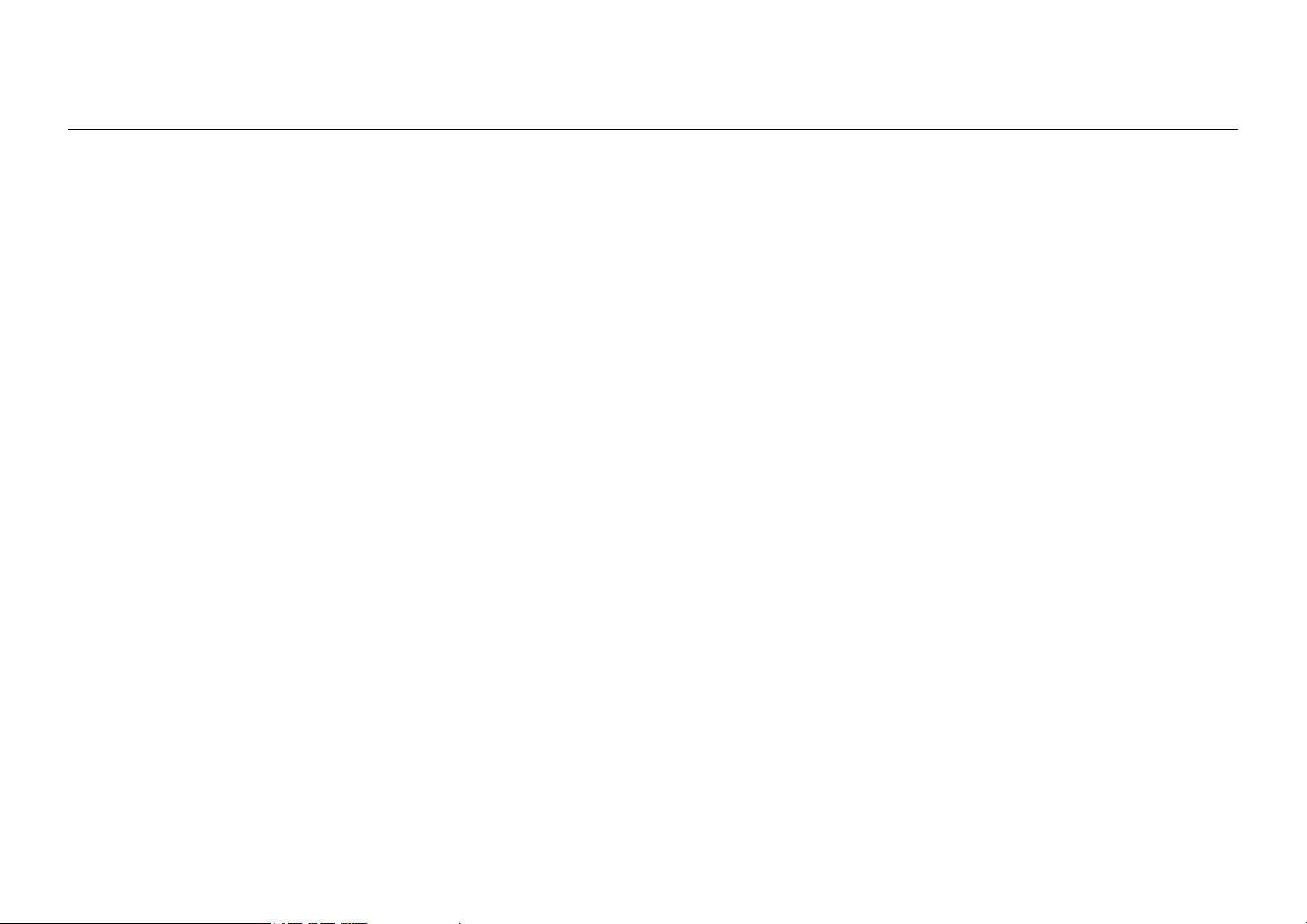
11Mbps Wireless LAN Card
User’s Manual
Page 2
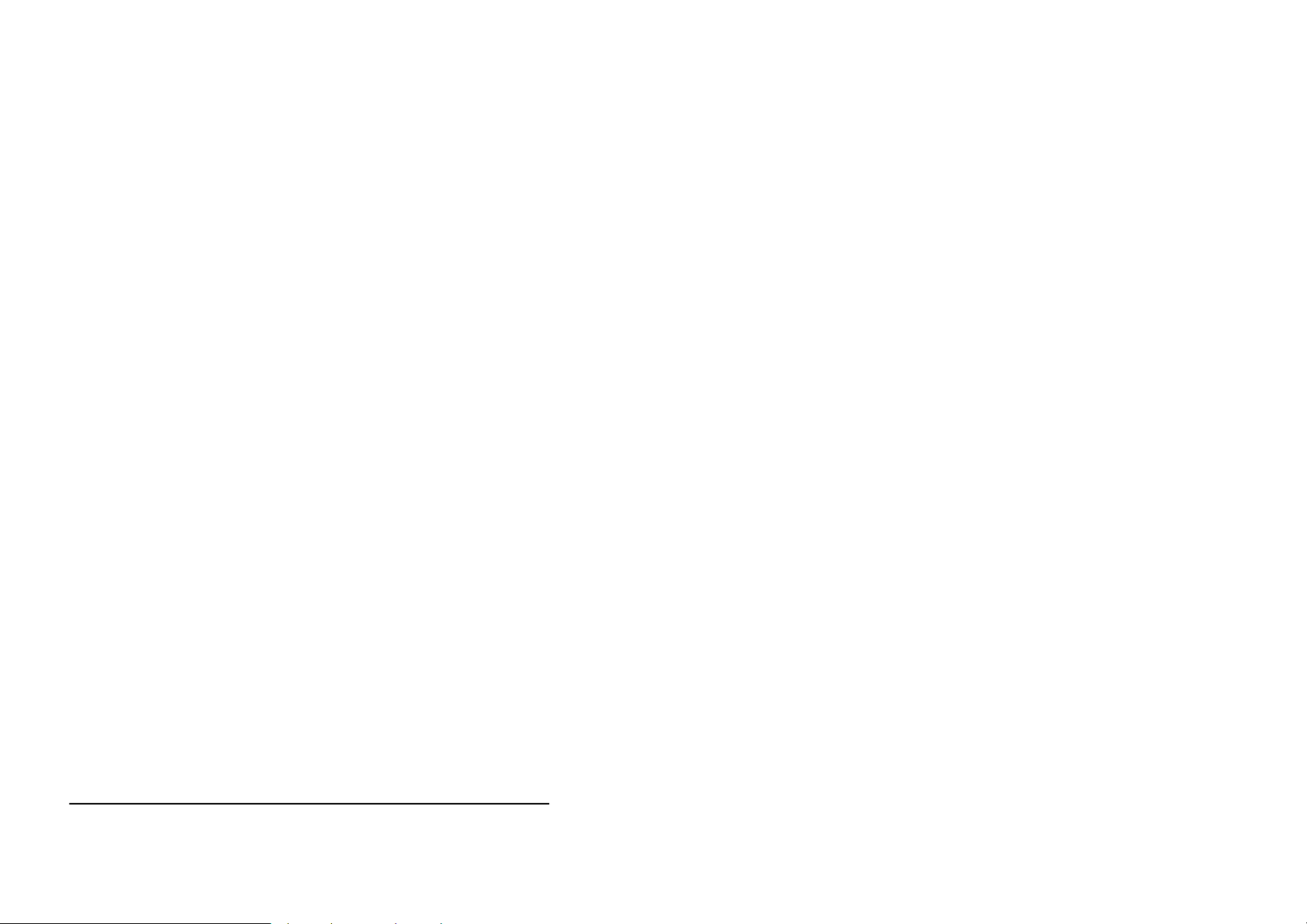
Information in this document is subject to change without notice. No part of this document may be reproduced or transmitted in any form or by any means,
electronic or mechanical, for any purpose, without the express written permission of the seller.
The seller provides this documentation without warranty, term, or condition of any kind. The seller may make improvements or changes in the product(s)
and/or the program(s) described in this documentation at any time.
Other product and company names herein may be trademarks of their respective owners.
2003 All rights reserved.
Date: April 2003
Part No. A196XPRev02
Page 3
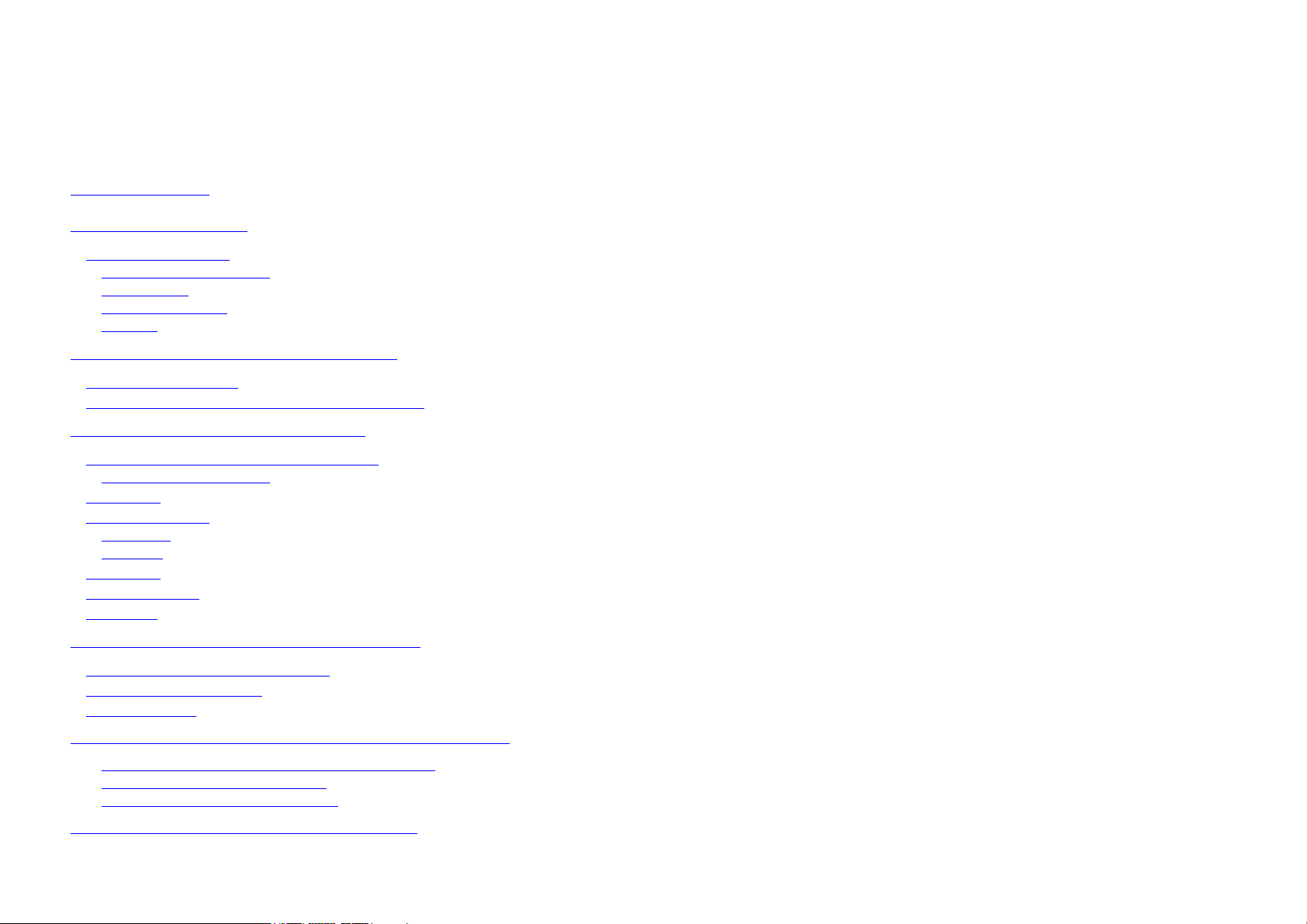
Contents
About This Manual....................................................................................................................................................... III
Chapter 1 Introduction............................................................................................................................................... 1
Wireless LAN Basics................................................................................................................................................... 2
Local Area Network (LAN)........................................................................................................................................................ 2
Ad-Hoc Mode ............................................................................................................................................................................2
Infrastructure Mode ..................................................................................................................................................................3
Roaming ....................................................................................................................................................................................4
Chapter 2 Installing the Wireless LAN Card............................................................................................................ 5
System Requirements................................................................................................................................................. 5
Installing Wireless LAN Card Driver and Software ..................................................................................................... 6
Chapter 3 Wireless LAN Monitor Utility ................................................................................................................. 13
Accessing the Wireless LAN Monitor Utility .............................................................................................................. 13
Note to Windows XP Users .....................................................................................................................................................14
Status Tab ................................................................................................................................................................. 15
Configuration Tab...................................................................................................................................................... 17
Encryption ............................................................................................................................................................................... 17
Advanced.................................................................................................................................................................................20
Profile Tab ................................................................................................................................................................. 22
Site Monitor Tab........................................................................................................................................................ 23
About Tab.................................................................................................................................................................. 25
Chapter 4 Using Wireless Tray Icon Functions .................................................................................................... 27
Viewing Signal Strength and Speed ......................................................................................................................... 27
Tray Icon Color Indication ......................................................................................................................................... 28
Other Functions......................................................................................................................................................... 29
Chapter 5 Windows XP Wireless Zero Configuration Utility ............................................................................... 31
Connecting to an Access Point or Wireless LAN Card ...........................................................................................................31
Viewing Wireless Connection Status.......................................................................................................................................33
Configuring Your Wireless Properties ....................................................................................................................................33
Chapter 6 Uninstalling the Wireless LAN Card..................................................................................................... 39
I
Page 4
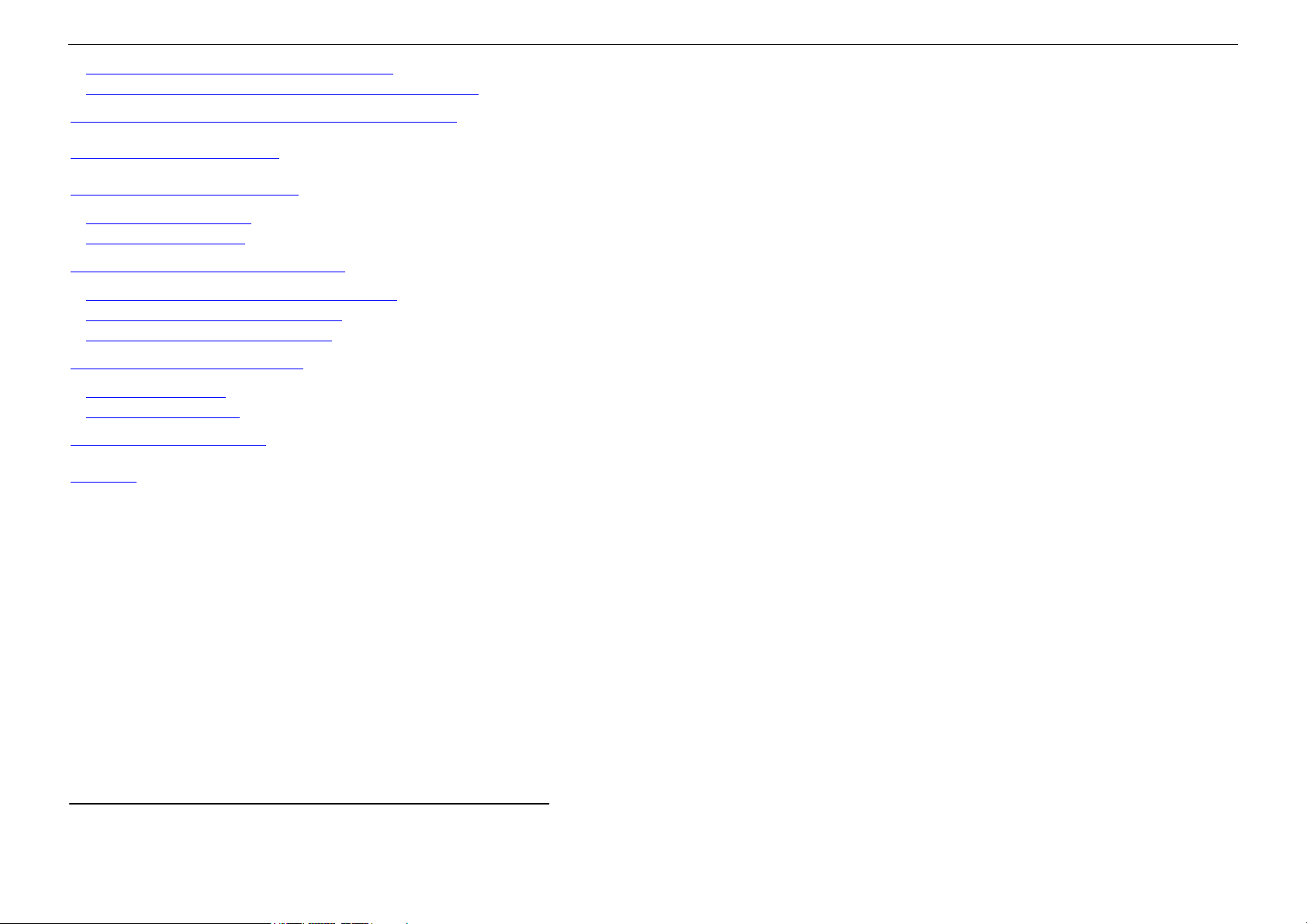
11Mbps Wireless LAN Card User's Manual
Uninstalling the Wireless LAN Card Software........................................................................................................... 39
Removing the Wireless LAN Card (For PCMCIA Adapter)....................................................................................... 41
Chapter 7 Updating the Device Driver and Software............................................................................................ 43
Chapter 8 Troubleshooting ..................................................................................................................................... 45
Appendix A Limited Warranty................................................................................................................................. 47
Wireless LAN Hardware............................................................................................................................................ 47
Wireless LAN Software ............................................................................................................................................. 48
Appendix B Regulatory Compliance...................................................................................................................... 49
FCC Part 15 Declaration of Conformity (DoC).......................................................................................................... 49
FCC Rules and Regulations - Part 15....................................................................................................................... 50
FCC Radiation Exposure Statement......................................................................................................................... 50
Appendix C Setting Up TCP/IP................................................................................................................................51
For Windows 98/ME.................................................................................................................................................. 51
For Windows 2000/XP .............................................................................................................................................. 52
Appendix D Specifications ........................................................................................................................................ 55
Glossary....................................................................................................................................................................... 59
II
Page 5
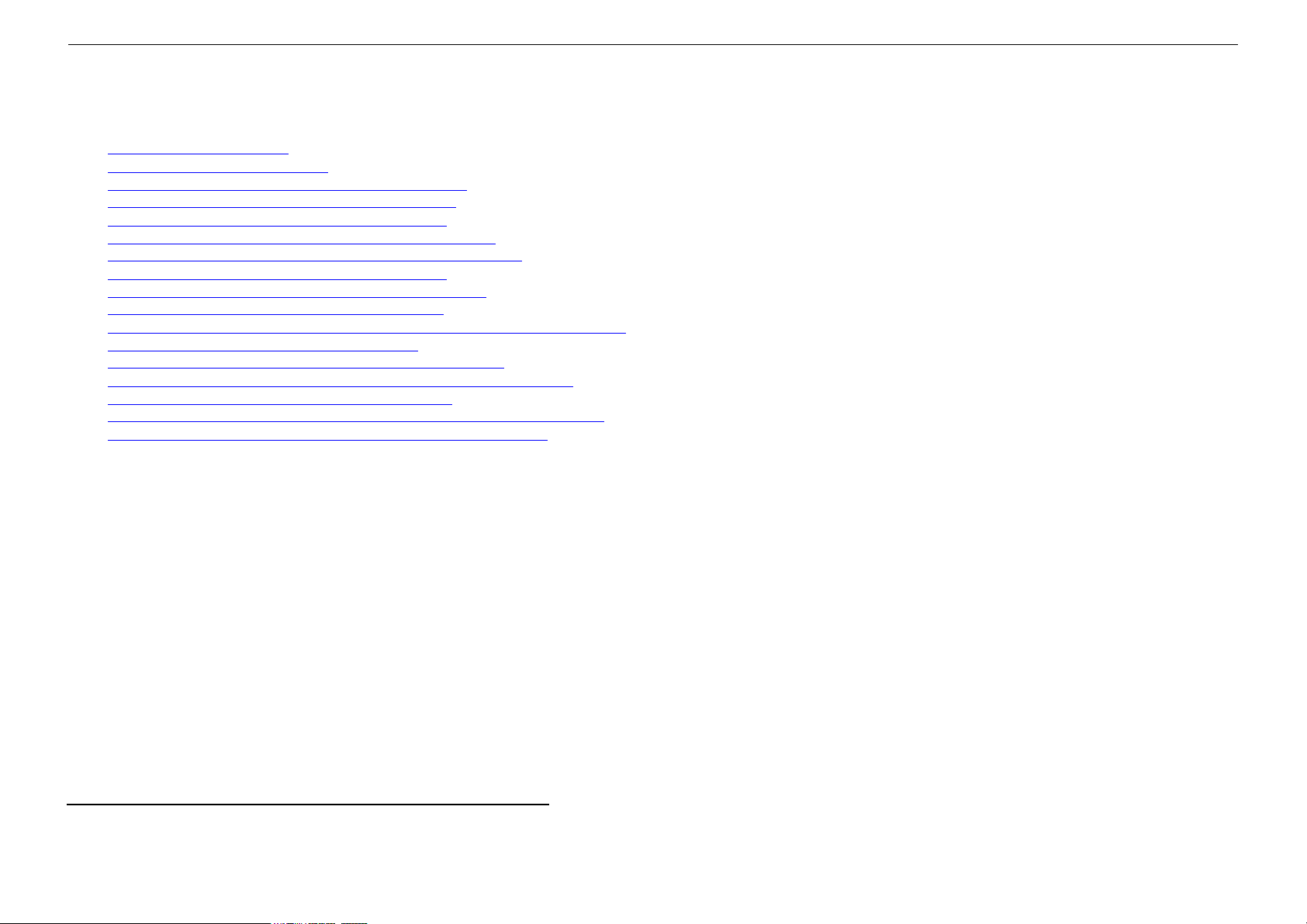
List of Figures
Figure 1-1 Ad-Hoc Mode .......................................................................................................................................2
Figure 1-2 Infrastructure Mode..............................................................................................................................3
Figure 1-3 Roaming Across Multiple Access Points .............................................................................................4
Figure 3-1 Wireless LAN Monitor Tray Icon Menu ..............................................................................................14
Figure 3-2 Wireless LAN Monitor Utility – Status ................................................................................................16
Figure 3-3 Wireless LAN Monitor Utility – Configuration.....................................................................................19
Figure 3-4 Wireless LAN Monitor Utility – Domain selection...............................................................................21
Figure 3-5 Wireless LAN Monitor Utility – Profile ................................................................................................22
Figure 3-6 Wireless LAN Monitor Utility – Site Monitor .......................................................................................24
Figure 3-7 Wireless LAN Monitor Utility – About.................................................................................................25
Figure 4-1 Windows XP Configuration Utility-Connect to Wireless Network ......................................................31
Figure 4-2 Windows XP- Connection Status.......................................................................................................33
Figure 4-3 Windows XP Connection Properties -General...................................................................................34
Figure 4-4 Windows XP Connection Properties-Wireless Networks...................................................................35
Figure 4-5 Windows XP-Add Preferred Networks...............................................................................................35
Figure 4-6 Windows XP Configuration Utility-Set up Network to Aceess ...........................................................36
Figure 4-7 Windows XP Connection Properties -Authentication.........................................................................37
Contents
About This Manual
This manual was written for the following types of wireless adapter:
For brevity, throughout this manual Wireless LAN Card is used to indicate the 11Mbps Mini PCI Wireless LAN Card/ PCMCIA Wireless LAN
Card. Also, the following terms/abbreviations are used interchangeably:
• Mini PCI Wireless LAN Card
• PCMCIA Wireless LAN Card
• Base Station – Access Point – AP
• Peer-to-Peer – Ad Hoc
• Wireless LAN – WLAN
• Ethernet network – LAN – network
III
Page 6
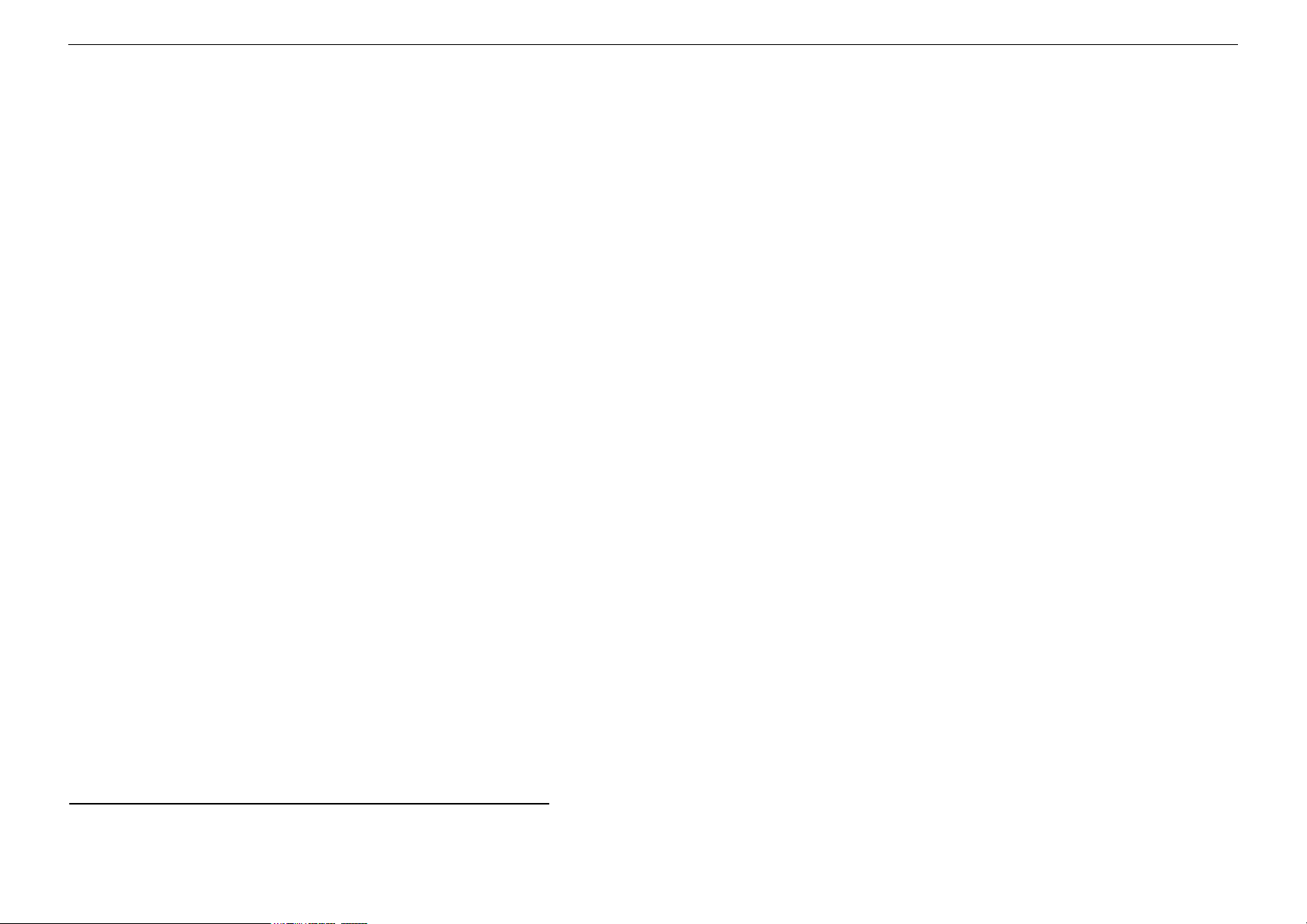
11Mbps Wireless LAN Card User's Manual
This User’s Manual contains information on how to install and configure your Wireless LAN Card. From now on, we will guide you through the
correct configuration steps to get your device up and run.
IV
Page 7
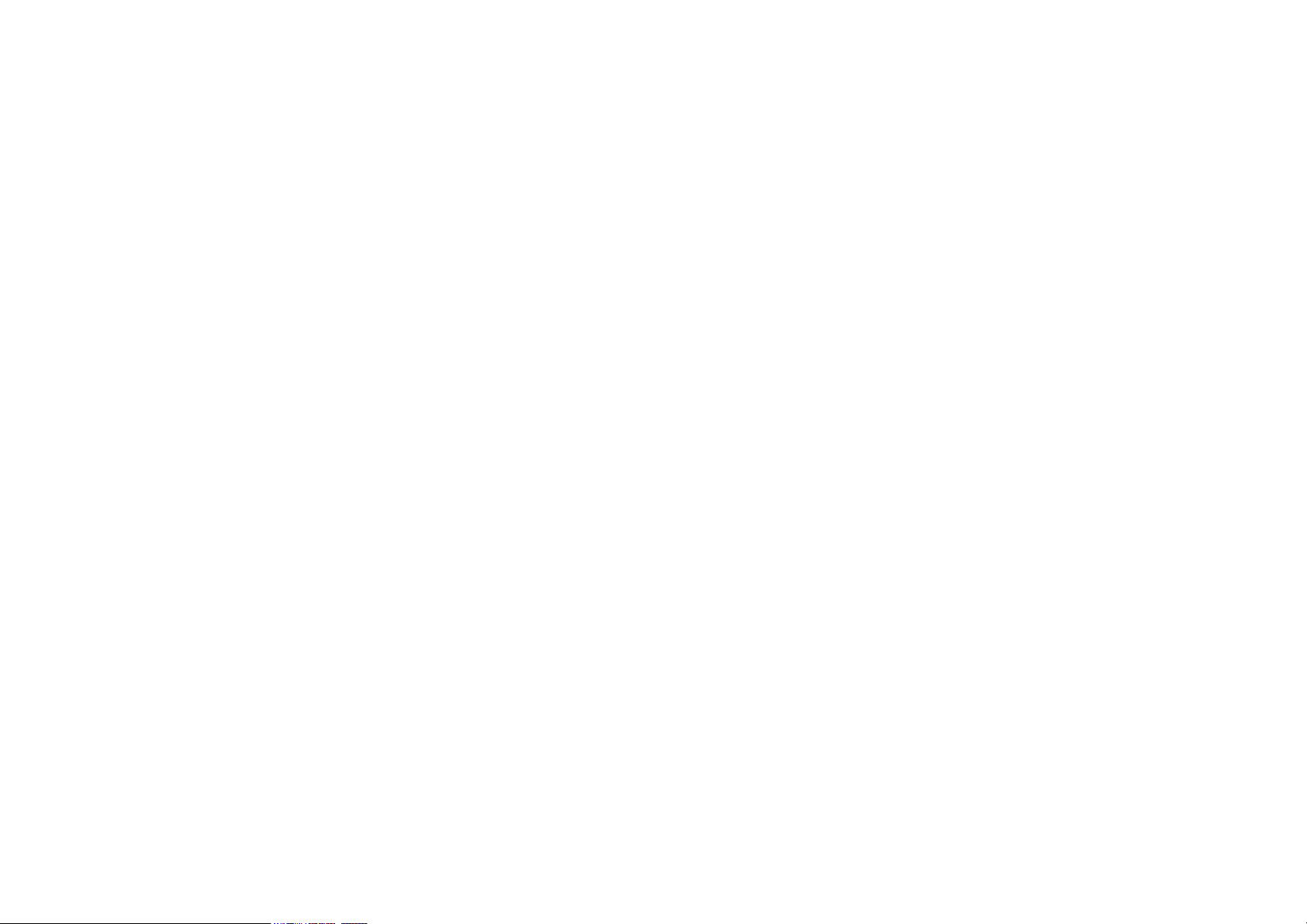
Chapter 1 Introduction
This Wireless LAN Card is an IEEE 802.11b wireless LAN adapter. It allows your computer to connect to a wireless network and to share resources,
such as files or printers without being bound to the network wires. Operating in 2.4GHz Direct Sequence Spread Spectrum (DSSS) radio transmission,
the Wireless LAN Card transfers data at speeds up to 11Mbps. Both Peer-to-Peer Group (also referred to as Ad-Hoc mode) and Base Station connection
(also referred to as Infrastructure mode) are supported. For network security concern, 64/128-bit Wired Equivalent Protection (WEP) algorithm is used.
In addition, its standard compliance ensures that it can communicate with any 802.11b networks.
1
Page 8

11Mbps Wireless LAN Card User's Manual
Wireless LAN Basics
This section conations some Wireless LAN basics to help you better understand how the product work together to create a wireless network.
Local Area Network (LAN)
Simply put, a LAN is a network that exists in a relatively limited area. A network is two or more computers connected together sharing files and
peripheral devices such as printers.
The Wireless LAN Card allows you to interact with other computers without having to run cables normally associated with networks. This lets you
move your computer around while staying connected to your network.
There are two ways to use the Wireless LAN Card. One way is to connect directly to one or more Wireless LAN Card equipped computers, forming a
Peer-to-Peer (Ad-Hoc) wireless network. The second way is to connect to a Base Station (Access Point) that gives you access to an existing wired LAN,
forming an Infrastructure wireless network.
Ad-Hoc Mode
Ad-Hoc mode offers peer-to-peer connections between workstations, allowing communication between computers within range that have an 802.11b
DSSS compatible PC card installed. A wireless Peer-to-Peer Group can also access a wired LAN’s TCP/IP service (such as e-mail and the Internet) by
using a TCP/IP software router on an Ethernet equipped PowerBook or notebook.
Figure 1-1 Ad-Hoc Mode
2
Page 9
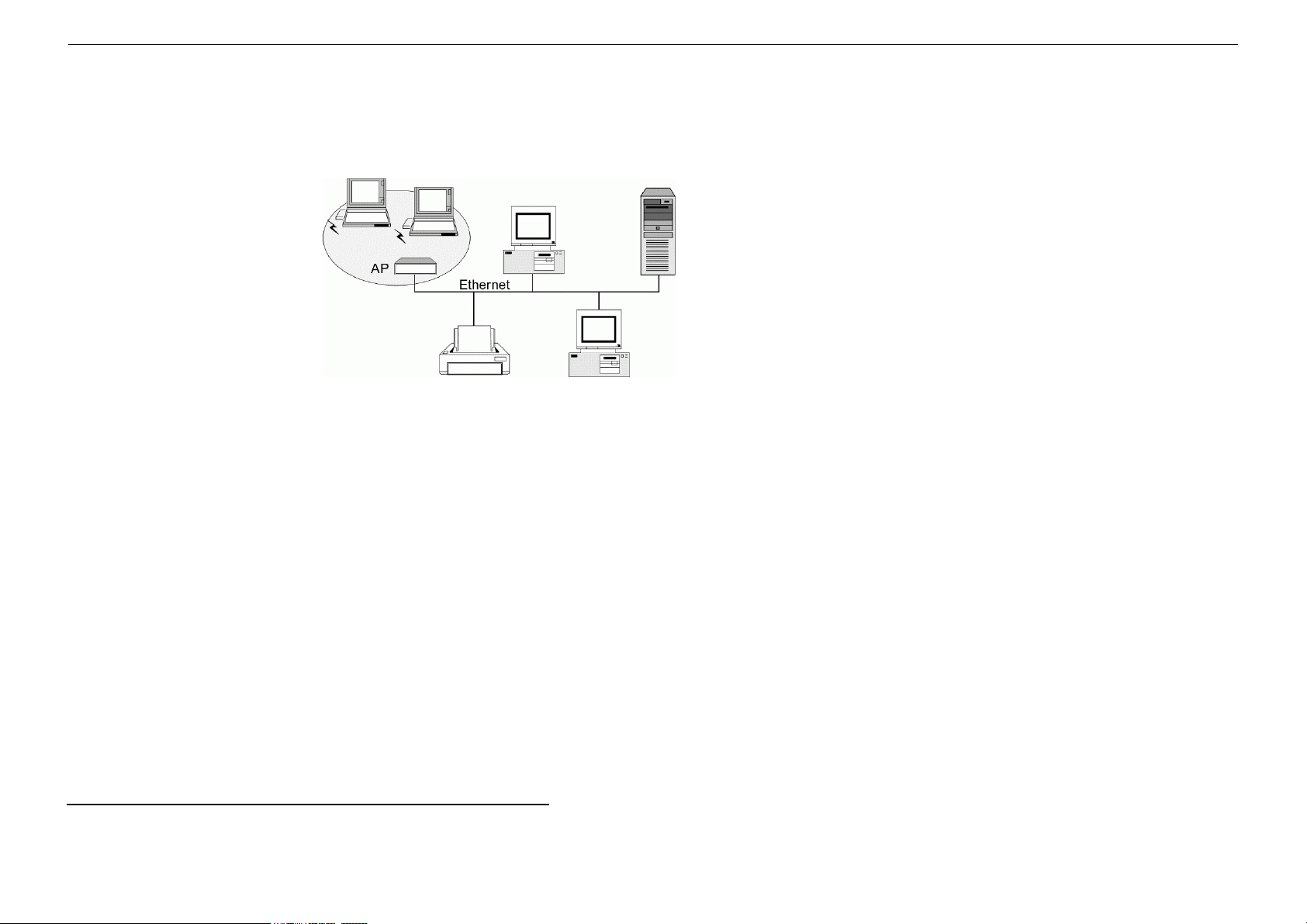
Chapter 1 Introduction
Infrastructure Mode
The Infrastructure network uses a Base Station (access point) or several Base Stations as a gateway, linking the wireless network to a wired LAN. As a
result, portable workstations or desktops on your wireless network have access to all of the features of your wired LAN including e-mail, Internet
access, network printers and files server.
Figure 1-2 Infrastructure Mode
3
Page 10
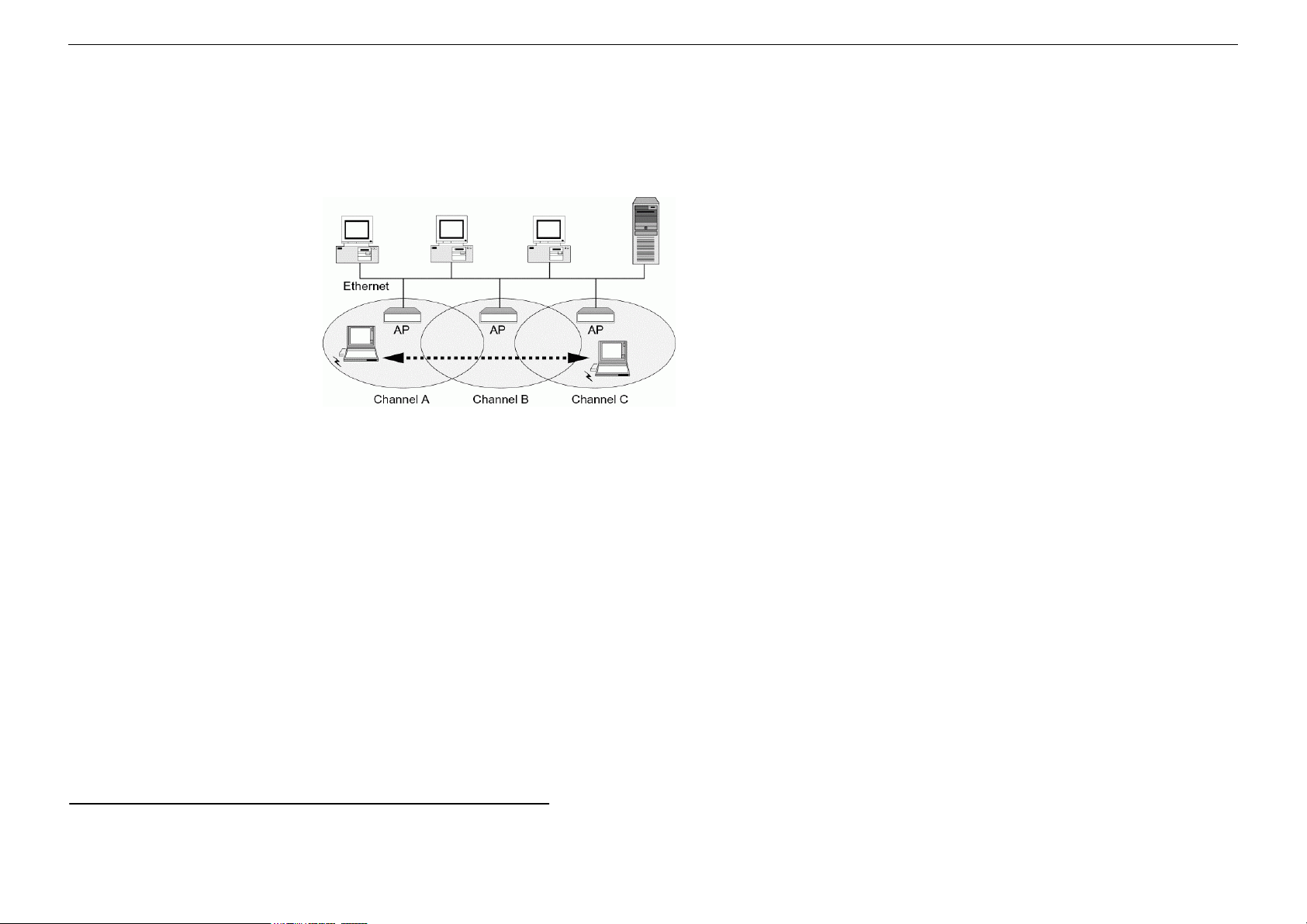
11Mbps Wireless LAN Card User's Manual
Roaming
Multiple Base Stations (Access Points) can be installed to extend the wireless service coverage area for seamless wireless access. Within an extended
service area, all Base Stations and wireless clients must have the same Service Set Identity (SSID). Roaming among different Access Points is
controlled automatically to maintain the wireless connectivity at all times.
Figure 1-3 Roaming Across Multiple Access Points
4
Page 11
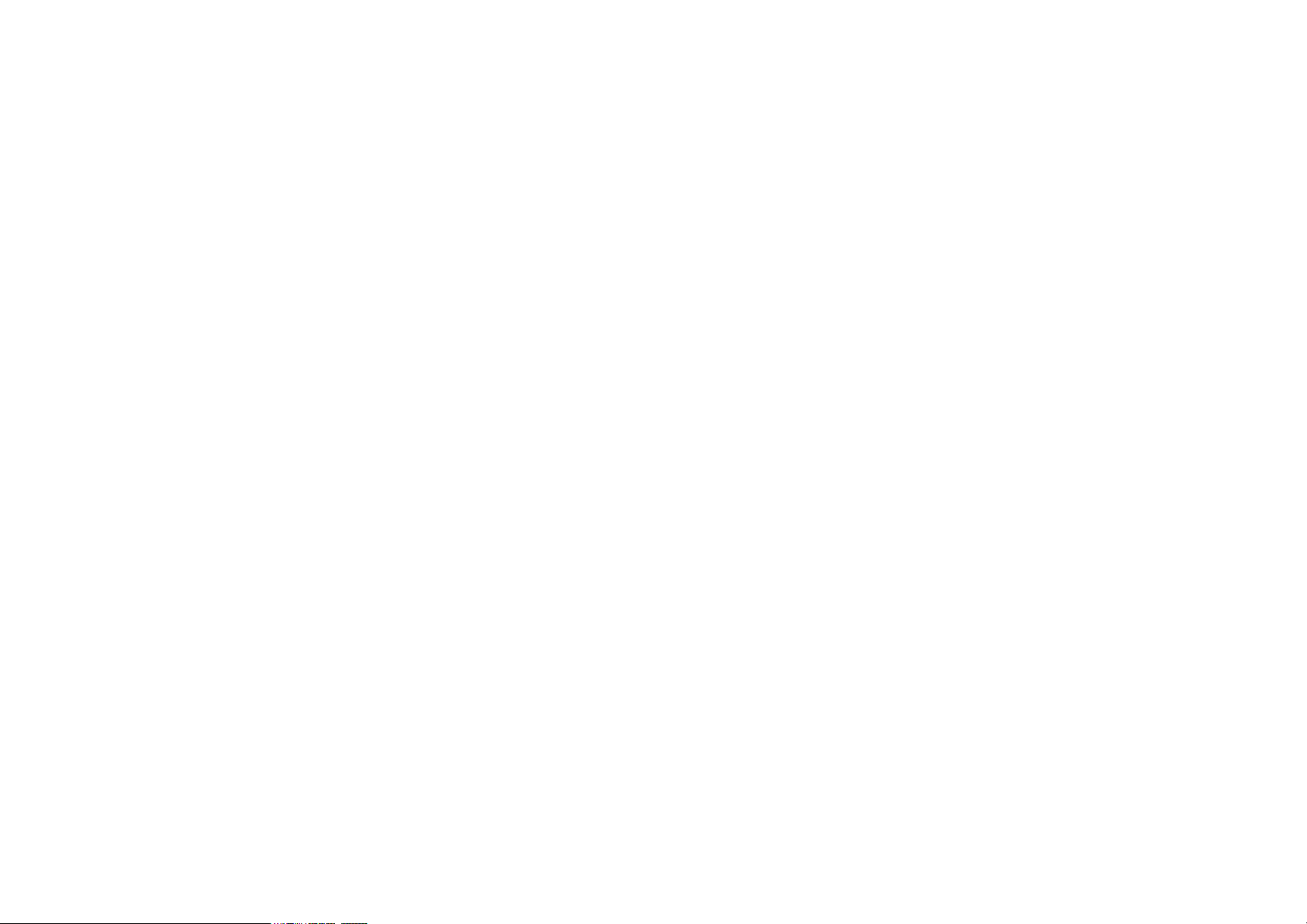
Chapter 2 Installing the Wireless LAN Card
This chapter describes the installation process for the driver and software for the Wireless LAN Card. Proper driver installation is to allow the device to
operate on your host computer while the utility software, Wireless LAN Monitor Utility, is to help you configure and monitor your Wireless LAN
Card.
After completing the steps listed above, if you need to set up the TCP/IP protocol for the Wireless LAN Card to communicate with your network, refer
to “
5
Page 12

11Mbps Wireless LAN Card User's Manual
Appendix C Setting Up TCP/IP” for details.
System Requirements
To use the Wireless LAN Card, your computer must meet the following minimum requirements:
z
z
z
z
z
Pentium-class PC, 300MHz or better recommended
64 Mbytes recommended
Hard disk space at least 30 Mbytes
PCMCIA slot (for PCMCIA type Wireless LAN Card)
UL listed I.T.E. computers
6
Page 13
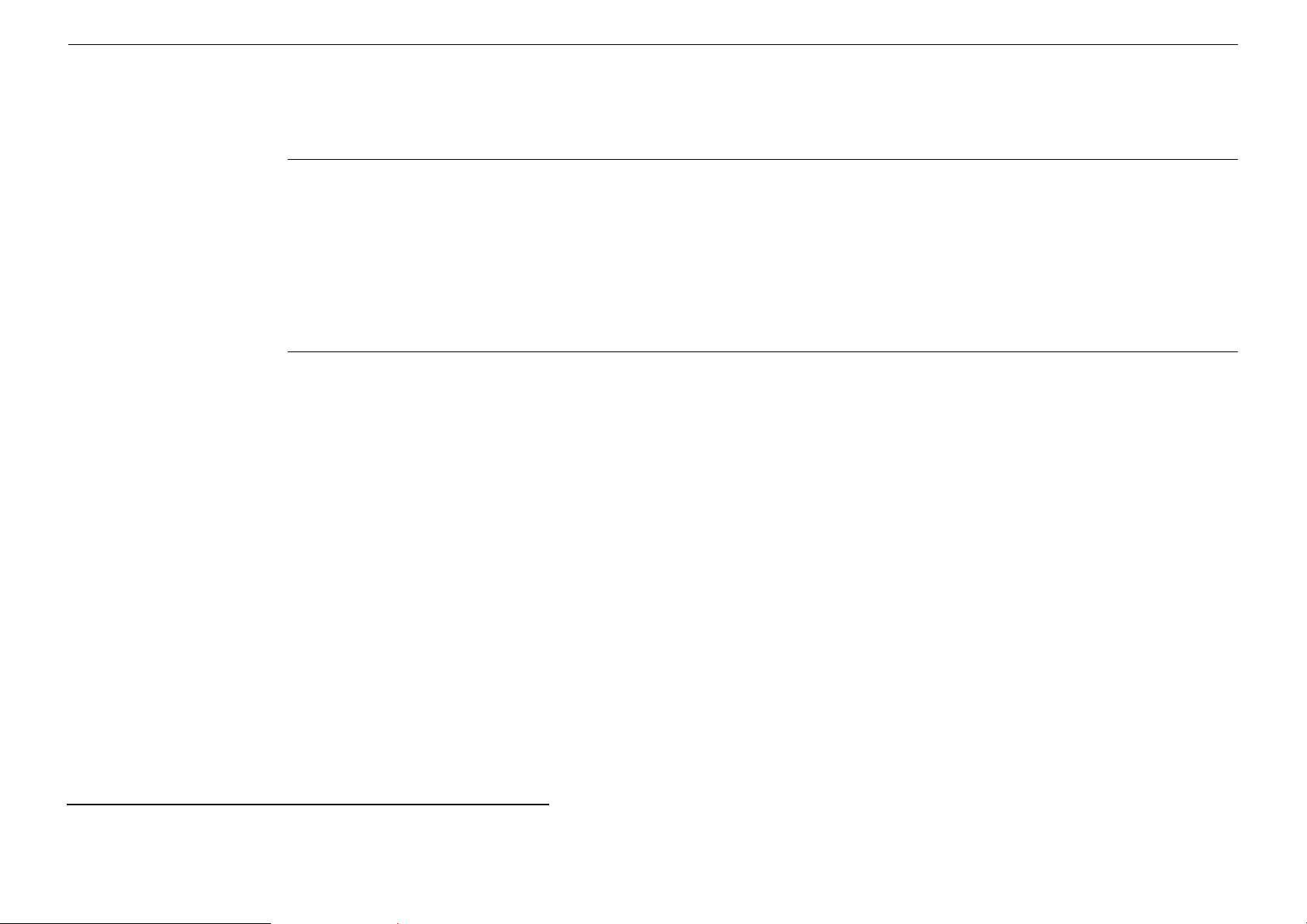
Installing Wireless LAN Card Driver and Software
Follow these steps to install the Wireless LAN Card driver and software.
Notes:
For Mini PCI Wireless LAN Card:
a. Your notebook is probably shipped with Wireless LAN Card and its driver and software properly installed. If this is the case, ignore this chapter and
proceed with the configuration steps in the next chapter.
b. If your system has not been installed with the driver, the Windows PnP function will detect the wireless adapter and issue a dialog box requesting for
its driver. Click Cancel to quit the wizard at this point.
For PCMCIA Wireless LAN Card:
Do not insert the Wireless LAN Card device to your laptop’s PCMCIA slot before installing its driver. If this happens, the Windows PnP function will
detect the PCMCIA device and issue a dialog box requesting for its driver. Click Cancel to quit the wizard and remove the Wireless LAN Card.
1. Close all Windows programs that are running.
Chapter 2 Installing the Wireless LAN Card
7
Page 14
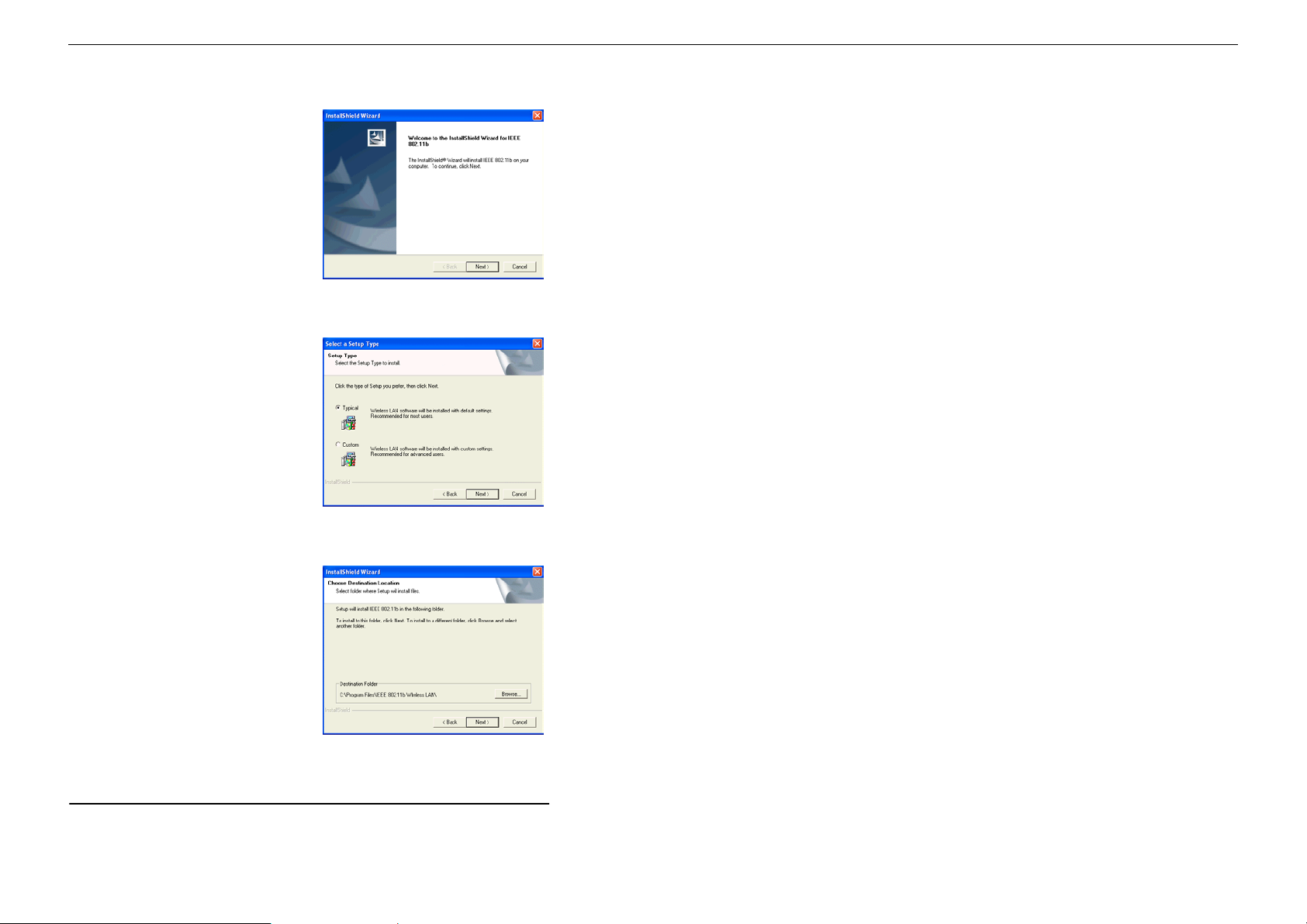
11Mbps Wireless LAN Card User's Manual
2. Insert the provided Software Utility CD into your CD-ROM drive and select Utility&Driver. Or, run Setup.exe from D:\Utility&Driver folder of
3. For quick installation, select Typical and click Next. Then skip to step 10.
the Software Utility CD where D is the drive letter. When the welcome screen pops up, click Next.
For custom installation (to select the parameters that you would like to use), select Custom and click Next to go to next step.
4. To install the software to the default destination folder, click Next. If you are to install the software to a different folder, click Browse to select
another folder, and then click Next.
5. If required, you may type a new folder name for the program icons to be added to the Program Folder. Then click Next to continue.
8
Page 15
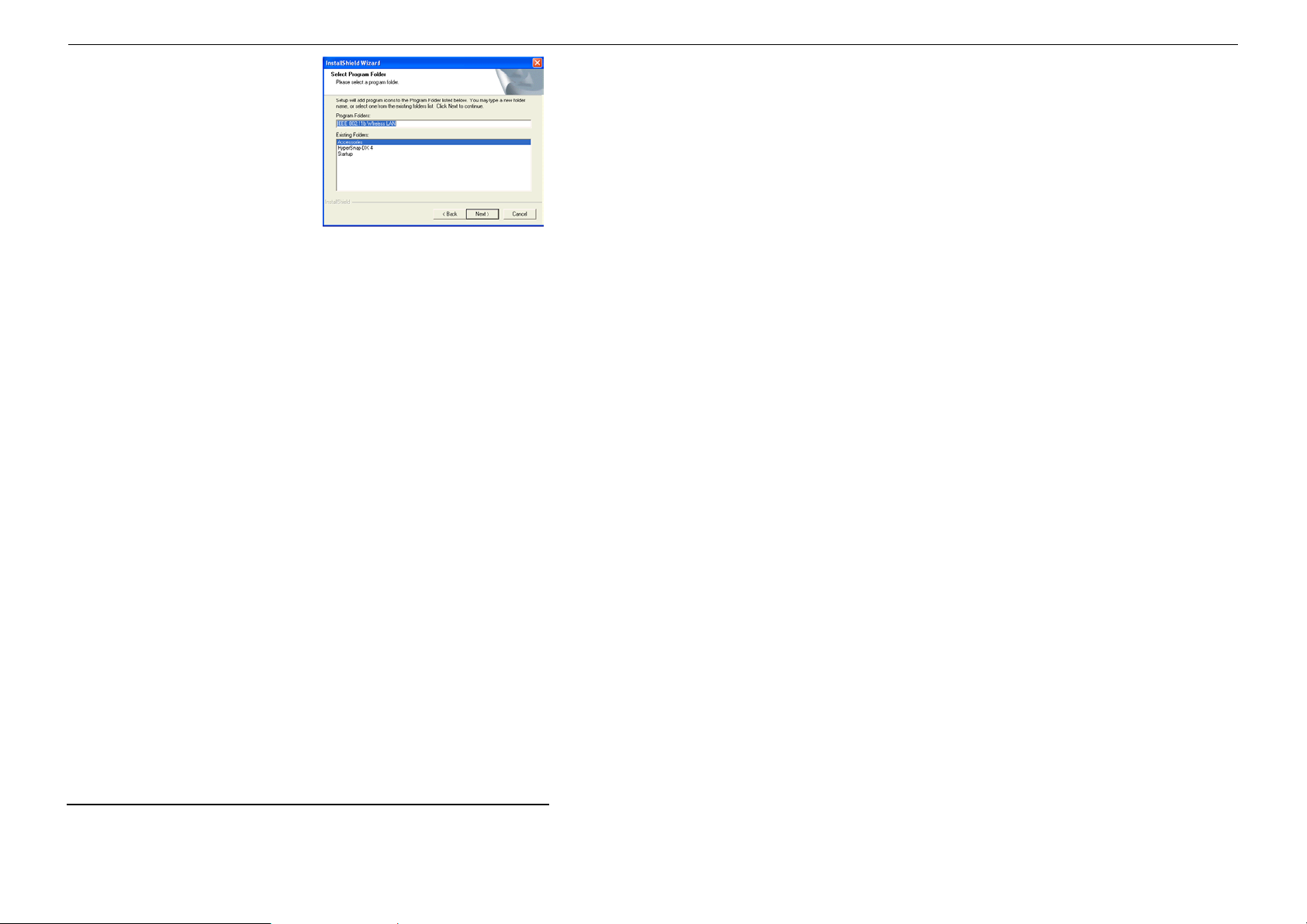
Chapter 2 Installing the Wireless LAN Card
x
9
Page 16
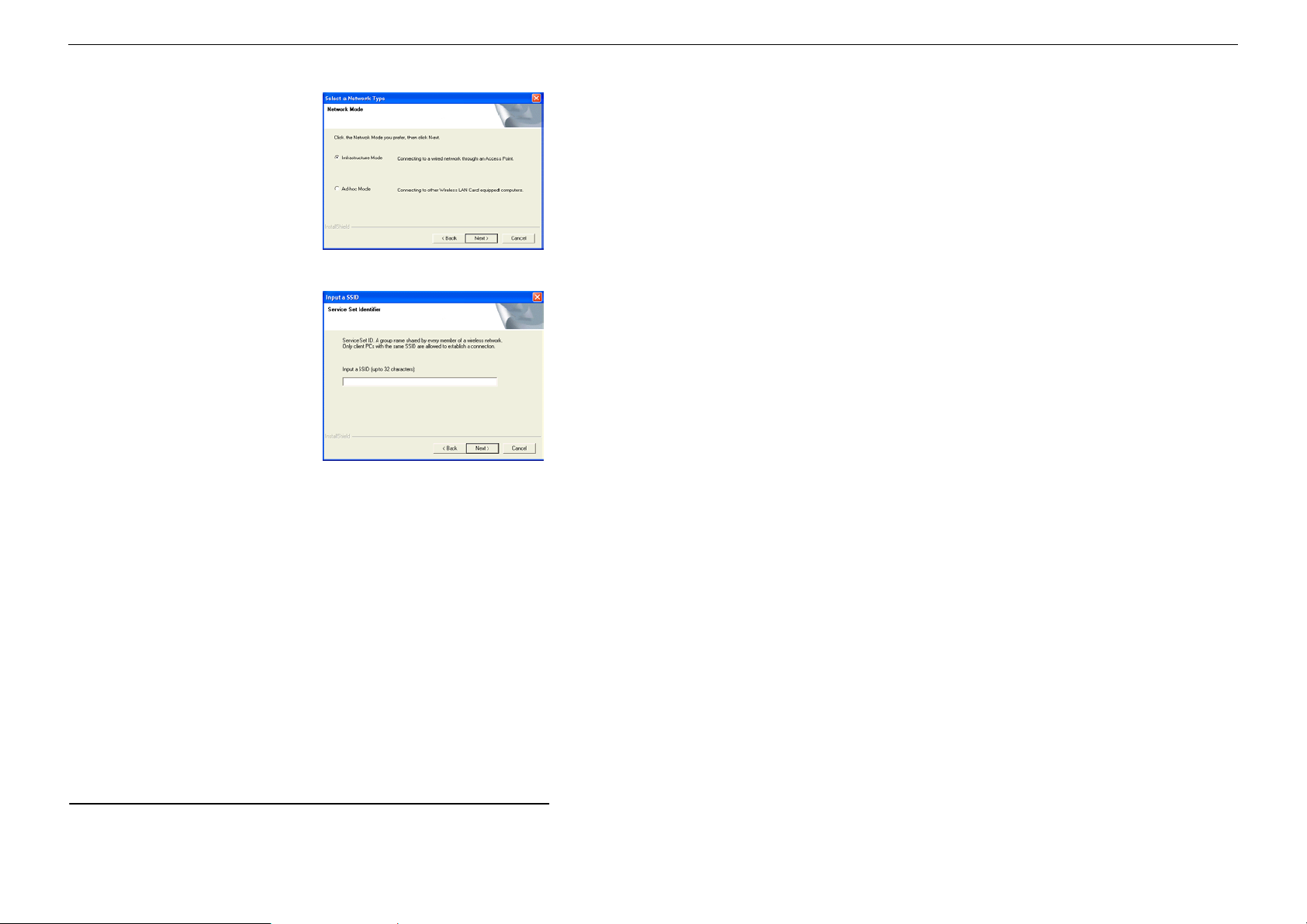
11Mbps Wireless LAN Card User's Manual
6. Select the network type you prefer and then click Next.
7. Enter the SSID of the wireless network you wish to connect to. Then click Next.
10
Page 17
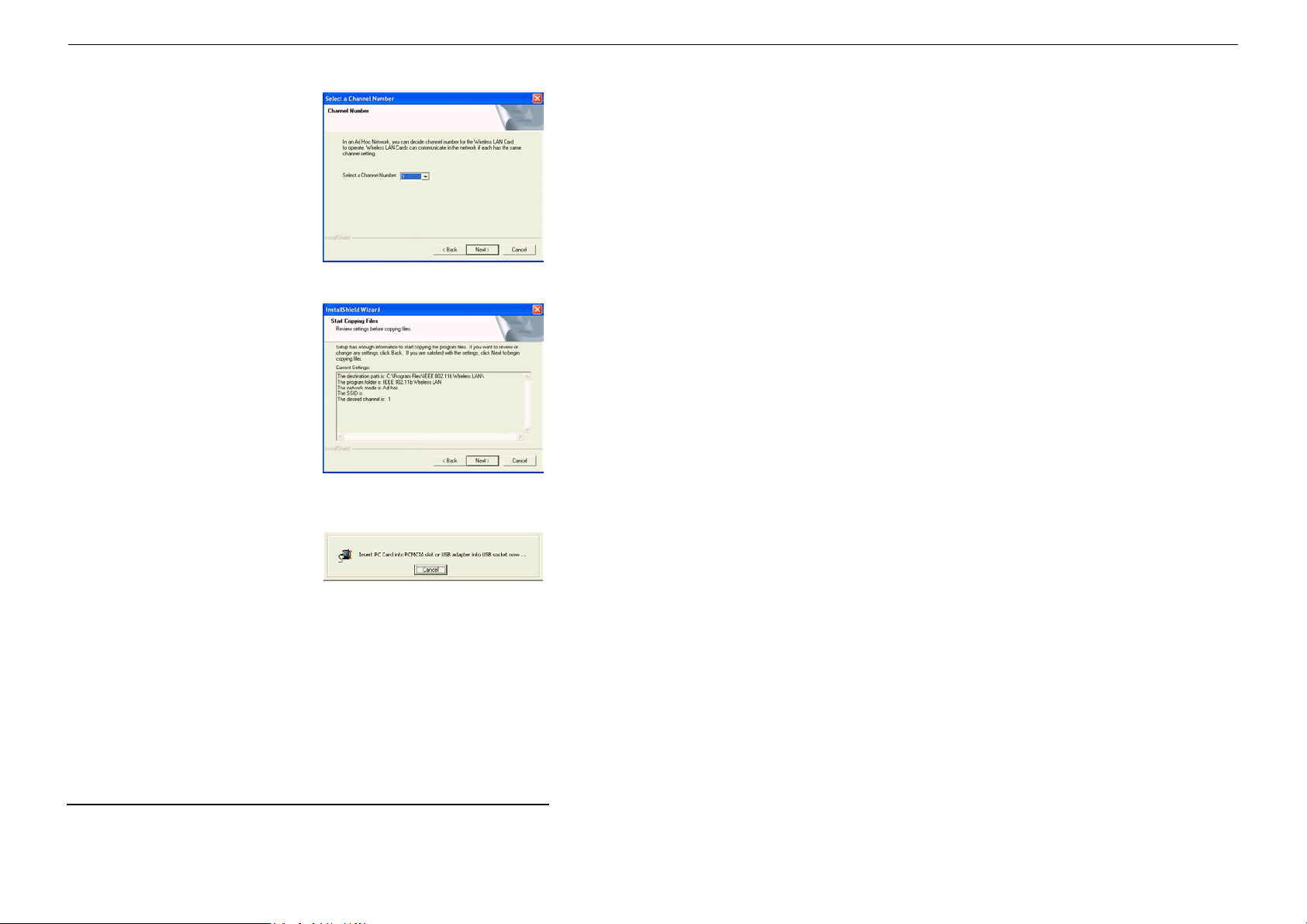
Chapter 2 Installing the Wireless LAN Card
8. This step is for Ad Hoc network type only. For Ad Hoc mode network, specify a channel number for the Wireless LAN Card.
9. If the settings listed are correct, click Next. Otherwise, click Back to modify your settings.
10 For PCMCIA wireless adapter only, the following screen will pop up asking you to insert your wireless adapter into the PCMCIA slot of your
computer. Please do as the dialog request.
For Windows 98(SE)
The system will find the Wireless LAN Card and you will be prompted for Windows 98 CD. Click OK. Then enter the path to your Windows
98(SE) CD files (if Windows 98 CD files are not in you host computer, remove the Software Utility CD and insert the Windows 98 CD into your
CD-ROM at this step) and click OK.
11. Click Finish.
11
Page 18
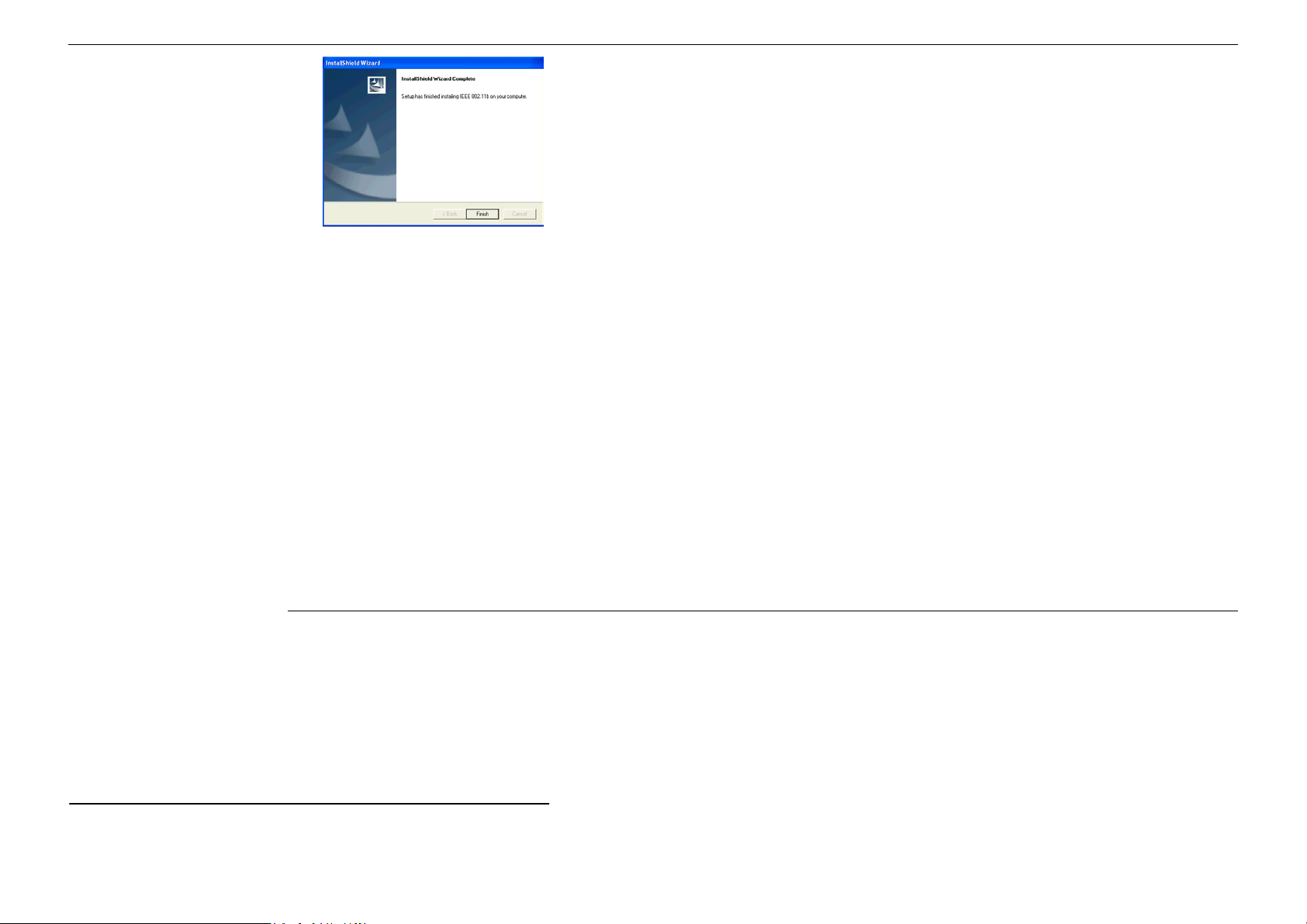
11Mbps Wireless LAN Card User's Manual
For PCMCIA adapter users, the installation is complete.
For Mini PCI adapter users, just follow the instructions below to complete the installation process.
For Windows XP and 2000 users, the installation is complete.
For Windows 98(SE) and Windows ME users, the system will reboot after you click Finish at step 11. Just follow the on-screen instructions as
described below to complete the installation.
Windows 98(SE)
1. After reboot, the system will find the Wireless LAN Card and you will be prompted for Windows 98 CD. Click OK. Then enter the path to your
Windows 98(SE) CD files (if Windows 98 CD files are not in you host computer, remove the Software Utility CD and insert the Windows 98 CD
into your CD-ROM at this step) and click OK.
12
2. You will be prompted to restart your computer, click Yes.
Windows ME
After reboot, Windows will continue the installation process and you will be prompted to restart your computer again, click Yes.
Note: If you need to set up the TCP/IP address or the subnet mask, refer to “
Page 19

Chapter 2 Installing the Wireless LAN Card
Appendix C Setting Up TCP/IP” for details.
Now you are done with the installation procedure. You should be able to see the Wireless LAN Monitor icon appearing on the right side of the taskbar.
Proceed to next chapter to configure or fine-tune your Wireless LAN Card settings.
13
Page 20
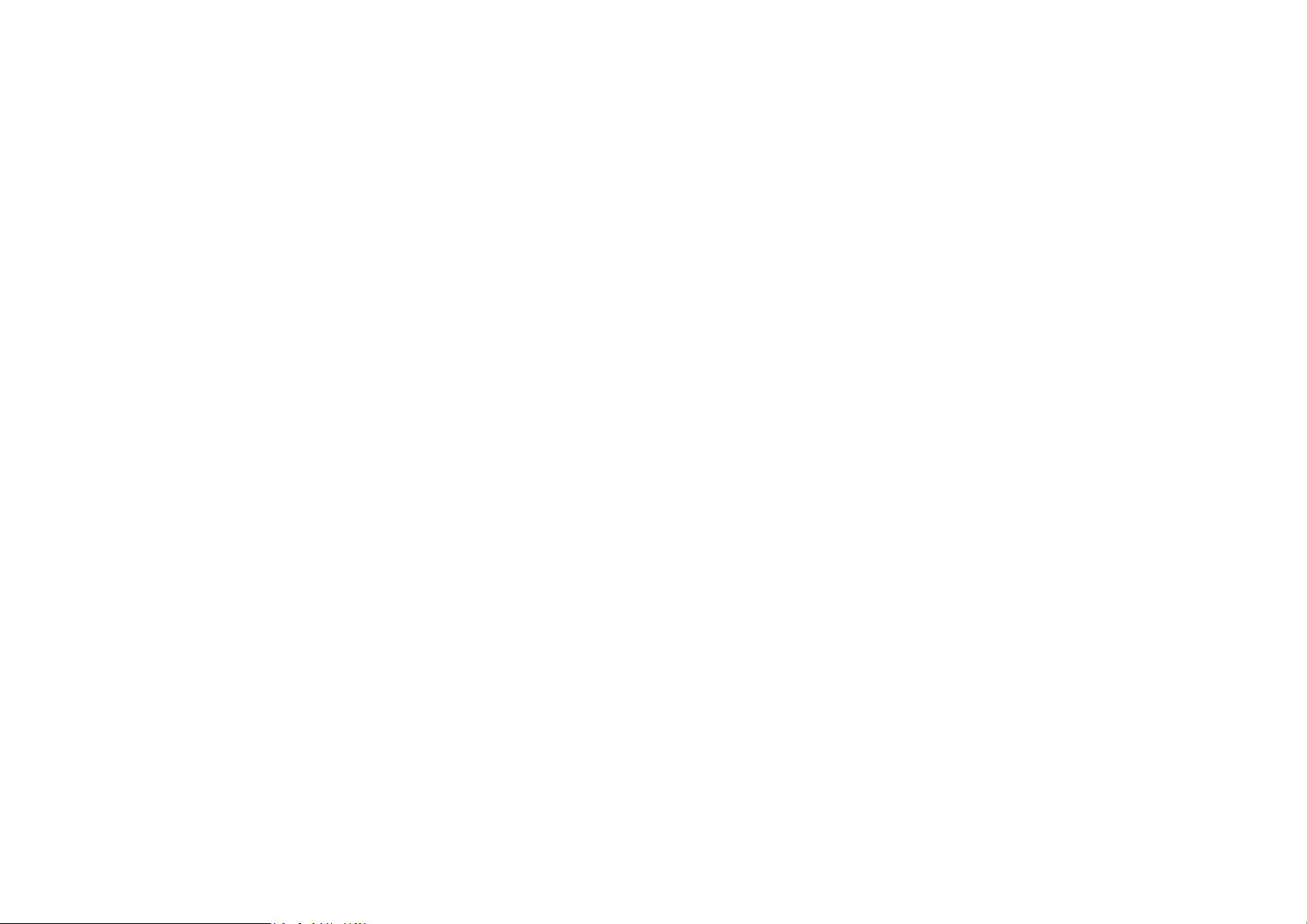
Page 21
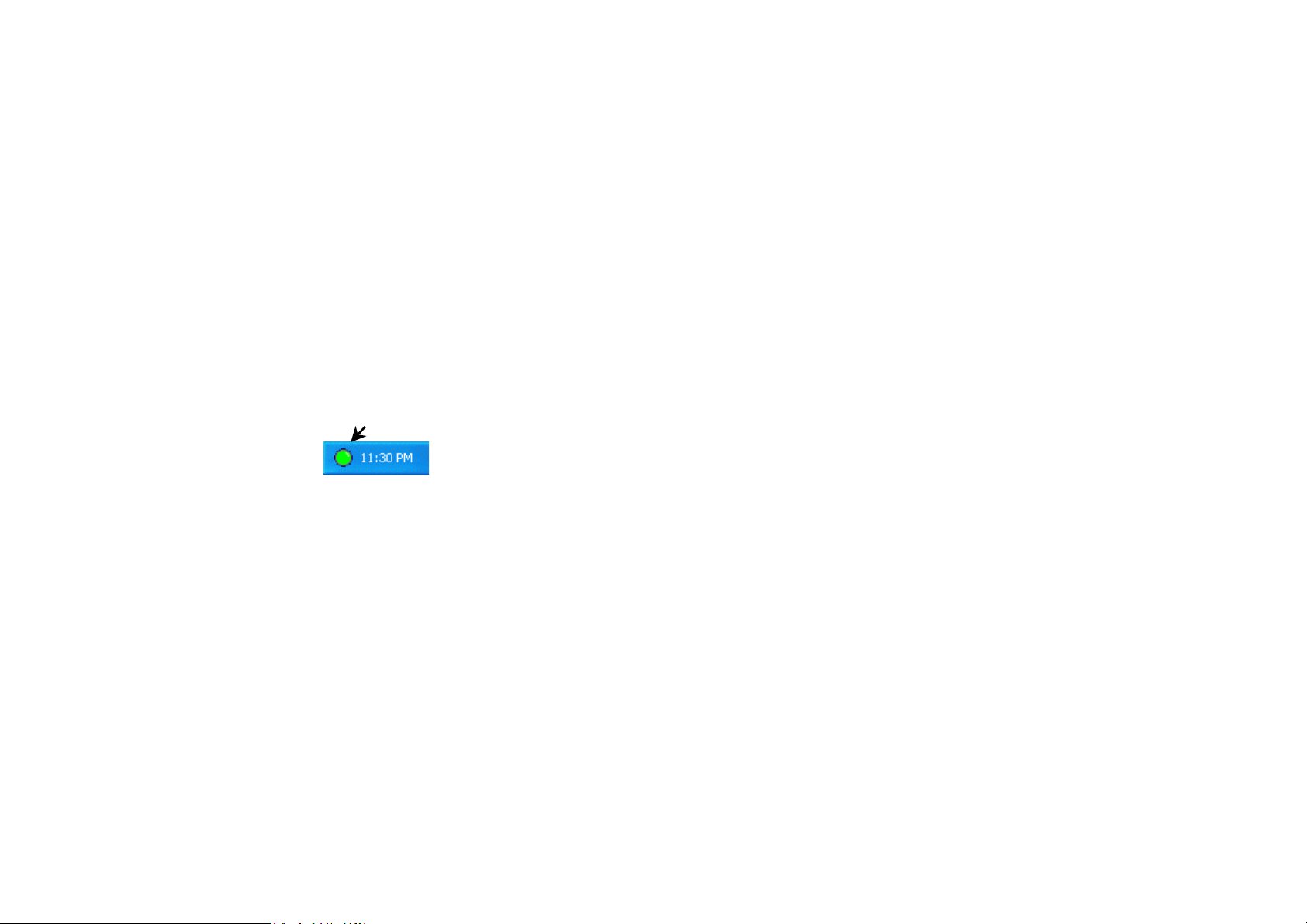
Chapter 3 Wireless LAN Monitor Utility
The configuration of the Wireless LAN Card is done through the Wireless LAN Monitor Utility. This utility also includes a number of tools to display
current statistics and status information pertaining to your Wireless LAN Card and to perform link test. See the appropriate subsection as required.
Accessing the Wireless LAN Monitor Utility
The Wireless LAN Monitor Utility is launched automatically with its monitor icon located on the system tray. If the utility is not launched, manually
start it by selecting Start > Programs > IEEE 802.11b Wireless LAN > IEEE 802.11b Wireless LAN Utility.
To access the Wireless LAN Monitor Utility, you can take any of the following methods:
z
Double-click the Wireless LAN Monitor icon on the system tray
15
Page 22

11Mbps Wireless LAN Card User's Manual
z
When the Wireless LAN Monitor Utility screen pops up, it displays the current active configuration profile and its connection status.
In addition, you can find the following buttons in any tab which perform the self-explanatory tasks:
z
z
Note to Windows XP Users
Under Windows XP, if you are launching the Wireless LAN Monitor Utility for the first time, you will find that you are only allowed to view the
Status and About tabs. This is because the Windows XP built-in Wireless Zero Configuration Utility overrides the management of your Wireless
LAN Card.
If you want to disable the Windows XP Wireless Zero Configuration Utility and have your device managed by the Wireless LAN Monitor Utility,
proceed as follows:
Right-click the tray icon and select the desired tab from the context menu.
Figure 3-1 Wireless LAN Monitor Tray Icon Menu
Radio Enable/Disable: Allows to enable/disable the RF signal.
Exit: Hide the Wireless LAN Monitor Utility user interface.
16
1. Double-click the Windows XP wireless tray icon and then click Advanced (or Properties) > Wireless Networks.
Windows XP wireless icon
Vendor-provided wireless utility tray icon
2. On the Wireless Networks tab, uncheck the Use Windows to configure my wireless network settings box and click OK.
If you need to revert back to using Windows XP Wireless Zero Configuration Utility, just go to the Wireless Networks tab and check the Use
Windows to configure my wireless network settings box and click OK.
Page 23

Status Tab
Chapter 4 Using Wireless Tray Icon Functions
The Status tab contains general information about the connection and activity of your current connection. The following table describes the items found
on the Status screen.
Screen Item Description
Current Profile Name of your current settings.
SSID Displays the name of the wireless network your station is currently
connected to.
Network Mode Infrastructure or Ad-Hoc (peer-to-peer).
Channel Shows which channel is current in use.
Tx Rate Transmission rate at which data is transferred.
Privacy WEP enabled or disabled.
Power Saving Displays whether power consumption is enabled by the Wireless
LAN Card to extend the battery life of your notebook.
Send Number of packets sent.
Received Number of packets received.
Link Status Displays whether your Wireless LAN Card is connected or
disconnected.
Signal Strength Displays the signal strength in dbm and in graphic (only in
infrastructure mode).
17
Page 24

11Mbps Wireless LAN Card User's Manual
Figure 3-2 Wireless LAN Monitor Utility – Status
18
Page 25

Configuration Tab
The Configuration tab allows you to configure the parameters for the current connection or the new one that you wish to connect to.
Chapter 4 Using Wireless Tray Icon Functions
Screen Item Description
Network Name Enter the name of the WLAN group you want to participate in.
For Ad Hoc mode: A network name is mandatory. The SSID for
all stations in a single Ad Hoc network must be same.
For Infrastructure mode: Enter the Network Name you wish to
join in. If the this field is left blank, your Wireless LAN Card will
connect to the first compatible and “open” AP with the best signal
strength within the connection range. It allows your Wireless LAN
Card to wander across networks with different SSID (Network
Name).
Operating Mode Select your operation mode as Infrastructure or Ad-Hoc (peer-to-
peer).
Transmit Rate Select the speed of the data transmission. The default setting
(AUTO) allows the wireless adapter adaptively adjust its data rate as
the signal strength warrants.
Channel Select the channel for your wireless network (Ad-Hoc mode ONLY).
The available (legal) channels is restricted by your regulatory
domain. If required, you will need to click Advanced to change your
domain setting first. See Advanced section for more information.
If you are using Infrastructure mode, your Wireless LAN Card will
automatically use the channel specified by the AP. You don’t need to
set up this item.
Power Saving Enable or disable power consumption by the Wireless LAN Card to
extend the battery life of your notebook.
Encryption
Encryption technology is used to enhance wireless media security. Your encryption settings must match those used by the Access Points or wireless
stations (Ad-hoc mode) in your network, or your computer will be unable to communicate with others through the network.
19
Page 26

11Mbps Wireless LAN Card User's Manual
If you are not going to use encryption, just select Disable in the Encryption field from the Profile tab. Yet, if you need to enable encryption, please do
the following:
1. In the Encryption field, select 64 Bit or 128 Bit as your encryption type.
2. For flexibility, you can enter the WEP keys in either HEX or ASCII format. Enable the preferred format and then enter up to four keys in the Key
3. From the Default Key drop-down menu, select one of the entered keys to encrypt the data you are going to transmit.
4. From the Type drop-down menu, select Auto, Open System or Shared System.
Note: To use data encryption, all the wireless stations and/or Access Points must use the same encryption key values. For example, if you use Key #1
on your Wireless LAN Card and a value is assigned, then the same value must be assigned to Key 1 for all other client stations.
#1-4 fields.
Note that when using HEX format, only digits 0-9 and letters A-F, a-f are allowed. Valid key length for each encryption type is as below:
HEX Format ASCII Format
64 Bit 10 hexadecimal digits 5 ASCII characters
128 Bit 26 hexadecimal digits 13 ASCII characters
•
Open System: If your targeted wireless network uses Open System, your authentication request will be always accepted.
•
Shared System: If your targeted wireless network uses Shared System, your wireless adapter must be set to use correct WEP keys to pass
the authentication. If selected, your wireless adapter must use identical WEP keys as the targeted wireless network.
•
Auto: Selects automatically between the two authentication types above mentioned.
20
Page 27

Figure 3-3 Wireless LAN Monitor Utility – Configuration
Chapter 4 Using Wireless Tray Icon Functions
21
Page 28

11Mbps Wireless LAN Card User's Manual
Advanced
This section allows you to select the range of channels to be used by the Wireless LAN Card. The available channels are different according to your
geographic location. Make sure to select the legal frequency channels allowed in your regulatory domain.
To change your domain, from the Domain select drop-down menu, select the range of channel allowed in your location and click OK. You will return
to the previous Configuration tab and find that the available channels in the Channel drop-down menu have been changed.
Caution: If you are using the Wireless LAN Card in France, although ETSI is the applicable option, yet only 10-13 channels are the legal channels. In
this case, you should not select the channels beyond scope 10-13 when configuring your Wireless LAN Card.
• 1~11 channels for US, Canada (FCC)
• 1~14 channels for Japan (MKK1)
• 1~13 channels for Europe (ETSI)
22
Page 29

Figure 3-4 Wireless LAN Monitor Utility – Domain selection
Chapter 4 Using Wireless Tray Icon Functions
23
Page 30

11Mbps Wireless LAN Card User's Manual
Profile Tab
The Profile feature allows you to create multiple profiles to reflect specific WLAN settings for each place you may roam. Selecting a profile from the
Existing Profile list can display the corresponding parameters on the bottom of this tab.
Figure 3-5 Wireless LAN Monitor Utility – Profile
24
To create a new profile, click the New button. If you need to customize the settings for certain profile, you must highlight the profile from the Existing
Profile list box and click the Modify button. In both cases the following screen will appear. If you are creating a new profile, enter an appropriate name
for the new profile in the Profile Name field.
For instructions on configuration, please consult the previous section describing the Configuration tab.
Page 31

Activating a Desired Profile
There are two ways to activate any profile under Existing Profile list box:
z
Double-click on the profile name.
z
Select the profile name and click on the Connect button.
In both cases the utility will take you back to the Status tab showing the parameters of the connection newly established.
Deleting a Profile
If you wish to delete an existing profile, do the following:
1. Make sure the profile is not currently in use. If it is in use, the Delete button will not be accessible.
2. In the Existing Profile list box, highlight the profile name and click the Delete button.
Site Monitor Tab
Site Monitor scans the wireless network searching for available Access Points and wireless stations (Ad-hoc mode) within the range of the card.
Available stations are listed with the following information provided:
Chapter 4 Using Wireless Tray Icon Functions
Network Name: Service Set ID. Displays the current SSID of the Access Point or Ad Hoc network.
Network Mode: Indicates whether the operating mode is Infrastructure or Ad-Hoc.
Ch: The operating radio channel number.
WEP: Displays if encryption is enabled or disabled on the Access Point/wireless station.
dbm: Shows the signal strength ratio. The higher the ration, the more powerful the signal received by your Wireless LAN Card. It helps you optimize
the placement of your wireless station when roaming throughout the wireless network environment
Network Address: For an Infrastructure network, it shows the MAC address of the AP. For Ad-Hoc network, a MAC address randomly generated will
be displayed.
Scan: This button allows you to update the monitor list.
25
Page 32

11Mbps Wireless LAN Card User's Manual
Connecting to Desired Site by Site Monitor Utility
If you want to connect to any of the Access Point(s) and Ad-Hoc Station(s) listed, double-click on the selected network. The utility will take you back
to the Status tab showing the parameters of the connection newly established.
26
Figure 3-6 Wireless LAN Monitor Utility – Site Monitor
Page 33

About Tab
Chapter 4 Using Wireless Tray Icon Functions
The About tab displays the basic information about the device, including the Driver, Firmware, Application version and the MAC address of your
Wireless LAN Card. Click Exit button if you wish to exit the utility.
Figure 3-7 Wireless LAN Monitor Utility – About
27
Page 34

Page 35

Chapter 4 Using Wireless Tray Icon Functions
Viewing Signal Strength and Speed
Whenever you start Windows, you should be able to find the wireless monitor icon loaded in the system tray, located near the clock on the task bar.
While connected, you can place your cursor over the icon to see the pop-up text that gives link information about the SSID and the speed.
29
Page 36

11Mbps Wireless LAN Card User's Manual
Tray Icon Color Indication
The graphic of the wireless icon changes to indicate your wireless connection quality. Possible radio connection quality and procedures to take are
described in the table below:
Color Description
Excellent signal strength.
Your Wireless LAN Card has an excellent radio connection
with the network.
Low signal strength.
The radio signal is very weak. Save your profiles and move
closer to the target Access Point.
Your Wireless LAN Card has been set to operate in Ad Hoc
mode.
Disconnect. No connection
30
Page 37

Other Functions
Right-click the icon displays the menu as shown below:
Each item on the context menu is described as below:
Status/Configuration Setting/Profile Setting/Site Monitor/About: Pops up the Wireless LAN Utility in its respective tab.
Exit: Shuts down the Wireless LAN Utility.
Chapter 4 Using Wireless Tray Icon Functions
31
Page 38

Page 39

Chapter 5 Windows XP Wireless Zero Configuration Utility
Windows XP provides built-in Wireless Zero Configuration utility for wireless configuration and monitoring. You can choose to configure your
wireless network via either the ireless LAN Utility as described in preceding section, or to use the Windows XP Wireless Zero Configuration utility.
This section only provides the essential instructions on using Windows XP wireless utility to get your wireless network established. For more
information please refer to Windows XP on-line help.
Connecting to an Access Point or Wireless LAN Card
To connect to an existing Access Point/Wireless LAN Card, take out the following steps:
1. Right-click the Wireless Connection icon on the system tray and select View Available Wireless Networks from the context menu.
Note: Depending on whether your wireless network is established, the context menu may come with different items.
2. When the Connect to Wireless Network window pops up, you will see all the Access Points or Wireless LAN Cards that are available in the air.
Select the wireless network you want to connect to.
Figure 4-1 Windows XP Configuration Utility-Connect to Wireless Network
33
Page 40

11Mbps Wireless LAN Card User's Manual
3. If the target Access Point/Wireless LAN Card has been set with WEP key, you must enter the same WEP key in the Network key field. Otherwise,
leave it blank.
34
Page 41

Chapter 5 Windows XP Wireless Zero Configuration Utility
4. Click Connect, then you will join the target network and this dialog window will disappear. When your wireless connection is established, the
connection icon appears as below:
Note: If the wireless connection can’t be established, double-click the connection icon and then click Properties. Go to Authentication tab first to
make sure that you use the correct authentication type for the Wireless LAN Card. For more information, refer to “Authentication” on page 36.
Viewing Wireless Connection Status
After you successfully connect to the Access Point or Wireless LAN Card, double-click the icon in the system tray again. This will open the Wireless
Network Connection Status window where you can see the general data of the Wireless LAN Card, such as Status, Duration, Speed, Signal Strength,
etc.
Figure 4-2 Windows XP- Connection Status
Configuring Your Wireless Properties
To configure your wireless properties, open the Wireless Network Connection Status window as described above, and then click the Properties
button. This will open the Wireless Network Connection Properties window that allows you to configure more detailed items of the Wireless LAN
Card. The following describes each tab of the properties window to help you do more settings of the Wireless LAN Card.
35
Page 42

11Mbps Wireless LAN Card User's Manual
General
This tab allows you to specify the network methods to be used with your Wireless LAN Card. The network policy depends on your wireless network.
For TCP/IP protocol, you should configure its properties as instructed by your network administrator. For more information on TCP/IP setting, please
refer to “
36
Page 43

Appendix C Setting Up TCP/IP” on page 51.
Figure 4-3 Windows XP Connection Properties -General
Wireless Networks
This tab contains two sections: Available networks and Preferred networks described as below.
Chapter 5 Windows XP Wireless Zero Configuration Utility
Under Available networks section, you can also see all the Access Points and Wireless LAN Cards available in the air. Clicking Refresh will update
the list of Access Points and Wireless LAN Cards.
Figure 4-4 Windows XP Connection Properties-Wireless Networks
37
Page 44

11Mbps Wireless LAN Card User's Manual
Under Preferred networks section, you can add any wireless networks that you wish to connect to. To do this, just click Add to add more Access
Points or Wireless LAN Cards to the list.
After you click the Add button, the Wireless Network Properties window pops up. Type your network name (SSID) and, if needed, the wireless
network WEP settings. Once the Access Point or Wireless LAN Card that you want to connect to has been set with WEP key, you must type the same
WEP key as the Access Point’s or Wireless LAN Card’s.
38
Figure 4-5 Windows XP-Add Preferred Networks
After you add several profiles into Preferred networks, you can change the order in which connection attempts to preferred networks are made. Just
select the target wireless network and click Move up or Move down to move it to a desired position.
To Access Certain Wireless Network Only
If you just want to access certain wireless network type, click the Advanced button on the Wireless Networks tab (Figure 3-12) to open the Advanced
window. You can choose to connect to the following networks:
• Any available network (access point preferred)
• Access point (infrastructure)
• Computer-to-computer (Peer-to-Peer Group)
The default network type is Any available network (access point preferred). In this network type, your device will connect to any Access Points or
Wireless LAN Cards available in the air but Access Point always demands higher connection attempt priority.
Page 45

Chapter 5 Windows XP Wireless Zero Configuration Utility
Once you finish the advanced setting, your wireless station will then connect to your desired network and the connected network will be listed under
Available networks.
Figure 4-6 Windows XP Configuration Utility-Set up Network to Aceess
Authentication
This tab allows you to configure the authentication settings of your Wireless LAN Card. The most important setting for the Wireless LAN Card is to
disable Enable network access control using IEEE802.1X to ensure successful connection between the Wireless LAN Cards and Access Points or
other Wireless LAN Cards. You must disable this function for any reason. Otherwise, there may be some problems happening during connection. For
other settings, we recommend you keep the default settings to minimize the problems during connection.
Make sure to clear the
network access control using
IEEE802.1X check box to ensure
successful connection.
Enable
Figure 4-7 Windows XP Connection Properties -Authentication
39
Page 46

Page 47

Chapter 6 Uninstalling the Wireless LAN Card
Should you need to uninstall the Wireless LAN Card and application software for any reason,, you should uninstall the associated software first and
then remove the hardware from your computer. Please proceed as follows.
Uninstalling the Wireless LAN Card Software
Note: Before uninstalling the Wireless LAN Card software, please disable the utility by right-clicking the utility tray icon and select Exit from the
context menu. The icon will disappear to indicate that the utility is not in operation.
41
Page 48

11Mbps Wireless LAN Card User's Manual
1. Close all programs that are currently running.
2. Click the Windows Start > Programs > IEEE 802.11b Wireless LAN > Uninstall IEEE 802.11b Wireless LAN Utility.
3. Click OK to proceed with the software removal procedure.
42
Page 49

4. Click Finish. According to your wireless adapter the Windows OS may reboot to enable the changes.
Removing the Wireless LAN Card (For PCMCIA Adapter)
To permanently remove the PCMCIA adapter from your computer, make sure that you have removed the software before you proceed to remove the
hardware.
The Wireless LAN Card complies with the PCMCIA standard that allows devices to be inserted into and removed from the computer’s PCMCIA slot
when the computer is powered on. For a PCMCIA device, it is recommended that you follow the standard Windows procedure for disconnecting a
PCMCIA device from your computer. The following steps assume a Windows 98 environment:
Chapter 6 Uninstalling the Wireless LAN Card
1. On the system tray, right-click the PCMCIA icon, and then click Adjust PC Card Properties.
2. Select the Wireless LAN Card that you want to remove, click Stop.
3. When the message appears that tells you it is safe to remove device, click OK and remove the Wireless LAN Card from the computer.
4.
Click OK to exit the PC Card (PCMCIA) Properties window.
43
Page 50

Page 51

Chapter 7 Updating the Device Driver and Software
Periodically, you may need to upgrade the Wireless LAN Card’s driver when a newer version is available. Check our website for information about the
latest driver upgrades. When you have finished the download procedure, please follow as below to update the device driver.
1. Uninstall the Wireless LAN Card as described in Chapter 5. Follow the steps to remove the Wireless LAN Card and then uninstall the software.
2. Install the new driver you have downloaded. Refer to Chapter 2 for detailed instructions.
Once you finish installing the new driver, the updating is complete.
45
Page 52

Page 53

Chapter 8 Troubleshooting
Radio Interference
You may be able to eliminate any interference by trying the following:
• Reseat the Wireless LAN Card.
• Increase the distance between the wireless computers and the device causing the radio interference.
• Plug the computer equipped with the Wireless LAN Card into an outlet on a different branch circuit from that used by the affecting device.
• Consult the dealer or an experienced radio technician for help.
• Keep the computer with the Wireless LAN Card away from the microwave oven and large metal objects.
47
Page 54

11Mbps Wireless LAN Card User's Manual
Card Not Detected
If Windows does not detect the Wireless LAN Card, try the following:
Cannot Connect to Another Wireless LAN Card
If you cannot make a connection to another Wireless LAN Card from your computer, it could be due to one of the following reasons:
Poor Link Quality
• Make sure the Wireless LAN Card is properly inserted in the computer.
• For PCMCIAwireless adapter, make sure you are using 16-bit PCMCIA expansion slot and the slot is working.
• Contact your dealer for additional testing if there is a hardware problem with the Wireless LAN Card.
• Incorrect SSID. Make sure the SSID is the same for all computers that have a Wireless LAN Card.
• Your computer is not recognizing changes. Restart your computer.
• If in Peer-to-Peer Group, make sure the Log on to Windows NT domain check box is not selected in the Client for Microsoft Networks
Properties dialog box in the Network Configuration tab.
• Incorrect IP address or subnet mask. Check these settings in the TCP/IP Properties dialog box in the Network Configuration tab.
48
If the Link Quality display stays in the poor range, it could be due to one of the following reasons:
• Radio interference.
• Distance between Wireless LAN Card and Access Point is too far. Decrease the distance between the Wireless LAN Card and Access Point
(or another card).
Cannot Connect to Access Point
If you cannot make a connection to the Access Point, it could be due to one of the following reasons:
• Make sure the Access Point have no physical connection problems.
• Make sure the SSID for the Wireless LAN Card is the same as the Access Point.
• Make sure the privacy type is the same as that of Access Point.
Page 55

Appendix A Limited Warranty
Wireless LAN Hardware
The seller warrants to the end user (“Customer”) that this hardware product will be free from defects in workmanship and materials, under normal use
and service, for 1 year from the date of purchase from the seller or its authorized reseller. The seller’s sole obligation under this express warranty shall
be, at the seller’s option and expense, to repair the defective product or part, deliver to Customer an equivalent product or part to replace the defective
item, or if neither of the two foregoing options is reasonably available, The seller may, in its sole discretion, refund to the Customer the purchase price
paid for the defective product. All products that are replaced will become the property of the seller. Replacement products may be new or
reconditioned.
49
Page 56

11Mbps Wireless LAN Card User's Manual
Wireless LAN Software
The seller warrants to Customer that each software program licensed from it , except as noted below, will perform in substantial conformance to its
program specifications, for a period of 1 year from the date of purchase from the seller or its authorized reseller. The seller warrants the media
containing software against failure during the warranty period. No updates are provided. The seller’s sole obligation under this express warranty shall
be, at the seller’s option and expense, to refund the purchase price paid by Customer for any defective software product, or to replace any defective
media with software which substantially conforms to applicable seller published specifications. Customer assumes responsibility for the selection of the
appropriate application programs and associated reference materials. The seller makes no warranty or representation that its software products will meet
Customer’s requirements or work in combination with any hardware or software applications products provided by third parties, that the operation of
the software products will be uninterrupted or error free, or that all defects in the software products will be corrected. For any third party products listed
in the seller software product documentation or specifications as being compatible, the seller will make reasonable efforts to provide compatibility,
except where the non-compatibility is caused by a defect in the third party’s product or from use of the software product not in accordance with the
seller’s published specifications or user manual.
50
Page 57

Appendix B Regulatory Compliance
FCC Part 15 Declaration of Conformity (DoC)
The following equipment:
Product Name: Wireless LAN Card
is herewith confirmed to comply with the requirements of FCC Part 15 rules. The operation is subject to the following two conditions:
1. This device may not cause harmful interference, and
2. This device must accept any interference received, including interference that may cause undesired operation.
51
Page 58

11Mbps Wireless LAN Card User's Manual
FCC Rules and Regulations - Part 15
Warning:
Rules and Regulation. These limits are designed to provide reasonable protection against harmful interference when the equipment is operated in a commercial
environment. This equipment generates, uses, and can radiate radio frequency energy and, if not installed and used in accordance with the instruction manual, may cause
harmful interference to radio communications.
However, there is no guarantee that interference will not occur in a particular installation. If this equipment does cause harmful interference to radio or television
reception, which can be determined by turning the equipment off and on, the user is encouraged to try and correct the interference by one or more of the following
measures:
This device has been tested and found to comply with the limits for a Class B digital device pursuant to Part 15 of the Federal Communications Commissions
Relocate your WLAN equipped laptop computer.
•
Increase the separation between the WLAN equipped laptop computer and other electronics.
•
Connect the WLAN equipped laptop computer into an outlet on a circuit different from that of other electronics.
•
Consult the dealer or an experienced radio/TV technician for help.
•
FCC Radiation Exposure Statement
FCC Radiation Exposure Statement
This equipment complies with FCC radiation exposure limits set forth for an uncontrolled environment. This equipment should be installed and operated with minimum
distance of 20cm between the radiator & your body.
This transmitter must not be co-located or operating in conjunction with any other antenna or transmitter.
FCC Caution: Any changes or modifications not expressly approved by the party responsible for compliance could void the user's authority to operate this equipment.
52
Page 59

Appendix C Setting Up TCP/IP
This section contains instructions for configuring the TCP/IP protocol of the Wireless LAN PCMCIA Card. The IP address policy depends on your
wireless network. You should configure your TCP/IP protocol as instructed by your network administrator.
For Windows 98/ME
1. Double-click the Network icon on the Control Panel.
2. Click the Configuration tab of the Network dialog box.
3. In the network components list, select the TCP/IP protocol of your Wireless LAN Card, e.g., TCP/IP ->Wireless PC Card Model xxxx and then
click Properties.
Appendix C Setting Up TCP/IP
4. On the IP Address tab, choose one of the methods as required:
Option A: Click Specify an IP address.
In the IP Address box, enter a valid four-component IP address, either a public or private one as required.
In the Subnet Mask box, enter a valid four-component IP address.
Then select the Gateway tab and enter your gateway information.
Option B: Select Obtain an IP address automatically.
Then an IP address will be automatically assigned to your computer.
5. Click OK to return to Network dialog box and click OK again to finish configuration. If your TCP/IP properties have been modified, you will be
prompted to restart your computer. Click Yes to have new settings take effect.
53
Page 60

11Mbps Wireless LAN Card User's Manual
For Windows 2000/XP
1. Double-click Network Dial-up Connections (Windows 2000) or Network Connections (Windows XP) on Control Panel.
2. Right-click the Local Area Connection icon corresponding to your wireless adapter (e.g., Wireless PC Card Model xxxx) and click Properties.
54
Page 61

Appendix C Setting Up TCP/IP
3. On the General tab, highlight Internet Protocol (TCP/IP) and then click Properties.
Option A: Use fixed IP address.
Enable the Use the following IP Address option. Enter the IP address, Subnet Mask and Default gateway. Then click OK.
Option B: Use dynamic IP address
Select Obtain an IP address automatically.
4. Close the Local Area Connection Properties window. For Windows 2000, if prompted, click Yes to restart your computer.
55
Page 62

Page 63

Appendix D Specifications
* Specifications are subject to change with notice.
z
Ad-hoc mode
Operation Mode
Interface
Security
z
Infrastructure mode
z
PCMCIA:
−
−
−
z
Mini PCI:
−
−
z
Support SSID network identification for security
z
Support 64-bit and 128-bit WEP Data Encryption and Decryption
−
−
PCMCIA V2.1 standard
16-bit Type II PC Card
Plug and Play
Mini PCI type IIIB
Mini PCI V1.0 Interface
40-bit key plus 24-bit Initialization Vector
104-bit key plus 24-bit Initialization Vector
57
Page 64

11Mbps Wireless LAN Card User's Manual
RF Specification
z
Transmit Power : 13-17dBm
z
Receive sensitivity
PCMCIA : -80dBm at 11Mbps with FER <8%
−
Mini PCI : -84dBm at 11Mbps with FER <8%
−
z
Frequency range:
PCMCIA : 2400MHz to 2484MHz
−
Mini PCI : 2412MHz to 2484MHz
−
z
Frequency stability: within 25KHz of nominal value
z
Nominal antenna port impedance: 50Ω
z
Media Access Protocol: CSMA /CA with ACK
z
Modulation technique: DSSS (Direct Sequence Spread Spectrum )
CCK (11 Mbps and 5.5 Mbps )
−
DQPSK (2 Mbps )
−
DBPSK (1 Mbps )
−
z
Spreading: 11-chip Barker sequence
z
International Channel Frequencies:
1-11 Channels (US, Canada / FCC)
−
1-13 Channels (Europe / ETSI)
−
1-14 Channels (Japan)
−
58
Page 65

General Specification
Certifications
Operating OS
Outside description
System Requirements
z
Operation Voltage
PCMCIA: 5V
−
Mini PCI: 3.3V
−
z
Power Consumption
PCMCIA
−
Transmit mode :210mA
−
Received mode :160mA
−
Mini PCI
−
Transmit mode: Max 290mA
−
Received mode: Max 215mA
−
Doze mode: 45mA
−
z
Environment parameter
PCMCIA
−
Operating temperature: 32 °~131 °F (0 °~55 °C)
−
Storage temperature: -40 °~158 °F (-40 °~70 °C)
−
Operating Humidity: 10%~ 80% (at 104 °F / 40 °C)
−
Mini PCI
−
Operating temperature: 32 °to 131 °F (0 °to 55 °C)
−
Storage temperature: -4 °to 167 °F (-20 °to 75 °C)
−
z
FCC part 15
z
CE-EMC
z
CE-LVD
z
JATE
z
VCCI class 2
z
Windows 98(SE), Windows ME, Windows 2000 and Windows XP.
z
For PCMCIA
LED 1 (Green ):System ready
−
LED 2 (Green ):Link success
−
z
Pentium-class PC, 300MHz or better recommended
z
64 Mbytes recommended
z
Hard disk space at least 30 Mbytes
z
PCMCIA slot (for PCMCIA type)
Glossary
59
Page 66

Page 67

Glossary
Access Point An internetworking device that seamlessly connects wired and wireless networks. Access Points
combined with a distributed system support the creation of multiple radio cells that enable
roaming throughout a facility.
Ad-Hoc
(Peer-to-Peer
Group)
Channel A medium used to pass protocol data units that can be used simultaneously in the same volume
Ethernet The most widely used medium access method, which is defined by the IEEE 802.3 standard.
Gateway A network component that acts as an entrance to another network.
IEEE 802.11 The IEEE 802.xx is a set of specifications for LANs from the Institute of Electrical and
Infrastructure A wireless network centered about an Access Point. In this environment, the Access Point not
A network composed solely of stations within mutual communication range of each other (no
Access Point connected).
BSS Basic Service Set. A set of stations controlled by a single coordination function.
of space by other channels of the same physical layer, with an acceptably low frame error ratio
due to mutual interference.
ESS Extended Service Set. A set of one or more interconnected Basic Service Sets (BSSs) and
integrated Local Area Networks (LANs) can be configured as an Extended Service Set.
Ethernet is normally a shared media LAN; i.e., all the devices on the network segment share
total bandwidth. Ethernet networks operate at 10Mbps using CSMA/CD to run over 10BaseT
cables.
Electronic Engineers (IEEE). Most wired networks conform to 802.3, the specification for
CSMA/CD-based Ethernet networks or 802.5, the specification for token ring networks. 802.11
defines the standard for wireless LANs encompassing three incompatible (non-interoperable)
technologies: Frequency Hopping Spread Spectrum (FHSS), Direct Sequence Spread Spectrum
(DSSS), and Infrared. IEEE standards ensure interoperability between systems of the same type.
only provides communication with the wired network but also mediates wireless network traffic
in the immediate neighborhood.
IP Internet Protocol. The standard protocol within TCP/IP that defines the basic unit of
information passed across an Internet connection by breaking down data messages into packets,
routing and transporting the packets over network connections, then reassembling the packets at
their destination. IP corresponds to the network layer in the ISO/OSI model.
61
Page 68

11Mbps Wireless LAN Card User's Manual
IP Address An IP address is a 32-bit number that identifies each sender or receiver of information sent
across the Internet. An IP address has two parts: the identifier of a particular network on the
Internet and an identifier of the particular device (which can be a server or a workstation) within
that network.
ISP Internet Service Provider. An organization that provides access to the Internet. Small ISPs
provide service via modem and ISDN while the larger ones also offer private line hookups (T1,
fractional T1, etc.).
LAN Local Area Network. A communications network that serves users within a defined
geographical area. The benefits include the sharing of Internet access, files, and equipment, such
as printers and storage devices. Special network cabling (10BaseT) is often used to connect the
PCs together.
Radio
Frequency
RF, Terms: GHz, MHz, Hz —The international unit for measuring frequency is Hertz (Hz),
equivalent to the older unit of cycles per second. One megahertz (MHz) is one Million-Hertz.
One giga hertz (GHz) is one Billion-Hertz. The standard U.S. electrical power frequency is 60
Hz, the AM broadcast radio frequency band is 0.55–1.6 MHz, the FM broadcast radio frequency
band is 88–108 MHz, and wireless 802.11 LANs operate at 2.4GHz.
SSID Service Set ID. A group name shared by every member of a wireless network. Only client PCs
with the same SSID are allowed to establish a connection.
Subnet Mask A value that defines whether your computer communicates only within your LAN or
communicates outside of your LAN, where it is routed out to the rest of the Internet. A Subnet
Mask that has the same first three components (for example, 255.255.255.0) is the routing
pattern for a Class C address.
TCP Transmission Control Protocol. The standard transport level protocol that provides the full
duplex, stream service on which many applications’ protocols depend. TCP allows a process on
one machine to send a stream of data to a process on another. Software implementing TCP
usually resides in the operating system and uses the IP to transmit information across the
network.
62
Page 69

WEP Wired Equivalent Privacy. The optional cryptographic confidentiality algorithm specified by
802.11. The algorithm is being used to provide data confidentiality that is subjectively
equivalent to the confidentiality of a wired LAN medium that does not employ cryptographic
techniques to enhance privacy..
Glossary
63
