Page 1
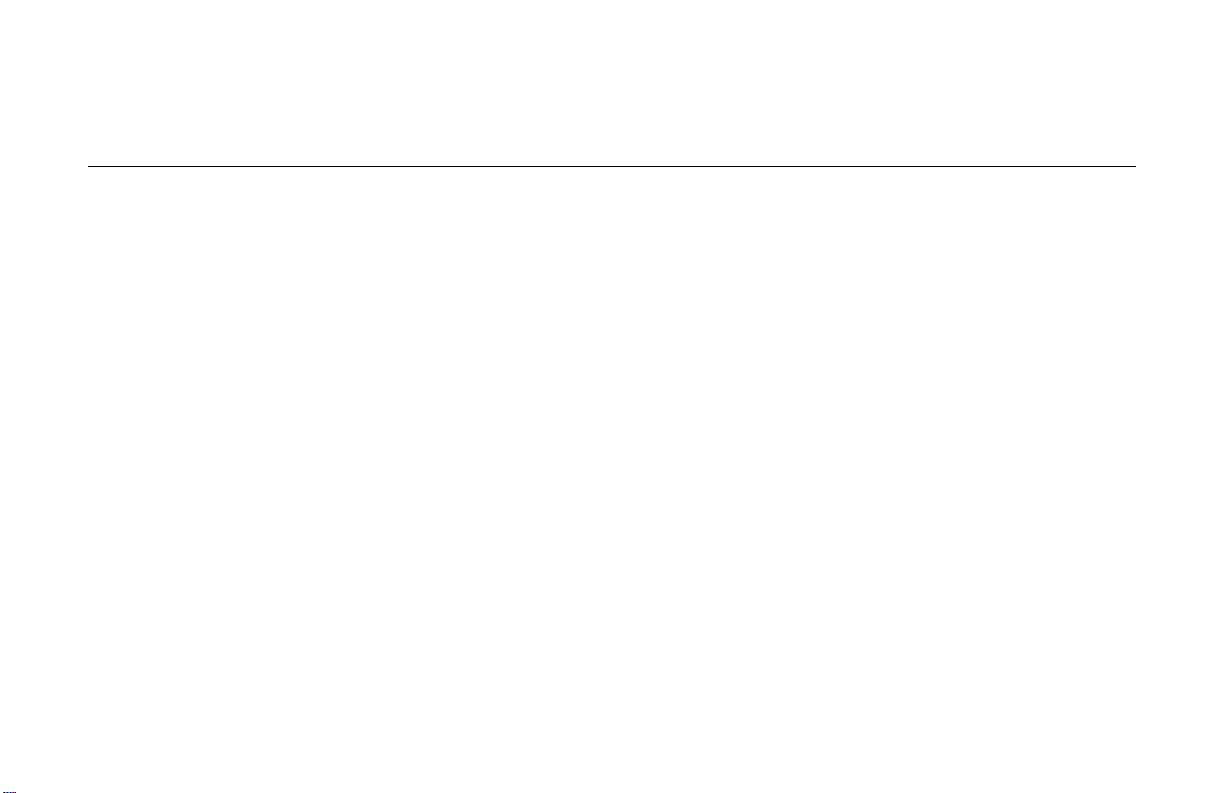
802.11 b/g Wireless LAN Card
User ’s Manual
Page 2
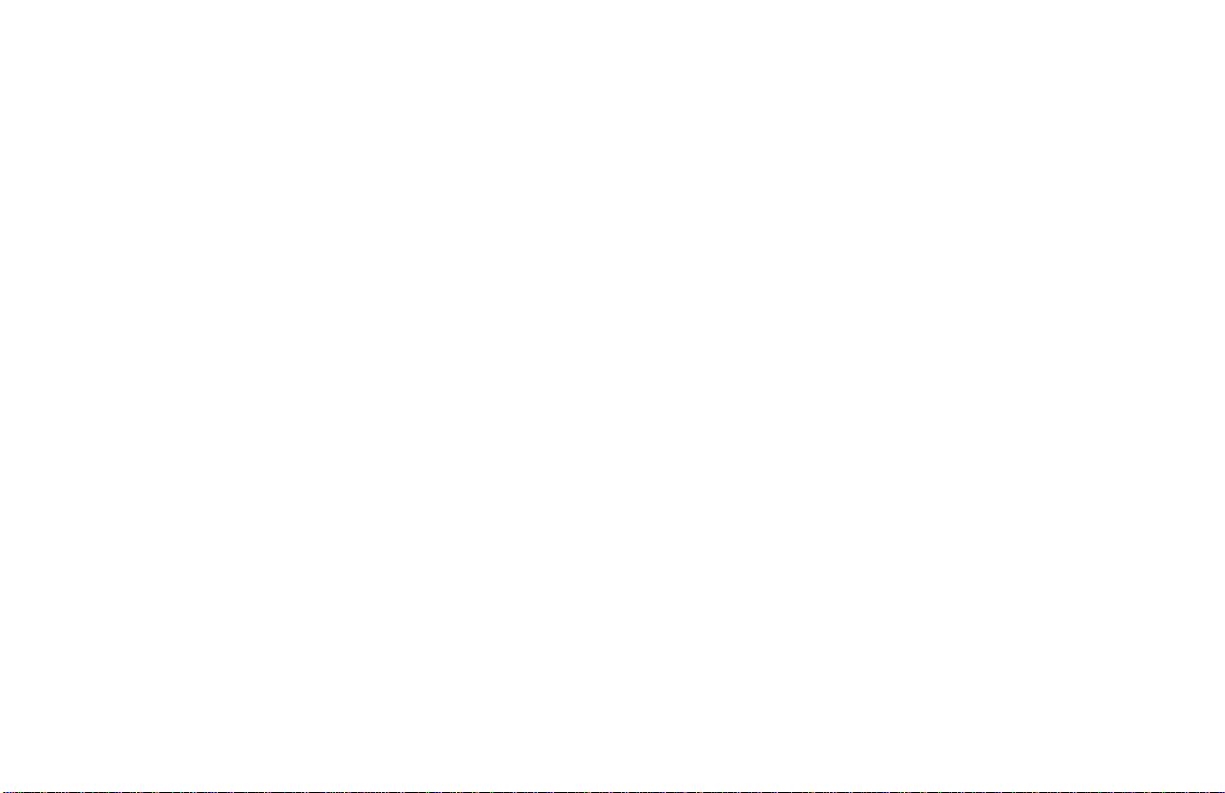
Information in this document is subject to change without notice. No part of this document may be
reproduced or transmitted in any form or by any means, electronic or mechanical, for any purpose,
without the express written permission of the seller.
The seller provides this documentation without warranty, term, or condition of any kind. The seller
may make improvements or changes in the product(s) and/or the program(s) described in this
documentation at any time.
Other product and company names herein may be trademarks of their respective owners.
2003 All rights reserved.
Rev: 1.0
Mini-PCI:
MAC: 009096-522627
Driver: 2.4.0.71
Utility: 1.03.00
CardBus:
MAC: FFFFFF-FFFFFF
Driver: 2.4.1.30
Utility: 1.03.00
September 24, 2003
Page 3
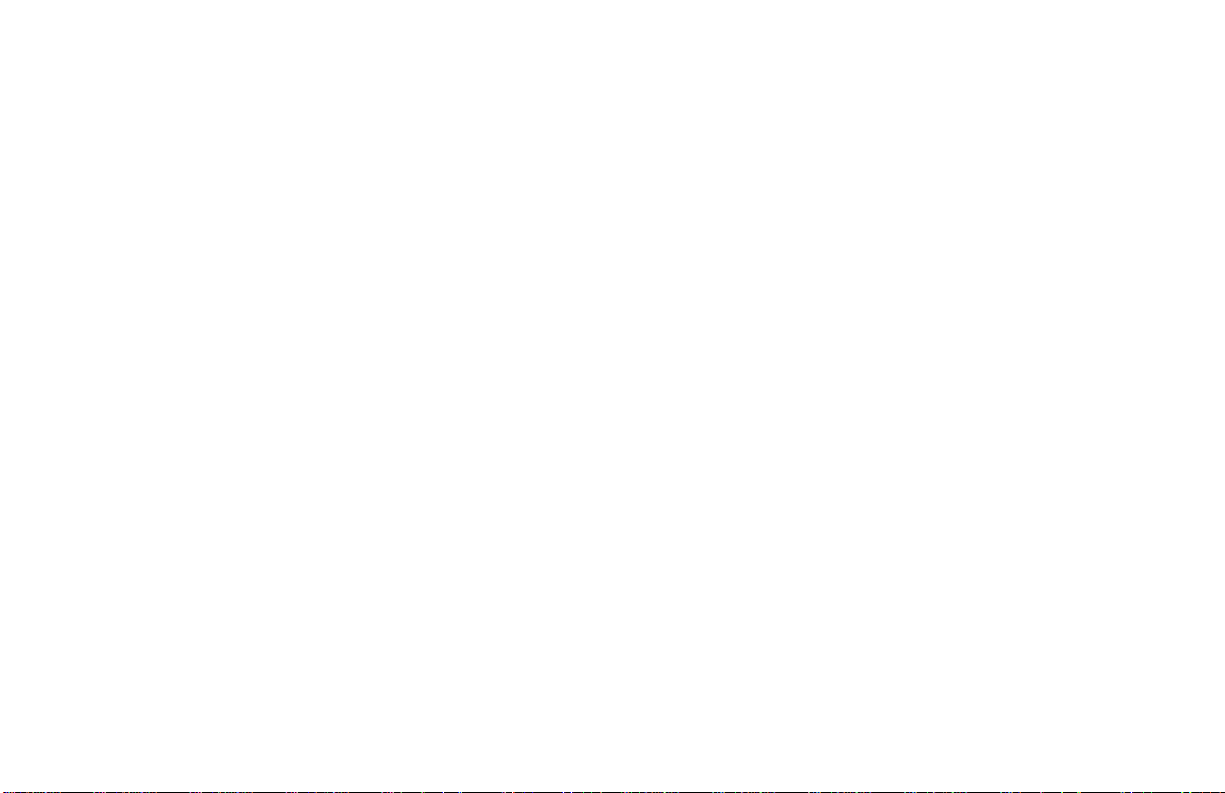
Contents
About This Manual........................................................................................................................................................V
Chapter 1 Introduction............................................................................................................................................... 7
Wireless LAN Basics................................................................................................................................................... 8
Local Area Network (LAN) .......................................................................................................................................................8
Ad-Hoc Mode............................................................................................................................................................................9
Infrastructure Mode................................................................................................................................................................10
Roaming..................................................................................................................................................................................12
802.11b and 802.11g...............................................................................................................................................................13
Chapter 2 Installing the Wireless LAN Card.......................................................................................................... 15
System Requirements............................................................................................................................................... 15
Installing Wireless LAN Card Driver and Software ................................................................................................... 16
General Guidelines for OS-Specific Situations ......................................................................................................... 22
Chapter 3 Wireless LAN Monitor Utility................................................................................................................. 25
Accessing the Wireless LAN Monitor Utility.............................................................................................................. 25
Note to Windows XP Users.....................................................................................................................................................26
Status Tab................................................................................................................................................................. 28
I
Page 4
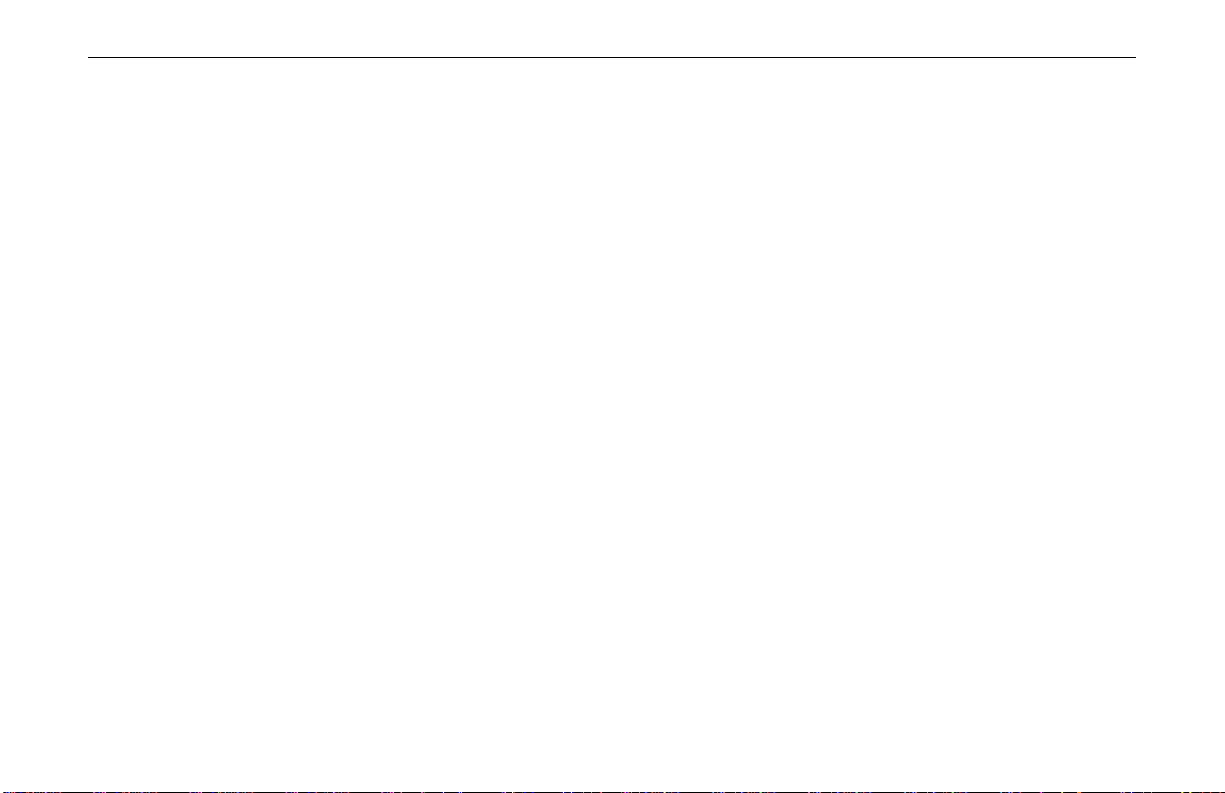
802.11b/g Wireless LAN Card User's Manual
Configuration Tab...................................................................................................................................................... 30
Encryption...............................................................................................................................................................................31
Advanced.................................................................................................................................................................................35
Profile Tab................................................................................................................................................................. 38
Site Monitor Tab........................................................................................................................................................ 40
About Tab.................................................................................................................................................................. 43
Chapter 4 Using Wireless Tray Icon Functions .................................................................................................... 45
Viewing Signal Strength and Speed.......................................................................................................................... 45
Tray Icon Color Indication .........................................................................................................................................46
Other Functions......................................................................................................................................................... 47
Chapter 5 Windows XP Wireless Zero Configuration Utility ............................................................................... 49
Connecting to an Access Point or Wireless LAN Card ...........................................................................................................49
Viewing Wireless Connection Status.......................................................................................................................................51
Configuring Your Wireless Properties....................................................................................................................................52
Chapter 6 Disabling / Uninstalling the Wireless LAN Card.................................................................................. 59
Disabling the Wireless LAN Card.............................................................................................................................. 60
For Windows 98/Me ................................................................................................................................................................60
For Windows 2000/XP............................................................................................................................................................60
Uninstalling the Wireless LAN Card Software........................................................................................................... 61
Chapter 7 Updating the Device Driver and Software............................................................................................ 63
Chapter 8 Troubleshooting .....................................................................................................................................65
II
Page 5
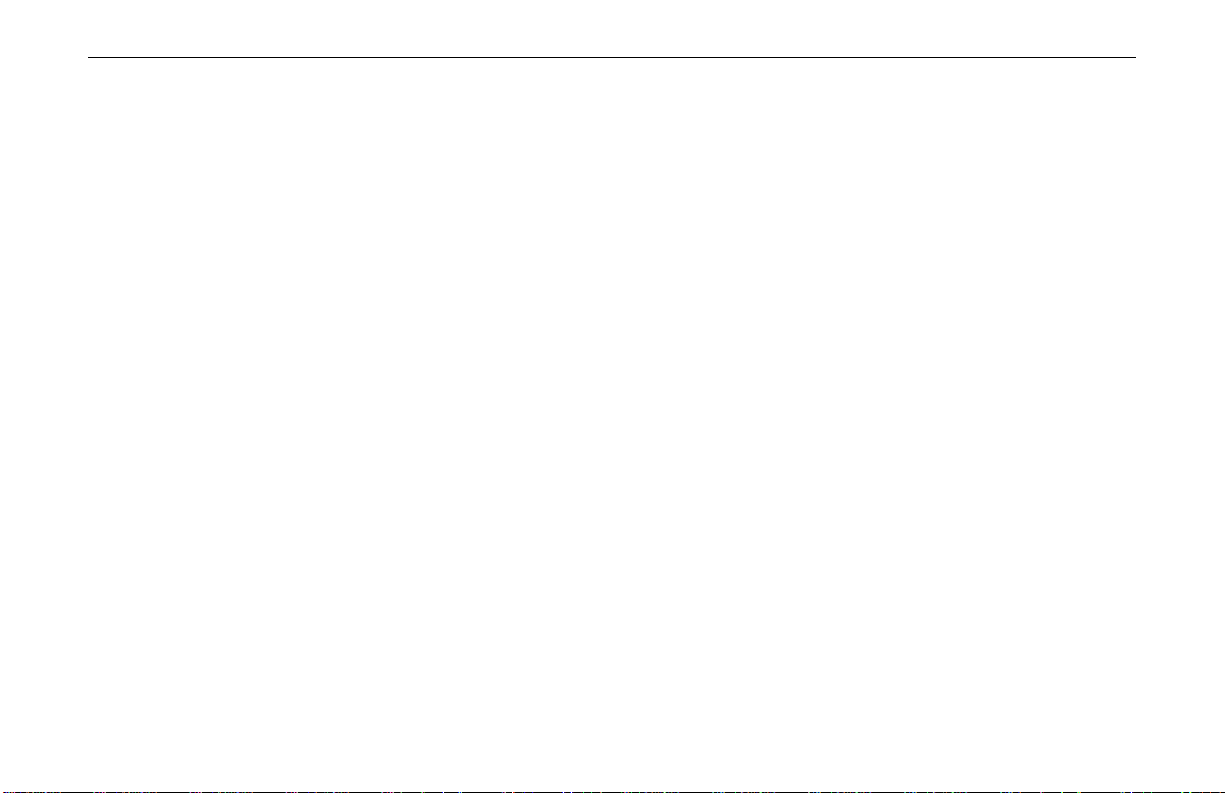
Contents
Appendix A Limited Warranty................................................................................................................................. 71
Wireless LAN Hardware............................................................................................................................................ 71
Wireless LAN Software .............................................................................................................................................72
Appendix B Regulatory Compliance...................................................................................................................... 73
FCC Part 15 Declaration of Conformity (DoC).......................................................................................................... 73
FCC Rules and Regulations - Part 15....................................................................................................................... 74
Appendix C Setting Up TCP/IP................................................................................................................................ 77
For Windows 98/ME.................................................................................................................................................. 77
For Windows 2000/XP .............................................................................................................................................. 79
Appendix D Specifications ........................................................................................................................................ 81
Glossary....................................................................................................................................................................... 83
III
Page 6
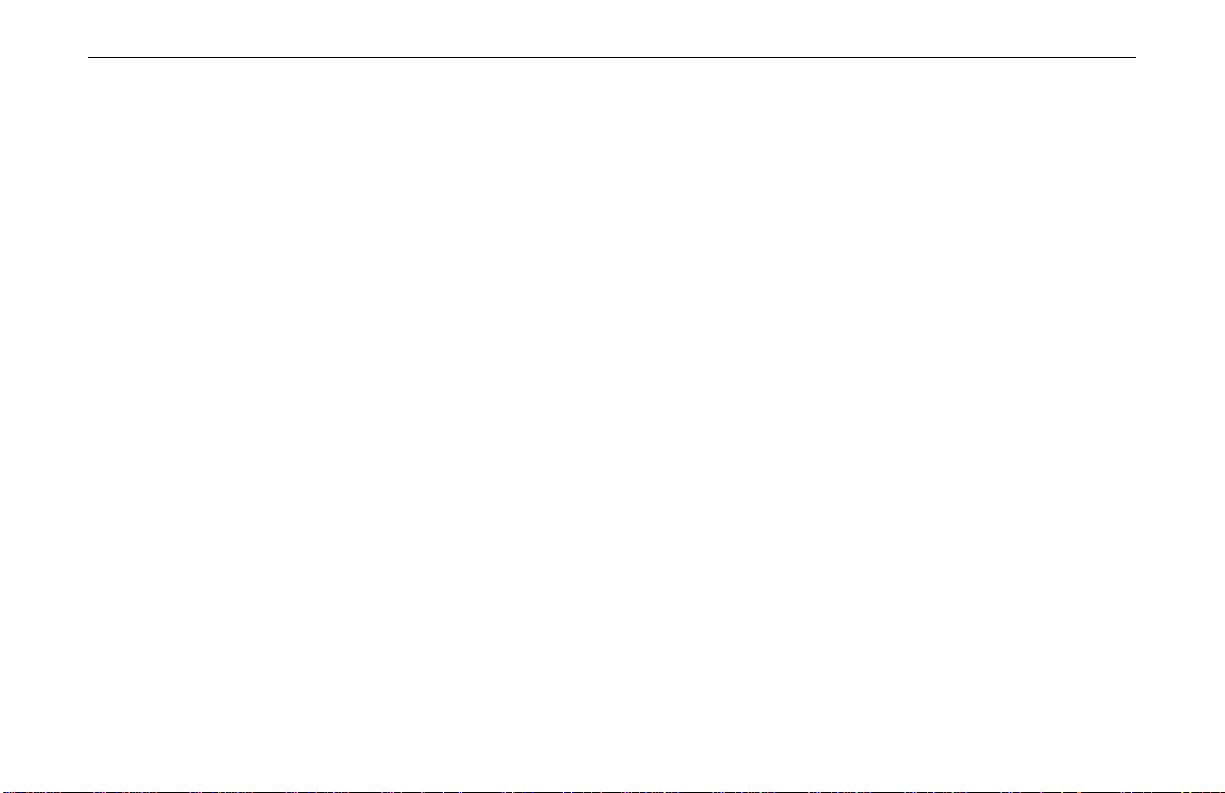
802.11b/g Wireless LAN Card User's Manual
List of Figures
Figure 1-1 Ad-Hoc Mode .......................................................................................................................................9
Figure 1-2 Infrastructure Mode............................................................................................................................11
Figure 1-3 Roaming Across Multiple Access Points ...........................................................................................12
Figure 3-1 Wireless LAN Monitor Tray Icon Menu..............................................................................................26
Figure 3-2 Status Tab..........................................................................................................................................29
Figure 3-3 Configuration Tab ..............................................................................................................................34
Figure 3-4 Advanced section under Configuration Tab.......................................................................................37
Figure 3-5 Profile Tab..........................................................................................................................................38
Figure 3-6 Site Monitor Tab.................................................................................................................................42
Figure 3-7 About Tab...........................................................................................................................................43
Figure 5-1 Windows XP Configuration Utility-Connect to Wireless Network ......................................................50
Figure 5-2 Windows XP- Connection Status.......................................................................................................52
Figure 5-3 Windows XP Connection Properties -General...................................................................................53
Figure 5-4 Windows XP Connection Properties-Wireless Networks...................................................................54
Figure 5-5 Windows XP-Add Preferred Networks...............................................................................................55
Figure 5-6 Windows XP Configuration Utility-Set up Network to Aceess ...........................................................57
Figure 5-7 Windows XP Connection Properties -Authentication.........................................................................58
IV
Page 7
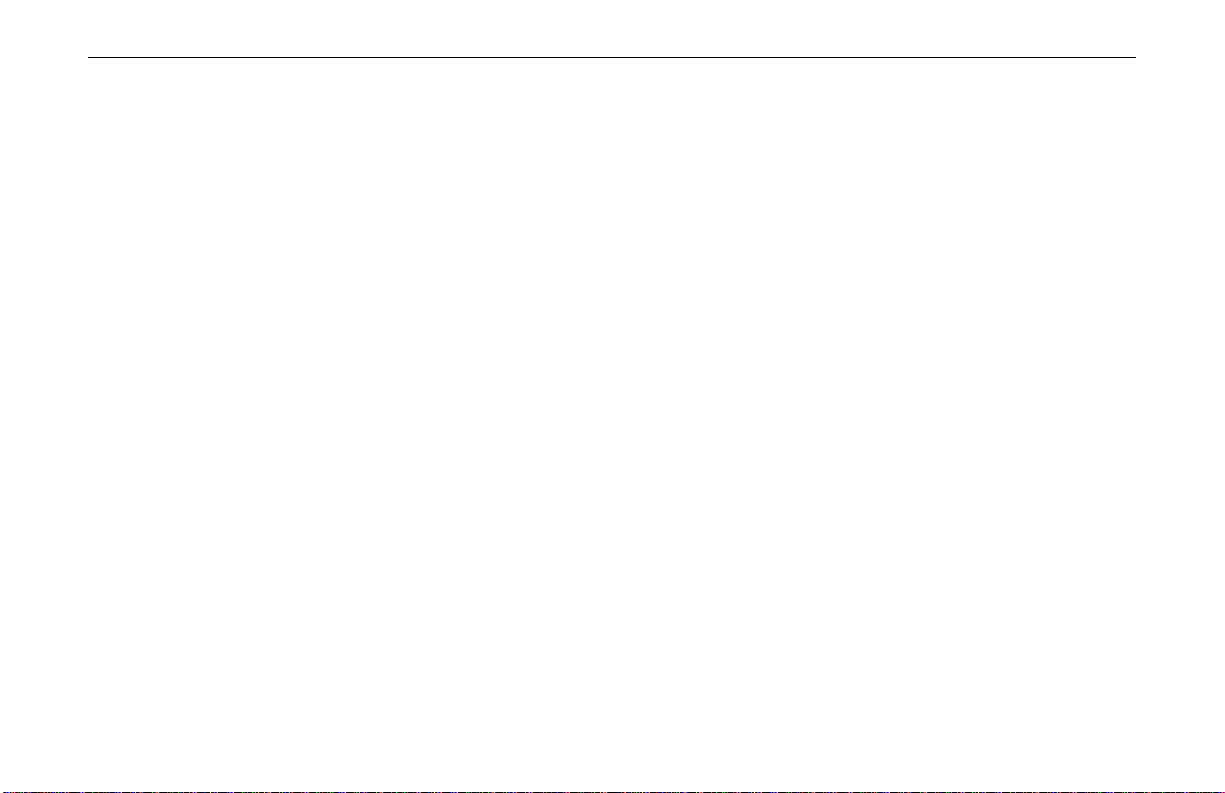
About This Manual
This manual was written for the following types of wireless adapter:
For brevity, throughout this manual Wireless LAN Card is used to indicate both adapters.
Also, the following terms/abbreviations are used interchangeably:
•
32-bit CardBus Adapter
•
Mini-PCI Adapter
•
Access Point – AP
•
Peer-to-Peer – Ad Hoc
•
Wireless LAN – WLAN
•
Ethernet networ k – LAN – network
Contents
V
Page 8
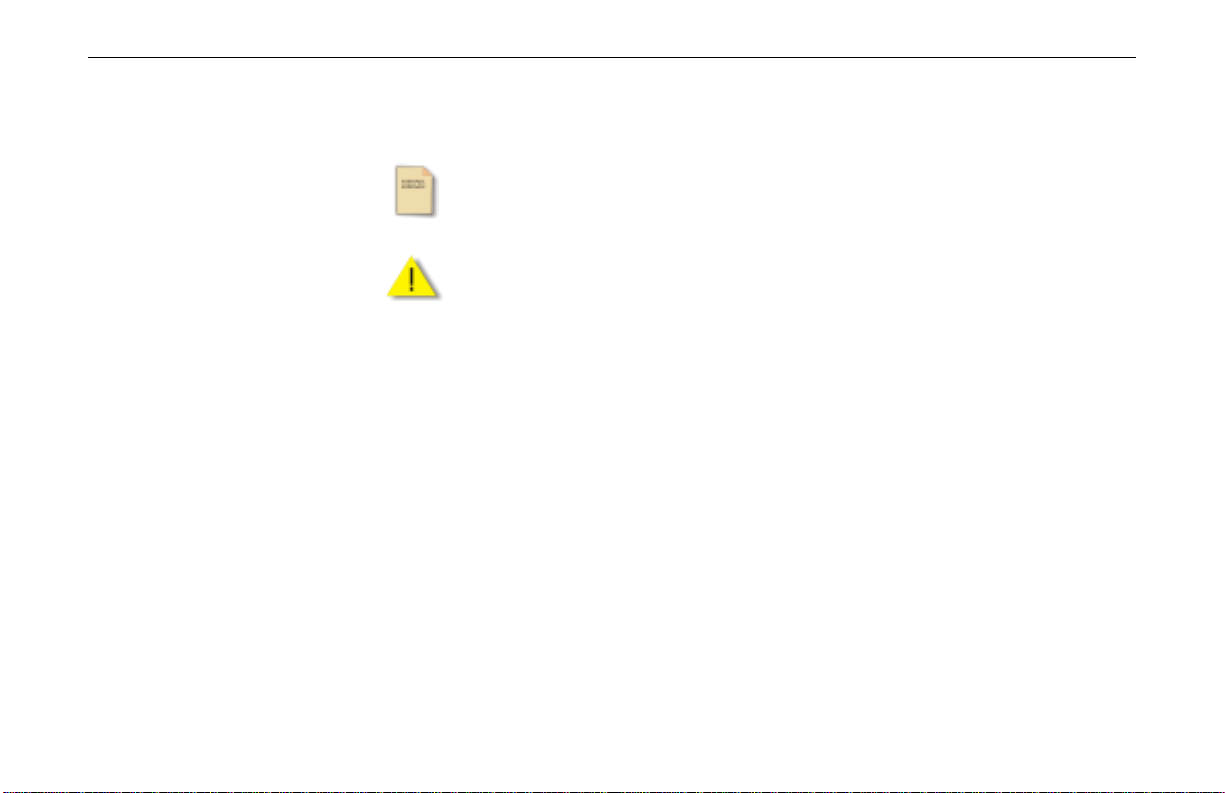
802.11b/g Wireless LAN Card User's Manual
Note and Caution in this manual are highlighted with graphics as below to indicate important
information.
Note
Caution
This User’s Manual contains information on how to install and configure your Wireless LAN
Card. From now on, we will guide you through the correct configuration step s to get your
device up and run.
Contains related information text that corresponds to a topic.
Represents essential steps, actions, or messages that should not be ignored.
VI
Page 9
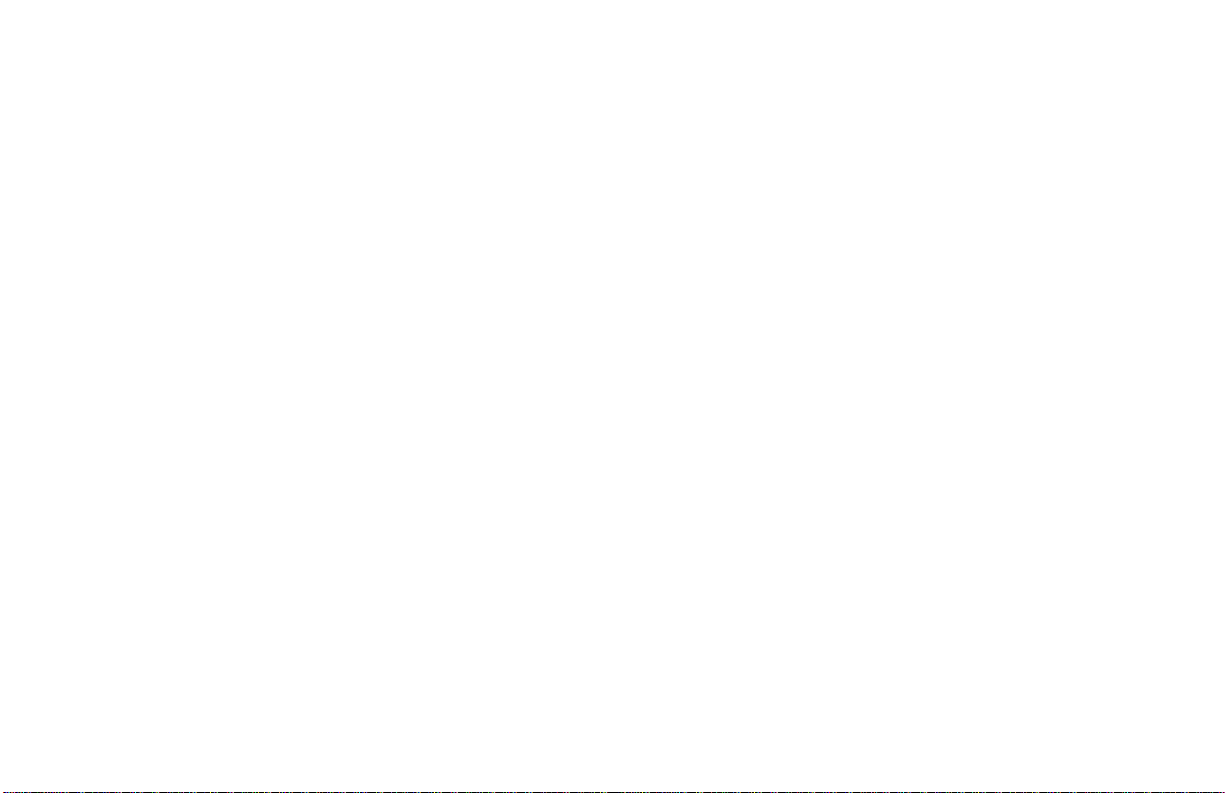
Chapter 1 Introduction
This Wireless LAN Card enables your computer to access the Internet, share resources, such
as files or printers without being bound to the network wires. This card is fully compatible
with IEEE 802.11 standards, which means it can interoperate with devices from other vendors
that also follow this standard.
The 802.11b/g Wireless LAN Card can transmit data up to 54 Mbps. The 802.11b/g products
are backward compatible with 802.11b devices. Since the 802.11b standard has been widely
adopted in many devices and hotspots, you will still be able to be connected wherever you go.
7
Page 10
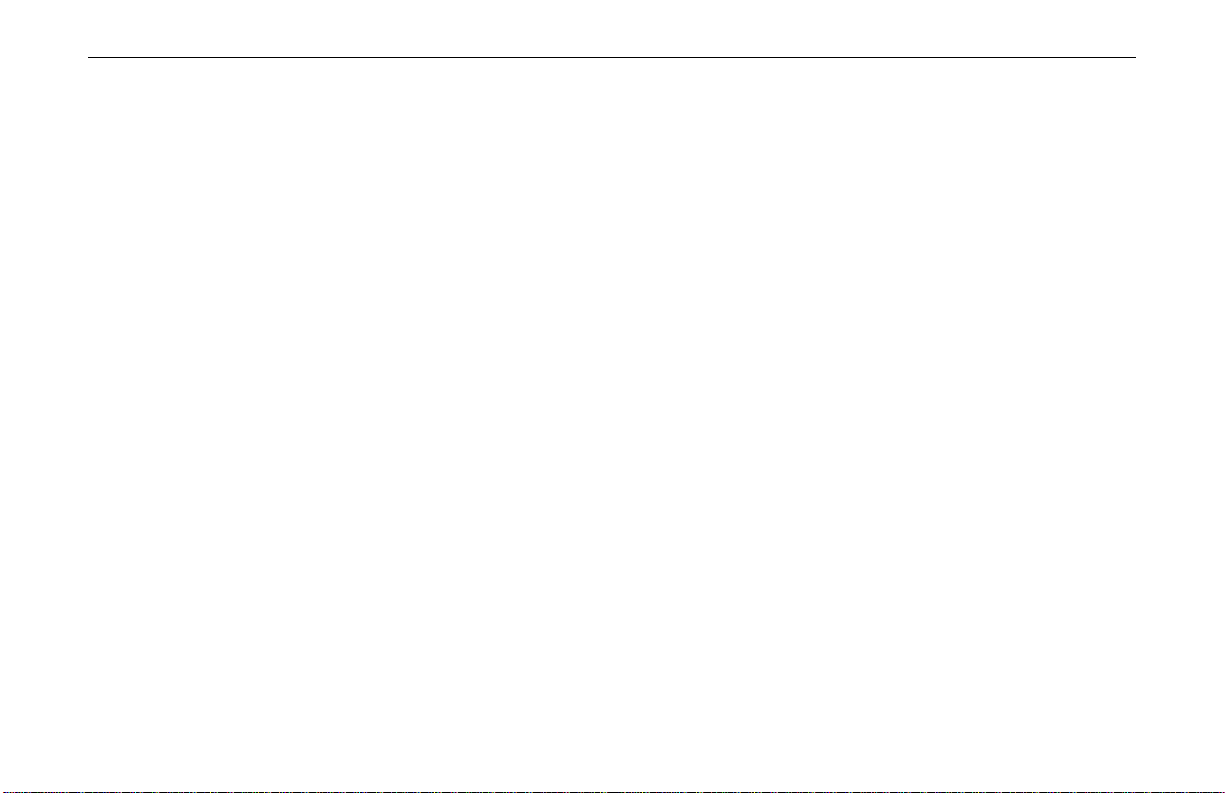
802.11b/g Wireless LAN Card User's Manual
Wireless LAN Basics
This section contains some wireless network basics to help you be tter understand how the
product work together to create a wireless network.
Local Area Network (LAN)
Simply put, a LAN is a network that exists in a relatively limited area. A network is two or
more computers connected together sharing files and peripheral devices such as printers.
The Wireless LAN Card allows you to interact with other computers without having to run
cables normally associated with networks. This lets you move your computer around while
staying connected t o your network.
There are two ways to use the Wireless LAN Card. One way is to connect directly to one or
more Wireless LAN Card equipped computers, forming an Ad-Hoc (Peer-to-Peer) wireless
network. The second way is to connect to an Access Point that gives you access to an existing
wired LAN, forming an Infrastructure wireless network.
8
Page 11
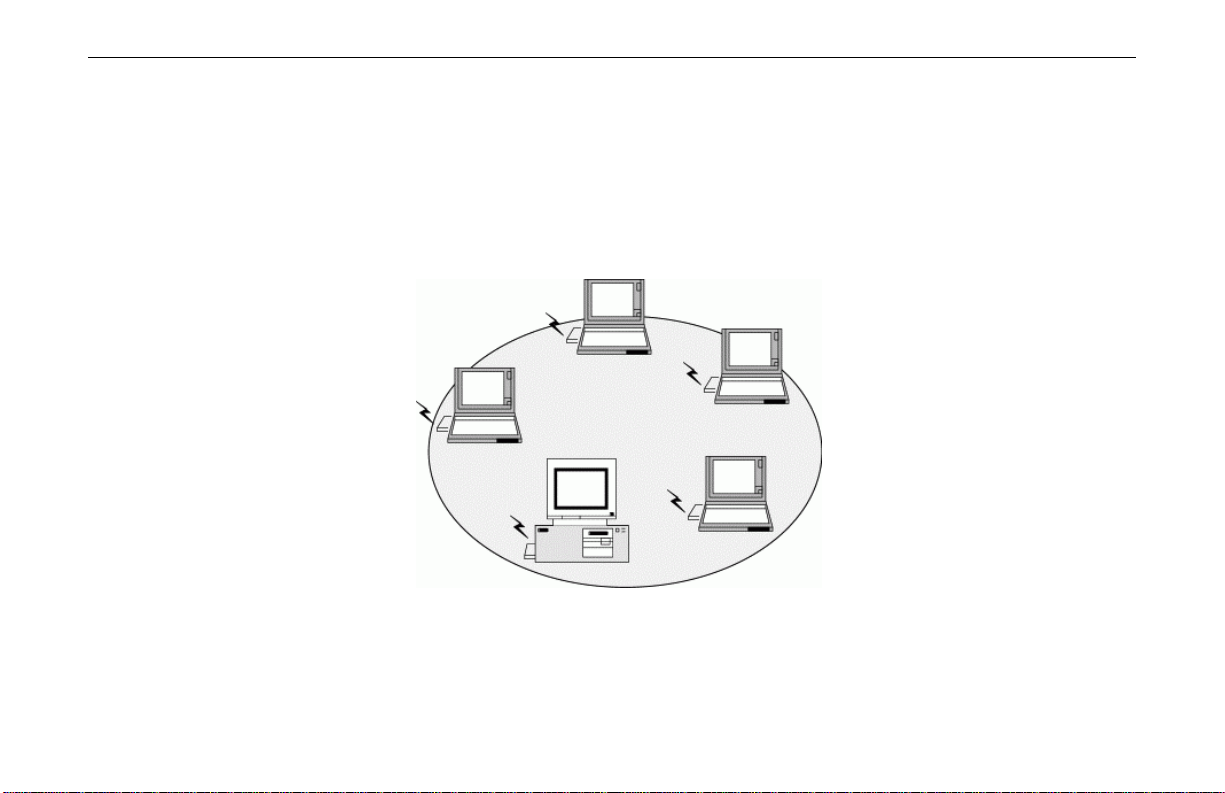
Chapter 1 Introduction
Ad-Hoc Mode
Ad-Hoc mode offers peer-to-peer connections between workstations, allowing communication
between computers within range that have compatible wireless adapters installed. This mode
is typically used in a relatively small network. A typical Ad-Hoc network may look like
Figure 1-1 where all the wireless stations use the same Service Set Identity (SSID), channel,
WEP settings (if enabled).
Figure 1-1 Ad-Hoc Mode
9
Page 12
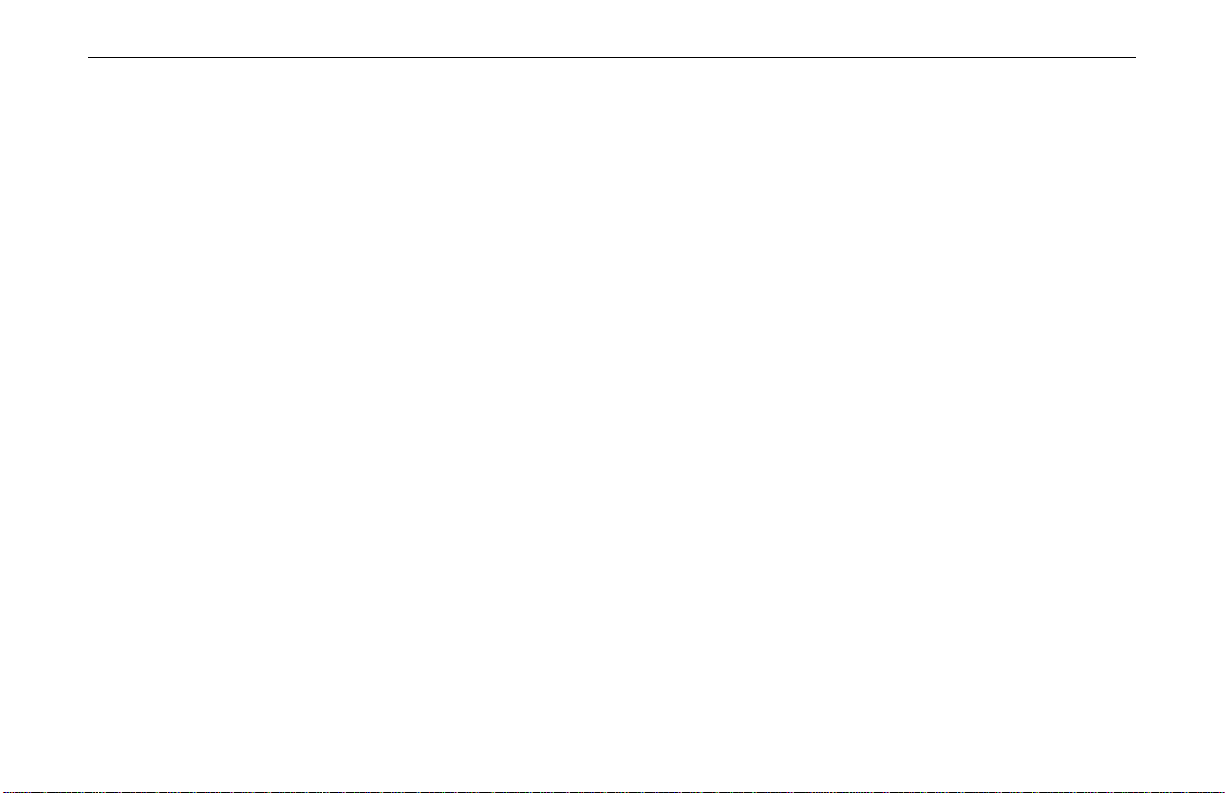
802.11b/g Wireless LAN Card User's Manual
Interoperability between Wireless Stations
When set to use Ad-Hoc mode, your Wireless LAN Card can connect to another
standard-compatible Ad-Hoc peer. The interoperability between wireless stations is
summarized as follows:
!
!
Infrastructure Mode
An Infrastructure network uses an Access Point or several Access Points as a gateway, linking
the wireless network to a wired LAN. As a result, portable workstations or desktops on your
wireless network have access to all of the features of your wired LAN including e-mail,
Internet access, network printers and files server.
To successfully associate with an Access Point, the wireless station must be set to use
Infrastructure mode and use the same Service Set Identity (SSID) and security settings (if
enabled) with the AP. It does not need to configure a channel since it will automatically
receive the channel assignment from the AP.
When operating in 802.11g mode, your target peer can be 802.11b or 802.11g compatible
wireless stations.
An 802.11b/g device cannot communicate with 802.11a devices.
10
Page 13
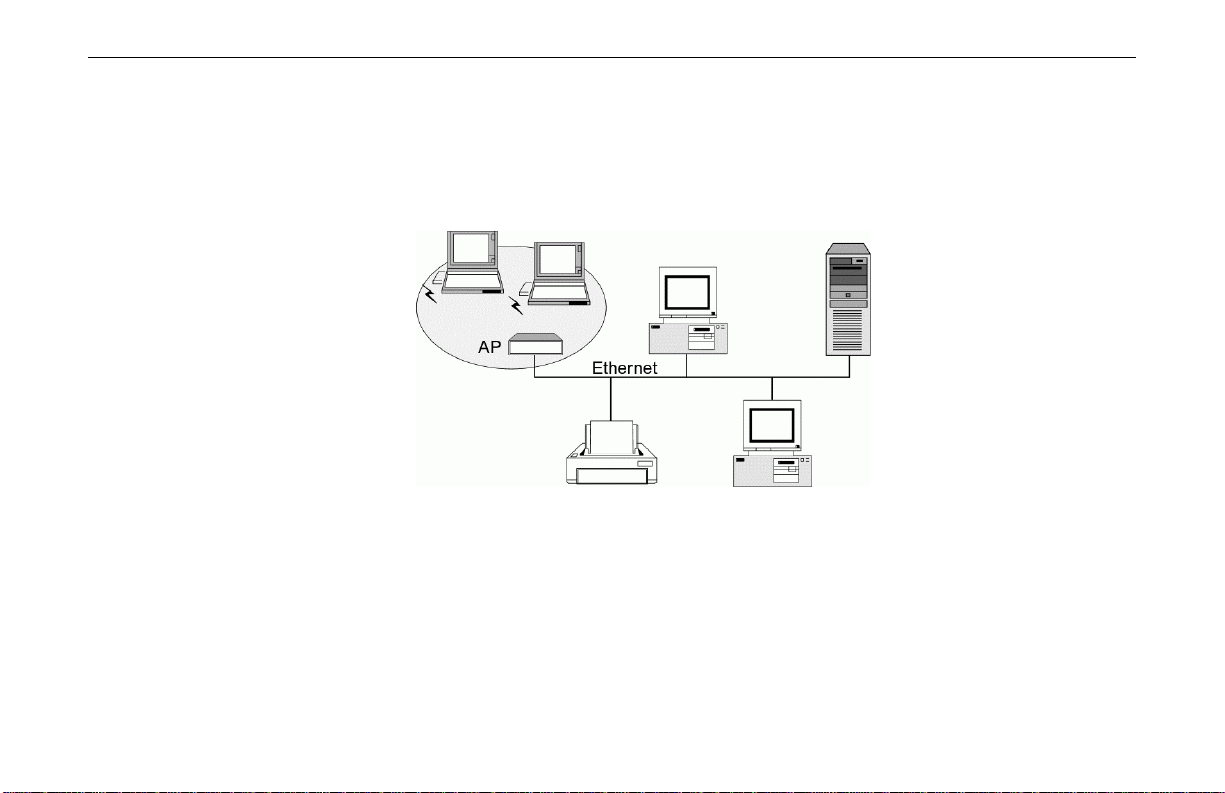
Chapter 1 Introduction
Note the following compatibility if your Wireless LAN Card is set to use Infrastructure mode:
!
Your 802.11b/g card cannot connect to an 802.11a Access Point since 802.11a devices
are not compatible with 802.11b/g devices.
!
Operating in 802.11b/g mode, you can connect to 802.11b or 802.11g compatible Access
Point.
Figure 1-2 Infrastructure Mode
11
Page 14
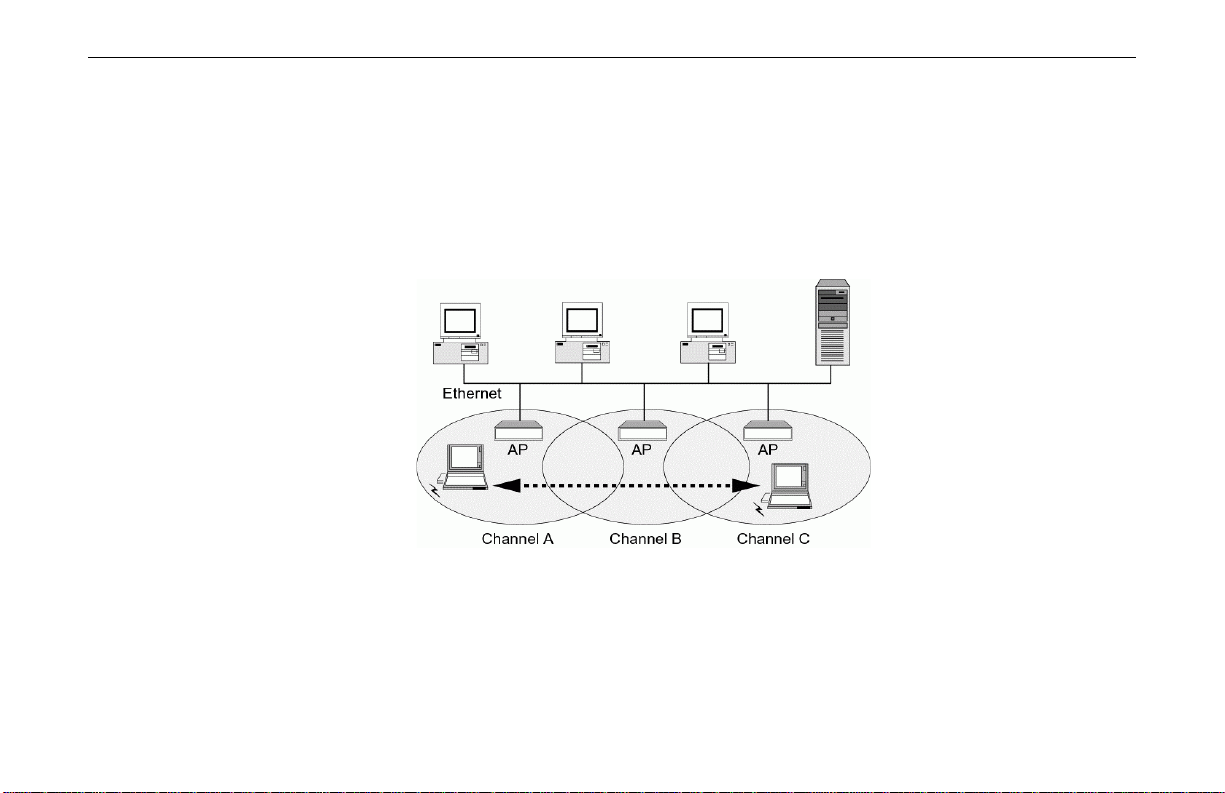
802.11b/g Wireless LAN Card User's Manual
Roaming
Multiple Access Points can be installed to extend the wireless service coverage area for
seamless wireless access. Within an extended service area, all Access Points and wireless
clients must have the same Service Set Identity (SSID). Roaming among different Access
Points is controlled automatically to maintain the wireless connectivity at all times.
Figure 1-3 Roaming Across Multiple Access Points
12
Page 15
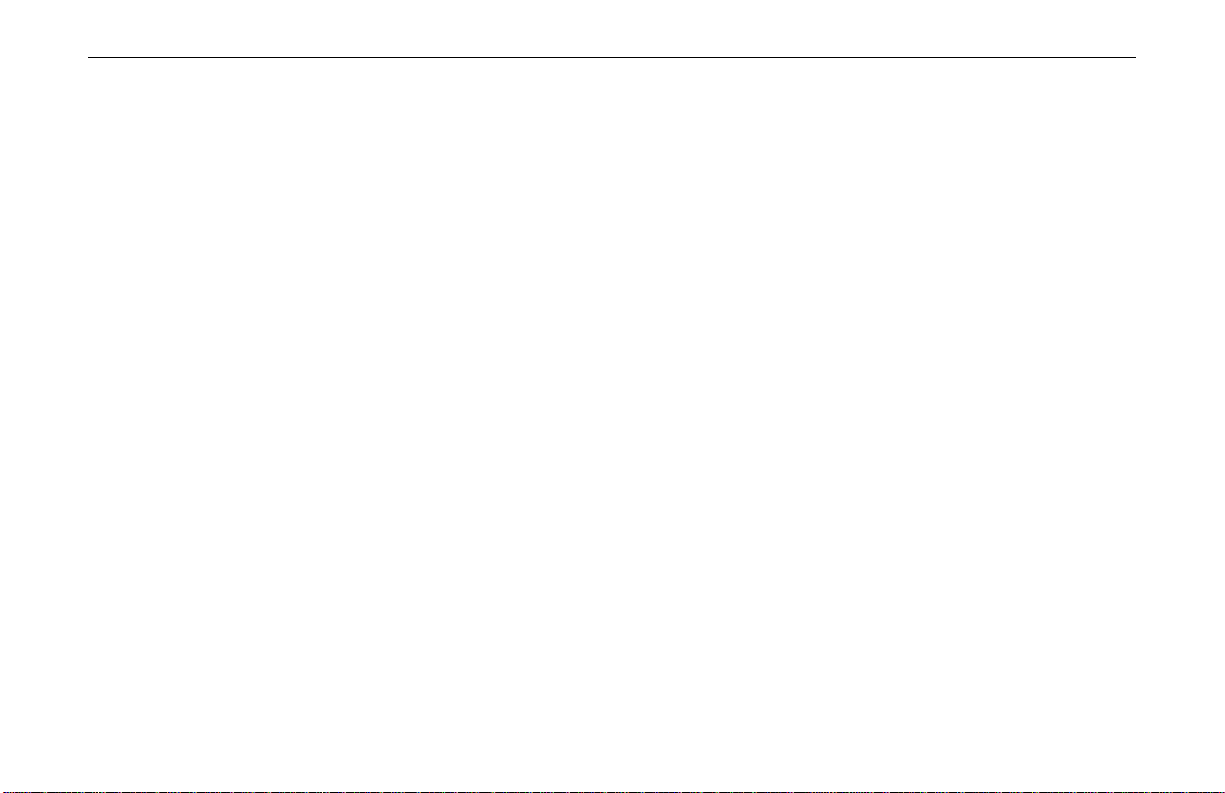
Chapter 1 Introduction
802.11b and 802.11g
802.11b and 802.11g networks have their own features. Getting familiar with some of theses
features will help you better understand your device.
802.11b: This most widely adopted wireless standard operates in the 2.4GHz band. It supports
data rates of 1, 2, 5.5, and 11 Mbps. This standard employs Direct Sequence Spread Spectrum
(DSSS) technologies.
802.11g: This standard is a new emerged wireless networking standard. It provides data
transfer of up to 54 Mbps, up to 5 times faster than 802.11b.Since 802.11g operates on the
same frequency of 2.4 GHz as 802.11b, it is backwards compatible with existing 802.11b
devices. The benefit is that you can preserve the existing 802.11b infrastructure while
migrating to the new screaming fast 802.11g standard.
13
Page 16
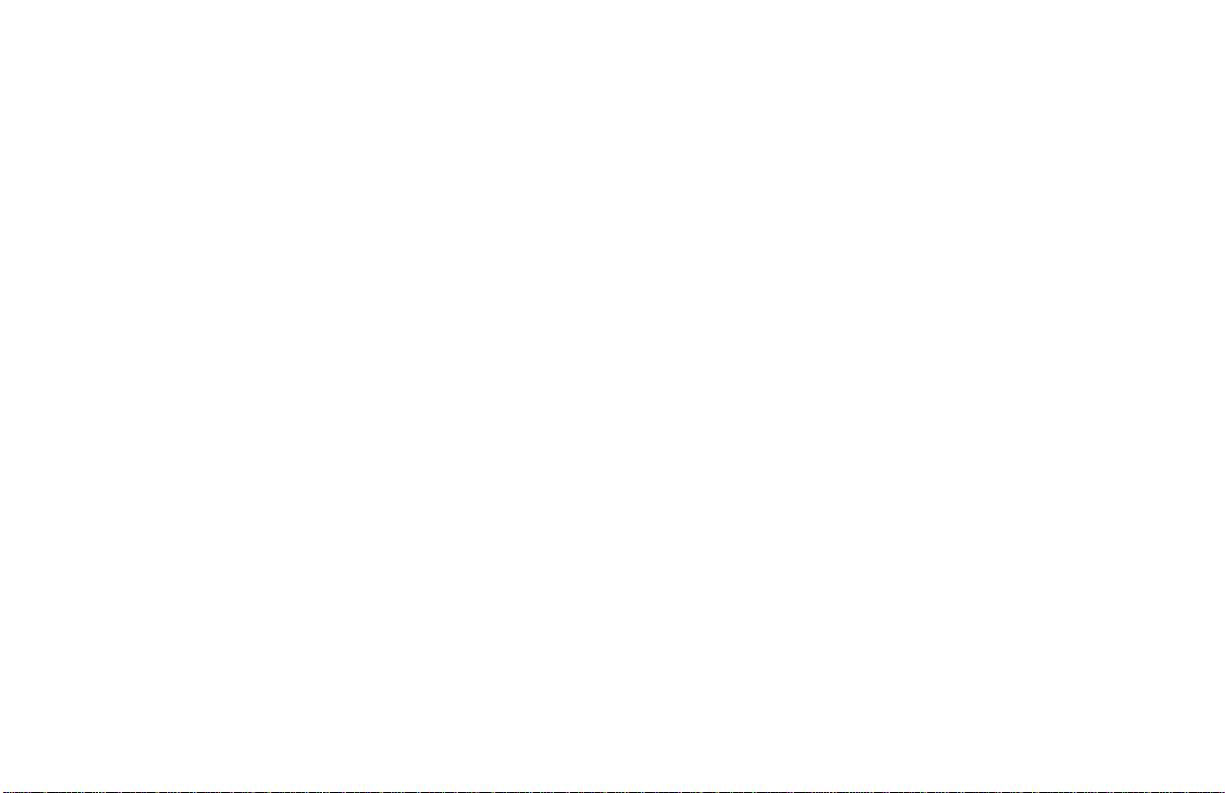
Chapter 2 Installing th e Wireless LAN Card
This chapter describes the installation process for the driver and software for the Wireless
LAN Card. Proper driver installation is to allow the device to operate on your host computer
while the utility software, Wireless LAN Monitor Utility, is to help you configure and
monitor your Wireless LAN Card.
After completing the steps listed above, if you need to set up the TCP/IP protocol for the
Wireless LAN Card to communicate with your network, refer to “Appendix C Setting Up
TCP/IP” for details.
System Requirements
To use the Wireless LAN Card, your computer must meet the following minimum
requirements:
!
Pentium-class PC, 300MHz or better recommended
!
64 Mbytes recommended
!
Hard disk space at least 30 Mbytes
!
UL listed I.T.E. computers
!
CardBus slot (for 32-bit CardBus Adapter)
15
Page 17
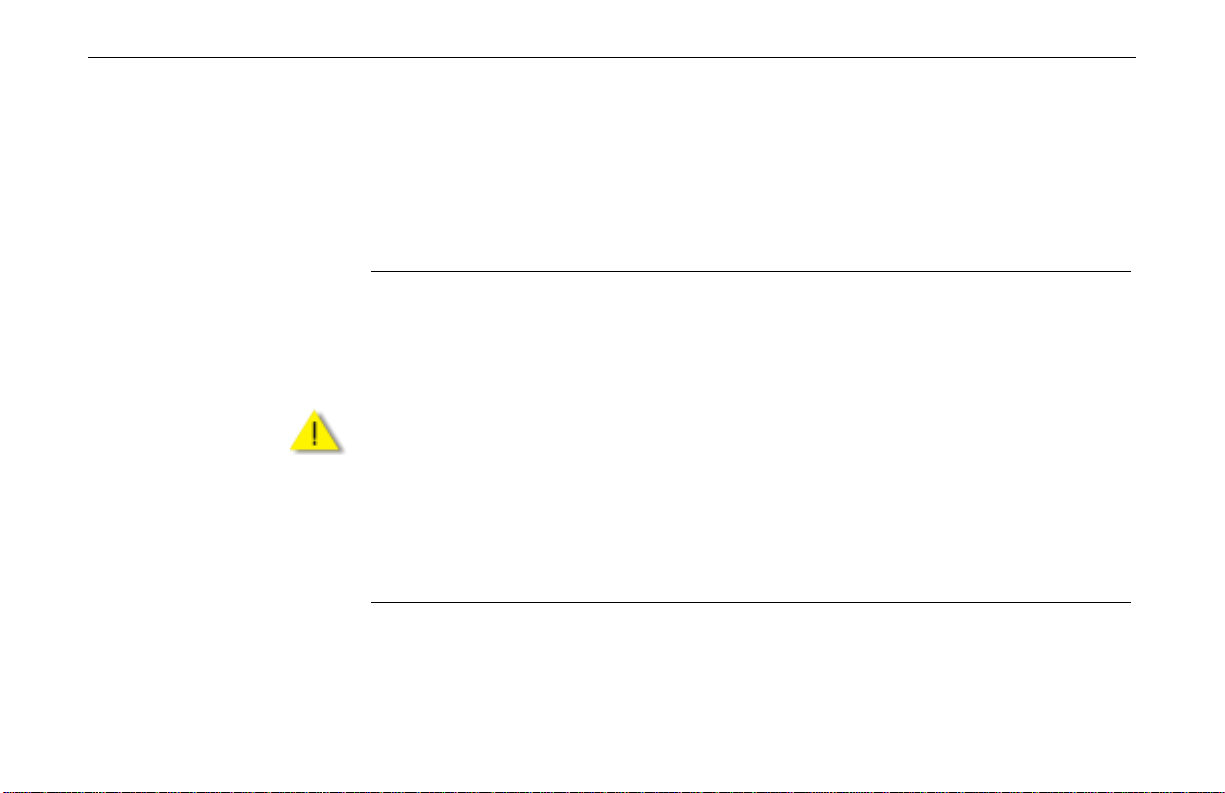
802.11b/g Wireless LAN Card User's Manual
Installing Wireless LAN Card Driver and Software
This section describes how to install the wireless adapter’s driver and software. The following
only describes the overall installation procedures. In OS-specific situations, you should follow
the on-screen instructions to proceed. You can refer to the general guidelines provided in next
section for further information.
For Mini PCI adapter.
a) Your notebook is probably shipped with Wireless LAN Card and its driver and software
properly installed. If this is the case, ignore this chapter and proceed with the configuration
steps in the next chapter.
b) If your system has not been installed with the driver, the Windows PnP function will detect
the wireless adapter and issue a dialog box requesting for its driver. Click Cancel to quit the
wizard at this point.
Caution
For CardBus adapter.
Do not insert the wireless adapter to your computer before installing its driver. If this happens,
the Windows PnP function will detect the wireless adapter and issue a dialog box requesting
for its driver. Click Cancel to quit the wizard and remove the Wireless LAN Card from your
computer.
16
Page 18
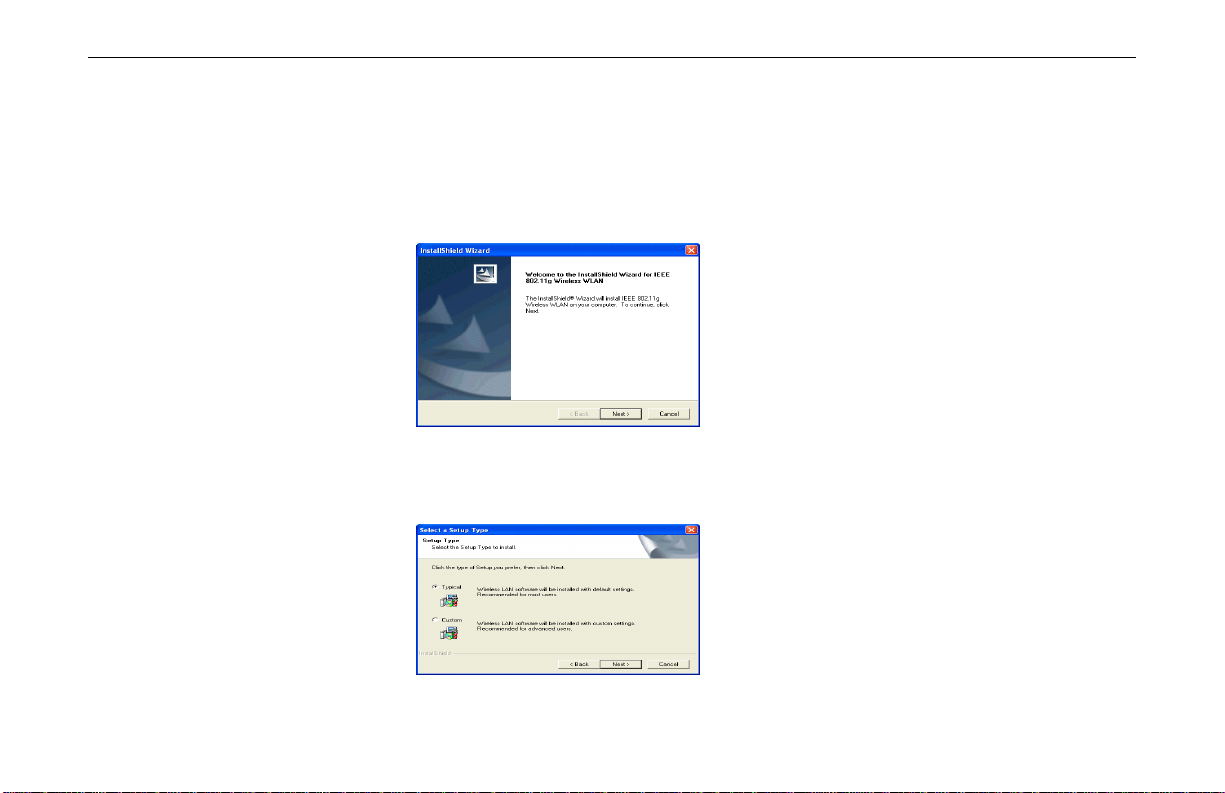
Chapter 2 Installing the Wireless LAN Card
Follow these steps to install the Wireless LAN Card driver and software.
1. Close all Windows programs that are running.
2. Insert the provided Software Utility CD into your CD-ROM drive and select
Utility&Driver. Or, run Setup.exe from D:\Utility&Driver folder of the Software
Utility CD where D is the drive letter. When the welcome screen pops up, click Next.
3. For quick installation, select Typical and click Next. Then skip to step 10.
For custom installation (to select the parameters that you would like to use), select
Custom and click Next to go to next step.
17
Page 19
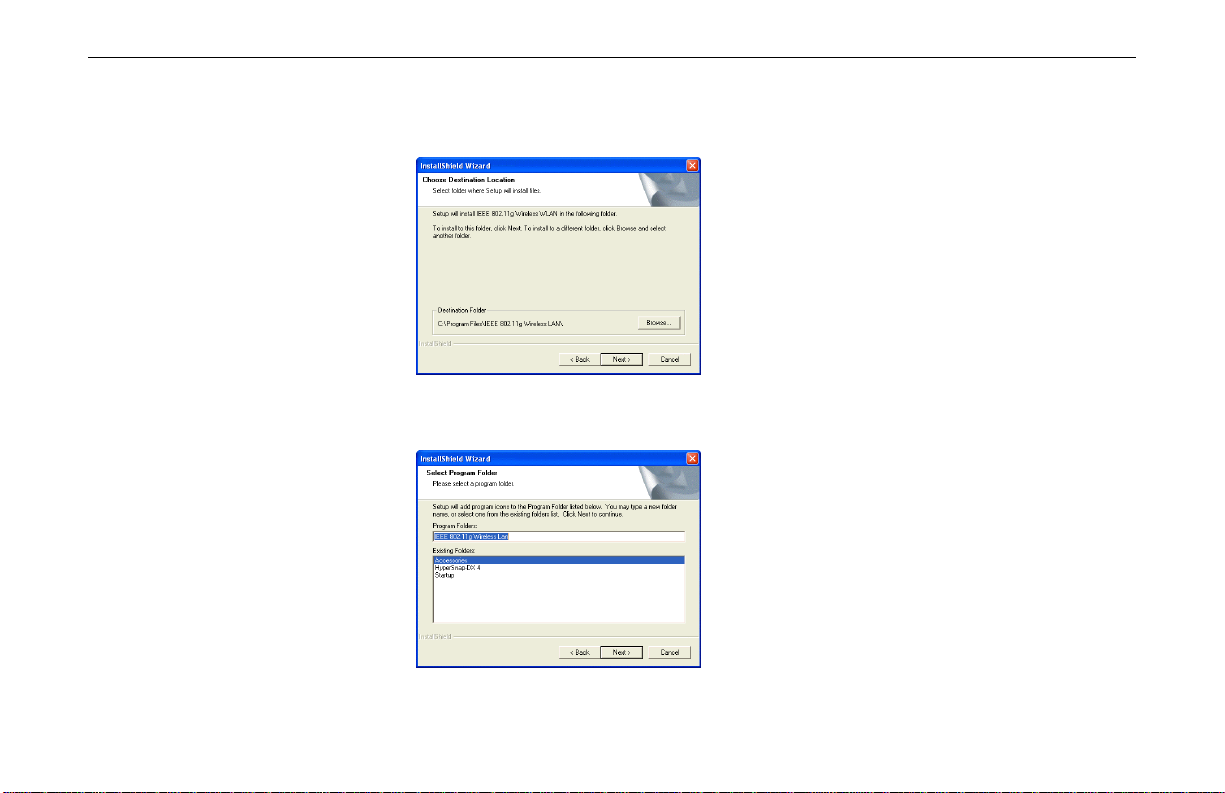
802.11b/g Wireless LAN Card User's Manual
4. To install the software to the default destination folder, click Next. If you are to install
5. If required, you may type a new folder name for the program icons to be added to the
the software to a different folder, click Browse to select another folder, and then click
Next.
Program Folder. Then click Next to continue.
18
Page 20
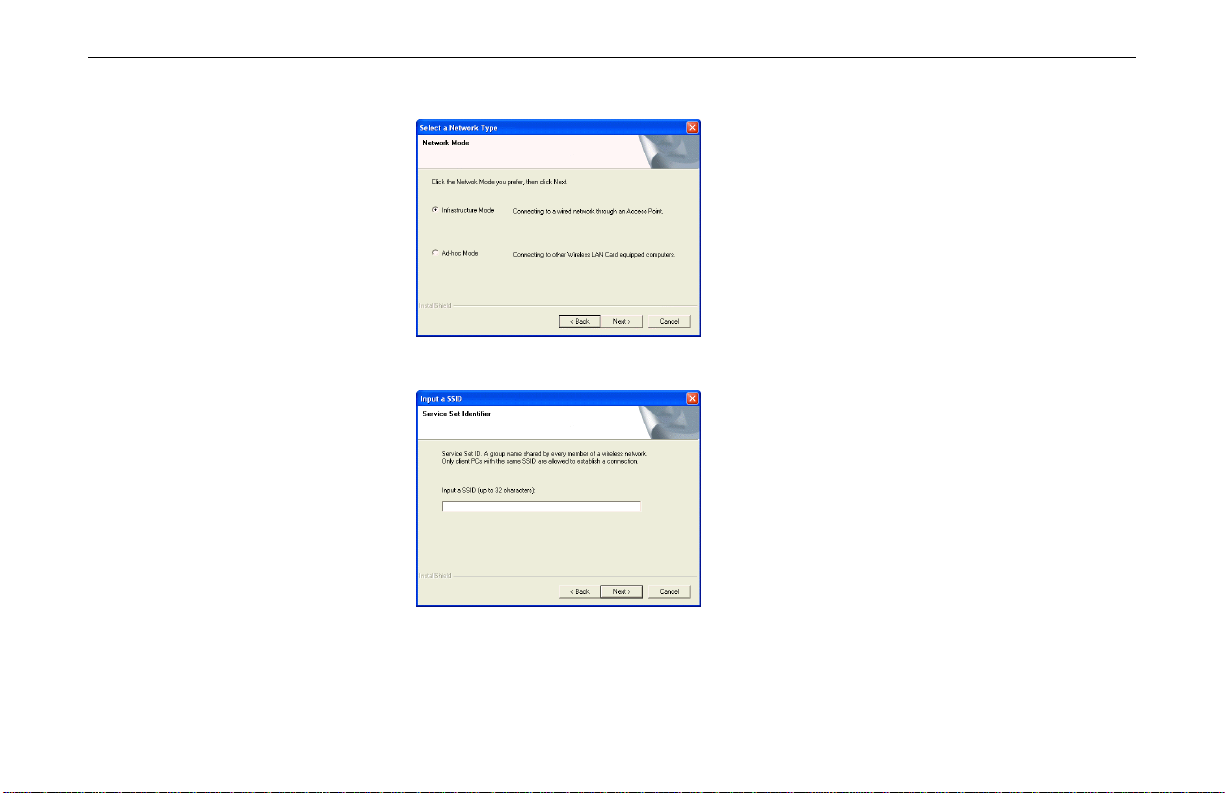
Chapter 2 Installing the Wireless LAN Card
6. Select the network type you prefer and then click Next.
7. Enter the SSID of the wireless network you wish to connect to. Then click Next.
19
Page 21
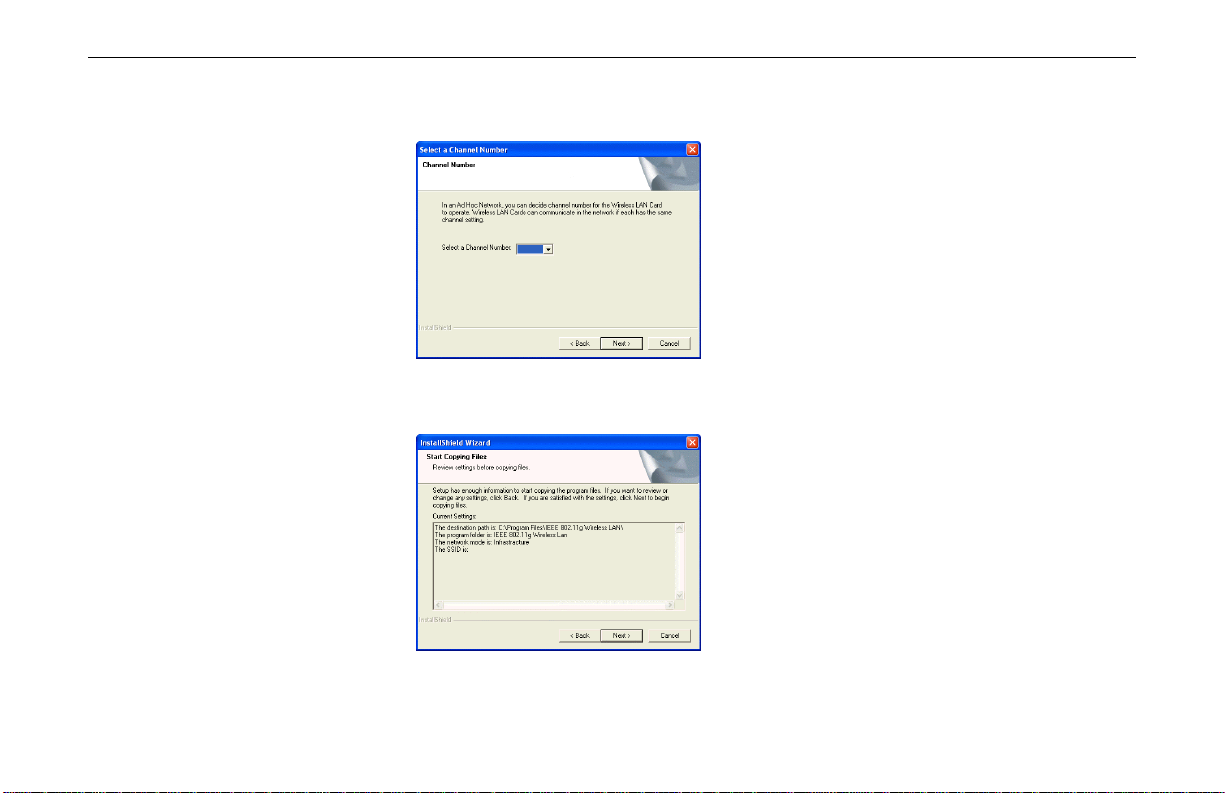
802.11b/g Wireless LAN Card User's Manual
8. This step is for Ad Hoc network type only. For Ad Hoc mode network, specify a channel
9. If the settings listed are correct, click Next. Otherwise, click Back to modify your
(1 ~ 11) for the Wireless LAN Card.
settings.
20
Page 22
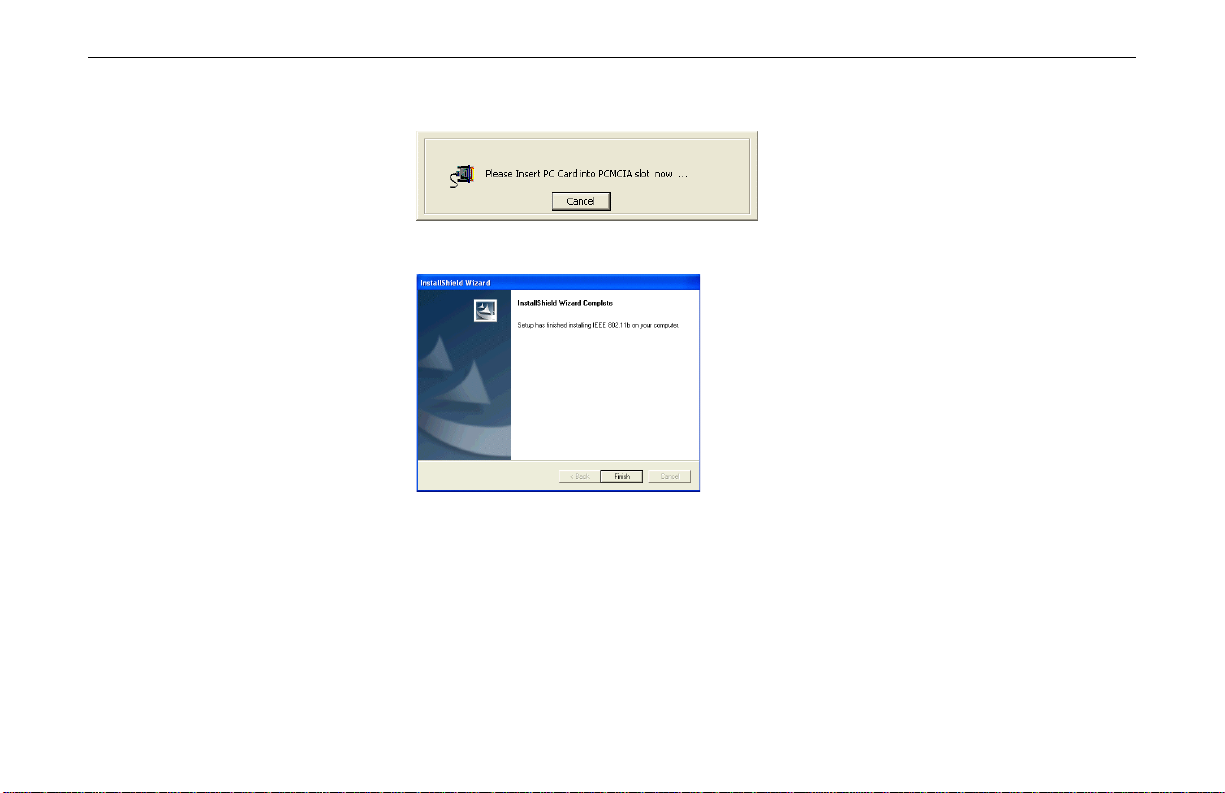
Chapter 2 Installing the Wireless LAN Card
10. For CardBus adapter only. The following screen will pop up asking you to insert your
wireless adapter into the PCMCIA slot of your computer. Please do as the dialog request.
11. When the following screen appears, click Finish.
21
Page 23
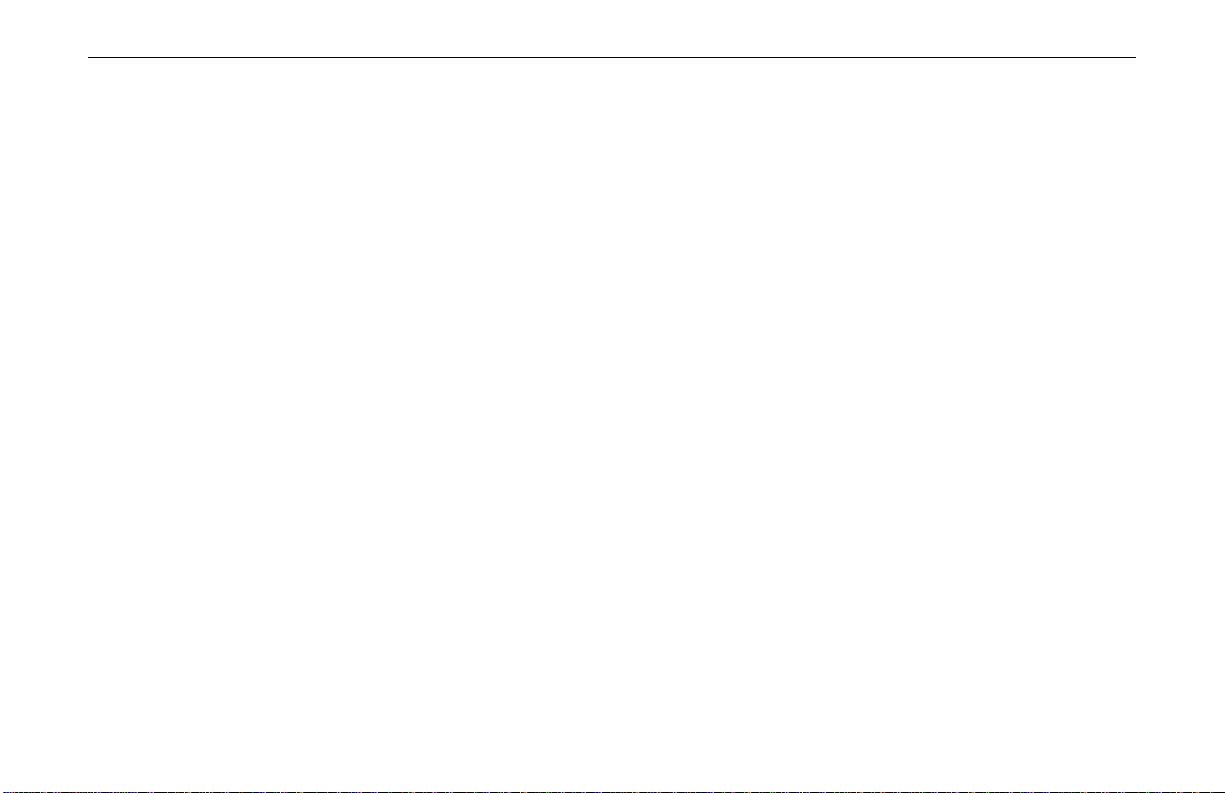
802.11b/g Wireless LAN Card User's Manual
General Guidelines for OS-Specific Situations
Subject to your Windows OS and Wireless LAN Card, different situations will occur during
or after the software installation. Follow these instructions to complete the installation.
For Windows 98(SE)
!
!
For Windows Me
!
For Windows 2000
!
When prompted for Windows 98(SE) CD-ROM, click OK. Then enter the path to your
Windows 98(SE) original files, and click OK.
If Windows 98(SE) original files are not on your computer, you will need to remove the
Software Installation CD and then insert your Windows 98(SE) installation CD.
Otherwise just locate the Windows 98 CAB files on your computer.
When prompted to restart your computer click Yes.
If prompted to restart your PC, click Yes.
If you are prompted with the Digital Signature not Found alarm message, click Yes.
22
Page 24
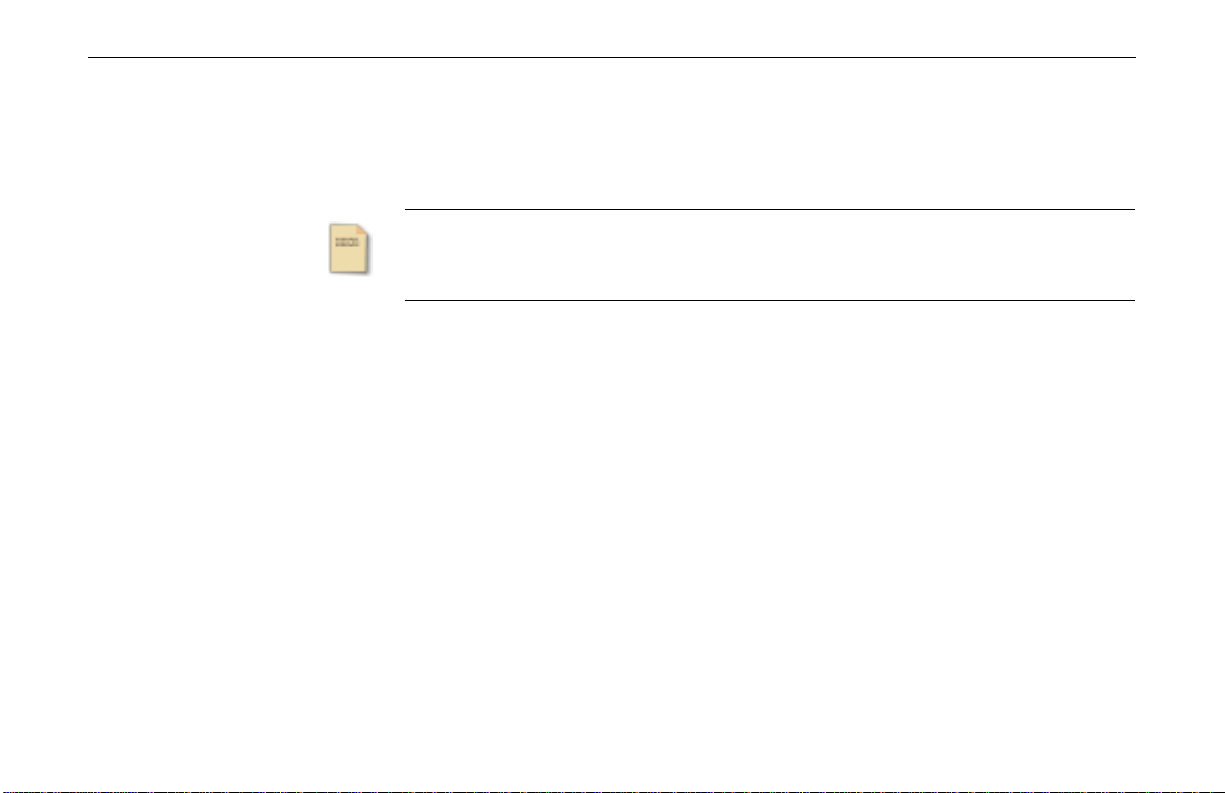
Chapter 2 Installing the Wireless LAN Card
For Windows XP
!
If Windows logo compatibility message appears, click Continue Anyway.
!
If Windows OS pops up a dialog box requesting for driver, select Install the sof tware
automatically and click Next.
If you need to set up the TCP/IP address or the subnet mask, refer to “Appendix C
Setting Up TCP/IP” for details.
Note
Now you are done with the installation procedure. You should be able to see the Wireless
LAN Monitor icon appearing on the right side of the taskbar. Proceed to next chapter to
configure or fi ne-tune your Wirel ess LAN Card settings.
23
Page 25
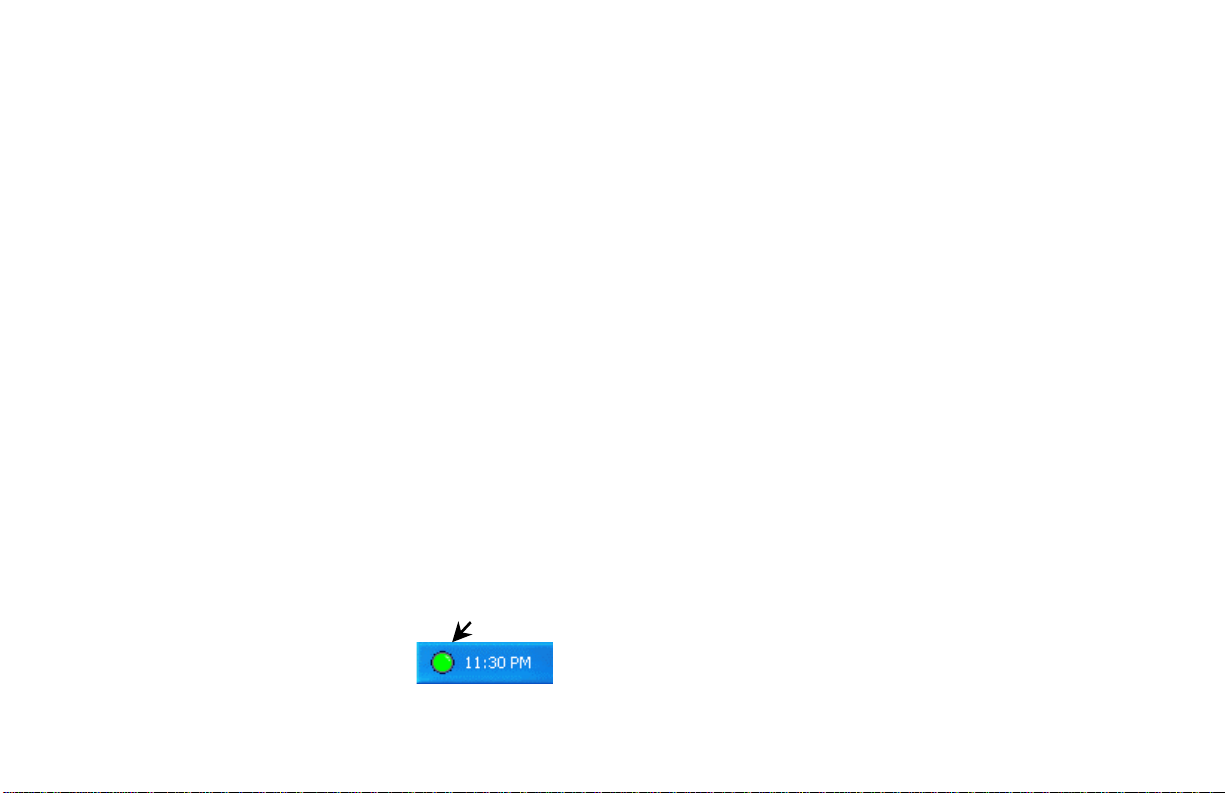
Chapter 3 Wireless LAN Monitor Utility
The configuration of the Wireless LAN Card is done through the Wireless LAN Monitor
Utility. This utility also includes a number of tools to display current statistics and status
information pertaining to your Wireless LAN Card and to perform link test. See the
appropriate subsection as required.
Accessing the Wireless LAN Monitor Utility
The Wireless LAN Monitor Utility is launched automatically with its monitor icon located
on the system tray. If the utility is not launched, manually start it by selecting Start >
Programs > IEEE 802.11g Wireless LAN > IEEE 802.11g Wireless LAN Utility.
To access the Wireless LAN Monitor Utility, you can take any of the following methods:
!
Double-click the Wireless LAN Monitor icon on the system tray
25
Page 26

802.11b/g Wireless LAN Card User's Manual
!
When the Wireless LAN Monitor Utility screen pops up, it displays the current active
configuration profile and its connection status.
In addition, you can find the following buttons in any tab which perform the self-explanatory
tasks:
!
!
Note to Windows XP Users
Under Windows XP, if yo u are launching the Wireless LAN Monitor Utility for the first time,
you will find that you are only allowed to view the Status and About tabs. This is because the
Windows XP built-in Wireless Zero Configuration Utility overrides t he management of
your Wireless LAN Card.
Right-click the tray icon and select the desired tab from the context menu.
Figure 3-1 Wireless LAN Monitor Tray Icon Menu
Radio Enable/Disable: Allows to enable/disable the RF signal.
Exit: Hides the Wireless LAN Monitor Utility user interface.
26
Page 27

Chapter 3 Wireless LAN Monitor Utility
If you want to disable the Windows XP Wireless Zero Configuration Utility and have your
device managed by the Wireless LAN Monitor Utility, proceed as follows:
1. Double-click the Windows XP wireless tray icon and then click Advanced (or
Properties) > Wireless Networks.
Windows XP wireless icon
Vendor-provided wireless utility tray icon
2. On the Wireless Networks tab, uncheck the Use Windows to configure my wireless
network settings box and click OK.
If you need to revert back to using Windows XP Wireless Zero Configuration Utility, just
go to the Wireless Networks tab and check the Use Windows to configure my wireless
network settings box and click OK. For information on using Windows XP Wireless Zero
Configuration Utility, refer to Chapter 5 Windows XP Wireless Zero Configuration Utility.
27
Page 28

802.11b/g Wireless LAN Card User's Manual
Status Tab
The Status tab contains general information about the connection and activity of your current
connection. The following table describes the items found on the Status screen.
Screen Item Description
Current Pro file Name of your current se ttings.
SSID Displays the name of the wireless network your station is currently
Network Mode Infrastructure or Ad-Hoc (peer-to-peer).
connected to.
28
Channel
Tx Rate
Privacy WEP enabled or disabled.
Power Saving Displays whether power consumpti on is enabled b y the Wirele ss
Sent Number of packets sent.
Shows which channel is currently in use.
Transmission rate at which data is transferred.
LAN Card to extend the battery life of your notebook.
Page 29

Screen Item Description
Received Number of packets received.
Chapter 3 Wireless LAN Monitor Utility
Link Status
Signal Strength Displays the signal stre ngth in dbm and in graphic (only in
Figure 3-2 Status Tab
Displays whether your Wireless LAN Card is connected or
disconnected.
infrastructure mode).
29
Page 30

802.11b/g Wireless LAN Card User's Manual
Configuration Tab
The Configuration tab allows you to configure the parameters for the current connection or
the new one that you wish to connect to.
Screen Item Description
Network Name Enter the name of the WLAN group you want to participate in.
Operating Mode Select your operation mode as Infrastructure or Ad-Hoc
For Ad Hoc mode: A network name is mandatory. The SSID for
all stations in a single Ad Hoc network must be same.
For Infrastructure mode: Enter the Network Name you wish to
join in. If this field is left blank or using the special SSID “any”,
your Wireless LAN Card will connect to the first compatible and
“open” AP with the best signal strength within the connection range.
It allows your Wireless LAN Card to wander across networks with
different SSID (Network Name).
(peer-to-peer).
30
Transmit Rate The default setting (AUTO) allows the wireless adapter to adjust its
data rate as the signal strength warrants.
Page 31

Chapter 3 Wireless LAN Monitor Utility
Screen Item Description
Channel Select the channel (1 ~ 11) for your wireless networ k (Ad-Hoc mode
ONLY).
If you are using Infrastructure mode, your Wireless LAN Card will
automatically use the channel specified by the AP. You don’t need to
set up this item.
Power Saving Specifies the power save mode to be used in order to extend the
battery life of your notebook.
!
Disabled – The wireless adapter receives full power from the
PC. The Power Save function is disabled.
!
Normal – The driver turns off power to the wireless adapter for
short periods over briefly short time intervals.
!
Maximum – The driver turns off power to the wireless adapter
for longer periods over more long spaced time intervals.
Encryption
Encryption technology is used to enhance wireless media security. Your encryption settings
must match those used by the Access Points or wireless stations (Ad-hoc mode) in your
network, or your computer will be unab le to communicate with others through the network.
31
Page 32

802.11b/g Wireless LAN Card User's Manual
If you are not going to use encryption, just select Disable in the Encryption fi eld from the
Profile tab. Yet, if you need to enable encryption, please do the following:
1. In the Encryption field, select 64 Bit or 128 Bit as your encryption type.
2. For flexibility, you can enter the WEP keys in either HEX or ASCII format. Enable the
Note that when using HEX format, only digits 0-9 and letters A-F, a-f are allowed. Valid
3. From the Default Key drop-down menu, select one of the entered keys to encrypt the
4. From the Type drop-down menu, select Auto, Open System or Shared System.
preferred format and then enter up to four keys in the Key #1-4 fields.
key length for each encryption type is as below:
HEX Format ASCII Format
64 Bit 10 hexadecimal digits 5 ASCII characters
128 Bit 26 hexadecimal digits 13 ASCII characters
data you are going to transmit.
Open System: If your targeted wireless network uses Open System, your
•
authentication request will be always accepted.
Shared System: If your targeted wirel ess network uses Shared System, your
•
wireless adapter must be set to use correct WEP keys to pass the authentication. If
selected, your wireless adapter must use identical WEP keys as the targeted
wireless network.
32
Page 33

Chapter 3 Wireless LAN Monitor Utility
Auto: Selects automatically between the two authentication types above
•
mentioned.
When configuring WEP settings, please note the following:
!
Your authentication type and WEP key table must be identical to those used by your
target wireless network.
!
When selecting a key to transmit your outgoing data, you may optionally use a key
different from the target AP’s or wireless client. But it must be one of the defined keys.
33
Page 34

802.11b/g Wireless LAN Card User's Manual
Figure 3-3 Configuration Tab
34
Page 35

Chapter 3 Wireless LAN Monitor Utility
Advanced
The configuration items on the Advanced tab are described as below.
Transmit Power Level: Specifies the transmit power to be used. Reducing the transmit power
level conserves battery power but decreases radio range.
802.11b Preamble: The preamble is part of the IEEE 802.11b physical layer specification. All
802.11b devices are mandatory to support the long preamble format, but may optionally
support the short preamble. This Wireless LAN Card supports the short preamble. The default
Short & Long option allows communication with other 802.11b devices that support short
preamble to boost the throughput . If your device i s having trouble to communicate with other
802.11b devices, you may try to select the Long Only option.
Wireless Mode: Specifies the wireless operation mode. The Wireless LAN Card will scan the
radio signals only in the base band you specified. You can check all for your convenience.
!
2.4 GHz 11 Mbps: Specifies whether to use 11 Mbps mode for 802.11b radio space.
!
2.4 GHz 54 Mbps: Specifies whether to use 54 Mbps mode for 802.11g radio space.
35
Page 36

802.11b/g Wireless LAN Card User's Manual
Wireless Mode When Starting Ad Hoc Network: Disabled in Infrastructure mode. Set up
the operational mode of your Ad Hoc Network.
!
!
Subject to the wireless adapter type some radio space option will not be available.
Note
Once the options on the Advanced page has been defined, click the OK button to save the
settings. The Wireless LAN Monitor will take you back to the Configuration tab.
2.4 GHz 11 Mbps: Specifies whether to use 11 Mbps mode for 802.11b radio space.
2.4 GHz 54 Mbps: Specifies whether to use 54 Mbps mode for 802.11g radio space.
36
Page 37

Figure 3-4 Advanced section under Configuration Tab
Chapter 3 Wireless LAN Monitor Utility
37
Page 38

802.11b/g Wireless LAN Card User's Manual
Profile Tab
The Profile feature allows you to create multiple profiles to reflect specific WLAN settings
for each place you may roam. Selecting a profile from the Existing Profile list can display the
corresponding parameters on the bottom of this tab.
Figure 3-5 Profile Tab
38
To create a new profile, click the New button. If you need to customize the settings for certain
profile, you must highlight the profile from the Existing Profile list box and click the Modify
Page 39

Chapter 3 Wireless LAN Monitor Utility
button. In both cases the following screen will appear. If you are creating a new profile, enter
an appropriate name for the new profile in the Profile Name field .
For instructions on configuration, please consult the previous section describing the
Configuration ta b.
Activating a Desired Profile
39
Page 40

802.11b/g Wireless LAN Card User's Manual
There are two ways to activate any profile under Existing Profile list box:
!
!
Double-click on the profile name.
Select the profile name and click on the Connect button.
40
In both cases the utility will take you back to the Status
tab showing the parameters of the
connection newly established.
Deleting a Profile
If you wish to delete an existing profile, do the following:
1. Make sure the profile is not currently in use. If it is in use, the Delete button will not be
accessible.
2. In the Existing Profile list box, highlight the profile name and click the Delete button.
Site Monitor Tab
Site Monitor scans the wireless network searching for available Access Points and wireless
stations (Ad-hoc mode) within the range of the card. Available stations are listed with the
following information:
Page 41

Chapter 3 Wireless LAN Monitor Utility
Network Name: Service Set ID. Displays the current SSID of the Access Point or Ad Hoc
network.
Network Mode: Indicates whether the operating mode is Infrastructure or Ad-Hoc.
Ch: The operating radio channel number.
Encryption: Displays if encryption is enabled or disabled on the Access Point/wireless
station.
dbm: Shows the signal strength ratio. The higher the ration, the more powerful the signal
received by your Wireless LAN Card. It helps you optimize the placement of your wireless
station when roaming thro ughout the wireless network environment
Network Address: For an Infrastructure network, it shows the MAC address of the AP. For
Ad-Hoc network, a MAC address randomly generated will be displayed.
Scan: This button allows you to update the monitor list.
Connecting to Desired Site by Site Monitor Utility
If you want to connect to any of the Access Point(s) and Ad-Hoc Station(s) listed,
double-click on the selected network. The utility will take you back to the Status
the parameters of the connection newly established.
tab showing
41
Page 42

802.11b/g Wireless LAN Card User's Manual
Figure 3-6 Site Monitor Tab
42
Page 43

About Tab
Chapter 3 Wireless LAN Monitor Utility
The About tab displays the basic information about the device, including the Driver,
Application version and the MAC address of your Wireless LAN Card. Click Exit button if
you wish to exit the utility.
Figure 3-7 About Tab
43
Page 44

Chapter 4 Using Wireless Tray Icon Functions
Viewing Signal Strength and Speed
Whenever you start Windows, you should be able to find the wireless monitor icon loaded in
the system tray, located near the clock on the task bar.
While connected, you can place your cursor over the icon to see the pop-up text that gives link
information about the SSID and the speed.
45
Page 45

802.11b/g Wireless LAN Card User's Manual
Tray Icon Color Indication
The graphic of the wireless icon changes to indicate your wireless connection quality. Possible
radio connection quality and procedures to take are described in the table below:
Color Description
Excellent signal strength.
Your Wireless LAN Card has an excellent radio connection
with the network.
Low signal strength.
The radio signal is very weak. Save your profiles and move
closer to the target Access Point.
Your Wireless LAN Card has been set to operate in Ad Hoc
mode or it indicates good signal strength in Infrastructure
mode.
46
Disconnect. No connection
Page 46

Other Functions
Right-click the icon displays the menu as shown below:
Each item on the context menu is described as below:
Status/Configuration Setting/Profile Setting/Site Monitor/About: Pops up the Wireless
LAN Utility in its respective tab.
EXIT: Shuts down the Wireless LAN Monitor Utility.
Chapter 4 Using Wireless Tray Icon Functions
47
Page 47

Chapter 5 Windows XP Wireless Zero Configuration Utility
Windows XP provides built-in Wireless Zero Configuration utility for wireless
configuration and monitoring. You can choose t o configure your wireless network via either
the ireless LAN Utility as described in preceding section, or to use the Windows XP Wireless
Zero Configuration utility.
This section only provides the essential instructions on using Windows XP wireless utility to
get your wireless network established. For more information please refer to Windows XP
on-line help.
Connecting to an Access Point or Wireless LAN Card
To connect to an existing Access Point/Wireless LAN Card, take out the following steps:
1. Right-click the Wireless Connection icon on the system tray and select View Available
Wireless Networks from the context menu.
49
Page 48

802.11b/g Wireless LAN Card User's Manual
Note
2. When the Connect to Wireless Network window pops up, you will see all the Access
Depending on whether your wireless network is est ablished, the context menu may come
with different items.
Points or Wireless LAN Cards that are available in the air. Select the wireless network
you want to connect to.
Figure 5-1 Windows XP Configuration Utility-Connect to Wireless Network
50
3. If the target Access Point/Wireless LAN Card has been set with WEP key, you must
enter the same WEP key in the Network key field. Otherwise, leave it blank.
Page 49

Chapter 5 Windows XP Wireless Zero Configuration Utility
4. Click Connect, then you will join the target network and this dialog window will
disappear. When your wireless connection is established, the connection icon appears as
below:
If the wireless connection can’t be established, double-click the connection icon and
then click Properties. Go to Authentication tab first to make sure that you use the
correct authentication type for the Wireless LAN Card. For more information, refer to
Note
“Authentication” on page 57.
Viewing Wireless Connect i on St at us
After you successfully connect to the Access Point or Wireless LAN Card, double-click the
icon in the system tray again. This will open the Wireless Network Connection Status
window where you can see the general data of the Wireless LAN Card, such as Status,
Duration, Spee d, Signal Strength, etc.
51
Page 50

802.11b/g Wireless LAN Card User's Manual
Configuring Your Wireless Properties
To configure your wireless prop erties, open t he Wireless Network Connection Status
window as described above, and then click the Properties button. This will open the Wireless
Network Connection Properties window that allows you to configure more detailed items of
the Wireless LAN Card. The following describes each tab of the properties window to help
you do more settings of the Wireless LAN Card.
Figure 5-2 Windows XP- Connection Status
52
Page 51

Chapter 5 Windows XP Wireless Zero Configuration Utility
General
This tab allows you to specify the network methods to be used with your Wireless LAN Card.
The network policy depends on your wireless network. For TCP/IP protocol, you should
configure its properties as instructed by your network administrator. For more information on
TCP/IP setting, please refer to “Appendix C Setting Up TCP/IP” on page 77.
Figure 5-3 Windows XP Connection Properties -General
53
Page 52

802.11b/g Wireless LAN Card User's Manual
Wireless Networks
This tab contains two sections: Available networks and Preferred networks described as
below.
Under Available networks section, you can also see all the Access Points and Wireless LAN
Cards available in the air. Clicking Refresh will update the list of Access Points and Wireless
LAN Cards.
54
Figure 5-4 Windows XP Connection Properties-Wireless Networks
Page 53

Chapter 5 Windows XP Wireless Zero Configuration Utility
Under Preferred networks section, you can add any wireless networks that you wish to
connect to. To do this, just click Add to add more Access Points or Wireless LAN Cards to
the list.
After you click the Add button, the Wireless Network Properties window pops up. Type
your network name (SSID) and , if needed, the wireless network WEP settings. Once the
Access Point or Wireless LAN Card that you want to connect to has been set with WEP key,
you must type the same WEP key as the Access Point’s or Wireless LAN Card’s.
Figure 5-5 Windows XP-Add Preferred Networks
55
Page 54

802.11b/g Wireless LAN Card User's Manual
After you add several profiles into Preferred networks, you can change the order in which
connection attempts to preferred networks are made. Just select the target wireless network
and click Move up or Move down to move it to a desired position.
To Access Certain Wireless Network Only
If you just want to access certain wireless network type, click the Advanced button on the
Wireless Networks tab (Figure 3-12) to open the Advanced window. You can choose to
connect to the following networks:
The default network type is Any available network (access point preferred). In this network
type, your device will connect to any Access Points or Wireless LAN Cards available in the
air but Access Point always demands higher connection attempt priority.
Once you finish the advanced setting, your wireless station will then connect to your desired
network and the connected network will be listed under Available networ ks.
•
Any available network (access point preferred)
•
Access point (infrastructure)
•
Computer-to-computer (Peer-to-Peer Group)
56
Page 55

Chapter 5 Windows XP Wireless Zero Configuration Utility
Figure 5-6 Windows XP Configuration Utility-Set up Network to Aceess
Authentication
This tab allows you to configure the authentication settings of your Wireless LAN Card. The
most important setting for the Wireless LAN Card is to disable Enable network access
control using IEEE802.1X to ensure successful connection between the Wireless LAN Cards
and Access Points or other Wireless LAN Cards. You must disable this function for any
reason. Otherwise, there may be some pro blems happening during connection. For other
settings, we recommend you keep the default setti ngs to minimize the prob l ems during
connection.
57
Page 56

802.11b/g Wireless LAN Card User's Manual
Make sure to clear the Enable
network access control using
IEEE802.1X check box to ensure
successful connection.
Figure 5-7 Windows XP Connection Properties -Authent i cation
58
Page 57

Chapter 6 Disabling / Uninstalling the Wireless LAN Card
As the Mini PCI Wireless LAN Card is an embedded wireless solution, it does not make sense
to uninstall the Wireless LAN Card since the physical device is still present in your laptop.
Even wireless software removal is performed, Windows PnP capability still detects the
wireless adapter and requests for its driver.
Therefore, if you want to stop the device from working, you should disable the device instead
of uninstalling it. The removal procedure is used in the occasion when a newer version driver
is available and you want to upgrade the driver.
59
Page 58

802.11b/g Wireless LAN Card User's Manual
Disabling the Wireless LAN Card
For Windows 98/Me
1. Under Control Panel, click System > Device Manger.
2. In Device Manager window, double-click Network adapters to display the wireless
3. Right-click the target wireless adapter and select Properties.
4. On the Device usage section on the General tab, check the Disable in this hardware
For Windows 2000/XP
1. Under Control Panel, click System > Hardware > Device Manager.
2. In Device Manager window, double-click Network adapters to display the target
adapter.
profile box. Click OK. A red X is appended to the adapter icon to indicate that the
device has been disabled.
wireless adapter.
60
3. Right-click the target wireless adapter and select Disable. A red X is appended to the
adapter icon to indicate that the device has been disabled.
Page 59

Chapter 6 Disabling / Uninstalling the Wireless LAN Card
Uninstalling the Wireless LAN Card Software
In case you want to update the Wireless LAN Card software, you can follow the steps
described in this section to remove your old driver first.
Before uninstalling the Wireless LAN Card software, please disable the utility by
right-clicking the utility tray icon and select EXIT from the context menu. The icon will
Note
disappear to indicate that the utility is not in operation.
1. Close all programs that are currently running.
2. Click the Windows Start > Programs > IEEE 802.11g Wireless LAN > Uninstall
IEEE 802.11g Wireless LAN.
61
Page 60

802.11b/g Wireless LAN Card User's Manual
3. Click OK to proceed with the software removal procedure.
4. Click Finish. Subject to your Wireless LAN adapter, the Windows OS may reboot to
enable the changes.
62
Page 61

Chapter 7 Updating the Device Driver and Software
Periodically, you may need to upgrade the Wireless LAN Card’s driver when a newer version
is available. Check our website for information about the latest driver upgrades. When you
have finished the download procedure, please follow as below to update the device driver.
1. Uninstall the Wireless LAN Card as described in Chapter 6. Follow the steps to remove
the Wireless LAN Card and then uninstall the software.
2. Install the new driver you have downloaded. Refer to Chapter 2 for detailed instructions.
Once you finish installing the new driver, the updating is complete.
63
Page 62

Chapter 8 Troubleshooting
To verify the Wireless LAN Card is functioning properly.
After installation you can verify whether you wireless adapter is properly installed and
functioning by take out t hese steps:
1. Launch the Device Manager as below:
•
For Windows 98/Me: Under Control Panel, click System > Device Manager.
•
For Windows 2000/XP: Under Control Panel, click System > Hardware >
Device Manager.
2. In the Device Manager window, double-click Network adapters to display your
wireless adapter.
3. Without an exclamation mark next to the wireless adapter, your wireless device is
working properly; otherwise you will need to remove and re-install the wireless adapter.
65
Page 63

802.11b/g Wireless LAN Card User's Manual
Radio Interference
You may be able to eliminate any interference by trying the following:
•
Reseat the Wireless LAN Card.
•
Increase the distance between the wireless computers and the device causing the
radio interference.
•
Plug the computer equipped with the Wireless LAN Card into an outlet on a
different branch circuit from that used by the affecting device.
•
Consult the dealer or an experienced radio technician for help.
•
Keep the computer with the Wireless LAN Card away from the microwave oven
and large metal objects when operating in 802.11b/g networks.
66
Page 64

Card Not Detected
If Windows does not detect the Wireless LAN Card, try the following:
•
Make sure the Wireless LAN Card is properly inserted in the computer.
•
Contact your dealer for additional testing if there is a hardware problem with the
Wireless LAN Card.
Cannot Connect to Another Wireless LAN Card
If you cannot make a connection to another Wirel ess LAN Card from your computer, it coul d
be due to one of the following reasons:
•
Incorrect SSID. Make sure the SSID is the same for all computers that have a
Wireless LAN Card.
•
Your computer is not recognizing changes. Restart your computer.
•
If using Ad-Hoc mode, make sure the Log on to Windows NT domain check box
is not selected in the Client for Microsoft Networks Properties dialog box in the
Network Configuration tab.
•
Incorrect IP address or subnet mask. Check these settings in the TCP/IP
Properties dialog box in the Network Configuration tab.
Chapter 8 Troubleshooting
•
Ensure you are not trying to connect to an 802.11a wireless adapter. 802.11a and
802.11b/g standards are not interoperable.
67
Page 65

802.11b/g Wireless LAN Card User's Manual
Poor Link Quality
If the link quality display stays in the poor range, it could be due to one of the following
reasons:
Cannot Connect to an Access Point
If you cannot make a connection to the Access Point, it could be due to one of the following
reasons:
•
Radio/object interference. To minimize this problem, move the devices within the
line of sight.
•
Distance between two wireless devices is too far. Decrease the distance between
the wireless adapter and Access Point (or another wireless adapter).
•
When operating in Ad-Hoc mode, change the utilizing channel if it already been
used by another Access Point or another Ad-Hoc mode wireless network nearby.
This helps to prevent the turbulence on the same channel.
•
Make sure the Access Point have no physical connection problems.
•
Make sure the SSID for the Wireless LAN Card is the same as the Access Point.
•
Make sure the privacy type is the same as that of Access Point.
68
•
Make sure your wireless LAN card operation mode is set to Infrastructure.
•
Make sure you are not trying to connect to an 802.11a Access Point. 802.11a and
802.11b/g standards are not interoperable.
Page 66

Chapter 8 Troubleshooting
•
The Access Point has reached its maximum number of supported clients.
•
If MAC address access control is enabled on the Access Point, make sure the MAC
address of your Wireless LAN Card is not among the deny access list.
69
Page 67

Appendix A Limited Warranty
Wireless LAN Hardware
The seller warrants to the end user (“Customer”) that this hardware product will be free from
defects in workmanship and materials, under normal use and service, for 1 year from the date
of purchase from the seller or its authorized reseller. The seller’s sole obligation under this
express warranty shall be, at the seller’s option and expense, to repair the defective product or
part, deliver to Customer an equivalent product or part to replace the defective item, or if
neither of the two foregoing options is reasonably available, The seller may, in its sole
discretion, refund to the Customer the purchase price paid for the defective product. All
products that are replaced will become the property of the seller. Replacement products may
be new or reconditioned.
71
Page 68

802.11b/g Wireless LAN Card User's Manual
Wireless LAN Software
The seller warrants to Customer that each software program licensed from it, except as noted
below, will perform in substantial conformance to its program specifications, for a period of 1
year from the date of purchase from the seller or its authorized reseller. The seller warrants the
media containing software against failure during the warranty period. No updates are provided.
The seller’s sole obligation under this express warranty shall be, at the seller’s option and
expense, to refund the purchase price paid by Customer for any defective software product, or
to replace any defective media with software which substantially conforms to applicable seller
published specifications. Customer assumes responsibility for the selection of the appropriate
application programs and associated reference materials. The seller makes no warranty or
representation that its software products will meet Customer’s requirements or work in
combination with any hardware or software applications products provided by third parties,
that the operation of the software products will be uninterrupted or error free, or that all
defects in the software products will be corrected. For any third party products listed in the
seller software product documentation or specifications as being compatible, the seller will
make reasonable efforts to provide compatibility, except where the non-compatibility is
caused by a defect in the third party’s product or from use of the software product not in
accordance with the seller’s published specifications or user manual.
72
Page 69

Appendix B Regulatory Compliance
FCC Part 15 Declaration of Conformity (DoC)
The following equipment:
Product Name: Wireless LAN Card
is herewith confirmed to comply with the requirements of FCC Part 15 rules. The operation is
subject to the following two conditions:
1. This device may not cause harmful interference, and
2. This device must accept any interference received, including interference that may cause
undesired operation.
73
Page 70

802.11b/g Wireless LAN Card User's Manual
FCC Rules and Regulations - Part 15
Warning: This device has been tested and found to comply with the limits for a Class B digital device
pursuant to Part 15 of the Federal Communications Commissions Rules and Regulation. These limits are
designed to provide reasonable protection against harmful interference when the equipment is operated
in a commercial environment. This equipment generates, uses, and can radiate radio frequency energy
and, if not installed and used in accordance with the instruction manual, may cause harmful interference
to radio communications.
However, there is no guarantee that interference will not occur in a particular installation. If this
equipment does cause harmful interference to radio or televisio n reception, which can be determined by
turning the equ ipment off and on, the user is encouraged to try and correct the interference by one or
more of the following measures:
•
Relocate your WLAN equipped laptop computer.
•
Increase the separation between the WLAN equipped laptop computer and other electronics.
•
Connect the WLAN equipped laptop computer into an outlet on a circuit different from that
of other electronics.
•
Consult the dealer or an experienced radio/ TV technician for help.
74
Page 71

Appendix B Regulatory Compliance
FCC Caution: Any changes or modifications not expressly approved by the party responsible
for compliance could void the user's authority to operate this equipment.
IMPORTANT NOTE:
FCC Radiation Exposure Statement:
This equipment complies with FCC radiation exposure limits set forth for an uncontrolled
environment. End users must follow the specific operating instructions for satisfying RF
exposure compliance.
This transmitter must not be co-located or operating in conjunction with any other antenna or
transmitter.
Information to User:
The users manual or instruction manual for an intentional or unintentional radiator shall
caution the user that changes or modifications not expressly approved by the party responsible
for compliance could void the user’s authority to operate the equipment.
75
Page 72

Appendix C Setting Up TCP/IP
This section contains instructions for configuring the TCP/IP protocol of the Wireless LAN
PCMCIA Card. The IP address policy depends on your wireless network. You should
configure your TCP/IP pr otocol as instructed by your network a dministrator.
For Windows 98/ME
1. Double-click the Network icon on the Control Panel.
2. Click the Configuration tab of the Network dialog box.
3. In the network components list, select the TCP/IP protocol of your Wireless LAN Card,
e.g., TCP/IP ->Wireless PC Card Model xxxx and then click Properties.
77
Page 73

802.11b/g Wireless LAN Card User's Manual
4. On the IP Address tab, choose one of the methods as required:
Option A: Click Specify an IP address.
Option B: Select Obtain an IP address automatically.
5. Click OK to return to Network dialog box and click OK again to finish configuration. If
In the IP Address box, enter a valid four-component IP address, either a public or
private one as required.
In the Subnet Mask box, enter a valid four-component IP address.
Then select the Gateway tab and enter your gateway information.
Then an IP address will be automatically assigned to your computer.
your TCP/IP properties have been modified, you will be prompted to restart your
computer. Click Yes to have new settings take effect.
78
Page 74

For Windows 2000/XP
1. Double-click Network Dial-up Connections (Windows 2000) or Network Connections
(Windows XP) on Contro l P anel.
2. Right-click the Local Area Connection icon corresponding to your wireless adapter
(e.g., Wireless PC Card Model xxxx) and click Properties.
Appendix C Setting Up TCP/IP
79
Page 75

802.11b/g Wireless LAN Card User's Manual
3. On the General tab, highlight Internet Protocol (TCP/IP) and then click Properties.
4. Close the Local Area Connection Properties window. For Windows 2000, if prompted,
Option A: Use fixed IP address.
Enable the Use the following IP Address option. Enter the IP address, Subnet Mask
and Default gateway. Then click OK.
Option B: Use dynamic IP address
Select Obtain an IP address automatically.
click Yes to restart your computer.
80
Page 76

Appendix D Specifications
*Specifications are subject to change without notice.
General Specification
!
Host Interface
Form Factor
Chipset
Network Standard IEEE 802.11b, 802.11g
Security Encryption
**
32bit CardBus
!
Mini-PCI spec V1.0
!
CardBus type
!
Mini PCI type IIIB
!
CardBus: Atheros AR5212 , AR5112
!
Mini-PCI: Atheros AR5212, AR2112
!
Encryption: AES, TKIP, WEP
!
Authentication: 802.1x
Network Architectures Ad hoc and Infrastructure
81
Page 77

802.11b/g Wireless LAN Card User's Manual
Modulation
BPSK, QPSK, 16QAM, 64QAM
Techniques
Modulation
OFDM, CCK, DSSS
Technology
Media Access
CSMA/CA
Technique
Supported Data Rates IEEE 802.11b/g Standard Mode: 1 – 54Mbps
!
Antenna type
Mini-PCI: Internal diversity with connectors
!
CardBus: Two internal diversity antennas
OS Compatibility Windows 98se, Me, 2000, XP
** The current driver/utility versions only support WEP encryption.
82
Page 78

Glossary
802.11 802.11 refers to a family of specifications developed by the IEEE for wireless LAN
technology. 802.11 specifies an over-the-air interface between a wireless client and a
base station or between two wireless clients.
Access Point An internetworking device that seamlessly connects wired and wireless networks.
Access Points combined with a distributed system support the creation of multiple radio
cells that enable roaming throughout a facility.
Ad-Hoc
(Peer-to-Peer)
Bluetooth Bluetooth is a computing and telecommunications industry specification that describes
An 802.11 networking framework in which devices or stations communicate directly
with each other, without the use of an Access Point (AP). Ad-hoc mode is useful for
establishing a network where wireless infrastructure does not exist or where wired
network services are not required. Ad-hoc mode is also referred to as peer-to-peer mode
or an Independent Basic Service Set (IBSS).
Bit A bit (short for binary digit) is the smallest unit of data in a computer. A bit has a single
binary, either 0 or 1.
how mobile phones, computers, and personal digital assistants (PDAs) can easily
interconnect with each other and with home and business phones and computers using a
83
Page 79

802.11b/g Wireless LAN Card User's Manual
BSS Basic Service Set. In a network where an AP is connected to wired network and is
ESS Extended Service Set. An Extended Service Set (ESS) is a set of two or more BSSs that
Default Gateway The address used to forward all traffic that is not addressed to a station within a local
Encryption The translation of data into a secret code. Encryption is the most effective way to
Ethernet The most widely used medium access method, which is defined by the IEEE 802.3
Gateway A network component that interconnects networks with different, incompatible
IEEE Abbreviation of Institute of Electrical and Electronics Engineers, pronounced I-triple-E.
short-range wireless connection.
associates with a set of wireless stations, it is referred to as a BSS.
form a single network. It ’s basically a roaming wireless network.
subnet.
achieve data security. To read an encrypted file, you must have access to a secret key or
password that enables you to decrypt it.
standard. Ethernet is normally a shared media LAN; i.e., all the devices on the network
segment share total bandwidth. Ethernet networks operate at 10Mbps using CSMA/CD
to run over 10BaseT cables.
communications protocols.
Founded in 1884 as the AIEE, the IEEE was formed in 1963 when AIEE merged with
IRE. IEEE is an organization composed of engineers, scientists, and students. The IEEE
is best known for developing standards for the computer and electronics industry.
84
Infrastructure An 802.11 networking framework in which devices communicate with each other by
first going through an Access Point (AP). In I nfrastructure mode, wireless devices can
Page 80

communicate with each other or can communicate with a wired network.
IP Internet Protocol. The standard protocol within TCP/IP that defines the basic unit of
information passed across an Internet connection by breaking down data messages into
packets, routing and transporting the packets over network connections, then
reassembling the packets at their destination. IP corresponds to the network layer in the
ISO/OSI model.
IP Address An IP Address is a 32-bit number that identifies each sender or receiver of information
sent across the Internet. An IP address has two parts: the identifier of a particular
network on the Internet and an identifier of the particular device (which can be a server
or a workstation) within that network.
LAN Local Area Network. A communication network that serves users within a defined
geographical area. The benefits include the sharing of Internet access, files, and
equipment, such as printers and storage devices. Special network cabling (such as
10BaseT) is often used to connect the PCs together.
MAC Address The MAC (Media Access Control) Address is a 12 digit Hexadecimal number that
uniquely identify your network adapter on the network.
Media The materials used to connect network devices, such as twisted-pair wire, coaxial cables,
or fiber optic cables. Some networks do not use physical connecting media;
communications are achieved via radio waves instead.
Mbps Stands for millions of bits per second or megabits per second and is a measurement for
data transmission.
Glossary
Protocol The rules and encoding specifications for sending data.
85
Page 81

802.11b/g Wireless LAN Card User's Manual
RF Radio Frequency, any frequency within the electromagnetic spectrum associated with
Roaming In an Infrastructure mode wireless network, roaming refers to the ability to move from
SSID Service Set Identifier, up to 32-character unique identifier attached to the header of
Subnet Mask A value that defines whether your computer communicates only within your LAN or
TCP Transmission Control Protocol. The standard transport level protocol that provides the
radio wave propagation. When an RF current is supplied to an antenna, an
electromagnetic field is created that then is able to propagate through space.
one AP coverage area to another without interruption in service or loss in connectivity.
packets sent over a WLAN that acts as a password when a mobile device tries to connect
to the BSS. The SSID differentiates one WLAN from another; so all access points and
all devices attempting to connect to a specific WLAN must use the same SSID. A device
will not be permitted to join the BSS unless it can provide the unique SSID. An SSID is
also referred to as a Network Name because essentially it is a name that identifies a
wireless network.
communicates outside of your LAN, where it is routed out to the rest of the Internet. A
Subnet Mask that has the same first three components (for example, 255.255.255.0) is
the routing pattern for a Class C address.
full duplex, stream service on which many applications’ protocols depend. TCP allows a
process on one machine to send a stream of data to a process on another. Software
implementing TCP usually resides in the operating system and uses the IP to transmit
information across the network.
86
Topology The geometric arrangement of devices on a network. For example, devices can be
arranged in a r ing, bus or star.
Page 82

Glossary
WEP Wired Equivalent Privacy, a security protocol for wireless local area networks defined in
the 802.11b standard. WEP is designed to provide the same level of security as that of a
wired LAN. LANs are more secure than WLANs because LANs are somewhat
physically protected by their structure, having some or all part of the network inside a
building protected from unauthorized access. WLANs, which are over radio waves, do
not have the same physical structure and therefore are more vulnerable to tampering.
WEP aims to provide security by encrypting data over radio waves so that it is protected
as it is transmitted from one end point to another.
WLAN Wireless Local Area Network. A group of computers and devices that communicates
with each other wirelessly.
87
