Page 1
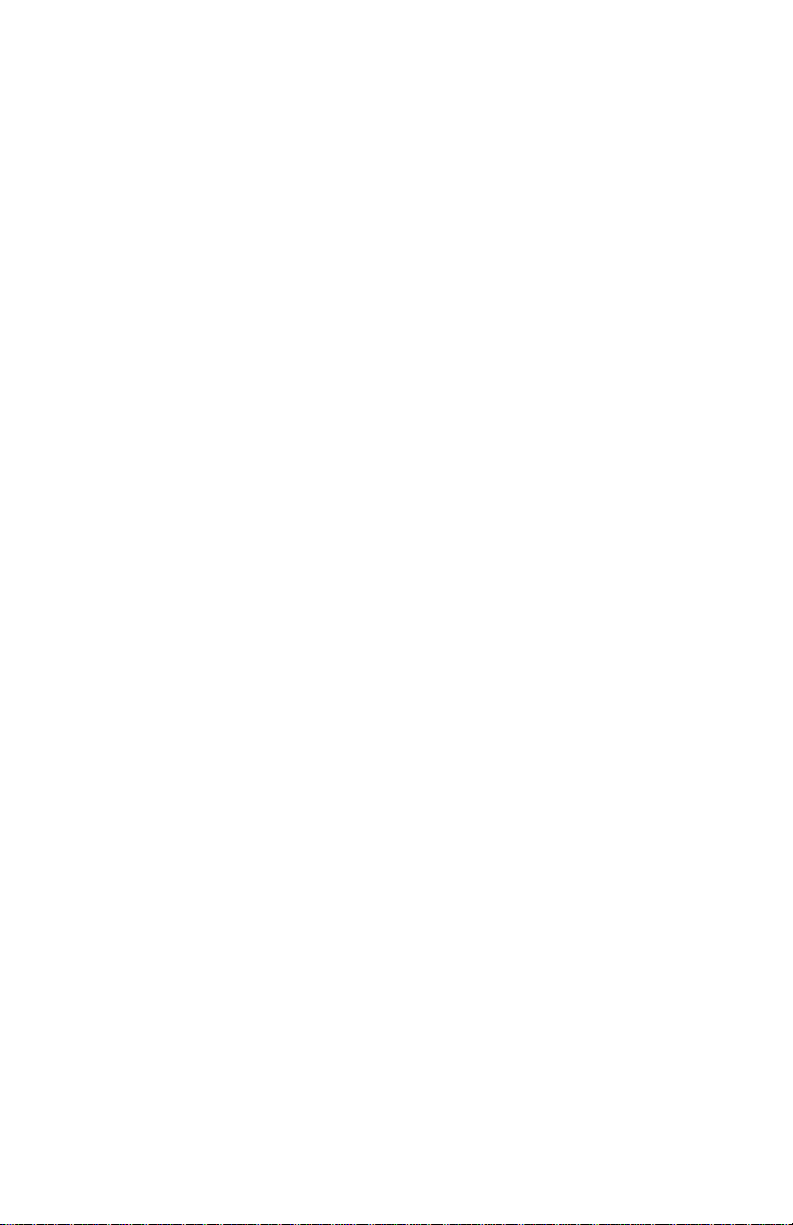
Wireless LAN Card
User Guide
Page 2
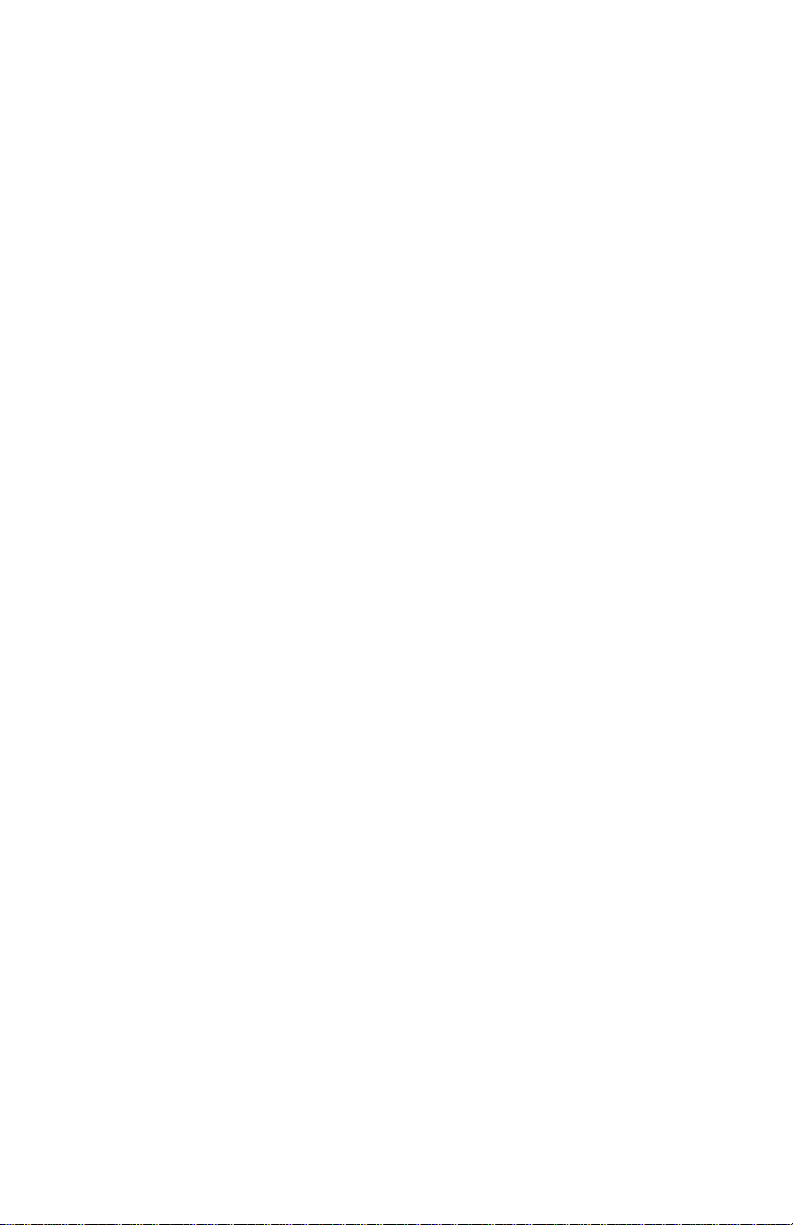
No part of this publication may be reproduced in any form by any
means without the prior written permission. Other trademarks or
brand names mentioned herein are trademarks or registered
trademarks of their respective companies.
Nov 2002, Rev01
Page 3
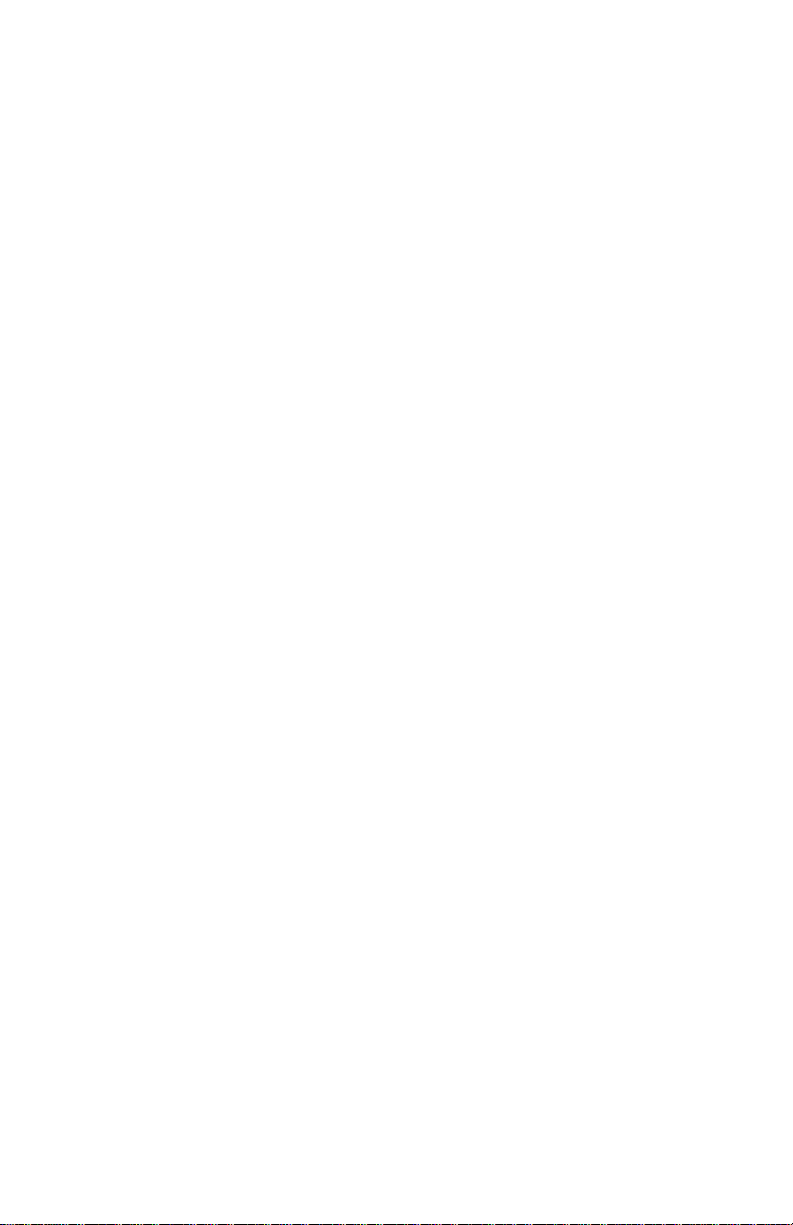
Contents
About this Document ..................................................................iii
Audience ......................................................................................iv
1. Introduction........................................................5
Package Contents ......................................................................5
System Requirements................................................................5
2. Windows 2000 ..................................................7
Driver Installation (First -Time Install).......................................7
Driver Installation (Previous Driver Installed).........................8
Driver Uninstallation...................................................................9
Device Configuration................................................................10
Selecting Encryption Types.....................................................12
3. Windows Millennium Edition.........................17
Infrastructure Mode.........................................................13
Ad Hoc Mode...................................................................14
TCP/IP Setup...................................................................15
Driver Installation......................................................................17
Driver Uninstallation.................................................................18
Device Configuration................................................................18
Selecting Encryption Types.....................................................19
TCP/IP Configuration...............................................................19
4. Windows XP....................................................21
Driver Installation (First -time Install)......................................21
Driver Uninstallation.................................................................21
Device Configuration................................................................22
Selecting Encryption Types.....................................................23
TCP/IP Setup.............................................................................23
i
Page 4
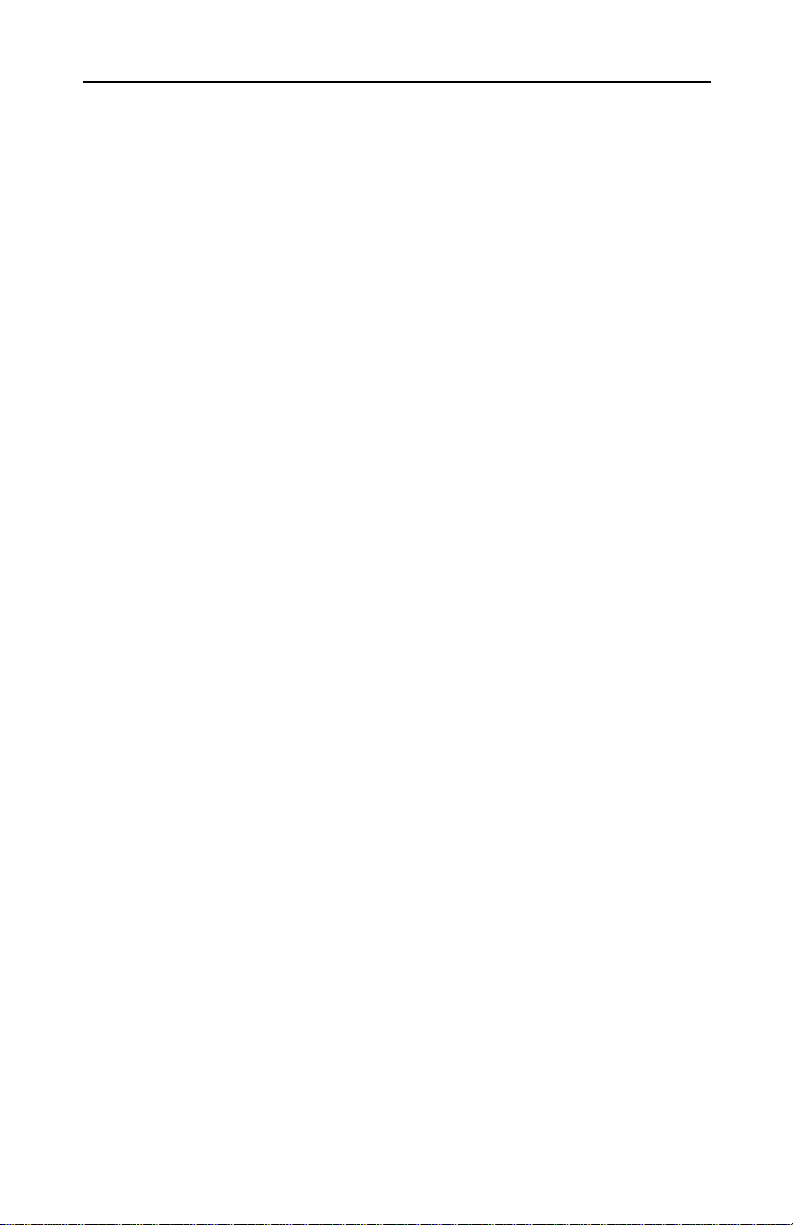
Wireless Broadband Router User Manual
Windows XP Wireless Network Configuration.....................24
Infrastructure Mode.........................................................25
Ad Hoc Mode...................................................................25
Connect to an Available Wireless Network.................26
5. Regulatory Compliance Information............28
Radio Frequency Interference Requirements......................28
DECLARATION OF CONFORMITY......................................28
FCC WARNING........................................................................28
RF Exposure ..............................................................................29
ii
Page 5
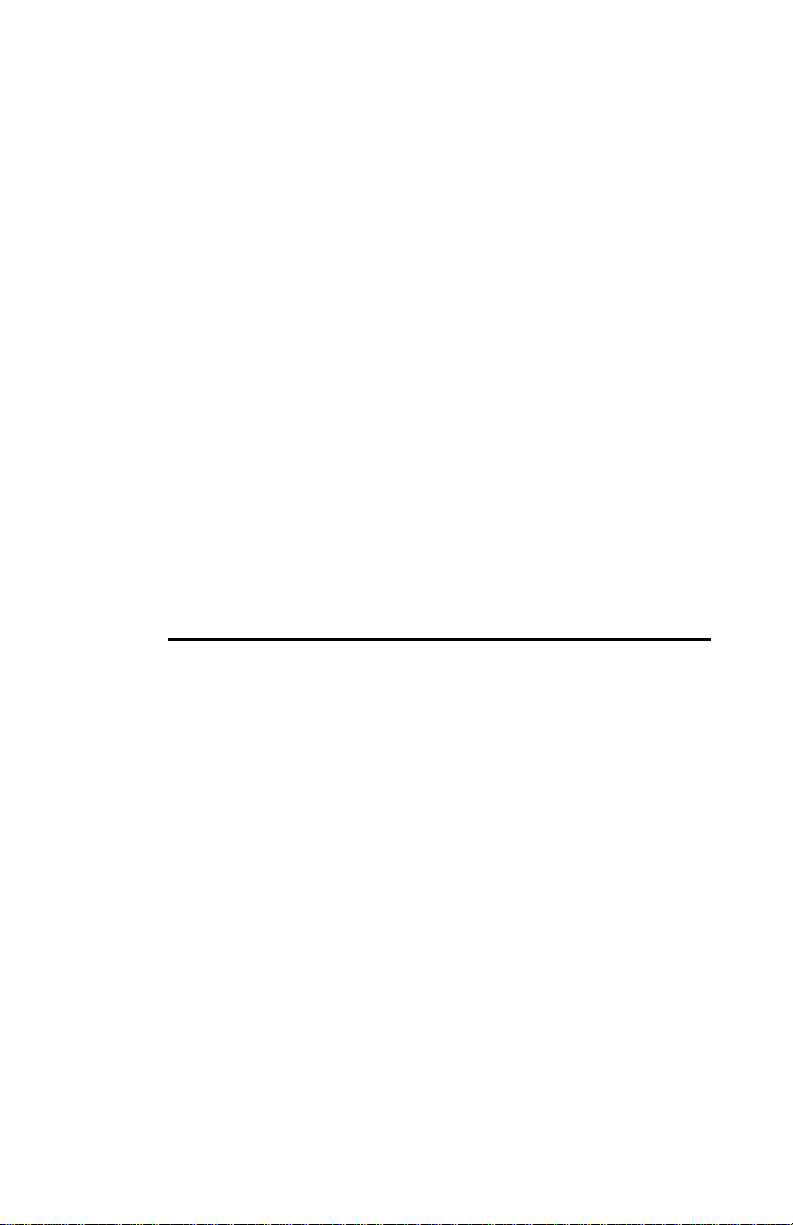
Preface
This user's guide provides the necessary information for first -time
users to successfully install the Network Driver Interface
Specification (NDIS) driver. This guide al o provides information for
user who wish to upgrade the NDIS driver from previous releases.
This guide describe the step required to Install NDIS driver for the
Wireless Network Adapter in Windows 2000,Windows Millenni um
Edition, Windows 98 Second Edition, Windows XP, and Windows
NT 4.0.
This guide also includes detailed instruction for configuring the PC
Card device, or IEEE 802.11a station (STA), to interact with an
access point (AP) in infrastructure mode and with ot her STAs in ad
hoc mode. You should also read this before proceeding to install
the Wireless Network Adapter and NDIS driver in the targeted
operating system (OS) environment.
About this Document
The document consists of the following chapters and appendix :
Chapter 1 Introduction —Hardware, Software, and System
Requirements.
Chapter 2 Windows 2000 —Installation/Uninstallation Procedure
and Device/Network Configuration for Windows 2000.
Chapter 3 Windows 98 Second
Edition —Installation/Uninstallation Procedures and
Device/Network Configurations for Windows 98 Second Edition.
Chapter 4 Windows XP —Installation/Uninstallation Procedure
and Device/Network Configuration for Windows XP.
iii
Page 6
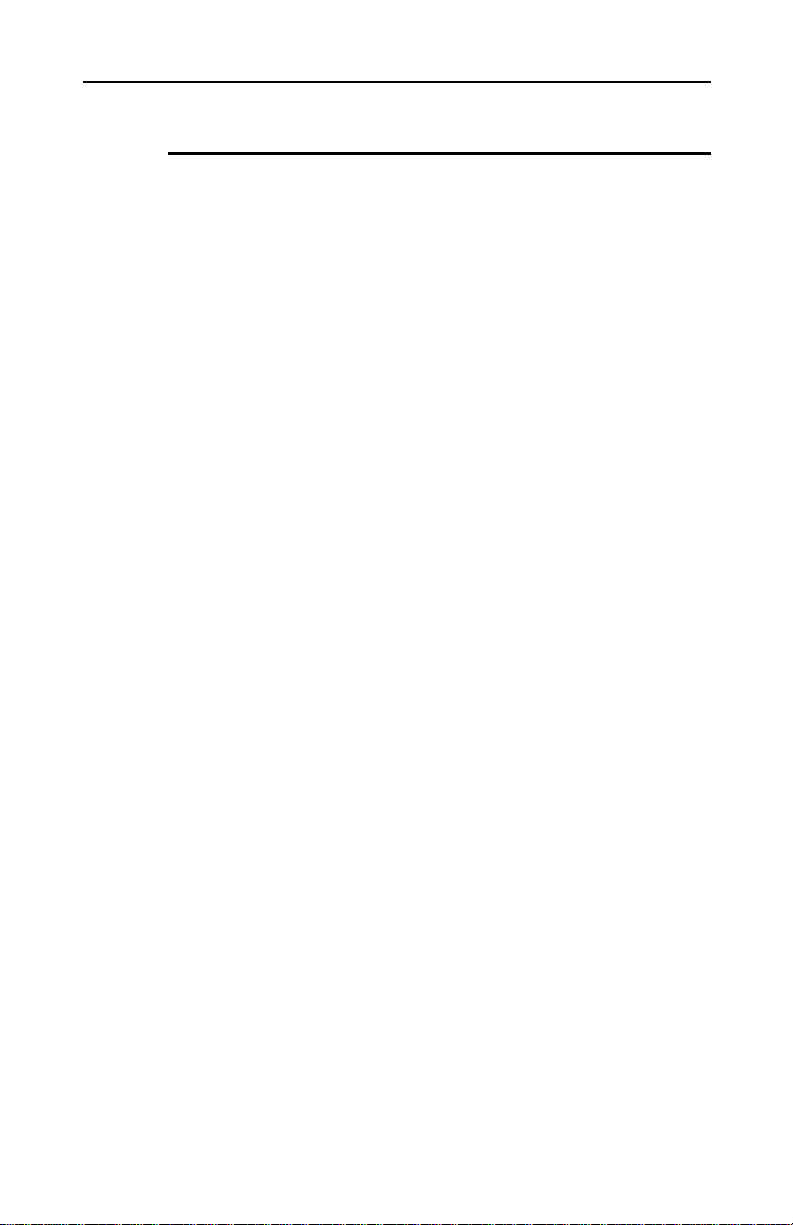
Wireless Broadband Router User Manual
Audience
This document is intended for customers who wish to install and
evaluate the Wireless Station in the supported Microsoft Window
environments.
iv
Page 7
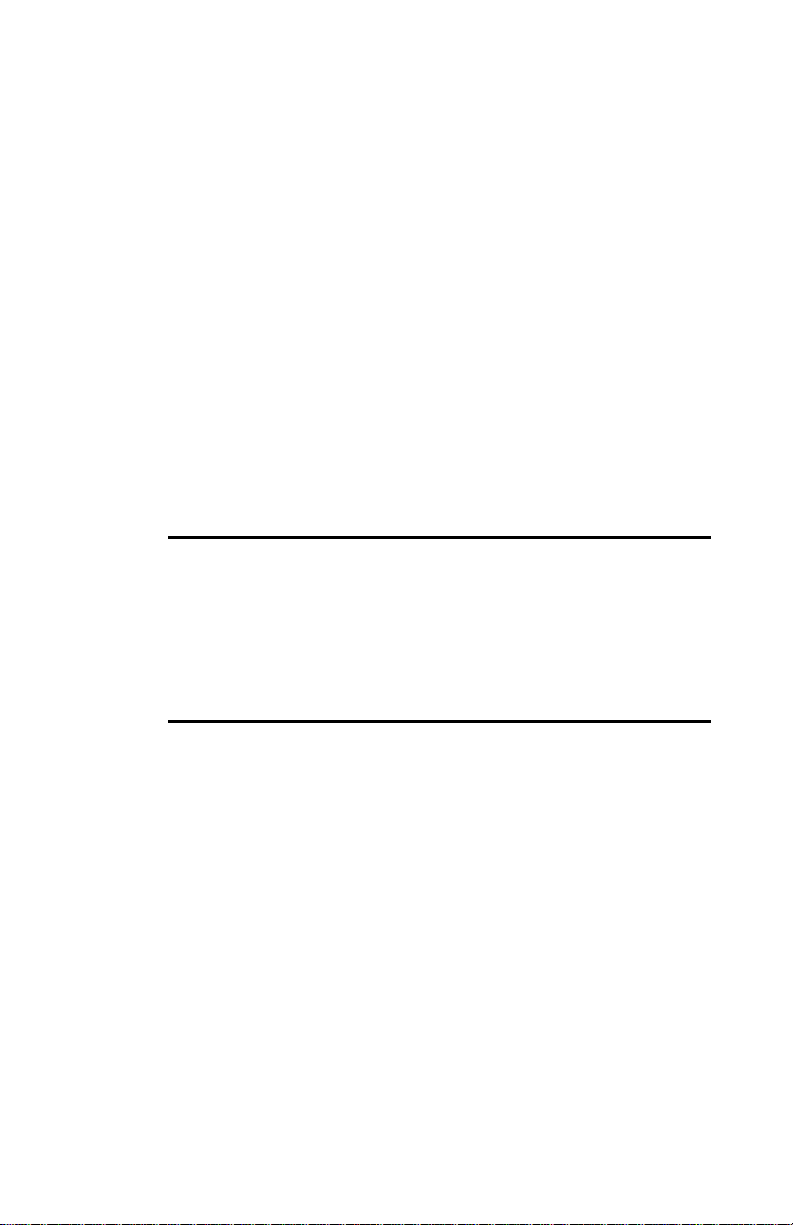
1. Introduction
The Wireless Network Adapter is an IEEE 802.11a two-chip
solution reference design based on the Atheros chipset.
This reference design implements a half -duplex, Orthogonal
Frequency Division Multiplexing (OFDM) baseband processor
supporting all IEEE 802.11a data rates (6 to 54 Mbp) and
802.11b.It al o supports the Atheros Turbo Mode TM supporting
data rates up to 108 Mbps .The host interface is compatible with
the PC Card 7.1 standard.
Package Contents
Make sure the following materials are available before you begin:
• Release CD, or electronic equivalent
• Wireless Network Adapter
System Requirements
• Laptop PC containing:
− 32-bit CardBus slot (or Desktop PC with PC
Card-PCI adapter)
− 32 MB memory or greater
− 300 MHz processor or higher
• Microsoft Window 2000/Windows Millennium
Edition/Windows 98 Second Edition/Windows
XP/Windows NT 4.0 (with Service Pack 6)
5
Page 8
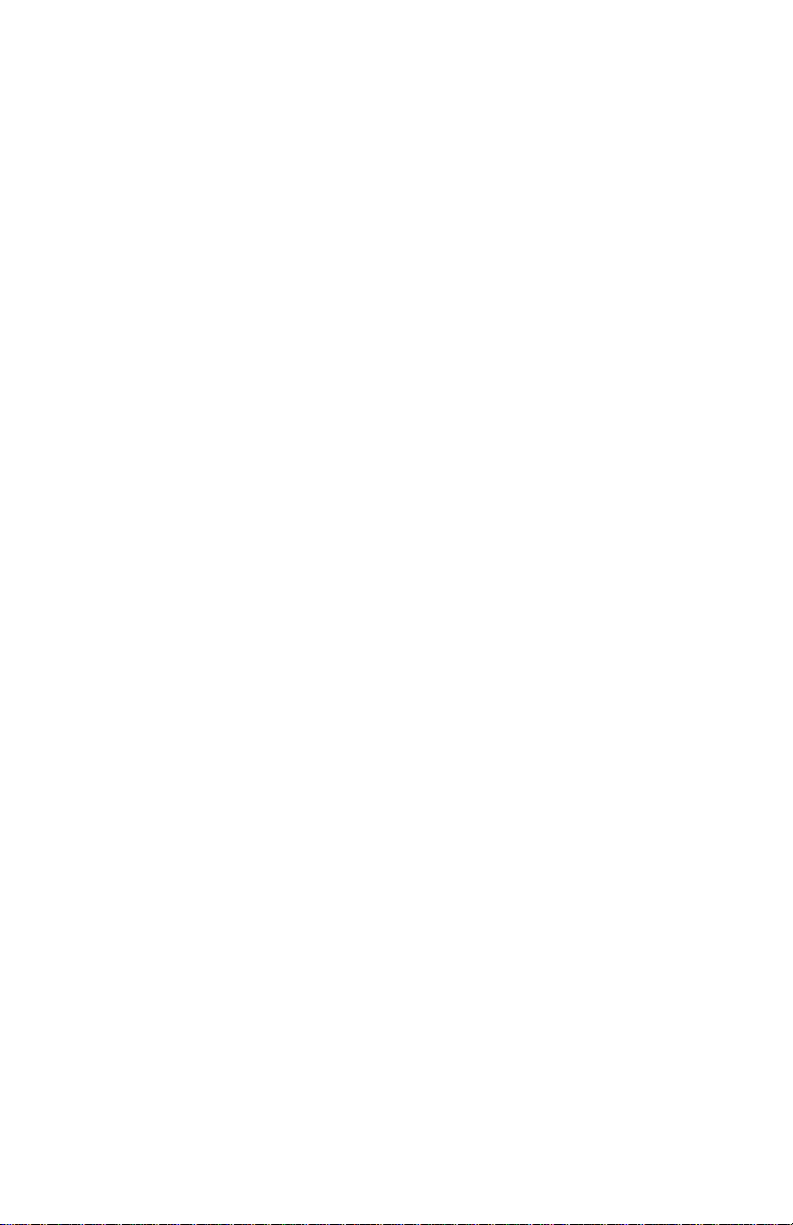
Page 9
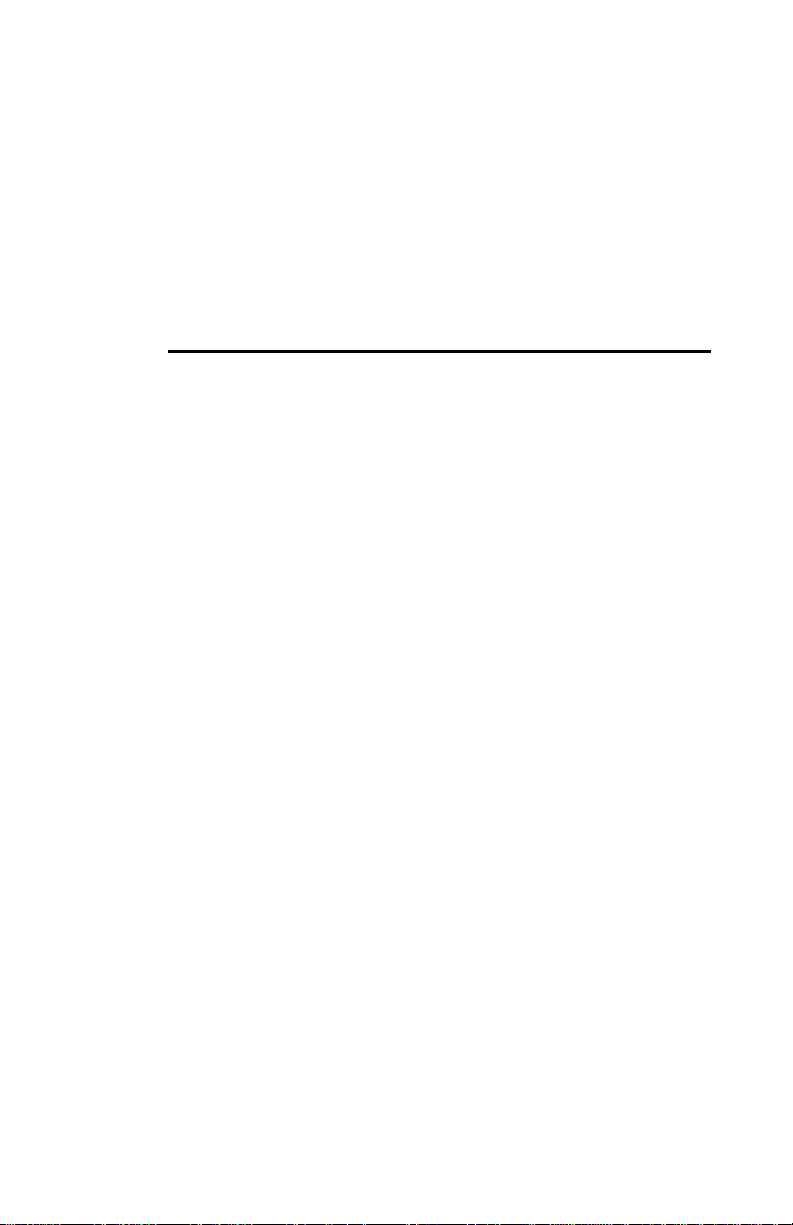
2. Windows 2000
This chapter describes the Windows 2000 driver installation.
Driver Installation (First- Time Install)
This section describes the first -time installation for the driver for
Windows 2000. If you have a previously installed driver, refer to the
section “Driver Installation (Previous Driver Installed)”.
We recommend that you remove any existing drivers (NDIS, DK, or
TDI) on the PC system before installing the Version 1.0 release of
the NDIS driver. See Section “Driver Uninstallation” for the
instruction on how to remove previous driver releases.
Insert the Wireless Network Adapter into a 32-bit CardBus slot and
follow these steps to install the NDIS driver:
1. Wait for the following dialog box to display.
2. Click Next to continue.
3. Choose “Search for a suitable driver for my device
(recommended)
4. Click Next.
5. Insert the Release CD in your CD-ROM drive.
6. Choose Specify a location under “Optional search locations.”
7. Click Next to continue.
8. Browse to the location where the NDIS driver is located
(assuming D is the CD-ROM drive),the default folder is D: \ndi
\bin \production \ndi 5.
9. Click OK to continue.
10. When you find the driver installation file (net5211.inf),click Next
to continue.
11. The NDIS evaluation driver currently does not have a digital
signature from Microsoft. Therefore, Windows 2000 show a
warning message. Click Yes to proceed with driver installation.
7
Page 10
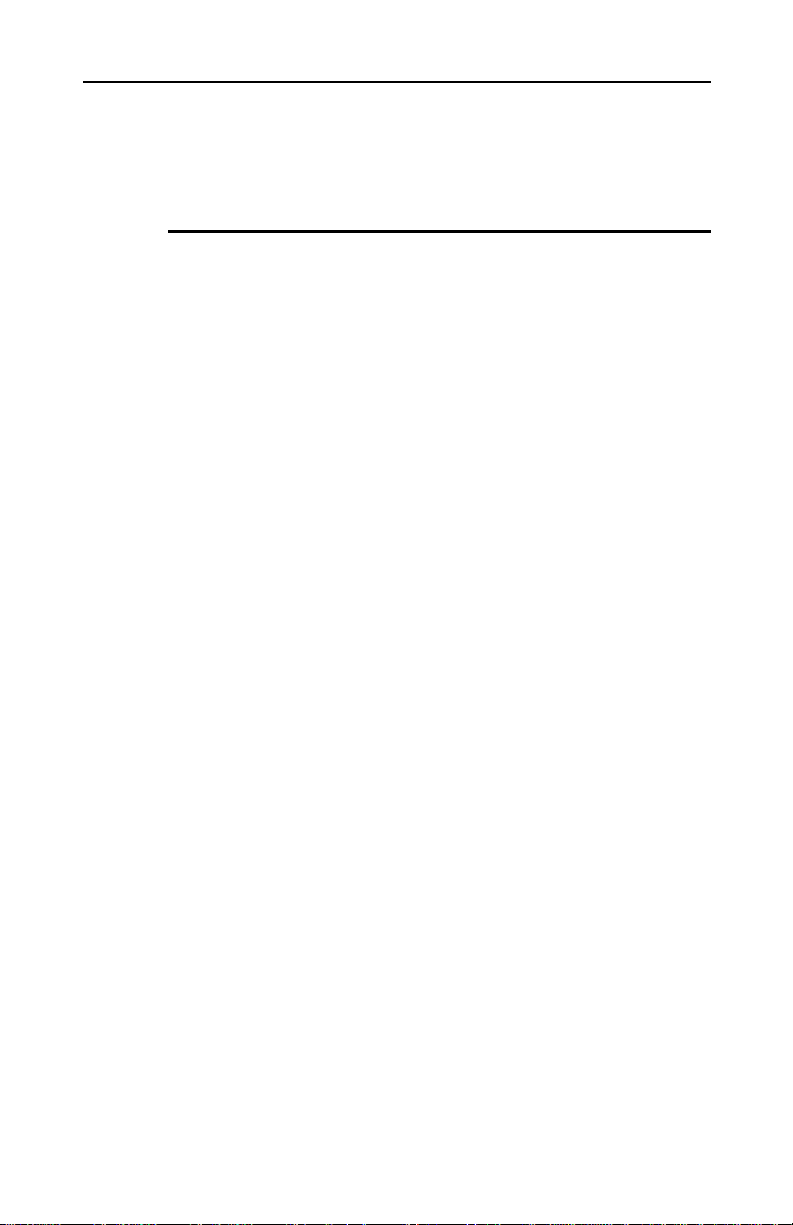
Wireless Broadband Router User Manual
12. Click Finish to complete the driver installation. See “Device
Configuration” for the device configuration information.
Driver Installation (Previous Driver Installed)
If the system already has a previous release of the NDIS installed,
Windows does not prompt for the device driver when the WLAN
Card is inserted.
Follow the step below to update the NDIS driver:
1. Start System Properties from Control Panel. Under Hardware
tab, click Device Manager.
2. Within Device Manager, right -click “Wireless Network Adapter”
under “Network adapters” device node, and click Properties.
3. Click Update Driver...from the Driver tab. Note the Driver
Version that you are updating from. You may need to verify
this field again after driver update completes to make sure the
driver has been updated correctly.
4. Click Next to continue.
5. Choose “Display a list of the known drivers for this device so
that is can choose a specific driver.”
6. Click Next to cont inue.
7. Insert the Release CD into your CD-ROM drive. Click Have
Disk...to continue.
8. Click Browse to specify the location where the NDIS driver is
located (assuming D is the CD-ROM drive),the default folder is
“D:\ndi \bin \production \ndis5”.
9. Click OK to continue.
10. Select “Wireless Network Adapter” from the list.
11. Click Next to continue.
12. Click Yes to continue when Windows displays the warning
message.
13. Click Next to proceed with the installation.
14. The NDIS evaluation driver currently does not have a digital
signature from Microsoft. Therefore, Windows 2000 show a
warning message. Click Yes to proceed with driver installation.
8
Page 11

Error! Style not defined.. Error! Style not defined.
15. Click Finish.
16. Note that Driver Version should display 2.0 as the major
revision number. Click OK to continue.
17. Click Yes to restart system.
18. After the system restarts, the “Wireless Network Adapter” will
display under “Network adapter” in the Device Manager.
Proceed to Section “Device Configuration” for device
configuration information.
Driver Uninstallation
This section provides information about uninstallation procedures
required for upgrading the NDIS driver from previous software
release .If the system does not have previously installed versions
of the NDIS driver and you wish to remov e the newly installed
driver from the system, proceed to Step 4.
The NDIS driver since Release 1.0 no longer leverages the
Transport Driver Interface (TDI) protocol to provide the LinkMon
programming interface. The TDI protocol should be uninstalled.
Follow these step to uninstall the TDI protocol:
1. To remove the NDIS driver from the OS, go to Device
Manager, right -click “Wireless Network Adapter,” and choose
Uninstall.
2. Click OK to unInstall the device.
3. When the device is uninstalled from Device M anager, search
for and delete the driver file that reside in the system.
a. Go to the Start menu and choose Search For Files or
Folders...
b. Enter “oem*.inf”in the “Search for file or folders named
“field”,and enter Atheros in the “Containing text:” field.
c. Click Search Now.
A few files matching these criteria are possible, if previous
drivers have not been removed properly.
d. Choose the files that have been found and delete them from
the system.
9
Page 12

Wireless Broadband Router User Manual
4. To complete the uninstallation, remove the file “ar5211.sys”
from the “\WINNT \system32 \drivers” folder.
Device Configuration
Configuration of the Wireless Network Adapter can be done
through the NIC Configuration utility found in the Windows Control
Panel. The device can be set to work in one of two modes:
infrastructure mode or ad hoc mode.
In infrastructure mode, the Wireless Network adapter participates
in a basic service set (BSS) as a station, and communicate with
other stations through an AP.
In ad hoc mode, a Wireless Network Adapter work within an
independent basic service set (IBSS). All stations communicate
directly with other station without an AP.
To configure the Wireless Network Adapter:
1. In the Device Manager, right -click “Wireless Network Adapter,”
and click Properties to access the properties of the adapter.
2. Configuration additions, modifications, and deletions are made
under the “Setting” tab of the “Wireless Network Adapter”
3. Select one of the configurations under the configuration list,
and click Modify to show the “Network Configuration Settings”
screen. This property sheet has two pages: General and
Security. Table 2-1 provide descriptions for the fields on the
General page.
Table 2-1. General Dialog Field Descriptions
Field Name Description
Configuration Name This field identifies the configuration. This name must be
unique. Configuration names are case insensitive.
Network Name (SSID) This is the name of the IEEE 802.11a wireless network, for
example, “802.11a Wireless Network.” This field has a
maximum limit of 32 character .
Network Connection This field defines whether the STA is configured for an ad
hoc or infrastructure network.
10
Page 13
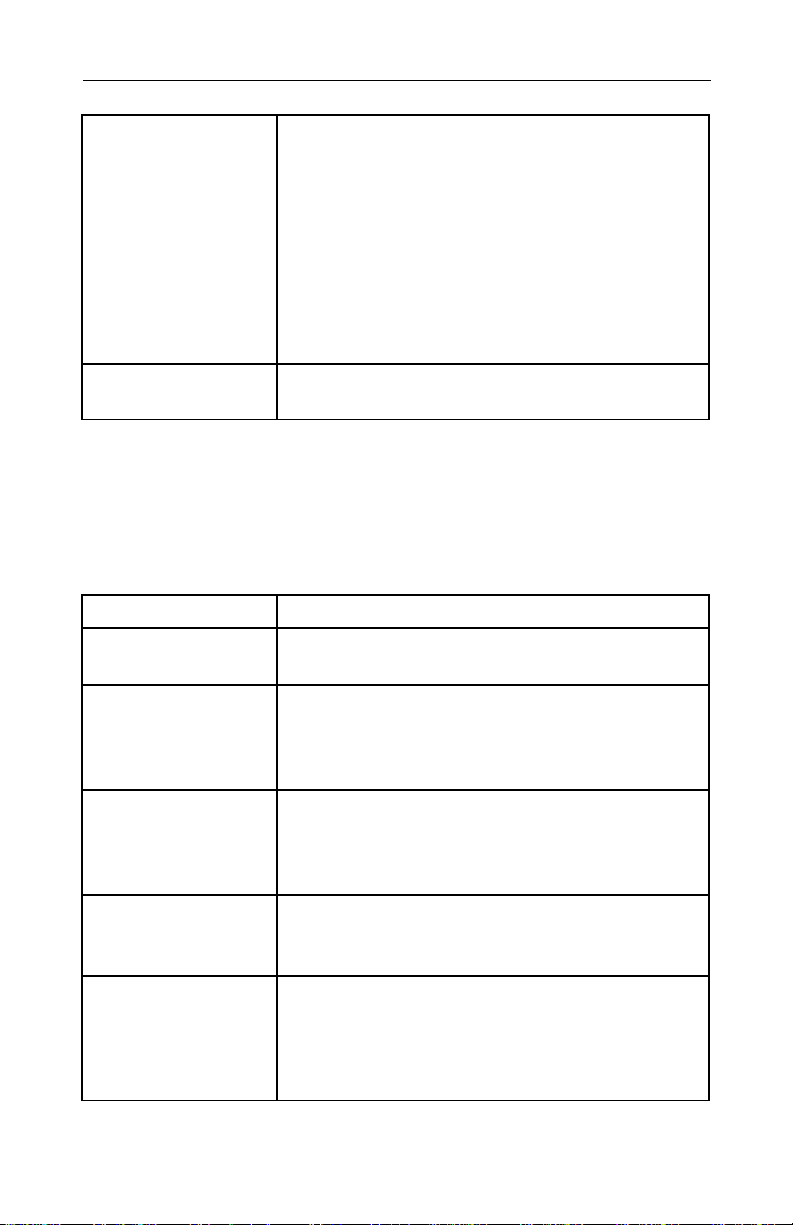
Error! Style not defined.. Error! Style not defined.
y to use (either Unique Key
automatically truncated to fit. If the length is increased
Power Savings This field allow the configuration of power management
option .The option are Off, Normal, and Maximum. Power
management is disabled when ad hoc mode is selected in
the Network Connection field. When the Power Saving
setting is Off, the adapter receives full power from the PC.
When the Power Saving setting is Normal, the driver turns
off power to the adapter for brief period over briefly-spaced
time intervals. When the Power Saving setting is Maximum,
the driver turn off power to the adapter for longer periods
over more widely-spaced time intervals.
Locally Administered
Address (LAA)
This field defines the locally administered MAC address.
Table 2-2 provides descriptions for the fields on the Security dialog.
All encryption key fields are displayed only when initially entered.
On subsequent entry into the security property page, the field are
masked. The keys must be entered as hexadecimal digit .
Table 2-2.Security Dialog Field Descriptions
Field Name Description
Enable Security Completely enables or disables the IEEE 802.11 wired
equivalent privacy (WEP)security feature.
Default Encryption Key Defines the type of encryption ke
or Shared Key ).This field allows you to elect only a key
(Unique, First, Second, Third, or Fourth) whose
corresponding field has been completed.
Unique Key Defines the unique encryption key for security for the
current network configuration. In ad hoc mode, this
encryption key type is not used. To enable security using a
Unique Key, This field must be populated.
Shared Keys These fields define a set of shared encryption keys. To
enable security using Shared Key ,at least one Shared Key
field must be populated.
Key Length Defines the length for each encryption key. A the Key
Length is changed, the number of available characters in
the field is changed automatically. If after a key is entered
the length is adjusted to a smaller number, the key is
11
Page 14

Wireless Broadband Router User Manual
again, the field is not automatically updated to it previous
value.
Selecting Encryption Types
We support two encryption type ;Wired Equivalent Privacy
(WEP)and Advanced Encryption Security (AES).While WEP is
universally supported and commonly used, AES provide a much
higher level of security, that is, frames encrypted with AES are
more difficult to decipher without knowing the key. To use AES,
you must specify a unique key (ref er to Table 2-2).
NOTE: AES is not supported in ad hoc mode, since ad hoc mode
does not support unique keys.
Select the encryption type automatically (auto) or manually at both
the STA and AP. By specifying auto, the STA and AP will negotiate
and attempt to use AES before exchanging data packets. If AES is
not supported by the STA or AP,WEP is used. Manual selection
allows you to specify the encryption type. By default, the STA is set
to auto and will first attempt to use AES, and will only use WEP if
the A P supports, or is configured for WEP only.
Use the Advanced tab on the “Wireless Network Adapter” dialog to
change the encryption type.
Table 2-3 provides descriptions for the fields on the Network
Configuration Setting, Advanced tab dialog.
Table 2-3. Advanced Dialog Field Descriptions
Field Name Description
Wireless Mode Specifies 802.11a,802.11b,or autoselect operation.
Autoselect allows the use of both 802.11a and 802.11b
mode .
Ad Hoc Mode Specifies a band to establish an ad hoc network if no
matching SSID is found after scanning all available mode .
802.11a Turbo Enables or disables turbo mode for 802.11a radio space..
Once enabled, both 802.11a and 802.11a turbo modes
are scanned.
12
Page 15

Error! Style not defined.. Error! Style not defined.
only associate with Acce Point that can
802.11b Range Selects either normal (uses all four 802.11b transmit
rates)or extended range (limits network to 1 or 2 Mbit
range).
Encryption Type Specifies the encryption types: _ WEP -u e only WEP
encryption. _ AES -
Scan Mode Specifies passive, or auto canning (use country code to
Transmit Power Select full, half, quarter, eighth, or minimum transmit
QoS Disables or enables the station to cooperate in a network
To change the encryption type, take the following step:
1. From the Network Configuration Settings dialog Advanced tab,
use the Encryption Type drop-down menu to specify the
encryption type.
2. Click OK to enable your change.
successfully negotiate AES encryption. _ Auto -Allow the
STA and AP to negotiate the encryption type.
select the type of scan, active or passive).
power.
using Quality of Service.
CAUTION: To successfully transmit data frames, specify a
unique key.
NOTE: If AES and ad hoc are both specified, the STA will use
WEP.
NOTE: Fragmentation is currently not supported using AES.
Infrastructure Mode
To conf igure an Wireless Network Adapter in infrastructure mode:
1. Ensure that the “Locally Administered Address” checkbox is
unchecked.
2. Enter information in the General dialog as summarized in
Table 2-4.
13
Page 16

Wireless Broadband Router User Manual
This field identifies the configuration. This name must
This field has a maximum limit of 32 characters. If the
Table 2-4. Infrastructure Mode General Dialog Field Descriptions
Field Name Description
Configuration Name
Network Name (SSID) This is the name of the IEEE 802.11a wireless
be unique. Configuration names are case insensitive.
network, for example, “802.11a Wireless Network.”
Network Connection AP (infrastructure).
Power Savings This field allow the configuration of powe r
Locally Administered Address
(LAA)
field is left blank, the STA connect to the AP with the
best signal strength.
management options. The options are Off, Normal
and Maximum.
This field defines the locally administered MAC
address. To enter a value in the address field, the
check box needs to be selected.
Usually infrastructure mode is used in an enterprise environment
where APs are installed and maintained by corporate IT staff. Much
of the data in the enterprise network is confidential. It is important
to configure security to make sure only stations with appropriate
keys can receive sensitive data. The Wireless Network Adapter
and NDIS driver support key lengths of 40 bits,104 bits, and 128
bits. Typically, the appropriate encryption and decryption keys are
supplied by the corporate IT staff.
Ad Hoc Mode
An ad hoc network usually is a short-lived network with a small
number of stations. The network is usually created for a special
purpose such as exchanging data between friend ,or between
customer and client. Because the duration of the ad hoc network
tends to be limited, Power Saving and Security features are not
typically a requirement. For ad hoc network activity, the Power
Saving and Security features can be disabled. Currently, shared
key security is supported in ad hoc mode. Future software
implementation will provide unique key support.
14
Page 17

Error! Style not defined.. Error! Style not defined.
This field identifies the configuration. This name must
This field has a maximum limit of 32 characters. If the
In ad hoc mode, a station scans the air for an existing BSS. If no
BSS is found, the station establishes a BSS for other stations to
join. When other stations scan the air and find an established BSS
in place, they join that BSS to form an ad hoc network. If a specific
set of stations requires ad hoc network connectivity, it is
recommended to have one station establish a BSS first before
configuring the remaining stations. This prevent the scenario of
several stations trying to form a BSS at the same time, which can
result in multiple singular BSSs being established, rather than a
single BSS with multiple stations.
Table 2-5 summarize the field description for the General dialog in
ad hoc mode.
TCP/IP Setup
After configuring the Wireless Network Adapter through the
Network Control Panel, the TCP/IP address for the network device
must be configured.
1. Open the “Control Panel” and click “Network and Dial-up
Connections.”
2. Find the “Local Area Connection”that is associated with the
Wireless Network Adapter. Right -click that connection, and
click Properties.
Table 2-5. Ad Hoc Mode General Dialog Field Descriptions
Field Name Description
Configuration Name
Network Name (SSID) This is the name of the IEEE 802.11a wireless
Network Connection AP (infrastructure).
Power Savings This field allow the configuration of power
be unique. Configuration names are case insensitive.
network, for example, “802.11a Wireless Network.”
field is left blank, the STA connect to the AP with the
best signal strength.
management options. The options are Off, Normal
15
Page 18

Wireless Broadband Router User Manual
and Maximum.
Locally Administered Address
(LAA)
3. Select “Internet Protocol (TCP/IP)” and click Properties .
4. Click “Use the following IP address” and input an IP address
and Subnet mask. Assigning an IP address and Subnet mask
allows stations to operate in infrastructure mode and to have
Internet access.“ Default gateway”and “DNS
server”information is also required. IP configuration information
(DHCP or assigned IP address, Gateway and DNS server IP
addresses) is usually obtained from the corporate IT staff.
5. After obtaining IP configuration information from the
appropriate IT staff, click OK in both “Internet Protocol (TCP/IP)
Properties” and “Local Area Connection Properties” to
complete the IP configuration..
6. Choose Start >Programs >Accessories >Command Prompt to
open the DOS command prompt window.
7. Type “ipconfig” at the C::\>prompt to determine if the TCP/IP
configuration has taken effect. To test IP connectivity in ad hoc
or infrastructure mode, use the ping <ipaddress> command.
When a TCP/IP connection is established, the LinkMon utility
can be used to monitor the Wireless Network Adapter
operating status.
8. To map the drive on another machine to your computer,
right-click “My Computer” and click Map Network Drive....
9. After mapping the drive, you can perform file transfers, use
video streaming applications, and all other network data
transfer that are normally performed with wired 10/100
Ethernet connections.
This field defines the locally administered MAC
address. To enter a value in the address field, the
check box needs to be selected.
16
Page 19

3. Windows Millennium Edition
This chapter describes the Windows Millennium Edition network
driver installation.
Driver Installation
We recommend that you remove any existing NDIS driver on the
PC y tem before installing Version 1.0 release of the NDIS driver.
See “Driver Uninstallation” for the in structions on how to remove
previous driver releases. When the system no longer has the NDIS
driver Installed, insert the Wireless Network Adapter into a 32-bit
CardBus slot, and follow these teps to install the NDIS driver:
1. Wait for the following dialog box to appear. Choose “Specify
the location of the driver (Advanced),” and click Next to
continue.
2. Choose “Search for the best driver for your
device.(Recommended).”
a. Select “Specify a location.”
b. Click Browse to locate the NDIS driver. The default folder is
“E:\ndis \bin \production \ndis5” (assuming E: is the
CD-ROM drive).
c. Click Next to continue.
3. When the driver installation file (NET5210B.INF)has been
found,
4. Click Finish to continue, and restart the system to complete
driver installation. Refer to “Device Configuration” for device
configuration.
17
Page 20

Wireless Broadband Router User Manual
Driver Uninstallation
This section provides uninstallation procedure for removing the
NDIS driver from the system. Uninstallation is recommended for
upgrading the NDIS driver from previous driver releases.
1. Remove the NDIS driver from the OS:
a. Go to Start >Search >For Files or Folders...,and search for
the INF file containing the “Atheros ” text string under the
\WINDOWS \INF folder. Be sure to include subfolders in the
search criteria.
b. When “Atheros net5211.inf ” has been found, delete it by
right-clicking the file and choose Delete.
2. From Control Panel, launch the System Properties window.
Select “Wireless Network Adapter ” from Device Manager, and
click Remove to uninstall the
3. Click OK to confirm the removal of the device.
4. Restart the system to complete un-installation.
18
Device Configuration
Configuration of the Wireless Network Adapter can be done
through the NIC Configuration utility found in the Windows Control
Panel. Similar to Windows 2000,the device can be set to work in
one of two modes: infrastructure mode or ad hoc mode. Please
refer to “Device Configuration” for more details on these network
connection type .
To launch the configuration utility, go to Control Panel and
double-click on the NIC Configuration icon.
The configuration utility allows addition, modification, and deletion
of the configuration profile .Select one of the existing configuration
profiles under the configuration list to modify, or click New to add a
new configuration profile. Refer to “Infrastructure Mode” and “Ad
Hoc Mode” to set up the station to work in infrastructure mode and
ad hoc mode.
Page 21
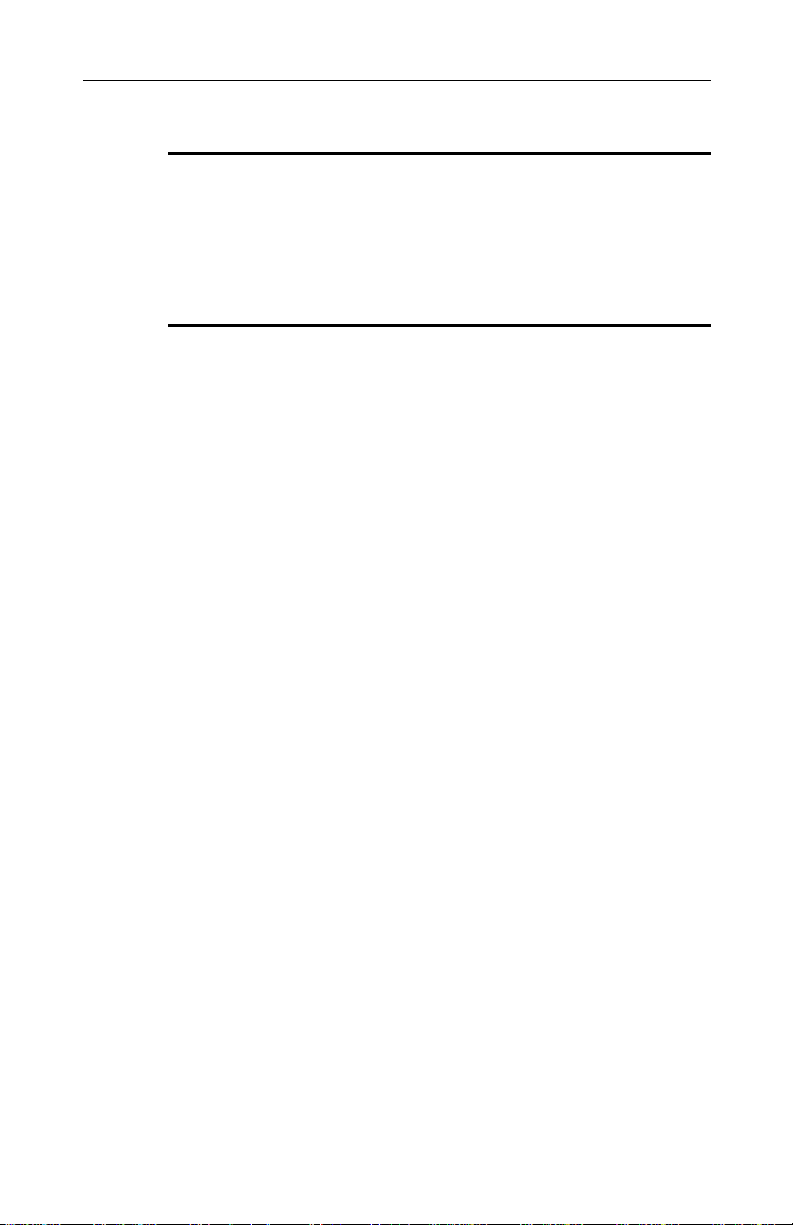
Error! Style not defined.. Error! Style not defined.
Selecting Encryption Types
We support two encryption type ;Wired Equivalent Privacy
(WEP)and Advanced Encryption Security (AES). Refer “Selecting
Encryption Types” in chapter 2 for details.
TCP/IP Configuration
After configuring the Wireless Network Adapter network adapter
properties, the TCP/IP address for the network device needs to be
configured.
1. From Control Panel, launch the Network properties window.
2. Select “TCP/IP .Wireless Network Adapter ”and click
Properties. Depending on the type of network the station
connects to, Gateway and DNS Configuration information can
also be required. IP configuration information (DHCP or
assigned IP address, Gateway and DNS server IP addresses)
is usually obtained from the corporate IT staff. For a
simple demonstration, the station is assigned a static
IP address.
3. From “TCP/IP Properties,” choose “IP Address” and select
“Specify an IP address.” Input an IP address and subnet mask.
Assigning an IP address and subnet mask allows the station to
interact with the AP or other stations in the same IP subnet.
4. Click OK to complete the TCP/IP configuration, and re tart the
system for the changes to take effect.
5. Choose Start >Programs >Accessories >Command Prompt to
open the DOS command prompt window. Type “ipconfig” to
determine if the TCP/IP configuration has taken effect. To test
IP connectivity in ad hoc or infrastructure mode, use the ping
<ipaddress>command. When a TCP/IP connection is
established, the LinkMon utility can be used to monitor the
Wireless Network Adapter operating status.
19
Page 22

Page 23

4. Windows XP
This chapter describes the Window s XP driver installation.
Driver Installation (First-time Install)
We recommend that you remove any existing drivers on the PC
system before installing Version 1.0 release of the NDIS driver.
Refer to “Driver Uninstallation” for the instructions on how to
remove previous driver release.
With no existing NDIS driver installed, insert the Wireless Network
Adapter into a 32-bit CardBus slot, and follow these steps to install
the NDIS driver:
1. Wait for the following dialog box to appear. Choose “Install
from a list or specific location (Advanced),” and click Next to
continue..
2. Under “Search for the be t driver in these locations,” choose
“Include this location in the search” and click Browse to find
the location of the NDIS driver. When the driver location has
been identified, click Next to continue.
3. The NDIS evaluation driver currently does not have a digital
signature from Microsoft. Therefore, Windows XP shows a
warning message. Click Continue Anyway to proceed with
driver installation.
4. Click Finish to complete driver installation, and refer to “Device
Configuration” for device configuration.
Driver Uninstallation
This section provides uninstallation procedure for removing the
NDIS driver from the system. Uninstallation is recommended for
upgrading the NDIS driver from previous driver releases.
21
Page 24

Wireless Broadband Router User Manual
1. To remove the NDIS driver from the OS, go to Device
Manager, right click “Wireless Network Adapter,” and choose
Uninstall.
2. Click OK to uninstall the device.
3. When the device is uninstalled from Device Manager, search
for and delete the driver installation file that reside in the
system.
a. Go to Start and choose Search >All files and folder, enter
“oem*.inf” in the “All or part of the file name” field.
b. Enter “Atheros” in the “A word or phrase in the file” field.
c. Enter “C: \WINNT \INF” in the “Look in” field, where C: is the
drive letter of where Windows XP is installed.
d. Click Search to find the driver installation file.
4. A file matching the search criteria is displayed. Choose this file
and delete it from the system.
Device Configuration
22
Windows XP zero-configuration functionality allows you to select
and join a wireless network without having to configure the device
separately. You can decide to choose the default parameters and
directly proceed to zero-configuration in “Window XP Wireless
Network Configuration”.
Similar to Windows 2000,configuration of the Wireless Network
Adapter can be done through the Network Control Panel (NCP) in
adapter properties. You can set the Wireless Network Adapter to
work in one of two modes: infrastructure mode or ad hoc mode.
Refer to “Device Configuration” for more details on these network
connection type.
To launch NCP go to Device Manager, right -click “Wireless
Network Adapter,” and select Properties to access to the properties
of the adapter.
Configuration additions, modifications, and deletions are made
under the “Setting” tab of “Wireless Network Adapter Properties.”
Page 25

Error! Style not defined.. Error! Style not defined.
Select one of the configuration under the configuration, click Modify
or New and complete the steps in “Infrastructure Mode” or “Ad Hoc
Mode” to set up the station to work in infrastructure mode or ad hoc
mode, respectively.
Selecting Encryption Types
We support two encryption type ;Wired Equivalent Privacy
(WEP)and Advanced Encryption Security (AES). Refer “Selecting
Encryption Types” in chapter 2 for details.
TCP/IP Setup
After configuring the Wireless Network Adapter through the
Network Control Panel, the TCP/IP address for the network device
needs to be configured.
1. From the Start menu, choose Programs >Accessories
>Communications >Network Connections. Find the “Local
Area Connection” that is associated with the Wireless Network
Adapter. Right -click that connection and click Properties.
2. Select “Internet Protocol (TCP/IP)” and click Properties.
3. Click “Use the following IP address” and input an IP address
and Subnet mask. Depending on the type of network the
station connects to, Gateway and DNS Configuration
information can also be required. IP conf iguration information
(DHCP or assigned IP address, Gateway and DNS server IP
addresses) is usually obtained from the corporate IT staff. For
a simple demonstration, the station is assigned a static IP
address.
4. Click OK in both “Internet Protocol (TCP/IP) Properties” and
“Local Area Connection Properties” to complete the IP
configuration..
7. To map the drive on another machine to your computer, from
the Start menu, choose My Computer and right -click to select
“Map Network Drive....”
23
Page 26

Wireless Broadband Router User Manual
8. Assign the drive letter that map to the network-hared folder
and specify the shared folder information. Click Finish to map
the drive.
9. After mapping the drive, you can perform file transfers, video
streaming, and all other network data transfers that are
normally performed with wired 10/100 Ethernet connection .
Windows XP Wireless Network Configuration
Aside from using the Network Control Panel (NCP)to configure the
Wireless Network Adapter, Windows XP provides
zero-configuration functionality that automatically tries to connect
the STA to available wireless networks in the following order:
• Infrastructure mode with valid WEP key
• Infrastructure mode with unauthenticated acce for tation
without WEP keys
• Ad hoc mode
To configure wireless network setting through the Windows XP
user interface:
24
1. Open Network Connections from Control Panel.
2. Right-click the Local Area Network Connection icon (pertinent
to Wireless Network Adapter).
3. Click Enable to enable the device first, and then click
Properties.
4. On the Wireless Net works tab, select the “Use Windows to
configure my wireless network settings” check box to enable
automatic wireless network configuration.
Refer to “Infrastructure Mode” or “Ad Hoc Mode” to set up the
station to connect to an infrastructure or ad hoc network.
If you want to use non-default setting for power saving and turbo
mode, you should set those parameter through the NCP method
(refer to “Device Configuration”).Then use Wireless Network tab to
select network name, network type, and encryption keys.
Note that you can disable automatic wireless network configuration,
and revert back to using NCP configuration settings, by clearing
Page 27

Error! Style not defined.. Error! Style not defined.
the “Use Windows to configure my wireless network setting” check
box.
Infrastructure Mode
To set up automatic wireless network configuration to connect to
an existing Access Point (infrastructure network),follow these
steps:
1. Click the network name under “Available networks” in the
Wireless Networks tab, and click Configure. You can update
the list of available networks that are within range of your
computer by clicking Refresh under Available Networks.
2. If the network requires WEP, then the “Data encryption (WEP
enabled)” check box is elected by default in Wireless Network
Properties.
3. Select “The key is provided for me automatically” check box if
the WEP key is automatically provided for you. The driver will
then use the Default Encryption key from the current NCP
configuration profile irrespective of the network name.
You may choose to enter the WEP key by clearing this check
box and manually entering the network key and key length.
NOTE: The key format must be hexadecimal digits and the
key length is limited to 104-bit in Window XP, as opposed to
128-bit key supported by NDIS driver in the NCP configuration
interface. If the network that you are connecting to requires
128-bit WEP key, then it is recommended that you disable
Windows XP automatic wireless network configuration and use
NCP configuration instead.
Ad Hoc Mode
To connect to an existing computer-to-computer (ad hoc)network:
1. Click the ad hoc network name under “Available networks” in
the Wireless Network tab, and click Configure.
2. In Wireless s Network Properties, the “This is a
computer-to-computer (ad hoc) network; wireless access point
25
Page 28

Wireless Broadband Router User Manual
are not used” check box is selected by default. You may
choose to enable WEP by selecting the “Data encryption
(WEP enabled)” check box and the “Network Authentication
(Shared mode)” check box..
3. Select the “The key is provided for me automatically” check
box if the shared key is automatically provided for you. The
driver will then use the Default Encryption key from the current
NCP configuration profile irrespective of the network name.
You may choose to enter the shared key by clearing this check
box and enter the key and key length manually.
NOTE: The key format must be hexadecimal digits and the key
length is limited to 104-bit in Windows XP as opposed to
128-bit key supported by NDIS driver in the NCP configuration
interface. If the network that you are connecting to require
128-bit WEP key then it is recommended that you disable
Windows XP automatic wireless network configuration and use
NCP configuration instead.
4. If you want to connect to an ad hoc network, but both ad hoc
and infrastructure networks are within range of your computer,
then click Advanced in the Wireless Network tab and then
select “Computer-to-computer (ad hoc)networks only” .Note
that if you want the station to start it own ad hoc network, the
“Computer-to-computer (ad hoc) networks only” option should
be selected. There should be no network active from the
preferred list and the “Automatically connect to non-preferred
network” check box should be cleared..
26
Connect to an Available Wireless Network
When there is more than one available network detected by
Windows XP, the OS will prompt you to select and connect to a
preferred network. To connect to an available wireless network,
right-click the network connection icon in the notification area, and
then click “View Available Wireless Network”.
In Connect to Wireless Network, under “Available network”, select
the wireless network that you want to connect to. If a network key
is required and is automatically provided for you, then leave
“Network key” blank. If the network key is not automatically
Page 29

Error! Style not defined.. Error! Style not defined.
provided for you, then type the key in “Network key.” Click Connect
to establish the network connection.
If you are either unable to make a connection to the wireless
network that you selected or need to configure additional wireless
network connection settings, click Advanced in Connect to
Wireless Network, and the Wireless Networks tab will appear.
You can configure a new wireless network connection by clicking
Add, and specifying the network name (SSID)in Wireless Network
Properties, and the wireless network key settings, if needed.
If the network connection that you are configuring is an ad hoc
network, then select “This is a computer-to-computer (ad
hoc)network; wireless access point are not used” check box. The
network will be added under “Preferred networks” in the Wireless
Networks tab.
You can change the order of the preferred networks by selecting
the wireless network that you want to reposition on the list, and
then clicking Move up or Move down.
You can change the wireless network connection settings of a
preferred network by selecting the wireless network, clicking
Properties, and then changing the setting as needed.
To remove a wireless s network from the list of preferred networks,
select the wireless network that you want to remove, and then click
Remove.
If a network is not defined in the preferred networks list, but you
know it is available and you want to automatically connect to it,
then click Advanced in the Wireless Networks tab, and select the
“Automatically connect to non-preferred network” check box.
27
Page 30

Wireless Broadband Router User Manual
5. Regulatory Compliance
Information
Radio Frequency Interference Requirements
This device is restricted to indoor use due to its operation in the
5.15 to 5.25 GHz frequency range. FCC requires this product to be
used indoors for the frequency range 5.15 to 5.25 GHz to reduce
the potential for harmful interference to co-channel Mobile Satellite
systems.
High power radar are allocated as primary user of the 5.25 to 5.35
GHz and 5.65 to 5.85 GHz bands. These radar stations can cause
interference with and / or damage this device.
DECLARATION OF CONFORMITY
We Askey Computer Corp.
10F, No.119, Chienkang Rd., Chung-Ho, Taipei, Taiwan R.O.C.
28
declare under our sole responsibility that the product WLC221-D4 /
BCP3483U Wireless LAN CardBus Card Complies with Part 15 of
FCC Rules. Operation is subject to the following two conditions:
(1)the device may not cause harmful interference, and (2)this
device must accept any interference received, including
interference that may cause undesired operation.
FCC WARNING
This equipment has been tested and found to comply with the limit
for a Class B digital device, pursuant to Part 15 of the FCC Rules.
These limits are designed to provide reasonable protection against
harmful interference in a residential installation. The equipment
generate, use, and can radiate radio frequency energy and, if not
installed and used in accordance with the instructions, may cause
harmful interference to radio communications.
Page 31

Error! Style not defined.. Error! Style not defined.
However, there is no guarantee that interference will not occur in a
particular installation. If this equipment does cause harmful
interference to radio or television reception, with can be determined
by turning the equipment off and on, the user is encouraged to try
to correct the interference by one or more of the following methods:
_ Reorient or relocate the receiving antenna.
_ Increase the separation between the equipment and the receiver.
_ Connect the equipment into an outlet on a circuit different from
that which the receiver is connected.
_ Consult the dealer or an experienced radio/TV technician for
help.
_ Modifications made to the product, unless expressly approved by
Askey Computer Corp., could void the user’s authority to operate
the equipment.
RF Exposure
This device has been tested for compliance with FCC RF Exposure
(SAR) limits in typical laptop configuration.
In order to comply with SAR limit establish ed in the ANSI C95.1
standard , it is recommended when using a PC card adapter that
the integrated antenna is positioned more than 2.5 cm from your
body or nearby person s during extended period of operation. If the
antenna is positioned less than 2.5 cm from the user, it is
recommended that the user limit exposure time.
29
