Page 1
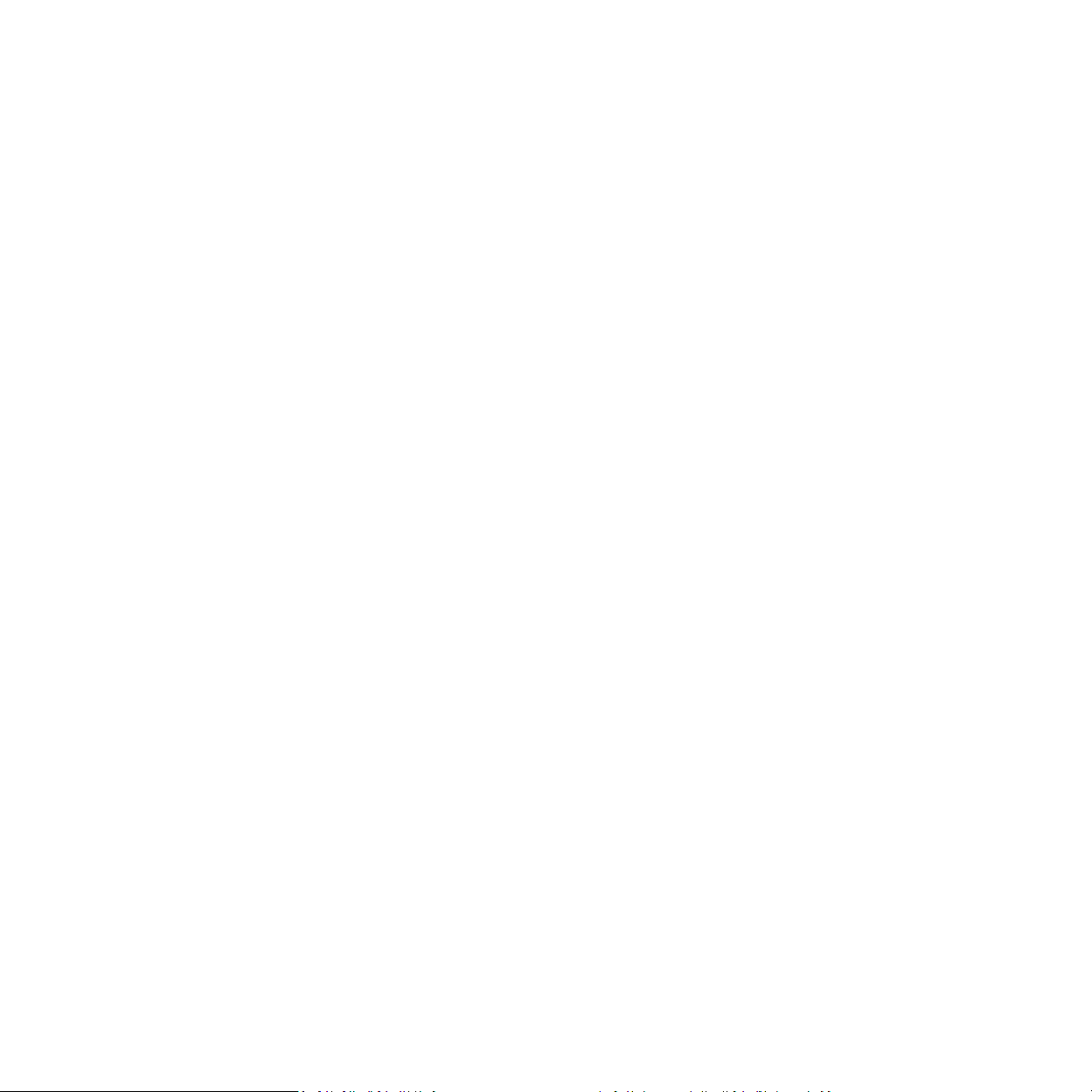
1
User Manual
Equipo 4G Volte
Page 2
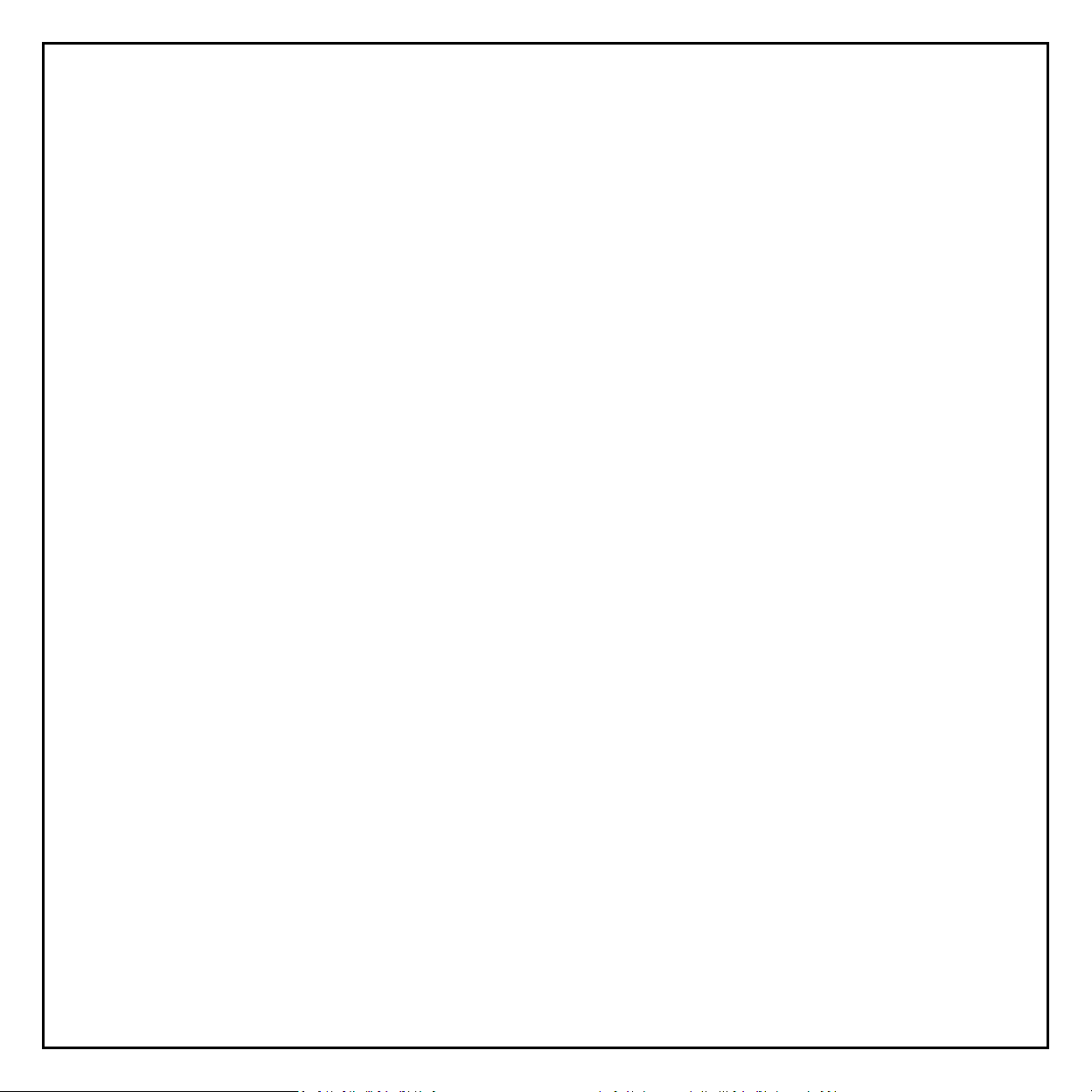
2
Index
Introduction of your device………………………………………………….….…..4
Interface………………………….…………………….……………………………………..5
LED Indicators……………………………………………………………………………….6
Installation….………………………………………………………………………......7
Voice Function..…………………..……………………………………………………..9
- How to activate VOLTE
- How to make a call
- How to answer a call
WiFi Configuration…………………….……………………………………….…….11
- Wi-Fi wireless network connection
- Automatic connection via the WPS function
Trouble Shooting……….……………………………………………………………….14
Page 3
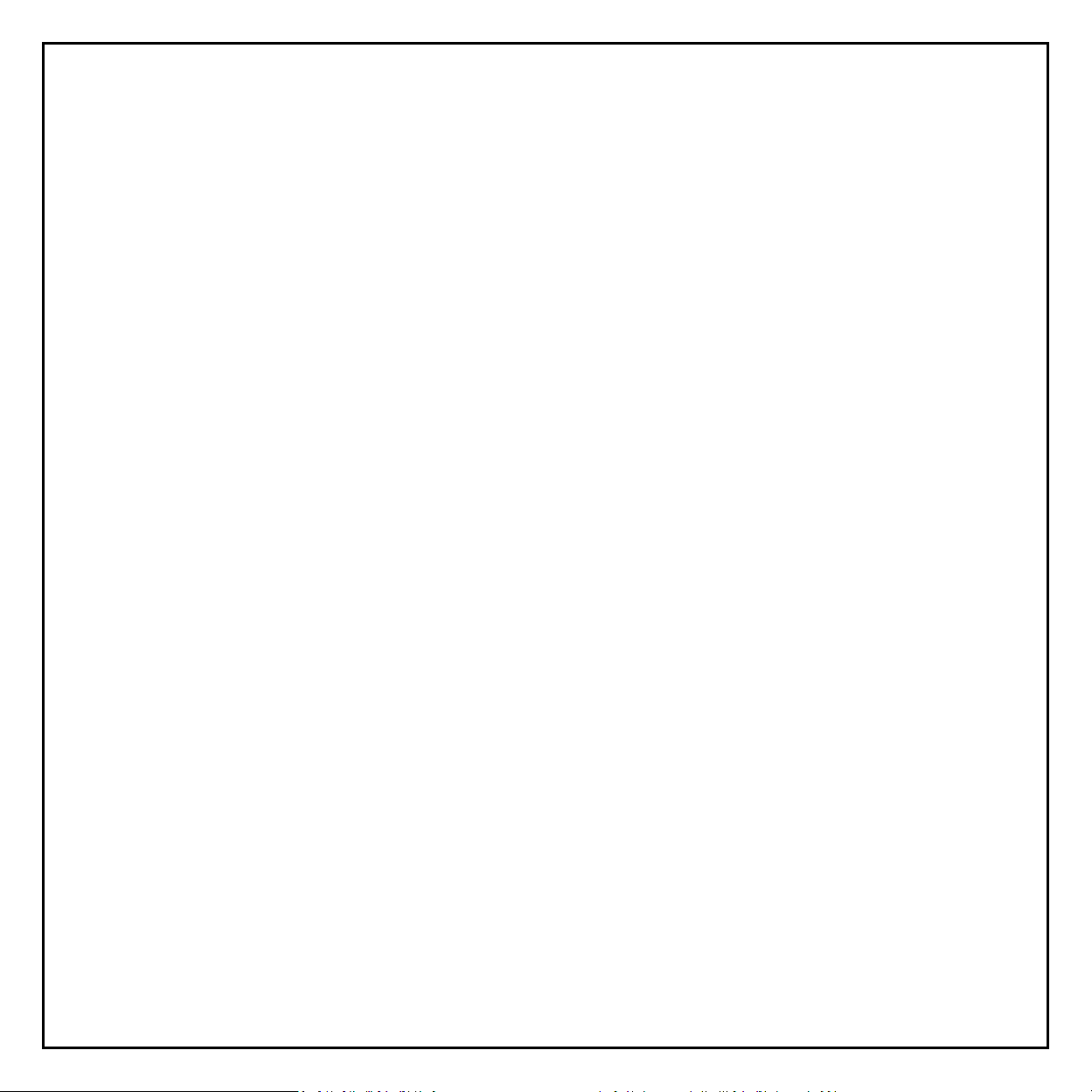
3
-Related to voice service
-Related to the internet service
Advice & Warnings….……………………..……………………………………..……..16
- Correct use of the device
- Cleaning and maintenance
- Safety precautions
Page 4

4
Know the product
Front View Back View
Components & Accessories:
- LTE router (1 unit)
- 220v power adapter (1 unit)
- RJ45 cable (1 unit)
- RJ11 cable (1 unit)
- Quick user guide (1 unit)
- User manual (1 unit)
We recommend that you read this manual carefully before using it for the first time.
Page 5
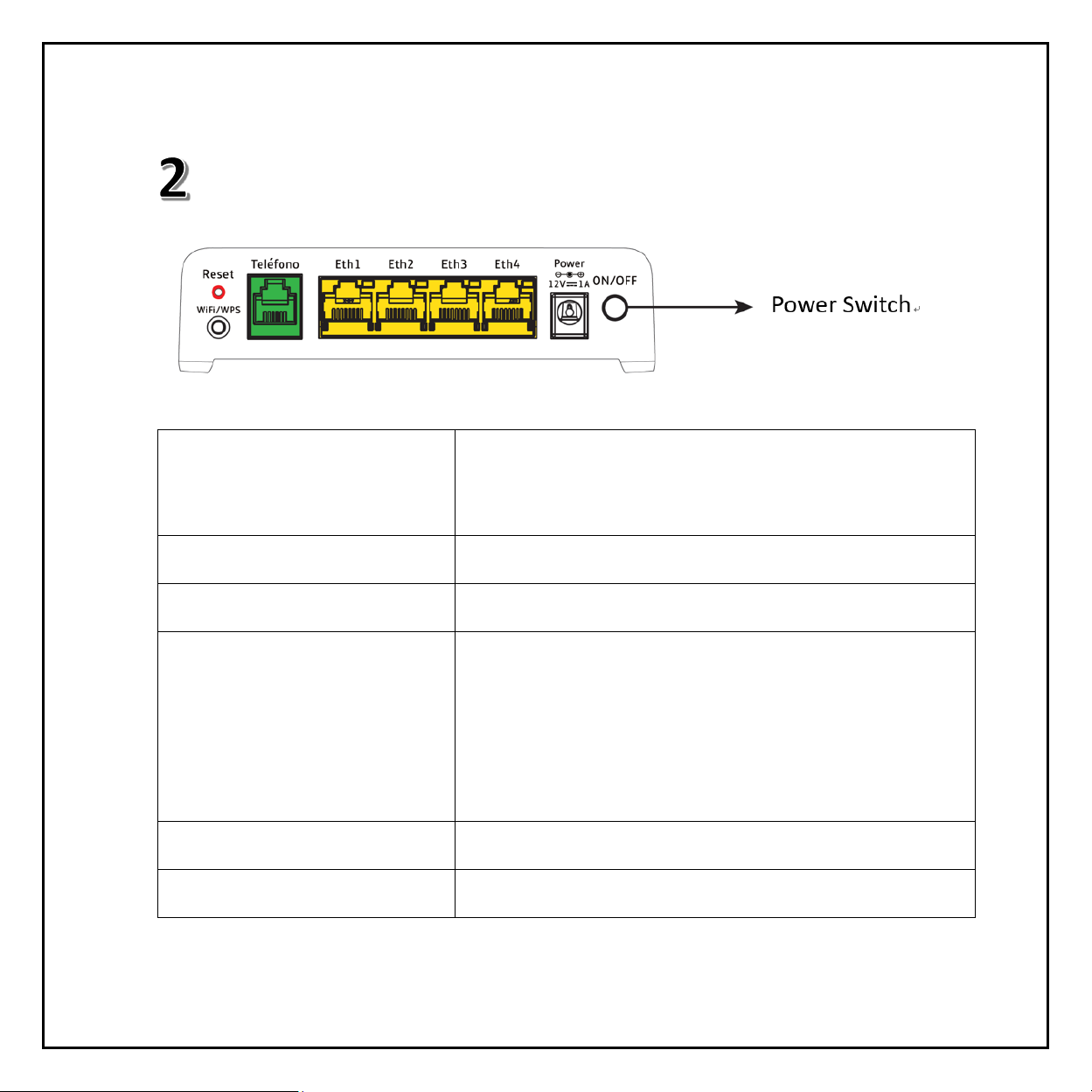
5
Interface
ETH 1/ETH 2/ETH 3/ ETH 4
Ethernet ports that connect PC or other equipment. Eth1 also
works as a WAN port to connect to a DSL or cable modem.
TELEPHONE
Standard RJ11 connection for telephone.
RESET
To restore the factory default settings.
WIFI/ WPS BUTTON
Enable / disable WiFi / WPS functionalities. To activate the WPS
connection, keep the button pressed for no more than 3
seconds. To enable / disable the Wi-Fi function press the button
for more than 7 seconds.
POWER
Connector to the external power supply.
ON/OFF
Turning the router on and off.
Page 6
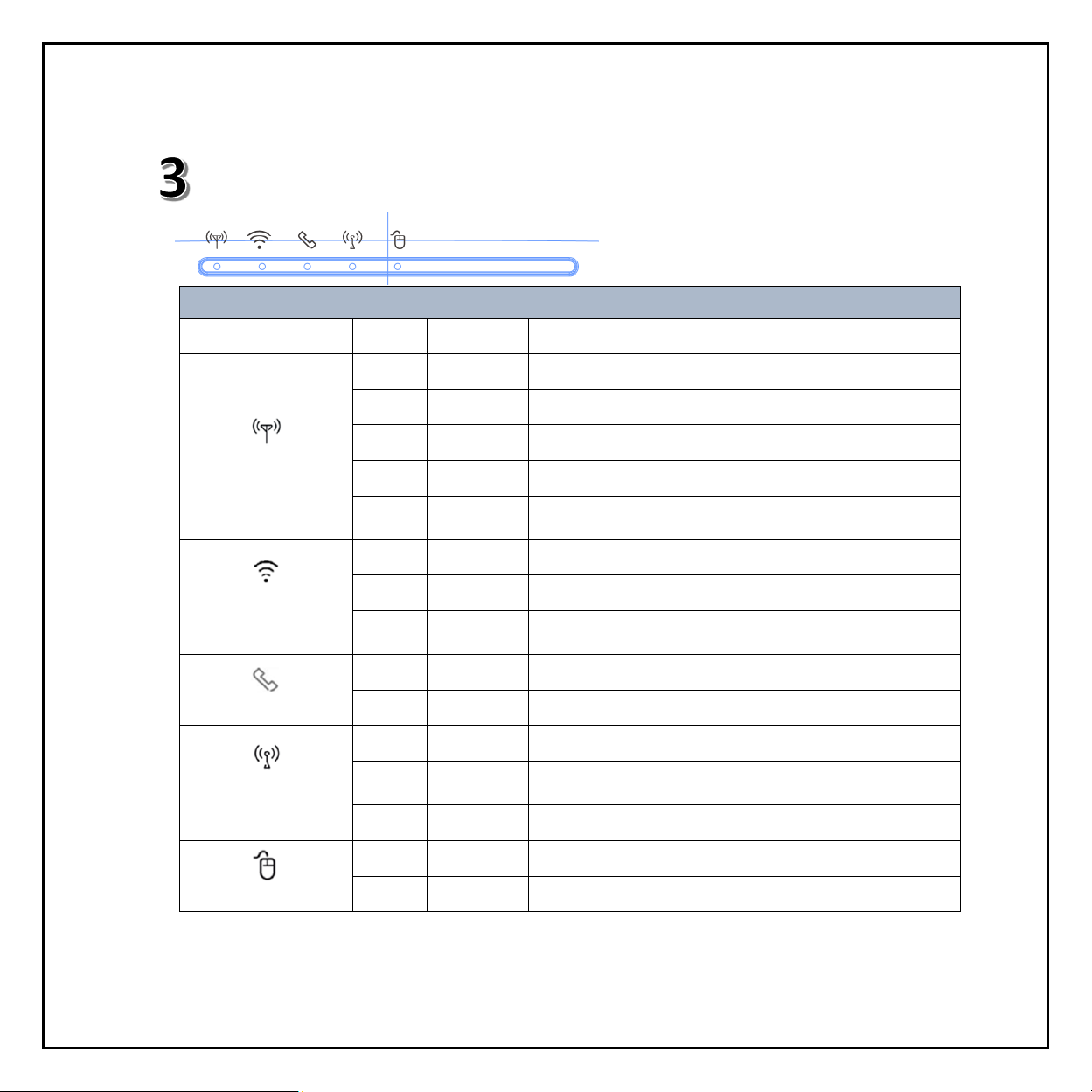
6
LED Indicators
LED Definition
LED Name
Color
Behavior
Description
LTE
Cyan
Solid On
Connected to 4G network
Blue
Solid On
Connected to 3G network
Green
Solid On
Connected to 2G network
Red
Blinking
Connection failure
Red
Solid On
Failure during POST(power-on self-test), or error due to
hardware or firmware problems
Signal strength
Blue
Solid On
Good coverage
Green
Solid On
Minimum coverage
Red
(2Hz)
Blinking
Poor coverage
Telephone
Blue
Solid On
Off-hook
Off
Off
On-hook
WiFi/WPS 2.4G
Blue
Solid On
WiFi interface on
Blue
(2Hz)
Blinking
WPS setup process
Off
Off
WiFi interface off
Internet
Blue
Solid On
Internet connection in progress
Off
Off
No internet connection
Page 7

7
Installation
Note: Make sure the device is turned off and disconnected from the power source.
Place your device at least 2 meters away from TV sets, radio and other electronic
equipment to avoid electromagnetic interference.
Go through the image to connect the device.
Page 8

8
Follow the steps below to install the device:
1) Insert the SIM card into the slot, as shown in the image.
2) Insert the power cable into the "power" connector and plug the power supply into the
power supply port.
3) Connect the phone cord of your phone inside the "Phone" connector (RJ11)
4) Press the "on / off button". The device will start and the LED lights will start blinking. When
the indicator appears in one of these colors: cyan, blue or green, the device will be
available to make calls. This operation may take a few minutes. If necessary, contact the
technical support of your telephone operator.
Note: This device is compatible with fixed and wireless analog telephones. Telephone is not
supplied in this device.
Only 3FF Simcard standard size is supported.
Page 9

9
Voice Function
How to activate VOLTE
VOLTE
Select "Enable" to activate VOLTE on the device. Select "Disable" to use CSFB.
Page 10

10
How to make a call
1. Lift the telephone handset and wait for dial tone.
2. Dial the number you want to call.
3. Wait 4 to 8 seconds for the call to connect automatically.
How to answer a call
When the phone rings, pick up the handset. When you have finished speaking, put down
the handset.
Note: For more information on how to make and answer a call, see the user manual of
your phone.
Page 11

11
WiFi Network
With this device you can generate a local WiFi network that allows other Wi-Fi devices to
connect to exchange music, images and files among other functions. To access the Internet,
you must contract a data plan from your telephone operator.
Page 12

12
How to connect to the Wi-Fi network.
If you want to use Wi-Fi to connect other equipment (PC, Tablet, Smartphone, Smart
TV), refer to the steps indicated below:
1) Turn on the equipment you want to connect and look for the available wireless
networks.
2) Select the network indicated on the printed label of this device. The label is located
on the back side and then click on Connect.
3) Enter the security password of the network, which can be found on the label.
4) Wait a few seconds until your computer has connected to the network.
Note: If you wish, you can connect your PC to the device using an RJ45 Ethernet cable
(provided). Connect it to port ETH1 / 2/3 or 4, as indicated in the illustration.
Page 13

13
Establish a Wi-Fi connection via WPS function
The device is compatible with the WPS function. Through this function, users can connect
to the local network without knowing the password.
1- Verify that the device is turned on and the indicator is blue.
2- Press and hold the WPS button for one second and the authentication process of
network access will begin.
3- After a few seconds, the device will enable permissions for other WPS-compatible
equipment to connect.
Page 14

14
Trouble Shooting
Problems related to voice service.
Symptom
Possible problem and solution
The telephone line is noisy or
distorted when you pick up the
phone
Separate any electronic device that is too close to the phone
or device.
The cable or telephone may be defective; change them.
Signal reception is low
Place the phone in a location near a door or window where
it can receive a good signal
I do not hear anything, it is silent
after dialing the last digit.
When you have finished dialing, wait between 4 and 8
seconds for the call to connect.
Page 15

15
Problems related to the Internet service
Symptom
Possible problem and solution
I do not have internet access
-Verify that you have hired a data plan from your
telephone operator.
-Check the service indicators.
I cannot establish the Wi-Fi
connection between the device
and the client
-Make sure that the WIFI function is activated.
-Update the list of networks and select the network that
is indicated on the label of the device.
-Enter the correct network key (WiFi password) when you
connect the device.
The 2G / 3G / 4G signal indicator
flashes or does not turn on
-This indicates a bad reception. Try to bring the device
closer to a window.
About the password
-If you change the password and forget it, you must
restore the device to the factory settings.
Note: If the problem continues, contact the technical service of your local telephone
operator
Page 16

16
Advices & Warnings
Use the device properly
- Do not use the device in environments with dust, moisture or dirt. The use of the device
in these types of environments can cause the device to malfunction.
- Place the device on a stable surface.
- Keep the device away from electronic items that generate high intensity magnetic or
electric fields (for example, microwave or refrigerated ovens).
- Keep the device and its accessories in a cool, well-ventilated area away from direct
sunlight. Do not wrap or cover the device with towels or other objects. Do not place the
device in a container with little heat dissipation, such as a box or bag.
- Do not place any object (for example, a candle or a container of water) on the device.
Page 17

17
- Keep the device in a place with good signal reception, for example: close to doors and / or
windows.
- If the power cord is damaged (for example: the wires are exposed or broken), or if the
plug becomes loose, stop using the cable immediately.
Cleaning and maintenance
- Protect the device from shock, heat sources, direct sunlight and shock.
- Keep the device and accessories dry. Do not try to dry them with an external heat source
such as a microwave oven or a hair dryer.
- Before cleaning the device, turn it off.
- Do not clean the device or accessories with detergents, powders or any other chemical
agent (such as alcohol or benzene). These substances can damage the components or
cause potential fires. Use a clean, soft and dry cloth.
Page 18

18
Safety precaution
- Before connecting and disconnecting the cables, make sure that the device is switched
off.
- This device has been designed to work in indoor environments and needs to be protected
from: moisture, heat sources, direct sunlight, dusty environments and shock.
- If the device generates unusual smoke, noise or odor, stop using it immediately. Turn it
off, disconnect the power source and contact the technical support of your Telefonica
operator.
For any questions, contact your local telephone operator.
Page 19

19
§ 15.19
This device complies with part 15 of the FCC Rules. Operation is subject to the following two
conditions: (1) This device may not cause harmful interference, and (2) this device must accept any
interference received, including interference that may cause undesired operation.
§ 15.21.
Changes or modifications not expressly approved by the party responsible for compliance could void
the user‘s authority to operate the equipment.
§ 15.105.
This equipment has been tested and found to comply with the limits for a Class B digital device,
pursuant to part 15 of the FCC Rules. These limits are designed to provide reasonable protection
against harmful interference in a residential installation. This equipment generates, uses and can
radiate radio frequency energy and, if not installed and used in accordance with the instructions,
may cause harmful interference to radio communications. However, there is no guarantee that
interference will not occur in a particular installation. If this equipment does cause harmful
interference to radio or television reception, which can be determined by turning the equipment
off and on, the user is encouraged to try to correct the interference by one or more of the
following measures:
—Reorient or relocate the receiving antenna.
—Increase the separation between the equipment and receiver.
—Connect the equipment into an outlet on a circuit different from that to which the receiver is
connected.
—Consult the dealer or an experienced radio/TV technician for help.
RF Exposure Information (MPE)
This device complies with radio frequency (RF) exposure limits adopted by the Federal
Communications Commission for an uncontrolled environment. This equipment should operate with
minimum distance 20 cm between the radiator & your body.
