Page 1
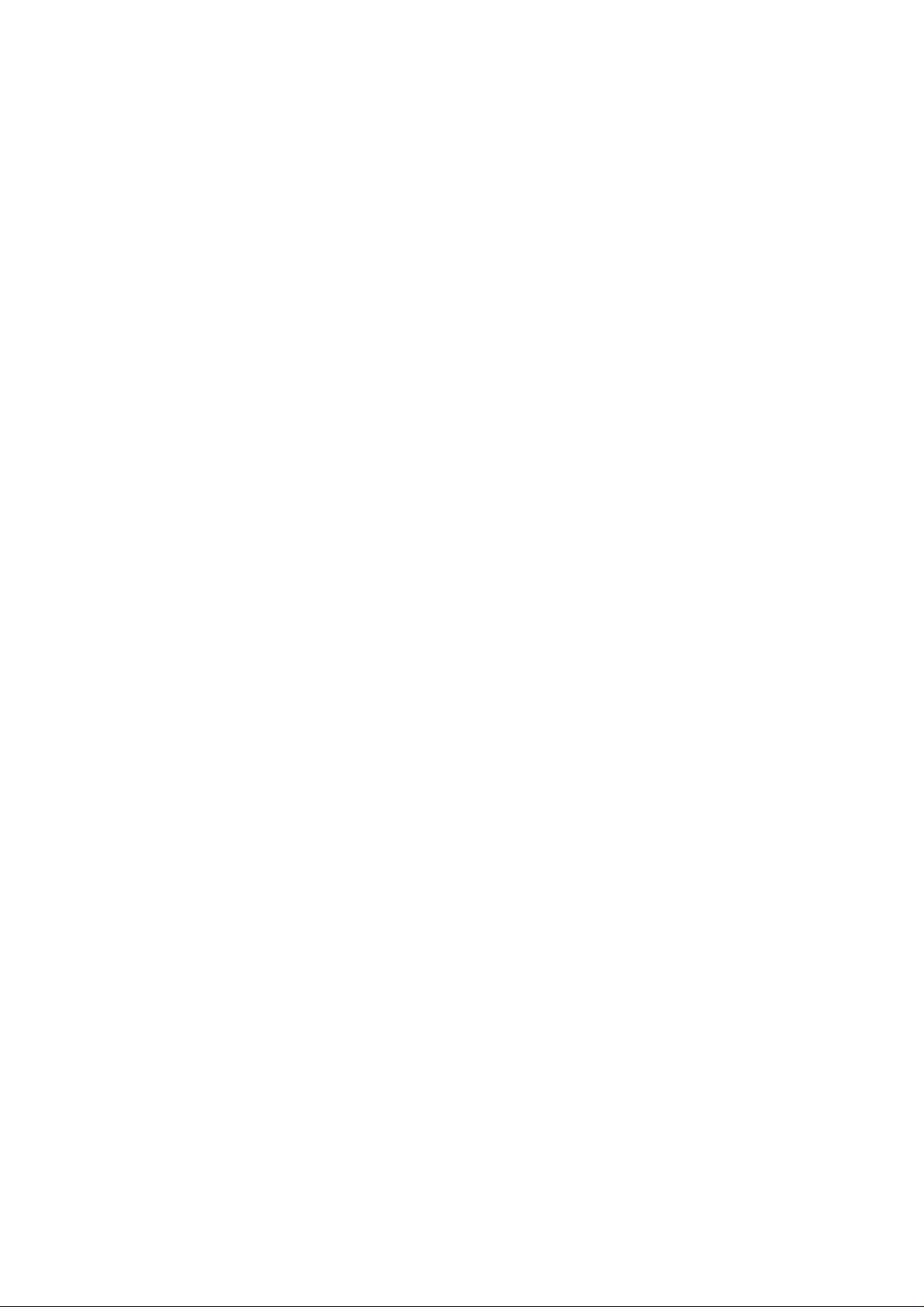
54Mbps Wireless Access Point
User Manual
Page 2
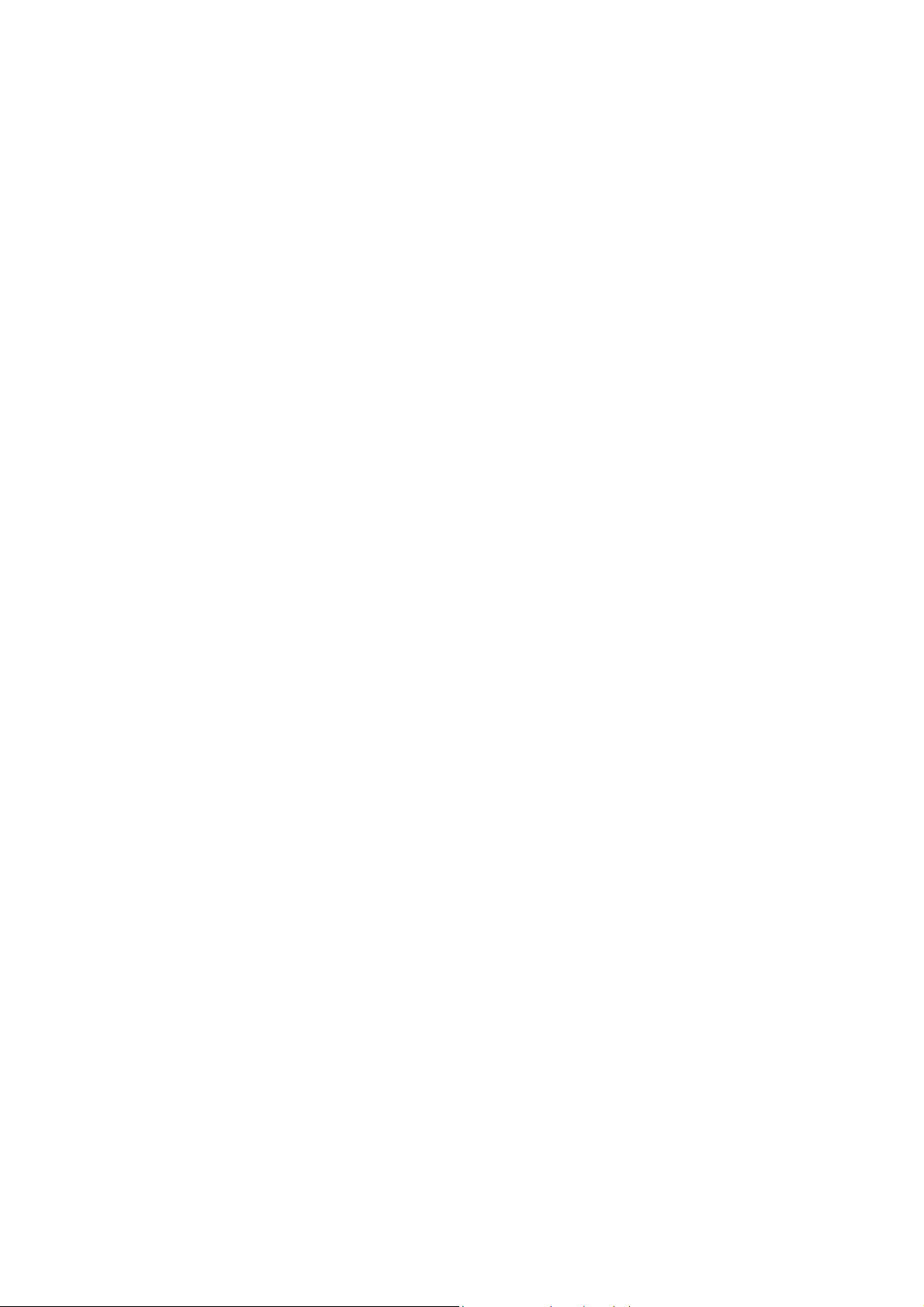
2003 All rights reserved. No part of this document may be
reproduced or transmitted in any form or by any means, electronic
or mechanical, for any purpose, without the express written
permission of the seller.
Disclaimer
Information in this document is subject to change without notice.
The material contained herein is supplied without representation or
warranty of any kind. The seller therefore assumes no
responsibility and shall have no liability of any kind arising from the
supply or use of this document or the material contained herein.
Trademarks
Microsoft and Windows are registered trademarks of Microsoft
Corporation. 54g is a registered trademark of Broadcom
corporation. All other trademarks mentioned in this document are
the property of their respective owners.
March 14, 2003 Rev01
F/W:2.02.10
Page 3
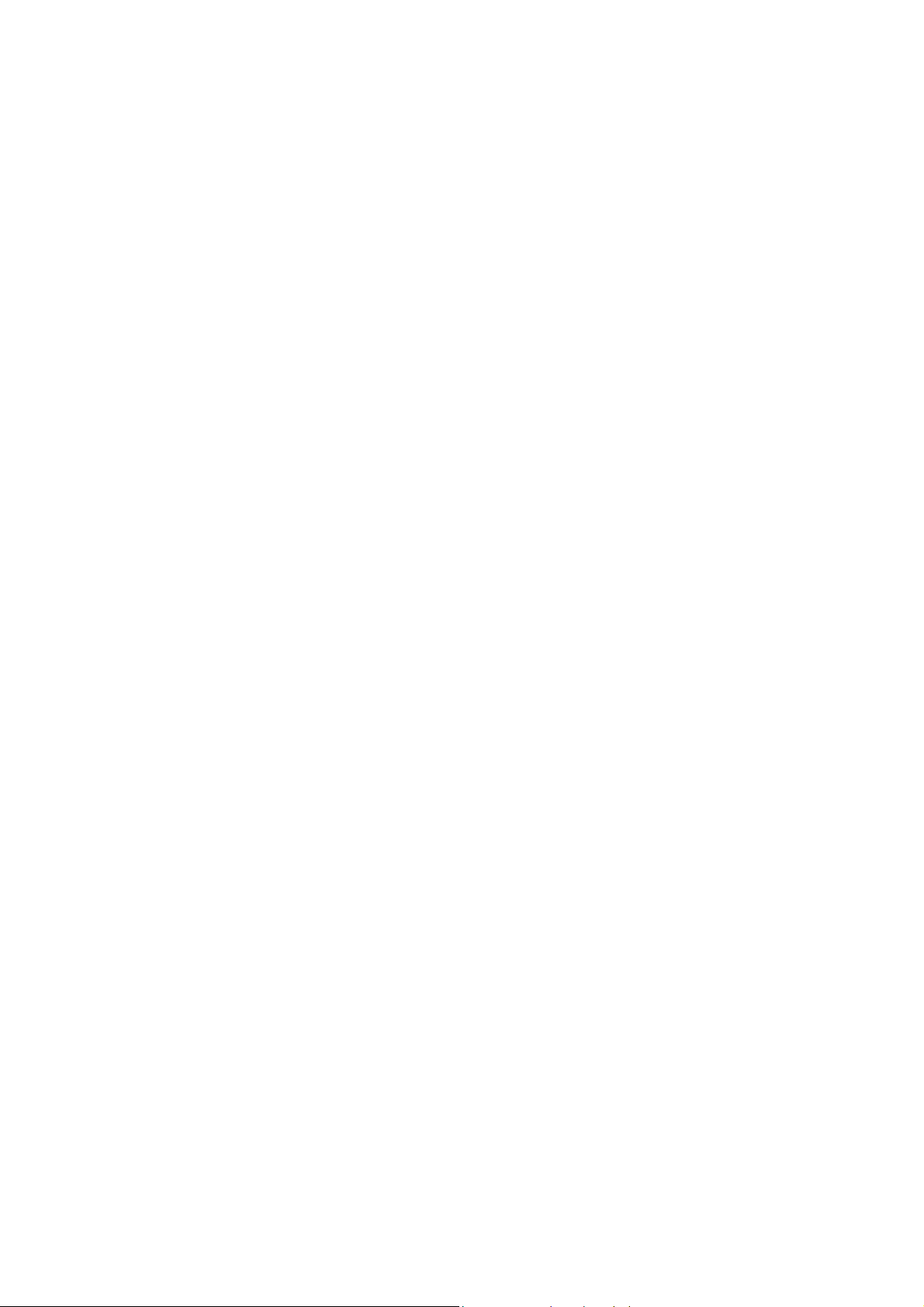
Safety Instructions
For Installation
• Use only the type of power source indicated on the
marking labels.
• Use only the power adapter supplied with the product.
• Do not overload wall outlet or extension cords as this may
increase the risk of electric shock or file. If the power cord
is frayed, replace it with a new one.
• Proper ventilation is necessary to prevent the product
overheating. Do not block or cover the slots and openings
on the device, which are intended for ventilation and
proper operation. It is recommended to mount the product
with a stack.
• Do not place the product near any source of heat or
expose it to direct sunshine.
• Do not expose the product to moisture. Never spill any
liquid on the product.
• Do not attempt to connect with any computer accessory or
electronic product without instructions from qualified
service personnel. This may result in risk of electronic
shock or file.
• Do not place this product on an unstable stand or table.
For Using
• Power off and unplug this product from the wall outlet
when it is not in use or before cleaning. Pay attention to
the temperature of the power adapter. The temperature
might be high.
• After powering off the product, power on the product at
least 15 seconds later.
• Do not block the ventilating openings of this product.
• When the product is expected to be not in use for a period
of time, unplug the power cord of the product to prevent it
from the damage of storm or sudden increases in rating.
i
Page 4
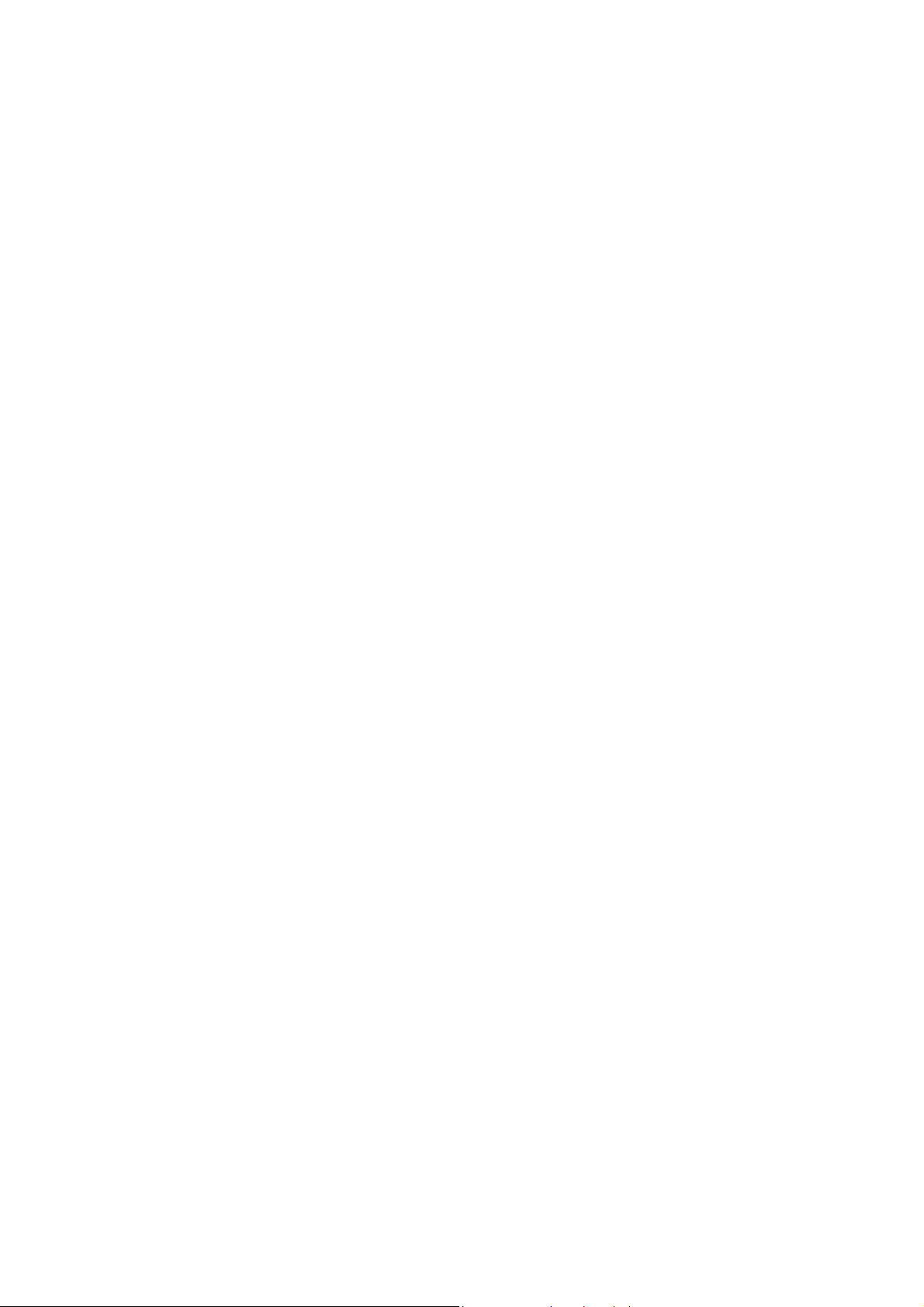
For Service
Do not attempt to disassemble or open covers of this unit yourself.
Nor should you attempt to service the product yourself, which may
void the user’s authority to operate it. Contact qualified service
personnel under the following conditions:
• If the power cord or plug is damaged or frayed.
• If liquid has been spilled into the product.
• If the product has been exposed to rain or water.
• If the product does not operate normally when the
operating instructions are followed.
• If the product has been dropped or the cabinet has been
damaged.
• If the product exhibits a distinct change in performance.
ii
Page 5
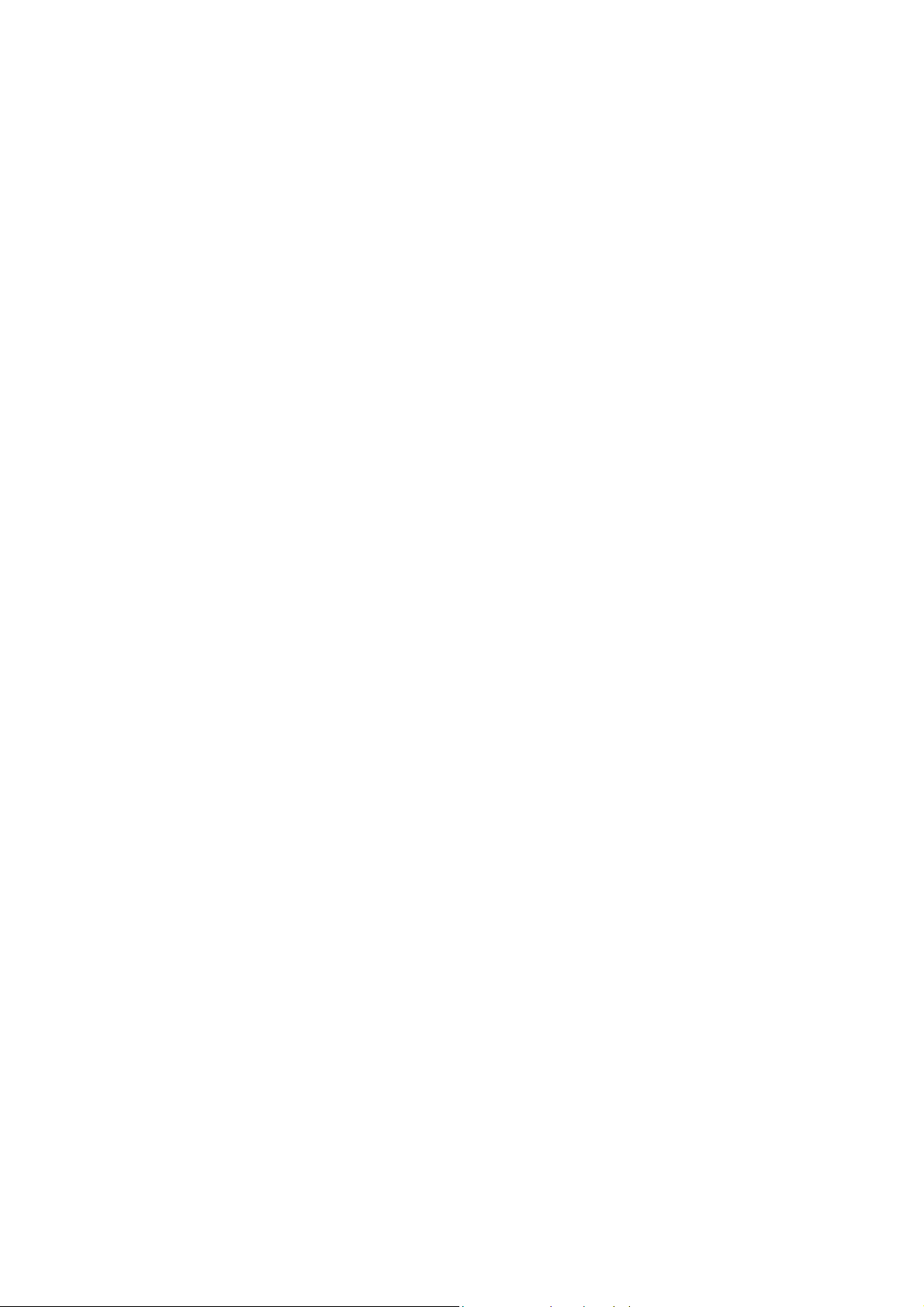
FCC Information
FCC Statement
This equipment has been tested and found to comply with the limits
for a Class B digital device, pursuant to part 15 of the FCC Rules.
These limits are designed to provide reasonable protection against
harmful interference in a residential installation. This equipment
generates uses and can radiate radio frequency energy and, if not
installed and used in accordance with the instructions, may cause
harmful interference to radio communication. However, there is no
guarantee that interference will not occur in a particular installation.
If this equipment does cause harmful interference to radio or
television reception, which can be determined by turning the
equipment off and on, the user is encouraged to try to correct the
interference by one or more of the following measures:
• Reorient or relocate the receiving antenna.
• Increase the separation between the equipment and
receiver.
• Connect the equipment into an outlet on a circuit different
from that to which the receiver is connected.
• Consult the dealer or an experienced radio/TV technician
for help.
Shielded interface cables must be used in order to comply with
emission limits.
Changes or modifications not expressly approved by the part y
responsible for compliance could void the user‘s authority to
operate the equipment.
iii
Page 6
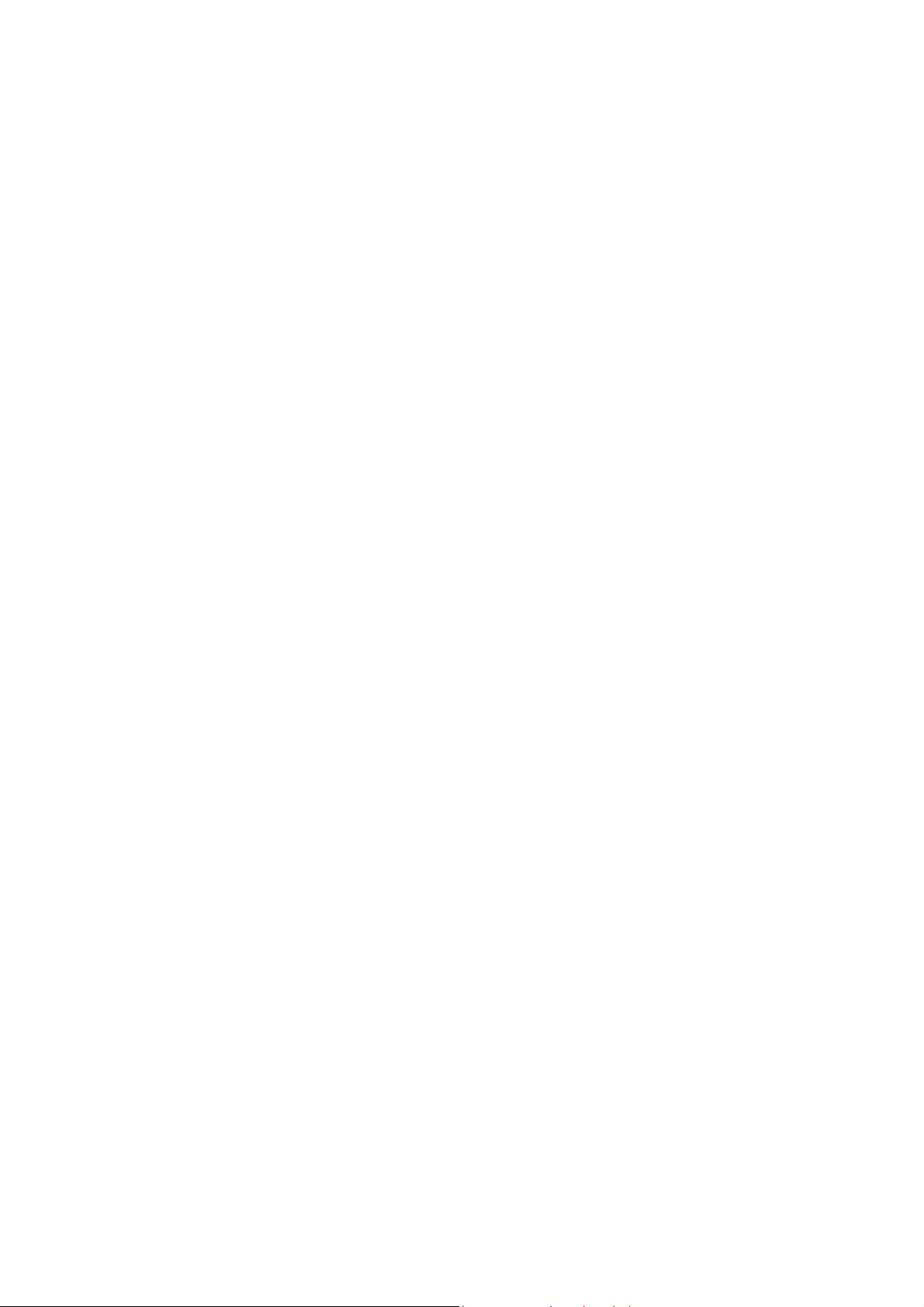
FCC Conditions
This device complies with part 15 of the FCC Rules. Operation is
subject to the following two conditions:
1. This device may not cause harmful interference.
2. This device must accept any interference received, including
interference that may cause undesired operation.
FCC Radiation Exposure Statement
This equipment complies with FCC radiation exposure limits set
forth for an uncontrolled environment. This equipment should be
installed and operated with minimum distance of 20cm between the
radiator & your body.
iv
Page 7
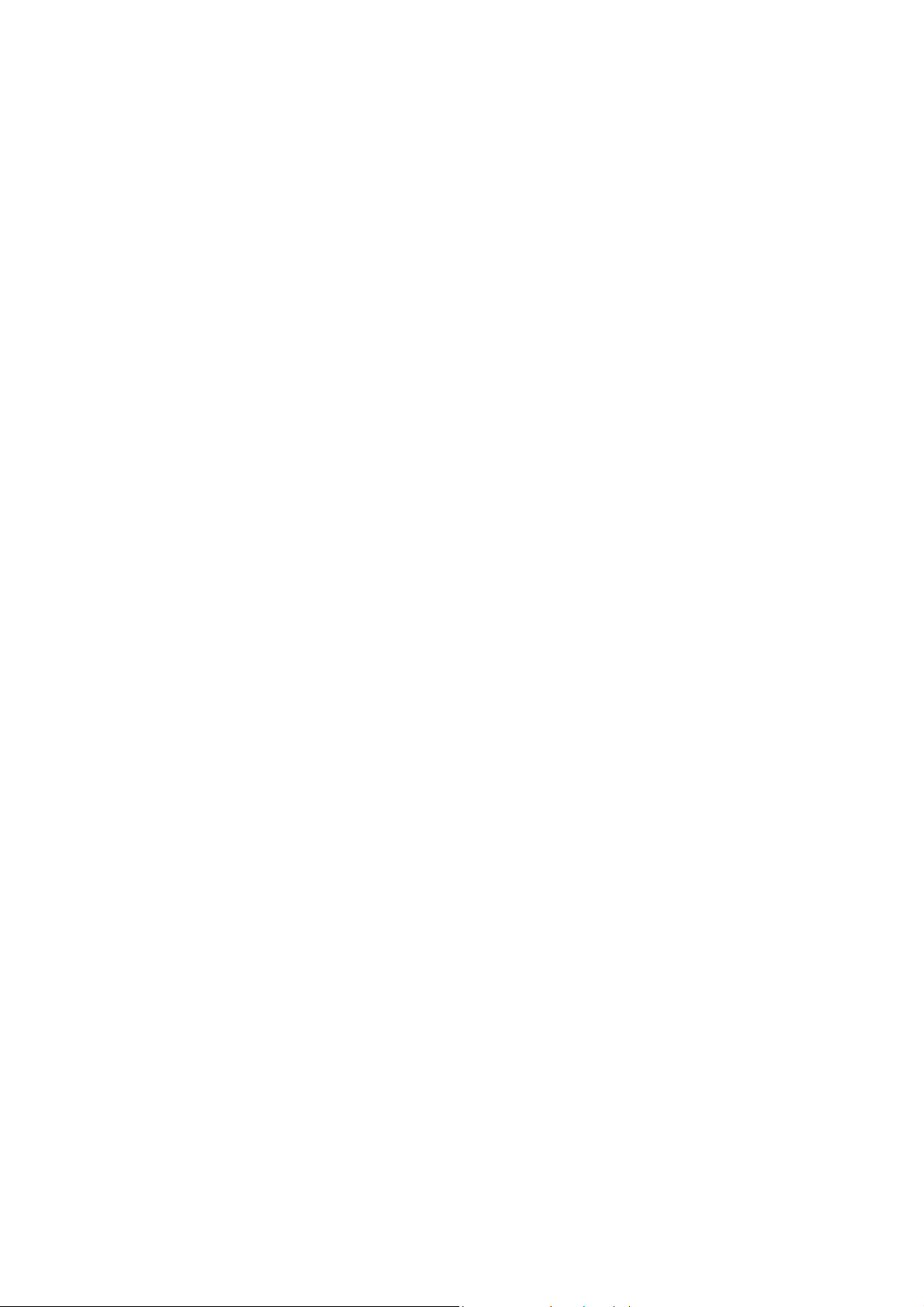
About This User Manual
For brevity, throughout this manual the “Wireless Broadband
Router” is referred to as “the router” or “the device” and following
terms or abbreviations are used interchangeably:
• Access Point-AP
• Wireless LAN-WLAN
• Ethernet network-LAN-network
This User Manual contains information on how to install and
configure your Wireless Broadband Router to get your network
started accessing the Internet. From now on, we will guide you
through the correct configuration steps to get your device up and
run.
v
Page 8
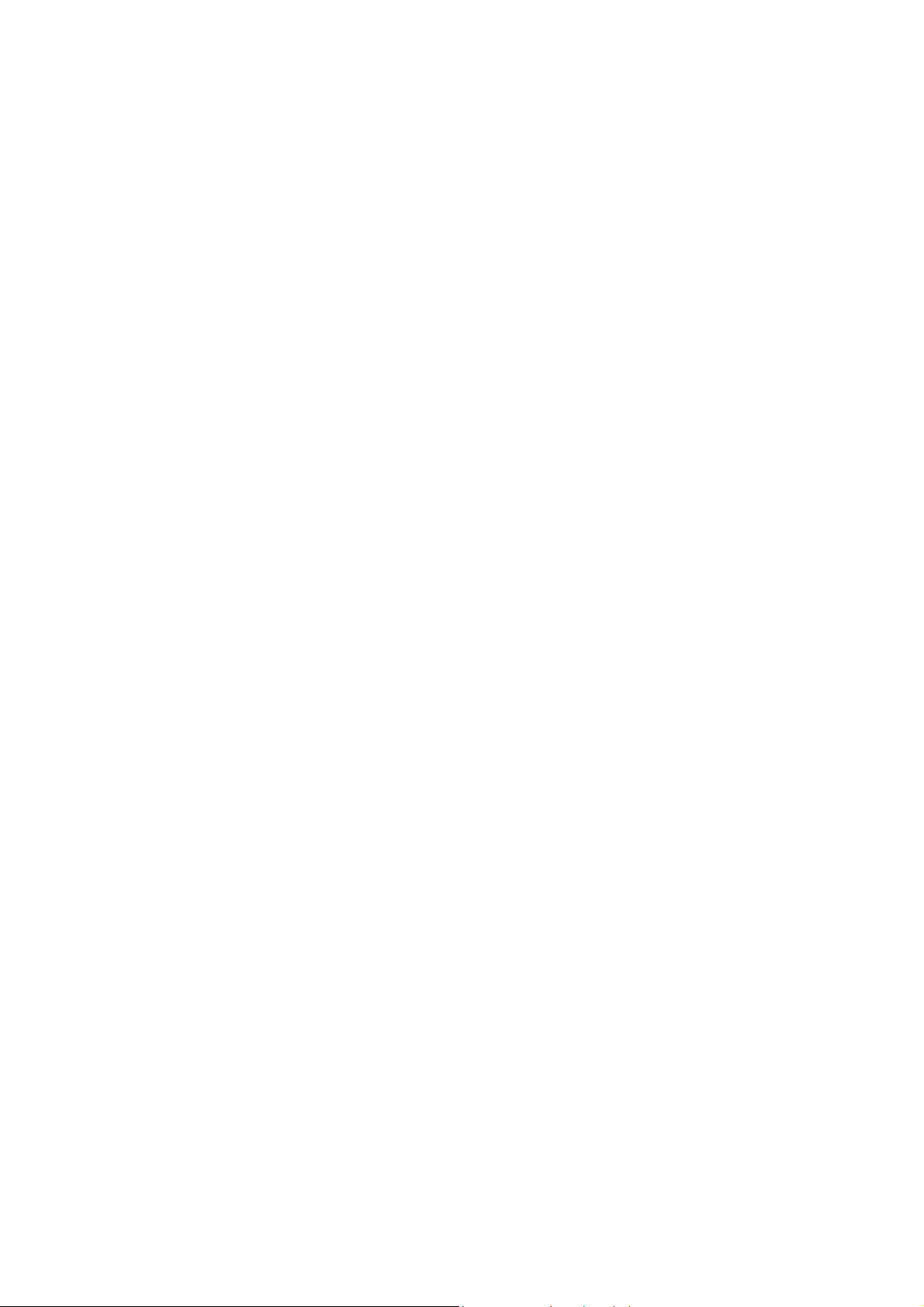
Page 9
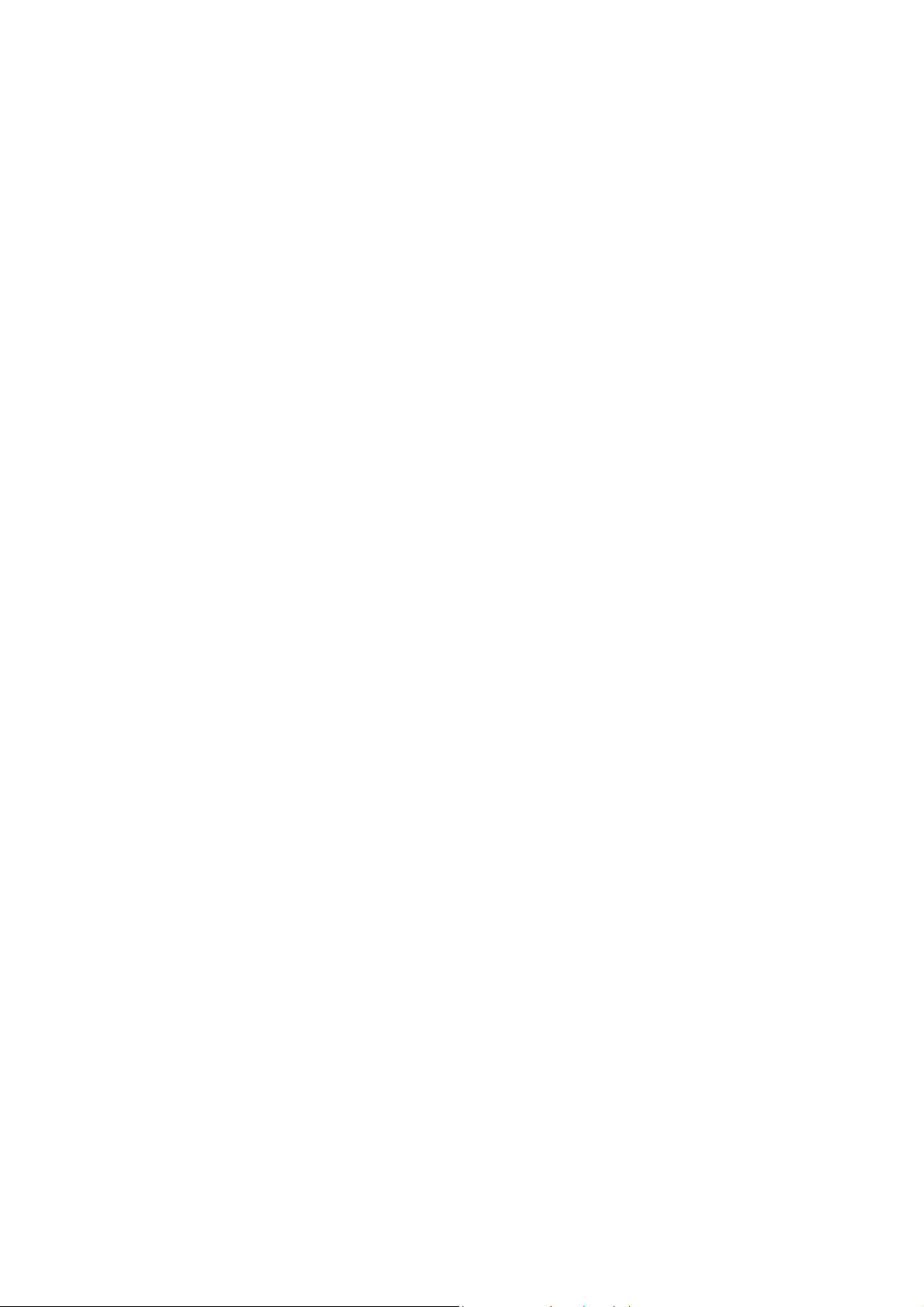
Contents
1 Introduction..................................................1
1.1 Overview........................................................................1
1.2 Package Contents .........................................................1
1.3 Wireless Network Scenarios..........................................2
2 Hardware Description & Installation.............5
2.1 Physical Outlook............................................................5
2.2 Hardware Connection....................................................6
3 Setting Up Ethernet / WLAN Client..............9
3.1 Setting up TCP/IP..........................................................9
3.2 Setting up Wireless Client............................................11
3.3 Checking Connection with the AP................................12
Front Panel..................................................................5
Rear Panel and Connectors........................................6
Choosing a Place for the AP.......................................6
Connecting the AP ......................................................7
For Windows 98/ME..................................................10
For Windows 2000/XP...............................................10
4 Web Configuration.....................................13
4.1 Accessing Web-Based Configuration Utility.................13
To enable Your Settings.............................................14
4.2 Viewing System Status ................................................15
4.3 LAN Configuration .......................................................15
Manually Specifying an IP Address...........................15
Enabling DHCP Server..............................................16
Setting the AP to be DHCP Client .............................16
Viewing Current DHCP Assignments.........................17
4.4 Wireless LAN (2.4G) Configuration..............................18
4.5 Administration..............................................................23
vii
Page 10
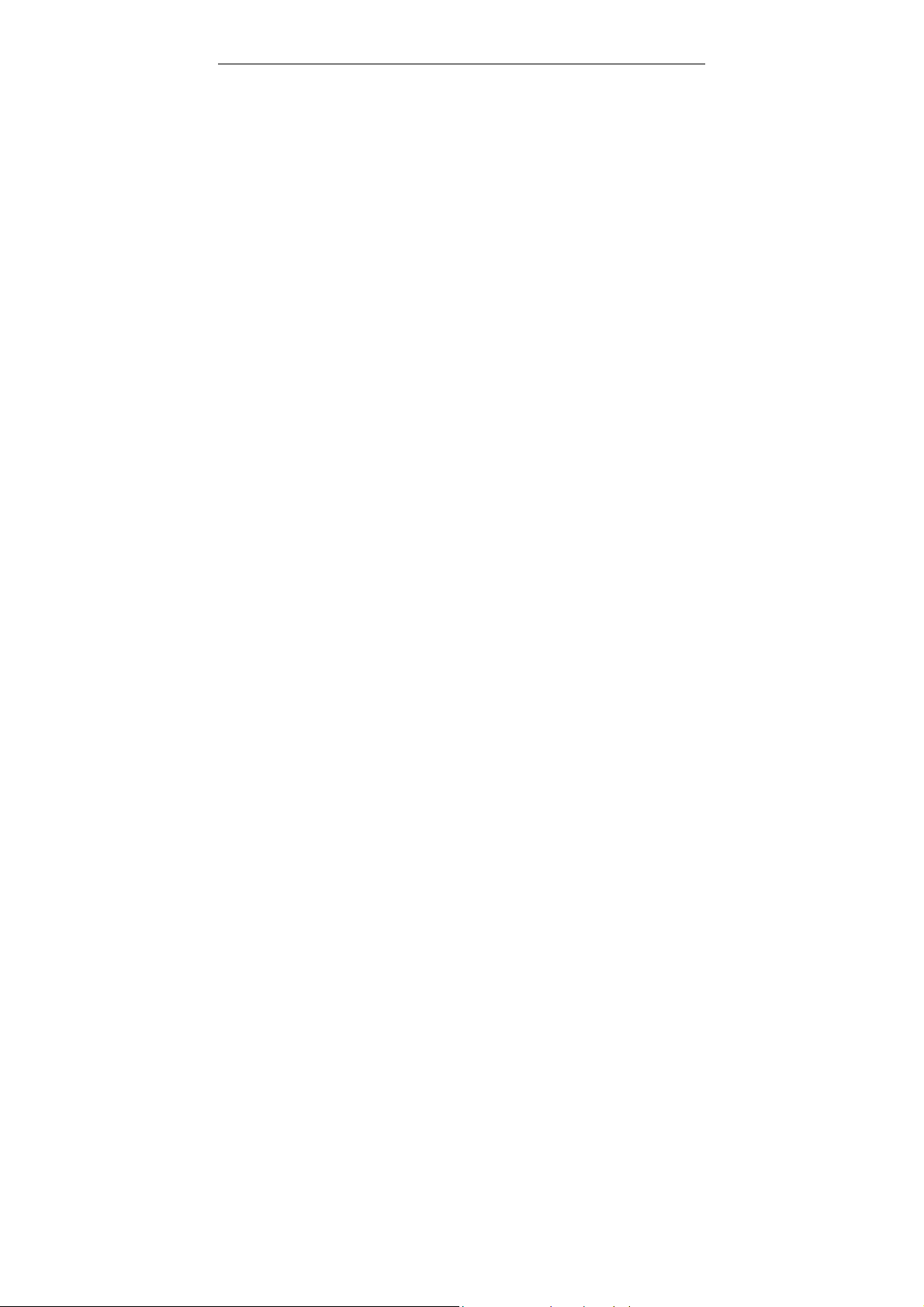
54Mbps Wireless Access Point User Manual
Specification...............................................27
5
5.1 Hardware.....................................................................27
5.2 Software ...................................................................... 28
viii
Page 11
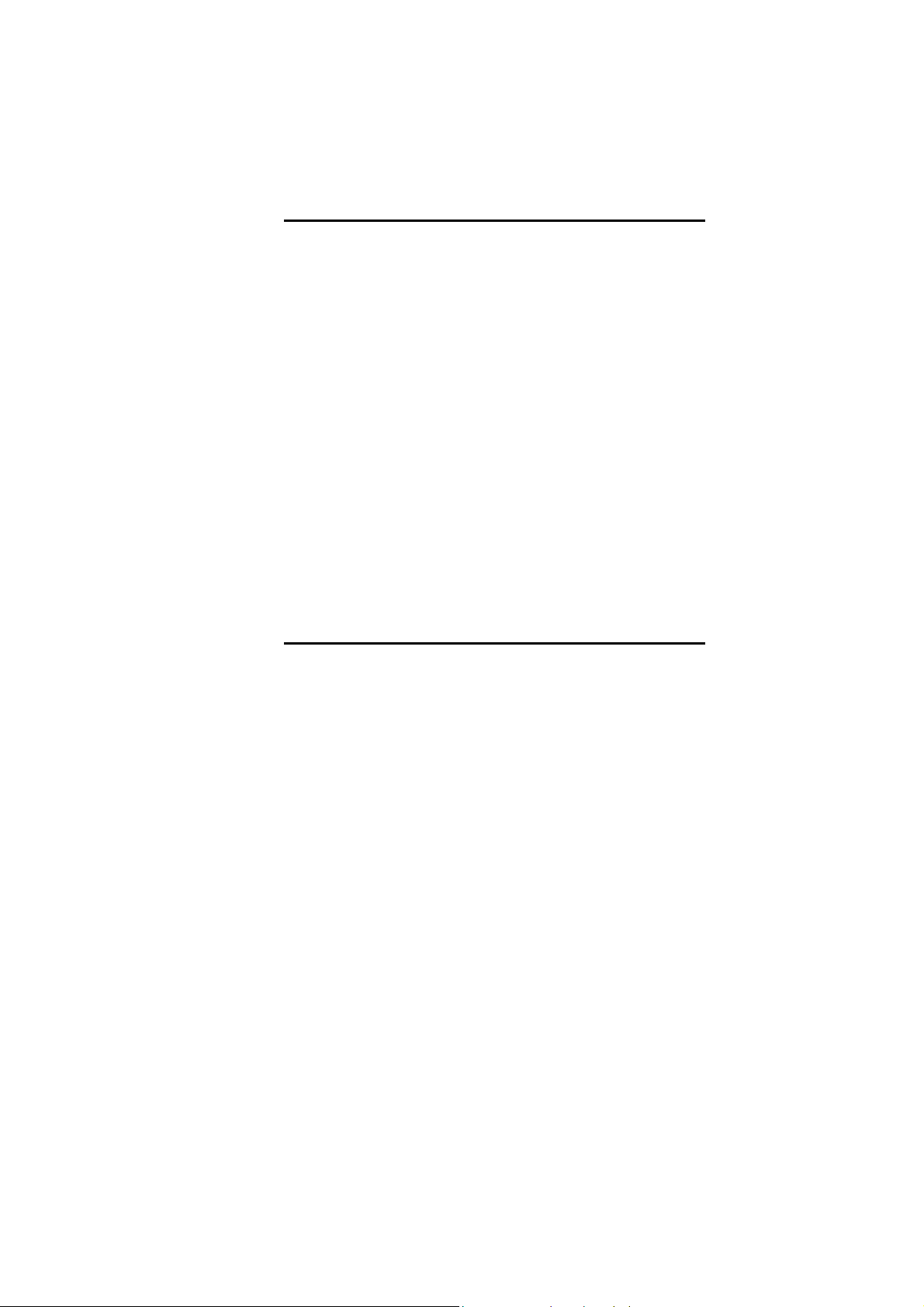
1 Introduction
1.1 Overview
Thank you for choosing this 54Mbps Wireless Access Point. The
Access Point is a transparent bridge device which provides mobile
wireless clients the connectivity to a wired network. This enables
the wireless clients to access all available resources and
peripherals on the wired network. In addition, multiple Access
Points can be installed to extend the wireless service coverage
area for seamless wireless access.
With the support of new emerged 802.11g draft standard, the
Access Point provides data transfer of up to 54 Mbps, up to 5 times
faster than 802.11b. Since 802.11g operates on the same
frequency of 2.4 GHz as 802.11b, it is backwards compatible with
existing Wi-Fi 802.11b devices. The benefit is that you can
preserve the existing 802.11b infrastructure while migrating to the
new screaming fast 802.11g.
In addition, this Access Point has an integrated DHCP server which
automatically assigns IP addresses to your wireless devices. The
AP also implements a built-in Web server for easy configuration.
1.2 Package Contents
Check the contents of the package against the pack contents
checklist below. If any of the items is missing, then contact the
dealer from whom the equipment was purchased.
• 54Mbps Wireless Access Point x1
• Power Adapter and Cord x1
• CD-ROM x1
• RJ-45 Ethernet Cable x1
1
Page 12
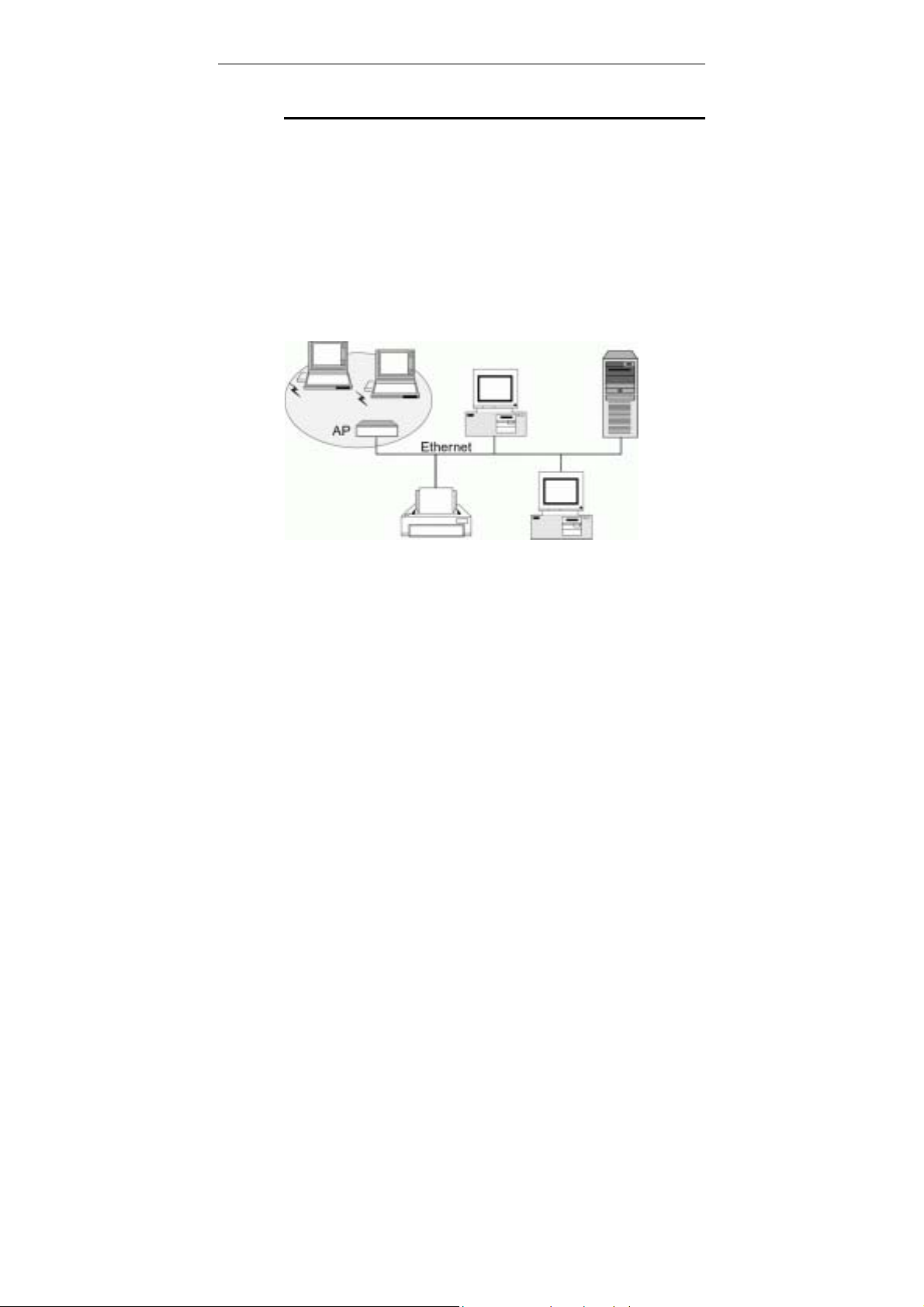
54Mbps Wireless Access Point User Manual
1.3 Wireless Network Scenarios
An AP is used as a bridge linking the wireless network to a wired
LAN and thus creating an Infrastructure network. According to the
scale of your network, you can install a single AP or multiple APs to
create a roaming wireless network.
The simplest Infrastructure network is depicted as the figure below
where a group of wireless clients and an AP composes a Basic
Service Set (BSS). As this 54Mbps AP is 802.11g and 802.11b
compliant, it is capable of linking both the 802.11g and 802.11b
wireless clients to your wired network.
Figure 1-1 Connecting to a single AP
For larger area, you can also choose to implement multiple APs to
extend the wireless service coverage area for seamless wireless
access. A group of wireless clients and multiple APs using the
same SSID form an Extended Service Set (ESS). The figure below
shows a typical roaming wireless network within which each AP
operates in an independent channel. But all the APs use an
identical SSID and security settings (if enabled).
For the mobile clients that want to wander across the different APs
but maintain the network connectivity at all times, they must
operate in Infrastructure mode and use the same SSID and
security settings (if enabled) with the APs. If the APs are “open”,
that is, periodically broadcast their SSIDs to allow the wireless
2
Page 13

1. Introduction
clients to recognize their presence, then wireless clients can use
the special SSID “any” to associate with these “open” APs.
Figure 1-2 Roaming between multiple APs
3
Page 14

Page 15

2 Hardware Description &
Installation
2.1 Physical Outlook
Front Panel
The following illustration shows the front panel of the AP:
LED Indicators
The Access Point is equipped with three LEDs on the front panel
as described in the table below (from left to right):
LEDs Function Color Status Description
Power Green
WLAN Wireless LAN
Port
Ready/Activity
LAN LAN Port Status Orange
Green
(100 Mbps)
Green
(10 Mbps)
Off No power is supplied to the unit.
Solid Power is connected to the unit.
Off WLAN interface is not initialized
properly.
On WLAN interface is initialized properly
and ready.
Blinking Transmitting/receiving packets on the
WLAN port.
Off Power is off or no Ethernet device is
connected.
On Ethernet device is connected.
Blinking Transmitting/receiving packets on the
LAN port.
5
Page 16

54Mbps Wireless Access Point User Manual
Rear Panel and Connectors
The following figure illustrates the rear panel of your 54Mbps
Wireless Access Point.
• DC 5V/2A: Power connector
• LAN: 10/100BaseT LAN port of RJ-45 connector.
Connects to a hub, switch or NIC-equipped PC in your
network. The LAN port supports Auto-MDIX feature; it
works with either a straight-through or crossover cable.
• Reset button
To reset the device to factory defaults, insert a
straightened paperclip into the Reset hole to press the
button. Keep pressing and power cycle (off and on) the
device. Wait for at least 5 seconds to release the button.
Then wait the device to finish booting.
If you want to restore your customized settings after loading
defaults, refer to “4.5 Administration” for more information.
2.2 Hardware Connection
Choosing a Place for the AP
• Place the device close to the power outlet for the cable to
reach it easily.
• Locate an optimum location for the AP, usually at the
center of your wireless network to provide best coverage
for wireless stations.
• Adjust the direction of the antennas to enhance the
receiving sensitivity.
6
Page 17

2. Hardware Description & Installation
Connecting the AP
Follow the steps below to connect the related devices.
Step 1 Connecting the power adapter.
Connect the single DC output connector of the power
adapter to the power jack on the back of the AP. Then
connect the supplied power cord to the power adapter and
the other end to an AC outlet.
Step 2 Connecting to Ethernet network.
Attach one end of the Ethernet cable with RJ-45
connectors to your hub, switch or a PC’s Ethernet port,
and the other end to the LAN port of your AP.
7
Page 18

Page 19

3 Setting Up Ethernet / WLAN
Client
This chapter describes how to configure an Ethernet or wireless
station to access the AP’s built-in Web server for initial
configuration.
You can choose to access the AP’s Web interface via Ethernet or
wireless network. Whatever your choice, you must properly
configure the network settings of your PC to be on the same
subnet with the AP. As the AP is shipped with these defaults:
• IP address: 192.168.1.1
• Subnet mask: 255.255.255.0
• DHCP server: Disabled
Therefore, you should configure your PC’s TCP/IP settings to use a
static IP as below:
• IP address: 192.168.1.x (x is between 2 and 254)
• Subnet mask: 255.255.255.0
• Gateway: 192.168.1.1
The ensuing sections will guide you through the static IP
configurations. Once you have enabled the AP’s DHCP server
function, you may just set your PC to be a DHCP client.
3.1 Setting up TCP/IP
Before proceeding, make sure your computer is equipped with
Ethernet network card or wireless adapter and has appropriate
network card driver and TCP/IP installed.
Note: If TCP/IP protocol is not installed on your PC, refer to
Windows documentations for installation instructions.
9
Page 20

54Mbps Wireless Access Point User Manual
For Windows 98/ME
Step 1 Click on the Start menu, point to Settings and click on
Control Panel.
Step 2 Double-click the Network icon.
Step 3 In the Network window, highlight TCP/IP protocol for your
NIC or wireless adapter and click Properties.
Step 4 On the IP Address tab, select Specify an IP address.
Then enter the IP address (192.168.1.1x) and subnet
mask (255.255.255.0) in the provided fields.
Select the Gateway tab and set the gateway as
192.168.1.1.
Step 5 Click OK twice to finish the configuration. If your network
settings have been changed, you will be prompted to
restart your computer. Click Yes to have new settings take
effect.
For Windows 2000/XP
10
Step 1 Click on the Start menu, point to Settings and click on
Control Panel.
Step 2 Double-click Network Dial-up Connections (Windows
2000) or Network Connections (Windows XP) in Control
Panel.
Step 3 Right-click the Local Area Connection icon for your NIC
or wireless adapter and then click Properties.
Step 4 On the General tab, highlight Internet Protocol (TCP/IP)
and then click Properties.
Step 5 Enable the Use the following IP Address option and
enter these settings:
• IP address: 192.168.1.x (x is between 2 and 254)
• Subnet mask: 255.255.255.0.
• Default Gateway: 192.168.1.1.
Step Click OK to finish the configuration.
Page 21

3. Setting Up Ethernet / WLAN Client
3.2 Setting up Wireless Client
If you choose to access the router via a wireless client, also verify
the following:
1. Make sure your PC is equipped with 802.11g or 802.11b
wireless adapter and has appropriate WLAN card driver/utility
and TCP/IP installed.
2. Set the wireless adapter to use appropriate TCP/IP settings as
described in previous section.
3. Launch the wireless adapter’s provided utility and verify that
your wireless client is configured with these settings:
• Operation Mode: Infrastructure
• SSID: 11g AP
• Authentication: Open
• WEP Mode: Disabled
Note: If you only finished the wireless settings and didn’t configure
the wireless adapter’s TCP/IP settings, even your link status
indicates a successful connection with the AP, this connection
applies to the “physical” network layer only. Your wireless adapter
cannot communicate with the AP. Make sure to set the TCP/IP
properties as described in previous section.
11
Page 22

54Mbps Wireless Access Point User Manual
3.3 Checking Connection with the AP
You can use the Ping command to verify whether or not your
Ethernet/Wireless client has successfully connected to the 54Mbps
Wireless Access Point.
To execute the ping command, open the DOS window and ping the
IP address of the AP at the DOS prompt. For example:
ping 192.168.1.1
If the following response occurs:
Reply from 192.168.1.1 bytes=32 time=100ms TTL=253
Then the connection between the 54Mbps Wireless Access Point
and the network has been successfully established.
Otherwise, if you get a failed ping with the response of:
Request time out
Then the connection is fail. Verify your network setting is correct.
For Ethernet client, also check the cable between the AP and the
PC.
12
Page 23

4 Web Configuration
4.1 Accessing Web-Based Configuration Utility
Once your PC is properly configured as described in "3. Setting Up
Ethernet / WLAN Client", you can proceed as follows for initial
configuration:
1. Start your Web browser and type http://192.168.1.1 in the
URL field. This address is the default private IP of your AP.
2. After connecting to the device, you will be prompted to enter
the username and password. Leave the username empty and
enter the default password of admin.
Figure 4-1 Login to Web Configuration Utility
After you login, the System Overview page of the 54Mbps
Wireless Access Point displays. From now on the Access Point
acts as a Web server sending HTML pages/forms on your request.
You can click the menu options at the top to start your
configuration task.
While working with this Web Configuration Utility, corresponding
configuration fields are displayed according to your specific
selection to avoid any possible conflicting setting. In addition,
should you input invalid values, the utility provides instant prompt
to help you recover from error inputs.
13
Page 24

54Mbps Wireless Access Point User Manual
To enable Your Settings
After you have customized the settings and then click the Apply
button, the device will begin registering your settings. You will be
prompted to wait for a few seconds for the AP to commit changes
to permanent storage. During this process, it is important not to
switch on or off the AP otherwise damage may be caused to the
device.
After the settings have been registered, the screen will return to
previous page and the settings are effective. You may then
proceed with other configuration tasks.
Figure 4-2 Apply Changes
14
Page 25

4. Web Configuration
4.2 Viewing System S t atus
Clicking System Overview in the menu bar will display the
System Overview page which shows the basic information of your
54Mbps Wireless Access Point, including the system, LAN
interface and Wireless LAN interface information. You may click
the Update button to update the overall status.
Figure 4-3 System Overview
4.3 LAN Configuration
The LAN configuration page allows you to define the private IP
address and DHCP server settings of the AP.
Manually Specifying an IP Address
If you want to reconfigure the IP information of the AP, just enable
the Manual Config option and enter your new settings in the
provided fields.
Note: If you change the IP settings and apply the changes, the PC
from which you configure the AP may lose the communication to
the AP. To reconnect, you will need to reconfigure your PC to use
an IP address compatible with the new IP address.
15
Page 26

54Mbps Wireless Access Point User Manual
Enabling DHCP Server
The AP implements a built-in DHCP server which can be used to
dynamically assign IP addresses to the DHCP clients on the
LAN/WLAN. It is also probably you already have a DHCP server on
your network and you do not enable this function.
Note: It is not allowed to have two DHCP servers running on one
LAN at the same time. If you decide to enable the DHCP on this AP,
remember to disable the DHCP function of the other device.
To use DHCP server function, make sure you have properly set the
AP’s IP address, enable the DHCP service, then enter the fields
below:
DHCP Lease Time: Specify the time that a network device can
lease a private IP address before the DHCP server reassigning the
IP address.
IP Pool Range: Specify the starting and ending IP address of the
IP address pool. Whenever a network device requests an Internet
session, the AP will allocate an unused IP address from this pool
and lease them to the device for a specified amount of time.
16
Setting the AP to be DHCP Client
If your network has already deployed a DHCP server, you should
set the AP to be a DHCP client. The AP will request an IP Address
from the DHCP server when rebooted or powered up.
After you enable the DHCP client option and apply the change,
your PC will lose the communication to the AP. Since the IP
address assigned to the AP could come from a large DHCP
address pool, you will need a third-party tool to identify the AP’s IP
address.
Page 27

4. Web Configuration
Figure 4-4 LAN Configuration
Viewing Current DHCP Assignments
When DHCP server function is enabled on the AP, the AP keeps a
record of any machine that has leased IP from the specified IP pool.
The DHCP lease table is displayed under System Overview >
LAN Interface:
Figure 4-5 DHCP Lease Table
17
Page 28

54Mbps Wireless Access Point User Manual
4.4 Wireless LAN (2.4G) Configuration
With the default values, the AP can be easily associated by a
wireless client. We suggest that you customize the wireless
settings to prevent unauthorized association.
Access Point Name: The name used for identifying the Access
Point. The default value is 11g AP.
SSID: Service Set ID. It uniquely identifies a logical network
domain name of your WLAN. The default value is 11g AP.
Network Type: An “Open” AP will periodically broadcast its SSID
to allow the wireless clients to recognize their presence. However,
this creates a security hole since any wireless station with SSID set
to “any” or got the broadcast may associate to your AP. It is
recommended to set this option to Closed to have your AP only
accept stations whose SSIDs are the same as this AP.
Country: Select the country where you use this AP. When the
country setting is changed, the AP scans only the legal frequency
channels allowed in that regulatory domain.
18
Channel ID: The radio frequency used for communication.
Available channels vary according to the regulations in the country
you specified in the Country drop-down list. Select a channel out
of the available cannels or use the default channel.
υ Security
Data Encryption (WEP Mode): Select whether to use WEP (Wired
Equivalent Privacy), an authentication algorithm which encrypts
your data and protects your wireless network against
eavesdropping.
• Off: The data is not encrypted when it is transferred from
one station to another. This is the default. For security
concern, we strongly suggest you enable WEP function.
• On: The data is encrypted by the default key (with its radio
button selected) before being transmitted. If WEP is set to
On, you should proceed to enter WEP keys.
Page 29

4. Web Configuration
Authentication Mode: Select Open System or Shared Key or
Shared Key only.
Authentication is a process in which the AP validates if wireless
clients are qualified to access the AP’s service. This happens prior
to any wireless client can associate to an AP. The IEEE 802.11
defines two types of algorithms in authentication: the “Open
System” and “Shared Key”.
• Open System: The authentication is done through a
pseudo process, accepting all kinds of requests, mainly
used in cases where connectivity is more important than
security.
• Shared Key: Utilizes WEP capability to further verify if a
wireless client is authorized to share this AP’s resource. If
the client has the wrong key or no key, it will fail
authentication and will not be allowed to associate with
the AP.
If you select Open System or Shared Key, wireless stations with or
without correct WEP keys can be authenticated by the AP.
Yet if Shared Key only is selected, you must enable WEP function and
define your WEP keys. The keys are used both to authenticate wireless
clients and encrypt outgoing data.
WEP Keys: Enter one to four WEP keys in either ASCII or
Hexadecimal format. You can use 64 bits or 128 bits as the
encryption algorithm. The higher the bit number, the greater the
complexity and the security of the encryption.
Note that when using Hexadecimal format, only digits 0-9 and
letters A-F, a-f are allowed. Valid key length for each encryption
type is as below:
HEX Format ASCII Format
64 Bit 10 hexadecimal digits 5 ASCII characters
128 Bit 26 hexadecimal digits 13 ASCII characters
19
Page 30

54Mbps Wireless Access Point User Manual
Specifing a default key to encrypt outging data
Aside from entering your WEP keys, you should select one of the
entered keys to encrypt the data before being transmitted. The AP
always transmits data encrypted using this WEP Key. The key
number (1,2,3,4) is also transmitted. The receiving station will use
the key number to determine which key to use for decryption. If the
key value does not match with the transmitting station, the
decryption will fail. To ensure successful decryption, have your
wireless stations set identical key tables.
Note: All Wireless Stations must use identical encryption al gorithm
level and Key values (same key position in its key table) to ensure
successful data transmission.
υ Access Control
MAC Address Access Control: This AP has the capability to
control the wireless client access based on the MAC address of a
wireless client. We offer you the flexibility to customize your own
control policy based on these options:
• Allow: If selected, only the wireless client whose MAC
address is in the Allow List is allowed to access this AP.
• Deny: If selected, only the wireless client whose MAC
address is in the list cannot access this AP. Others clients
are granted access.
• Disable: No access control. All the clients are allowed to
access this AP.
When entering MAC address in the list, up to 16 MAC entries are
allowed.
20
υ Advanced Configuration
We suggest you not to modify the Advanced parameters unless
specific requirement is required. The parameters are described as
below:
Beacon Interval: Defines the periodic interval at which the Access
Point sends out a beacon.
Page 31

4. Web Configuration
RTS Threshold: Request to send threshold. It specifies the packet
size beyond which the AP invokes its RTS/CTS mechanism.
Packets that exceed the specified RTS threshold trigger the
RTS/CTS mechanism.
Fragment Threshold: It determines whether packets will be
fragmented and at what size. On an 802.11 wireless LAN, packets
exceed the fragmentation threshold are fragmented, i.e., split into,
smaller units suitable for the circuit size. On the other hand,
packets smaller than the specified fragmentation threshold value
are not fragmented.
DTIM: Specifies the Deferred Traffic Indicator Map (DTIM) period.
This value determines at which interval the AP will send its
broadcast traffic. The default value is 3.
Rate: The default setting, Auto, allows the AP to automatically use
the fastest possible data rate. Selecting a specific rate forces the
AP to transmit at a particular speed.
Basic Rate Set: The Default option uses 1 or 2 Mbps for 802.11b
and 6, 12 or 24Mbps for 802.11g as the basic rate of your wireless
network. The All option uses 1, 2, 5.5, 6, 9,11, 12, 18, 24, 36, 48,
or 54Mbps. The wireless clients must support the basic rate to
successfully associate with the AP.
54g Mode: 54g is Broadcom’s latest wireless technology which
offers the fastest possible data rate of 54Mbps under 802.11g draft
specification. This item allows you to choose from these
communication options:
• 54g Auto: Both 802.11g and 802.11b clietns can
communicate with this AP. The data rate will be
automatically adjusted.
• 54g Performance: Only 802.11g wirless clients can
communicate with the AP.
• 802.11b Only: Only 802.11b clients can communicate with
the AP.
21
Page 32

54Mbps Wireless Access Point User Manual
22
Figure 4-6 Wireless LAN Configuration
Page 33

4. Web Configuration
4.5 Administration
υ System Clock Configuration
Network administrators may want to synchronize date and time
among network devices. This can be done by synchronizing the
local clock to an available NTP server or manually specifying the
date and time in this AP for your network.
Option 1: Using an existing NTP server.
1. In Set by item, enable the Network Time Protocol option.
2. In NTP Server field, enter the IP address of the NTP server.
3. In Update Interval item, select your update interval as 1, 2 or
7 days.
4. In Time Zone field, select a time zone according your
geographic location.
Option 2: Specifying the AP as your network NTP server.
1. In Set by item, enable the Manual Setup option.
2. Manually enter the date and time information in respective
fields.
υ Management Setup
Username&Password: For administration security, specify
required User Name and Password and re-enter password in
corresponding field for confirmation. This setting limits your
Web-based manager access to users with the correct credentials.
By default, the user name is empty and the password is admin.
υ Firmware Upgrade
This option allows you to upgrade the 54Mbps Wireless Access
Point with new firmware. After upgrading, your customized
configuration will still exist and not reset to the factory defaults. To
upgrade, download required firmware file to your host PC and
follow the steps below:
23
Page 34

54Mbps Wireless Access Point User Manual
1. In the Locate New Firmware field, click Browse to locate the
firmware file.
2. Click the Upgrade button to start upgrade and then wait for a
few minutes as the utility prompts. You will return to the
Administration page while the process is complete.
Note: Do not interrupt the upgrade process otherwise it might
cause damage to your 54Mbps Wireless Access Point.
After upgrade, you can see the new firmware version in Current
Firmware version field.
υ User Configurations
Save Current Configurations: Allows you to save your
customized settings to the device. Once your router is properly
configured, you may wish to save current settings. The saved
settings can be retrieved easily if required, even after you reload
factory defaults.
Retrieve User Configurations: If you have loaded factory defaults
(either via the Load Default button on the back panel or via the
Restore button in this group), you can restore your settings by
clicking the Retrieve button.
24
Important: After retrieving your desired configuration file, you must
reboot the device to enable the retrieved settings.
Restore Factory Defaults: To restore factory defaults, click the
Restore button and then wait for a few seconds as the utility
prompts. You will return to the Administration page while the
process is complete. This feature is basically the same as resetting
via the Load Default button (see “Rear Panel and Connectors”) on
the device but it allows you to remotely perform the reset task.
υ System
Reboot: This option allows to you remotely reboot the device.
Page 35

Figure 4-7 Administration
4. Web Configuration
25
Page 36

Page 37

5 S pecification
5.1 Hardware
• 125MHz MIPS CPU
• 16MB SDRAM
• 4MB Flash Memory
• 802.11g: Broadcom (BCM4306, BCM2050)
• Two external antennas for wireless technology
Interface
• One RJ-45 LAN port for 10/100Base-Tx Ethernet; HP
Auto-MDIX Support
• 802.11g wireless LAN
• Two external antennas for wireless technology
Physical
• Front Panel: 3 LEDs ( Power x 1, WLAN x 1, LAN x 1)
• Back Panel: Reset button, Power Jack, RJ-45 LAN Port
• Dimensions: 145 mm(L) x 210 mm(W) x 40 mm(H)
• Case types: Lay down
Power Adapter and Environmental Requirement
• DC Adaptor: Output 5V DC, 2A
• Temperature: 0 to 40°C (operation), -20 to 70 °C (storage)
• Relative Humidity: 5% to 90% (non-condensing)
Electromagnetic Compliance
• FCC Part 15 Class B
• CE
• EMI/Immunity: VCCI class B
27
Page 38

54Mbps Wireless Access Point User Manual
5.2 Software
LAN Port Features
• DHCP Server
• Settable and Changeable IP Address
Security Features
• PAP and CHAP Authentication
• ASCII/HEX Format 64/128 Bit WEP Key for Wireless LAN
• Allow/Deny List for Wireless LAN
Wireless LAN Features
• Fully compatible to 802.11g standard
• Direct Sequence Spread Spectrum (DSSS) technolo gy
exploitation
• Seamless roaming within wireless LAN infrastructure
• Low power consumption via efficient power management
28
Configuration and Management Features
• Configurable through Web Browser
• Software Upgrade
• DHCP Server function for IP distribution to local network
users
• NTP/Manual System Clock
• Configuration Saving/Retrieving
