Page 1
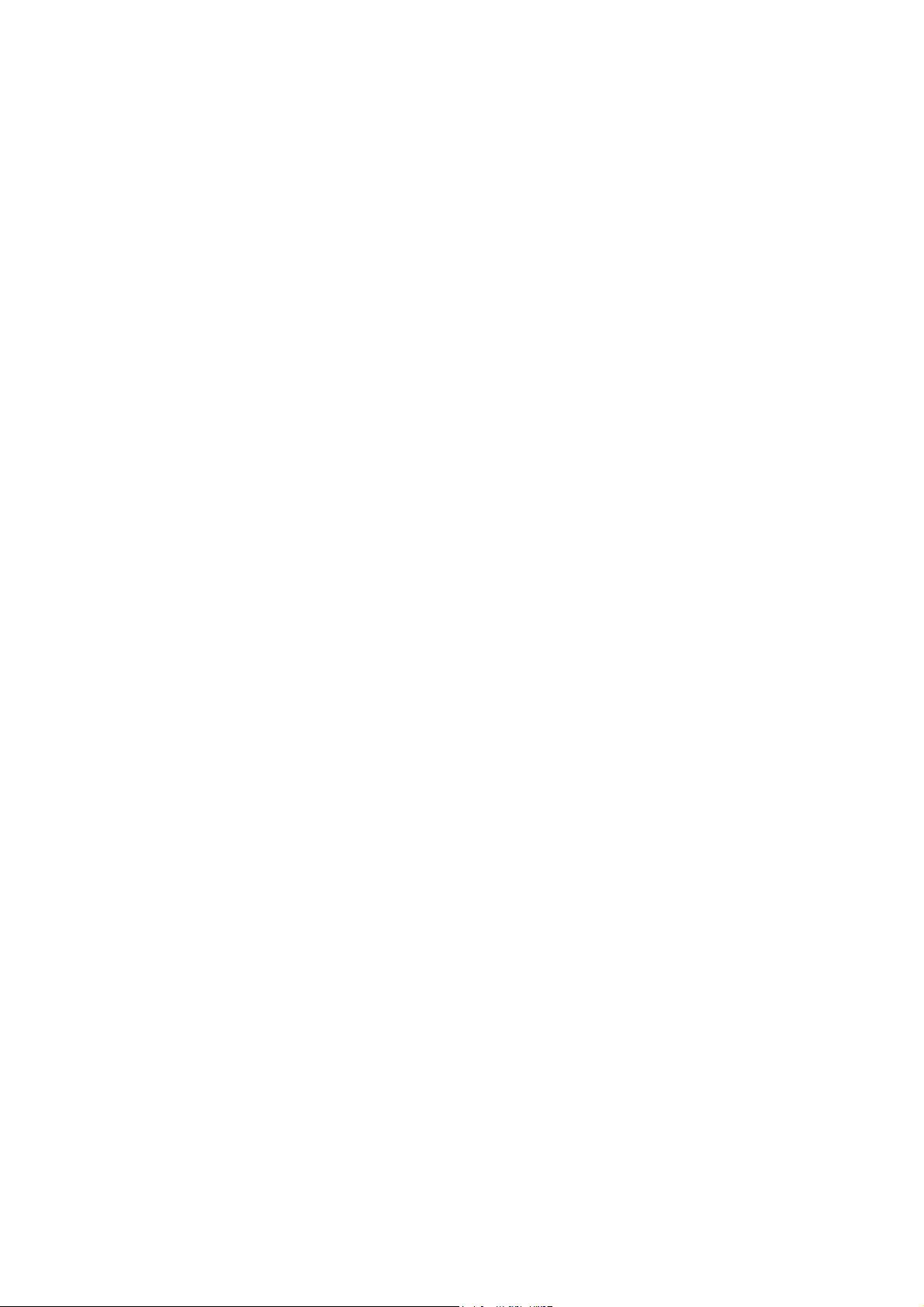
GPS navigator+MP3
MDPNA23XT MXX
User Menual
Page 2
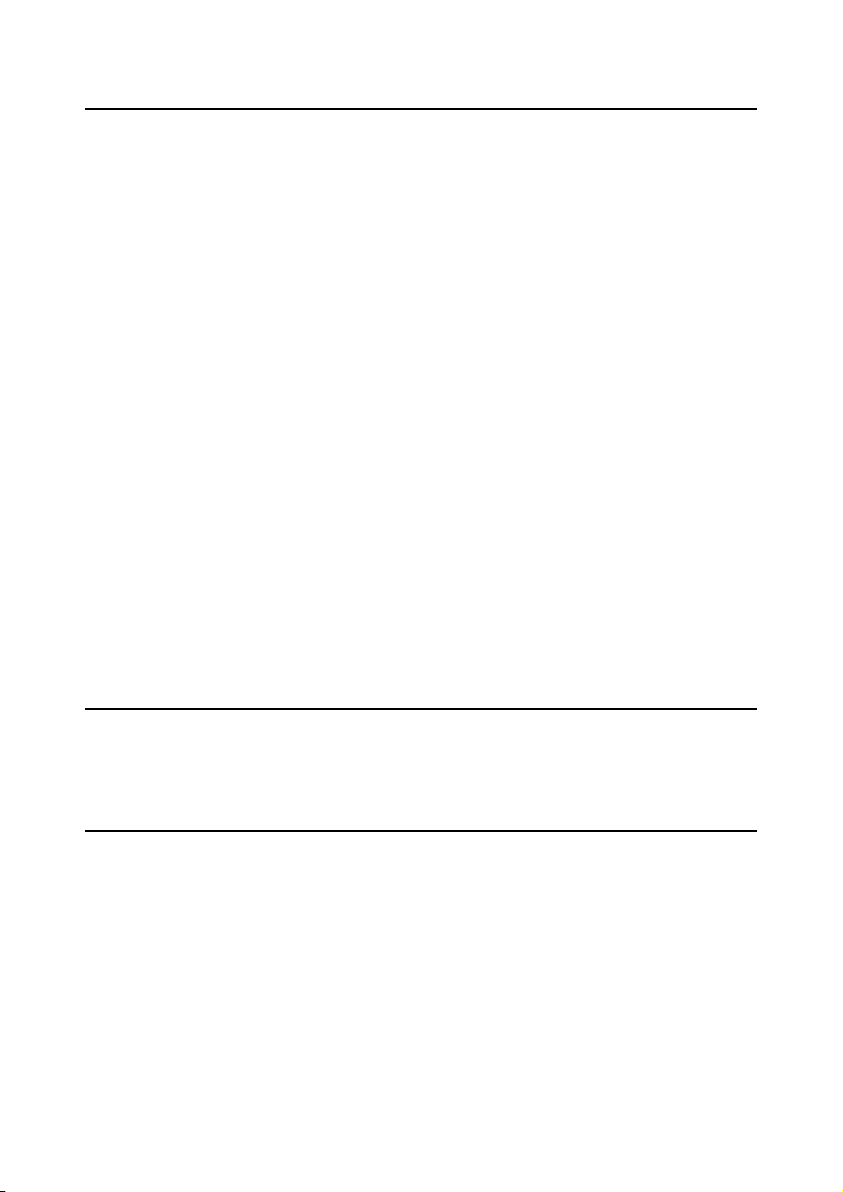
Contents
Safety and Maintenance .....................................................1
Safety Instructions............................................................. 1
Data Security.................................................................. 2
Operating Environment..................................................... 2
Repair............................................................................ 2
Ambient temperature .......................................................3
Electromagnetic Compatibility ...........................................3
Connection ..................................................................... 4
Cabling .......................................................................... 4
Information about the Regulatory Compliance according to
R&TTE ........................................................................... 5
Battery Operation ............................................................ 5
Maintenance ................................................................... 6
Care of the Display .......................................................... 6
Recycling and Disposal .....................................................7
Transport ....................................................................... 8
Notes on these Operating Instructions .................................. 9
Quality........................................................................... 9
Service ..........................................................................9
Supplied Items ................................................................ 10
Description of the components......................................... 11
Overview front ................................................................ 11
The Multifunction Touchpad............................................. 13
Overview Back Side.......................................................... 14
Initial Set-up....................................................................15
I. Charging the battery ..................................................... 15
II. Power Supply.............................................................. 16
Car Adapter .................................................................. 16
AC Adapter (optional)..................................................... 17
II. Switching on the Device ............................................... 18
III. Installing the Navigation Software................................. 20
Page 3
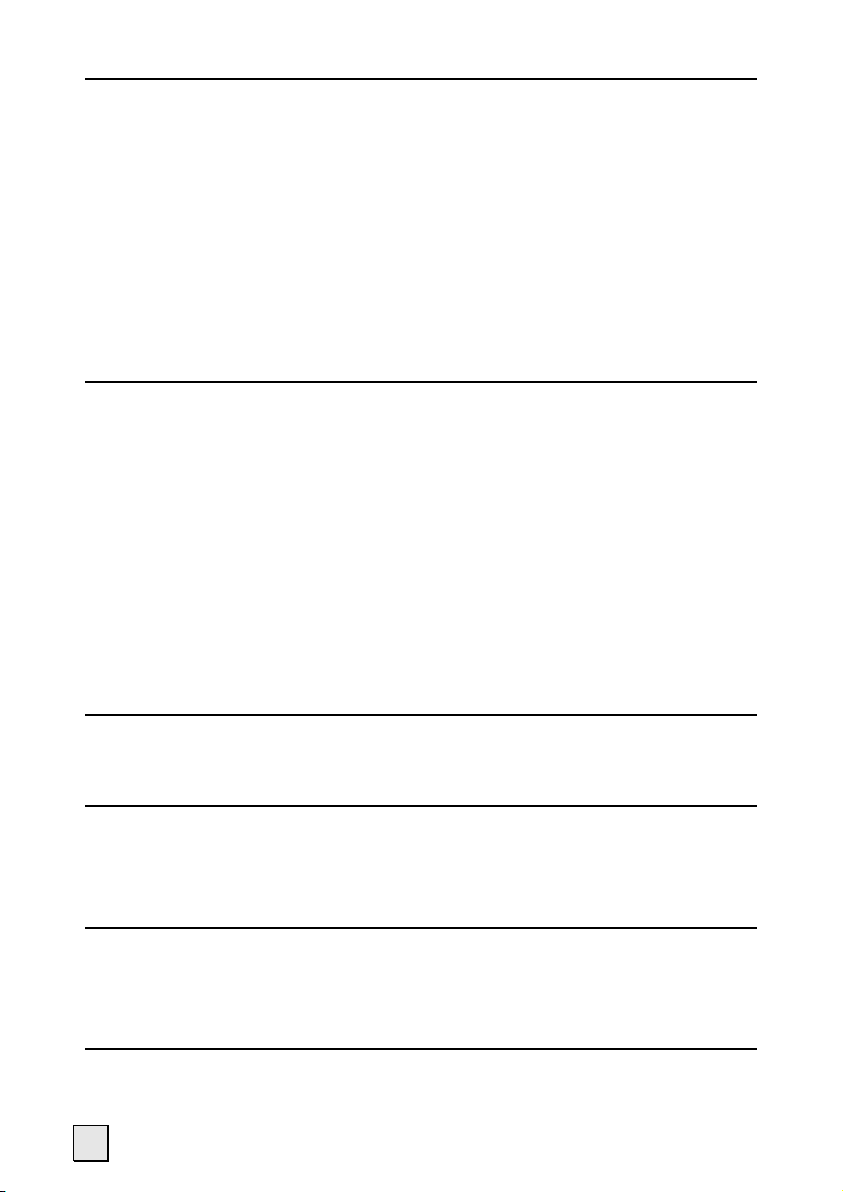
General Operating Instructions ........................................ 21
Switching on/off the device ............................................... 21
Working with Memory Cards.............................................. 22
Inserting Memory Cards ................................................. 22
Removing Memory Cards ................................................ 22
Accessing Memory Cards ................................................ 23
Data exchange via card reader ........................................ 23
Resetting the Navigation System........................................ 24
Soft Reset .................................................................... 24
Hard Reset ................................................................... 24
Navigation........................................................................ 25
Safety Instructions for Navigation ...................................... 25
Tips for Navigation......................................................... 25
Notes for Use in a Vehicle ............................................... 26
Additional Notes for Use on a Bicycle or a motorcycle......... 26
Aerial Orientation............................................................. 27
I. Mounting the Car Holder ................................................ 28
II. Fixing the Suction Plate ................................................ 29
III. Attaching the Navigation System .................................. 30
IV. Connecting the Car Adapter.......................................... 31
V. Starting the Navigation Software.................................... 32
Handsfree facility by means of Bluetooth ........................ 33
Starting the Bluetooth application ...................................... 33
Pairing the navigation device and the mobile phone............ 34
MP3 Player (optional) ......................................................35
Main Screen Overview ...................................................... 35
Select a Title and Move it into the List of Favourites............ 37
List of Favourites........................................................... 38
Picture Viewer (optional) ................................................. 39
Operating the Picture Viewer ............................................. 39
Main Screen .................................................................... 39
Full Image View............................................................. 40
Travelguide (optional) .....................................................42
ii
Page 4
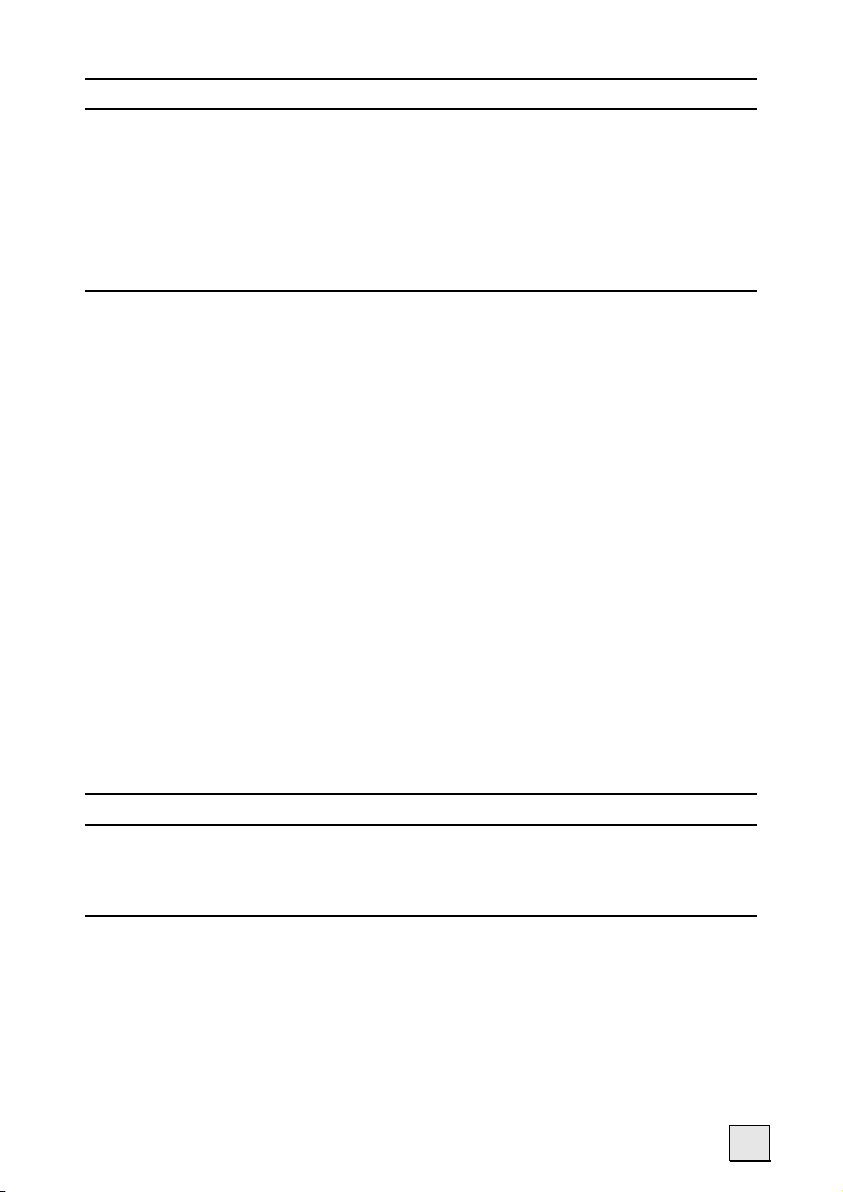
FAQ .................................................................................. 43
Customer Service .............................................................44
First-Aid in the Event of Malfunction ................................... 44
General guidance........................................................... 44
Check Connections and Cables ........................................ 44
Faults and Possible Causes................................................ 45
Additional Support ........................................................... 46
Appendix .......................................................................... 47
Special CleanUp Function .................................................. 47
Synchronisation with the PC .............................................. 49
I. Installing Microsoft® ActiveSync®.................................. 49
II. Connecting with the PC .............................................. 50
III. Working with Microsoft® ActiveSync®.......................... 50
GPS (Global Positioning System) ........................................ 51
External GPS antenna .................................................... 52
TMC (Traffic Message Channel) .......................................... 52
Installing the External TMC Receiver (optional) .................. 53
Additional Card Material.................................................... 54
Transfer of card material to a memory card....................... 54
Alternative Installation of the Navigation Software from a
Memory Card ................................................................ 55
Transferring Installation Files and Map Material to the
Internal Memory............................................................ 56
Mounting on (Bicycle) Handlebars ...................................... 57
Specifications...................................................................58
Warranty .......................................................................... 59
Liability limitations ........................................................... 60
Copying this manual......................................................... 60
Index ...............................................................................64
iii
Page 5

Copyright © 2007
All rights reserved.
This manual is protected by copyright. All rights reserved. Copying mechanically,
electronically and any other way is prohibited unless written permission from the
manufacturer is obtained.
The company Medion® owns the copyright.
Subject to technical and optical changes as well as printing errors.
iv
Page 6
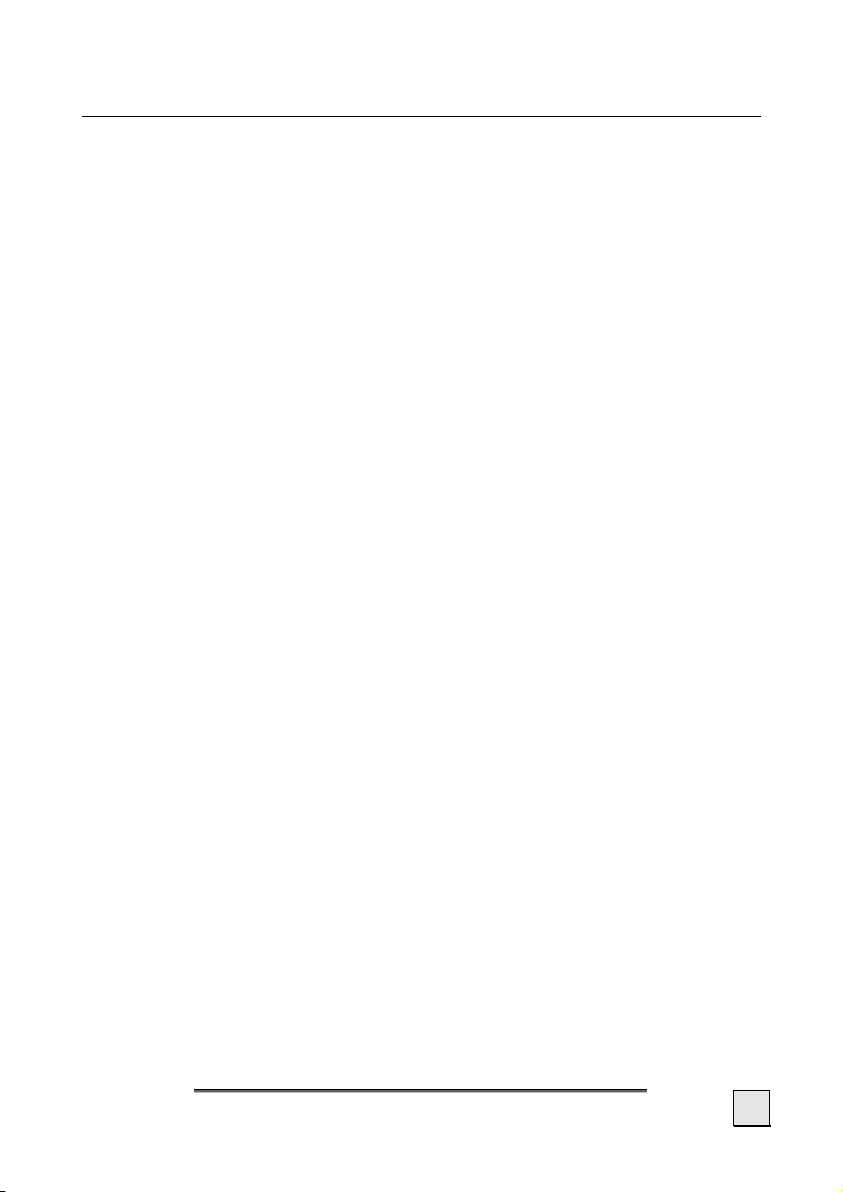
Safety and Maintenance
Safety Instructions
Please read this section carefully and follow all the instructions
given. This will help ensure reliable operation and extend the service life for your appliance.
Keep the packaging and the user instructions for future reference
or inquiries at a later date. If you pass the article on to another
person, you must pass on these instructions.
• Never allow children to play with electrical equipment
unsupervised. Children may not always correctly recognize
possible danger.
• Keep the packing materials, such as foil away from chil-
dren. The danger of suffocation could arise in the case
of misuse.
• Never open up the housing of the appliance or the power
adapter. These contain no user-serviceable parts. If the
housing is opened there is a danger to life from electric
shock.
• Do not place any objects on the appliance and do not exert
any pressure on the display. Otherwise there is a danger
that the screen will break.
• To avoid damage, do not touch the screen with sharp objects. Use only the stylus provided or another blunt implement. The device can also be operated with a finger in
many cases.
• There is a risk of injury if the display breaks. If this should
occur, use protective gloves to pack the broken parts and
contact customer support to arrange for disposal. Then
wash your hands with soap, since there is a possibility that
chemicals may have escaped.
Safety and Maintenance
1
Page 7
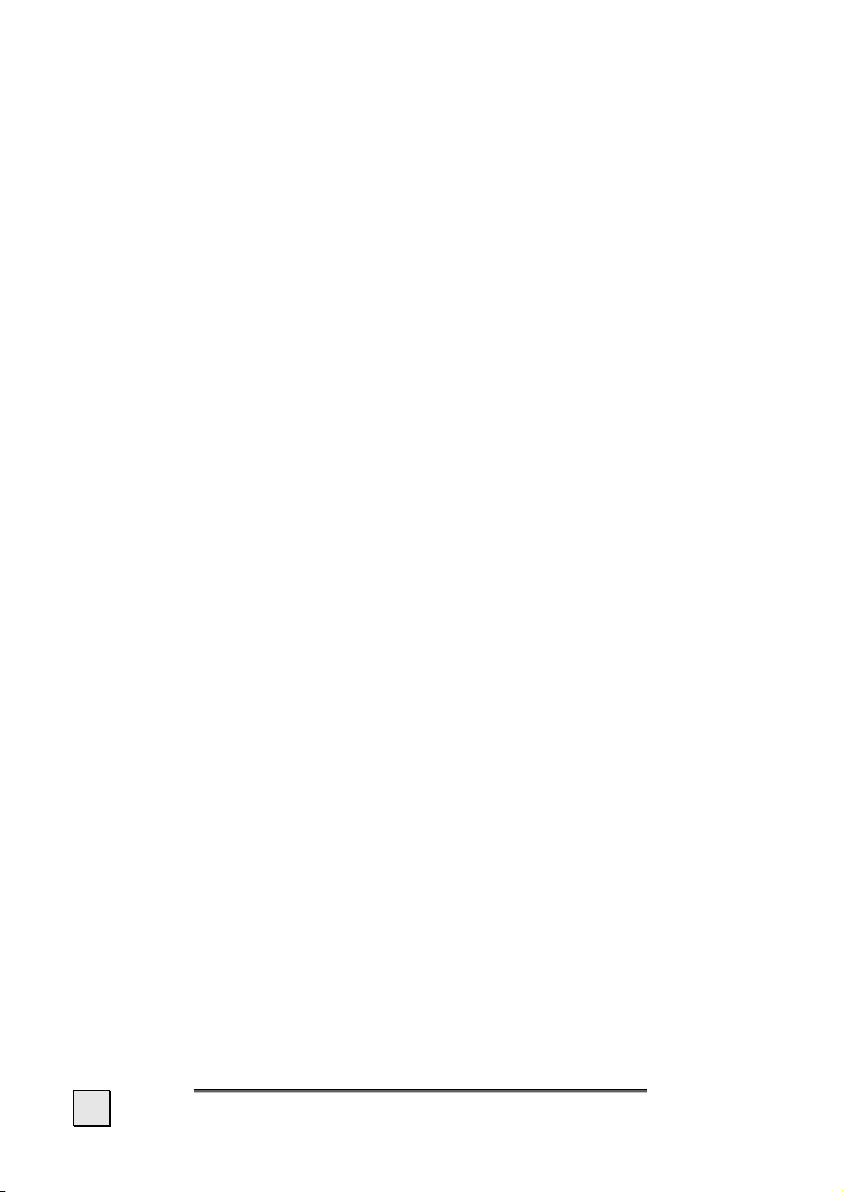
Remove the power adapter from the outlet, switch the appliance
off immediately, or do not actually switch it on, and contact Customer Service...
... if the power adapter (optional) or the attached plug become
scorched or damaged.
... if the housing of the appliance or the power pack becomes
damaged or fluids leak into it. Components must be
checked by Customer Service in order to avoid damage!
Data Security
• Every time you update your data make backup copies on
an external storage medium. The supplier does not assume
liability for data loss or damage to data storage units, and
no claims can be accepted for damages resulting from the
loss of data or for consequential damages.
Operating Environment
Failure to follow these instructions may lead to damage to your
appliance. The guarantee will be excluded in such cases.
• Keep your navigation System and all connected devices
away from moisture and avoid dust, heat and direct sunlight, especially in the car.
• Make sure you protect your appliance from getting wet,
e.g. from rain and hail, at all times. Please pay attention
that moisture can even build up in a protective pouch because of condensation.
• Avoid heavy vibrations and shaking, such as can arise, for
example, in the case of transverse field intrusions.
• Avoid the device from releasing itself from its holder, for
example when braking. Install the device as vertically as
possible.
Repair
• Please contact our Service Center if you encounter technical problems with your appliance.
• In the event repair becomes necessary, please use only our
authorized Service Partners. You will find the address on
the back of your guarantee card.
2
English
Page 8
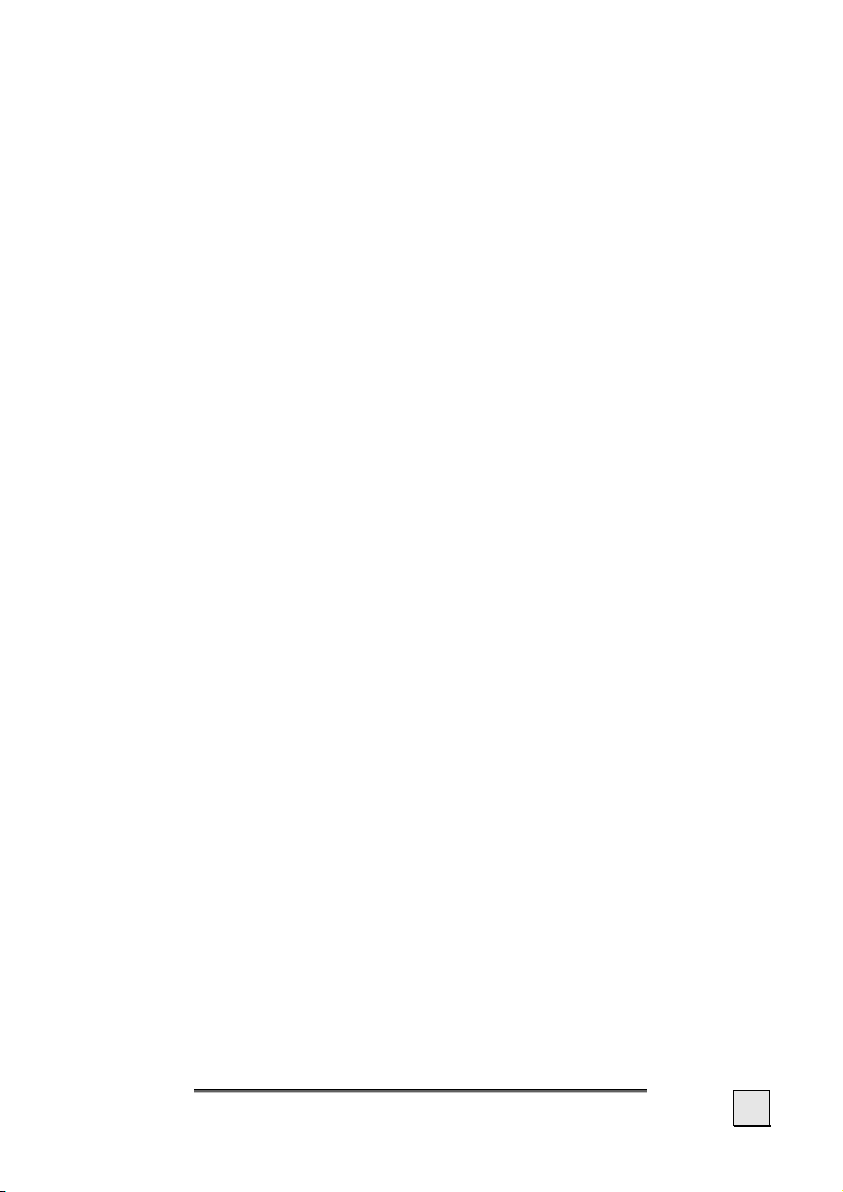
Ambient temperature
• The appliance is most reliably operated at an ambient temperature of between 41°F and 104°F (5°C and 40°C) and
at a relative humidity of between 10% and 90% (noncondensing).
• In the powered down state the appliance can be stored at
between 32°F and 140°F (0°C and 60°C).
• Store the appliance in a safe location to avoid high temperatures (e.g. when parking or from direct sunlight).
Electromagnetic Compatibility
• When connecting additional or other components the “Electromagnetic Compatibility Directive” (EMC) must be adhered to. Please also note that only screened cable (maximum 10ft) should be used with this appliance.
• For optimal performance, maintain a distance of at least
10 ft. from sources of high-frequency and magnetic interference (televisions, loudspeaker systems, mobile telephones and so on. This will help avoid malfunctions and
loss of data.
• Electronic devices emit electromagnetic waves during operation.
These emissions are harmless, but can interfere with other
devices operated in close proximity.
While our devices are tested and optimized for electromagnetic compliance in our laboratories, interference during
operation may still occur in the device itself and with other
devices in its proximity.
Should such interference occur, try to eliminate it by adjusting the positions of and the distances between the devices.
Before driving a car, please ensure that the electronic systems of the car are working properly.
Safety and Maintenance
3
Page 9
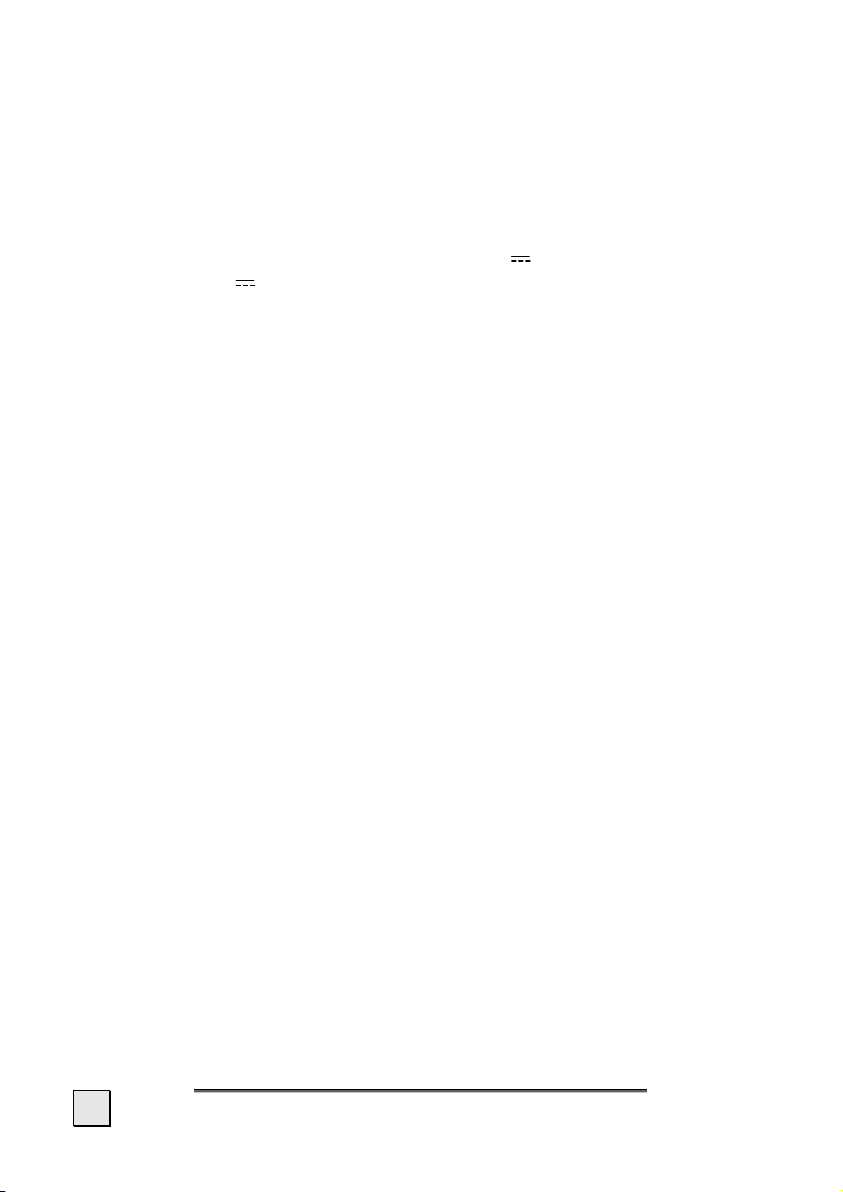
Connection
When connecting your appliance be sure to correctly observe the
following instructions:
Power supply through Car Adapter
• The car adapter should only be connected to the lighter socket of a car (car battery = DC 12V , truck battery =
DC 24V !). If you are in any doubt about the power
source in your car, contact your car manufacturer.
Power supply through AC adapter (optional)
• The outlet must be in the vicinity of the appliance and must
be easily accessible.
• To disconnect your appliance from the power source, remove the mains adapter from the power socket.
• Only use the mains adapter on sockets at
AC 100–240 V~ AC, 50/60 Hz. If you are unsure about
the power supply to the place of use, ask the relevant energy supplier.
• Use only the power adapter provided with your appliance.
• Do not cover the power supply unit, in order to avoid dam-
age through unacceptable warming.
• Stop using the power supply unit if the housing or the feed
line to the device is damaged. Replace it with a power supply unit of the same type.
• For additional safety, we recommend the use of a surge
protector in order to protect your appliance from damage
from spikes or lighting strikes on the power network.
Cabling
• Arrange cables so that no-one can tread on them or trip
over them.
• Do not place any items on the cable.
4
English
Page 10
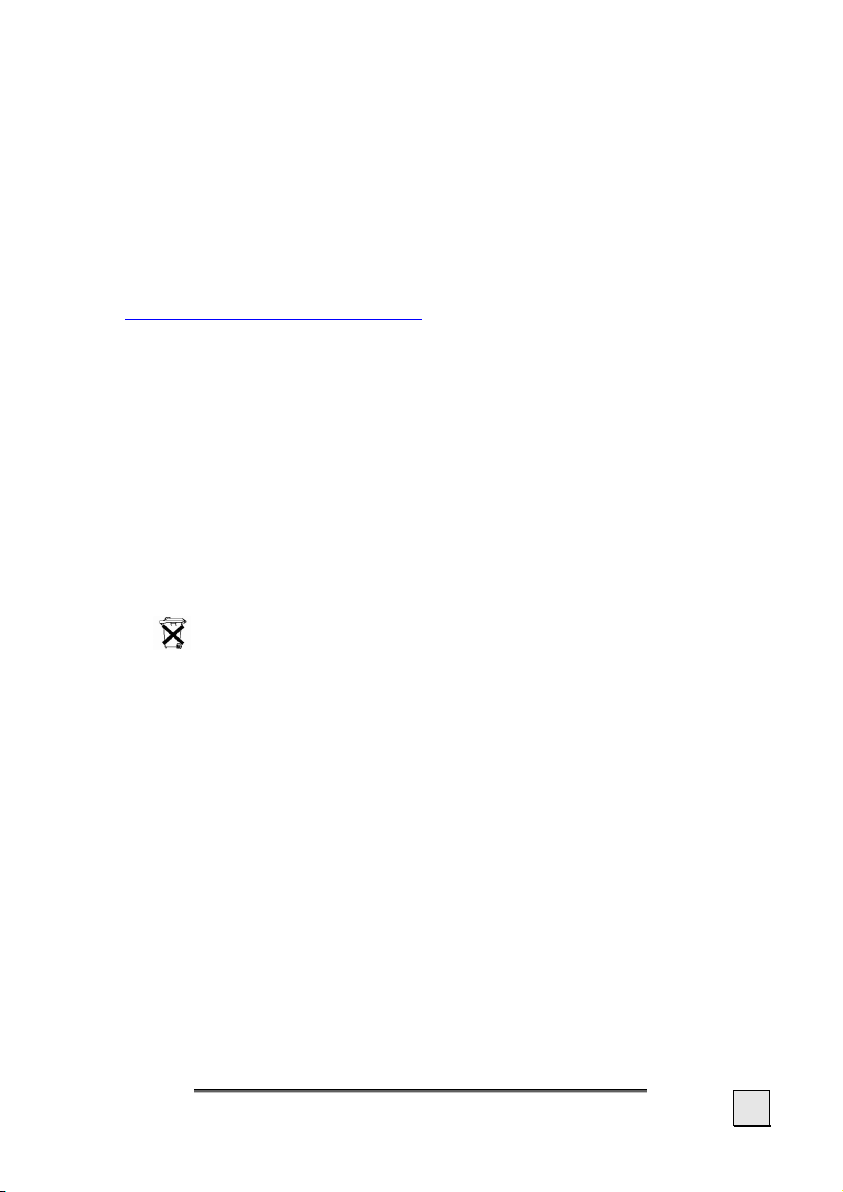
Information about the Regulatory Compliance
according to R&TTE
The following radio equipment has been supplied with this
device:
• Bluetooth
The company declares that this device is in compliance with the
essential requirements and other relevant provisions of Directive
1999/5/EC. Complete declarations of conformity are available under www.medion.com/conformity
.
Battery Operation
Your appliance is operated with a removable battery. In order to prolong the life and efficiency of your battery and to ensure safe operation, follow the instructions below:
• Batteries cannot withstand heat. Avoid the appliance and the
integrated battery becoming overheated. Failure to comply
with this instruction may lead to damage to and even explosion of the battery.
• Use only the original power pack (optional) to charge the battery or the car adapter from the optional navigation kit.
•
The batteries are special category waste. When disposing of the appliance ensure that this is done correctly.
Contact Customer Service for more details.
Safety and Maintenance
5
Page 11
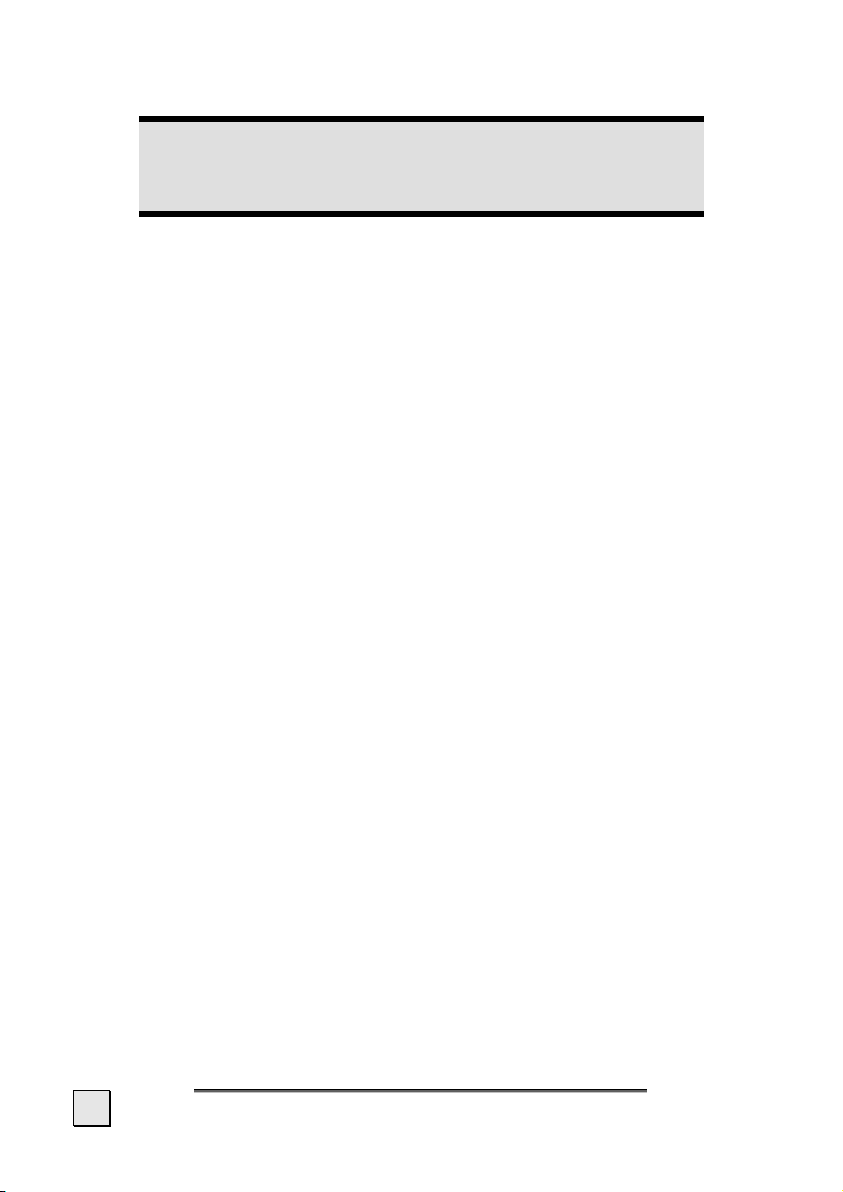
Maintenance
Warning
There are no user-serviceable or cleanable parts inside
the housing of the appliance.
You can prolong the life of the appliance by taking the following
simple steps:
• Always remove the power plug and all connecting cables
before cleaning.
• Clean the appliance only with a damp, lint-free cloth.
• Do not use solvents, caustic or gaseous cleaners .
• The device and its packaging are recyclable.
Care of the Display
• Avoid scratching the display surface as this is easily damaged. It is strongly recommended to use a display protection mylar to avoid scratches. Please ask your nearest
dealer for this accessory.
The foil on the display at delivery is purely for protection
during transportation!
• Ensure that no traces of water remain on the screen. Water
can cause irreversible discoloration.
• Use only a soft, lint-free cloth to clean the screen.
• Do not expose the screen to either strong sunlight or ultra-
violet radiation.
6
English
Page 12
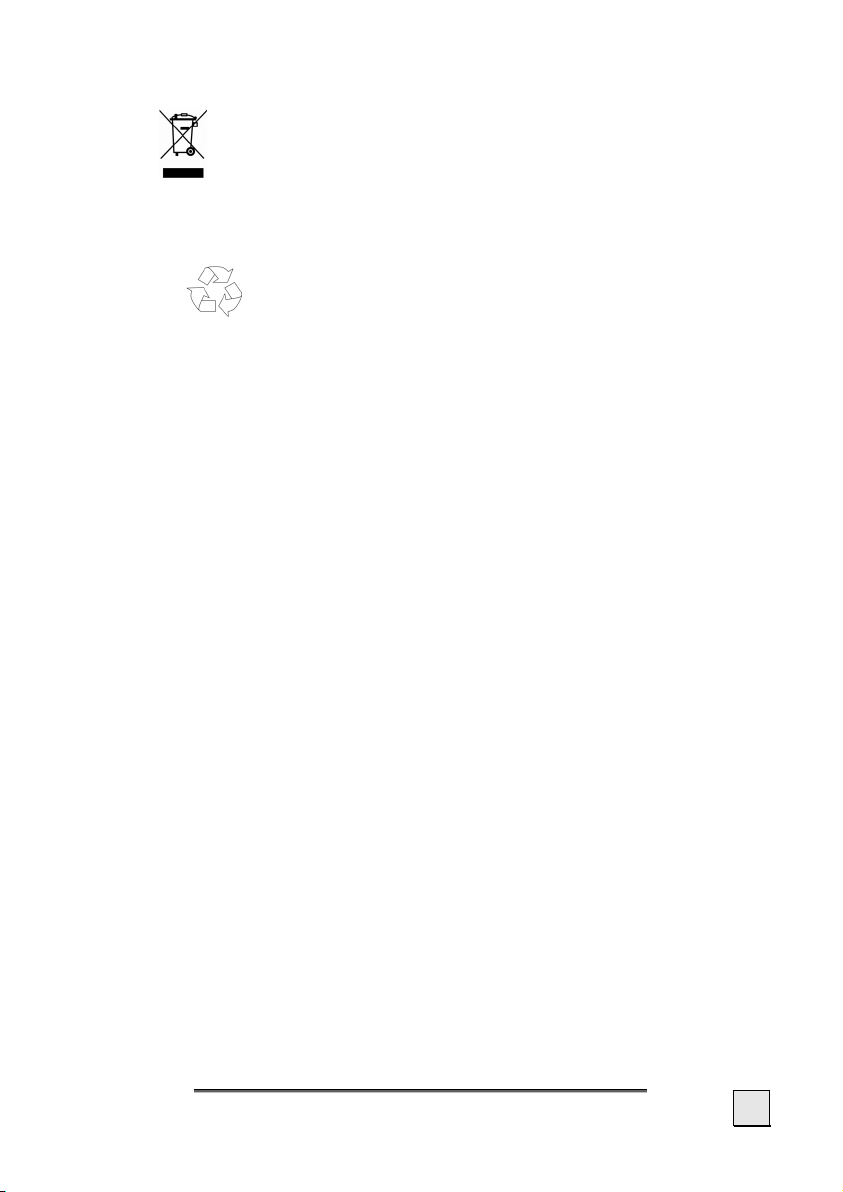
Recycling and Disposal
Device
At the end of its life, the appliance must not be disposed of in
household rubbish. Enquire about the options for environmentallyfriendly disposal
Packaging
To avoid damage during transport, the PC is stored in a packag-
ing. Packaging is produced mostly from materials which can be
disposed of in an environmentally friendly manner and be professionally recycled.
Safety and Maintenance
7
Page 13
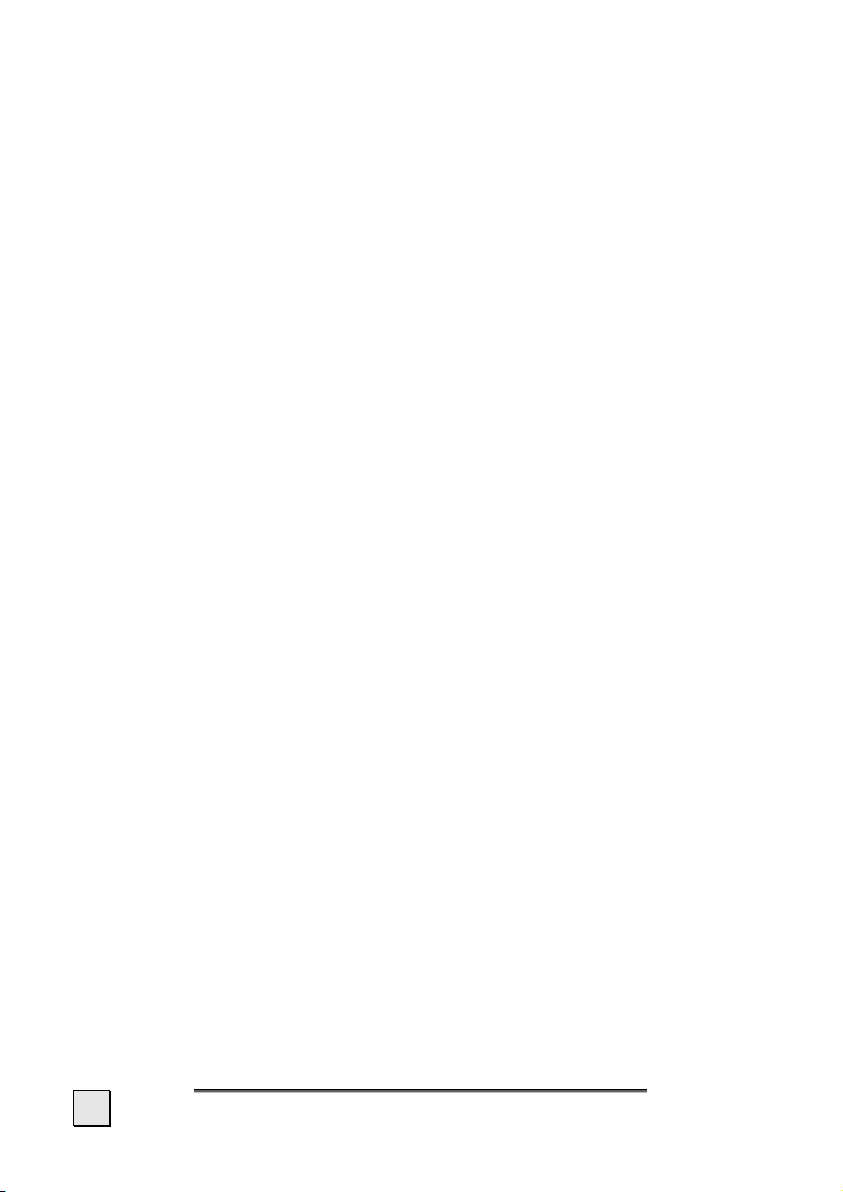
Transport
If you wish to transport the appliance follow the instructions
below:
• Following transport of the appliance wait until the unit has
acclimatized before using it.
• In the case of wide fluctuations in temperature or humidity
condensation or moisture may form inside the appliance
and this can cause an electrical short-circuit.
• In order to protect the appliance from dirt, knocks and
scratching, use either the protective case.
• Before travelling ensure that you are aware of the power
and communications provision at your destination. Before
travelling obtain any power or communications adapters
that may be needed.
• When shipping your appliance use only the original packaging and advise the carrier accordingly.
• When passing through the hand luggage control at airports,
it is recommended that you pass the appliance and all
magnetic storage media (external hard drives) through the
X-ray system (the machine on which you place your bags).
Avoid the magnetic detector (the structure through which
you yourself pass) or the magnetic wand (the hand device
that the security staff use), since this may corrupt your
data.
8
English
Page 14
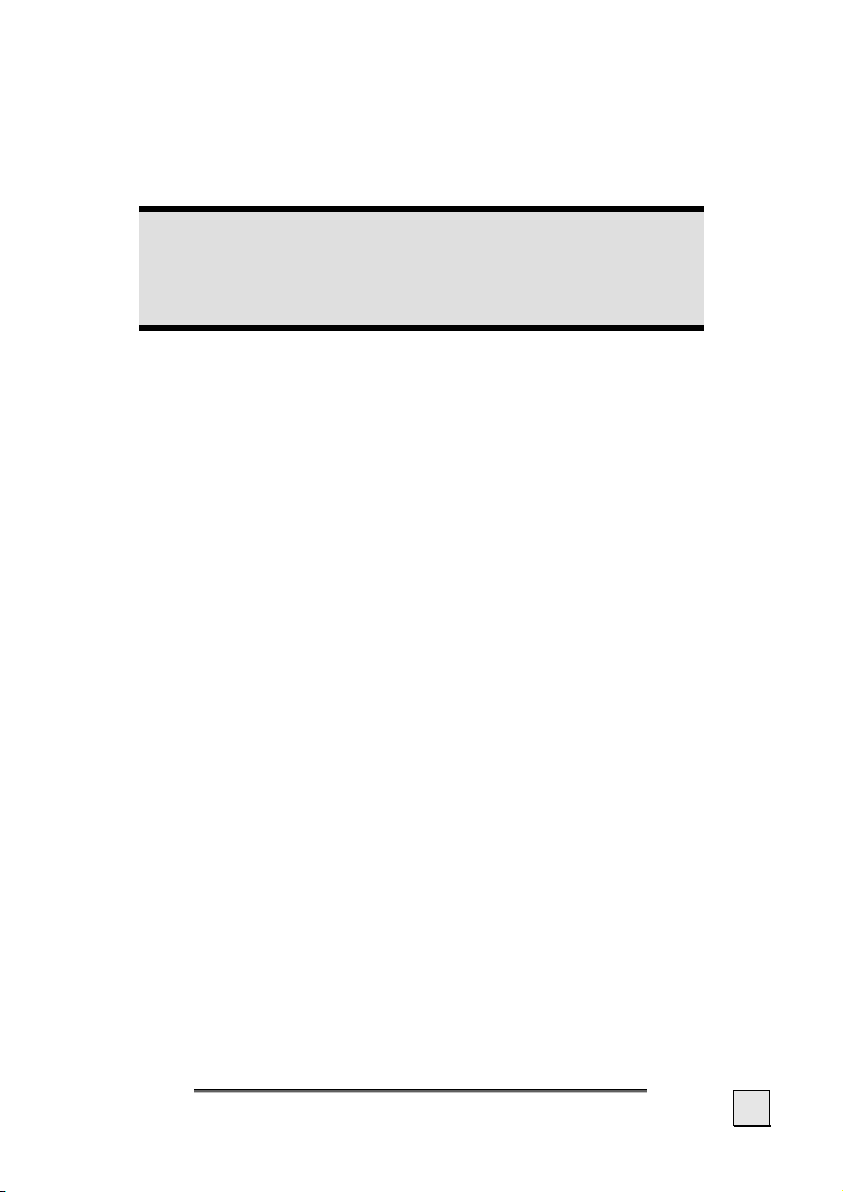
Notes on these Operating Instructions
We have structured these Operating Instructions for the installation so that you will be able to look up the necessary subjectrelated information by means of the Contents List at any time.
Note
You will find comprehensive Operating Instructions for
navigation on the relevant CDs/DVDs and at the online
help of the device.
Read the section "Frequently Asked Questions" to obtain answers
to questions that are often addressed to our customer service.
The purpose of this manual is to help you with installing your
appliance using instruction, that are easy to understand.
Quality
In selecting the components we have aimed for a high level of
functionality, simple handling, safety and reliability. A wellbalanced hardware and software design allows us to offer you a
technologically advanced navigation system that will give great
satisfaction in both work and leisure use.
Service
Our individual customer care is there to support you when you
have questions or problems. Please get in touch – we look forward
to helping you. This manual contains a special section on Customer Service starting on page 44.
Safety and Maintenance
9
Page 15
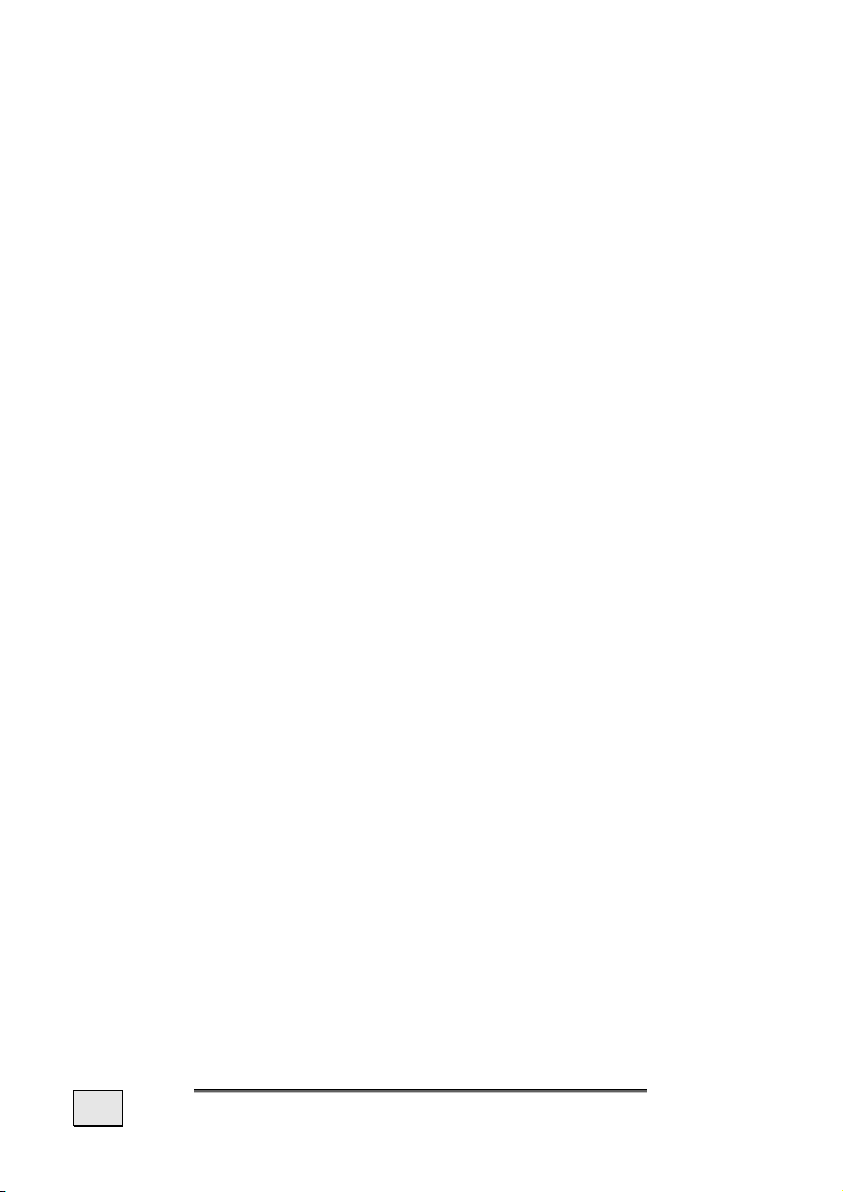
Supplied Items
Please check the integrity and completeness of the supplied items
and, in the case this is not complete, forward us any possible
claims within 14 days from the purchase date. The purchase package includes:
• Navigation system
• Power cable for cigarette lighter
• Car holder
• CDs/DVDs with navigation software
• Support CD
• Instruction manual and warranty card
Optional
• AC adapter
• External GPS antenna
• Memory card Mini-SD
• USB-cable
• Earphones
• Bicycle fixture
• External TMC receiver
• Protective case / storage pocket
10
English
Page 16
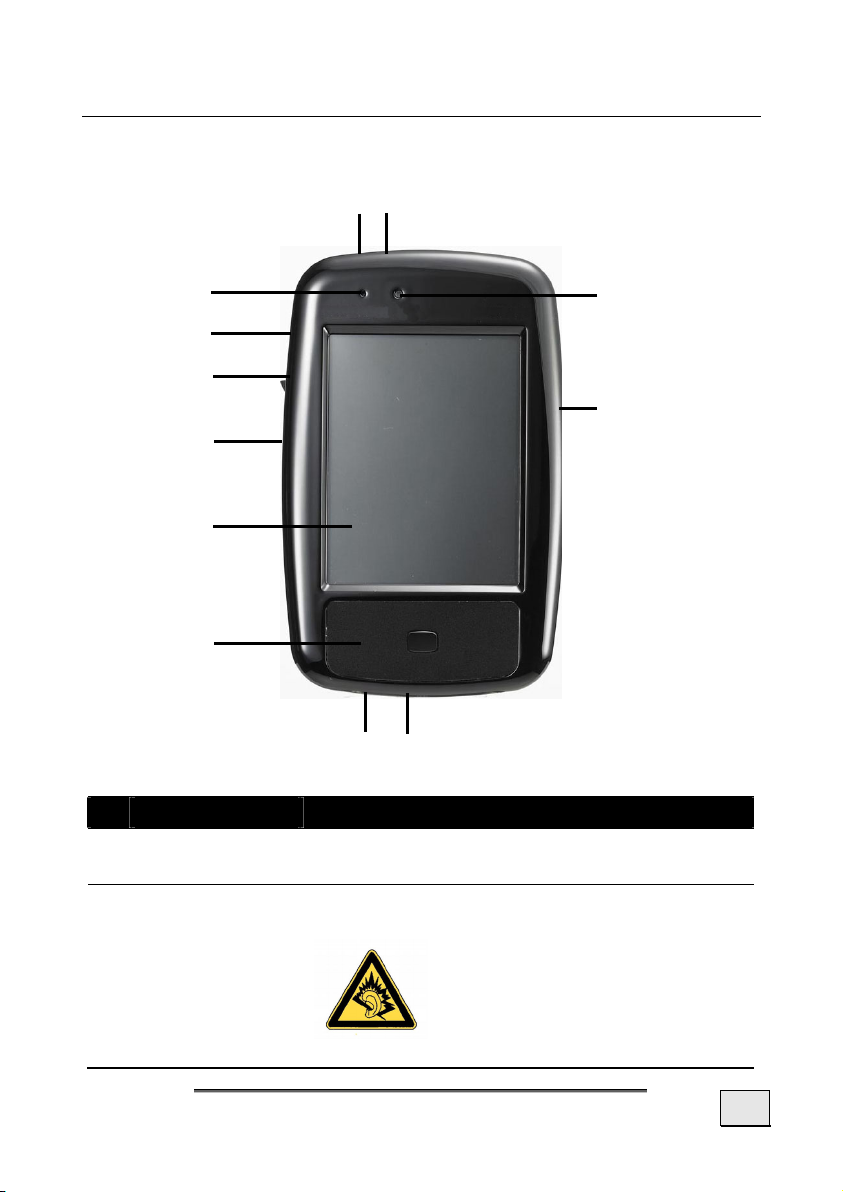
Description of the components
Overview front
1 2
3
4
5
6
7
8
9 10
Ref Component Description
1 Play/Pause
button
2 Earphone
connector
Starts the playback and/or interrupts the
playback
Connects to a pair of stereo headphones
(3,5 mm).
12
11
Using this appliance at full
volume for extended periods of time may cause
damage to the hearing capacity of the listener.
Description of the components
11
Page 17
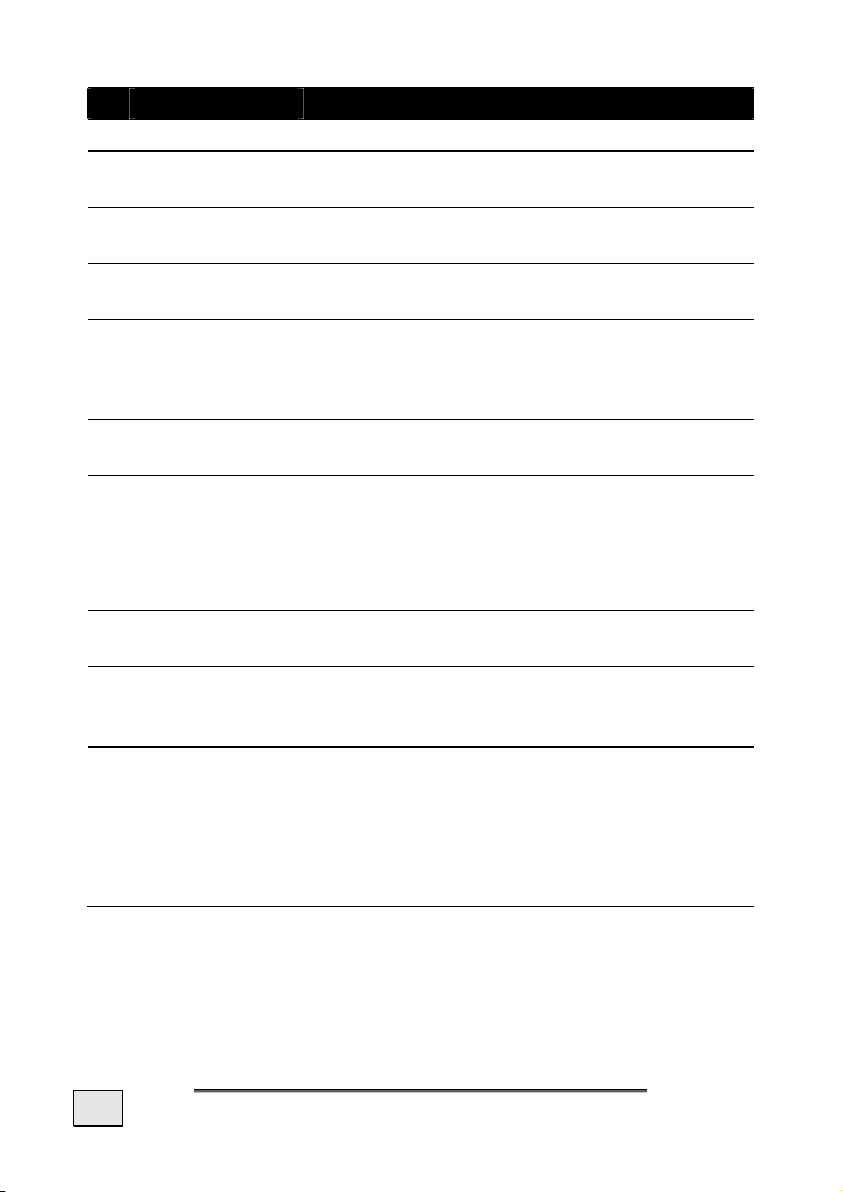
Ref Component Description
3 Microphone For recording
4 On-/Off button Switches the device on or off by pressing it
once for short time.
5 Mini-SD Slot Accepts an optional Mini-SD card for re-
movable storage.
Reset Opening
6
Restarts your appliance. (Soft Reset,
see page 24).
Touch Screen Displays the output of your appliance. Tap on
7
the screen with your finger, a stylus or a
"blunt" tipped pen to select menu commands
or enter data.
8 Multifunction
Touchpad
9 Mini-USB-
Connector
Description next page
Connection for connecting to a PC by means
of a USB cable (for data matching) as well
as connection to external power supply.
Here you also have the possibility (optional)
to connect a TMC receiver.
10 Main switch/
Battery button
11 External
aerial
Separates the device from the battery
completely (also Hard Reset).
Connection for an optional second GPS
aerial.
connection
12 Battery Charge
Indicator/
Bluetooth
Indicator
The loading display will shine red during
the charging process. It will shine green
when the accumulator is completely
charged.
This LED will shine blue when Bluetooth is
activated.
12
English
Page 18
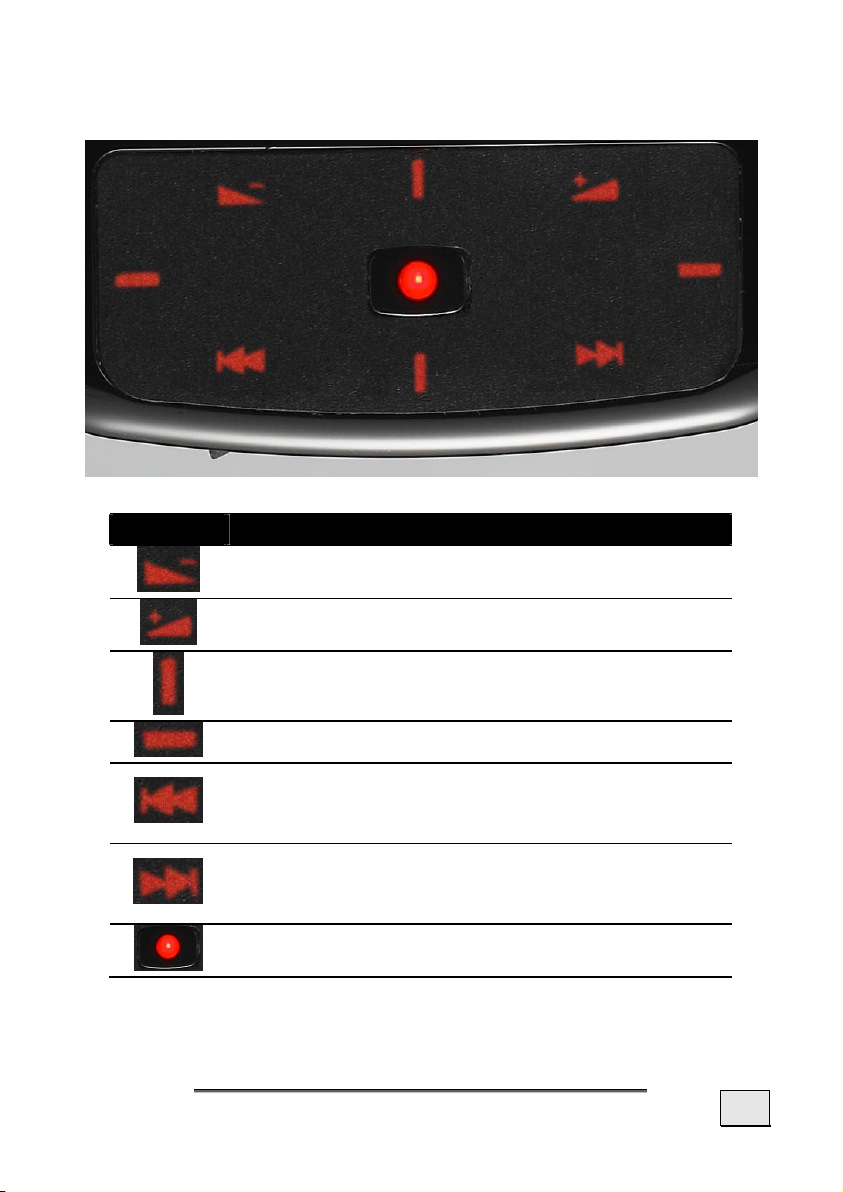
The Multifunction Touchpad
Symbol Description
Decrease the volume
Increase the volume
Scroll upwards or downwards
Scroll to the left or to the right
Move to the previous file. It will be possible to
skip backwards within the title playing while it is
being played
Move to the next file. It will be possible to skip
forwards within the title playing while it is being
played
Selection button (Enter)
Description of the components
13
Page 19
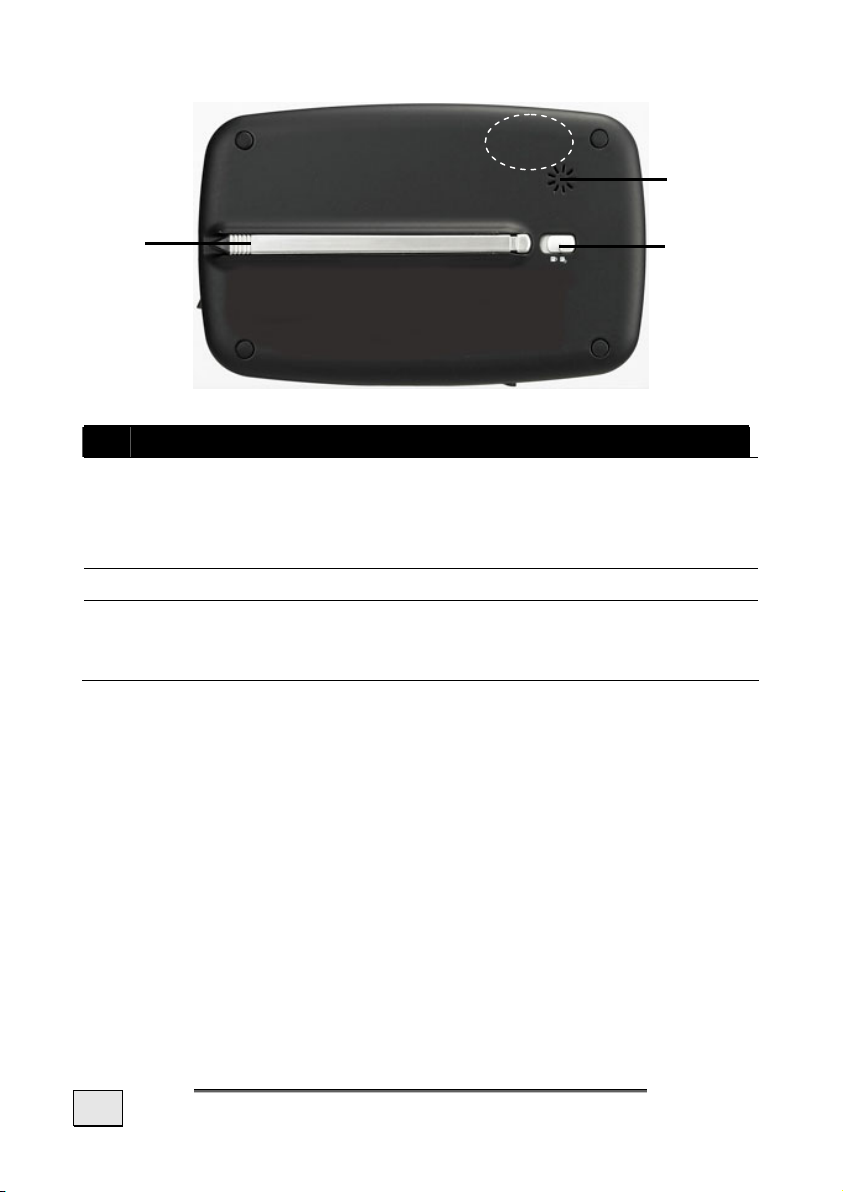
Overview Back Side
GPS
antenna
2
1
3
Ref Component Description
1
Stylus
Take the pen out of its compartment in order
to use it, and replace it after use. The
pointer pen is required for operating the
touch screen.
2 Loudspeaker
Plays back language statements and warnings.
3 Key Hold The device is provided with a key/button lock
function that prevents the unintentional activation of a key.
14
English
Page 20
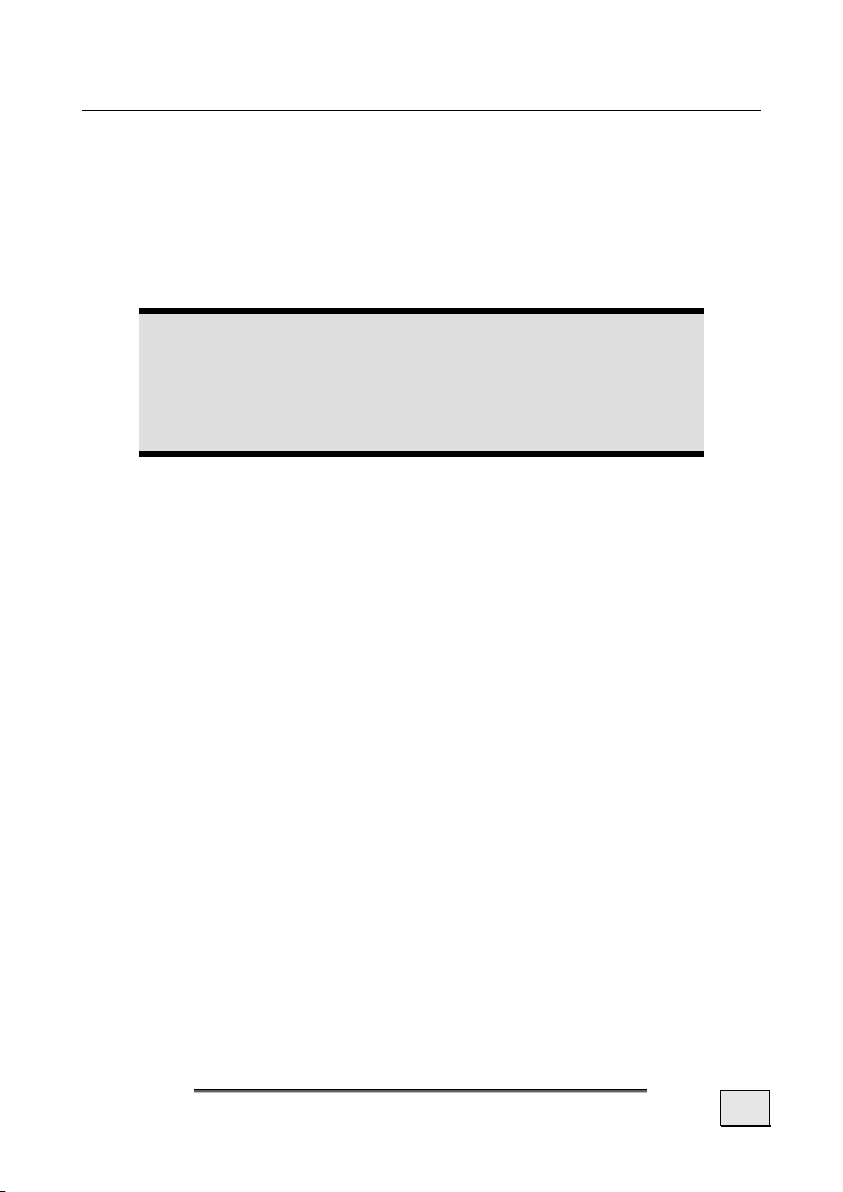
Initial Set-up
The following guides you step by step through the initial Set-up of
the navigation system.
Firstly, remove the foil for protecting the device during transportation from the display.
I. Charging the battery
Attention
It can be necessary to recharge the battery for some
time initially before it is possible to run through the initial installation, according to the state of charging of
the battery installed.
Please pay attention to the following notes when handling the
battery:
• The charging status display will shine red until the naviga-
tion system is charged. Do not interrupt the charging process before the battery is fully charged. This may take a few
hours. The navigation system is fully charged if the charging
display lights green.
• You can use the navigation system during the charging
process, but the power supply must not be interrupted during initial set-up.
• Leave the external power supply connected to the navigation system for around 24 hours, so that the backup battery also charges-up fully.
• You can leave the external power supply connected, and
this is very handy for continuous operation. However, the
mains adapter also requires power even when it is not
charging up the battery of the navigation system.
• It can take several minutes until the device is ready to operate again, following the connection of the external power
supply, if the charging state of the battery is very low.
• The battery will even be charged while the device is
switched off completely.
Initial Set-up
15
Page 21

II. Power Supply
Car Adapter
o
n
(similar picture)
1. Plug the jack (n) of the connection cable into the corre-
sponding receptor at the bottom of your navigation system.
2. Insert the power adapter (o) now into the cigarette lighter
socket and ensure, that it will not lose contact while driving. This could cause a malfunction.
16
English
Page 22

AC Adapter (optional)
Adapter plug
o
n
(similar picture)
1. Push the adapter connector into the guide on the back of the
AC adapter. Press the push button at the same time, so that
the adapter plug can engage.
2. Plug the cable of the mains adapter (n) into the mini-USB
connection on the lower side of the navigation system.
3. Push the AC adapter (o) into a power point that is easily ac-
cessible.
Initial Set-up
17
Page 23

II. Switching on the Device
1. Switch the main switch at the bottom of the device to ON.
Attention!
Always leave the main switch in the ON Position,
unless you want to carry out a new reinstallation. All
data will be lost and the initial installation will have to
be carried out again if the switch is set to OFF (see
page 24).
The Navigation System will start the initial installation automatically. The brand logo will appear and your device will display the
application screen after a few seconds.
18
Settings
Navigation
page 25
English
Travelguide
page 42
Additional
applications
Page 24

Additional applications
MP3 player, page 34
Picture Viewer, page 39
Note
Brief pressure on the on/off button will be enough
to switch the device on or off, provided that your navigation system is connected to an external source of
electricity or is running in battery operation (standby
mode).
Press the on/off button for 4 seconds, if it is intended
to switch off the device completely. It will be switched
on again by pressing the on/off button for approx.
4 seconds, as mentioned above. No data will be lost
during this because of the storage of data in the internal memory. The starting process will only last slightly
longer.
Your device will be delivered in a status in which it will
not switch off independently.
You can adjust the period of operation to suit your
needs using the Settings button on the main screen of
your device.
Initial Set-up
19
Page 25

Your navigation system will use a low amount of electricity and
the batteries will be discharged, even when it has been turned off.
It is possible for the battery to loose so much energy that an initial installation will be necessary once again, if you do not use the
navigation system for a longer period.
III. Installing the Navigation Software
The final installation of the navigation software will take place
automatically from the internal memory, during the initial setting
up, if your device has already been equipped with the basic data
of the navigation software at the factory. Follow the instructions
on the screen.
An optional memory card will always have to be inserted in the
device during the use of the navigation system, if it contains
digitalized map material.
It will be necessary to carry out a Reset to restart the navigation
system if the memory card has been removed, only for a short
time, while the system was being used (see page 24).
Please also read the chapter Navigation starting on page 25.
20
English
Page 26

General Operating Instructions
Switching on/off the device
Your device will be in its normal operating state after the initial
setting up. You will activate and deactivate your device with the
On-/Off switch.
1. To start your navigation system press briefly the On-/Off
switch
Note
Your device will be delivered in a status in which it will
not switch off independently.
You can adjust the period of operation to suit your
needs using the Settings button on the main screen of
your device.
2. To switch off your navigation system press briefly the On-
/Off switch
Your navigation system will consume a small amount of electricity
and the installed battery will be discharged, even when the device
is switched off.
It is possible for the battery to lose so much energy that an initial
installation will be necessary once again, if you do not use the
navigation system for a longer period.
.
.
General Operating Instructions
21
Page 27

Working with Memory Cards
Your navigation system supports Mini-SD memory cards.
Inserting Memory Cards
1. Carefully take the optional memory card out of its pack-
ing (if included). Take care not to touch or dirty the contacts.
2. Insert the memory card carefully into the card bay with
contacts pointing forward. The card must lock easily.
Removing Memory Cards
Note
Only remove the memory card if the navigation software has been closed and the device has been
switched off by means of the On/Off button beforehand. Otherwise you will risk a loss of data.
1. To remove the card press lightly onto the upper edge until it
ejects.
2. Pull the card out without touching the contacts.
3. Store the memory card in the packing or in another safe
location.
Note
Memory cards are very fragile. Take care not to dirty
the contacts and not to force the card.
22
English
Page 28

Accessing Memory Cards
• The appliance only supports memory cards in the FAT16/32
file format. If you insert a card prepared with a different
format (e.g. in cameras, MP3 players), your navigation
system may not recognize it and will ask you to format it
again.
Warning
Formatting the memory card irretrievably wipes out all
data.
Data exchange via card reader
However, if you wish to copy large quantities of data (MP3 files,
navigation maps) to the memory card, these can also be stored
directly to the memory card.
Many computers already have memory card devices. Insert the
card in this and copy the data directly to the card.
Because of the direct access you can achieve a much higher
transfer rate compared to using ActiveSync
®
.
General Operating Instructions
23
Page 29

Resetting the Navigation System
Soft Reset
Choose this option if your navigation system is not responding or
working properly.
This option restarts the navigation system, without reinstallation
being necessary. A soft-reset is often used in order to reorganize
the memory. In doing so all programs that are running are interrupted and the working memory is reinitialized.
Perform the soft-reset as follows:
Press the tip of the stylus into the soft-reset switch opening or
insert a pointy object (e.g. a paper clip, which has been bent
open) with slight pressure into the reset opening.
Hard Reset
Warning
A hard-reset deletes all data on your appliance and
causes a new initial installation.
It is not necessary to install the software on your synchronisation
computer again, however.
Perform the hard-reset as follows:
1. Remove the external power source.
2. Push the On/Off switch of the device on the back of the de-
vice first to the OFF position initially and back to ON after
2 seconds.
3. It will be necessary to carry out the software installation
again after a Hard Reset.
24
English
Page 30

Navigation
Safety Instructions for Navigation
The bundled product CD/DVD contains a comprehensive instruction manual.
Tips for Navigation
• Do not manipulate the navigation system while driving
to protect yourself and others from accidents!
• In the event that you do not understand the voice instruction or if you are in any doubt about what to do at the next
intersection, then the map or arrow display will provide you
with a quick orientation. Only look at the display when
you are in a safe driving situation!
Legal remark
The use of devices that warn for traffic monitoring systems (like „speed traps”) is prohibited in some countries. Please obtain information about the legal situation and apply the waning function only where allowed.
We cannot be held liable for damages caused by the
use of the warning function.
Attention
The road layout and driving rules take precedence over
the instructions of the navigation system. Only follow
the instructions when circumstances and driving rules
permit it! The navigation system will guide you to your
destination even when you have to deviate from your
planned route.
• The direction statements of the navigation system given do
not release the driver of the vehicle from his or her duty of
care or personal responsibility.
• Plan routes before you leave. If you want to plan a new
route whilst on the road stop driving.
Navigation
25
Page 31

• In order to receive the GPS signal correctly, metal objects
may not hinder reception. Attach the navigation system
onto the inside of the windscreen or near the windscreen
with the suction cup. Try out different positions in your vehicle in order to find the best reception.
Notes for Use in a Vehicle
• Take care that the holder does not present any risk to safety, even in the case of an accident, when installing it.
• The display of your navigation system may show “light reflections”. Please take care of not being “blinded” during
operation.
• Take care that the cable does not impede any safety components.
• Do not mount the components within the operating range
of any airbags.
• Check the secure adherence of the suction cup at regular
intervals.
• The power plug will consume power, even if no device is
connected. Remove it when not in use to avoid draining the
car battery.
• Check all safety equipment in your car after installation.
Note
Do not leave your navigation software in the vehicle
when you leave it. You should also uninstall the holder
for security reasons.
Additional Notes for Use on a Bicycle or a
motorcycle
• Pay attention during installation that the ability to steer is
not impaired.
• Do not cover any instruments during installation.
26
English
Page 32

Aerial Orientation
The aerial must have unrestricted access to the sky to receive
GPS satellite signals. Orient the aerial as horizontally as possible
for this reason. Try out aerial and installation possibilities in the
vehicle in the case of inadequate reception. It may be necessary
to install an external GPS antenna (see page 52) under certain
circumstances.
Navigation
27
Page 33

I. Mounting the Car Holder
Attention!
Only fix the holder for the navigation system to the
windscreen, if it does not impede the view. Should this
not be possible, then mount the holder with the enclosed suction plate in any way that will allow perilfree and safe operation.
Suction plate
(optional)
Note
If you want to fix the holder to the wind screen, then
you can skip steps 1 and 2.
28
English
Snap-in lever
(similar picture)
Page 34

Note
Your navigation system can also be equipped alternatively with another car mounting according to the version.
1. Remove the protective foil from the sticky side of the suction
plate.
2. Fix the suction plate to a suitable location on the dashboard.
Take care, that the surface of the dashboard is clean and
press the suction plate strongly onto the surface.
Note
To obtain a strong and secure hold the suction plate
should not be used for 24 hours.
Note
It cannot be excluded completely that certain plastics,
strong solar radiation, etc. will affect or soften the adhesive strips and will be able to damage the surface of
the dashboard through this.
We shall not accept any liability for damage to the
dashboard that may occur.
3. Connect the cradle to the car mounting. Pay attention to the
inscription on the car mounting. The connection closes with
a noticeable clicking sound (fig. see the next page).
II. Fixing the Suction Plate
Note
Clean the disk thoroughly with a glass cleaner. Warm
the disk and the nipple slightly at temperatures below
15° C.
Place the holder with the suction head onto the suction plate (or
directly onto the wind screen) and press the lever on the suction
head downwards. The sucker will attach itself to the background
firmly.
Navigation
29
Page 35

III. Attaching the Navigation System
1. Connect the car adapter (see page 16) and, if necessary,
the external GPS aerial, to your navigation system and insert the memory card.
2. Place the device below in the centre of the cradle, press it
gently backwards until it engages audibly and press the
holder downwards.
3. Place the cradle on the fixing catches of the car holder.
4. Now, push the unit downwards until it engages audibly.
5. Now you will be able to place the complete unit on the
cleaned windscreen or the suction plate.
Holder open
(ill.: cradle without device)
30
Holder closed
(ill.: cradle with device)
(similar picture)
English
Page 36

IV. Connecting the Car Adapter
o
n
(similar picture)
1. Plug the jack (n) of the connection cable into the corre-
sponding receptor at the bottom of your navigation system
(p. 14).
2. Insert the power adapter (o) now into the cigarette lighter
socket and ensure, that it will not lose contact while driving. This could cause a malfunction.
Note
Remove the power adapter from the cigarette lighter
socket when ending a trip or when parking the car for
a extended period of time. Otherwise the car battery
could be drained. In this case use the power switch to
turn off the navigation system.
Navigation
31
Page 37

V. Starting the Navigation Software
Note
Your memory card will always have to be inserted into
the device during the use of the navigation system, if
the card contains (additional) mapping material.
It will be necessary to carry out a reset to restart the
navigation system if the memory card has been removed, only for a short time, while the system was
being used (see page 24). This Reset will take place
automatically, according to the navigation system.
1. Switch on your navigation system.
2. The Navigation software will start automatically or after tap-
ping on the navigation control button on the main screen,
according to the version.
3. Tap on Navigation on the screen for entering the destina-
tion and enter the address of your navigation destination.
Confirm your entry by clicking the
navigation. You will receive the route information on the
screen, augmented by language statements, after a short
time, if the satellite reception is adequate.
Further information regarding the navigation software can be
found in the comprehensive manual on your navigation
CD(s)/DVD(s). This is a pdf-file you can read and print with the
any Acrobat Reader.
9 symbol to start the
Note
The GPS-receiver will require some minutes for initialization when deployed for the first time. Even when
GPS signal reception is indicated the navigation could
be imprecise. In all future instances it will take about
30-60 seconds until a correct GPS-signal is available,
sufficient “sight” of the satellite is a prerequisite.
32
English
Page 38

Handsfree facility by means of
Bluetooth
The Bluetooth technology serves to bridge short distances wirelessly. Bluetooth devices transmit data wirelessly, so that other
devices that also support this technology can communicate with
each other without cables.
Both devices will have to be adjusted to each other (pairing), before you will be able to use your navigation system as handsfree
equipment with your Bluetooth mobile phone.
Note
Please read how you switch on the Bluetooth function
in the Operating Instructions of your mobile phone.
Starting the Bluetooth application
1. Click the Settings Menu Point on your navigation device.
2. Click on the Bluetooth Option.
Note
Bluetooth will be reactivated by operating this control
button and the Bluetooth LED will shine, if Bluetooth
has not been activated.
3. Now the main Bluetooth screen will appear on your naviga-
tion device.
Handsfree facility by means of
33
Page 39

Pairing the navigation device and the mobile
phone
1. Make your mobile phone search for a Bluetooth device.
Note
Each mobile phone uses different paths to do this.
Read the instructions of your mobile phone under all
circumstances for this reason.
2. You will be requested to enter a PIN code (at least 4 digits)
as soon as your mobile phone has found the navigation device.
3. Also repeat the entering of the PIN code on your navigation
device.
4. Your mobile phone will be recognized and the handsfree fa-
cility through the navigation system will now be available to
you.
Note
This procedure will have to be repeated as soon as you
switch the navigation device off or a spatial distance
arises between your mobile phone and the navigation
device. Switching on the navigation device will be
enough for automatic recognition, according to the
mobile phone used and its Bluetooth setting.
34
English
Page 40

MP3 Player (optional)
Depending on the software equipment your navigation system is
equipped with an MP3 player.
Your navigation system is also equipped with an MP3 player.
1. Start the MP3 player from the main screen by tapping the
‘Further Applications, MP3 Player’ switch areas. Alternatively, the MP3 player can also be started from the navigation software itself.
2. All the MP3 files located on the memory card can be taken
over into a List of Favourites and will be ready to be played.
Main Screen Overview
Button Description
or
or
Move to the previous or next file. It
will be possible to skip backwards or
forwards within the title playing while
it is being played.
Increase or decrease the volume.
The display in the upper right corner
of the screen will show the current
level of the volume.
MP3 Player (optional)
35
Page 41

Button Description
For the title selection
Opens the List of Favourites
Play the playback.
Pause the playback.
Stop the playback.
Changing the mode of playing:
Normal: Plays all the files in their
sequence and stops after the last file.
Shuffle: Plays a file selected at ran-
dom.
Repeat: Repeats the current file con-
tinuously.
Repeat all: Plays all the files in their
sequence and will restart from the
first file, after the last one has been
played.
Break off action / Back to the previous
Menu
Close MP3 player
36
English
Page 42

Select a Title and Move it into the List of Favourites
Tap on and select the title that you would like to move into
the List of Favourites, in order to select a title. You will have three
possibilities of marking the title here:
• Tap on
directories.
• Tap on
• Mark individual titles or remove the marking by pressing on
it directly.
The selected titles will be indicated by a
Tap on
will not be moved into the List of Favourites until then.
You will remove the marking of the title currently viewed with
.
Tap the file required and select the requisite title, in order to select a title in the sub-directories.
, in order to confirm your selection. The titles marked
, in order to mark all the titles, including all sub-
, in order to mark all titles currently in view.
.
You will arrive back at the superordinate directory with
The
have not been selected.
symbol will be shown if not all the titles in a directory
MP3 Player (optional)
.
37
Page 43

List of Favourites
You will reach the List of Favourites by tapping on the :
You will delete individual titles with
tles with
Confirm with
List of Favourites.
.
, in order to take over the new selection into the
and you will delete all ti-
38
English
Page 44

Picture Viewer (optional)
Depending on the software equipment your navigation system is
equipped with a Picture Viewer.
You will be able to view the jpg format images on your memory
card on your navigation system, with the Picture Viewer. All the
images on the memory card will be available immediately.
Operating the Picture Viewer
Start the Picture Viewer from the main screen by tapping the
‘Further Applications, Picture Viewer’ switch areas. Alternatively, the Picture Viewer can also be started from the navigation
software itself.
Main Screen
Ill.: Miniature view
Move the miniature view to the left or to the right with both the
arrow keys. Tap on a specific images, in order to display it in the
Full Image Mode. The display in the upper right corner of the
screen will show the current level of the volume. You will return to
the start in the miniature view by tapping on
You will end the application by tipping on the
You will start the slide show by tapping the
Picture Viewer (optional)
.
symbol.
symbol.
39
Page 45

Full Image View
Ill.: Full image view without service strip
Tap in the lower area of the screen in the full image view, in order to activate the service strip:
40
Ill.: Full image view with service strip
Button Description
Previous picture
Rotate by + 90°
Fade in grid
Start the slide show
Pause the slide show
Rotate by – 90°
Next picture
English
Page 46

You will return to the miniature view by tapping in the centre of
the image.
The image displayed will be subdivided into 6 fields by tapping on
the
symbol (fade in grid).
Ill.: Full image mode with grid
The respective area of the image will be displayed as enlarged by
tapping on a square:
Ill.: Zoom-in Mode
You will arrive back at the full image Mode by tapping in the centre of the image.
Picture Viewer (optional)
41
Page 47

Travelguide (optional)
Depending on the software equipment your navigation system is
equipped with a Travelguide.
The Travelguide will supply general information about the different areas of individual towns and cities or regions in Europe, such
as sights, restaurants, culture and travel information.
Start the Travelguide from the main screen by tapping the
‘Travelguide’ switch areas. Alternatively, the Travelguide can
also be started from the navigation software itself.
Select the country initially, then the town or city (or the re-
gion), if you wish to be informed about something. Then, select
the category.
Luxembourg
Germany
Fig. 1 Fig. 2
Fig. 3 Fig. 4
Confirm with , if you want to navigate to the destination displayed. The address will then be available to the navigation software as the destination.
You will be able to vary the possibilities of selection
within the Travelguide, according to the software provided.
42
English
Page 48

FAQ
Where can I find more information on the navigation
system?
What do I need the accompanied CDs/DVDs for?
Detailed operating instructions for navigation can be
found on the corresponding CDs/DVDs, which accompany your navigation system.
Also use the additional Help functions that are available
with a single touch of a button (usually F1 on the PC),
or by selecting the Help option, as additional assistance. These aids will be provided to you while you are
using the computer or the device.
The Support-CD contains:
• the ActiveSync
between the navigation system and the PC.
• Additional programs (optional).
• This User manual in digital form.
®
program for balancing data
Contents of the navigation-CD(s)/DVD(s):
• digital maps
• Data for rapidly resetting the contents of the
memory card
• Manual of the navigation software
Depending on the configuration one or more CDs/DVDs
may be included in the package.
The navigation system is no longer responding. What should I do?
Carry out a reset (see page 24).
How can I adjust the lighting?
Under Settings.
FAQ
43
Page 49

Customer Service
First-Aid in the Event of Malfunction
Error functions can sometimes have trivial causes; however, they
can also sometimes be complex in nature and require costly
analysis.
General guidance
Note
The regular running of the Windows® programs “Defrag” and “Scandisk” on the PC can remove sources of
error and raise system performance.
Check Connections and Cables
Start with a careful visual check of all cable links. If the LCD’s are
not working, make sure that the power is reaching the computer
and all peripherals.
Note
Switch off the computer and check all cable links. If
the computer is connected to peripherals, check also
the plug connections of all cables. Do not arbitrarily
swap the cables between various units, even if they
appear to be precisely the same. The pin assignments
of the cables are likely to be different. Once you have
ascertained that the power supply is not at fault and
all connections are intact, switch on the computer
again.
44
English
Page 50

Faults and Possible Causes
The navigation system no longer reacts or is behaving
atypically.
• Carry out a reset (see page 24).
The navigation system is recognized only as a guest by
ActiveSync
• See information on page 50.
I am receiving error messages from a maintenance program after installing ActiveSync
• The program places the WCESCOMM.LOG file in a tempo-
The GPS receiver cannot be initialized or found.
If a GPS signal continues not to be reported on the screen, in
spite of the correct installation of the system, this can be caused
by the following factors:
• Sufficient satellite reception is not possible.
No language statements can be heard.
• Check the volume setting.
®
.
®
.
rary directory defined by the system, which cannot be deleted. A respective error message will appear, if another
program attempts to do so.
Solution:
Change the position of your navigation system and ensure
that unrestricted “sight” of the aerial is not impaired.
Customer Service
45
Page 51

Additional Support
If the suggestions in the above section have not solved your problem, please contact our customer service hotline. However, before
you contact your Technology Center, please have the following
information available:
However, before you contact your Technology Center, please have
the following information available:
• How is your computer configured?
• What additional peripherals do you use?
• What messages, if any, appear on your screen?
• What software were you using when the error occurred?
• What steps have you already undertaken to solve the
problem?
• Have you upgraded or removed drivers or hardware?
• Can you manually repeat the problem?
• If you have been given a customer number previously,
please give this number to the technician.
46
English
Page 52

Appendix
Special CleanUp Function
The CleanUp function serves the targeted deletion of data, without using a PC.
IMPORTANT
Please use this function very carefully, because it is
possible for data to be deleted that will only need to be
entered again manually afterwards.
The CleanUp function will be activated if the ‘o’ is pressed in the
Gopal lettering of the Main Menu briefly, immediately after the
start tone following a reset.
The CleanUp function offers 6 options:
1. Remove Installation Only
Removes the software installed from the ‘My Flash Disk’
memory [= part of the permanent memory in which the executable parts of the navigation software will be located following the
initial alignment (\My Flash Disk\Navigation)].
2. Remove MAP Only
Removes the digital maps from the ‘My Flash Disk’ memory (\My
Flash Disk\MapRegions).
Appendix
47
Page 53

3. Remove Preload Only
Removes the data needed for the installation of the navigation
software from the permanent memory (\My Flash Disk\Install).
4. Remove All
Deletes the whole contents of the ‘My Flash Disk’ memory. It will
not be necessary to recalibrate the screen after this function has
been carried out.
5. Factoryreset
Sets the device back to the delivery status in the case of an intact
main installation.
6. Format Flash
Formats the internal ‘My Flash Disk’ memory. This formatting
can be necessary in the case of a prolonged removal of errors. It
will be necessary to recalibrate the screen after the formatting
function has been carried out. All data will be deleted from the
internal ‘My Flash Disk’ memory irrevocably, apart from this (see
Remove All).
Exit
Leaving the CleanUp function and restarting the device (like reset)
Note
The deletion of the data must be confirmed before the
action actually takes place. To do this, press on YES.
There will be corresponding report if the data to be deleted are meanwhile (no longer) available.
Please read the „Transferring Installation Files and
Map Material to the Internal Memory“ chapter on
Page 56, in order to recreate the files (installation files
and map material) in the internal memory.
48
English
Page 54

Synchronisation with the PC
I. Installing Microsoft® ActiveSync®
In order to transfer your data between your PC and your navigation system you need the Microsoft
The cost of the navigation system includes a license for this program which can be found on the Support CD.
Attention
Important files can be overwritten or changed during
the installation of software. You should create a hard
disk backup, in order to be able to have access to the
original files in the case of possible problems following
the installation.
®
ActiveSync® program.
You must have administrator rights to install the software under
Windows
®
2000 or XP.
Attention
You should not connect the navigation system to your
computer yet.
1. Insert the Support CD and wait until the program starts
automatically.
Note
The Auto Run function is probably deactivated if it
does not function. The Setup program on the CD must
be started, to start installation manually.
2. Choose the language, click then Install ActiveSync® and
follow the instructions on the screen.
Appendix
49
Page 55

II. Connecting with the PC
1. Press the On/Off button to start your navigation system.
2. Connect the USB cable (optional) to your navigation
system.
3. Push the USB connector into a free USB port on your computer.
4. The hardware installation assistant recognizes now a new
appliance and installs a suitable driver which can take some
minutes. Repeat the die connection search if it fails the first
time.
5. Follow the instructions on the screen. The program will now
set up a partnership between your PC and the device.
III. Working with Microsoft® ActiveSync®
ActiveSync® will be started automatically if you connect your
navigation system to the PC. The program will check whether the
device is one with which a partnership has been entered. If this is
the case, the changes that have taken place on the PC and on the
navigation system since the last synchronisation will be compared
and adjusted to each other. You will be able to define exactly
which data will have priority during the synchronisation in the
settings of the ActiveSync
gram (with the F1 Button), in order to become familiar with the
effects of the respective settings. A restricted Guest Access, with
which you will be able to exchange data, for example, will become
active automatically if the navigation system has not been recognised as a partner. If this is the case, although the process concerns the registered partner device, separate your navigation system from the PC and switch it off and on again. Now connect your
navigation system to the PC, to restart the recognition process.
Repeat the process and, restart your PC in addition, if your device
continues to be recognised as a guest.
Note: Make sure that you always connect your navigation system
to your PC with the same USB connection, otherwise your PC will
allocate an additional ID and reinstall the device.
®
Program. Call up the Help of the Pro-
50
English
Page 56

GPS (Global Positioning System)
GPS is a satellite-backed system for determining your position.
With the help of 24 satellites revolving around the earth, it is possible to determine your position on earth with the accuracy of a
few meters. The satellite signals are received by the antenna of
the built-in GPS receiver, which must have a "line of sight" to at
least 4 of these.
Note
By limited line of sight (e.g. in tunnels, between
houses, in woods or also in vehicles with metal-coated
windows) it is not possible to determine the position.
The satellite reception however automatically picks up
again as soon as the obstacle has been passed and
there line of sight is re-established again. Moving
slowly (e.g. slow walking) also limits the accuracy of
the navigation.
The GPS receiver consumes additional power. This is especially of
concern, when running on batteries. To conserve power do not
turn on the GPS receiver unnecessarily. Also terminate the Navigation Software, if it is not needed or satellite reception is not
possible for a longer period, for this reason. However, you can
also switch the device off by means of the On/Off switch in the
case of a shorter interruption to your journey. Pressing the same
switch again will activate a restart. The GPS receiver will also be
reactivated at the same time, if navigation software is still active.
Here, it can take a short time for the position to be updated
again, according to the reception situation.
Note
Please note, that your appliance is preset to not shut
down automatically after a few minutes without activity. You can change this preset in the Settings mode.
If the GPS receiver has not been active for some
hours, it must orientate itself again. This process may
take a while.
Appendix
51
Page 57

External GPS antenna
This second optional GPS antenna makes it possible to receive the
signals of satellites better (e. g. in the case of vehicles with a
metallized windscreen).
1. The antenna should be pointing upwards.
2. Push the plug of the external GPS antenna into the opening
provided for it (see page 11).
TMC (Traffic Message Channel)
The Traffic Message Channel (TMC) is a digital radio data service that functions in a similar way to RDS and is used to transmit
disruptions to traffic to a suitable reception device.
The traffic information is continuously transmitted across FM.
The user is less dependent on the half-hourly broadcast traffic
information, because the signal is continuously transmitted. Apart
from this, important information, as in the case of people driving
on the wrong side of the road for example, can be passed on immediately.
The transmission is planned for the whole of Europe and is already offered by radio transmitters in many countries. The precision of the TMC messages can deviate greatly according to the
country.
The evaluation of TMC messages is not supported by every type
of navigation software. Enquire whether your system supports
TMC before the possible purchase of a TMC receiver.
52
English
Page 58

Installing the External TMC Receiver (optional)
Please proceed as follows to connect your TMC receiver to your
navigation system.
1. Connect the mini-USB plug to the mini-USB connection of
your device.
2. Connect the projecting antenna to the TMC receiver and at-
tach that antenna with the aid of the suckers, at the edge
of your windscreen, for example.
(similar picture)
3. Connect the TMC receiver to the car adapter cable after you
have attached the TMC receiver to your navigation system.
Your navigation system will now be able to receive traffic information through the TMC receiver and thus to avoid potential disruptions to traffic.
Appendix
53
Page 59

Additional Card Material
Your navigation system is already equipped with digitalized map
material in the internal memory and/or on a memory card at the
factory.
Depending on the configuration, additional maps may be included
on your navigation CDs/DVDs. You will be able to transfer these
cards to a memory card immediately. Here, it is recommended to
use an external card reader (see also page 23).
Depending on the amount of map data on the CDs/DVDs, memory
cards with capacities of 256 MB, 512 MB, 1.024 MB or more may
be required.
You will obtain additional memory cards (MMC or SD cards) in
specialist stores.
Transfer of card material to a memory card
The transfer of additional card material to a memory card will
preferably take place through the Explorer of your PCs. Proceed
as follows:
1. Insert the CD/DVD with the card material required.
2. Start your workstation and select your CD/DVD Drive.
3. Copy the file with the .psf ending out of the Directory of
the region that you require to the MapRegions Directory
on your memory card, from the CD/DVD.
You can transfer several files with map material to your memory
card, depending on the capacity of the memory card. There must
be sufficient space on your memory card.
If you have copied digitized maps of several countries or country
groups onto your memory card, you will be required to select the
desired map in the navigation application of your device.
54
English
Page 60

Alternative Installation of the Navigation Software from a Memory Card
The software for your navigation system can also be installed directly from a memory card prepared accordingly
The pre-installed software may have to be uninstalled beforehand
(see special CleanUp function, Page 47).
You will be requested to install the navigation software during the
initial adjustment. Please proceed as follows:
1. Remove the memory card from the packaging carefully. Pay
attention that the contacts are not touched or soiled.
2. Push the memory card into the SD-/MMC slot until it engages.
3. Click on OK, in order to install the application.
The main screen, through which you will now be able to carry out
the navigation settings, will appear after all data has been copied
to your navigation system.
Appendix
55
Page 61

Transferring Installation Files and Map Material
to the Internal Memory
Note
The navigation system must be connected to a computer by means of ActiveSync® (see Page 50), for the
transfer of the data.
Your device has an internal, permanent memory, which is located
in the \My Flash Disk directory.
You will be able to make this directory, and others, visible with
ActiveSync
can be manipulated as in Windows Explorer.
The required directory must have been stored, in order to make
the installation files and the map material for the device available.
Deposit the INSTALL directory for the installation files at (\My
Flash Disk\INSTALL). Deposit the map material in the MapRe-
gions directory (\My Flash Disk\MapRegions). Please pay attention to the modes of lettering given above when naming the directories.
Pay attention to the fact that sufficient drive capacity must be
available, if you have stored additional data on your navigation
device. Remove files not needed if sufficient drive capacity is not
available.
®
, by means of the Search option. Directories and files
56
English
Page 62

Mounting on (Bicycle) Handlebars
You can attach your navigation system to a bicycle as an
optional additional feature. A special holder is needed to do this.
The installation is explained in the following.
Screws
Hexagon key
Clamp
Holding plate
(similar picture)
1. Release both the screws connecting the clamp to the hold-
ing plate with the hexagon key.
2. Remove the rubber ring and wind it
around the handlebars.
3. Position the clamp on your bicycle
handlebars, by pulling it across the
handlebars from below.
4. Put the holding plate back onto the clamp and retighten
both the screws.
5. Seat the holder for the navigation system on the holder
plate until it locks into place audibly. Please pay attention
to the fact that the holder must only be seated in one di-
rection.
6. Now place the device on the holder. You must pay attention
to firm positioning.
Note
Your navigation system could also be equipped with a
different bicycle mounting, where the attachment of
mountings can vary slightly, according to the version.
Appendix
57
Page 63

Specifications
Parameter Information
Power supply
mains adapter
Input
output
Power supply cable for a cigarette lighter
Input
output
Earphones Stereo earphones (3.5 mm)
Memory card type Mini- SD
Connector type of the external
GPS receiver
USB interface USB 1.1
Dimensions approx. 106 mm x 67 mm x 20
Weight incl. battery approx. 140 g
Temperaturen
Humidity
(without condensation)
KSAFD0500250W1UV
100-240V ~0.2A
+ 5V 1.0A max.
Atech ATPI-68HT0501
10-30V 1.3A max. / fuse 2A
+ 5V 1.0A max.
MMCX
mm
(without packaging)
Operating
Storage
10 – 90 %
+41 °F – +104° F
(+5° C - +40° C)
+32 °F – +140 °F
-0° C - +60° C
58
English
Page 64

Warranty
The receipt serves as proof of first purchase and should be kept in
a safe place. Your legal rights are not limited by these warranty
conditions. It is required should you need to make use of the
guarantee.
We guarantee that this equipment is in perfect working order.
Upon production of the receipt, the remaining period of guarantee
shall pass on from the original parts to the respective replacement
parts. If you hand in this equipment to make use of the guarantee, you must remove all programs, data and removable storage
media. Products which are sent without accessories will be replaced without accessories. The warranty obligation does not apply in the case of the problem being caused by an accident, a catastrophe, vandalism, misuse, incorrect use, ignoring the safety
and maintenance regulations, changes by software, viruses or
another piece of equipment or accessories or by other modifications not approved by ourselves. This limited guarantee declaration replaces all other guarantees of express or implied nature.
This includes the guarantee of saleability or the suitability for a
certain purpose but is not limited to this. In some countries the
exclusion of implied guarantees is not permissible upon principle.
In this case the validity of all express and implied guarantees is
limited to the guarantee period. Once this period has expired, all
guarantees become invalid. In some countries limiting the period
of validity for implied guarantees is not permitted, so that the
above limitation does not come into force. If you have any questions with regard to these guarantee conditions, please contact us.
Warranty
59
Page 65

Liability limitations
The contents of this manual are subject to unannounced changes
caused by technical progress. Manufacturer and sales shall not be
responsible for any damages which have been caused as a result
of omissions or errors in the information provided in this manual.
Under no circumstances shall we be liable for any of the following:
1. Claims made against you by third parties based on loss or
damage.
2. Loss or damage to your blanks, recordings or data.
3. Economic follow-on damage (including lost profit or savings) or associated damage even in the case that we have
been informed of the possibilities of this type of damage.
In some countries the exclusion or limitation of accompanying or
follow-on damage is not legally accepted so that the above limitations do not come into force.
Copying this manual
This document contains legally protected information. All rights
reserved. Copying in mechanical, electronic and any other form
without the written approval of the manufacturer is prohibited.
60
English
Page 66

European Notice
Products with the CE Marking comply with both the EMC Directive (89/336/EEC)
and the Low Voltage Directive (73/23/EEC) issued by the Commission of the
European Community.
Compliance with these directives implies conformity to the following European
Norms.
z EN 55022(CISPR 22) Radio Frequency Interference
z EN 55024(EN61000-4-2, EN61000-4-3, EN61000-4-4, EN61000-4-5,
EN61000-4-6, EN61000-4-8, EN61000-4-11, EN61000-3-2,
EN61000-3-3)Generic Immunity Standard
z EN 60950(IEC950) Product Safty
R&TTE (CE) MANUAL REGULATORY REQUIREMENT
(Bluetooth)
Bluetooth Restrictions:
European standards dictate maximum radiated transmit power of 100mW EIRP and
frequency range 2.400-2.4835GHz
In France, the equipment must be restricted to the 2.4465-2.4835GHz frequency range
and must be restricted to indoor use.
CE Declaration of Conformity
Is herewith confirmed to comply with the requirements set out in the Council
Directive on the Approximation of the Laws of the Member States relating to
Electromagnetic Compatibility (89/336/EEC), Low-voltage Directive (73/23/EEC)
and the Amendment Directive (93/68/EEC), the procedures given in European
Council Directive 99/5/EC and 89/3360EEC.
The equipment was passed. The test was performed according to the following
European standards.
z EN 300 328 V.1.6.1(2004-07)
z EN 301489-1 V.1.4.1(2002-04) / EN301 489-17 V.1.2.1(2002-04)
z EN 50385:2002
z EN 60950:2000
61
Page 67

FCC Statement
This device complies with Part 15 of the FCC Rules. Operation is subject to the
following two conditions:
(1) This device may not cause harmful interference.
(2) This device must accept any interference received, including interference that
maycause undesired operation.
Any changes or modifications (including the antennas) made to this device that are
not expressly approved by the manufacturer may void the user’s authority to operate
the equipment.
FCC RF Radiation Exposure Statement: This equipment complies with FCC RF
radiation exposure limits set forth for an uncontrolled environment. This device and
its antenna must not be co-located or operating in conjunction with any other antenna
or transmitter.
This equipment has been tested and found to comply with the limits for a class B
digital device,pursuant to part 15 of the FCC Rules. These limits are designed to
provide reasonable protection against harmful interference in a residential installation.
This equipment generates, uses and can radiate radio frequency energy and, if not
installed and used in accordance with the instructions, may cause harmful interference
to radio communications. However, there is no guarantee that interference will not
occur in a particular installation. If this equipment does cause harmful interference to
radio or television reception, which can be determined by turning the equipment off
and on, the user is encouraged to try to correct the interference by one or more of the
following measures:
z Reorient or relocate the receiving antenna.
z Increase the separation between the equipment and receiver.
z Connect the equipment into an outlet on a circuit different from that to which the
receiver is connected.
z Consult the dealer or an experienced radio/TV technician for help.
62
Page 68

For mobile devices without co-location condition( the transmitting antenna is installed
or located more than 20cm away from the body of user and near by person )
This Transmitter must not be co-located or operating in conjunction with any other
antenna or transmitter.
This equipment complies with FCC RF radiation exposure limits set forth for an
uncontrolled environment. This equipment should be installed and operated with a
minimum distance of 20 centimeters between the radiator and your body.
Any changes or modifications (including the antennas) made to this device that are
not expressly approved by the manufacturer may void the user’s authority to operate
the equipment.
63
Page 69

Index
A
AC Adapter..........................17
Accessing Memory Cards .......23
Additional card material.........54
Aerial Orientation .................27
Alternative installation of the
navigation software from a
memory card ....................55
Ambient temperature............. 3
Attach Navigation System......30
Auto run .............................49
Auto start............................49
B
Battery Operation.................. 5
Bluetooth
Pairing.............................34
C
Cabling ................................ 4
Car Adapter.........................16
Card reader .........................23
Care of the Display ................ 6
CleanUp func .......................47
Contents ............................... i
Copying this manual .............60
Customer Service .................44
F
FAQ ................................... 43
Faults and Possible Causes .... 45
First-Aid ............................. 44
Fixing the suction plate......... 29
G
GPS ................................... 51
External GPS antenna........ 52
H
Hotline ............................... 46
I
Initial set up
Power supply.................... 16
Switching on the navigation
system ......................... 18
Initial set-up
Charging the battery ......... 15
Installing the navigation
software ....................... 20
Introduction ..........................9
L
Liability limitations ............... 60
D
Data exchange.....................23
Data Security........................ 2
Defragmentation ..................44
E
Electromagnetic Compatibility . 3
EMC .................................... 3
External aerial connection......12
External GPS antenna ...........52
Index
M
Main switch/ Battery button... 12
Maintenance..........................6
Malfunction ......................... 44
Memory cards...................... 22
Microsoft
Mini-USB-Connector ............. 12
Mounting the car holder ........ 28
Mounting the Navigation Set
on a Bicycle ..................... 57
MP3 Player
List of Favourites .............. 38
Main Screen Overview ....... 35
®
ActiveSync®......... 49
64
Page 70

Select title........................37
N
Navigation
Attaching the navigation
system .........................30
Fixing the suction plate ......29
Mounting the car holder .....28
Safety instructions.............25
Starting the navigation
software .......................32
O
On-/Off button .....................12
Operating
Switching on/off the device.21
Operating Environment .......... 2
P
Picture Viewer
Main screen......................39
Operation.........................39
Q
Quality................................. 9
R
R&TTE ................................. 5
Recycling and Disposal ........... 7
Repair ................................. 2
Reset Opening .....................12
Resetting the navigation
system ............................24
S
Safety and Maintenance ......... 1
Safety instructions
Navigation........................25
Connection.........................4
Data security...................... 2
Operating environment ........ 2
Repair ...............................2
Power supply......................4
Cabling.............................. 4
Battery operation................5
Maintenance.......................6
Care of the display .............. 6
Transport...........................8
Scandisk............................. 44
SD/MMC Slot....................... 12
Service.................................9
Special CleanUp function....... 47
Specifications ...................... 58
Standards
R&TTE...............................5
Starting the navigation
software .......................... 32
Stylus ................................ 14
Supplied Items .................... 10
Synchronisation with the PC .. 49
T
TMC ................................... 52
Installing the external
TMC receiver ................. 53
Touch Screen ...................... 12
Transfer of card material to
a memory card ................. 54
Transferring Installation Files
and Map Material to the
Internal Memory ............... 56
Transport.............................. 8
Travelguide......................... 42
W
Warranty ............................ 59
65
English
