Page 1
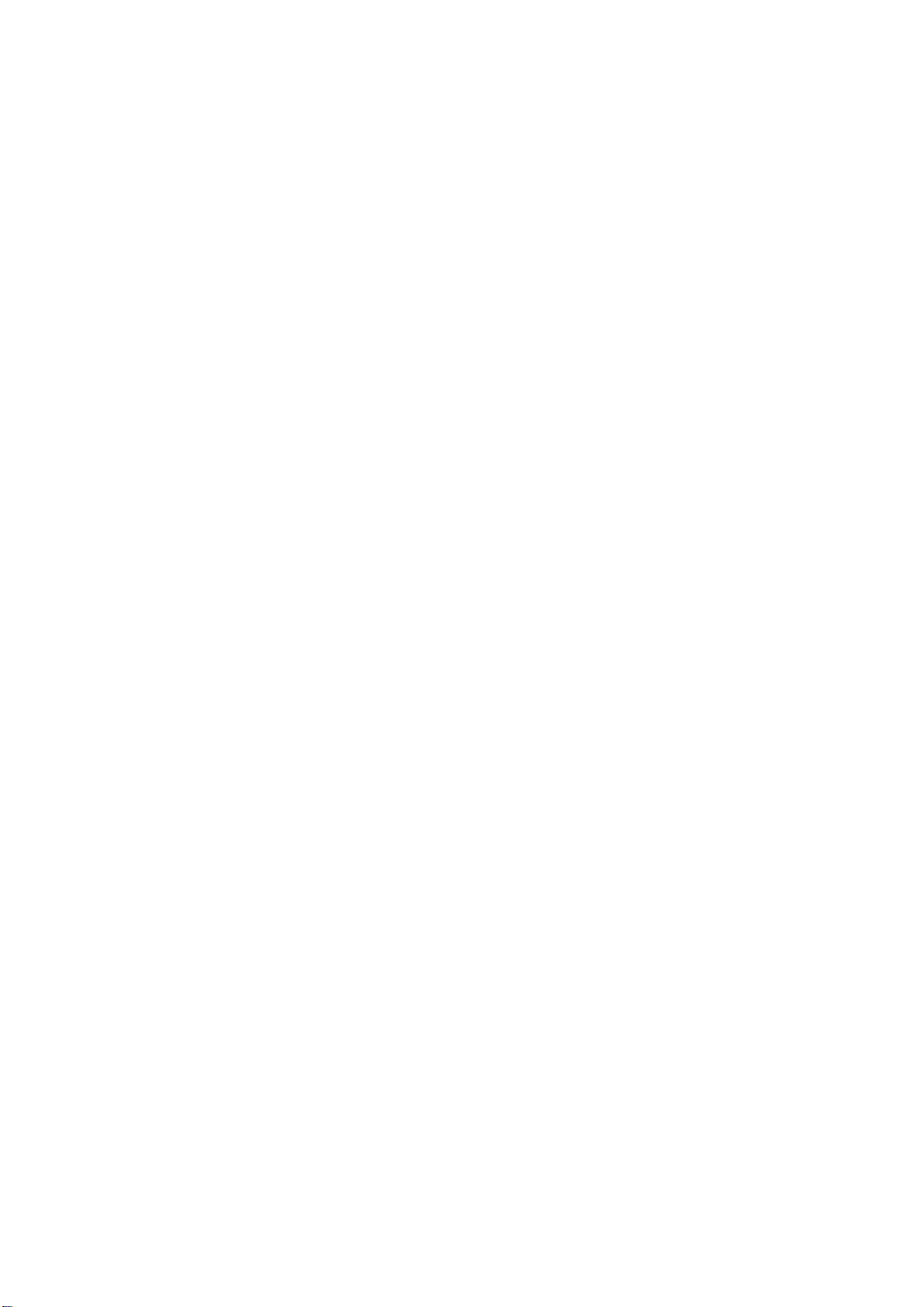
Quick Installation Guide
EAI2001S
Enterprise Access Point
Page 2
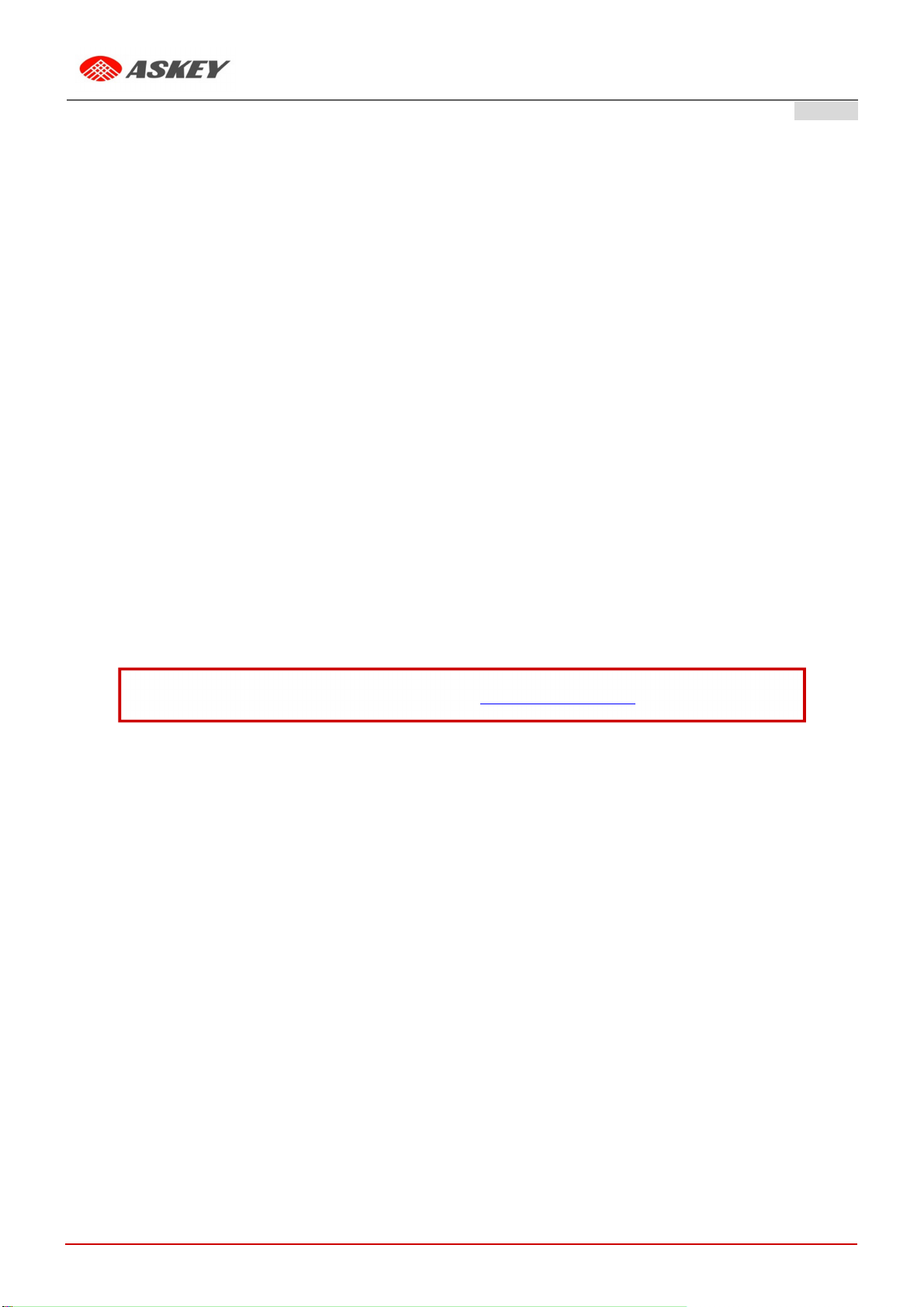
Copyright © Askey, INC. All rights reserved.
Quick Installation Guide
Quick Installation Guide
Quick Installation GuideQuick Installation Guide
EAI2001S Enterprise Access Point ENGLISH
Copyright Notice
This document is protected by USA copyright laws and other laws. Besides, the
document is the property of Askey, INC. You may not copy, reproduce, distribute, publish,
display, perform, or modify any part of this publication in any form or by any means
without prior written permission from Askey, INC. You may not alter or remove any
copyright or other notice from copies of the content. All other brand and product names
are claimed or registered marks of their respective companies or organizations.
All rights reserved.
To download up-to-date version, please visit www.askey.com.tw.
i
Page 3
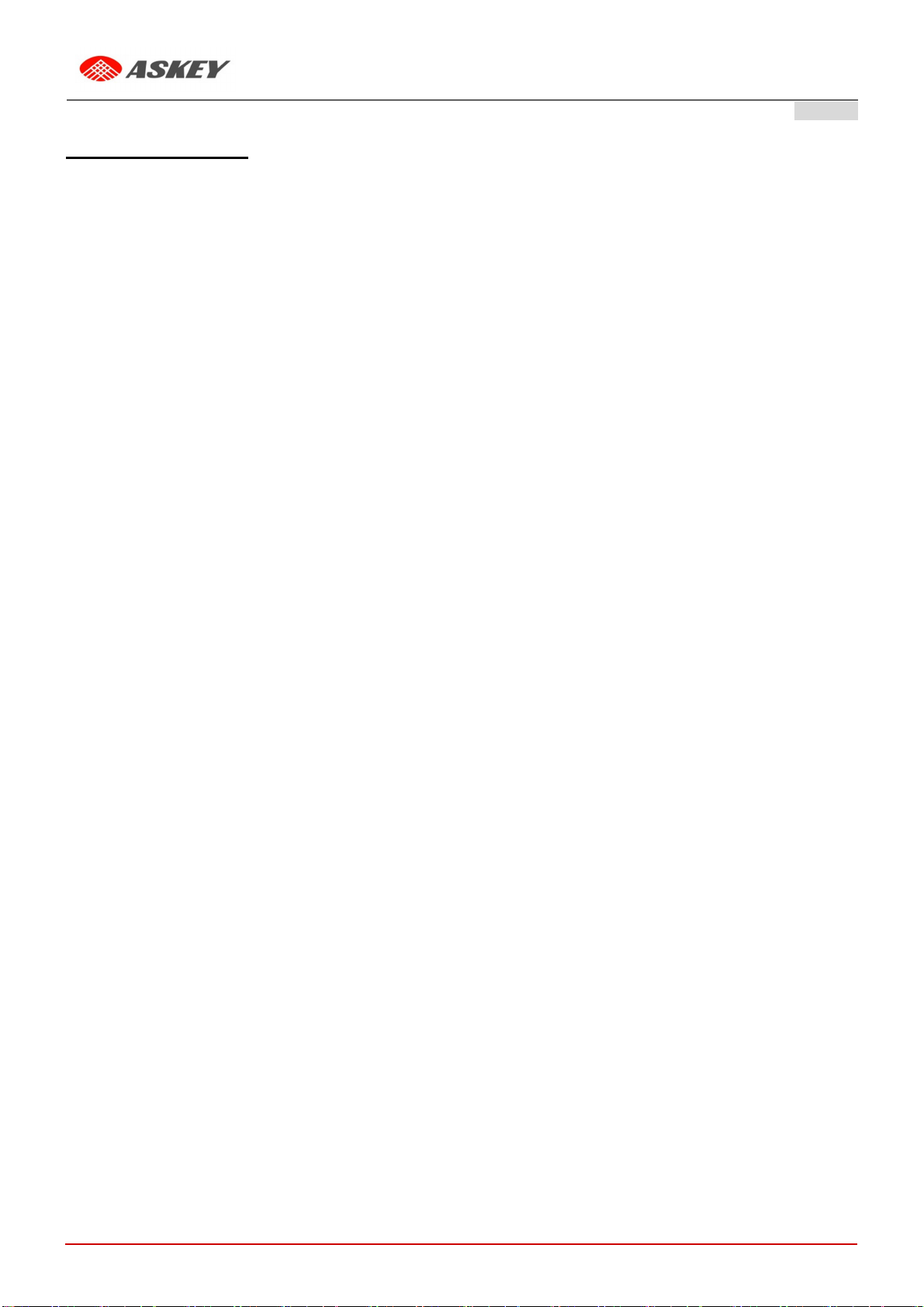
Copyright © Askey, INC. All rights reserved.
Quick Installation Guide
Quick Installation Guide
Quick Installation GuideQuick Installation Guide
EAI2001S Enterprise Access Point ENGLISH
FCC CAUTION
This equipment has been tested and found to comply with the limits for a Class B digital device,
pursuant to Part 15 of the FCC Rules. These limits are designed to provide reasonable protection
against harmful interference in a residential installation. This equipment generates, uses and can
radiate radio frequency energy and, if not installed and used in accordance with the instructions, may
cause harmful interference to radio communications. However, there is no guarantee that
interference will not occur in a particular installation. If this equipment does cause harmful
interference to radio or television reception, which can be determined by turning the equipment off
and on, the user is encouraged to try to correct the interference by one or more of the following
measures:
Increase the separation between the equipment and receiver.
Connect the equipment into an outlet on a circuit different from that to which the receiver is
connected.
Consult the dealer or an experienced radio/TV technician for help.
Any changes or modifications not expressly approved by the party responsible for compliance could void the
user's authority to operate this equipment.
This device complies with Part 15 of the FCC Rules. Operation is subject to the following two conditions: (1)
This device may not cause harmful interference, and (2) this device must accept any interference received,
including interference that may cause undesired operation.
For product available in the USA/Canada market, only channel 1~11 can be operated. Selection of other
channels is not possible.
This device is restricted to indoor use when operated in the 5.15 to 5.25GHz and 5.725 to 5.825GHz frequency
range.
※ FCC requires this product to be used indoors for the frequency range 5.15 to 5.25GHz and 5.725 to
5.825GHz to reduce the potential for harmful interference to co-channel Mobile Satellite systems.
IMPORTANT NOTE:
FCC Radiation Exposure Statement:
This equipment complies with FCC radiation exposure limits set forth for an uncontrolled environment. This
equipment should be installed and operated with minimum distance 20cm between the radiator & your body.
ii
Page 4
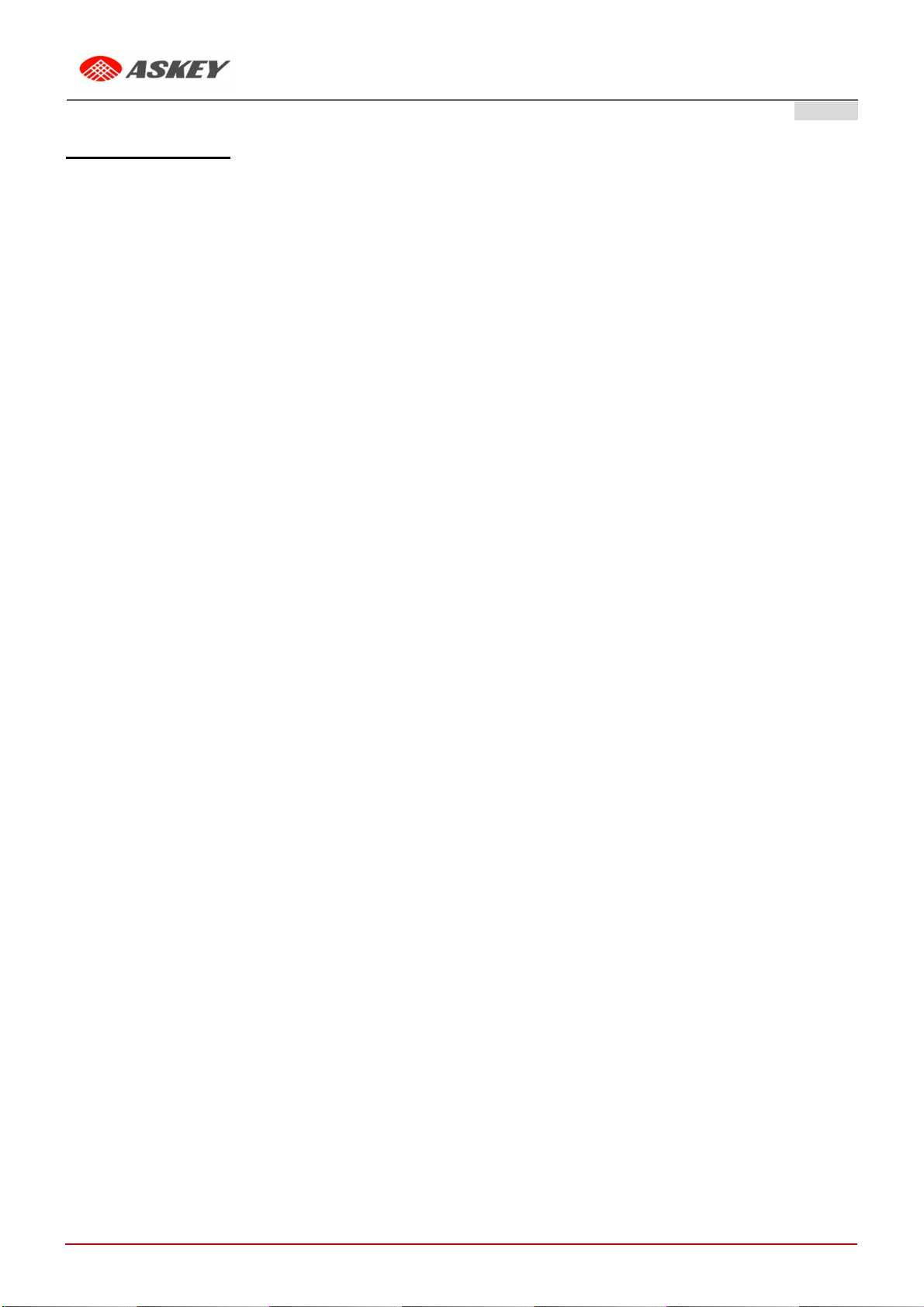
Copyright © Askey, INC. All rights reserved.
Quick Installation Guide
Quick Installation Guide
Quick Installation GuideQuick Installation Guide
EAI2001S Enterprise Access Point ENGLISH
CE CAUTION
Declaration of Conformity with Regard to the 1999/5/EC (R&TTE Directive) for
European Community, Switzerland, Norway, Iceland, and Liechtenstein
Model: EAI2001S
For 2.4 GHz radios, the device has been tested and passed the requirements of the following standards, and
hence fulfills the EMC and safety requirements of R&TTE Directive within the CE marking requirement.
• Radio: EN 300.328
:
• EMC: EN 301.489-1, EN 301.489-17,
• EMC: EN 55022 Class B, EN 55024:+ A1 + A2 including the followings:
EN 61000-3-2, EN 61000-3-3.
EN 61000-4-2, EN 61000-4-3, EN 61000-4-4,
EN 61000-4-5, EN 61000-4-6, EN 61000-4-11
• Safety: EN 60950-1 + A11,
Caution:
This declaration is only valid for configurations (combinations of software, firmware, and hardware)
provided and supported by Askey Inc. The use of software or firmware not provided and supported by
Askey Inc. may result in the equipment no longer being compliant with the regulatory requirements.
European standards dictate maximum radiated transmit power of 100mW EIRP and frequency range 2.400-
2.4835 GHz. This equipment is intended to be used in all EU and EFTA countries. Outdoor use may be
restricted to certain frequencies and/or may require a license for operation. Contact your local regulatory
authority for compliance.
Taiwan NCC Statement
以下警語適用台灣地區
(1) 經型式認證合格之低功率射頻電機,非經許可,公司、商號或使用者均不得擅自變更頻率、加大功
率或變更原設計之特性及功能。
(2) 低功率射頻電機之使用不得影響飛航安全及干擾合法通信;經發現有干擾現象時,應立即停用,並
改善至無干擾時方得繼續使用。前項合法通信,指依電信法規定作業之無線電通信。低功率射頻電
機須忍受合法通信或工業、科學及醫療用電波輻射性電機設備之干擾。
(3)
無線資訊傳輸設備必須具備安全功能,以保護未經授權之一方任意更改軟體進而避免發射
機操作於非經認證之頻率、輸出功率、調變形式或其他射頻參數設定。
(4)
無線資訊傳輸設備避免影響附近雷達系統之操作。
(5)
無線資訊傳輸設備高增益指向性天線只得應用於固定式點對點系統。
MPE 標準值及送測產品實測值:電磁波暴露量 MPE 標準值 1mW/cm2,送測產品實測值為:
(6)
0.43927 mW/cm2
1
Page 5
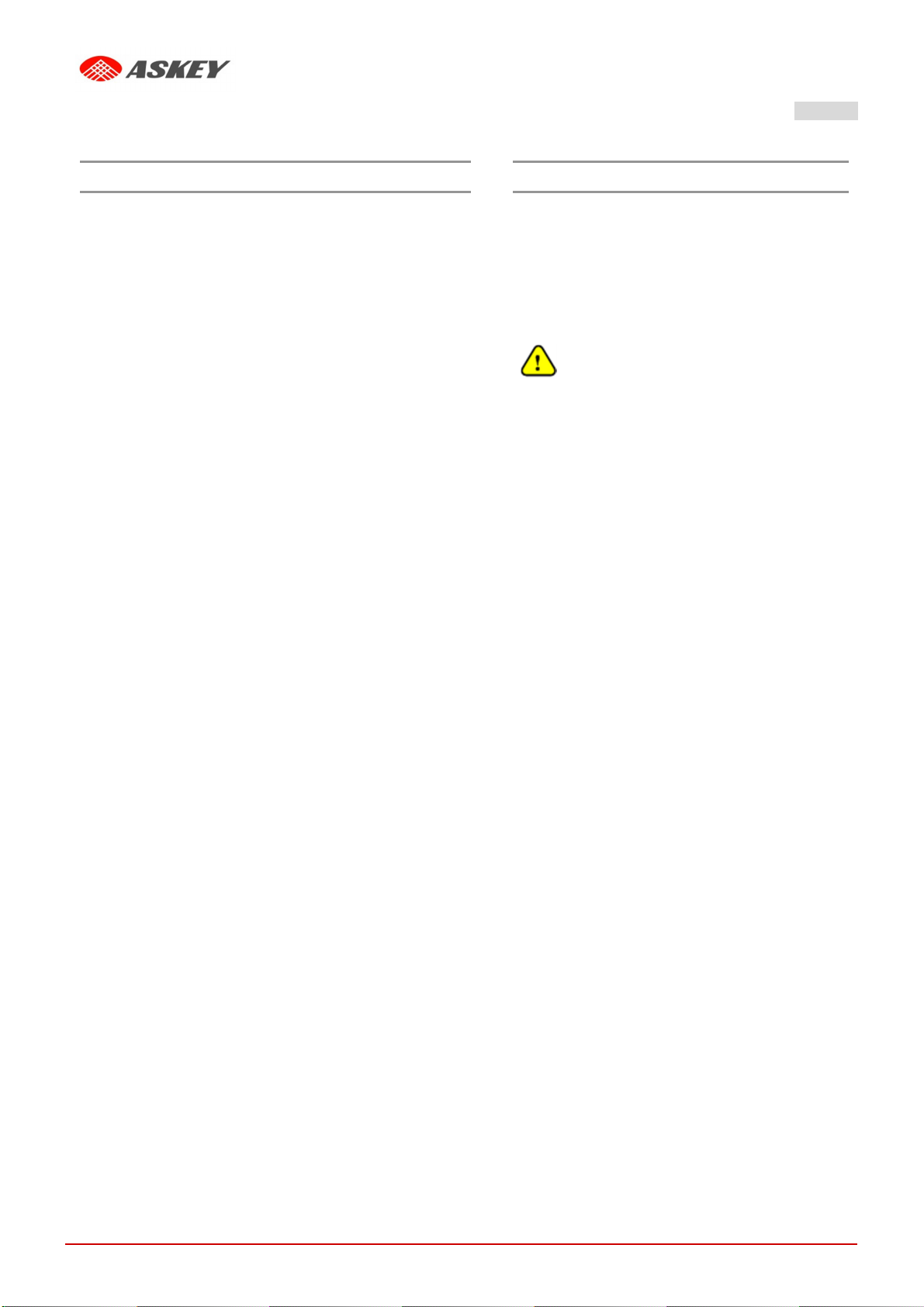
Copyright © Askey, INC. All rights reserved.
Askey EAI2001S.
Preface
Askey EAI2001S is a high-end, dual radio 802.11
b/g/n + ac MIMO Access Point (AP) with the best
performance for business and industrial applications
and is compliant with the latest industrial wireless
security standards that are required in the tightly
secured enterprise network environments.
EAI2001S makes the wireless communication fast,
secure and easy. It supports business grade
security such as 802.1X, and Wi-Fi Protected
Access (WPA and WPA2). The EAI2001S supports
multiple point-to-point wireless links to form wider
Quick Installation Guide
Quick Installation Guide
Quick Installation GuideQuick Installation Guide
EAI2001S Enterprise Access Point ENGLISH
Package Contents
1. Askey EAI2001S x 1
2. Quick Installation Guide (QIG) x 1
3. Mounting Kit x 1
4. Power Adaptor (12V/1A) x 1 (Optional)
It is recommended to keep the original
packing material for possible future shipment
when repair or maintenance is required. Any
returned product should be packed in its
original packaging to prevent damage during
delivery.
wireless network coverage.
EAI2001S also features multiple ESSIDs with VLAN
tags and multiple Virtual APs; great for enterprise
applications, such as separating traffic from different
departments using different ESSIDs. The PoE
Uplink port is able to receive power from Power over
Ethernet (PoE) sourcing devices.
This Quick Installation Guide provides instructions
and reference materials to get you started with
2
Page 6
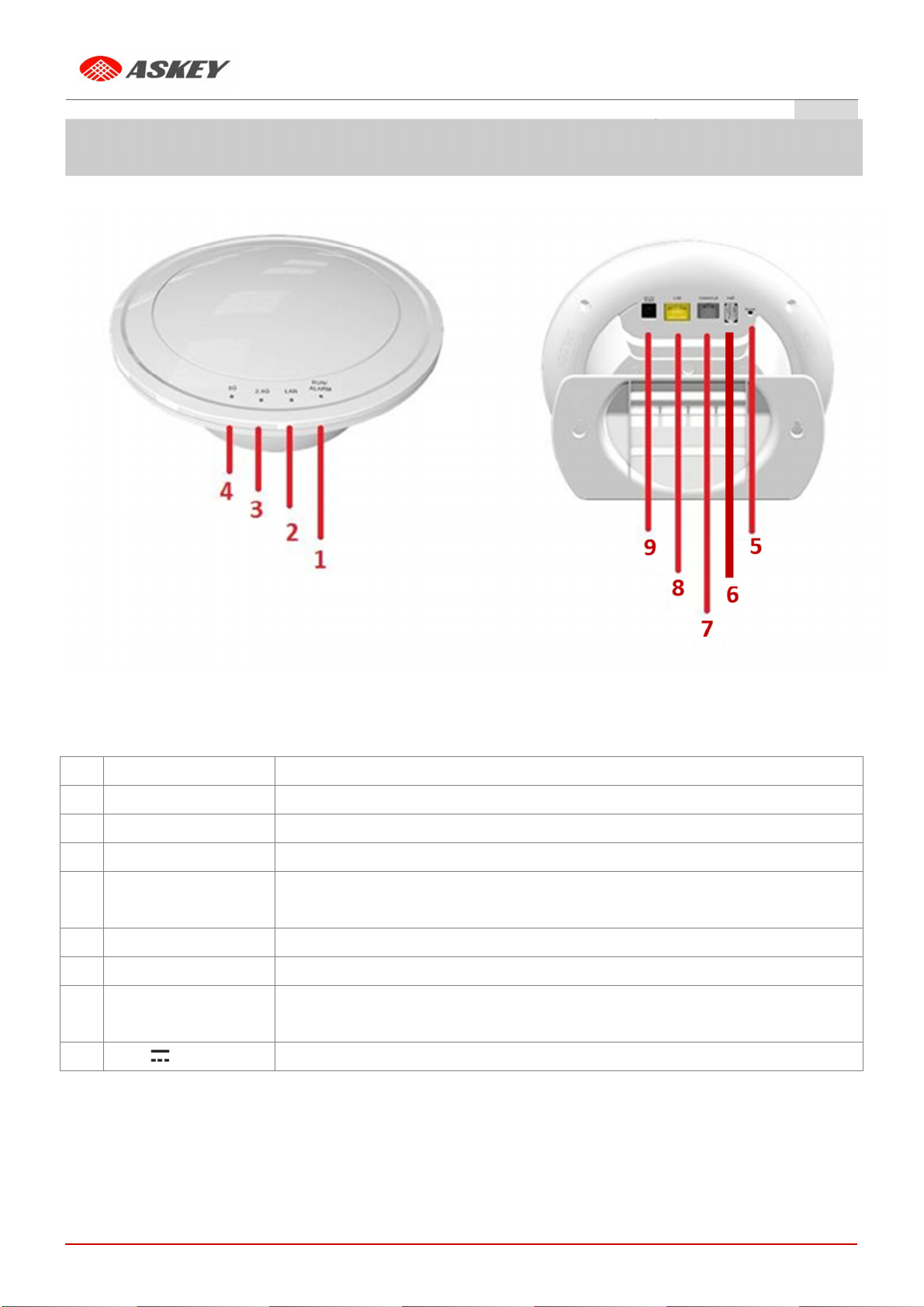
Copyright © Askey, INC. All rights reserved.
System Overview
Quick Installation Guide
Quick Installation Guide
Quick Installation GuideQuick Installation Guide
EAI2001S Enterprise Access Point ENGLISH
EAI2001S’s Front Panel
1 RUN/ALARM_LED
2 LAN_LED
3 2.4G_LED
4 5G_LED
5 Reset
6 USB
7 Console
8 LAN
(Uplink (PoE) Port)
9
12V 1.0 A
EAI2001S’s Rear Panel
An LED indicator to show the system status
An LED indicator to show the LAN status
An LED indicator to show the 2.4G status
An LED indicator to show the 5G status
Press once to restart the system; to reset the system to factory default settings,
hold for more than 5 seconds.
The USB port for development engineers access.
Console port for debugging
Offers uplink connection. This port can be used to connect to a controller,
gateway, or directly to the Internet. 802.3at PoE is also supported
Attach power adaptor here
3
Page 7

Copyright © Askey, INC. All rights reserved.
EAI2001S Enterprise Access Point ENGLISH
Hardware Installation
Please follow the steps mentioned below to install the hardware of EAI2001S:
1. Place the EAI2001S at the best location.
The best location for EAI2001S is usually at the center of your intended wireless network.
Bracket assembly installation:
Step1:
(1) Place Mount in Bracket.
(2) Mount & Bracket with Screw & Nut.
Quick Installation Guide
Quick Installation Guide
Quick Installation GuideQuick Installation Guide
Step2:
(1) First drill two holes in the wall or ceiling, and then screw on the wall or ceiling. The distance between
the two screws is 150mm. (Noted: Two screws must be purchased by the user.)
(2) Hang the Bracket on the screw.
4
Page 8

Copyright © Askey, INC. All rights reserved.
Device assembly installation:
Step1:
(1) Put the device into the Bracket component.
(2) Device clockwise rotation of the fixing tenon.
Quick Installation Guide
Quick Installation Guide
Quick Installation GuideQuick Installation Guide
EAI2001S Enterprise Access Point ENGLISH
Device disassemble:
Step1: Press Bracket as shown in the figure to remove the latch
Step2: Device counter-clockwise to remove.
2. Connect the EAI2001S to your network device.
Connect one end of the Ethernet cable to the Uplink port of EAI2001S and the other end of the cable to a
switch, a router, or a hub. EAI2001S is then connected to your existing wired LAN network.
There are two ways to supply power over to EAI2001S.
5
Page 9

Copyright © Askey, INC. All rights reserved.
Quick Installation Guide
Quick Installation Guide
Quick Installation GuideQuick Installation Guide
EAI2001S Enterprise Access Point ENGLISH
3. Connect the DC power adapter to the EAI2001S power socket.
EAI2001S Uplink port is capable of receiving DC currents. Connect an IEEE 802.3at-compliant PSE device
(e.g. a PoE-switch) to the Uplink port of EAI2001S with the Ethernet cable.
Now, the Hardware Installation is complete.
• Using a different power adapter may damage this system.
• To verify the wired connection between EAI2001S and you switch / router / hub, please also
check the LED status indicator of the respective network devices.
6
Page 10

Copyright © Askey, INC. All rights reserved.
Quick Installation Guide
Quick Installation Guide
Quick Installation GuideQuick Installation Guide
EAI2001S Enterprise Access Point ENGLISH
Getting Started
Askey EAI2001S supports web-based configuration. When hardware installation is complete, EAI2001S can
be configured through a PC by using a web browser such as Mozilla Firefox 2.0 or Internet Explorer version
6.0 and above.
The default values of LAN IP address and subnet mask of EAI2001S are:
IP Address: 192.168.1.1
Subnet Mask: 255.255.255.0
Steps:
1. To access the Web Management Interface, connect the administrator PC to the Uplink port of EAI2001S
via an Ethernet cable. Then, set a static IP address on the same subnet mask as EAI2001S in TCP/IP of
your PC, such as the following example:
IP Address: 192.168.1.100
Subnet Mask: 255.255.255.0
2. Launch the web browser on your PC by entering the IP address of EAI2001S (http://192.168.1.1) in the
address field, and then press Enter.
Example of entering EAI2001S's default IP Address via a web browser
3. The following Admin Login Page will appear. Enter “admin” for both the Username and Password fields,
and then click Login.
Administrator Login Page
7
Page 11

Copyright © Askey, INC. All rights reserved.
Quick Installation Guide
Quick Installation Guide
Quick Installation GuideQuick Installation Guide
EAI2001S Enterprise Access Point ENGLISH
4. After a successful login to EAI2001S, a System Overview page of the Web Management Interface will
appear, as depicted below.
The Web Management Interface - System Overview Page
5. To logout, simply click on the Logout button at the upper right hand corner of the interface to return to the
Administrator Login Page. Click OK to logout.
8
Page 12

Copyright © Askey, INC. All rights reserved.
Common Settings
Step 1. Change Administrator’s Password
Quick Installation Guide
Quick Installation Guide
Quick Installation GuideQuick Installation Guide
EAI2001S Enterprise Access Point ENGLISH
Change Password Page
Click on the Utilities icon on the main menu, and select the Change Password tab.
Enter a new password with a length of up to 32 characters, and retype it in the Re-enter New
Password field.
Click SAVE to save the changes.
9
Page 13

Copyright © Askey, INC. All rights reserved.
Step 2. Configure General AP (Access Point) Settings
Quick Installation Guide
Quick Installation Guide
Quick Installation GuideQuick Installation Guide
EAI2001S Enterprise Access Point ENGLISH
Click on the Wireless icon on the main menu, and then select the General tab.
Determine the Band, Protocol and Channel settings:
Select your preferred Band, Protocol and Channel for you wireless connection. For example, select
2.4GHz for the band, 802.11g+802.11n for the protocol and 6 for the channel.
Noted: The wireless country code is preset for the system software, so user can’t be changed it.
Wireless General Settings Page
10
Page 14

Copyright © Askey, INC. All rights reserved.
EAI2001S Enterprise Access Point ENGLISH
Step 3. Configure VAP (Virtual Access Point) Profile Settings
Quick Installation Guide
Quick Installation Guide
Quick Installation GuideQuick Installation Guide
VAP Configuration Page (VAP-1 shown)
EAI2001S supports up to 16 virtual APs (VAPs) per RF Card.
Configure VAP profile settings:
(a) Select the VAP Configuration tab to configure the settings of the desired VAP.
(b) Enable a specific VAP from the drop-down menu of Profile Name and configure related settings
below.
11
Page 15

Copyright © Askey, INC. All rights reserved.
Check VAP status:
After finishing VAP configuration, the status of enabled Virtual APs shall be reflected on the VAP
Overview page.
Quick Installation Guide
Quick Installation Guide
Quick Installation GuideQuick Installation Guide
EAI2001S Enterprise Access Point ENGLISH
Virtual AP Overview Page
12
Page 16

Copyright © Askey, INC. All rights reserved.
Quick Installation Guide
Quick Installation Guide
Quick Installation GuideQuick Installation Guide
EAI2001S Enterprise Access Point ENGLISH
Step 4. Configure WDS (Wireless Distribution System) Settings (Optional)
To extend the wireless coverage, EAI2001S supports up to 8 WDS links for connecting wirelessly to other
WDS-capable APs (peer APs). By default, all WDS profiles are disabled.
Click on the Wireless button on the main menu.
Select the Repeater Settings tab.
Choose WDS as the Repeater Type.
Choose the desired WDS profile:
(a) Enable WDS.
(b) Enter the Remote AP MAC Address (peer AP) and then Click SAVE.
If you are using another EAI2001S as the peer AP, simply repeat the above-mentioned steps to configure
another peer AP(s).
Note:
On each and every configuration page, you may click SAVE to save the changes of your configured
settings, but you must reboot the system for the changes to take effect. After clicking SAVE, the
following message will appear: “Some modifications have been saved and will take effect after
APPLY.”
13
Page 17

Copyright © Askey, INC. All rights reserved.
Quick Installation Guide
Quick Installation GuideQuick Installation Guide
Quick Installation Guide
EAI2001S Enterprise Access Point ENGLISH
Congratulations!
Now, Askey EAI2001S is installed and configured successfully.
After EAI2001S's network configuration is completed, please remember to change the IP Address of
your PC Connection Properties back to its original settings in order to ensure that your PC functions
properly in its real network environments.
It is strongly recommended to make a backup copy of your configuration settings.
For further configuration and backup information, please refer to the User’s Manual.
14
