Page 1
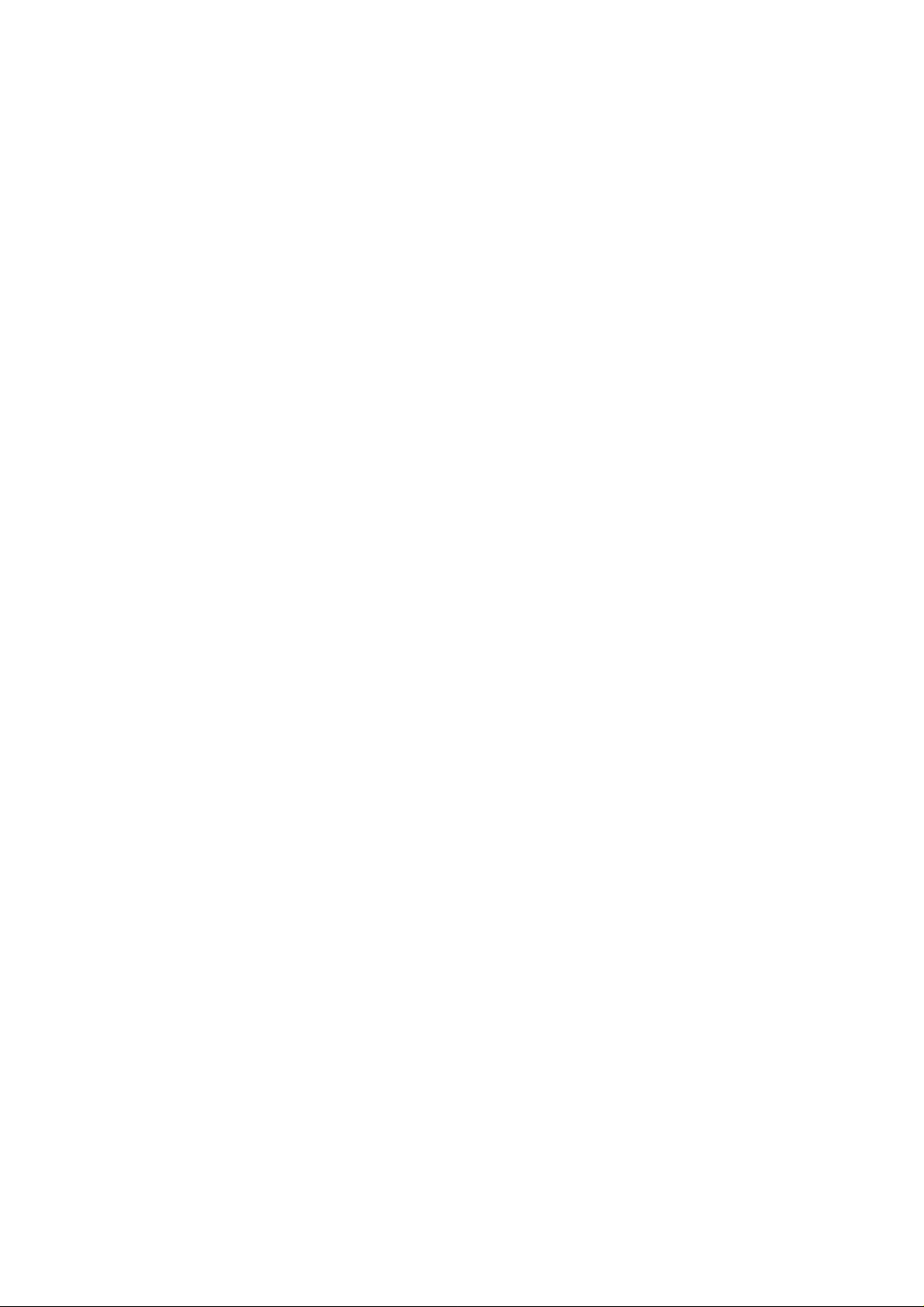
Bluetooth Modem
User Manual
Page 2
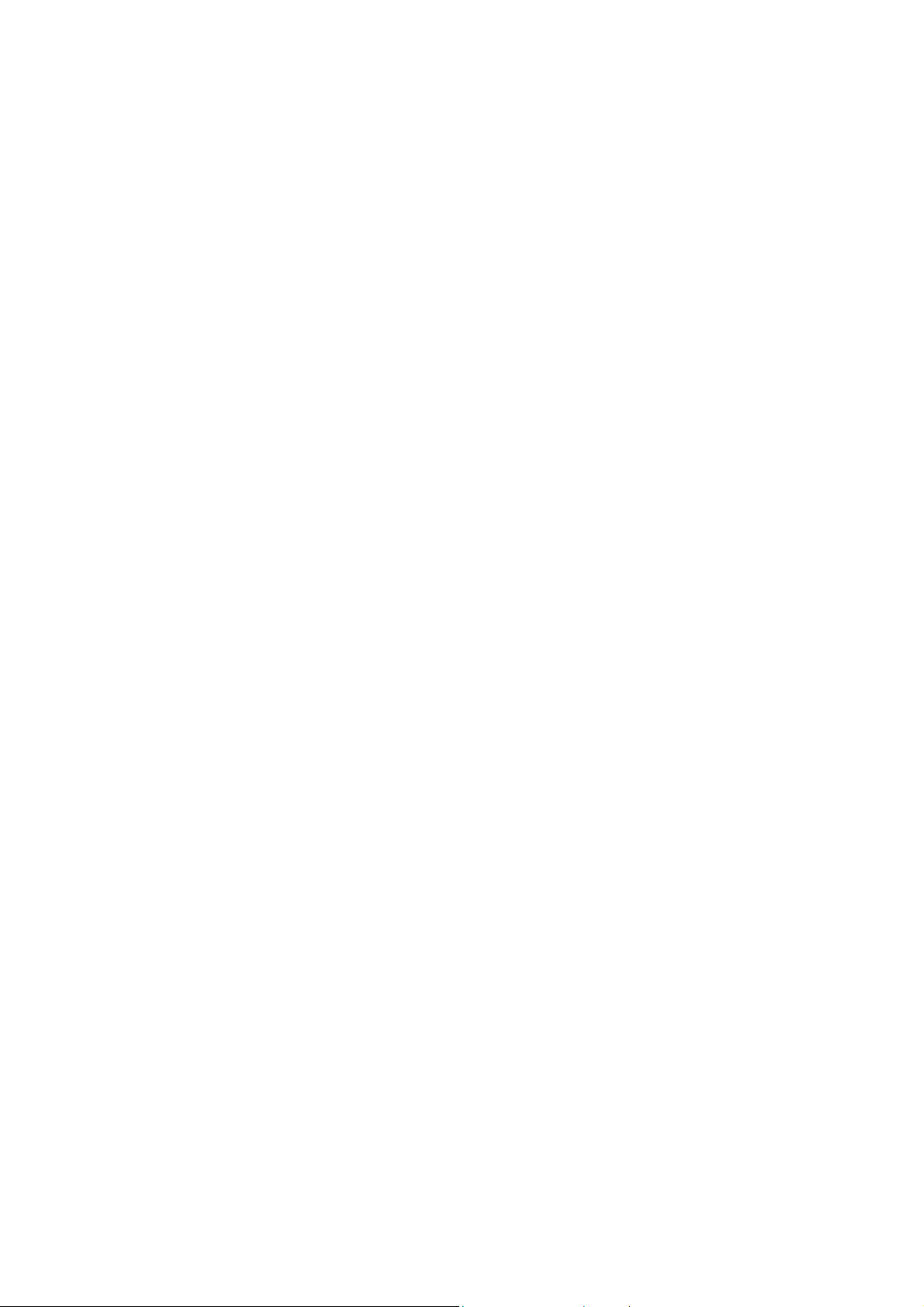
2003 All rights reserved. No part of this document may be
reproduced or transmitted in any form or by any means, electronic
or mechanical, for any purpose, without the express written
permission of the seller.
Disclaimer
Information in this document is subject to change without notice.
The material contained herein is supplied without representation or
warranty of any kind. The seller therefore assumes no
responsibility and shall have no liability of any kind arising from the
supply or use of this document or the material contained herein.
Trademarks
All trademarks mentioned in this document are the property of their
respective owners.
March 19, 2003 Rev01
Page 3

Federal Communication Commission Interference Statement
This equipment has been tested and found to comply with the limits
for a Class B digital device, pursuant to Part 15 of the FCC Rules.
These limits are designed to provide reasonable protection against
harmful interference in a residential installation. This equipment
generates, uses and can radiate radio frequency energ y and, if not
installed and used in accordance with the instructions, may cause
harmful interference to radio communications. However, there is no
guarantee that interference will not occur in a particular installation.
If this equipment does cause harmful interference to radio or
television reception, which can be determined by turning the
equipment off and on, the user is encouraged to try to correct the
interference by one of the following measures:
- Reorient or relocate the receiving antenna.
- Increase the separation between the equipment and receiver.
- Connect the equipment into an outlet on a circuit different from
that to which the receiver is connected.
- Consult the dealer or an experienced radio/TV technician for help.
This device complies with Part 15 of the FCC Rules. Operation is
subject to the following two conditions: (1) This device may not
cause harmful interference, and (2) this device must accept any
interference received, including interference that may cause
undesired operation.
FCC Caution: Any changes or modifications not expressly approved
by the party responsible for compliance could void the user's
authority to operate this equipment
.
III
Page 4
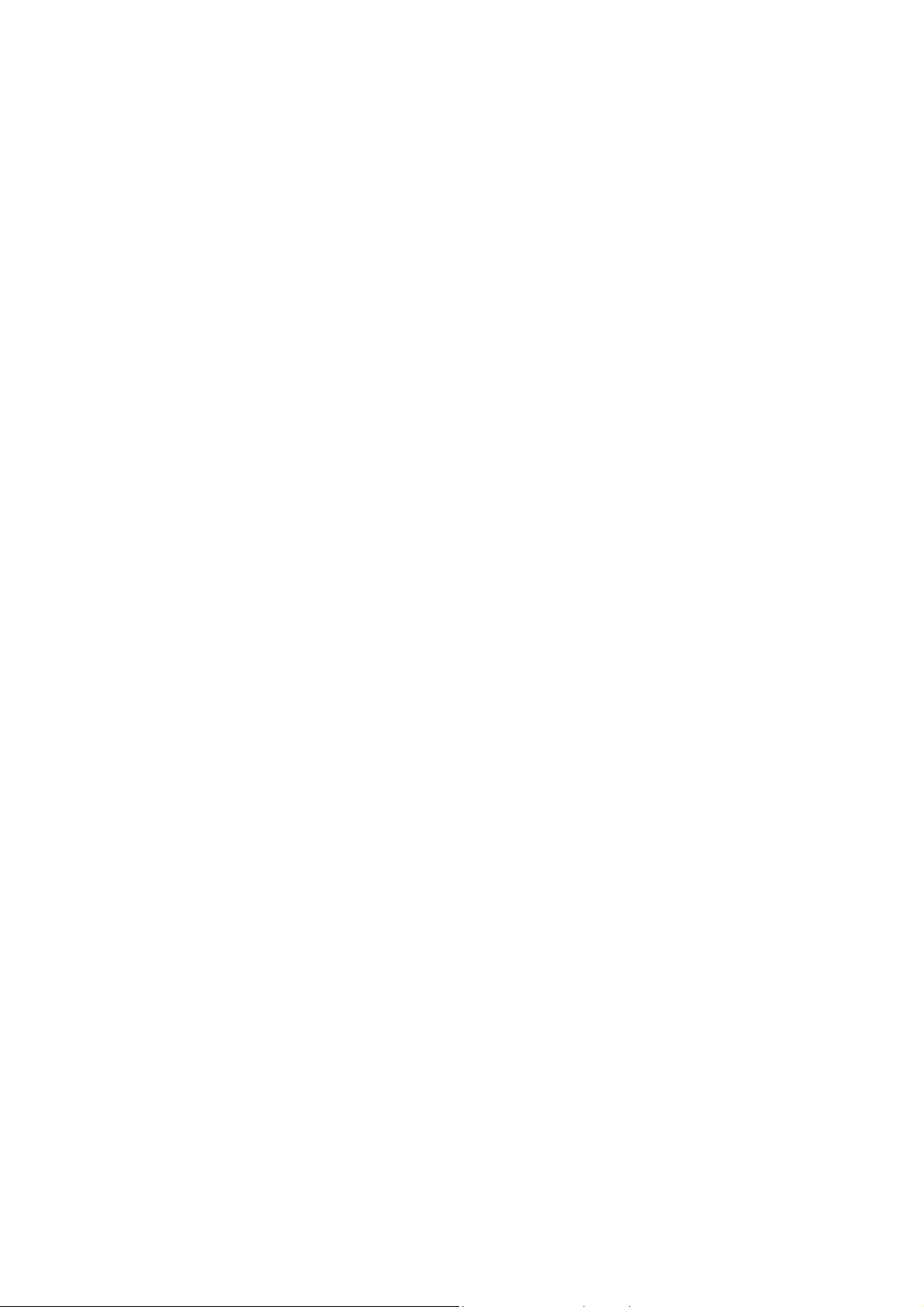
IMPORTANT NOTE:
FCC Radiation Exposure Statement:
This equipment complies with FCC radiation exposure
limits set forth for an uncontrolled environment. This
equipment should be installed and operated with
minimum distance 20cm between the radiator & your
body.
This transmitter must not be co-located or operating in
conjunction with any other antenna or transmitter.
Page 5
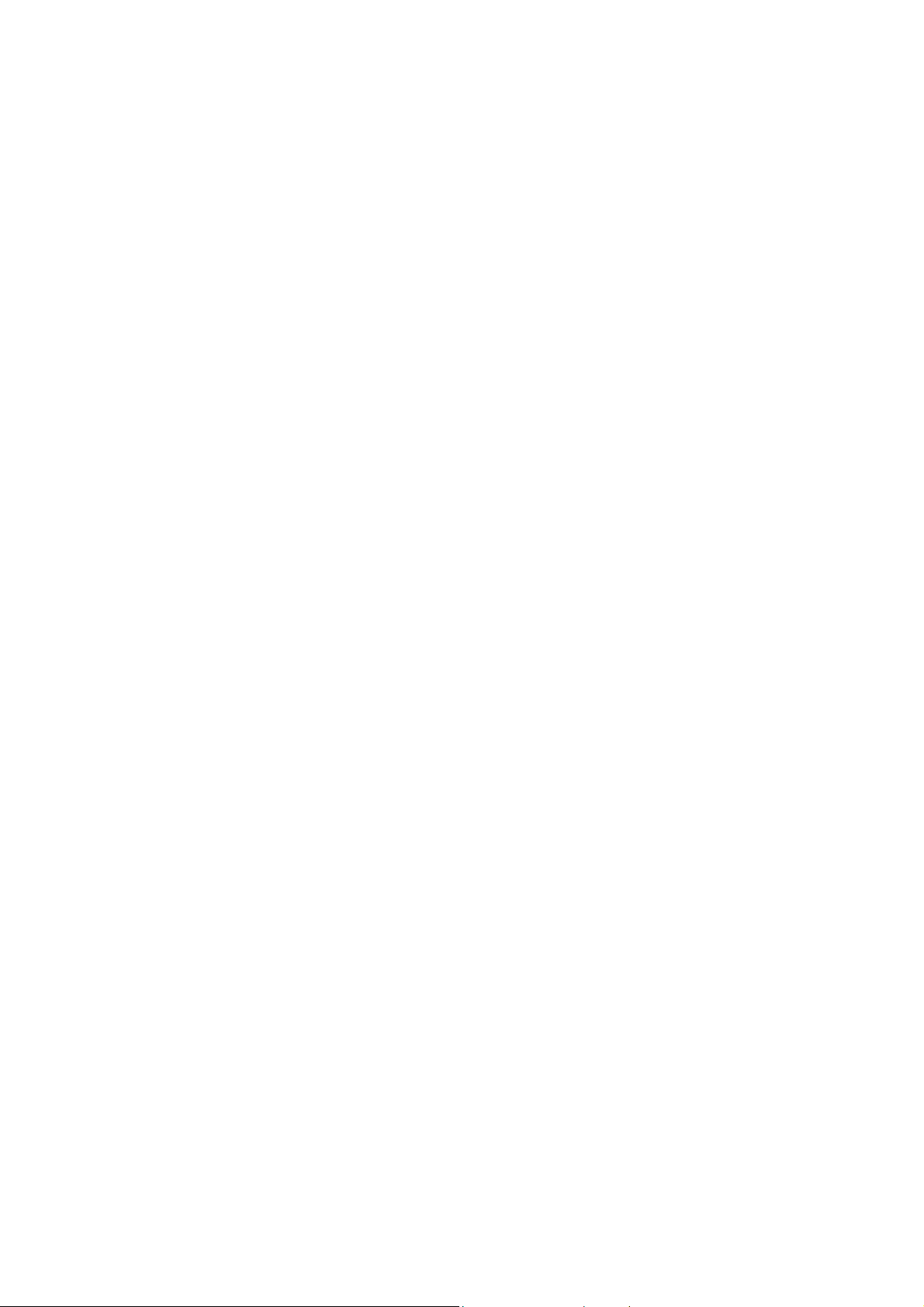
Contents
1 Introduction..................................................7
1.1 Overview........................................................................7
1.2 Features ........................................................................7
1.3 Package Contents .........................................................7
1.4 Minimum System Requirements....................................8
2 Bluetooth Modem Installation.......................9
2.2 Rear Panel..................................................................... 9
2.1 LED Indicators.............................................................10
3 Bluetooth USB Dongle Installation.............11
3.1 Software Installation ....................................................11
4 Making Internet Connection.......................17
4.1 Connecting to the Internet ...........................................17
4.2 Sharing Internet Connection........................................18
Server Side ...............................................................18
Client Side.................................................................19
5 Removing Bluetooth Software....................21
6 Specification...............................................23
6.1 Bluetooth USB Dongle BT 210D ..................................23
6.2 Bluetooth Modem 010 IC + V.90 ................................24
v
Page 6
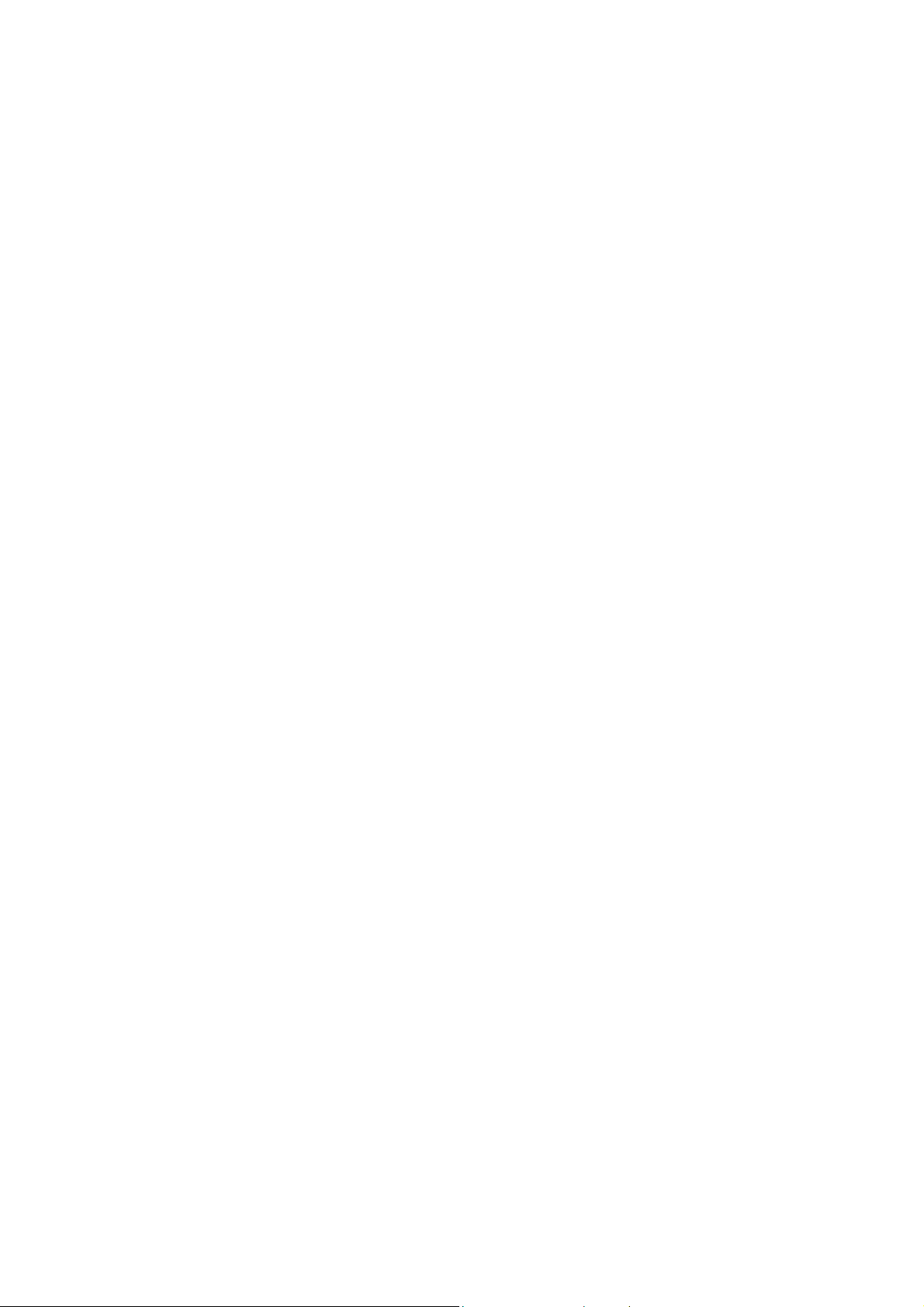
Page 7
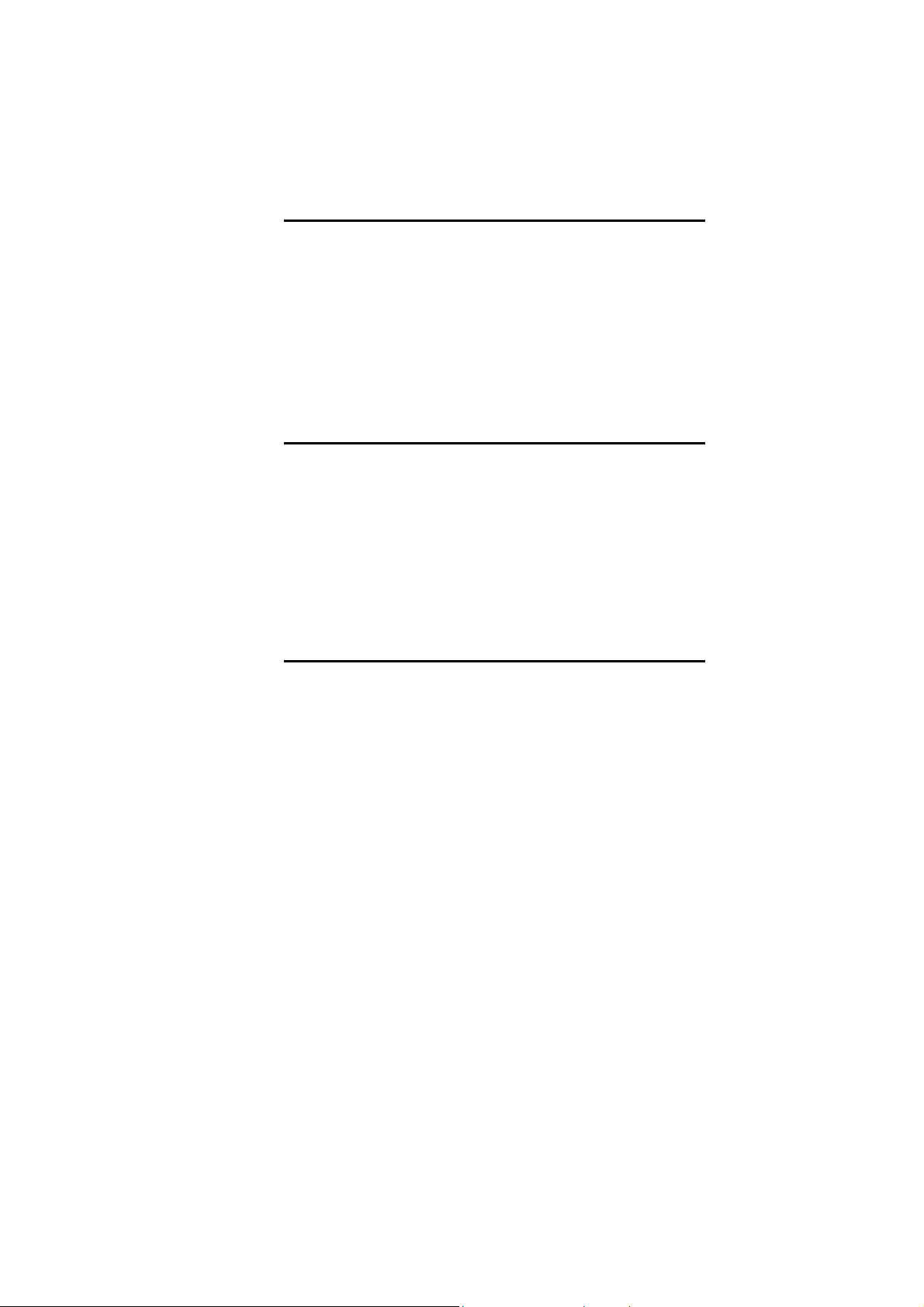
1 Introduction
1.1 Overview
Thank you for choosing Bluetooth Modem. The Bluetooth Modem
allows you to connect your personal computer to the Internet
without cable. This is possible because it utilizes Bluetooth
technology. Bluetooth is an open specification for short-range
wireless networking standard and it is a low-cost wire-replacement
technology that enables connectivity among a wide variety of
electronic device such as computers, mobile phones, printers,
laptops, PDAs and digital cameras.
1.2 Features
• Plug-and-Play installation
• Wireless connection with all Bluetooth Devices
• Compliant with Bluetooth 1.1
• Supports File Transfer, Data Synchronization, Object
Exchange, Network Access, Dial-up Networking, Serial
Port Application
• Supports up to 8 Bluetooth enable Devices
1.3 Package Contents
Check the contents of the package against the pack contents
checklist below. If any of the items is missing, contact the dealer
from whom the equipment was purchased.
• Bluetooth Modem
• Bluetooth USB Dongle
• Installation CD
• Quick Installation Guide
• Power Adapter and Cord
7
Page 8

Bluetooth Modem User Guide
1.4 Minimum System Requirements
Before installation, please check that your computer complies with
the following requirements:
• CPU 166 MHz or higher
• Minimum 16Mb RAM
• Operating System: Windows 98, Me, 2000, XP
• CD-ROM
• USB port
8
Page 9
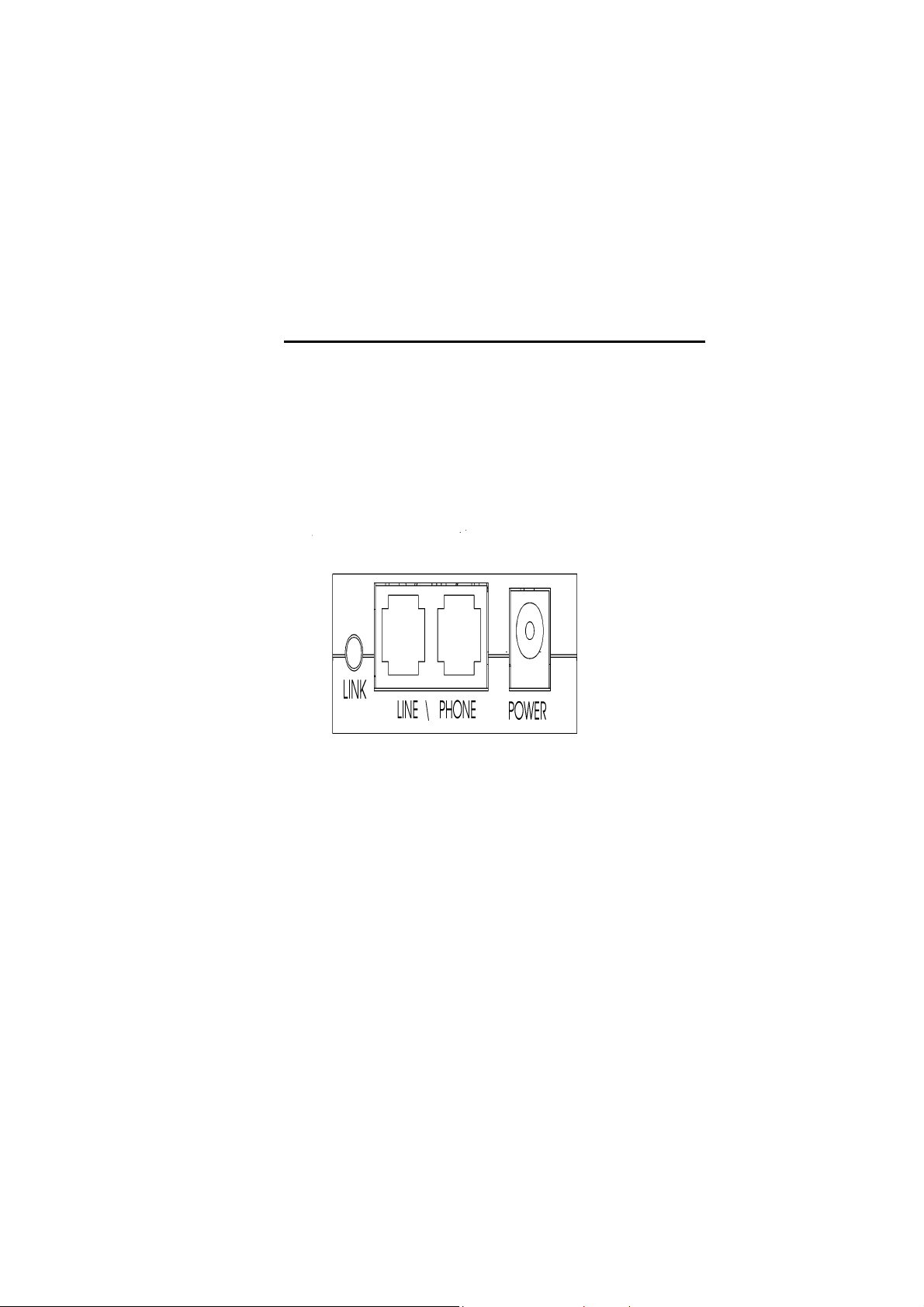
2 Bluetooth Modem Installation
Bluetooth Modem is extremely practical; it does not require
installation software or driver. Just plug the AC Power cord in the
Bluetooth Modem and it is ready for use.
For safety, make sure the telephone line is UNPLUGGED from
your modem.
2.2 Rear Panel
1. Plug one end of the RJ-11 phone cord into the LINE jack on the
Bluetooth Modem, and plug the other end into your phone jack
on the wall.
2. If you want to use a telephone on the Bluetooth Modem’s phone
line while the modem is not used, plug the telephone’s cord into
the modem’s PHONE jack.
3. Plug the AC adapter into the modem’s AC IN jack, and plug the
other end into an electrical outlet.
Figure 2-2 Bluetooth Modem back panel
LINK button
9
Page 10
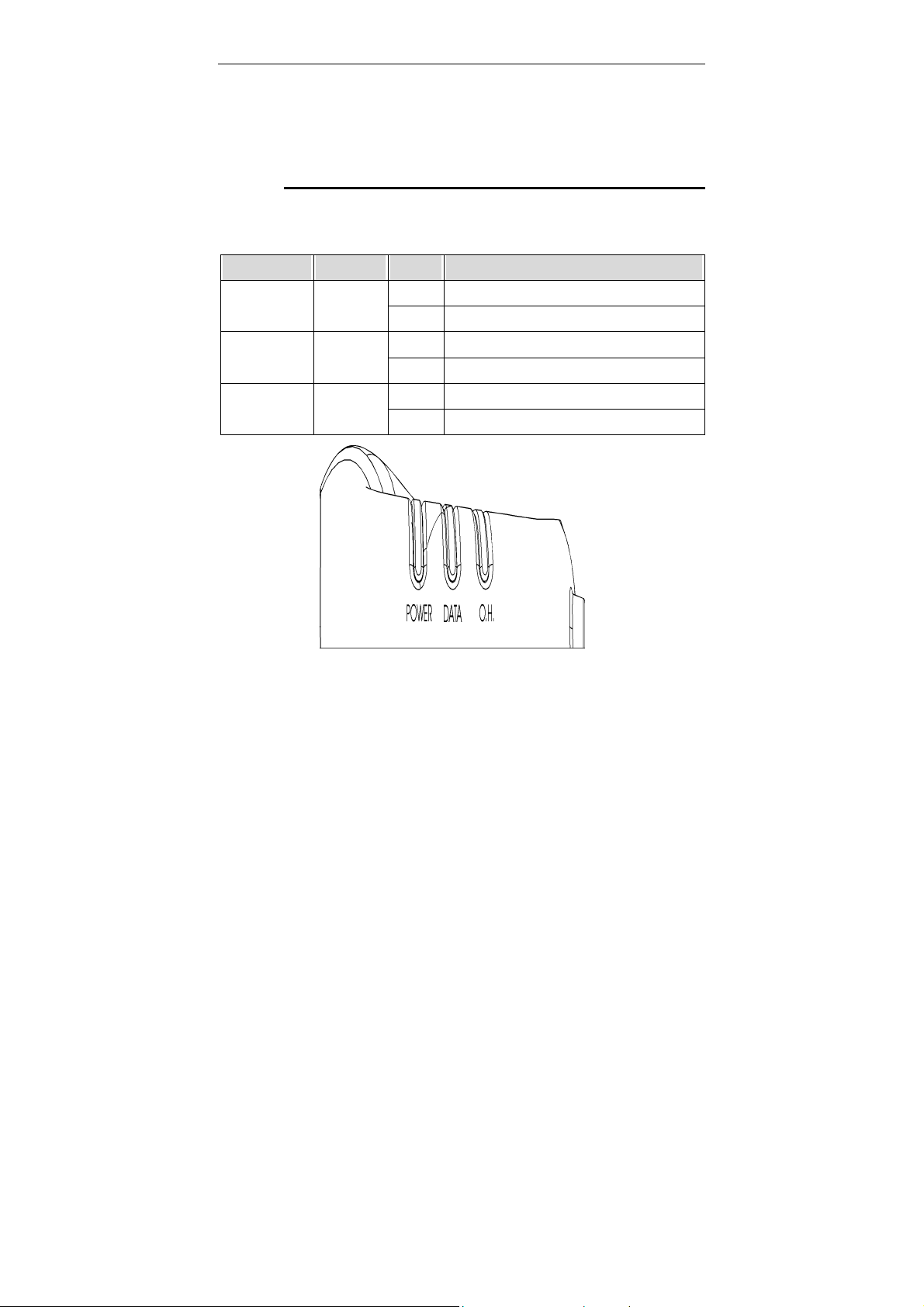
Bluetooth Modem User Guide
If the Bluetooth USB Dongle cannot find the Bluetooth Modem after
1 minute press the LINK button to try again.
2.1 LED Indicators
The Bluetooth Modem is equipped with three LEDs. Check the
table below for more information.
LEDs Color Status Description
Off No power is supplied to the unit. Power Green
Solid Power is connected to the unit.
Off Idle. Data Green
Blinking Transmitting/receiving data.
Off Modem OFF Hook. O.H. Green
Solid Modem ON Hook.
10
Figure 2-1 Bluetooth Modem LED
Page 11

3 Bluetooth USB Dongle
Installation
3.1 Software Installation
First, install the software provided in the CD and ONLY insert the
Bluetooth USB Dongle after rebooting the PC. Follow the
instructions below to install the software.
1. Close all Windows programs that are running.
2. Insert the provided Software Utility CD into your CD-ROM
drive. If the installation screen does not pop up, run Setup.exe
from D:\Utility&Driver of the Software Utility CD where D is
the drive letter.
3. When the Welcome screen pops up, click Next.
4. When the License Agreement screen appears, select the I
accept the terms in the license agreement check box, and
click Next.
11
Page 12
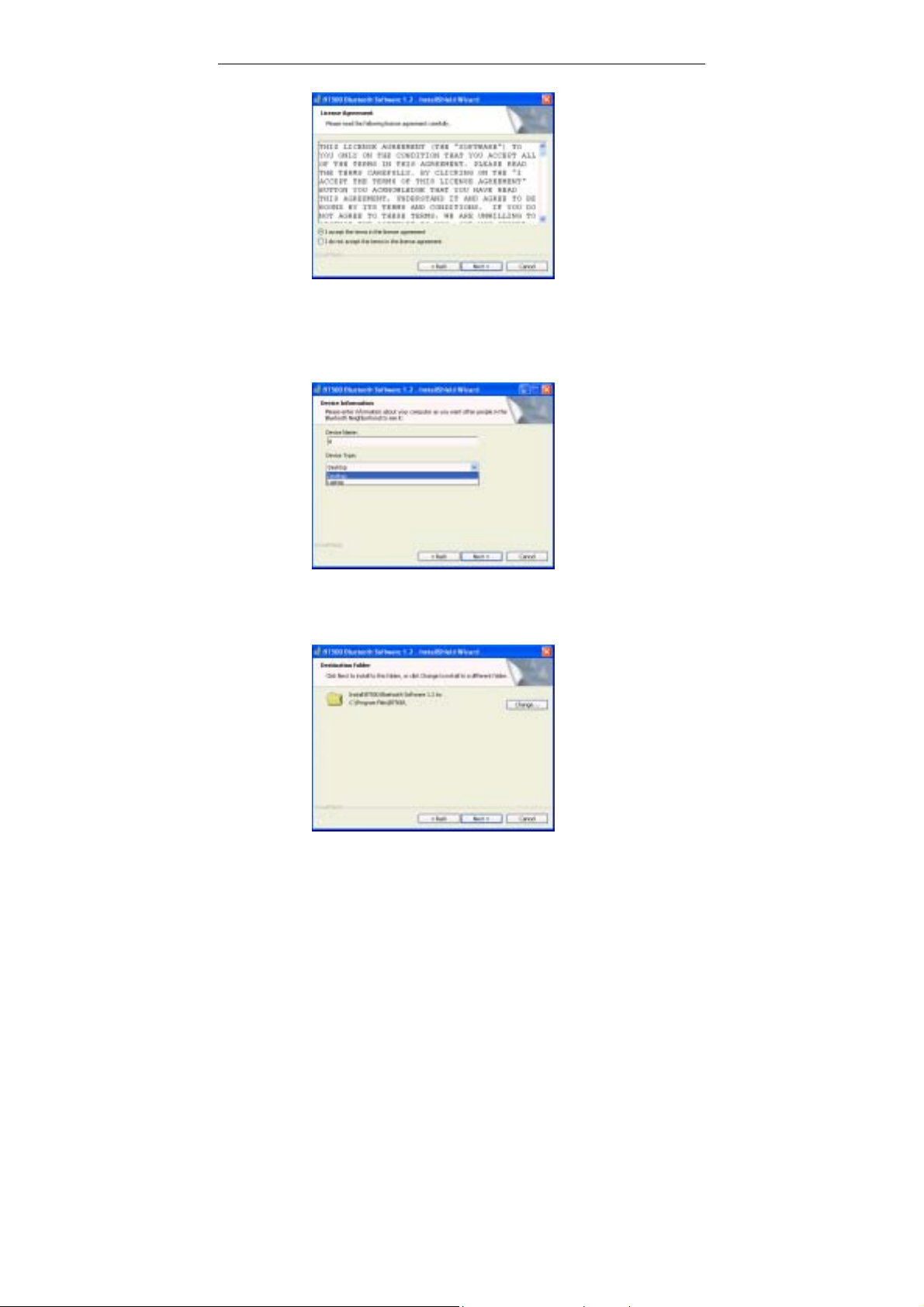
Bluetooth Modem User Guide
5. In the Device Information screen, enter the name of your
computer in Device Name field and select whether it is
Desktop or Laptop in Device Type.
12
6. To install the software to the default destination folder, click
Next. If you are to install the software into a different folder,
click Change to select another folder. Click Next to continue.
7. Click Install when the following screen appears.
Page 13
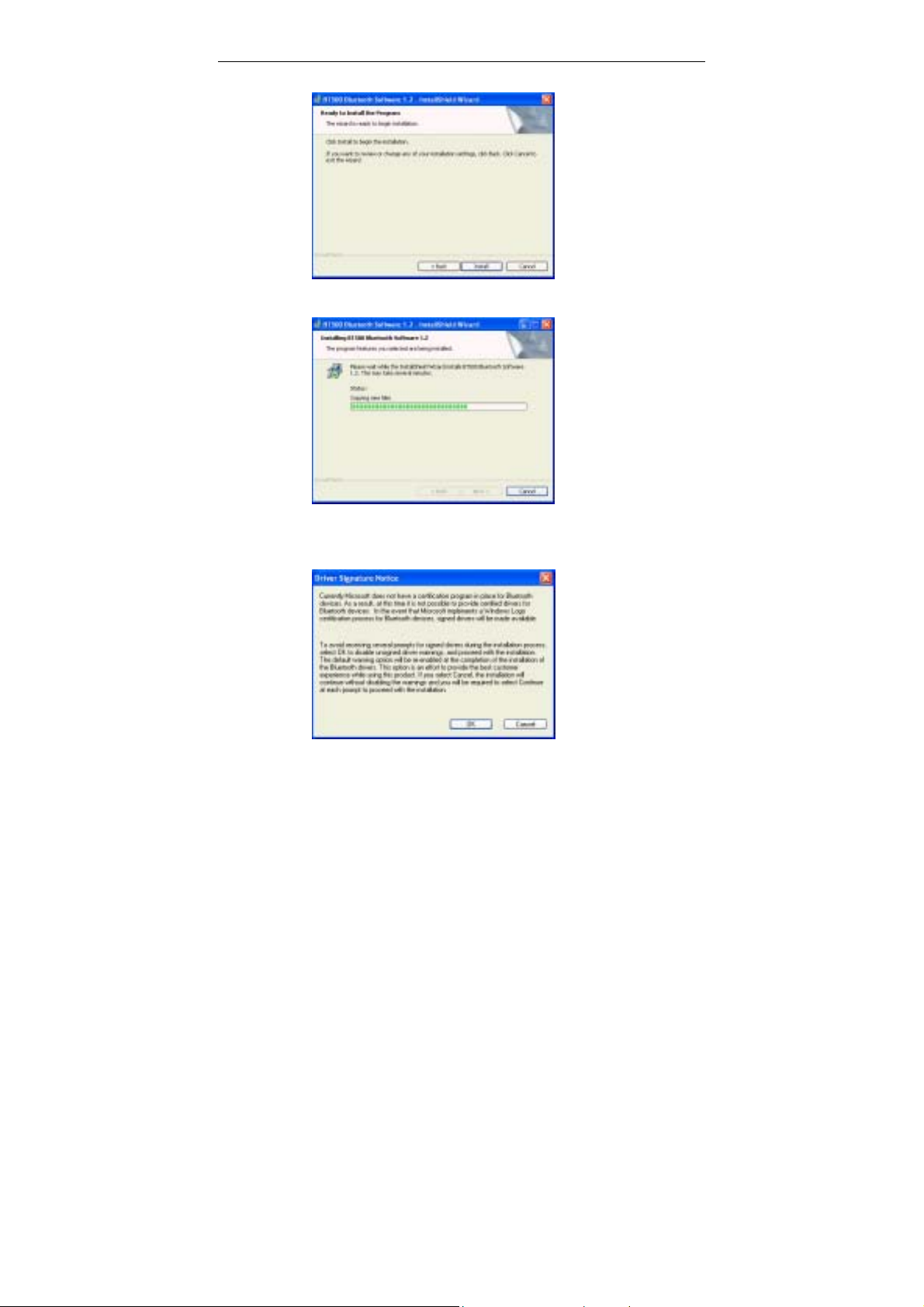
3. Bluetooth USB Dongle Installation
8. Installation process can take some minutes, be patient.
9. On Windows XP, if the Driver Signature Notice appears, click
OK to continue the installation.
13
Page 14
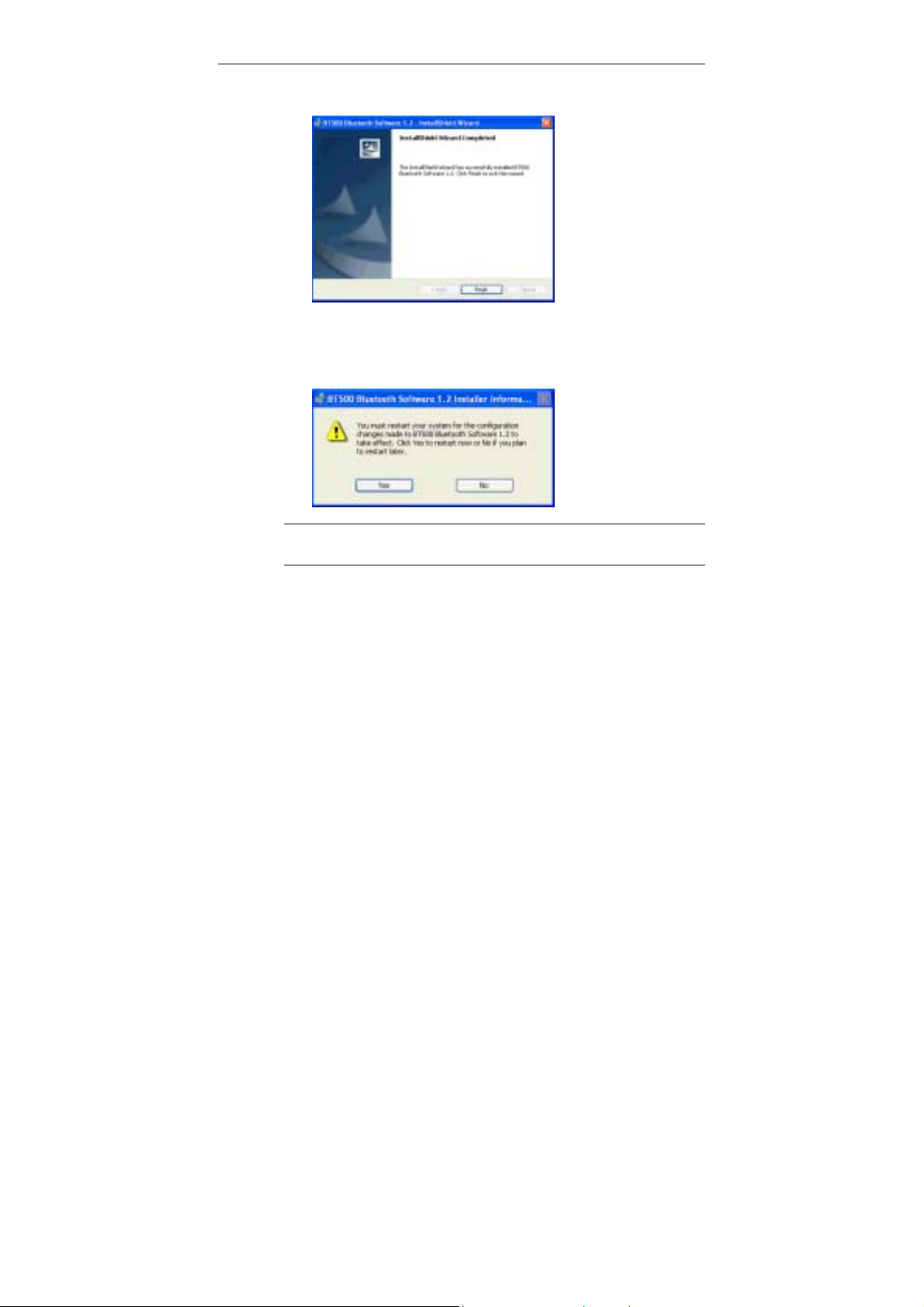
Bluetooth Modem User Guide
10. Click Finish when the following screen appears
11. Plug your Bluetooth USB Dongle into your computer and click
Yes to reboot.
14
Note: Don’t remove the installation CD until the installation process
is completely finished.
Subject to your Windows OS, different situations will occur during
or after the software installation. Follow these instructions to
complete the installation.
Page 15

3. Bluetooth USB Dongle Installation
For Windows XP
After rebooting the Windows, plug Bluetooth USB Dongle into
your computer. The PnP wizard will appear as described below:
1. Windows Found New Hardware Wizard will pop up. Click
Next.
2. If Windows logo compatibility message appears, click
Continue Anyway.
3. Click Finish.
Now you are done with the installation procedure. You should be
able to find the Bluetooth Configuration icon located on the
system tray and My Bluetooth Places icon the Desktop. Proceed
to the next chapters to configure and obtain further information
about how to operate this device.
15
Page 16

Page 17

4 Making Internet Connection
4.1 Connecting to the Internet
Before you begin, make sure the Bluetooth Modem is turned on
and it’s the distance with the Bluetooth USB Dongle does not
exceed 10 meters, this is the maximum range covered by the
Bluetooth 1.1. Now, just follow the steps below described:
1. Double-click Bluetooth Configuration icon on the system
tray.
2. Double-click ZeevoEmbeddedDevice ZV-DUN icon
If the connection between the Dongle and the Modem were
successful, you will be able see this icon
and the Connect BluetoothConnection screen will
automatically pop-up.
Figure 4-1 Connect BluetoothConnection screen
17
Page 18

Bluetooth Modem User Guide
In the related field(User name, Password, dial) enter the
information provided by your Internet Service Provider and click
Dial.
Congratulation! You are ready to access the Internet.
4.2 Sharing Internet Connection
You might want to allow other Bluetooth enabled devices such as
computer or laptop to access the Internet using the same
connection. Follow the instructions below to deploy your wireless
personal network.
Server Side
1. Select Start > Settings > Network Connections.
2. Right click on Bluetooth Connection icon, then click on
Properties. The following screen will pop-up. Click on
Advanced tab. On Internet Connection Sharing section,
check all boxes.
18
Page 19

4. Making Internet Connection
3. Click OK to finish.
Client Side
1. Double-click Bluetooth Configuration icon on the system tray.
2. Select and double-click Entire Bluetooth Neighborhood.
3. Select and double-click on the computer that made the Dial-up
Connection(in this case, Laptop B).
4. Double-click Network Access icon and the following screen
will pop-up. Just click Connect. It will not initiate a real dial-up
connection, it will just register your computer on the network
and establish a connection between your computer(client) and
the computer(server) that, in fact, made the dial-up.
19
Page 20
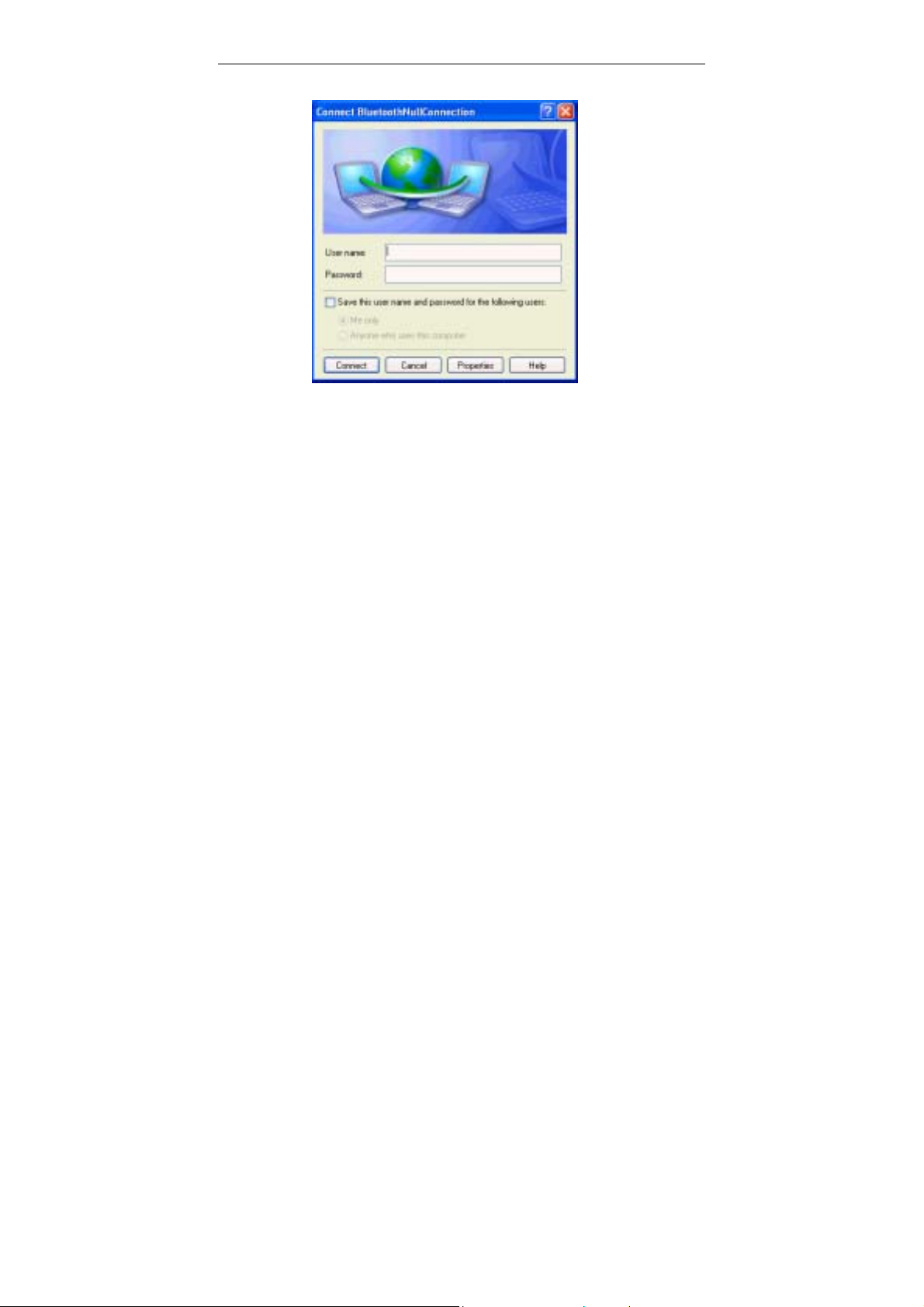
Bluetooth Modem User Guide
20
Page 21

5 Removing Bluetooth Software
If for any reason you have to remove Bluetooth Configuration
software, follow the steps below:
1. Click the Start > Settings > Control Panel.
2. Double-click Add or Remove Programs icon.
3. Select BT 500 Bluetooth Software 1.2 and click Remove.
4.Click Yes to continue the uninstallation.
5. Uninstallation process takes some minutes, be patient.
6. Uninstallation process is completed. Click Yes to reboot the
computer.
21
Page 22

Page 23

6 S pecification
6.1 Bluetooth USB Dongle BT 210D
Power Supply
Power Supply
Operation Voltage
Power Consumption
(T=25C)
RF Characteristics
Radio Output Power
Receiver Sensitivity
5.0 VDC USB bus-powerd
1.8V for core logic, 3.3V for RF
Peak current in ACL data transfer 720Kbps = 55mA
Peak current in SCO HV1 connection = 60mA
Stand by current = 100uA
0dBm (Bluetooth Spec. 1.1 class 2 device)
-80dBm (Single slot BER = 0.1%)
Frequency Range
Carrier Frequency Drift
Antenna
Type
Impedance
Gain
VSWR
Polarization
Azimuth Beamwidth
2402 – 2480MHz, in 2.4GHz license-free ISM band
±25 KHz (Single slot packet)
High-performance solid-state LTCC chip DRA (Dielectric
Resonance Antenna)
50 ohm
0 – 2 dBi
2 max
Linear
Omni-directional
23
Page 24

Bluetooth Modem User Guide
6.2 Bluetooth Modem 010 IC + V.90
Specifications are subject to change without notice
General Description
• External 5V DC power supply
• LED display for Power on, off-hook and data transmit
• Bluetooth profile support modem dial-up network
• Support TAM through bluetooth (E-mail station’s option)
• Support external case
• Operation distance up to 10m
• Support Firmware upgrade
Bluetooth General Description
• Bluetooth 1.1 core specification compliant
• Encryption key length can option up to 128bytes
• Support Internal antenna
24
V.90 Modem General Description
• ITU-T V.90 data rates 28000 bits/s – 56000 bits/s.
• ITU-T V.42 LAPM and MNP1-4 error correction.
• ITU-T V.44/V.42bis and MNP Class 5 data compression.
• TIA/EIA 578 Class 1 FAX AT command.
• TIA/EIA 602 standard for AT command set.
• DTE speed up to 115200bps
Bluetooth RF specification
• Spread-Spectrum type: Frequency Hopping
• Carrier Frequency drift: +/-25K
• Modulation Type: GFSK
• Frequency Range: 2402MHz ~ 2480MHz
• (F=2402+KMHz, K=0,1,2~78)
• Frequency Hopping times: 1600 times/sec
Page 25

6. Specification
• Overall Rx Sensitivity: -80dBm (typical) -70dBm
(Maximum)
• Output Power: (Class 2) up to 4dBm
Bluetooth Data transmit
• Line Rate: Asymmetric mode: 721Kbps & 57.6Kbps
V.90 Modem Compatibility:
• V.90 ---
56000,54667,53333,52000,50667,49333,48000,46667,45
333,42667,41333,40000,38667,37333,36000,34667,3333
3,32000,30667,29333,28000bps.
• ITU-T V.34annex --- 33600,31200
• ITU-T V.34 --- 8800,26400,24000,21600,19200,16800bps
• ITU-T V.32 bis --- 14400,12000,9600,7200,4800bps
• ITU-T V.32 --- 9600,4800bps
V.90 Modem Modulation:
• 56000bps --- PCM
• 33600,31200bps (V.34annex) --- TCM
• 28800,26400,24000,21600,19200,16800bps (V.34) ---
TCM
• 14400,12000,9600,7200bps (V.32 bis) --- TCM
• 4800bps (V.32bis) --- QAM
• 9600,4800bps (V.32) --- TCM,QAM
• 2400bps (V.22bis) --- QAM
V.90 Modem Operation:
• Full duplex or half duplex in Data mode.
• Asynchronous operation.
• Auto dial/answer.
• Manual originate/answer.
V.90 Modem Dialing Type:
• Tone dialing.
25
Page 26

Bluetooth Modem User Guide
V.90 Modem Telephone Line Interface:
• RJ-11 phone jack to PSTN line.
V.90 Modem Receive Sensitivity:
FCC/DOC JAPAN CTR21
-29 ±2 dBm -29 ±2 dBm -29 ±2 dBm
V.90 Modem Transmit Level:
FCC/DOC JAPAN CTR21
< -12 dBm -17±2dBm -15 ±2dBm
V.90 Modem DTMF Signal Level (dBm)
FCC/DOC JAPAN CTR21
Hi. G = -8 ± 1 dBm
Lo. G = -10 ± 1 dBm
V.90 Modem M/B Ratio
FCC/DOC JAPAN CTR21
39/61±5% 10±1PPS 40/60±5% 10±1PPS 40/60±5% 10±1PPS
Hi. G = -8 ± 1 dBm
Lo. G = -10 ± 1 dBm
Hi. G = - 9 ± 1 dBm
Lo. G = -11 ± 1 Dbm
26
V.90 Modem Return Loss
FCC/DOC JAPAN CTR21
300Hz ~ 3400Hz >
10 dB
300Hz ~ 3400Hz >10
dB
300Hz ~ 3400Hz >7
dB
V.90 Modem COMMUNICATION STANDARD
• Compliant with FCC, JATE, CTR21
V.90 Modem DTMF Tone Frequency:
Low Group Frequency (Hz)
697 770 852 941
1209 1 4 7 * High
Group
1336 2 5 8 0
Page 27

1477 3 6 9 # Frequency
(Hz)
1633 A B C D
Operation Temperature and Humidity:
• +0 to 45 ¢J
• 20% to 75% (Humidity)
6. Specification
27
