Page 1
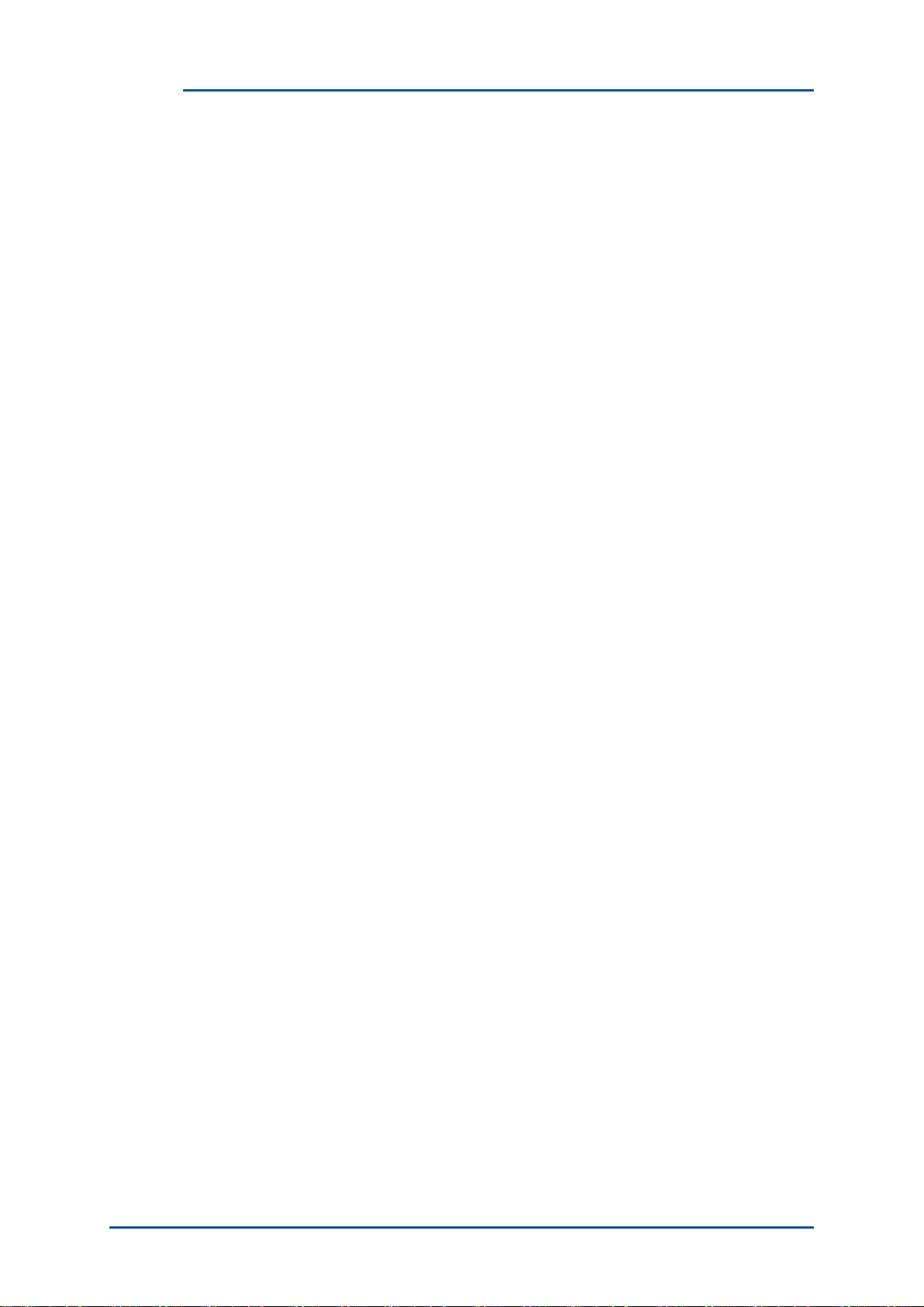
Trademarks, Patents and Licenses
Unless otherwise stated, words and logos marked with ™ or ® are trademarks registered or owned by CSR plc or
its affiliates.
Other products, services and names used in this document may have been trademarked by their respective owners.
The publication of this information does not imply that any license is granted under any patent or other rights owned
by CSR plc.
CSR reserves the right to make technical changes to its products as part of its development programme.
While every care has been taken to ensure the accuracy of the contents of this document, CSR cannot accept
responsibility for any errors.
CSR’s products are not authorised for use in life-support or safety-critical applications.
Refer to www.csrsupport.com for compliance and conformance to standards information.
No statements or representations in this document are to be construed as advertising, marketing, or offering for sale
in the United States imported covered products subject to the Cease and Desist Order issued by the U.S.
International Trade Commission in its Investigation No. 337-TA-602. Such products include SiRFstarIII™ chips that
operate with SiRF software that supports SiRFInstantFix™, and/or SiRFLoc® servers, or contains SyncFreeNav
functionality.
Page 2
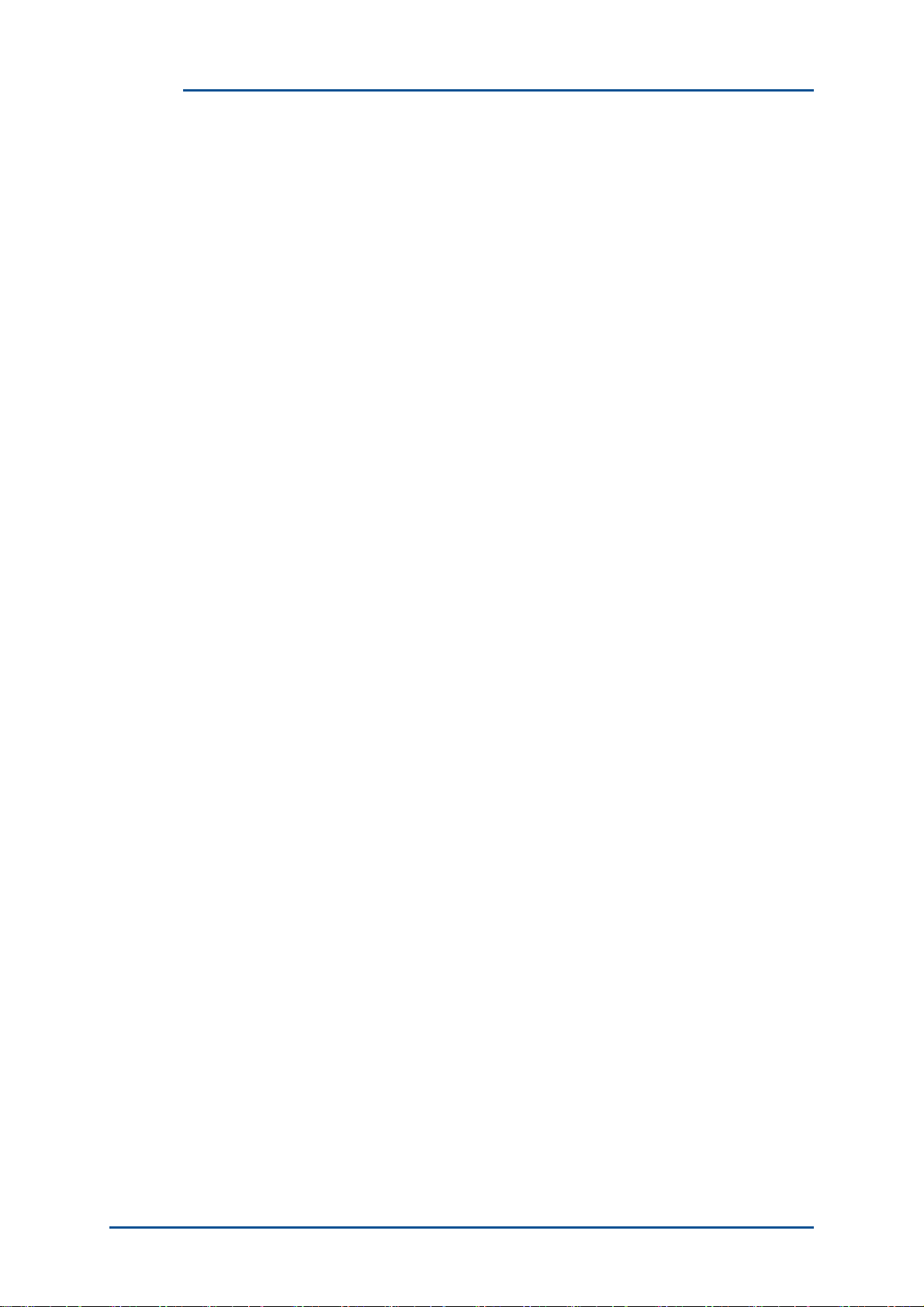
Contents
1 2 Introduction ..................................................................................................................................................... 4
System Requirements .................................................................................................................................... 5
2.1
Operating System .................................................................................................................................. 5
2.2
Software Required ................................................................................................................................. 5
Install BlueSuite .............................................................................................................................................. 6
3
Install a USB Driver ...................................................................................................................................... 8
4
Firmware Overview ....................................................................................................................................... 9
5
5.1
Firmware File Formats ......................................................................................................................... 9
5.2
Persistent Store ................................................................................................................................... 9
5.3
Firmware Build Types .......................................................................................................................... 10
5.4
Upgrading Firmware ............................................................................................................................ 10
6 7 Getting Started .............................................................................................................................................. 11
6.1 Exploring the Bluetooth Stack .............................................................................................................. 11
BlueSuite Programs ...................................................................................................................................... 12
Transport Options for Command Line Tools ........................................................................................ 12
7.1
BlueFlash ............................................................................................................................................. 13
7.2
User Interface ......................................................................................................................... 13
7.2.1
Troubleshooting BlueFlash .................................................................................................... 15
7.2.2
BlueFlashCmd ........................................................................................................................ 15
7.2.3
7.3
PSTool ................................................................................................................................................. 15
7.3.1
7.3.2
7.4
BlueTest3 ............................................................................................................................................. 15
7.4.1
7.5
BTCli .................................................................................................................................................... 16
7.6
RFCli .................................................................................................................................................... 16
7.7
BCFMRadio ......................................................................................................................................... 16
7.8
E2BlueCmd .......................................................................................................................................... 16
7.9
DFU Wizard ......................................................................................................................................... 16
7.10 DFU Babel ........................................................................................................................................... 16
7.10.1
7.11 DFU ToolTips ....................................................................................................................................... 17
7.12 DFU Tools ............................................................................................................................................ 17
TrueTest Toolkit ............................................................................................................................................ 18
8
9
Document References .................................................................................................................................. 19
A
Regulatory Notes and Information ................................................................................................................ 20
A.1
Industry Canada Statements ............................................................................................................... 20
A.2
OEM Responsibilities ........................................................................................................................... 20
A.3
End Product Labelling .......................................................................................................................... 21
Terms and Definitions ............................................................................................................................................ 22
PsCli ....................................................................................................................................... 15
Documentation ....................................................................................................................... 15
Documentation ....................................................................................................................... 15
Upgrading The USB to SPI Converter Firmware ................................................................... 16
List of Figures
Figure 3.1
Figure 3.2
Figure 7.1
Figure 7.2
Full Installation of BlueSuite .............................................................................................................. 6
Additional Tasks Dialogue ................................................................................................................. 7
BlueFlash User Interface in Windows Vista .................................................................................... 13
A DFU ToolTip ................................................................................................................................ 17
Page 3
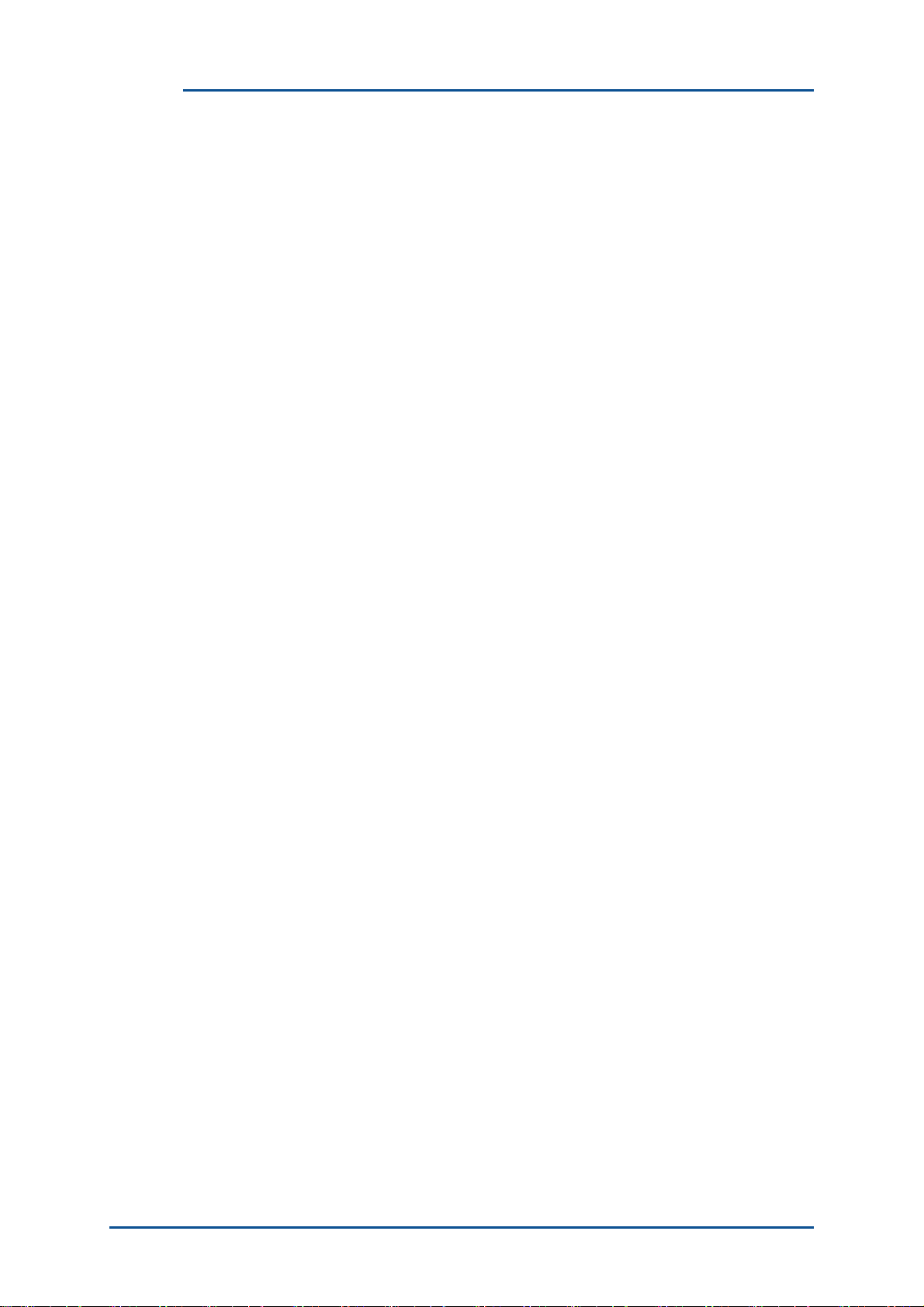
List of Tables
Table 5.1
Table 7.1
Table 7.2
Firmware File Formats ..................................................................................................................... 9
Command Line Transport Options ................................................................................................... 12
Explanation of the BlueFlash User Interface .................................................................................... 13
Page 4
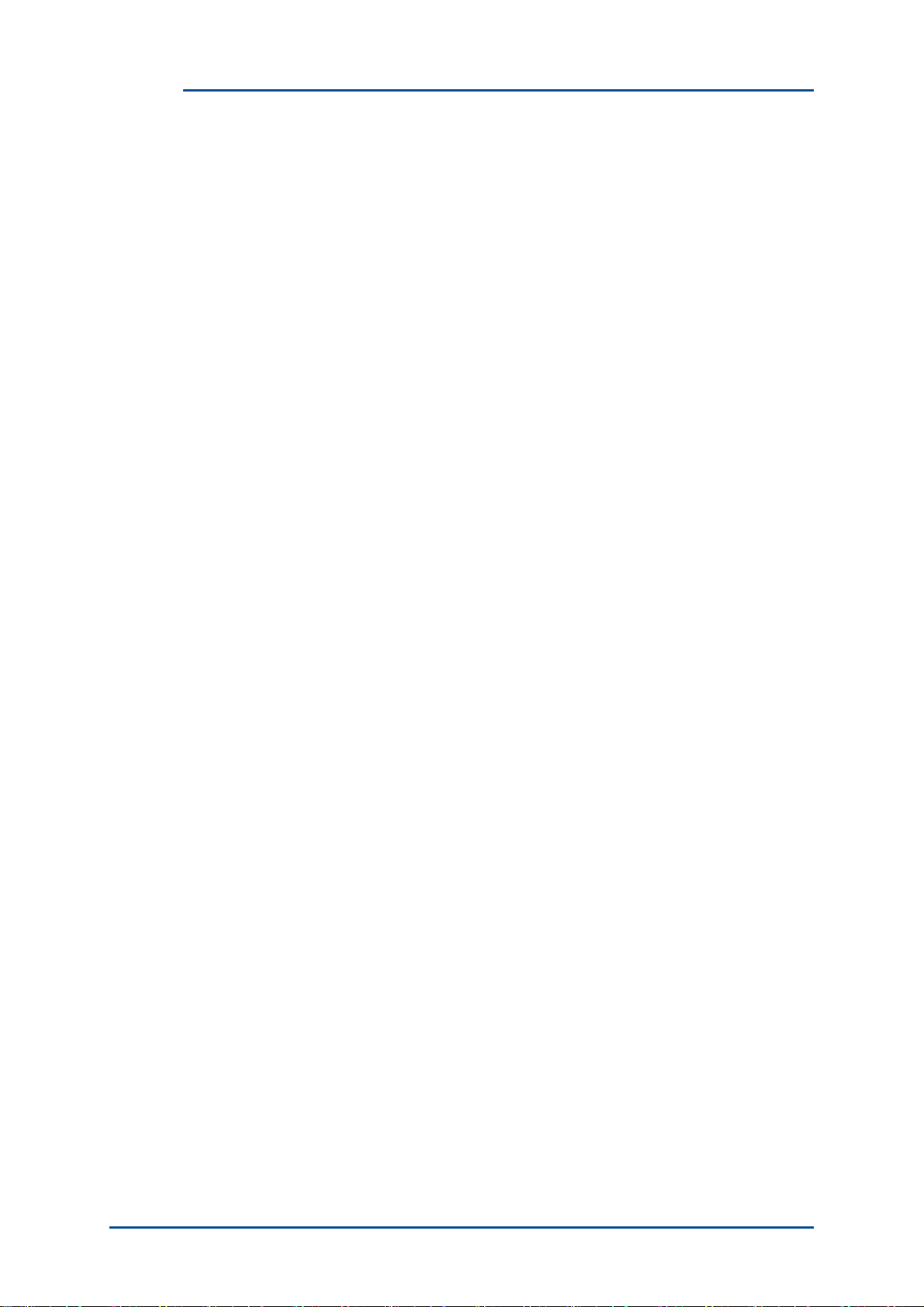
_
1 Introduction
äìÉpìáíÉ» is a _äìÉ`çêÉ∆ development suite designed to help with your _дмЙнззнЬ∆ wireless technology
development program and with all testing requirements for the BlueSlim 2 module.
BlueSuite contains:
■
Graphical and command-line applications to configure, test and program the BlueCore device in your
design.
■
The qêìÉqÉëí» Toolkit, a set of libraries for developing production test applications for your BlueCore
enabled devices.
■
Device drivers to communicate with BlueCore.
■
Documentation to help development.
This user guide explains:
■
The minimum system requirements in order to be able to run Bluesuite. See Section 2.
■
How to install BlueSuite Section 3 and Section 4.
■
The features and functions Bluesuite contains. See Section 7.
Page 5
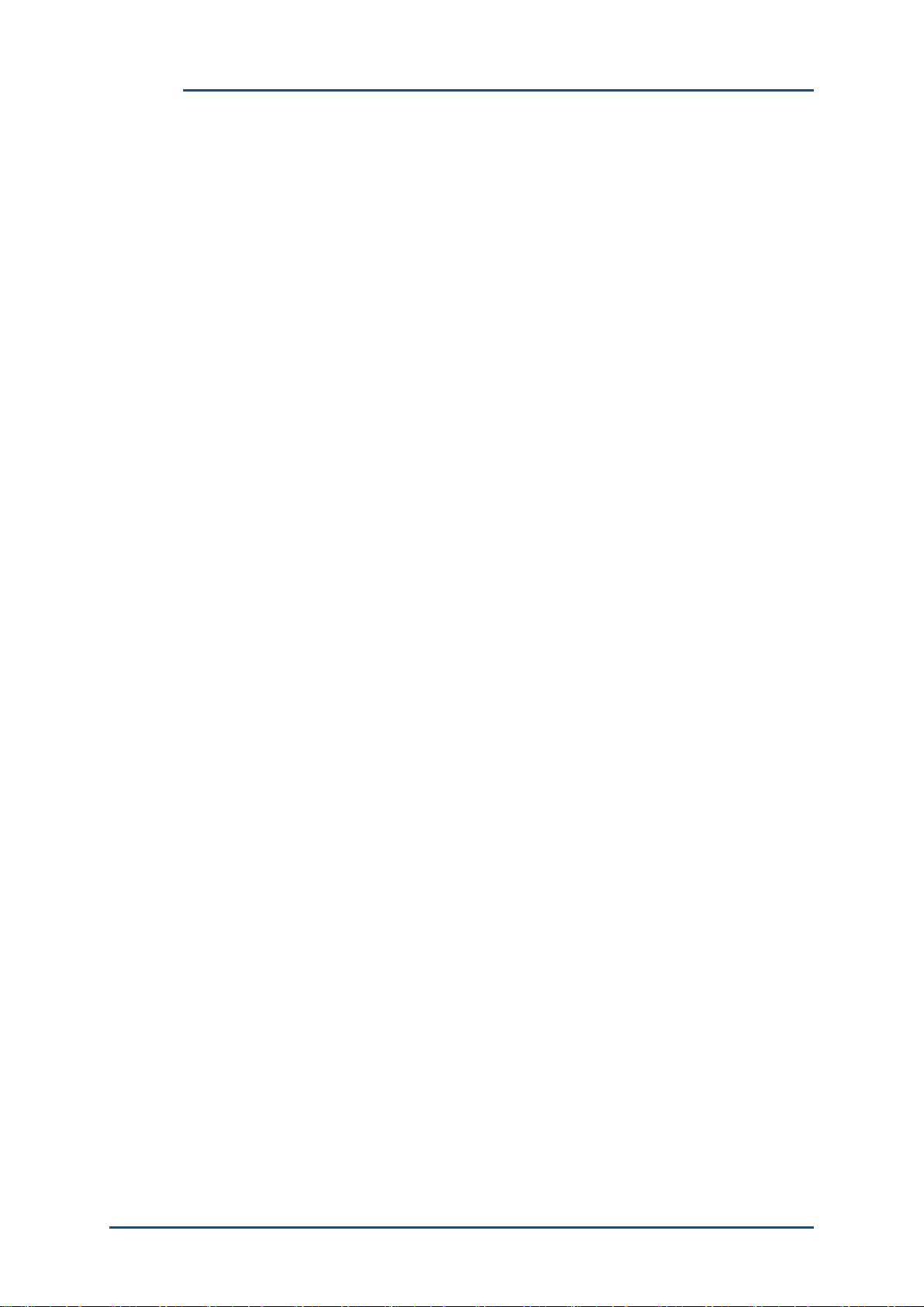
2 System Requirements
Minimum system requirements for BlueSuite are:
■
Pentium processor based personal computer
■
64MB of RAM
■
20MB of available hard disk space
2.1 Operating System
BlueSuite can be used on the following operating systems:
■
Microsoft Windows XP Service Pack 2 and later (not x64)
■
Microsoft Windows Vista (not x64)
■
Microsoft Windows 2000 Service Pack 3 and later (only for versions of BlueSuite prior to 2.0)
See the release notes for testing information and detailed operating system requirements.
2.2 Software Required
Your copy of BlueSuite comes with:
■
Microsoft .NET Framework Version 2.0 Redistributable Package
■
Visual C++ 2005 Redistributable Package
The BlueSuite installer automatically installs these packages on your computer if they are missing.
Page 6
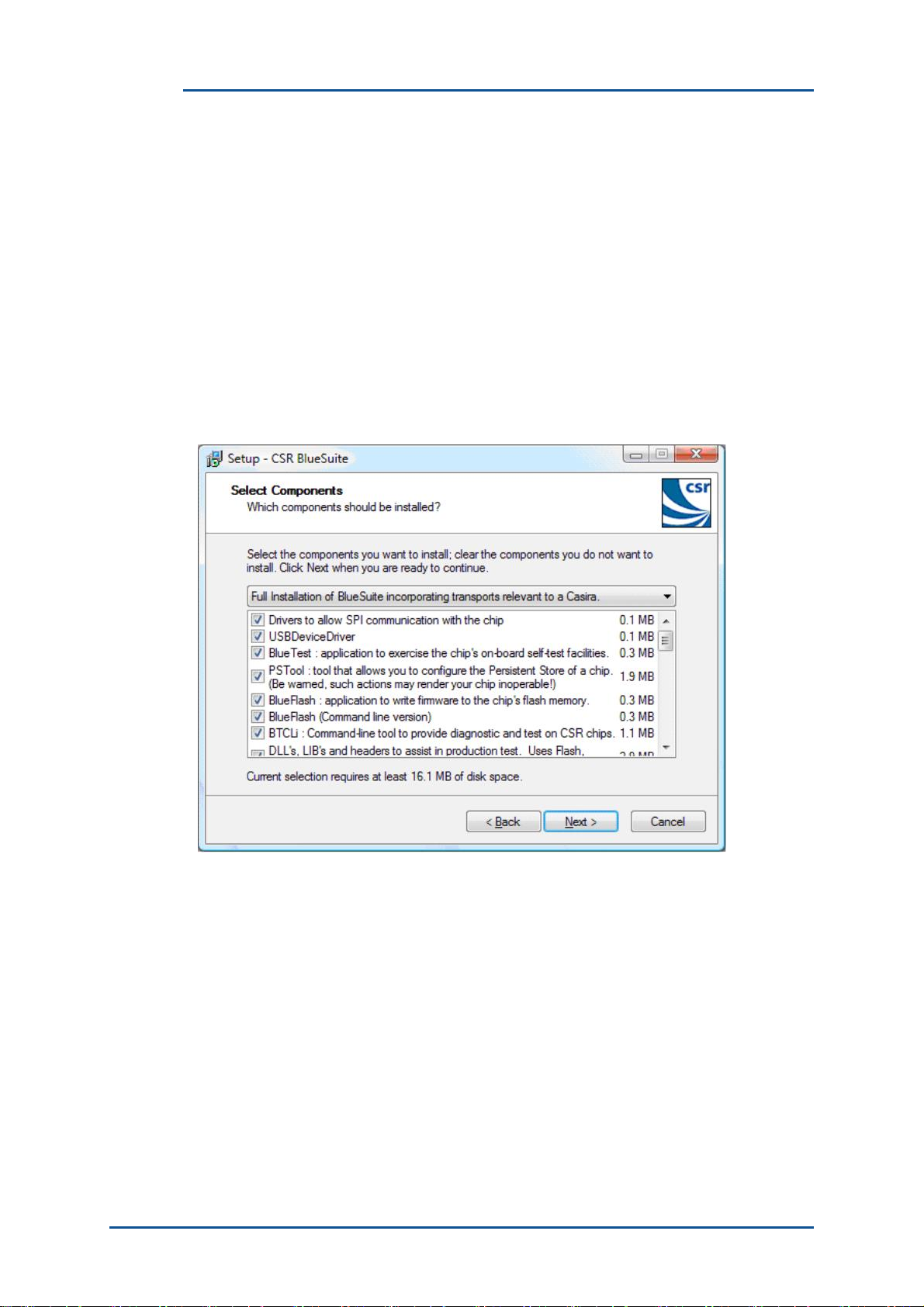
3 Install BlueSuite
Note:
A bug in BlueSuite version 1.23 means that even if a later version of BlueSuite is installed, the version information
for the USB driver may still indicate 1.23. If version 1.23 has previously been installed on the PC, unplug all
CSR hardware, make sure you have the latest version of BlueSuite installed and run usbpurger from the
BlueSuite installation directory. When a CSR BlueCore is plugged in, the Hardware Wizard prompts you for
drivers.
Run the BlueSuite installer and follow the instructions displayed by the setup wizard.
By default the installer does a full installation, as shown in Figure 3.1. If you do not want to install all of the possible
components, be sure that you install:
■
Drivers to allow SPI communication with the chip. You will need these to back-up your BlueCore device.
■
USBDeviceDriver if you want to connect your device to your computer's USB port.
■
DLL's, LIB's and headers to assist in production test if you want to do production testing.
Figure 3.1: Full Installation of BlueSuite
When you get to the Additional Tasks dialogue in Figure 3.2, you have to select the default debug transport. This
configures the default behaviour of the BlueSuite programs. You can change this after installation by changing
environment variable SPITRANS to LPT or USB. See Section 7.1
Page 7
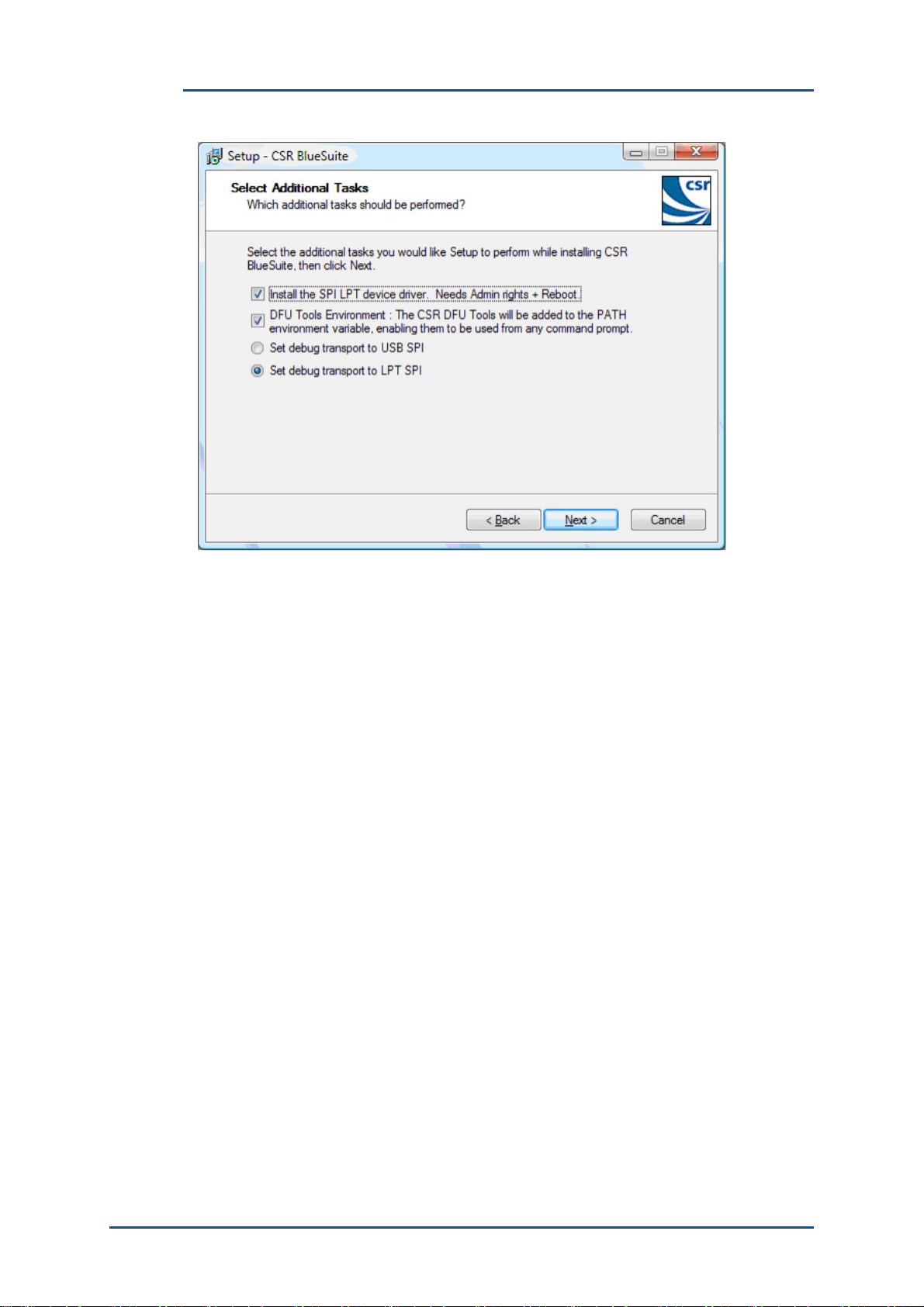
Figure 3.2: Additional Tasks Dialogue
Page 8

4 Install a USB Driver
BlueCore devices can be used with a USB host interface. The USB host interface is not a debugging interface and
can be used by end users or in production modules. If you want to use the USB host interface to BlueCore, you must
first configure your BlueCore for the USB host interface, and then install a USB device driver.
Page 9

5 Firmware Overview
CSR’s BlueCore ICs contain control software (called firmware). Firmware in BlueCores with flash can be updated
using tools in BlueSuite:
■
BlueFlash
Peripheral Interface (SPI) debugging interface.
the same purpose on the production line.
■
DFUWizard (see Section 7.9) can sometimes be used to upgrade the firmware both in development and in
the field.
DFU (Device Firmware Upgrade) is a USB standard that allows end users to upgrade the BlueCore's
firmware over the USB or UART (Universal Asynchronous Receiver Transmitter) interface.
DFUWizard requires some firmware (the loader) to already be present in the device. The loader can only
be updated by BlueFlash.
The firmware version number is an important piece of information. You can identify your current firmware version
using BlueFlash, see Section 7.2.
(see Section 7.2) is used during development to update your BlueCore's firmware using the Serial
TestFlash (part of TrueTest, see Section 8) can be used for
5.1 Firmware File Formats
Table 5.1 describes the different firmware file formats you may encounter.
File Extension(s) Description
.xpv/.xdv
.xuv
.xhv
.dfu
Table 5.1: Firmware File Formats
The .dfu file format is a flexible container format that can hold multiple different firmware images (for BlueCore2
and later chips) and multiple versions of the Persistent Store. This means you can have a universal .dfu file that
works for multiple hardware devices.
See BlueCore Device Firmware Upgrade Overview for a description of what DFU is and how it is used.
The standard BlueCore firmware file format holds the
binary data for firmware releases in two separate files,
each of which hold part of the data.
This firmware file format is one file containing the
contents of both the .xpv file and the .xdv file.
Chips with integrated flash have firmware files
containing extra production information about the flash.
File format for use with
Note:
DFUTools
, see Section 7.12, can convert .xpv
DFUWizard.
and .xdv files into a .dfu file.
5.2 Persistent Store
As well as containing the firmware image (i.e. control software), firmware files can also contain configuration
information known as Persistent Store (PS). DFU files can contain information for a partial or full update of the PS.
Any areas of the PS that are not in the DFU file will remain as they were before the update. Other firmware files
cannot contain partial information; they either preserve or replace the PS.
Firmware upgrades from the CSR support website do not contain any PS settings, thus the current settings are
preserved. Firmware dumps that you make contain PS settings, and so will overwrite any existing ones if you upgrade
using a previously dumped file.
Page 10

Note:
If firmware with no PS is downloaded onto a blank flash, a new PS is created on the flash memory using default
values suitable for a Casira module. However, some keys require calibration per module for optimal
performance.
See pskeys.html in the firmware release for details on using individual PS Keys. Some of the same
information is available by clicking the
Describe button in PSTool, see the PSTool User Guide.
5.3 Firmware Build Types
The Bluecore’s Bluetooth stack firmware comes in two forms, either containing the Bluetooth stack layers up to the
Host Controller Interface (HCI) layer, or containing all the stack layers up to the Radio Frequency COMMunication
(RFCOMM) layer.
Since Firmware version 18, firmware builds are called Unified. They contain all the Bluetooth stack layers up to
RFCOMM, but can be configured to present either an HCI interface, or an RFCOMM interface. The behaviour is
controlled by PSKEY_ONCHIP_HCI_CLIENT, see the firmware release files for more information.
All types of firmware builds can be held in any BlueCore firmware file format.
5.4 Upgrading Firmware
Go to the Bluetooth Firmware section on the CSR support website (www.csrsupport.com/BluetoothFirmware) to get
the latest BlueCore firmware files. Use BlueFlash or DFUWizard to download the firmware to your BlueCore device.
Note:
Casira users should see the Casira User Guide for instructions on upgrading their firmware.
Page 11

6 Getting Started
When you have connected your BlueCore device(s) to your computer, you can use BlueSuite tools to communicate
with them.
To test you have connected your BlueCore device(s) succesfully, you can use:
■
The command-line tool btcli (Section 7.5).
■
One of the graphical programs PSTool (See the PSTool User Guide) or BlueTest3 (See the BlueTest User
Guide).
6.1 Exploring the Bluetooth Stack
Use btcli if you want to explore the Bluetooth stack at all before starting development, as it provides a lower-level
interface than the graphical programs in BlueSuite.
The Bluetooth stack is described in the Specification of the Bluetooth System from www.bluetooth.com.
Page 12

\
\.\
7 BlueSuite Programs
This chapter describes the programs included in BlueSuite. The features of each program are briefly described and
any relevant documentation is listed. Some programs without separate user guides are described in full detail.
7.1 Transport Options for Command Line Tools
Some command line tools in BlueSuite take a -trans option, which controls the transport options. Table 7.1
indicates which variables can be used with each tool:
Variable e2bluecmd/ pscli x Default
blueflashcmd
CSRTRANS -
HCIPORT
x
SPI
autodetect if
USB, otherwise
COM1
HCIBAUD
SPITRANS
SPIPORT
- 115200 The baud rate to use for 115200, 38400, etc.
x
x
x
x
x
LPT The SPI transport to use LPT, USB
autodetect The port to use for the
Description Example Values
The transport to use SPI, USB, BCSP, H4 and
H5
The port to use for the com1, com2, csr0
selected HCI transport if
not CSRTRANS=SPI
uart based HCI
transports
if CSRTRANS=SPI
■
A LPT port number:
selected SPI transport
1, 2 etc.
■
A USB-to-SPI
converter's ordinal
position: o, 1, 2.
■
A USB-to-SPI
converter's serial
number (as printed
on the converter
e.g. 185920)
SPIMUL
x x 0 The device to use if the 0, 1, etc.
SPI port is multiplexed
Table 7.1: Command Line Transport Options
Note:
Where appropriate, BlueSuite tools attempts to prepend \\.\ to a string in HCIPORT. For example the name
of a CSR USB device on WinXP is \\.\csr0; BlueSuite tools re-interpret csr0 as
csr0.
Examples
To use USB-SPI (where 185920 is the serial number printed on the USB-SPI):
-trans "CSRTRANS=SPI SPITRANS=USB SPIPORT=185920"
(or just "SPITRANS=USB SPIPORT=185920")
To use BCSP on COM1 at 38.4 kbaud:
-trans "CSRTRANS=BCSP HCIPORT=com1 HCIBAUD=38400"
It is possible to set these as Windows environment variables, which are then used as the default setting for a variable
e.g. "set SPITRANS=USB" would change the default SPI transport from LPT-SPI to USB-SPI.
Page 13

7.2 BlueFlash
BlueFlash is a utility that allows you to download and upload firmware to and from the flash memory on the Casira
modules or on your own BlueCore designs.
As described in Section 5, there are several different firmware file formats, and firmware files may contain Persistent
Store settings. Read Section 5.2 to make sure you do not accidentally change Persistent Store settings and to see
which parts of BlueCore's firmware is updated by BlueFlash.
Important Note:
Do not erase the Persistent Store with Flash Erase (either by selection or via Full Erase) unless you are completely
sure.
Fully erasing the flash removes all Persistent Store settings. Use
a problem with the Persistent Store and you want to reload to a previous known working version.
7.2.1 User Interface
BlueFlash opens with a user interface window, see Figure 7.1.
Table 7.2 explains the function of each button or area.
Full Erase only in the event that there may be
Figure 7.1: BlueFlash User Interface in Windows Vista
Page 14

A
Button or
Explanation
rea
Choose File Opens a dialogue box for selection of the firmware file to download to the flash on the BlueCore
Module. You may open a .xpv, .xuv or .xbv firmware file
Note:
If you open a .xpv file, the .xdv file must be present in the same folder.
Edit
Download
If pressed, a message indicates that this is no longer supported.
Copies the selected file to the flash on the BlueCore module. This process updates each flash block
as required and verifies them in turn.
Verify
Compares the selected file with the code programmed into the flash on the BlueCore module.
Verify only compares components contained in the file. The status area shows any reported
differences.
Status Provides a text report of the status of the current operation.
Progress
Displays a visual indication of progress for the current operation.
Bar
Start
Processor
Changes depending on the status of the processor. If it displays Stop Processor, the processor is
running. It must be stopped before attempting to download code. When the new code has been
loaded, the processor can be restarted by clicking
Start Processor.
Firmware ID
Identifies which version of firmware is currently loaded on the module. If BlueFlash is unable to
identify the firmware version, you can still upgrade the firmware using this utility.
Dump
Allows the user to dump the contents of the flash on the BlueCore module to a file. The data can be
stored either as a pair of .xpv/.xdv files, as a combined .xuv file or as a raw binary file. The
dumped file also contains all of the Persistent Store settings, allowing you to restore to a known
firmware build and Persistent Store settings.
Flash Erase
File ID
File
Provides options for erasing some or all of the flash memory including the Persistent Store area.
Displays the name and version of firmware of the file selected for download on the module.
Displays the name and location of the file selected for download.
Selection
Flash Type Displays the type of flash memory that has been identified on the BlueCore module. Flash type is
identified after you stop the processor. Different types of flash memory may have different memory
block structures that require adjustments to BlueCore’s memory map. If the flash type indicates
Unrecognised Flash assuming SST, either the flash on the BlueCore module is not supported,
or there is a problem with the SPI connection. See Section 7.2.2.
SPI
Allows the user to select the LPT or USB port to which the SPI cable is connected.
Selection
About Indicates the version of the BlueFlash application in use. CSR advises using the most up to date
version. Refer to the CSR support website for available updates.
Table 7.2: Explanation of the BlueFlash User Interface
Page 15

\
7.2.2 Troubleshooting BlueFlash
Potential problems:
■
If BlueFlash cannot identify the current build of firmware on BlueCore, check your firmware version.
■
If BlueFlash cannot identify flash type, BlueFlash fails to stop processor or BlueFlash times out trying to
make a connection to BlueCore, ensure that the following actions have been completed:
■
Run InstParSpi.bat (C:\Program Files\CSR\BlueSuite\drivers) to copy and register the
parspi.sys device driver, making sure you have administrative rights . Reboot your PC.
■
Driver has been installed in the registry by looking for
HKEY_LOCAL_MACHINE\SYSTEM
■
SPI cable is correctly connected
■
Check for conflicts with other drivers, especially printer drivers (this includes the PDF converters).
Conflicting printer drivers should be removed. To amend or remove a driver, select
in the Control Panel and select File\Server Properties. Click on the Ports tab. Move the port to another
location or delete the device.
■
Ensure that another SPI application is not trying to access the SPI port. SPI uses mutexes around port
access, therefore another application may lock the port. Close all SPI based applications (use Task
Manager if necessary) and retry. Reboot if necessary.
CurrentControlSet\Services\Parspi
Printers and Faxes
7.2.3 BlueFlashCmd
BlueFlashCmd is a command-line tool to download and upload firmware to flash memory on your BlueCore device.
It can do everything BlueFlash does.
Type BlueFlashCmd.exe -help for usage instructions.
Note:
Running BlueFlashCmd will reset your BlueCore chip
7.3 PSTool
PSTool is an editing suite that allows you to read and modify the Persistent Store. The Persistent Store consists of
configuration keys that modify the operation of the firmware. BlueCore is a very flexible device with many setup
options. PS Keys must be set correctly for BlueCore to work in a particular design. Some PS Keys must be calibrated
for each module.
7.3.1 PsCli
PsCli is a command-line interface for reading and modifying the Persistent Store. Type pscli.exe -help to see
usage instructions.
7.3.2 Documentation
PSTool and pscli are described in the PSTool User Guide.
See pskeys.html in the firmware release for details on using individual PS Keys.
7.4 BlueTest3
BlueTest3 is a program that enables you to execute BlueCore’s Built In Self Test (BIST) functions for RF testing.
The BIST functions consist mainly of low level radio tests (transmitting a continuous wave at a prescribed frequency
or receiving pseudo random data and calculating bit error rates). Included are tests for the PCM port and other
internal blocks.
7.4.1 Documentation
See the BlueTest User Guide.
Page 16

7.5 BTCli
Bluetooth Command Line Interface (BTCli) is a command-line program that lets you send Host Controller Interface
(HCI) commands to your BlueCore device. Host computers use the HCI interface (part of the Bluetooth specification)
to communicate with Bluetooth controllers (e.g. your BlueCore chip).
See the BTCli User Guide for full details.
7.6 RFCli
RFCli is a command line utility for communicating with RFCOMM firmware builds. It enables you to send and receive
RFCOMM primitives to the chip (as well as other protocols). It also has a Tool Command Language (Tcl) interpreter
built in so you can write scripts.
See the RFCli User Guide for full details.
7.7 BCFMRadio
Important Note:
Read the document referenced below before running this program, as you must configure your BlueCore device
before this program will connect to it.
BCFMRadio is a graphical tool for exercising the FM receiver on Bluecore5-FM. It is able to communicate with the
Bluecore using I²C or BCCMDs using BCSP, H4, H4 Deep Sleep, H5, USB and SPI. BCFMRadio provides a userfriendly interface allowing configuration of the BlueCore5-FM radio.
See Operating the BlueCore5-FM Radio Application Note.
7.8 E2BlueCmd
E2BlueCmd is a command-line tool which can read and write from/to EEPROM to initialise the BlueCore
EEPROM header, read and write blocks, and verify EEPROM contents against a file.
E2BlueCmd works over the SPI interface.
Type e2bluecmd -help for usage instructions.
7.9 DFU Wizard
The DFU Wizard is a program for end users to upgrade the firmware on their BlueCore devices.
7.10 DFU Babel
The USB to SPI Converter (or Babel) transforms the USB packets from the host computer to SPI signals sent out
over Category 5 cable.
DFU Babel is a program that lets you upgrade your USB to SPI Converter with new firmware. If CSR release a
firmware upgrade for the USB to SPI Converter, you will be able to find it on www.csrsupport.com.
See the USB-SPI Converter User Guide.
7.10.1 Upgrading The USB to SPI Converter Firmware
Important Note:
Do not attempt to upgrade a USB to SPI Converter with firmware designed for different hardware (e.g. Casira
firmware). The USB to SPI Converter needs special firmware and any other firmware may make it permanently
unusable.
See the USB-SPI Firmware Upgrade Guide.
Page 17

7.11 DFU ToolTips
BlueSuite comes with DFU ToolTips, a shell extension that shows tool tips for DFU files in Windows. To see the tool
tip, point the mouse over a DFU file, and wait for the tool tip to appear. Figure 7.2 shows a DFU tool tip.
If the tool tip does not appear, you may have disabled tool tips in your version of Windows. To enable tool tips for
files:
Go to the
1.
2.
Open Folder Options
3.
Select the View tab
4.
Scroll down the Advanced settings to Show pop-up description for folder and desktop items. Tick this box.
5.
Click
DFU ToolTips also lets you right-click on a DFU file, and Download to BlueCore. This runs the DFU Wizard to download
the DFU file to your BlueCore device.
Control Panel
OK
Figure 7.2: A DFU ToolTip
7.12 DFU Tools
DFU Tools are a suite of command-line tools to let your sign and combine firmware and persistent store files to form
DFU files.
The DFU Tools documentation can be accessed from the
DFU Tools Documentation
.
Start Menu. Open the CSR BlueSuite item, and click CSR
Page 18

8 TrueTest Toolkit
The TrueTest toolkit consists of the necessary libraries and documentation to let you develop applications in a variety
of languages for production programming and testing of BlueCore enabled devices.
The toolkit is designed for use in production test systems. Instead of writing test scripts to call other BlueSuite
programs, you can write a test program that accesses the test APIs (Application Programming Interface) directly.
See the TrueTest Toolkit Introduction.
Page 19

9 Document References
Document Reference
Specification of the Bluetooth System Version 2.1 + EDR, Core Package, 26 July 2007
www.bluetooth.com
BlueCore Class 2 Example Designs www.csrsupport.com
BlueCore Production Information Data Books
BlueCore Device Firmware Upgrade (DFU) Overview
USB Device Firmware Upgrade Specification
www.csrsupport.com
CS-112861-AN
Part of the USB Specification
http://www.usb.org/developers/devclass_docs/
DFU_1.1.pdf
PSTool User Guide CS-101505-UG
BlueTest User Guide
USB-SPI Converter User Guide
TrueTest Toolkit Introduction
Casira User Guide
USB-SPI Firmware Upgrade Guide
USB Device Driver User Guide
CS-102736-AN
CS-114776-UG
CS-101531-AN
CS-102077-UG
CS-203416-UG
CS-208306-UG
Page 20

Appendix A Regulatory Notes and Information
This device complies with Part 15 of the FCC Rules.
Operation is subject to the two following conditions:
1.
This device may not cause harmful interference
2.
This device must accept any interference received, including interference that may cause undesired
operation.
Changes or modifications to the transmitter not expressively ap the authority ability to
operate the equipment.
User Label Warning
The transmitter is in compliance with the Part 15 FCC Rules. A label which demonstrates compliance with the FCC
is located on the bottom of the laptop. The label contains the following information:
■
Contains FCC ID: H8N-BLT2010
Transmitter Warning
Installers of the Bluetooth transmitter should note that the Bluetooth transmitter should not be co-located with any
other transmitter, for example WLAN interfaces in the lap top. The distance between the Bluetooth transmitter and
antennas of other radio equipment must be at least 20cm in distance away from each other. Any closer installations
require additional certification filings to examine co-location issues.
proved by ASKEY could void
A.2 OEM Responsibilities
The Bluetooth Module has
the following conditions:
1. The antenna(s) must be installed such that a minimum separation distance of 20cm is maintained between
the radiator (antenna) and all persons at all times.
2. The transmitter module must not be co-located or operating in conjunction with any other antenna or
transmitter.
As long as the two conditions above are met, further transmitter testing will not be required. However, the OEM
integrator is still responsible for testing their end-product for any additional compliance requirements required with
this module installed (for example, digital device emissions, PC peripheral requirements, etc.).
Important Note:
In the event that these conditions can not be met (for certain configurations or co-location with another
transmitter), then the FCC and Industry Canada authorizations are no longer considered valid and the FCC ID
and IC Certification Number can not be used on the final product. In these circumstances, the OEM integrator
will be responsible for re-evaluating the end product (including the transmitter) and obtaining a separate FCC
and Industry Canada authorization.
been certified for integration into products only by OEM integrators under
Page 21

A.3 End Product Labelling
The BlueSlim 2 Bluetooth Module is labeled with its own FCC ID
not vis
ible when the module is installed inside another device, t
If the FCC ID
hen the outside of the device
into which the module is installed must also display a label referring to the enclosed module. In that case, the final
end product must be labeled in a visible area with the following:
■
"Contains Transmitter Module FCC ID: H8N-BLT2010"
or
■
"Contains FCC ID: H8N-BLT2010"
Bluetooth ModuThe OEM of the
le must only use the approved antenna(s) listed above, which have been
certified with this module. The OEM integrator has to be aware not to provide information to the end user regarding
how to install or remove this RF module or change RF related parameters in the user manual of the end product.
"To comply with FCC and Industry Canada RF radiation exposure limits for general population, the antenna(s) used
for this transmitter must be installed such that a minimum separation distance of 20cm is maintained between the
radiator (antenna) and all persons at all times and must not be co-located or operating in conjunction with any other
antenna or transmitter."
Page 22

Terms and Definitions
Term
API
BCHS
Definition
Application Programming Interface
BlueCore Host Software
BIST Built-In Self-Test
BlueCore
Bluetooth
BTCli
CD ROM
CSR
®
®
Group term for CSR’s range of Bluetooth wireless technology ICs
Set of technologies providing audio and data transfer over short-range radio connections
Bluetooth Command Line Interface
Compact Disk Read Only Memory
Cambridge Silicon Radio
DFU Device Firmware Upgrade
DLL Dynamically Linked Library
e.g. exempli gratia, for example
EDR Enhanced Data Rate
EEPROM
etc
HCI
Electrically Erasable Programmable Read Only Memory
et cetera, and the rest, and so forth
Host Controller Interface
i.e. Id est, that is
LPT Line Printer Terminal
PC Personal Computer
PCM
PDF
Persistent Store
PsCli
RAM
RF
RFCli
RFCOMM
SPI
Pulse Code Modulation
Portable Document Format
Store of configuration values in non-volatile memory
Persistent Store Command Line Interface
Random Access Memory
Radio Frequency
RFCOMM Command Line Interface
Radio Frequency COMMunication. Protocol layer providing serial port emulation over L2CAP
Serial Peripheral Interface
Tcl The Tool Command Language, a scripting language
UART
USB
Universal Asynchronous Receiver Transmitter
Universal Serial Bus
