Page 1
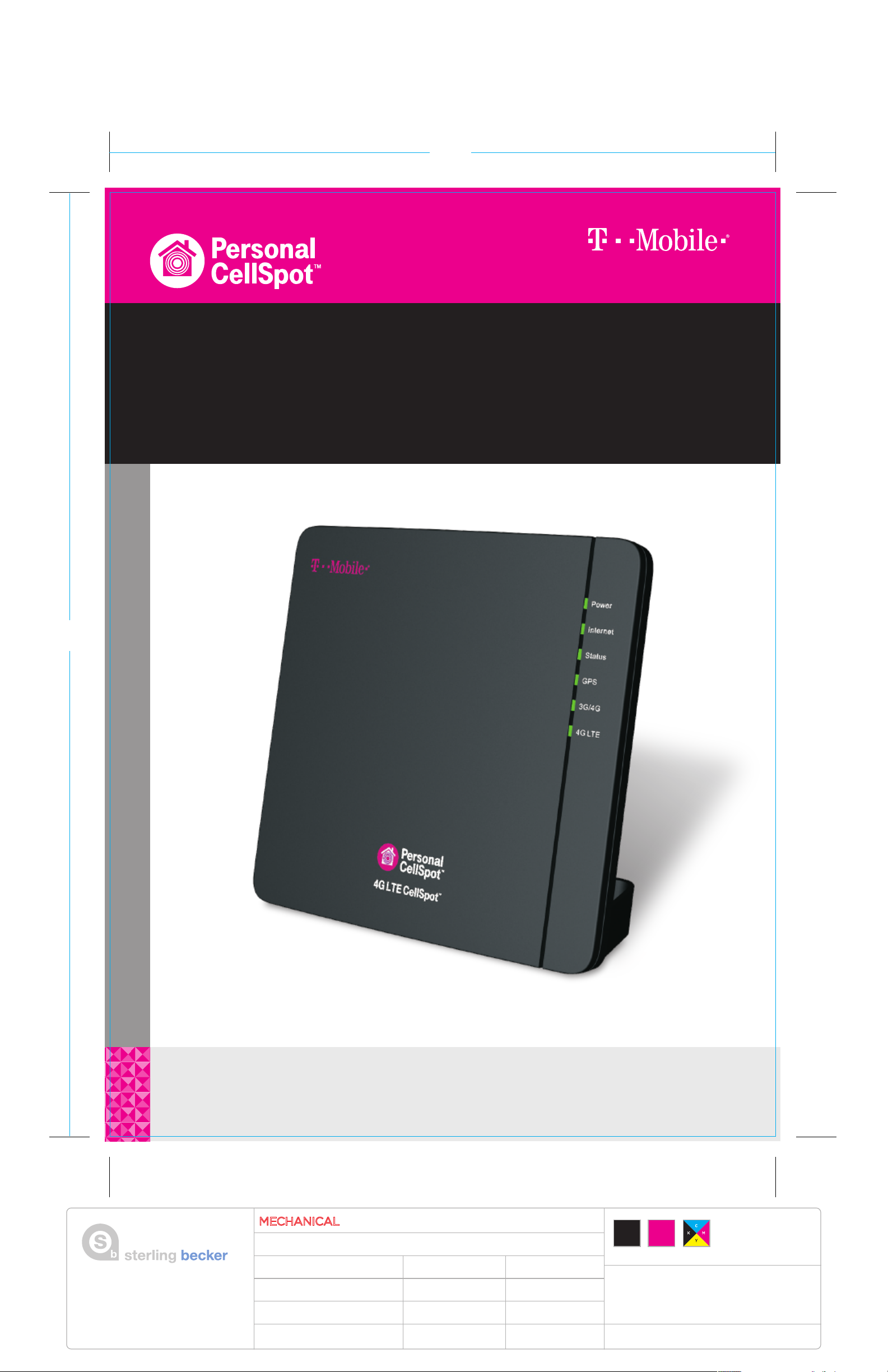
8.25”
™
4G LTE CellSpot
Quick Start Guide
You now have a powerful, simple way to create your own personal T-Mobile 4G LTE mini-tower in your
home or small office. It can provide improved indoor 4G LTE coverage, more dependable voice calls
and more consistent data speeds.
11.7”
Attention: Important Information
This device must be installed at your registered address with T-Mobile. Failure to maintain this address could affect your ability
to contact emergency services and result in device deactivation. Visit https://my.t-mobile.com , MyAccount on your handset or
call CARE at *611 from your handset or 1-800-937-8997 to update the device use address.
55 Union Street | 3rd Floor
San Francisco, CA 94111
T 415 427 1200 | F 415 34 8 00 6 3
sterlingbecker.com
MECHANICAL
FILE NAME
RM2_4GPersonalCellSpot_QSG _TCS525167_1.ai
DATE
12.04.14
CLIENT
T-M o bil e
DIELINE FILE NAME
8. 25” wide x 11 .7 ” tal l
CREATIVE APPROVAL
DR AWN BY
vl
PRINTER
TBD
DIELINE SOURCE
Dr aw n by SB
PRODUCTION APPROVAL
PRINTING STATIONS:
SB JOB NUM B ER
1600634
PRINTING TYPE
TBD
DIELINE DATE
n/a
PROOFREADING APPROVAL NOTES:
Black
PROCESS MIX:
TMO
Magenta
FRONT COVER
4-COLOR
Process
Page 2
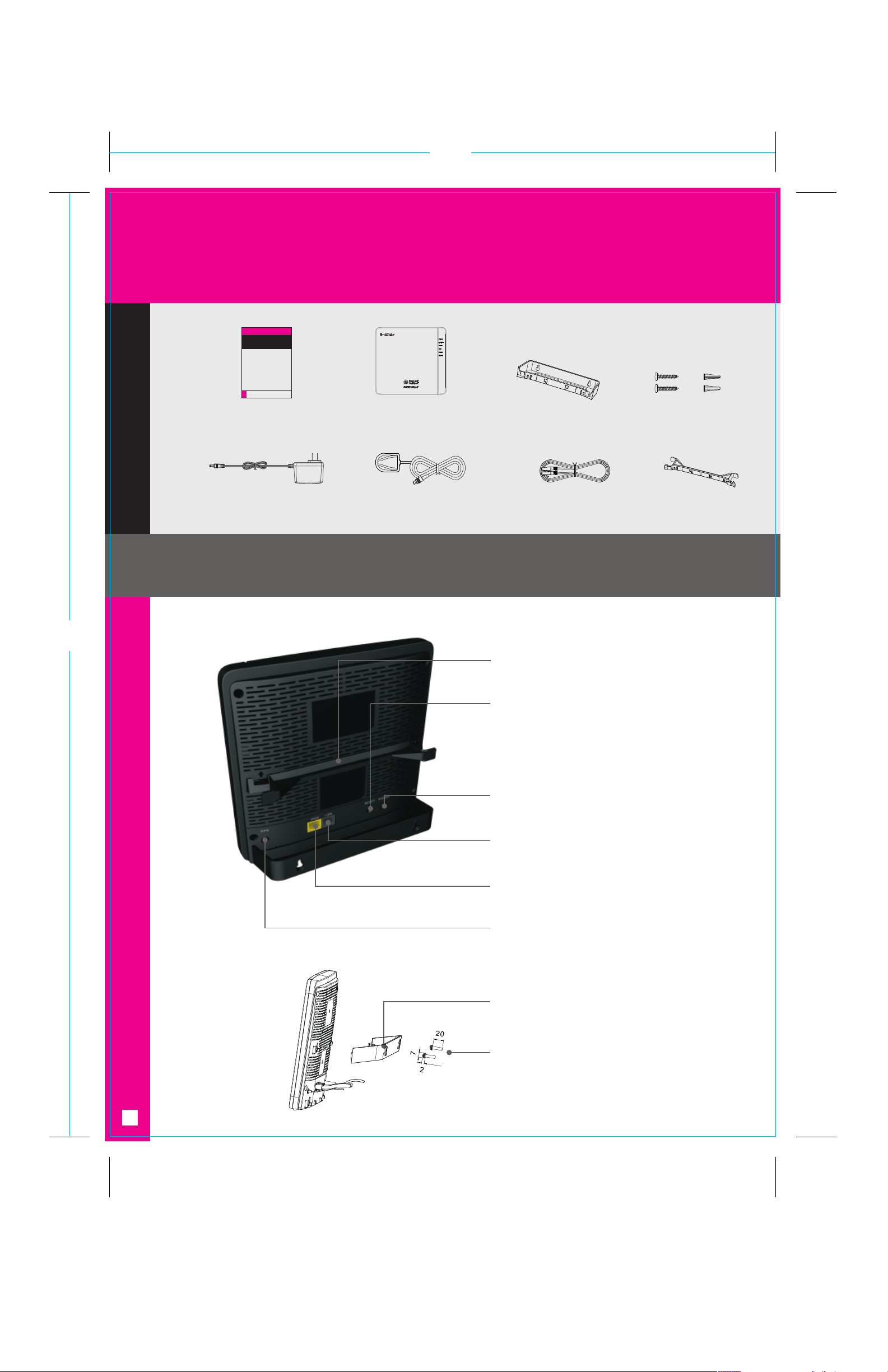
What’s Inside
8.25”
11.7”
Quick Start Guide
(This document)
AC Power Adaptor
4G LTE CellSpot Device
GPS Antenna & Cable (15 ft)
Stand/Wall Mount
Ethernet Cable GPS Cable Bracket
Getting to know your 4G LTE CellSpot
CellSpot Device in Stand
GPS Cable Bracket
(Attach GPS cable here after installation is complete)
Reset
1. Press and hold for 5s for reboot
2. Press and hold for 10s for power off
3. Press and hold for 15s for factory
setting reset and software update
Wall Mounting Kit
(2 Cheese Screws and
2 Wall Anchors)
™
Power
(Power on when AC Adaptor is plugged in)
Grey LAN Port
(Connect to other devices if needed)
Yellow WAN Port
(Connect to Wi-Fi router or Wi-Fi cable modem router)
Round GPS Port
(Connect to GPS Antenna & Cable)
CellSpot Device
with Wall Mount
Stand/Wall Mount
Wall Mounting Kit
1
INSIDE - LEFT
Page 3

Quick Setup
1
Connect your CellSpot to the Internet
Connect the yellow Ethernet cable from the “WAN”
yellow port on your CellSpot to an available Ethernet
port on your Wi-Fi router or Wi-Fi cable modem router.
2
Connect GPS antenna to the CellSpot
Connect the GPS antenna cable to the GPS port.
Position the antenna as close to a window as possible.
(You'll attach the GPS antenna and cable to the bracket
after installation is complete.)
8.25”
11.7”
3
Power on your 4G LTE CellSpot
Plug in your AC power adaptor into the power outlet and
connect the power cable to the CellSpot power port.
4
Let your CellSpot set up
After you power on your CellSpot, the CellSpot will go
through self-installation process. It can take up to 45
minutes to complete the device setup. Your CellSpot
may download updates and could restart during
this time.
• Power (Solid Green): Power on. Device self testing
and update complete.
• Internet (Solid Green): Successful internet
connection.
• Status (Solid Green): Successful connection
established with T-Mobile network.
• GPS (Solid Green Optional): GPS position locked if
GPS signal is present. Device can still proceed
through setup without GPS signal lock and operate
normally.
• 3G/4G (Solid Green): Device is ready to provide
3G/4G service.
• 4G LTE (Solid Green): Device is ready to provide
4G LTE service.
2
1
3
4
Congratulations! Your CellSpot setup is complete.
Make your first 4G LTE CellSpot call with your 3G, 4G or
4G LTE capable devices. Just use your mobile device as
you normally do and enjoy the improved coverage, more
dependable voice calls and a more reliable high speed
data connection.
2
INSIDE - RIGHT
Page 4

8.25”
Common Troubleshooting Procedures
Issue Description and Resolution Power Internet Status GPS 3G/4G 4G LTE
Device has a hardware issue.
Contact T-Mobile for resolution.
11.7”
Device unable to capture GPS signal.
Without GPS signal lock, device is still
able to proceed through setup and
operate normally.
Device connection issue with the Wi-Fi
router or Wi-Fi cable modem router.
Check Wi-Fi router or Wi-Fi cable
modem router connection.
Device is unable to reach T-Mobile network.
Check with Internet Service Provider on
network settings. Ensure ports UDP 500,
UDP 4500 and UDP 123 are opened.
Unable to activate the device with
T-Mobile network.
Contact T-Mobile for resolution.
Solid
Orange
Solid
Orange
Any Any Any
Flashing
Green
Flashing
Green
Flashing
Green
Solid
Orange
Flashing
Orange
Solid
Green
Solid
Orange
Solid
Orange
Solid
Orange
Any Any
Solid
Orange
Off Any Off Off
Off Any Off Off
Any Off Off
Solid or
Flashing
Orange
Solid
Orange
3G, 4G, 4G LTE service is not available.
Device may not be used in T-Mobile
market or remote disabled by T-Mobile.
Contact T-Mobile for resolution.
Solid
Green
Solid
Green
Solid or
Flashing
Green
Any Off Off
Device has reached maximum number
of 8 active voice and data connections
for each technology.
Attempt to call again after existing calls
are terminated.
Solid
Green
Solid
Green
Flashing
Green
Any
The device is overheated.
Move device to a cooler location
Flashing
Orange
Flashing
Orange
Flashing
Orange
Flashing
Orange
Have More Questions?
For additional information about T-Mobile 4G LTE CellSpot installation go to http://4GLTECellSpotSetup.T-Mobile.com
Call T-Mobile customer service at *611 from your handset or 1-800-937-8997.
Deposit, qualifying wireless service, compatible phone & broadband Internet connection required. May require plan change. All data, messaging and
other services billed according to your regular rate plan and other pricing. Non-return fee applied if device is not returned; damage fee may apply.
Current location address required for device use. See T-Mobile.com for details and restrictions including important 9-1-1 limitations.
Property of T-Mobile USA, Inc. Not For Resale. TCS525167.1
Flashing
Green
Flashing
Orange
Flashing
Green
Flashing
Orange
BACK COVER
