Asio4all Universal ASIO Driver User Manual
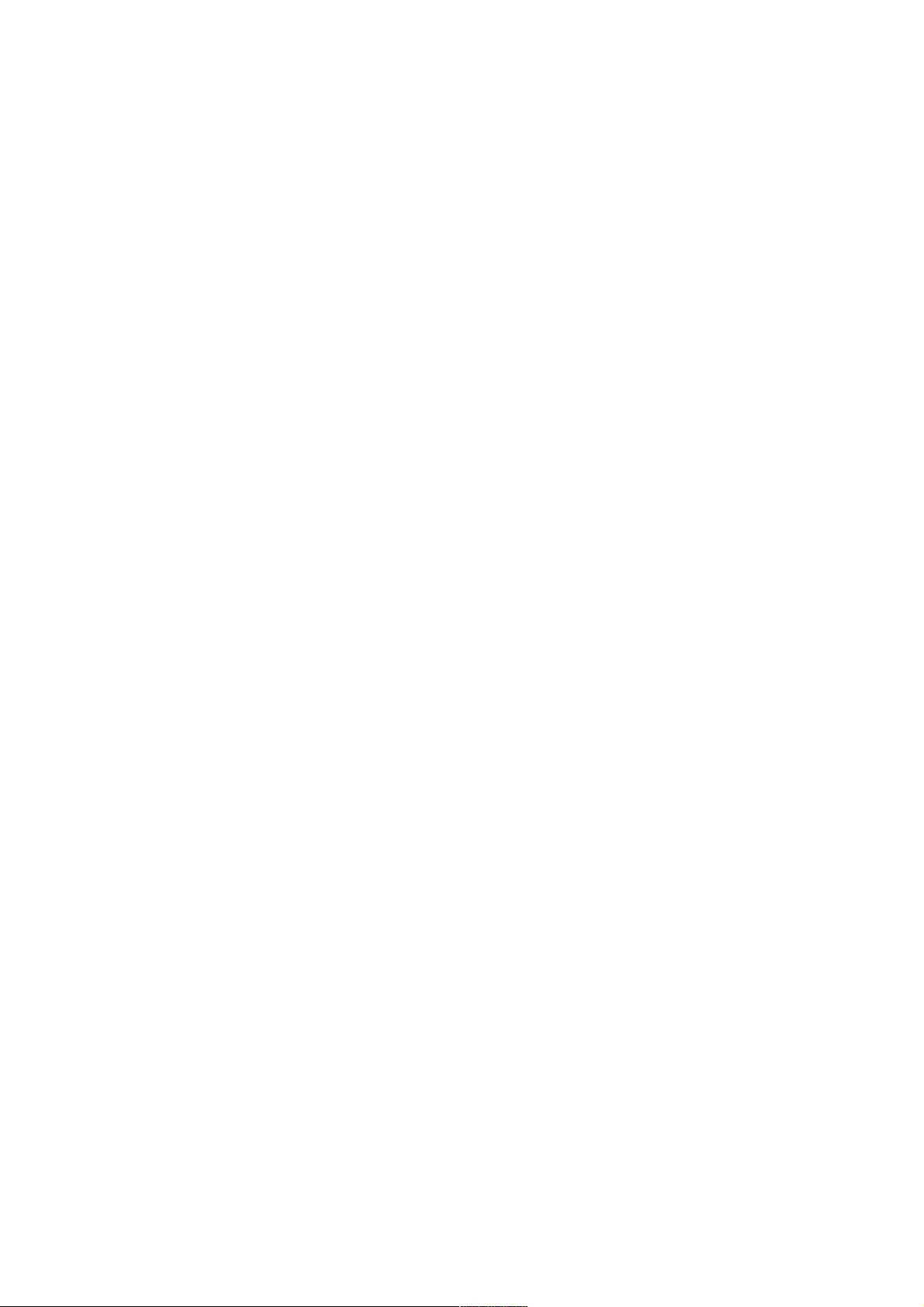
ASIO4ALL v2
Universal ASIO Driver For WDM Audio
- Instruction Manual -
Last reviewed: 01/20/08
Table of Contents
Introduction........................................................................................................................................................1
Getting Started................................................................................................................................................... 1
Setting up your audio software......................................................................................................................1
Basic Configuration.......................................................................................................................................2
Advanced Configuration....................................................................................................................................4
Common Usage Cases Optimizations................................................................................................................6
Using “ReWuschel”...........................................................................................................................................7
Troubleshooting................................................................................................................................................. 8
Introduction
Welcome to ASIO4ALL v2! This manual enables you to make the most of your ASIO4ALL installation,
especially as it comes to the advanced features newly introduced in this Version of ASIO4ALL.
The ASIO4ALL v2 installer should have added two new icons to your desktop, one being a link to this
documentation and another to launch the ASIO4ALL control panel in off-line mode.
Getting Started
Setting up your audio software
In order to make use of ASIO4ALL, you need to configure your audio software accordingly. How you would
do this depends on your particular application. Generally, you would always enter the audio configuration
menu and select ASIO -> ASIO4ALL v2.
There now should be a button to launch the ASIO control panel. How this button is labeled depends on your
particular software. Once you press this button, the ASIO4ALL control panel should appear. Please consult
the manual of your audio software for further assistance, if necessary!
Sometimes, the audio software indeed would not provide an ASIO control panel option. This is the case
with e.g. Winamp and Foobar 2000, for which ASIO output plugins exist. For configuring ASIO4ALL with
these applications anyway, you can launch the off-line control panel from the desktop. Note that the off-line
control panel launcher works like a mini-ASIO-host of its own and does not reflect the current device status
of any instance of ASIO4ALL that may be open at the same time!
Changes made in the off-line control panel will have an effect only after you restart the audio application.
Settings made in the off-line control panel, however, will have no effect at all for applications that have
been configured with the ASIO4ALL (on-line) control panel launched from inside the audio options dialog
of the application.
Once you made it into the ASIO4ALL control panel, you can now proceed with some basic configuration.
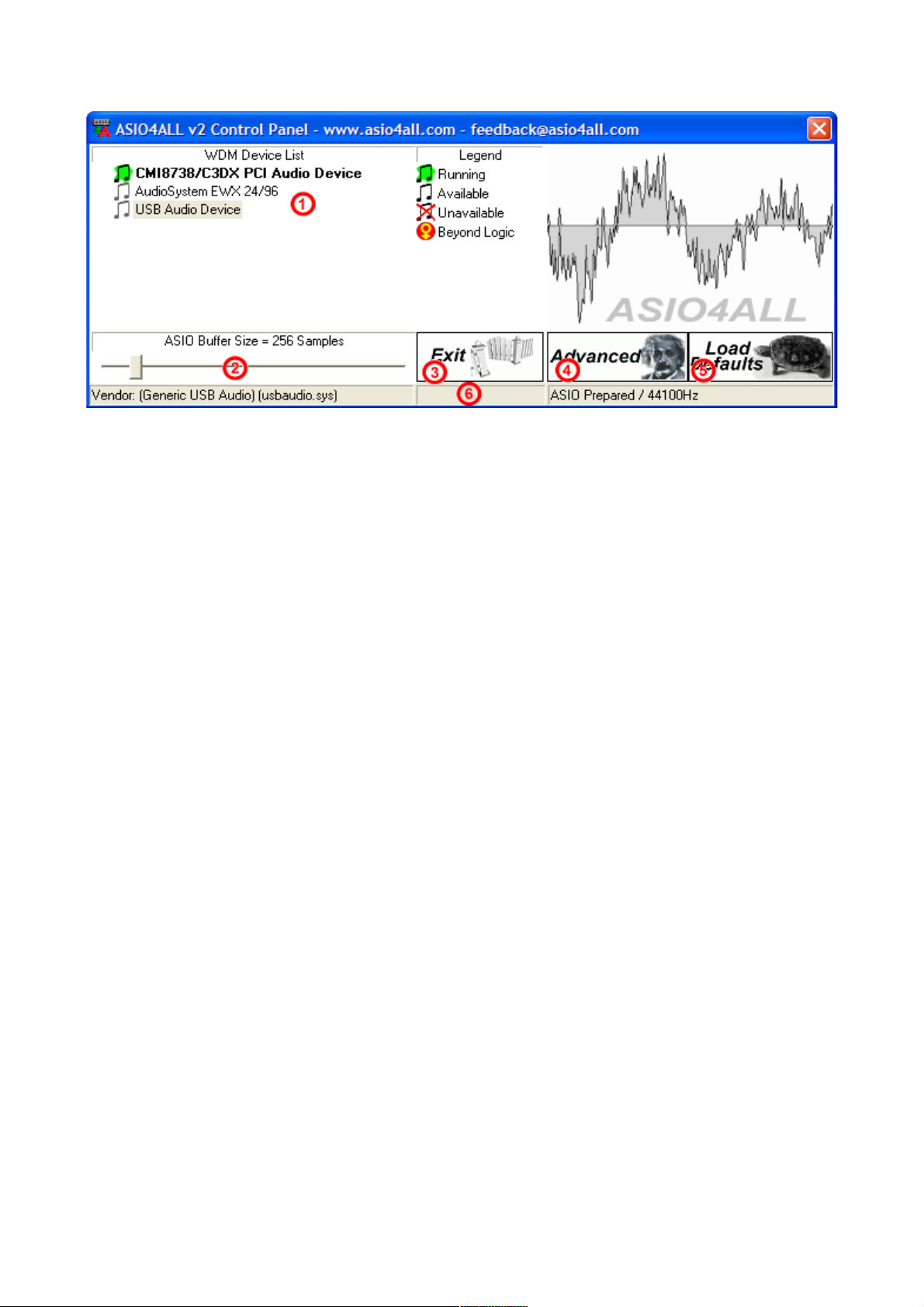
Basic Configuration
1. Device List
This is the list of WDM audio devices found in your system. Highlight the device that you want to make
changes to.
Note: All parameter changes always only apply to the currently highlighted device!
Note: All parameter changes always only apply to the currently highlighted device!
If a device name appears in bold, this device is enabled. In the picture above, the CMI8738/C3DX PCI
Audio Device would be enabled while all others are not.
The current state of each device is shown by a small icon and can be either of these:
“Running” - The device has been successfully started by the audio engine.
“Available” - The device should be available for use in this session but has not been started yet.
“Unavailable” - The device is in use by another process or otherwise unavailable to the current session.
“Beyond Logic” - You get this if the device for some unknown reason refuses to start and/or displays
erratic behavior of any kind. Sometimes, closing and re-opening the control panel may cure the situation,
as may unplugging and re-inserting of USB devices. Sometimes, this can also mean the same as
“Unavailable”, whenever the device does not report its current availability or the lack thereof back to
ASIO4ALL.
Note: If the device list is empty, this means that you do not have a single WDM audio device in your
Note: If the device list is empty, this means that you do not have a single WDM audio device in your
system. Please check with your audio hardware manufacturer for a WDM driver!
system. Please check with your audio hardware manufacturer for a WDM driver!
2. ASIO Buffer Size
Use the slider to adjust the ASIO buffer size for the device currently highlighted. Smaller buffer size
means lower latency. Once you hear crackles or audio becomes distorted, you need to increase the buffer
size. ASIO buffer size directly relates to audio latency. Thus, you want to get a rather small value here.
Illustration 1: Basic Control Panel View
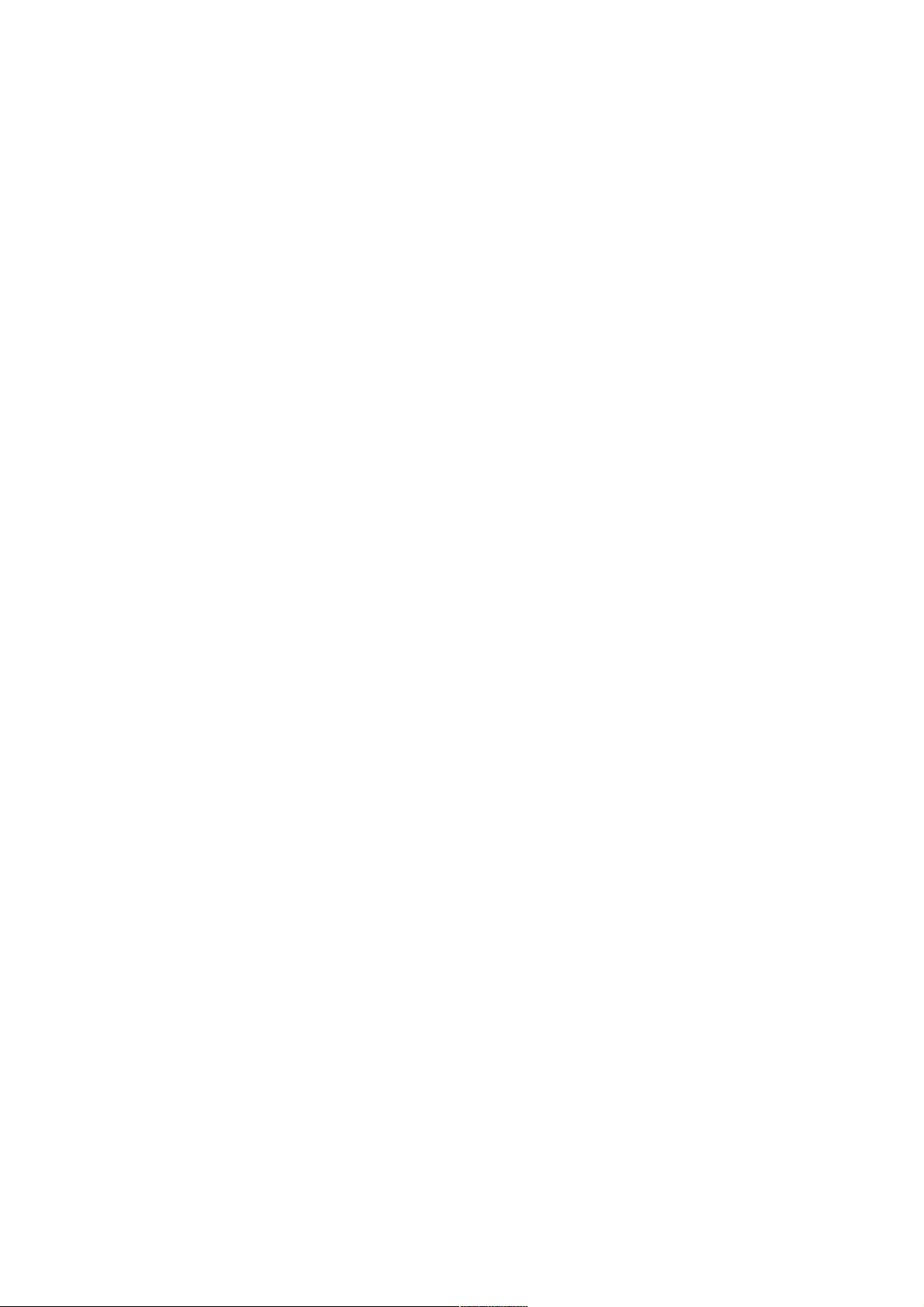
3. Multi-Function Button
Allows you to enable/disable/select the device list item currently highlighted.
Use this to select the currently highlighted device for ASIO operation. In basic mode, you can only select
one device at a time.
If there is no valid action that can be performed with the current item, this button acts as an additional
“Exit”- button.
You can always close the control panel using the “Close” button in the title bar, which has the same
effect.
4. Switch To Advanced Mode
Switches the control panel into “advanced” mode, where you can fix things or completely mess them up
at your disposal. “Advanced” mode is explained in the “Advanced Configuration” section of this
document.
5. Load Default Settings
Pressing this button will reset all configuration options to their initial defaults. Use when audio initially
worked and you later got lost in the configuration process.
6. Status Bar
The most important bit of the status bar is the overload indicator (right where the “6” mark is in the
picture). If the overload indicator flashes, it means just that. You may either want to increase the ASIO
buffer size, or, if it just flashes briefly when there is heavy system load (e.g. When loading a project), you
may just want to ignore it and merely appreciate the coolness of this new feature.
