Asia Pacific Microsystems AWGS1U User Manual
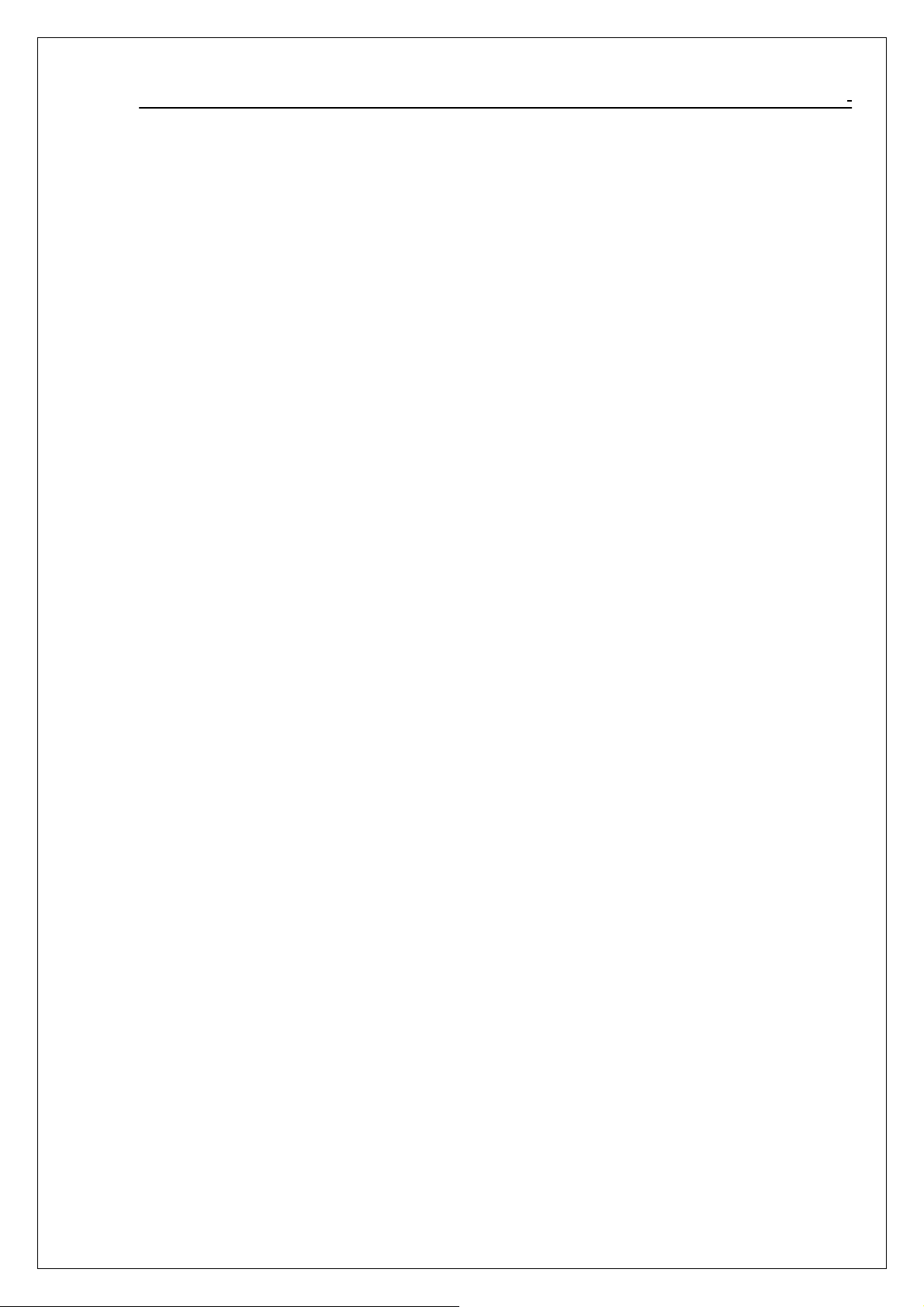
802.11g WiFi Finder User Manual
802.11g
WiFi Finder USB Adapter
User Manual
Ver 2.0
1
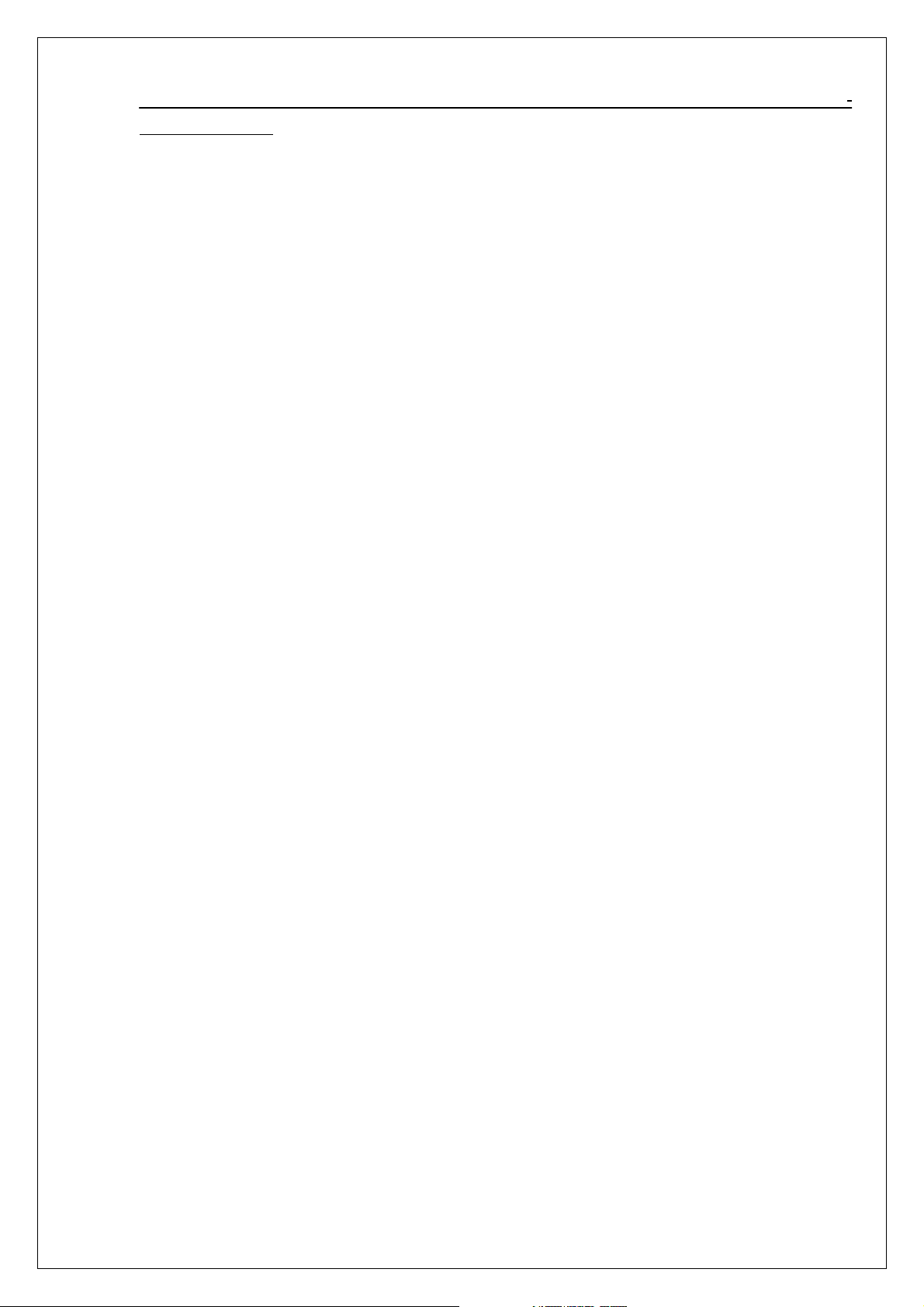
802.11g WiFi Finder User Manual
Table of Contents
Chapter 0. Introduction ................................................................................................................... 5
■ Package Contents ............................................................................................................... 5
■ Form Factor ........................................................................................................................ 5
■ System Requirements for Configuration:........................................................................... 5
Chapter 1. How to Use WiFi Finder Function ................................................................................ 6
Chapter 2. Wireless LAN Network ................................................................................................. 7
2.1 Overview ........................................................................................................................... 7
2.1.1 SSID ..................................................................................................................... 7
2.1.2 Channel ..................................................................................................................7
2.1.3 Transmission Rate (Tx Rate) ................................................................................ 7
2.1.4 Wireless Network Application............................................................................... 7
Ad-Hoc (IBSS) ........................................................................................................ 7
Access Point Mode ................................................................................................. 8
Chapter 3. How to Install WLAN driver and Utility ....................................................................... 9
3.1 Plug your 802.11g USB 2.0 WLAN Dongle.................................................................... 9
3.2 Insert the supplied Setup CD.................................................................................. 9
Chapter 4. Windows XP Installation Notes................................................................................... 11
Chapter 5. How to use the WLAN Utility(Station) ....................................................................... 13
5.1 802.11g WIFI Finder USB Dongle Configuration Tools............................................... 13
5.2 Open the WLAN Utility ........................................................................................ 13
5.3 More Setting …..................................................................................................... 14
5.3.1 “General Connection Setting” group:.................................................................. 14
SSID : .................................................................................................................... 14
Channel : ...................................................... ......................................................... 14
TX Rate :............................................................................................................... 14
Network Type :.....................................................................................................14
Encryption :........................................................................................................... 14
Authentication :..................................................................................................... 14
5.3.2.1 WEP Encryption Key Setting............................................................................ 15
4.3.2.2 WPA Encryption Setting ................................................................................... 15
5.3.4 “Other” group: .................................................................................................. 17
5.3.5 Information......................................................................................................... 18
Chapter 6. How to use the WLAN Utility(Access Point).............................................................. 19
6.1 Introduction ..................................................................................................................... 19
6.1.1 Additional Setup Requirement ............................................................................. 19
6.2 The 802.11g WLAN dongle Utility Screen..................................................................... 19
Chapter 7. Troubleshooting .......................................................................................................... 21
2
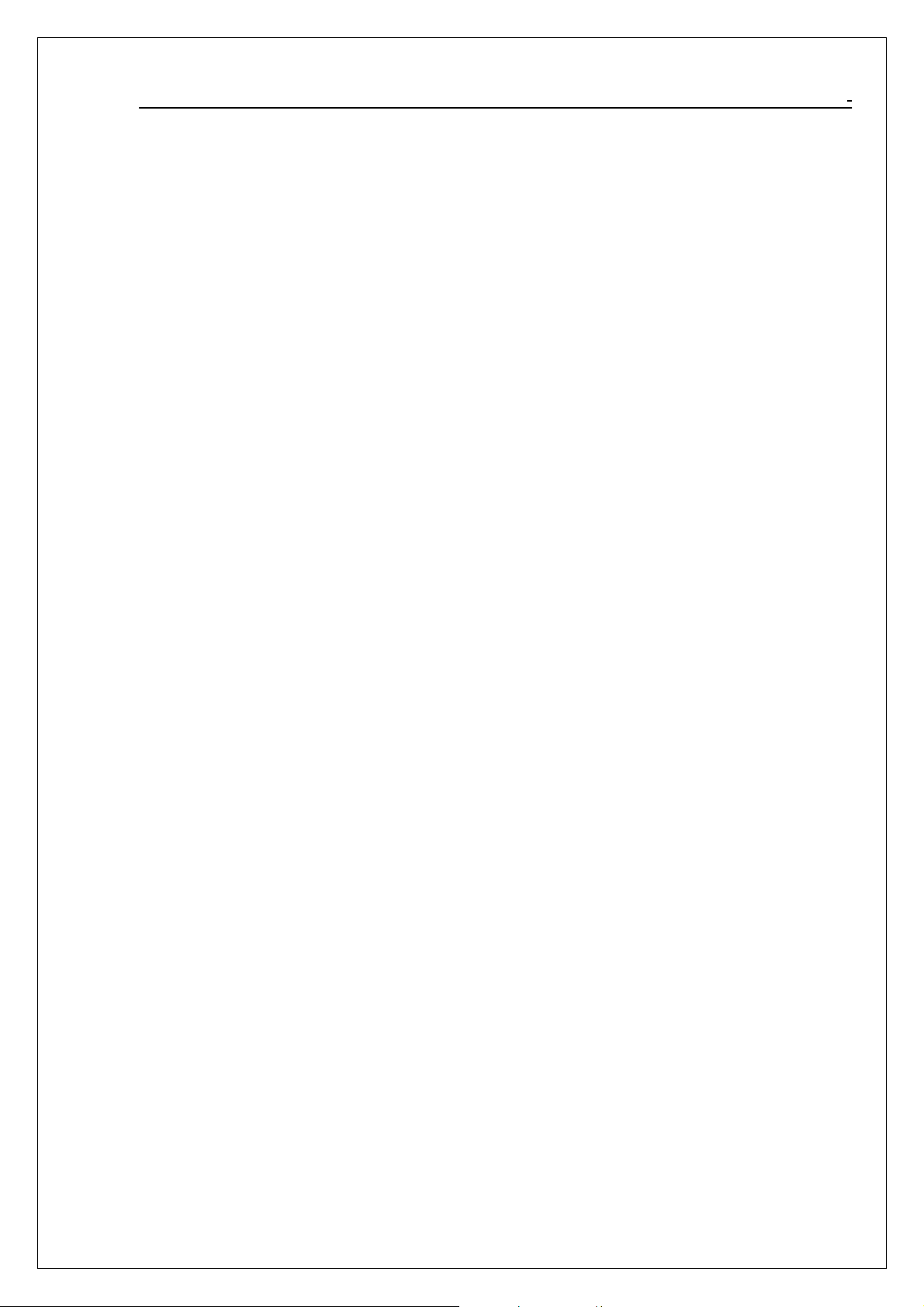
802.11g WiFi Finder User Manual
7.1 Problems Starting the WLAN Utility Program ............................................................... 21
7.2 Problem with the Link Status ......................................................................................... 21
Appendix A.................................................................................................................................. 22
Ad-Hoc(Peer to Peer) Mode Setup ...................................................................................... 22
Application:Access the Internet without an AP..................................................... 22
Check whether the Setup is success .......................................................................27
Application:Data sharing between computers ....................................................... 28
3
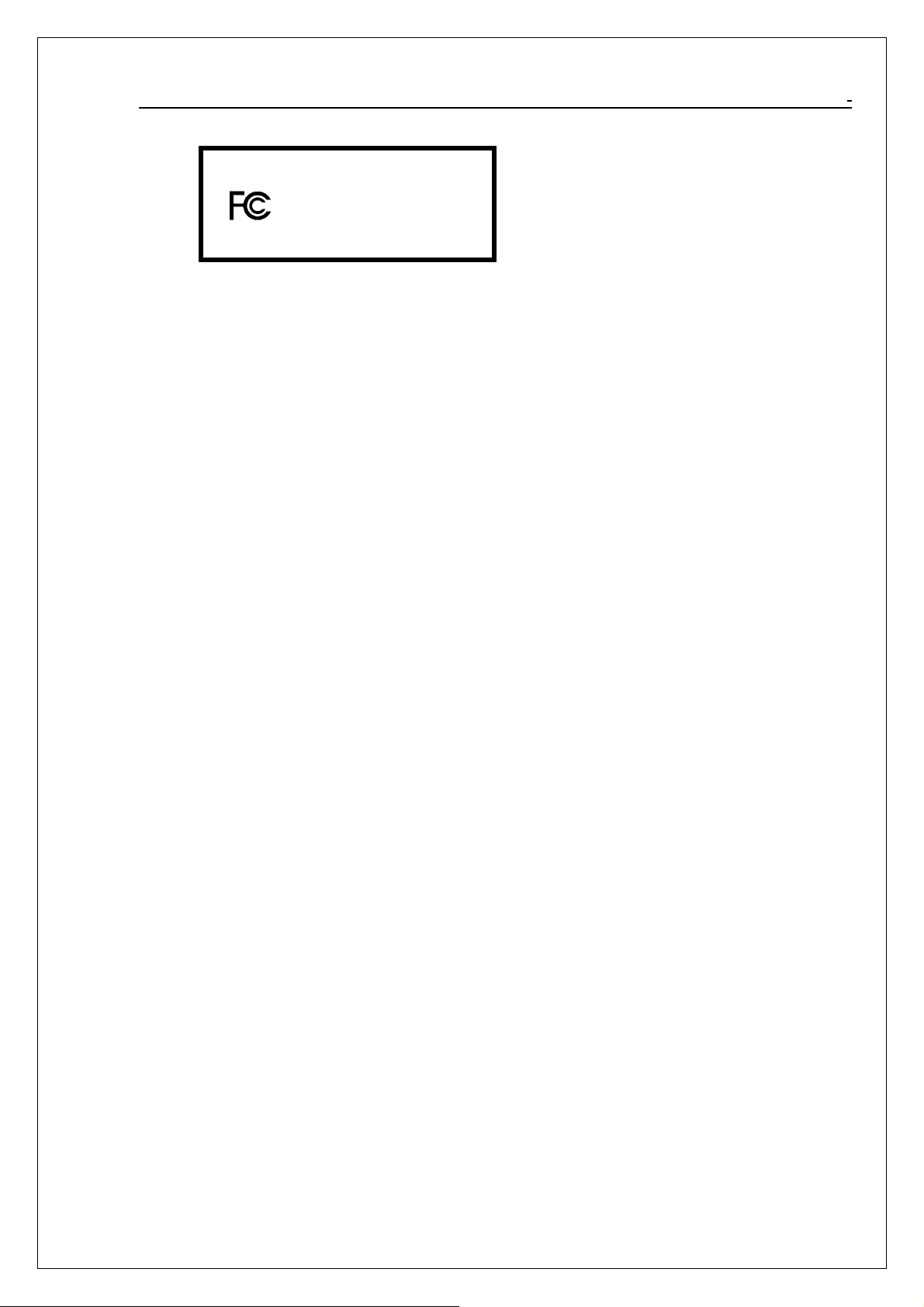
FCC DoC Labeling
802.11g WiFi Finder User Manual
802.11g WiFi Finder USB Adapter
Tested to Comply
With FCC Standard
FOR HOME OR OFFICE USE
FEDERAL COMMUNICATIONS COMMISSION
This device complies with Part 15 of the FCC Rules. Operation is subject to the following two conditions:(1) this
device may not cause harmful interference, and (2) this device must accept any interference received, including
interference that may cause undesired operation.
NOTE
This equipment has been tested and found to comply with the limits for a Class B digital device, pursuant to Part 15
of the FCC Rules. These limits are designed to provide reasonable protection against harmful interference in a
residential installation. This equipment generates, uses and can radiated radio frequency energy and, if not installed
and used in accordance with the instructions, may cause harmful interference to radio communications. However,
there is no guarantee that interference will not occur in a particular installation If this equipment does cause harmful
interference to radio or television reception, which can be determined by turning the equipment off and on, the user
is encouraged to try to correct the interference by one or more of the following measures:
-Reorient or relocate the receiving antenna.
-Increase the separation between the equipment and receiver.
-Connect the equipment into an outlet on a circuit different from that to which the receiver is connected.
-Consult the dealer or an experienced radio/TV technician for help.
Changes or modifications not expressly approved by the party responsible for compliance could void the user‘s authority to
operate the equipment.
The antenna(s) used for this transmitter must not be co-located or operating in conjunction with any other antenna or
transmitter
This EUT is incompliance with SAR for general population /uncontrolled exposure limits in ANSI/IEEE C95.1-1999
and had been tested in accordance with the measurement methods and procedures specified in OET Bulletin 65
Supplement C
Prohibition of co-location
This device and its antenna(s) must not be co-located or operating in conjunction with any other antenna or
transmitter
4
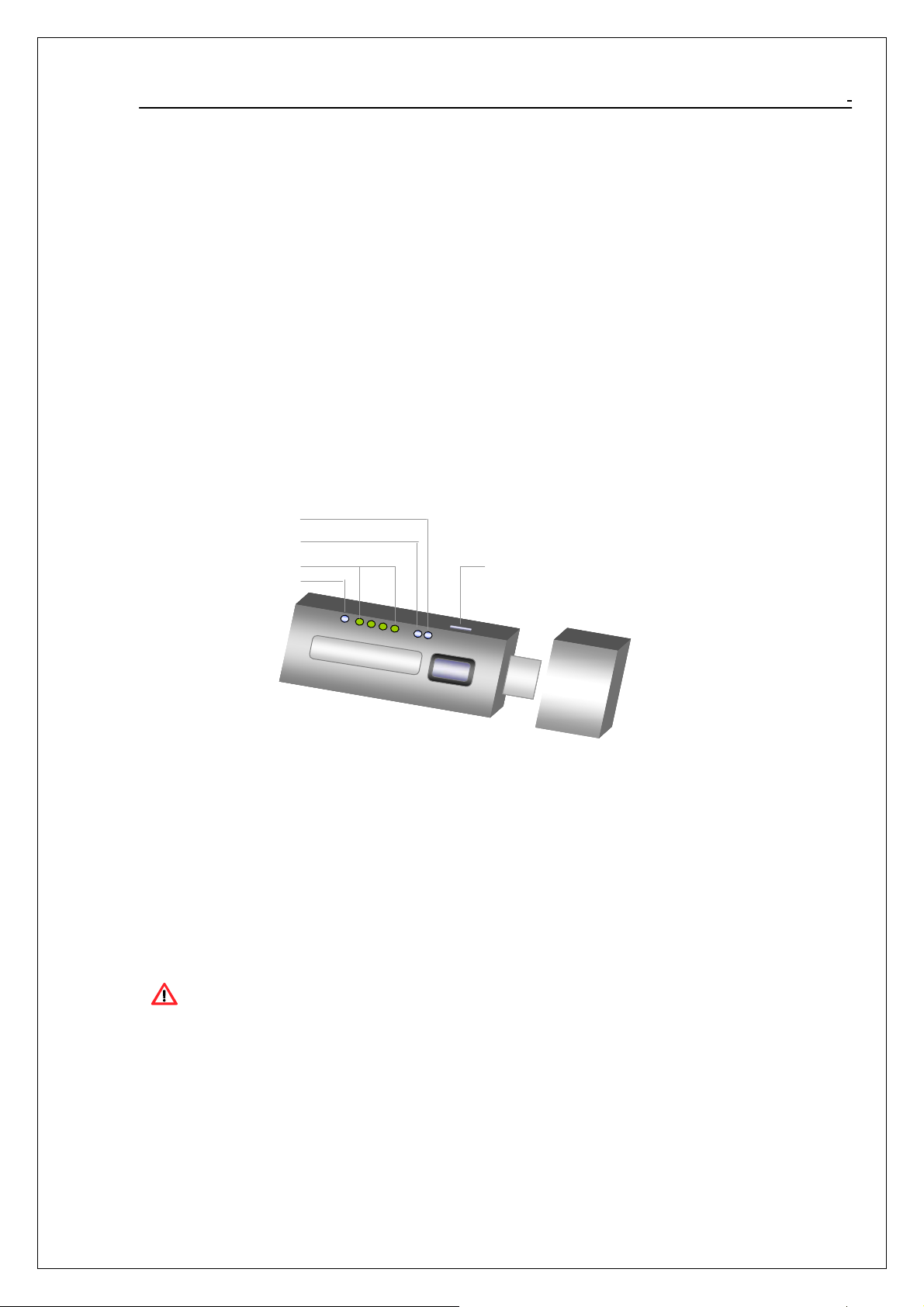
802.11g WiFi Finder User Manual
Chapter 0. Introduction
Thank you for using our WLAN+Finder product. This installation guide will help you install 802.11g
WIFI Finder USB Adapter and connect to the Internet quick & easy.
■ Package Contents
1. 802.11g WiFi Finder USB Adapter
2. Quick Installation Guide(option)
3. Manual & Driver on CD Disc
4. USB cable (Optional)
If any of the above items are missing, please contact your reseller.
■ Form Factor
Power On
Power On
Battery Charging
Battery Charging
WiFi Signal Strength
WiFi Signal Strength
WiFi Security / Encryption
WiFi Security / Encryption
Charging Switch
Charging Switch
■ System Requirements for Configuration:
A laptop or notebook computer with an available usb port(2.0 or 1.1)
Windows XP, Windows 2000, Windows Me, or Windows 98SE
At least 32 MB of memory and a 300 MHz processor
An 802.11g or 802.11b Access Point (for Infrastructure mode),
or another 802.11g or 802.11b wireless adapter (for Ad-Hoc, peer-to-peer networking mode.)
Note: USB port version 2.0 is required for 11g performance. To take full advantage of this adapter’s
features, please upgrade the USB port on your laptop or PC to version 2.0.
5
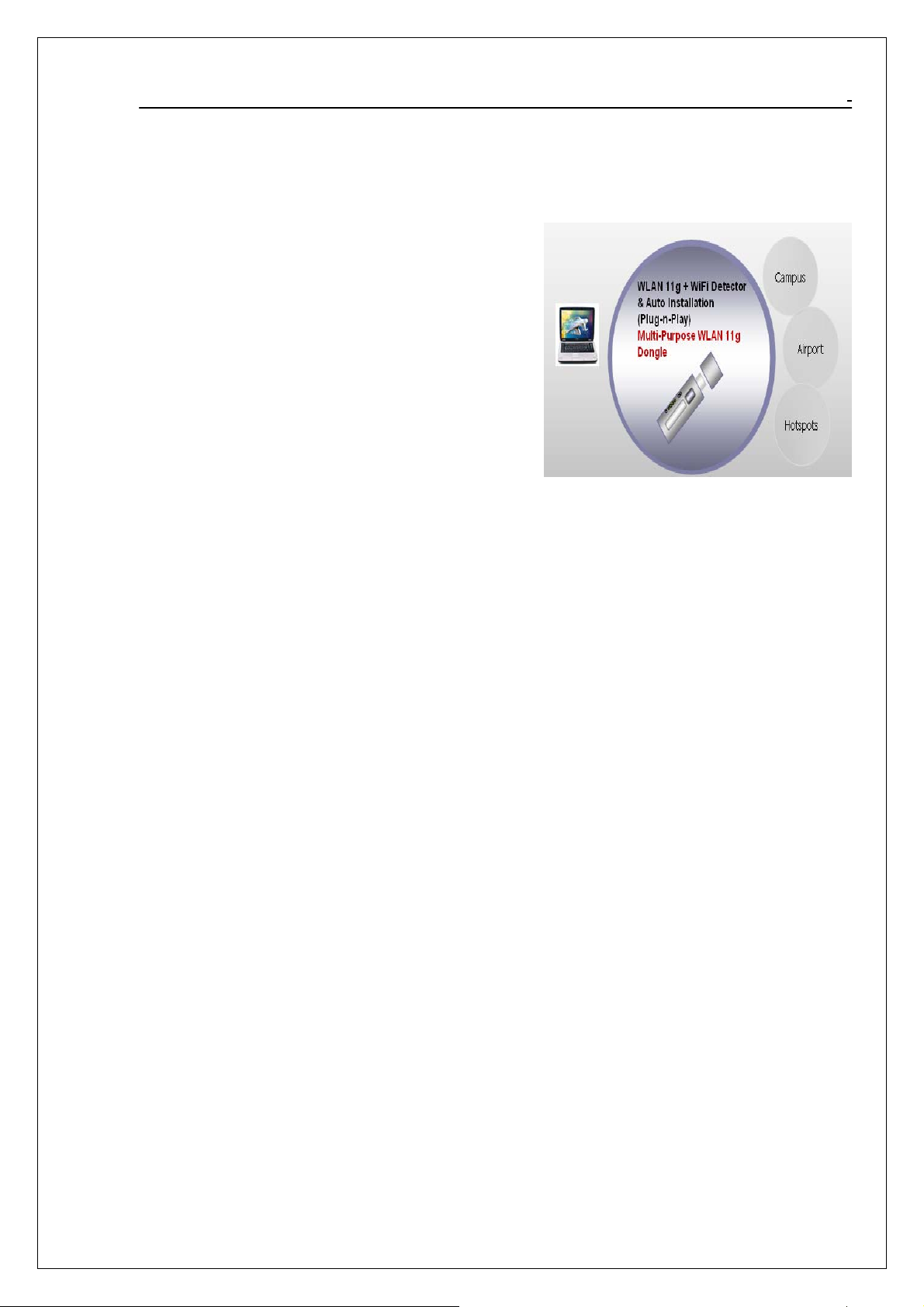
802.11g WiFi Finder User Manual
Chapter 1. How to Use WiFi Finder Function
Features and How to Use
Your new WiFi Finder is convenient. It’s a hassle
free way of detecting a wireless network—no more
booting up your notebook or walking around with
your notebook turned on to find a WiFi Hot Spot.
Its compact, lightweight design for easy portability.
• 1 button for easy activation
• Signal strength lights—excludes other signals
• Filters out other 2.4 GHz signals including cordless telephones,
Microwave ovens, and Bluetooth networks
• Batteries included
• Detects Hot Spots up to 200 ft. away (outdoors)
• Compact and lightweight
When you press the button, your WiFi Finder will continue scanning and release the button then
shut itself off。
Many electronic devices operate in the 2.4 GigaHertz (GHz) radio band. The WiFi Finder has
been designed to light up only for 802.11b and 802.11g wireless network access points
commonly known as WiFi Hot Spots.
6
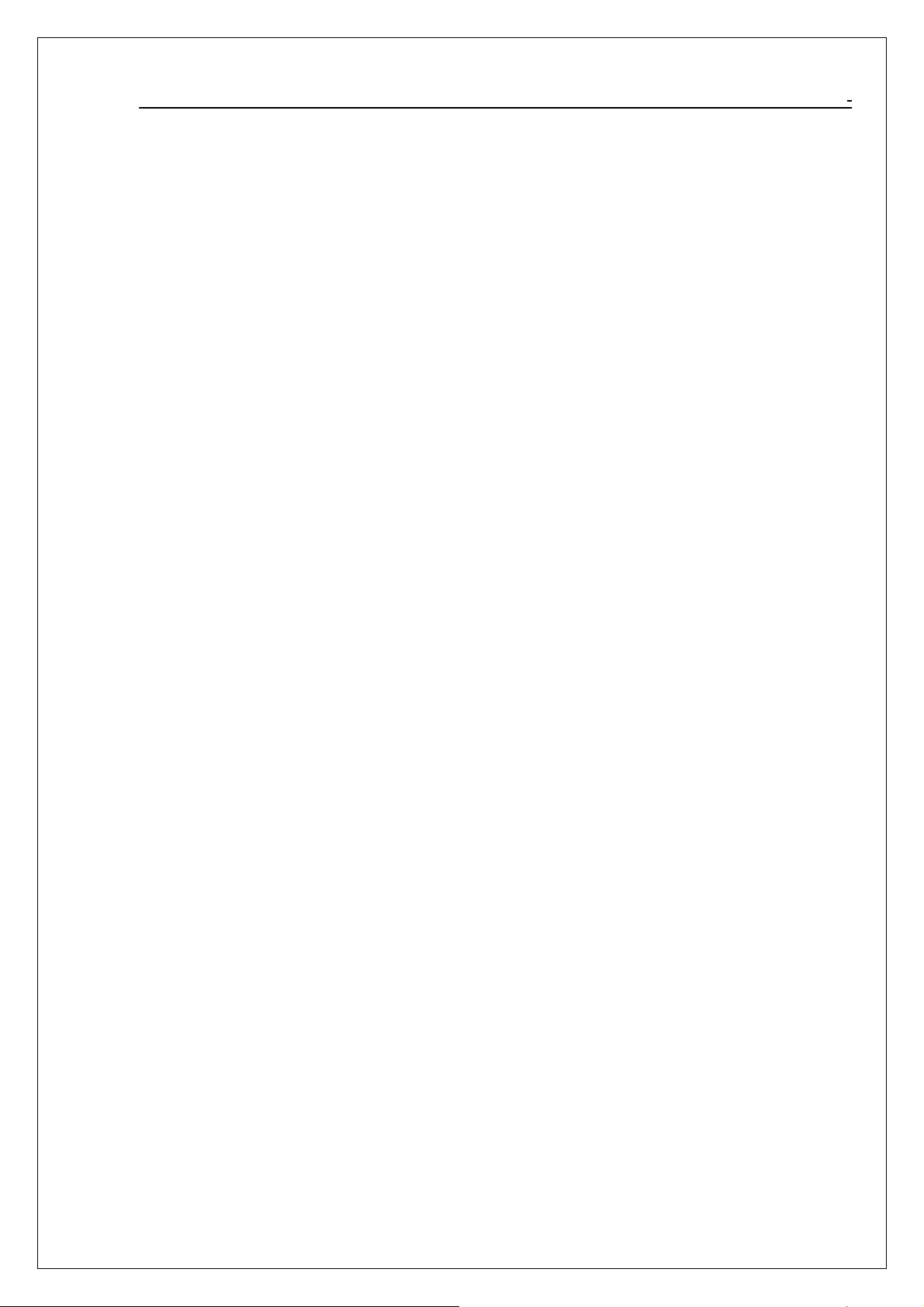
802.11g WiFi Finder User Manual
Chapter 2. Wireless LAN Network
2.1 Overview
This section describes the wireless LAN network terms and applications.
2.1.1 SSID
The SSID (Service Set Identity) is a unique name shared among all wireless devices in a wireless
network. Wireless devices must have the same SSID to communicate with each other.
2.1.2 Channel
A radio frequency used by a wireless device is called a channel.
2.1.3 Transmission Rate (Tx Rate)
The 802.11g USB 2.0 WLAN Dongle provides various transmission (data) rate options for you to
select. Options include Auto, 1 Mbps, 2 Mbps, 5.5 Mbps, 11 Mbps, 6 Mbps, 9 Mbps, 12 Mbps, 18 Mbps,
24 Mbps, 36 Mbps, 48 Mbps, and 54 Mbps. In most networking scenarios, the factory default Auto
setting proves the most efficient. This setting allows your WLAN Dongle to operate at the maximum
transmission (data) rate. When the communication quality drops below a certain level, the WLAN
Dongle automaticall y switch es to a lower tr ansmiss ion (data) rate. Tr ansmission at lower data speeds
is usually more reliable. However, when the communication quality improves again, the WLAN Dongle
gradually increases the transmission (data) rate again until it reaches the highest available
transmission rate.
You can select any of the above options. If you wish to balance speed versus reliability, select 48
Mbps or 54 Mbps in a networking environment where you are certain that all wireless devices can
communicate at the highest transmission (data) rate. 1 Mbps or 2 Mbps are used often in networking
environments where the range of the wireless connection is more important than speed.
2.1.4 Wireless Network Application
Wireless LAN works in either of the two modes: ad-hoc and infrastructure. To connect to a wired
netwo rk w ith in a cover age are a us ing Acces s Po int s (A Ps) , set t h e WL AN Don gle ope ratio n mo de t o
Infrastructure (BSS). An AP acts as a bridge between the wireless stations and the wired network.
In case you do not wish to connect to a wired network, but prefer to set up a small independent
wireless workgroup without an AP, use the Ad-hoc (IBSS) (Independent Basic Service Set) mode.
Ad-Hoc (IBSS)
Ad-hoc mode does not require an AP or a wired network. Two or more wireless stations
communicate directly to each other. An ad-hoc network may sometimes be referred to as an
Independent Basic Service Set (IBSS).
7
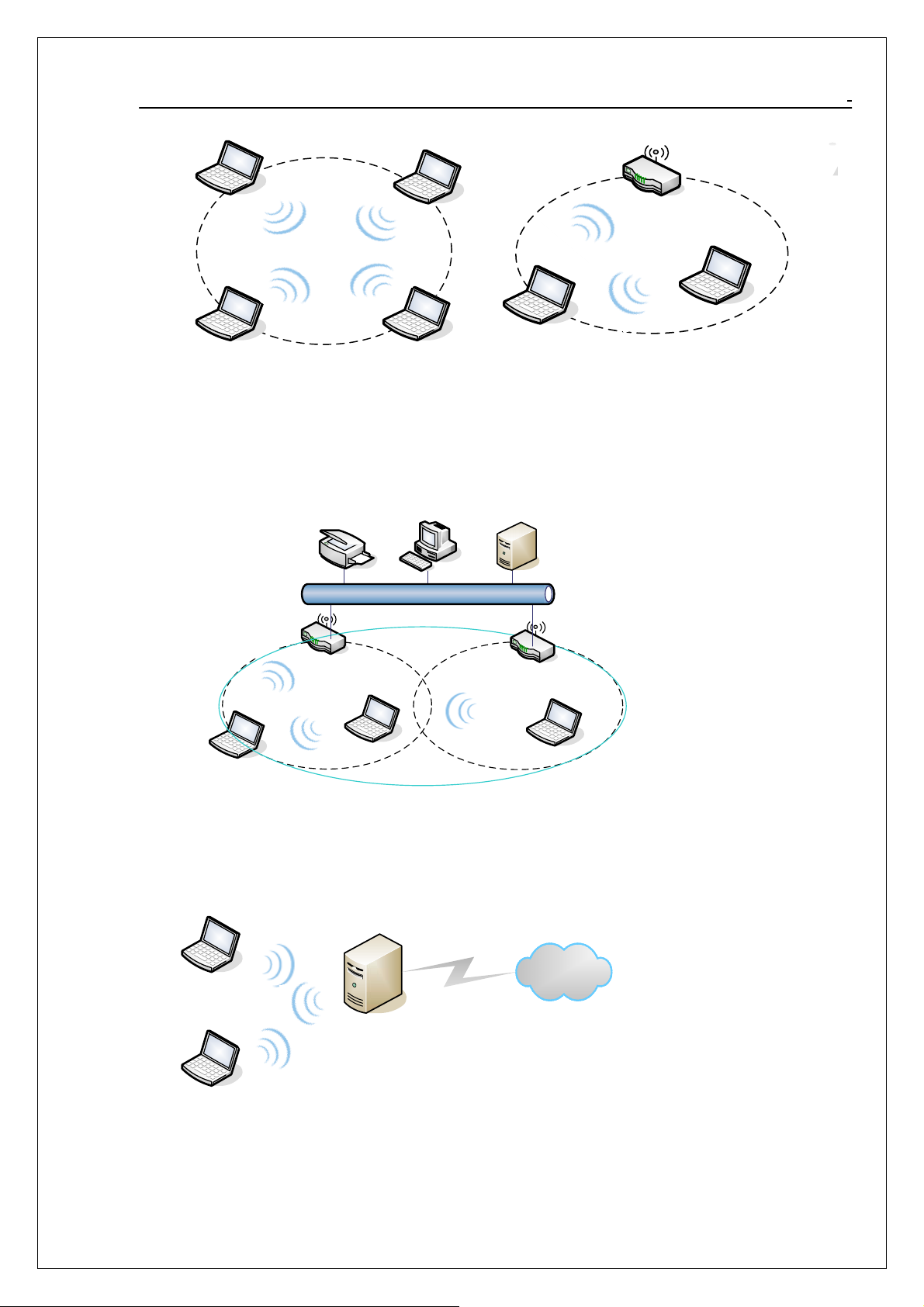
802.11g WiFi Finder User Manual
A series of overlapping BSS and a network medium, such as an Ethernet forms an Extended Service Set
(ESS) or infrastructure network. All communication is done through the AP, which relays data packets to
other wireless stations or devices connected to the wired network. Wireless stations can then access
resource, such as the printer, on the wired network.
Ad-Hoc
(IBSS)
BSS
BSS1
BSS2
ESS
Access Point Mode
The following figure depicts a network example in which you set the WLAN Dongle in access point mode.
Computer 2
Computer 1
In the example, the WLAN Dongle is installed on computer A and set to operate in access point mode.
Computer 1 shares Internet connection to the wireless LAN, so wireless computer 2 and 3 can access the
Internet.
AP MODE
8
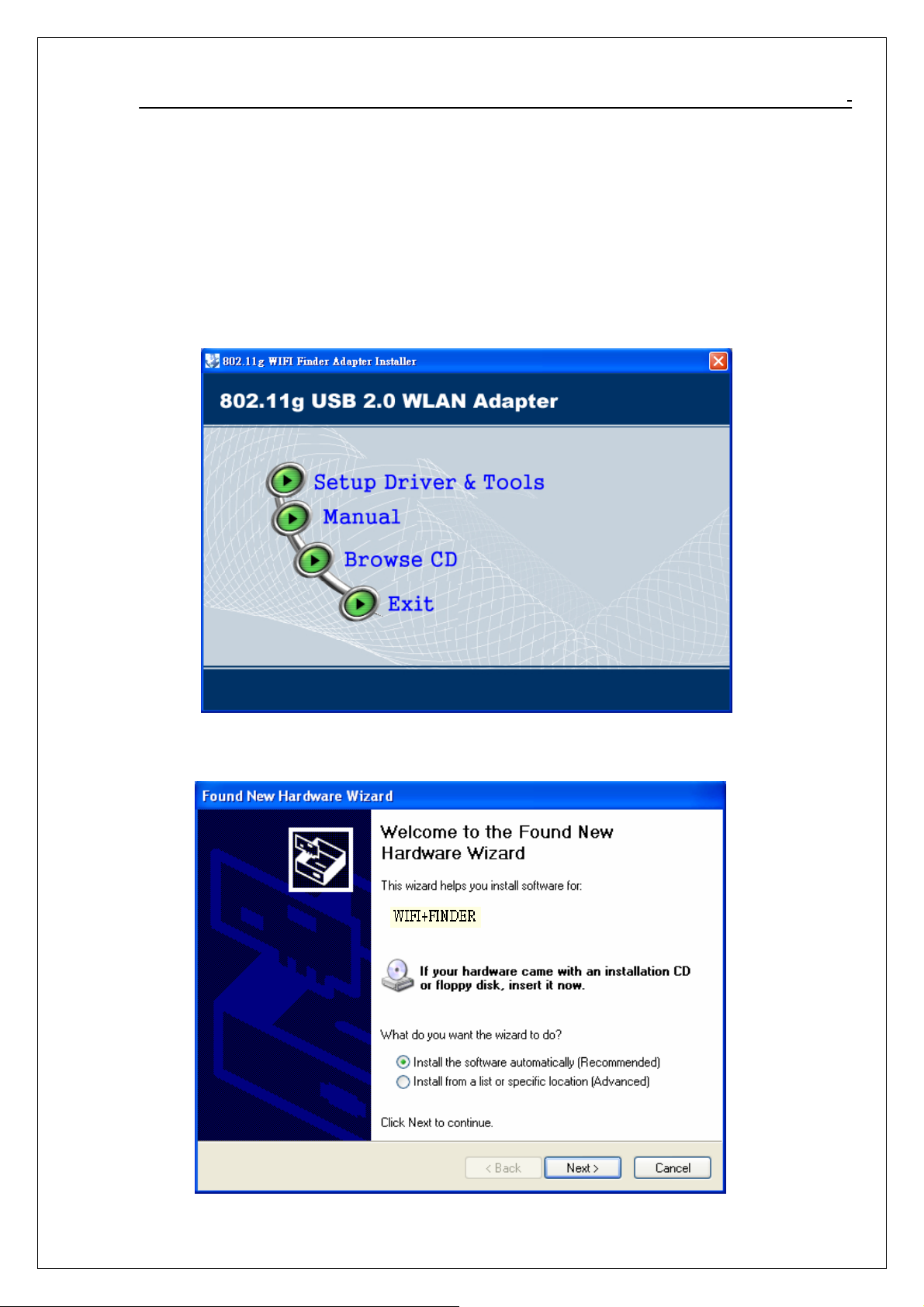
802.11g WiFi Finder User Manual
Chapter 3. How to Install WLAN driver and Utility
To install the adapter, please read and follow the instructions below.
3.1 Plug your 802.11g USB 2.0 WLAN Dongle
Plug your 802.11g USB 2.0 WLAN Dongle into a USB port on your machine.
3.2 Insert the supplied Setup CD
Insert the supplied Setup CD into your CD-ROM drive ,
and you’ll see the software
installation window as shown below. (please direct to next)
3.3 Once your system detects the device, the Found New Hardware Wizard dialog box appears.
Select the Recommended option and click Next to proceed.
9
