Page 1

AShop V User Guide
AShop Software © Copyright 2002 - 2010
Page 2

AShop V User Guide2
Table of Contents
0
Part I About AShop
................................................................................................................................... 81 About AShop
................................................................................................................................... 82 Overview Of AShop
................................................................................................................................... 93 AShop License Agreement
................................................................................................................................... 104 Try Before You Buy!
................................................................................................................................... 105 How To Get Help
Part II Installation & Setup
................................................................................................................................... 111 Install AShop
................................................................................................................................... 162 License Key Registration
................................................................................................................................... 173 Page Templates
................................................................................................................................... 194 Modular Storefront
................................................................................................................................... 245 Style Sheets - CSS
................................................................................................................................... 246 Catalog First Page
................................................................................................................................... 247 About Us and Terms Page
................................................................................................................................... 248 Receipt Templates
................................................................................................................................... 289 Receipt Numbers
................................................................................................................................... 3010 Message Templates
................................................................................................................................... 3011 Separate Catalog Components
................................................................................................................................... 3312 Most Popular and Recently Added Products
................................................................................................................................... 3513 Purchase Agreement
................................................................................................................................... 3614 Language Selection
................................................................................................................................... 3715 Language Specific Files and Folders
................................................................................................................................... 3816 Add A Language Set
................................................................................................................................... 4017 Language Selectable Catalog Pages
................................................................................................................................... 4018 Order-Link Ordering Method
................................................................................................................................... 4619 Multi-Product Buy Form
................................................................................................................................... 4820 Subscription Password Expiration
................................................................................................................................... 4821 Visit Counter
................................................................................................................................... 4922 Move or Copy AShop
................................................................................................................................... 4923 Store Configuration
.......................................................................................................................................................... 49Administration Panel
.......................................................................................................................................................... 50Store Configuration
.......................................................................................................................................................... 52Shop Parameters
.......................................................................................................................................................... 60Member Shop Categories
.......................................................................................................................................................... 61Shopping Cart Catalog Mode
.......................................................................................................................................................... 66Save Cart Option
8
11
AShop Software © Copyright 2002 - 2010
Page 3
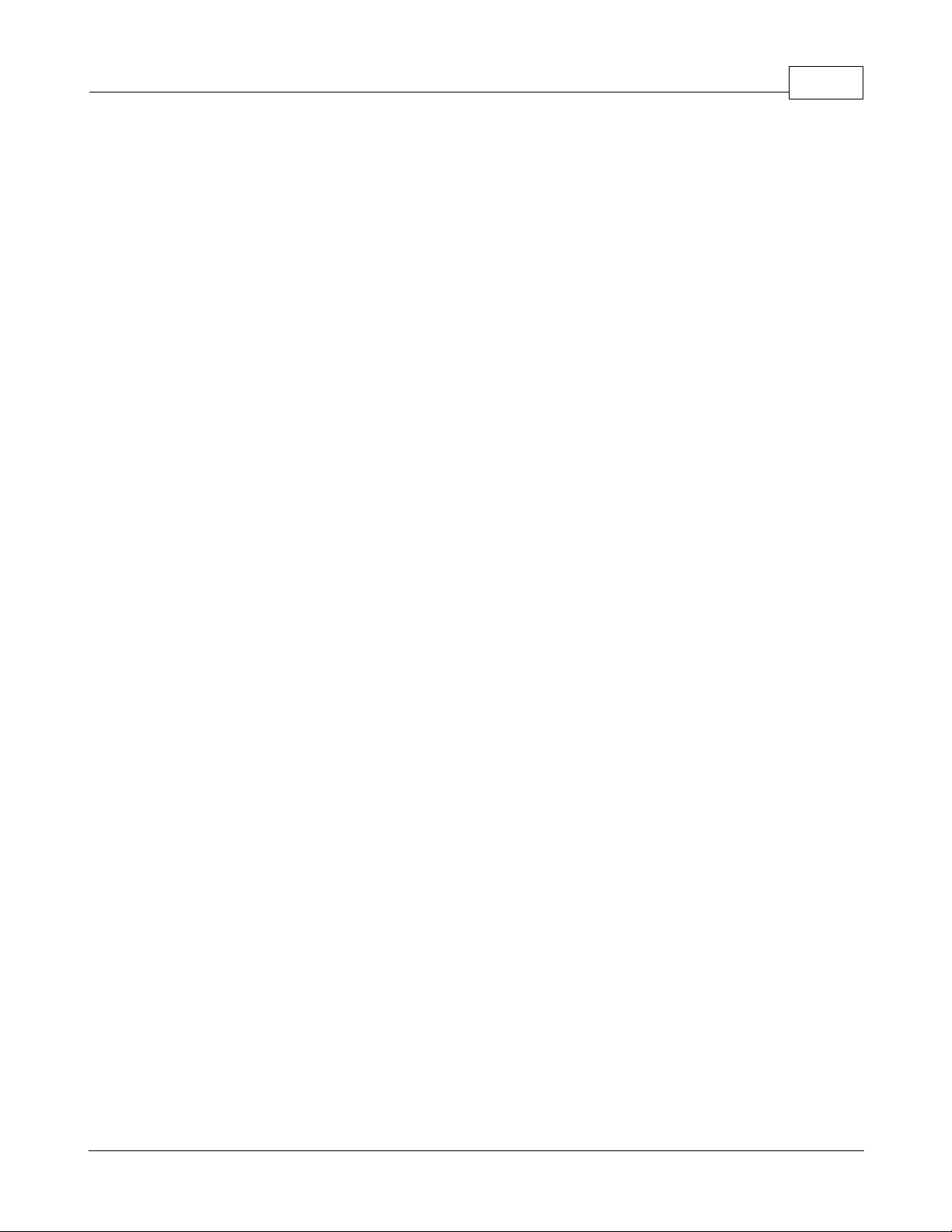
.......................................................................................................................................................... 67Wholesale Catalog
.......................................................................................................................................................... 69AShop Software Affiliates
.......................................................................................................................................................... 70Digital Product Delivery
.......................................................................................................................................................... 71Layout
.......................................................................................................................................................... 78Payment Options
.......................................................................................................................................................... 81Fulfilment and Automation
.......................................................................................................................................................... 88Allow Upload After Order
.......................................................................................................................................................... 90Customer Shipping Address
.......................................................................................................................................................... 92Shipping and Taxes
.......................................................................................................................................................... 92Shipping
.......................................................................................................................................................... 98Taxes
.......................................................................................................................................................... 99Local Tax Rates
.......................................................................................................................................................... 100Custom Shipping Options
.......................................................................................................................................................... 102Shipping Discounts
.......................................................................................................................................................... 102Storewide Shipping
.......................................................................................................................................................... 104UPS Options
.......................................................................................................................................................... 104FedEx Options
................................................................................................................................... 10424 Payment Gateway Integration
.......................................................................................................................................................... 104Payment Gateway Integration
.......................................................................................................................................................... 105Extra Form Fields
.......................................................................................................................................................... 107Manual Order Activation
.......................................................................................................................................................... 108Traffic Exchange Credits
.......................................................................................................................................................... 1082CheckOut
.......................................................................................................................................................... 108AlertPay
.......................................................................................................................................................... 109Authorize.Net SIM
.......................................................................................................................................................... 111Authorize.Net SIM Payment Form Settings
.......................................................................................................................................................... 112Authorize.Net AIM
.......................................................................................................................................................... 114CCBill
.......................................................................................................................................................... 115ConnectnPay
.......................................................................................................................................................... 115Cybersource
.......................................................................................................................................................... 115Echo
.......................................................................................................................................................... 116eWay (Australia)
.......................................................................................................................................................... 116eWay (Australia)_2
.......................................................................................................................................................... 116Ezic
.......................................................................................................................................................... 117IC Pay
.......................................................................................................................................................... 118LinkPoint Basic - Card Services International
.......................................................................................................................................................... 119LinkPoint Basic SSL
.......................................................................................................................................................... 121Manual Payment By Check or Money Order
.......................................................................................................................................................... 122Moneris eSelect - Canada only
.......................................................................................................................................................... 123Netbilling
.......................................................................................................................................................... 123Offline Credit Card Processing
.......................................................................................................................................................... 127PayNova
.......................................................................................................................................................... 127PayPal IPN
.......................................................................................................................................................... 129PayPal Item Number - 2ashoporderstring4a
.......................................................................................................................................................... 129PayPal Pro & Express Checkout
.......................................................................................................................................................... 132PayPal PayFlow Link
.......................................................................................................................................................... 133PayPal PayFlow Pro
.......................................................................................................................................................... 133PayReady
.......................................................................................................................................................... 134PaySat
.......................................................................................................................................................... 134Plug-N-Pay
.......................................................................................................................................................... 135PSBill
.......................................................................................................................................................... 136TeleSign Phone Verification
.......................................................................................................................................................... 137ViaKlix
.......................................................................................................................................................... 137WorldPay
3Contents
AShop Software © Copyright 2002 - 2010
3
Page 4

AShop V User Guide4
.......................................................................................................................................................... 138Payment Gateway Modules
................................................................................................................................... 14125 Sales Office Configuration
.......................................................................................................................................................... 141Sales Office Configuration
.......................................................................................................................................................... 144Add/Edit Users
.......................................................................................................................................................... 145Vendors and Products
.......................................................................................................................................................... 147Contact Forms
.......................................................................................................................................................... 148Quote Header/Footer
.......................................................................................................................................................... 148Recurring Bill Templates
................................................................................................................................... 15126 Third Party Software Integration
.......................................................................................................................................................... 151Third Party Software Integration
.......................................................................................................................................................... 151AutoResponse Plus
.......................................................................................................................................................... 152Interspire Email Marketer
.......................................................................................................................................................... 153ListMessenger Lite & Pro
.......................................................................................................................................................... 153Password Administrator+
.......................................................................................................................................................... 154ListMail Pro
.......................................................................................................................................................... 154Password Robot
.......................................................................................................................................................... 155Secure eBook
.......................................................................................................................................................... 158Aweber
.......................................................................................................................................................... 158S2Member
.......................................................................................................................................................... 159Wishlist Member
.......................................................................................................................................................... 160Fitlist Pro
................................................................................................................................... 16227 Maintenance & Updates
.......................................................................................................................................................... 162Database Backup
.......................................................................................................................................................... 163Updating Software Versions
................................................................................................................................... 16428 Troubleshooting & Resources
.......................................................................................................................................................... 164Installation Troubleshooting
......................................................................................................................................................... 164Windows Server \t Characters
......................................................................................................................................................... 164ashoptest.php
......................................................................................................................................................... 166Curl With SSL
......................................................................................................................................................... 166Cannot Modify Header Information - Already Modified By...
......................................................................................................................................................... 167Database Not Found
......................................................................................................................................................... 167IonCube Compatibility
......................................................................................................................................................... 168IonCube Loader Wrong Version
......................................................................................................................................................... 168IonCube Loader Not Working
......................................................................................................................................................... 169License Text Inserts Break Tags
......................................................................................................................................................... 170Orders Not Recorded - Notices Not eMailed
......................................................................................................................................................... 170Products Not Saving
......................................................................................................................................................... 170SAFE MODE Restriction in effect
......................................................................................................................................................... 171Time Zone Offset
......................................................................................................................................................... 171undefined function: curl_init()
......................................................................................................................................................... 171Warning: open_basedir restriction in effect
......................................................................................................................................................... 172Mail Blocked By Spam Filters
.......................................................................................................................................................... 173File Download Issues
......................................................................................................................................................... 173Downloaded download.php Instead Of Product File
......................................................................................................................................................... 173Direct access to this script is not allowed
......................................................................................................................................................... 173File Downloads - Mac OS
.......................................................................................................................................................... 173Payment Gateways
......................................................................................................................................................... 173AuthorizeNet AIM Invalid Credit Card Message
......................................................................................................................................................... 174Error 97 - Authorize.Net SIM
......................................................................................................................................................... 174Error 99 - Authorize.Net SIM
......................................................................................................................................................... 175Credit Card Fraud Prevention
......................................................................................................................................................... 176Images Broken On Payment Confirmation Page
......................................................................................................................................................... 177Local Payment Orderform Does Not Validate Empty Fields
AShop Software © Copyright 2002 - 2010
Page 5

......................................................................................................................................................... 177Payment Page Cannot Be Found
......................................................................................................................................................... 177PayPal Duplicate Transaction Message
......................................................................................................................................................... 178PayPal - Suspected Payment Manipulation
......................................................................................................................................................... 178PayPal Curl Error
.......................................................................................................................................................... 179FrontPage
......................................................................................................................................................... 179FrontPage Removes AShop Tags
.......................................................................................................................................................... 179Tips & Tricks
......................................................................................................................................................... 179Search Box In Web Pages
......................................................................................................................................................... 180HTML Within Product Descriptions
.......................................................................................................................................................... 182Autobill
......................................................................................................................................................... 182Cron Errors
5Contents
Part III Manage Products
................................................................................................................................... 1831 Edit Catalog
................................................................................................................................... 1832 New Category
................................................................................................................................... 1853 Edit Category
................................................................................................................................... 1874 Remove Category
................................................................................................................................... 1875 Move Category
................................................................................................................................... 1886 Manage Content
................................................................................................................................... 1897 Manage Products
................................................................................................................................... 1908 Import Products
................................................................................................................................... 1919 Add Products
................................................................................................................................... 19410 Edit Products
................................................................................................................................... 19511 Remove Products
................................................................................................................................... 19612 Edit Product Inventory
................................................................................................................................... 19613 Move Products
................................................................................................................................... 19814 Discount Coupon Codes
................................................................................................................................... 20015 Quantity Based Pricing
................................................................................................................................... 20216 eBay Item ID
................................................................................................................................... 20417 Product License Agreements
................................................................................................................................... 20518 AShop Secure Download
................................................................................................................................... 20619 Downloadable Products
................................................................................................................................... 20820 Free Downloads/Products
................................................................................................................................... 20921 Memberships
................................................................................................................................... 21022 Membership Configuration
................................................................................................................................... 21223 Key Codes
................................................................................................................................... 21324 Shipping and Sales Tax
................................................................................................................................... 21325 Shipping Settings For Each Product
................................................................................................................................... 21826 Quantity Based Shipping
................................................................................................................................... 22027 Zip Zone Shipping Rates
................................................................................................................................... 22228 Product Attributes
................................................................................................................................... 22629 Product Comment Fields
................................................................................................................................... 22630 Product Buy Buttons
183
AShop Software © Copyright 2002 - 2010
5
Page 6

AShop V User Guide6
................................................................................................................................... 22631 Details Page Generator
................................................................................................................................... 22732 Penny Auctions
................................................................................................................................... 22833 Up Selling
................................................................................................................................... 22934 E-cards and Gift Certificates
Part IV Customers & Sales
................................................................................................................................... 2351 Manage Sales
................................................................................................................................... 2352 Customers and Messaging
................................................................................................................................... 2373 Customer Profile
................................................................................................................................... 2384 Sales History
................................................................................................................................... 2395 Sales Reports
................................................................................................................................... 2446 Chargebacks - Reversals
................................................................................................................................... 2457 Resend Receipt
................................................................................................................................... 2468 Unpaid Orders
Part V Affiliates & Referals
................................................................................................................................... 2491 Affiliate Program
................................................................................................................................... 2522 Multi Tier Affiliate Commissions
................................................................................................................................... 2533 Manage Affiliates
................................................................................................................................... 2534 E-Mail Messages To Affiliates
................................................................................................................................... 2555 View Affiliates' Websites
................................................................................................................................... 2556 View/Edit Affiliate Contact Information
................................................................................................................................... 2577 Statistics and Payment
................................................................................................................................... 2588 Affiliate Commission Payments
................................................................................................................................... 2599 Affiliate Link Code Generator
................................................................................................................................... 26110 Website Replication
................................................................................................................................... 26311 Referral Codes and Discounts
................................................................................................................................... 26512 Referral Form Code
................................................................................................................................... 26513 Affiliate Sign Up Form
................................................................................................................................... 26714 Affiliate Support Panel
235
249
Part VI Sales Office
................................................................................................................................... 2691 Introduction
................................................................................................................................... 2702 Tool Bar
................................................................................................................................... 2723 Customer Messages
................................................................................................................................... 2754 Spam Bin
................................................................................................................................... 2765 Vendor Messages
................................................................................................................................... 2766 Customers
................................................................................................................................... 2897 Quotes and Orders
................................................................................................................................... 2918 Vendors
269
AShop Software © Copyright 2002 - 2010
Page 7

................................................................................................................................... 2959 Bills and Recurring Billing
7Contents
Part VII Shopping Mall
................................................................................................................................... 3001 Shopping Mall Introduction
................................................................................................................................... 3002 Shopping Mall Configuration
................................................................................................................................... 3023 Individual Member Catalogs
................................................................................................................................... 3034 Member Signup
................................................................................................................................... 3055 Member Shop Parameters
Index 307
300
AShop Software © Copyright 2002 - 2010
7
Page 8

AShop V User Guide8
1 About AShop
1.1 About AShop
AShop - PHP Shopping Cart and Order Management
version 5
Developed by Andreas Rimheden and Rob Harris
Copyright © 2002-2010 – All Rights Reserved Worldwide
AShop Software
Use of AShop software is subject to a software license agreement.
Included in this documentation are instructions for installation, setup, and usage of the AShop shopping
cart with Sales Office order management section.
1.2 Overview Of AShop
AShop is a shopping cart program, which can be used in a variety of different ways to
manage and sell products and services over the Internet. AShop includes a system of tools and
resources to organize and automate online sales.
AShop can be used to sell many different types of products and services:
· Tangible Products
· Downloadable Products
· Subscriptions for Password Access to Protected Directories
· Key codes
· "Swoopo"-style Auctions
· Wholesale
Click here for a Tour of AShop.
The shopping cart is pre-integrated with software for most popular payment methods.
Click here for a list of supported payment services.
AShop is a commercial software product, which is licensed per domain.
We offer several ways to try before you buy.
Get Trial Key and Download Files.
Install AShop.
AShop is a multi-user sales and order management system
The Sales Office shares data with the AShop shopping cart and provides a work space where sales
people can login to manage messages, orders, vendors, purchase orders, order tracking, and vendor
bills. Like the shopping cart, the Sales Office is a server based system and data can be easily accessed
from multiple locations simultaneously using Internet browsers.
AShop Software © Copyright 2002 - 2010
Page 9

The Sales Office works as a separate section of AShop with its' own login.
Click here for a tour of Sales Office.
How to use the Sales Office
AShop is a Shopping Mall
The Shopping Mall features of AShop lets other businesses and individuals sell their products through
your online shopping cart. It includes a system for members to join, manage their products and earn
commissions through a central order processing, payment processing, and digital product delivery
system.
Click here for a tour of the Shopping Mall.
How to Use the Shopping Mall
1.3 AShop License Agreement
About AShop 9
Software License Agreement
Use of AShop software is subject to the terms of this license agreement. Buying a license and using the
software signifies that you have read the license agreement and accept its terms. Violation of this
license agreement may void your right to technical support and subject you to legal action.
Ownership Of Software
You acknowledge and agree that all of the computer programs and associated documentation are owned
exclusively by AShop Software. You agree that the price paid by you for the software is a license fee
granting you only the rights set forth in this License Agreement.
Licensed For Each Domain or IP Address
Your purchase of a software license entitles you to install the program on a specific number or domains
or IP addresses. You may NOT copy, reproduce, resell, or give away copies of the software in any way
shape or form without prior written consent from AShop Software. You acknowledge that AShop
Software periodically registers the software with its license server by electronic transfer of information via
the internet to the ashopsoftware.com license server.
IonCube Decryption
The distributed scripts are protected by IonCube encryption. We do not guarantee that the IonCube
decryption will work on all servers and hosting services. Troubleshooting of server configurations is not
included in our software warranty. If you have trouble with IonCube decryption and cannot resolve it with
your hosting service or system administrator, then we recommend changing to a hosting service that
supports the software requirements.
License Fee Nonrefundable
Fees paid for license registration keys and installation services are not refundable. Before purchasing an
AShop software license and receiving a permanent registration key, we recommend that you first upload
and run the pre-installation test script, which can be downloaded from our site. This small program will
report if the server supports the requirements of AShop. It also installs IonCube loaders and tests the
IonCube decryption. If all of the tests pass, then install AShop with a free time limited trial key. When
AShop Software © Copyright 2002 - 2010
Page 10

AShop V User Guide10
you are satisfied that the program will serve your needs, then purchase and register a permanent license
key to continue using the program.
Limited Warranty
AShop Software warrants that the software will perform without defect, within the functionality that is in
the program at the time of purchase. This warranty is for one year from the date of purchase. If you notify
AShop Software of defects during the warranty period, AShop Software will replace the defective program
or, at its option, refund the purchase price. Your remedy for breach of this warranty shall be limited to
replacement or refund and shall not encompass any other damages. No dealer, distributor, agent or
employee of AShop Software is authorized to make any modification or addition to the warranty and
remedies stated above.
Limitations Of Liability And Remedies
In no event shall AShop Software or its licensors be liable for any loss of profit or any other commercial
damage, including but not limited to special, incidental, consequential, punitive or other damages, even if
AShop Software or its licensors are advised, in advance, of the possibility of such damages. In no event
shall the liability of AShop Software or its licensors exceed the purchase price paid for the Software.
Copyright © 2002-2010 – All Rights Reserved Worldwide
AShop Software
1.4 Try Before You Buy!
Evaluate The Software Before Buying It!
We provide several methods to evaluate our shopping cart software before buying a permanent license
key.
Permanent license key fees are not refundable.
· Free time limited trial key - A free trial key may be used once per domain. Installation of the
software is not extremely complex, but it does require a few basic webmaster skills. You must be able
to create a MySQL database, upload files using FTP, and change a few file/folder permissions. Do-ityourself installation is NOT recommended for novices, however for or a fee we will install the software
on your server.
1.5 How To Get Help
Step 1. Use This Help System.
If your issue can't be resolved this way, go to step 2.
· The table of contents on the left is organized in order of how the program is typically used.
· The Previous and Next links (top right) go through topics in order of the table of contents.
· Click the Keyword Index link (top left) to see an index of keywords, which are linked to relevant
topics.
· Context sensitive help topic links and tool tips are located throughout the administration
panel pages. Context help links open the help topic in this system that relates to that page in the
administration panel. Tool tips pop-up brief explanations of specific functions within the shopping cart
admin panel.
Note: This help system uses frames and JavaScript. If the table of contents panel is not appearing on
AShop Software © Copyright 2002 - 2010
Page 11

About AShop 11
the left, it is probably because you have an old browser or JavaScript is disabled. Download a current
web browser to fix this.
To print help topics without printing the table of contents (Internet Explorer), right click in the right side
panel where the topic is located. A shortcut menu will open. Click "Print". This will send only the right
side (topic) panel to the printer.
Step 2. Submit Support Request or eMail
If you don't find a solution in the help topics or if you prefer to hire someone to set up your web site and/
or to provide personal training, contact us through our secure contact form. A technician will respond by
email. Once your email address is in our system, you can send email directly to our support team.
Response time by email is typically within a few hours during business days and within 24 hours on
weekends & holidays. The secure contact form submissions and incoming email messages post directly
to our virtual support desk. All of our technicians are qualified to respond by email.
New Feature Requests
We appreciate your suggestions for improvements to AShop. Each new feature is carefully considered
before adding to our development calendar. We may be able to give your feature suggestion priority if
you are willing to pay for the development. Contact us to get a quote for the feature you need.
2 Installation & Setup
2.1 Install AShop
Software Requirements:
· At least version 4.1.0 of PHP4 or any version of PHP5
· Safe Mode = Off
· Enable dl() = On or IonCube decoder installed in php.ini
· File Uploads = On (to use the file upload features)
· MySQL Functions Available
· Curl With SSL Available (needed by some payment gateways)
· The fsockopen-function is working
· IonCube decryption is working.
· The AShop Software license server can be reached
Pre-installation Test Script - ashoptest.php
Before installing the program files, test the site to make sure that the IonCube encoded program files will
run on the server and that all of the server requirements are met. Download the pre-installation test script
. Instructions are included with it in a text file. Run the ashoptest.php script from a browser. If all of the
tests pass, go ahead with the installation.
License Agreement
AShop is protected under US and International copyright laws. The software is licensed for use per
domain. Installing and using this software signifies that you have read and agree to the terms of our
software license agreement.
Software Registration
The program files that are distributed from our shopping cart are encoded for copy protection and to
prevent hacking. A registration key is required to activate the program. A free 30-day trial key can be
used once for a domain. The trial period can be extended if you need more time to evaluate the software.
AShop Software © Copyright 2002 - 2010
Page 12

AShop V User Guide12
OR
Permanent registration keys are available through our online store.
Installation of Software & Database
Install AShop
1. Unzip the AShop program files on your local computer.
2. Ensure that your FTP client is set to images in binary mode. Upload the AShop files and folders
to the server. The AShop V files and folders may be installed in the public root directory or in a
subdirectory. A single domain license can be used to install the shopping cart in any number of
subdirectories with different names. The AShop directory structure must remain the same as in the
distibution packate for each installation.
Note: If there is a lot already going on in the public root or you are not sure, it is safer to install AShop
in a subdirectory.
3. Change permissions of the following directories and files to 777.
· admin/receipts (if you want to save original customer receipts)
· admin/config.inc.php
· banners
· catalog
· images
· images/logo.gif
· ioncube
· previews
· prodimg
· products
· updates
· emerchant/invoices
· emerchant/mail
· members/files
AShop Software © Copyright 2002 - 2010
Page 13

Installation & Setup 13
Note: .htaccess files are included in the products and updates directories to protect product files.
These files may not appear within your FTP explorer on the server side after you have uploaded them,
because a file with a name that begins with a punctuation mark is treated as a hidden file in Unix/Linux,
but can usually be seen within your hosting services online file manager.
4. Create a database for AShop and add a user with a password to the database. If you do not have
access to create a MySQL database on your server, then contact your web host technical support
to have this done for you. You will need the path to the database (if it is not localhost), the database
name, user name and password. The user must have all privileges for database table mods and
creation of new tables.
5. Open config.inc.php in a text editor such as NotePad and edit the following variables BEFORE
running install.php:
$databaseserver = "location of the mySQL database"
The database is usually located at "localhost". If the database is hosted remotely or on a different
server, this setting may be something like "mysql.server_name.com" or http://mysql.server_name.
com.
$databasename = "name of the database that you created in mySQL"
$databaseuser = "user name that you added to the database that you created"
$databasepasswd = "password for the user name that you added to the database"
Note: Changing the $noinactivitycheck variable in config.inc.php to "true" will deactivate the inactivity
time out in your AShop admin panel.
6. Run install.php from a browser. This will create the database tables. To do this, enter something
like this into your browser address bar: http://www.yourdomain.com/install.php or http://
www.yourdomain.com/ashop/install.php depending on where the AShop files and directories are
located.
7. Enter your name, email address, and Registration Key Code in the spaces provided.
8. Remove the install.php file from the server. Installation of the program files and database is now
completed.
The next page will be the Administration Panel login. The administrator username is: ashopadmin. The
default password for the administrator is "ashopadmin". Login and setup the Configuration, then
Edit Catalog to add categories and products. For security we recommend that you change the
administrator password.
Login to the Administration Panel any time by opening the /admin/login.php script.
Example: http://www.yourdomain.com/ashop/admin/login.php
AShop Software © Copyright 2002 - 2010
Page 14

AShop V User Guide14
Setup Of Shopping Cart Design, Layout and Selling Options
Customize The Shopping Cart
After the initial installation of program files and the database is completed, the shopping cart can be
customized and configured in various ways. Shopping cart pages, receipts, email notices, images,
buttons, and page text for each language can be modified to suite your needs. A sample set of product
categories and products are installed for you but these can also be modified or removed. Here is a quick
list of the most important considerations during initial setup.
Custom Page Templates
If you have not already seen the tour of AShop, go back and look at the section about page templates. It
describes how page templates are included by the program. HTML templates are simply HTML web
pages with a place where the shopping cart content appears. A separate page template is used for the
catalog, delivery, checkout, affiliate pages and wholesale catalog. You can also edit the storefront file:
index.php to create a more advanced layout for your shopping cart. It is a regular HTML page but named
".php" instead of ".html" and containing some PHP include codes to put the various modules in place.
The other files with names ending in .php are encoded shopping cart software files and should not be
edited or replaced.
Layout Menu
Login to the admin panel. In the Configuration/Layout menu, set the default colors, sizes, fonts, widths,
borders, thumbnail image size, and various other parameters, which are used in the dynamically
generated areas of the shopping cart pages. These are applied to the shopping cart through a dynamic
CSS stylesheet: includes/ashopcss.inc.php. A sample static CSS file is also included for your
reference: includes/ashop.css. Change the templates to use that file instead if you wish to have full
control over all layout elements.
Pre-designed Themes
If you don't need custom page templates and you just want to begin using the cart with a canned look,
select a theme in the Layout menu. Themes can be a complete collection of page templates with
buttons and pre-configured Layout parameters. Or, themes may only include a set of buttons, or only
Layout parameters. Each them has a config file, which specifies how much it does and sets Layout
parameters. The parameters in the theme.cfg.php file can be set so that the theme's config settings
override the admin panel Layout settings and if the theme includes page templates, they can override the
root AShop page templates. If the theme comes with an index.php.themename file you can put that one
in the AShop root directory and remove the ".themename" part of the filename to use it as a storefront,
AShop Software © Copyright 2002 - 2010
Page 15

Installation & Setup 15
adapted to the theme.
What! No themes to select from? There is a selection of themes and buttons on our site, which may
be downloaded for free and used with AShop. Select a theme package, download it to your computer
and unzip it. Upload the folder containing the theme to the themes directory where AShop is installed.
Then, select the theme in the Layout menu.
Language Sets
Each supported language has a unique set of files called a Language Set. When a language is selected
the program uses the corresponding language set. Each language set includes a set of images, a set of
language text files, and a set of receipt templates. To change the text in shopping cart pages, edit the
corresponding language file(s). The program file distribution packages contain only an English language
set. More language sets are available for download from our site.
Separate Shopping Cart Buttons and Checkout Links In HTML Web Pages
AShop supports several methods of linking to the shopping cart from HTML web pages and email
messages. See the Order-Link help topic. See the Order-Link Tech Tip for specific step by step
instructions. Also, some example files are included with distribution packages for new installation.
Payment Processing Options
The shopping cart supports a variety of payment methods and integrates with most popular payment
services such as Authorize.net, PayPal, Verisign, Card Services International, WorldPay, and many
more. The degree of difficulty to set up each payment option varies widely. Instructions are provided as
needed for the payment services that are supported by AShop. If you do not find instructions for your
payment service in this help documentation, see if it is listed in the payment processor cross reference
chart. There might not be instructions if the payment option requires only the merchant ID to be entered
in AShop. If a payment service is not listed in the cross reference chart, it is probably not supported by
AShop.
Receipt (orderid) Numbers
When the shopping cart is installed, the first orderid number will begin at 1. New orderid numbers will
then auto increment from the highest existing orderid number in the orders database table each time a
new order is created. The beginning orderid number can be increased using a database management
tool such as phpMyAdmin. Either add a row with the higher orderid number or, if the highest existing
orderid number is not needed for anything else (for instance it is an incompleted/unpaid or a test order),
change the highest orderid to the higher number. Subsequent new orders will then auto increment higher
orderid numbers. See also: Receipt and Order Reference Numbers
Time Zone Offset
Many times the server time is different than your time zone and some servers may be set by Greenwich
Mean Time (GMT). To adjust the time stamp for orders and stats, set the timezoneoffset in Configuration
> Shop Parameters > Advanced Options. The value of the offset is in seconds. To add time enter only
the digits. To subtract time, enter a minus sign in front of the digits. Example, Your time zone is 2 hours
later than the time zone of the server. To adjust the time so that it matches your zone on receipts and
notices, you would enter -7200, which is minus (60 seconds times 60 minutes times 2 hours).
Sales Taxes
If you are selling products that require sales tax calculations, visit Configuration > Taxes.
Shipping Calulations
If you are selling products that require shipping calculations, visit Configuration > Shipping.
AShop Software © Copyright 2002 - 2010
Page 16

AShop V User Guide16
Purchase Agreement Required Before Checkout
A purchase agreement may be included with acceptance required before checkout and payment. Create
a file named agreement.txt. Put text or HTML content in the agreement.txt and upload it to the
directory where AShop is installed. There is an agreementEXAMPLE.txt file included with the new
installation packages. The agreement will then be required for each order before checkout. Note: This is
completely separate from individual product license or terms of sale agreements.
Affiliate Program
If you are using the affiliate program, set up the default commission values before adding products.
Otherwise, skip this step.
Fulfilment Notices & Automated Processes
Email notices can be sent automatically based on which products are ordered. An automation fulfilment
option can be used to activate third-party programs. SwiftCD automatic CD fulfilment service is also
supported. To send fulfilment notices or activate fulfilment automation, set up the fulfilment options first
and then assign each product to a fulfilment option.
Visit Counter
There is an automatic visit counter in catalogue.php and search.php, which counts unique visitors. The
current number of visitors, visitors today, and grand total (since last reset) displays in the admin panel
index page.
See instructions to include the visit counter in other pages on the web site.
Technical Support
If you run into trouble, contact us. Technical support is free for trial installations. Technical support and
software updates are provided free for one year after a permanent registration key is purchased. After the
first year, technical support and software updates may be subscribed to for $60 annually.
2.2 License Key Registration
A license key must be registered to activate the program. A trial key or a permanent key may be used
to register the program during the initial installation.
To re-register a license key or to replace a trial key, open the admin/register.php script in a browser.
For instance: http://www.yourdomain.com/ashop/admin/register.php.
Enter the admin password and the license key, then click the Register button.
AShop Software © Copyright 2002 - 2010
Page 17

Installation & Setup 17
2.3 Page Templates
How AShop HTML Page Templates Work
If you have not already seen the tour of AShop, go back and look at the section about page templates. It
describes how page templates are included by the program. The AShop page templates are simply
HTML pages with the AShop start and stop tags inserted where the AShop content is to appear. They
can include HTML, images, links, CSS, and JavaScript just like any other web page but they can not
include PHP or any other server side code. If you are using a WYSIWYG HTML editor such as
Dreamweaver, you can add the AShop script folders to your website and create the AShop templates
just as you would any other page within your website.
AShop page templates are HTML web pages with comment tags
<!-- AShopstart --> <!-- AShopend -->
inserted into the HTML code. For the page templates, AShop's dynamically generated content appears
between the two tags.
In addition to the start and end tags you will also need to add some code to make the templates use the
right CSS file. Without this the layout and design elements of your AShop will not be activated and the
shopping cart will be presented as unformatted text. Add the following line to the head tag of your
templates to use the dynamic CSS file:
<link rel="stylesheet" href="<!-- AShopcss -->" type="text/css" />
A static CSS file is also included: css/ashop.css, which contains all the styles used by AShop. To get
full control over the layout you can use this one instead or in combination with the dynamic CSS code
above to override specific classes. Add this line to your templates below or instead of the previously
AShop Software © Copyright 2002 - 2010
Page 18

AShop V User Guide18
mentioned line:
<link rel="stylesheet" href="css/ashop.css" type="text/css" />
Note: If a template is not present, AShop will generate a catalog page anyway and the default logo.gif
image, which can be uploaded through the Layout menu, will appear at the top of the page above the
dynamically generated content. When a page template is present, it's body tags, such as background,
text, and link colors may override the default page settings made in Layout.
There are some other comment codes available that you can use in your page templates:
<!-- AShopname --> - displays the active Shop Name
<!-- AShoplogo --> - displays the shop's Logo Image
<!-- AShopcart --> - displays a shopping cart box
<!-- AShopcategories --> - lists the product categories Note! Use this one with caution. It is not
compatible with pages in subfolders, the delivery pages or the customer profile pages.
<!-- AShopbgcolor --> - the page background color
<!-- AShopmemberheader --> - a custom header defined by a shopping mall member
There are six templates used for the retail shopping cart and affiliate pages. If the wholesale shopping
cart is activated, it has an additional 4 templates. The page templates can have the same or different
content, depending on your needs.
Example templates are included in the distribution package for new installations. The template examples
are not included in distribution of updates to avoid overwriting any customizations you have made, when
you install the update.
Retail Shopping Cart & Affiliate Page Templates
The following templates are located in the templates directory of AShop.
The <!-- AShopstart --> <!-- AShopend --> tags indicate where the shopping cart content is
rendered on the page.
aboutus.html – used by the About Us page
affiliate.html – used by the affiliate sign up, login, and support pages
cart.html – used by the basket and checkout pages
customer.html – used by the customer profile and order history pages
delivery.html – used by the digital goods delivery pages
signup.html – used by the customer signup page
terms.html – used by the Terms & Conditions page
thankyou.html – used by the payment confirmation page
upsell.html – used by the upsell page
If you are not using the default advanced storefront (index.php) but prefer to use the simplified version
AShop Software © Copyright 2002 - 2010
Page 19

Installation & Setup 19
(catalogue.php) you will also need to modify this template:
catalogue.html – used by the simplified product catalog and search pages
IMPORTANT! Many payment gateways will host your payment confirmation page through their SSL
connection. When they do this, they take a snap shot of your page and nest it within their page at their
URL. If this is the case, the hyperlinks within the thankyou.html template must use absolute URL's for
links to work and for images to appear. In addition, image links should be https links so that browser
secure/non-secure content warning messages won't appear for customers when the payment processor
redirects to the thankyou (payment confirmation) page.
Wholesale Shopping Cart & Sign up Page Templates
These templates are used by the wholesale pages.
wscart.html - used by the wholesale basket and checkout pages
wscatalogue.html - used by the wholesale product catalog and search pages
wssignup.html - used by pages where wholesale customers sign up for an account
wsthankyou.html - used to display a thank you message page after a customer completes a wholesale
order
Shopping Mall Page Templates
mall.html - used by mall.php, the member shop directory
membersignup.html - used by pages where members sign up for an account
2.4 Modular Storefront
The index.php script is an example of a storefront for AShop. By using the various content modules
found in the includes directory you can put together the frontpage of your shopping cart any way you
like. This way the storefront is an exception from how the pages usually work in AShop, in that it is its
own page template. It is also one of the few scripts included with AShop that isn't ioncube encoded,
which means that you can edit it, for example with a web page editor like Dreamweaver or a text editor.
The storefront script always needs to begin with the following PHP code:
<?php
// Initialize the storefront page...
include "admin/config.inc.php";
if (!$lang) $lang = $defaultlanguage;
include "language/$lang/storefront.inc.php";
$databaseuser = "";
?>
This makes the script ready to use the content modules and also makes it multilingual, as long as you
put all text used in the page in the storefront.inc.php language module. To use the text from the
AShop Software © Copyright 2002 - 2010
Page 20

AShop V User Guide20
language module you need to replace it with this type of code:
<?php echo HOME; ?>
Where the "HOME" part should be the name of the language constant you want to use, in this case it
will show the word "Home" in the language selected by the visitor. Open the storefront.inc.php language
module in a text editor to see which constants are available and to add your own constants if needed.
Newsletter Module
If you are using the Autoresponder-Service.com account that is included for free with your full AShop V
license, you can enable the newsletter module to let visitors sign up with your mailing list, which can of
course be an autoresponder. You need to select the list you wish to use for this on the Configuration>Shop Parameters page to make it work. There should be an option labeled "Newsletter Autoresponder"
on that page with a drop down list showing all your available autoresponders/lists.
By using the DHTML popup mode of the newsletter module you can make the storefront page ask every
new visitor to sign up with your list before they start shopping. The whole page will be greyed out while a
signup box shows on top of it. To enable this, put the following code directly after the BODY tag of your
storefront script:
<?php
// Show newsletter subscription form...
$layout = 2;
$subscribe = "index.php";
include "includes/newsletter.inc.php";
?>
The $subscribe parameter must be set to the filename of the page you are using this code on, which
would be index.php when it is used on the storefront.
To just show a form somewhere on the page, use the following code in the location where you want the
form to show up:
<?php
// Show newsletter subscription form...
$layout = 1;
$subscribe = "index.php";
include "includes/newsletter.inc.php";
?>
You can also use the following optional parameter to disable the captcha code:
$captcha = "off";
The captcha parameter must be set before the include statement.
Category List Module
To list your product categories you can use the categories.inc.php module. For example:
<?php
// Show categories...
$catalog = "index.php";
include "includes/categories.inc.php";
AShop Software © Copyright 2002 - 2010
Page 21

Installation & Setup 21
?>
The name of each category is a link that should lead to a page that shows the products that belong to
the category, the $catalog parameter determines which page the links lead to.
To create a custom list of categories you can use the layout parameter to get the full category tree as
an unordered list:
<?php
// Show categories...
$layout = "2";
$catalog = "index.php";
include "includes/categories.inc.php";
?>
The default value of the layout parameter is "1", which gives you the standard categories list in a table.
Using mode "2" will, for example, let you create vertical or horizontal drop down lists, using CSS.
You can limit the listing to just one category and its subcategories by using the cattree parameter. It
must be set to the category ID of the top category, for example:
<?php
// Show categories...
$cattree = "1";
$catalog = "index.php";
include "includes/categories.inc.php";
?>
Which will show category 1 with all its subcategories.
You can also exclude certain categories from the listing by using the exclude parameter, set to a pipe
separated list of category IDs to exclude, for example:
<?php
// Show categories...
$exclude = "1|2";
$catalog = "index.php";
include "includes/categories.inc.php";
?>
Which will skip categories 1 and 2 from the list.
Language Selection Module
This module will display a drop down list of all available languages.
<?php
// Show language selection...
$redirect="index.php";
include "includes/language.inc.php";
?>
It only takes one parameter: redirect, which should be set to the page that will be shown after the
customer selects a language. If you skip this parameter or leave it blank, the redirect URL configured for
AShop Software © Copyright 2002 - 2010
Page 22

AShop V User Guide22
each language in its lang.cfg.php file will be used instead, which can be used to redirect the customer to
a different page for each language.
The TopForm Module
If you use the catalogue.php script as your storefront instead of the more advanced modular index.php
script, it will include a form at the top of the page with the search box, the subtotal of the cart contents
and the View Cart and Checkout buttons. These can be placed individually instead, using the topform.
inc.php module, if you wish to use the modular storefront. Here are some examples...
This code will just show the search box:
<?php
// Show search box...
$layout = 3;
$search = "index.php";
include "includes/topform.inc.php";
?>
This one will show the subtotal field, the customer profile links and a placeholder for "added to cart"
messages:
<?php
// Show subtotal...
$layout = 4;
include "includes/topform.inc.php";
?>
This will show only the subtotal field, without the customer profile links or the placeholder:
<?php
// Show shopping cart buttons...
$customerlogin = "off";
$confirmmessage = "off";
$layout = 4;
include "includes/topform.inc.php";
?>
This code will show the shopping cart buttons:
<?php
// Show shopping cart buttons...
$layout = 5;
include "includes/topform.inc.php";
?>
This will show the default box, but wherever you want to place it:
<?php
?>
// Show shopping cart buttons...
$layout = 2;
include "includes/topform.inc.php";
AShop Software © Copyright 2002 - 2010
Page 23

Installation & Setup 23
This will show only the customer profile links:
<?php
// Show shopping cart buttons...
$layout = 6;
include "includes/topform.inc.php";
?>
Displaying the product list or search results
The catalogue.php script shows the list of products for a selected category while the search.php script
shows the results of a search. They can either be used standalone or as part of a modular storefront
script. To use them in a storefront script add the following code:
<?php
// Show product list or search results...
$topform = "off";
$categories = "off";
if($searchstring) {
$search = "index.php";
include "search.php";
} else {
$catalog = "index.php";
include "catalogue.php";
}
?>
By adding the line: $topform = "off", the output will not include a box at the top of the list, with a search
field, the subtotal of the shopping cart contents and the View Cart/Checkout buttons.
By adding the line: $categories = "off", the output will not include a categories list to the left of the
products/search results. Use this if you want to place the categories using the categories list module
instead.
The $search parameter must be set to the filename of the script that shows the search results and the
$catalog parameter must be set to the filename of the script that shows the product list. Both should be
set to "index.php" when you use the default storefront script.
Using Custom Modules
The storefront script can of course show any other module or dynamic content you want to use. As an
example of this the default index.php script includes a SimplePie RSS reader, which can show news
feeds from an external site or even article links from your own blog. This is the code that runs this script:
<?php
// Demonstrates how to include a news feed reader on your storefront...
$feedurl = "http://www.ecommercetimes.com/perl/syndication/rssfull.pl";
include "includes/simplepie.inc.php";
$feed = new SimplePie();
$feed->set_cache_location("./updates");
$feed->set_feed_url($feedurl);
$feed->init();
if ($feed->data) {
$items = $feed->get_items(0,5);
foreach($items as $item) echo " <img src=\"images/bullet.
AShop Software © Copyright 2002 - 2010
Page 24

AShop V User Guide24
gif\"> <a href=\"".$item->get_permalink()."\" target=\"_blank\">".$item>get_title()."</a><br>";
}
?>
To change the news feed just set the $feedurl parameter to the URL of any RSS news feed you want. It
can even be used with AShop's own RSS feed generator to show new items from another shop, if you
run more than one.
2.5 Style Sheets - CSS
The settings in the Layout menu are used to set styles in catalog pages through the includes/ashopcss.
inc.php script, which is read by the page templates in the templates directory. You can replace this with
your own CSS stylesheet file in your page templates to fine tune the layout. The includes/ashop.css file
is an example which lists all the different stylesheets you can change.
Admin Login Page
The admin panel login page, admin/login.php, uses the admin/admin.css style sheet.
.loginform sets the table properties in the admin/login.php page. If the Shopping Mall is installed, this is
also the member login page.
2.6 Catalog First Page
A greeting may be included in the product listing area of the page when the catalog is first opened.
The content for this greeting can be edited on the page Edit Catalog in your AShop admin panel. Click
Edit below the First Page item at the top of the category list to edit the default content. You can also
remove the first page content by clicking Remove, which will make AShop show the top category as a
first page instead. If you removed the first page you can click Add to create a new one.
2.7 About Us and Terms Page
These work similar to the first page. The About Us page is shown by opening aboutus.php and the
Terms & Conditions page by opening terms.php. The design of the pages are controlled by the
templates: aboutus.html and terms.html which can be found in the templates directory. The content you
add on the Edit Catalog page for these two pages will be shown between the <!-- AShopstart --> and <!-AShopend --> comments.
It is not possible to create or manage more pages like these two, this content management feature is
limited to the first page, the about us and terms pages.
2.8 Receipt Templates
Receipts in AShop can be sent in either HTML or plain text format. Select the receipt format in
Configuration > Shop Parameters.
AShop Software © Copyright 2002 - 2010
Page 25

Installation & Setup 25
English language receipt templates are included in the AShop installation package. Receipt templates
for other languages are downloadable from our web site. The receipt templates can be edited to suit your
needs. Customer and order information is included in the receipts by using %tokens%. See below for
more about editing receipt templates.
Save & View Original Receipts
To save original receipts, change the permissions of the admin/receipts directory to 777. A copy of the
exact original receipt that is sent to each customer will then be saved in the receipts directory and
named with the Order ID number.
There are two places where the original receipt may be accessed through the admin panel Customers
menu.
· Sales Reports - Navigate to Sales Reports. Click the Order ID number link and then select to view
or download the receipt.
AShop Software © Copyright 2002 - 2010
Page 26

AShop V User Guide26
· Customer History - Navigate to a customer record through Customers and Messaging and click on
the history link . Click on the Order ID number link and then select to view or download the
receipt.
Resending Receipts and Re-activing Orders
A copy of the original receipt can be resent from Sales Reports in edit mode. If the order included
downloadable products, the download may be reactivated at the same time.
Editing Receipt Template Layout and Content
Receipt templates are in the templates directory. There are two receipt templates for each language;
html and text. Receipt templates are named with -en, -sp, -it, -jp, and so on to indicate the language.
AShop Software © Copyright 2002 - 2010
Page 27

Installation & Setup 27
Example: English language receipts are named receipt-en.html and receipt-en.txt. Modify the text in
receipt templates as needed, but do not change or remove the divider comment tags and token names.
Here is a list of tokens and how they are used in receipt templates.
%ashopname% The name of your store
%dateshort% Date of the order
%invoice% Invoice/Order number
%customer_firstname% Customer's first name
%customer_lastname% Customer's last name
%customer_address% Customer's street address
%customer_city% Customer's city
%customer_state% Customer's state
%customer_zip% Customer's zip code
%customer_country% Customer's country
%customer_email% Customer's email address
%customer_phone% Customer's phone number
%customer_info% Extra Form Fields
%receipt_description%
%payoption% Method of payment used
%payoptionfee% Fee charged for using specified payment method
%subtotal% Total before taxes and shipping
%salestax% Tax total
%shipping% Shipping costs
%amount% Total cost billed
<!-- Shippingdiscount --> Display shipping discount (if any)
%shippingdiscount% Discount on shipping
<!-- /Shippingdiscount -->
<!-- Specialinstructions --> Determines whether any special instructions are to be sent
with the receipt. Necessary for all the following sections of the
receipt to be displayed.
<!-- Shippingaddress --> Display shipping information (if product is shippable)
%customer_shippingaddress% Customer's ship to address
<!-- Shippingoption --> Display method of shipment (if any)
%shipoptions% Method of planned shipment
<!-- /Shippingoption -->
<!-- /Shippingaddress -->
<!-- Downloads --> Display information for download instructions (if applicable)
%ashopurl% Your store's location as a link for product delivery
%customer_email% Customer's email address
%password% Password for customer to download product file
%downloadtimes% Number of times download can occur
%downloaddays% Number of days download is available for
<!-- /Downloads -->
<!-- Unlockkeys --> Display unlock keys (if any)
AShop Software © Copyright 2002 - 2010
Page 28

AShop V User Guide28
%unlockkeys% Any Software Registration Keys
<!-- /Unlockkeys -->
<!-- Subscriptions --> Display instructions on how to access the subscribed directory
(if applicable)
%subscriptionlinks% Link to the password protected directory subscribed
%password% Password to access protected directory
<!--/ Subscriptions -->
<!-- Manualpayment --> Display notice that the payment was made using the Manual
Handling payment option.
<!-- /Manualpayment -->
<!-- /Specialinstructions --> End Special Instructions portion of the receipt.
%ashopname% Your Shop Name
%ashopaddress% Your Shop Address
%ashopemail% Your Shop Email
%ashopphone% Your Shop phone number
<!-- Membershop --> Displays if order came from a Digital Mall member's catalog
%membershop% Digital Mall member's shop name
<!-- /Membershop -->
2.9 Receipt Numbers
Receipt (orderid) Numbers
When the shopping cart is installed, the first orderid number will begin at 1. New orderid numbers will
then auto increment from the highest existing orderid number in the orders database table each time a
new order is created.
The beginning orderid number can be increased using a database management tool such as
phpMyAdmin. Most hosting services provide phpMyAdmin. In Plesk it is called DB WebAdmin.
AShop Software © Copyright 2002 - 2010
Page 29

Browse the database table named orders.
Installation & Setup 29
Either add a row with the higher orderid number or, if the highest existing orderid number is not needed
for anything else (for instance it is an incompleted/unpaid or a test order), change the highest orderid to
the higher number and save the change (click Go).
Subsequent new orders will then auto increment to higher orderid numbers.
AShop Software © Copyright 2002 - 2010
Page 30

AShop V User Guide30
2.10 Message Templates
AShop sends out email messages under some circumstances and most of them can be customized by
editing the corresponding message template. All message templates can be found in the templates
directory, where you also find the receipt templates and page templates. These are the ones that are
currently available:
· affiliatesignupmessage.html - this template defines the message that is sent to affiliates when they
sign up.
· membersignupmessage.html - this template defines the mssage that is sent to shopping mall
members when they sign up. Note: if you are going to have shopping mall member accounts activated
automatically, without review, you will need to make sure that this message template contains the
code %password% to give your new members their password. A second template should be included
to illustrate this: membersignupmessage2.html. Just rename it, removing the "2", to use it instead of
the default one.
· orderactivationmessage.html - this is sent to customers when their order is activated. It is used for
orders where the payment is delayed, for example check payments or bank deposits, which will result
in an activation link in the order notice that the shop owner receives, which can be clicked to activate
the order upon full payment.
· signupmessage.html - this is sent to customers when they sign up for a customer profile.
· wssignupmessage.html - this is sent to customers when they sign up for a wholesale account.
Each of these templates can be made language specific by adding a dash and the two letter language
code after the word "message", for example: signupmessage-sp.html which would be sent to Spanish
customers when they sign up for a customer profile, or affiliatesignupmessage-jp.html which would be
sent to Japanese affiliates.
2.11 Separate Catalog Components
The category tree and product listing area of the catalog may be inserted into PHP pages as separate
components. An unlimited number of unique catalog pages with different file names may be created
using this method.
AShop Software © Copyright 2002 - 2010
Page 31

Installation & Setup 31
Custom Catalog Page Layout
The category tree and product listing areas can be placed separately within each web page.
The product listing area can be included separately...
...and the category tree can be included separately.
PHP tags are used to include the product listing and/or category tree as separate components within
local web pages. The includes will work in files ending with .php extension.
Include the Product Listings
Include the following PHP code in the source code for the body of the page where the product listings
are to appear. Change the parameters as instructed.
<?php
$search = "find.html"; $categories = "off"; $catalog = "shop.html"; include "catalogue.php";
?>
The include catalogue.php"; parameter must point to the catalogue.php script, which is in the
directory where AShop V is installed. If this new page is in the same directory as catalogue.php, set it
as shown above. If catalogue.php is in a different directory, set the path accordingly. For example, "../
catalogue.php" (to go up one directory) or "store/catalogue.php" (to go down to a specific directory).
Set the $catalog parameter to the same page (where this PHP include is located) or to a different
page where catalogue.php is also included with this method.
Show or Hide Category Tree (Within Product Listing Area)
· $categories = "on"; With categories set to on, the category tree appears within the product listing
area, to the left of the product listings.
· $categories = "off"; With categories set to off, the category tree does not appear within the product
listing area. It may still be included separately in a different location within the page. see Include
AShop Software © Copyright 2002 - 2010
Page 32

AShop V User Guide32
Category Tree below.
Search Box Options
· $search = "off"; The search box does not appear in the page.
Example:
<?php
$search = "off"; $categories = "off"; $catalog = "shop.html"; include "catalogue.php";
?>
· $search = "find.html"; The search box is activated and it appears above the product listings. Use
this same include method to create a second page where the search results will appear. The search
results page can be a copy of the catalog page with a different file name or it may be a different
design, but it must exist and it must have this catalogue.php include in the page. In the example file
that is included with the AShop V new installation file package, find.html is simply a copy of the shop.
html page and the file name has been changed.
· $search = "shop.html"; The search box is activated and it appears above the product listings. In this
case, the search results page is same as the catalog= page so that the search results will appear in
the same page. (Change the filename to match the actual file in your site.)
IMPORTANT! For search results to appear in the same catalog page, an if statement must be
added in the php code.
<?php
$search="shop.html"; $categories = "off"; $catalog = "shop.html"; if (!$searchstring) include
"catalogue.php"; else include "search.php";
?>
Include the Category Tree
Include Category Tree In Catalog Page
Include the category tree in the same page where catalogue.php is included by inserting this PHP tag
into the page.
<?php
include "includes/categories.inc.php";
?>
Include Category Tree In Site Navigation
The category tree may be included in site navigation by adding a catalogue.php="shop.html" parameter.
This parameter points to the page where the product listings are to appear. For example, when the
category tree is in a page that does not have any way to show products and a category is selected, the
product listings for that category need a place to appear in a page. In these examples the product listing
page is shop.html. Change this to match the actual product listing page(s) in your site.
Insert the following php statement to include the category tree in a page where the catalogue.php include
is NOT present in the same page. IMPORTANT! The $catalog variable must precede the categories.inc.
php include in this php statement.
<?php $catalog = "shop.html"; include "includes/categories.inc.php"; ?>
This example will make all links in the category list open in the shop.html page. Change the $catalog=
variable to match the actual page in the site. The page that the catalog= variable points to must either be
AShop Software © Copyright 2002 - 2010
Page 33

Installation & Setup 33
catalogue.php or it must have the catalogue.php include in the page so that the product listings (for the
selected category) will appear in the body of the page.
To include the category tree in a subdirectory below the directory where AShop is installed, add a chdir
(""); parameter.
Example 1: Category include is in a page one directory below the AShop root.
<?php
chdir("../"); $catalog = "../shop.html"; include "../includes/categories.inc.php";
?>
Example 2: Category include is in a page above the "ashop" directory.
<?php
chdir("ashop"); $catalog = "ashop/shop.html"; include "ashop/includes/categories.inc.php";
?>
Web Sites That Use Frames
The separate category tree and product listing includes can be used in frames, but the Continue
Shopping button and the Check out and View cart pages will NOT work when located in a different frame.
Frames are not supported by our technical service.
2.12 Most Popular and Recently Added Products
The top products and latest additions may be displayed in shopping cart catalog and search pages by
inserting PHP code in the page where it is to appear.
The scripts that produce these lists may be included in...
· page templates
· any custom web page of your choice
· the storefront index.php script or any other custom php script
AShop Software © Copyright 2002 - 2010
Page 34

AShop V User Guide34
There are two ways to include the lists, either through Javascript or a PHP include. This is how to use
the Javascript version...
<script language="JavaScript" src="top.js.php"></script>
And this is how to use the PHP include version...
include "includes/toplist.inc.php";
Note that the second version only works in a PHP script.
Parameters may be added to both versions of the script to customize the output. To add a parameter to
the Javascript version, first add a question mark "?" and then add the parameter. If more than one
parameter is specified, add an ampersand "&" after the first parameter and to separate additional
parameters. Here is an example.
<script language="JavaScript" src="top.js.php?items=5&redirect=product.html"></
script>
To add a parameter to the PHP include version, set it as a variable before the include statement. For
example:
$redirect="index.php";
include "includes/toplist.inc.php";
Number of Products Shown
If not otherwise specified, the top.js.php script will display the last 10 new products and latest additions.
To display a lower number of products, add the parameter "items=x" where x is the number of products
to display.
This include will display the 5 most popular and latest additions:
<script language="JavaScript" src="top.js.php?items=5"></script>
Or for the PHP include version use:
$items = 5;
include "includes/toplist.inc.php";
Redirect To A Different Product Page
In shops where only custom catalog pages are used and a direct link to the default storefront script is
not desired, the top.js.php product links can be redirected to the custom catalog pages by adding a
"redirect=x" parameter, where x is the local file name or URL.
This include will display the 10 most popular and latest additions in a custom product page named
"product.html".
<script language="JavaScript" src="top.js.php?redirect=product.html"></script>
The Layout Parameter
By setting the layout parameter you can control which lists are shown. These are the possible values of
the parameter:
AShop Software © Copyright 2002 - 2010
Page 35

Installation & Setup 35
· layout = 0 : show top sellers and latest additions below top sellers (the default mode)
· layout = 1 : show only top sellers
· layout = 2 : show only latest additions
· layout = 3 : show latest additions as boxes, this mode is currently only supported by the Javascript
version
This example will show only the latest additions, using the PHP include, and will limit the list to 4 items:
$layout = 2;
$items = 4;
include "includes/toplist.inc.php;
Table Header Text
The text that appears at the top of the listings is set in the corresponding language file, language/xx/
topjs.inc.php, where xx is the language abbreviation. For example, the text for English language is
set in language/en/topjs.inc.php.
Colors, and Fonts
The table borders, background colors, and fonts can be controlled through the Layout menu and with
style sheets (CSS).
2.13 Purchase Agreement
An agreement page can appear when your customers click the Check Out button.
Customers must then click the Accept button to proceed to the payment form and the emailed receipt
will contain a copy of the agreement to remind them of the terms they have accepted.
The agreement page feature is activated when a file named agreement.txt exists in the directory where
AShop is installed on your server. For example, http://www.yourdomain.com/ashop/agreement.txt
An example file named agreementEXAMPLE.txt is included with the AShop new installation packages.
To use the example file, rename it to agreement.txt and modify the content as needed. The content can
be plain text or HTML.
AShop Software © Copyright 2002 - 2010
Page 36

AShop V User Guide36
2.14 Language Selection
Language Selection For The Retail Catalog and Customer Messages
The language that is displayed in the retail catalog and in receipts to retail customers can be selected
and set as a preference for each customer. If no language is selected, the preference defaults to
English.
The preferred language is set in a cookie by navigating to the language.php script and then clicking on a
language icon/link or by navigating to the language.php script with a language parameter appended to
the URL.
Example: http://www.yourdomain.com/ashop/language.php?language=en
New installation packages for AShop V include only the English language set.
Download other language file sets from our website at:
AShop Software © Copyright 2002 - 2010
Page 37

http://www.ashopsoftware.com/dlcounter/downloads.php
Language selection can only be done for language sets that have been installed in AShop.
2.15 Language Specific Files and Folders
There are three areas that have language specific files. Each language is identified by a 2 character
abbreviation, which is used for language subdirectory name, for image file names, and in receipt.html file
names. For instance; en for English, sv for Swedish, etc.
1. Text that retail customers see on pages is kept in editable language files, which are kept in
a subdirectory of the language directory. Each language has its own subdirectory named with the 2
character abbreviation and in each language subdirectory there is a complete set of include (inc)
files, which are named to correspond to the script that uses each one. The text in the language files
is defined as constants, which are then selected and used by the program files based upon the
language preference for each customer.
Installation & Setup 37
2. There is a complete set of images for each language , which are all kept in the images
directory. The language for button images that have text is identified by the 2 character suffix. For
instance, buy-en.gif is the name of a buy button image that is used for English language.
AShop Software © Copyright 2002 - 2010
Page 38

AShop V User Guide38
clip of receipt-en.html file
3. There is a set of receipt templates for each language. The receipt templates are located in the
templates directory. There is a plain text receipt template and an HTML receipt template for each
language. Plain text or HTML receipt is selected through the admin panel > Configuration > Shop
Parameters menu.
Tokens are used to show customer and order information in the receipt. Start and stop comments
are used to separate each section.
A set of English receipt templates is included with the AShop V new installation package. Receipt
templates are also included with each language set.
If there isn't a receipt template for the language that the customer has selected, the default one
named receipt.html, which is distributed in English language, will be used. To change to a different
default language for the receipt copy the language specific template to receipt.html. To make all
receipts use the same language you would simply remove all the language specific templates and
keep only receipt.html.
See also: Add A Language Set
2.16 Add A Language Set
To create a new complete language set...
1. Make a copy of the set of files that are in the language/en directory and rename it with the 2
character abbreviation for the language, for instance French is fr, Spanish is sp, etc. Translate the
text in all of the files within the new directory. The words with all capital letters on the left hand side
are the constant names. DON'T CHANGE THE CONSTANT NAMES. The text is on the right hand
side in each line. If you use quotes (single ' or double " ) escape them with a backslash \" or there
will be parse errors when you run the scripts. For some languages, such as French, apostrophes
are used often to accent characters. If the special characters cause parse errors, replace them with
the ascii equivalent. Example: n' in the html source displays n' (n followed by an apostrophe/
accent) in the web page.
AShop Software © Copyright 2002 - 2010
Page 39

Installation & Setup 39
above is an English language file
below is the same language file translated in
Japanese
catviewcart-en.gif (english)
catviewcart-sp.gif (spanish)
2. Edit the lang.cfg.php file. Change the language name. Set the $langredirect if using language
specific catalog pages. Leave the $langredirect empty for the catalogue.php script to open when a
language is selected.
3. Create a set of button images with text in that language. Name the images with the 2
character suffix just as the -en and -sv images are already named. The buttons must be in gif
format.
4. Make a copy of admin/receipt-en.html and/or admin/receipt-en.txt (if using plain text
AShop Software © Copyright 2002 - 2010
Page 40

AShop V User Guide40
receipts), translate the text, rename and save it with the corresponding 2 character language suffix.
See also: Language Selectable Catalog Pages
2.17 Language Selectable Catalog Pages
Language Specific Catalog Pages
The product listing area and the category tree can be inserted into php pages as separate includes.
There is no limit to the number of unique pages that can be created in this way, which makes it possible
to use this to create one storefront page per language. In addition, each category in the catalog can be
set to open only for a specific language. These two features can be combined to create a system of
language selection with custom pages and unique product listings for each language.
See the languages demo.
2.18 Order-Link Ordering Method
The Order-Link method supports Add to Cart, View Cart, and Check Out functionality within HTML
pages. The Order-Links may be located on the local server, on a remote server, or within email
messages.
Order-Link Code Basic Behavior and Customization
The basic Order-Link html code may be copied directly from each product listing in the AShop admin
panel and pasted directly into the source code of a web page, however typically modifications are
needed so that it works best within the context of each store design, for the marketing method, and for
the type of products that are being sold. This topic describes the basics of the html code. For additional
step by step examples and screen shots also see the Order-Link Tech Tip.
The three main scripts used for Order-Link are shipping.php, basket.php, and checkout.php. The scripts
may be run by linking to them or from an html form post. Parameters are added to specify product
information and Order-Link behavior.
Customer Shipping/Tax Information Form Page
Products that are shippable or taxable require collection of shipping information from each customer. The
shipping information must be collected sometime before checkout, but it is optional to ask for it during
the shopping session or at checkout. Use shipping.php for buy buttons to collect the shipping address
before viewing the cart. Use basket.php for buy buttons to allow shopping before entering the shipping
address.
shipping.php - The shipping.php script is used to add products to the cart and to collect address
information for shipping or sales tax. It can also be used for checkout by specifying the parameter
AShop Software © Copyright 2002 - 2010
Page 41

Installation & Setup 41
"action=checkout" in the link. The Order-Link (buy link/button) html code that is copied directly from the
AShop admin panel runs the shipping.php script. With shipping.php, when shippable or taxable products
are added to the cart the shipping information form appears (before the View Cart page) so that shipping
and taxes will be included in the View Cart page from the beginning of the shopping session.
basket.php - The basket.php script is used to add products to the cart or to view the cart contents. To
View Cart, link to basket.php without any parameters. For Add to Cart and Buy links, parameters must
be added to specify the products. When a product is added to the cart with a link to basket.php, the
View Cart page opens (without first asking for shipping address first) even if shippable or taxable
products are added. In the View Cart page there will be a link to calculate shipping/taxes. With this
method, it is optional for customers to click the calculate shipping/taxes link in the View Cart page at
any time during the shopping session. If the shipping address is needed and it has not been entered yet,
the shipping address page will open before checkout can be completed. The Order-Link (buy link/button)
html code that is copied directly from the AShop admin panel runs the shipping.php script. To change
the shipping address behavior as described, change the Order-Links so that they link to the basket.php
script instead.
add=1 Parameter
The Order-Link (buy link/button) html code that is copied directly from the AShop admin panel does not
include an add=1 parameter. This must be added in order to allow more than one product to be added to
the cart. If the add=1 parameter is not included, each time a product is added it will replace any
previously added product. See examples below....
checkout.php - If there are shippable or taxable products in the cart, links to checkout.php will open the
shipping information page (shipping.php). When the shipping address is submitted, the checkout will
continue to the payment form page or the payment option selection page (depending on if there is more
than one payment option). If there are not any shippable or taxable products in the cart, a link to
checkout.php will go directly to the payment page or payment options.
How to Create an Add to Cart Order-Link Form
For each product Add to Cart button, add a form and set the product ID accordingly. The product ID is
listed next to each product within the Administration Panel > Edit Products.
Here is an example. The required parameters (for products without attributes) are quantity, product, and
add.
<form method="get" action="http://www.yourdomain.com/ashop/basket.php">
<input type="hidden" name="quantity" value="1">
<input type="hidden" name="product" value="1">
<input type="hidden" name="add" value="1">
<input type="submit" name="Submit" value="Add to Cart">
</form>
Note: When a form is inserted inside of a table cell, it may cause unwanted enlargement of the table cell
and distort the intended page design in some browsers. To avoid this problem, put the <form> and </
form> tags between the <tr><td> and the </tr></td> tags.
For example: <tr><form><td> and </tr></form></td>
This is not specifically WC3 compliant, but it works :-)
For quantity selection, substitute a text box in place of the hidden field.
AShop Software © Copyright 2002 - 2010
Page 42

AShop V User Guide42
<input type="text" name="quantity" value="18" size="2" maxlength="2">
A drop-down selection box can be substituted for to offer only fixed quantities.
<select name="product">
<option value="1" selected>1</option>
<option value="2">2</option>
<option value="3">3</option>
<option value="4">4</option>
<option value="5">5</option>
</select>
Add to Cart Order-Link Hyperlink With Text Or Image
A hyperlink may be used instead of the form.
<a href="http://www.yourdomain.com/ashop/basket.php?quantity=1&product=1&add=1">Add to Cart</
a>
or an image.
<a href="http://www.yourdomain.com/ashop/basket.php?quantity=1&product=1&add=1"><img
src="addtocart.gif"></a>
Change the quantity= and product= parameters accordingly.
The productid is listed next to each product in Edit Catalog.
Single Product Order Link
Omit the add=1 parameter for single product orders. This will clear the basket each time before the
product is added.
<href="http://yourdomain.com/ashop/shipping.php?quantity=1&product=1&action=checkout">Buy
Now</a>
To go directly to the payment form without viewing the cart.
http://www.yourdomain.com/ashop/shipping.php?quantity=1&product=1&action=checkout
Note that if the product has shipping or taxable set, the shipping information form will appear first.
View Cart Text Link
AShop Software © Copyright 2002 - 2010
Page 43

Installation & Setup 43
<href="http://www.yourdomain.com/ashop/basket.php">View Cart</a>
Check Out Text Link
<href="http://www.yourdomain.com/ashop/shipping.php?action=checkout">Check Out</a>
View Cart Image Link
<http://www.yourdomain.com/ashop/basket.php><img src="viewcart.gif"></a>
Check Out Image Link
<http://www.yourdomain.com/ashop/shipping.php?action=checkout><img src="checkout.gif"></a>
View Cart Form Button
<form method="get" action="http://www.yourdomain.com/ashop/basket.php">
<input type="submit" name="Submit" value="View Cart"></form>
Check Out Form Button
<form method="get" action="http://www.yourdomain.com/ashop/shipping.php">
<input type="hidden" name="action" value="checkout">
<input type="submit" name="Submit" value="Check Out"></form>
Return URL (Link from thank you page)
The default URL for the "Link from thank you page" is set in Shop Parameters. It may be overridden and
specified for each order by including a returnurl parameter in the Order-Link checkout URL. The returnurl
is stored in the orders table and used for the thank you page "Back to (ashopname)" URL after payment
has been processed.
The following example sets the return URL to http://www.mydomain.com/mypage.html.
http://www.yourdomain.com/ashop/shipping.php?action=checkout&returnurl=http://www.mydomain.com/
mypage.html
http://www.yourdomain.com/ashop/shipping.php?product=111&quantity=1&returnurl=http://www.
mydomain.com/mypage.html
How to include attributes in Order-Link URLs
The Order-Link method can be used to set an attribute by posting the parameter "attribute" with the
value "$attributeid:$valueid" to shipping.php, like this:
http://www.yourdomain.com/ashop/shipping.php?product=123&quantity=1&attribute=34:56
If there is only one attribute, it is simple to copy the URL from the link tool, which is displayed in the
attribute alternatives page.
AShop Software © Copyright 2002 - 2010
Page 44

AShop V User Guide44
Sml 65:708
Med 65:709
Lrg 65:710
XL 65:711
White 68:718
68:718|65:708
68:718|65:709
68:718|65:710
68:718|65:711
Black 68:719
68:719|65:708
68:719|65:709
68:719|65:710
68:719|65:711
To specify more than one attribute, put a separator between each attribute:alternative parameter like
this.
http://www.yourdomain.com/ashop/shipping.php?product=123&quantity=1&attribute=34:56|
43:81
URLs are not automatically generated by the link tool for multiple attributes and alternatives, however the
individual parameters can be obtained by viewing each of the attribute alternatives and then appended to
create each combination of attributes and alternatives. The parameters can be obtained by viewing the
Order-Link for each alternative.
It may help to make a chart. For example. Lets say that we have a t-shirt product, which is available in 2
colors and 4 sizes. The parameters in the left column are for white or black and the parameters accross
the top are for sizes. The attributes and alternatives are combined for each possiblity where they
intersect in the chart.
The appended attributes can be used to create an individual buy now link for each combination.
AShop Software © Copyright 2002 - 2010
Page 45

Installation & Setup 45
For example, this link would buy one small white shirt.
http://www.yourdomain.com/ashop/shipping.php?product=151&quantity=1&attribute=68:718|
65:708
To change the link so that more than one product can be added to the cart, include the
"add=1" attribute.
http://www.yourdomain.com/ashop/shipping.php?product=151&quantity=1&add=1
&attribute=68:718|65:708
To create a form with drop-down selectors, copy the Order-Link form code from the link code generator
for the main product.
The form code can then be modified to work in various ways. Here it is cleaned up and aligned so that it
is easier to read.
<form action="shipping.php" method="post">
<input type="hidden" name="product" value="151">
Quantity: <input type="text" name="quantity" size="5" value="1">
Sizes: <select name="attribute65">
<option value="708">Sml
<option value="709">Med
<option value="710">Lrg
<option value="711">X L</select>
Color: <select name="attribute68">
<option value="718">White
<option value="719">Black</select>
<input type="submit" value="Buy now">
</form>
The add=1 Parameter
The form code copied directly from the AShop admin panel is for buying a single item. When a product
is added, any previous products are cleared from the basket. To convert the form into an Add to cart
button, include the "add=1" parameter so that more than one product can be added to the cart. To view
the basket before requesting shipping information, change the form action="shipping.php" to form
action="basket.php". Here is an example.
<form action="basket.php" method="post">
<input type="hidden" name="add" value="1">
<input type="hidden" name="product" value="151">
Quantity: <input type="text" name="quantity" size="5" value="1">
Sizes: <select name="attribute65">
AShop Software © Copyright 2002 - 2010
Page 46

AShop V User Guide46
<option value="708">Sml
<option value="709">Med
<option value="710">Lrg
<option value="711">X L</select>
Color: <select name="attribute68">
<option value="718">White
<option value="719">Black</select>
<input type="submit" value="Buy now">
</form>
Language Preference and Order-Link
Language preference must be set at the beginning of each shopping session. This is done by linking to
the language.php script with language and redirect parameters. Here is an example:
http://yourdomain.com/ashop/language.php?language=sp&redirect=http://www.yourdomain.com/
SpanishOrderPage.html
By running the language.php script first, it sets the language preference in a cookie and redirects to the
Spanish order page. Then when products are added to the basket, the AShop scripts will read the
language preference from the cookie and display View Cart and other pages in the same language.
When the customer checks out the language preference is saved in the database so that future receipts
and notices will be in the same language for each customer.
2.19 Multi-Product Buy Form
To add more than one product to the cart with one button, call the multiproductbuy.php script with a form
post. An example of the form code is included with the AShop V distribution package in the file named
multiproductEXAMPLE.html.
Here is the example code. Change the products value to match the actual productid numbers or each
product as listed in the admin panel under Edit Catalog. The returnurl value is where the Continue
Shopping button returns to. If not set, the Continue Shopping button will return to catalogue.php. This
URL can be set to return to the same order page or to another page of ordering options. It may be set as
a relative URL (multiproductEXAMPLE.html) or an absolute URL (http://yoursite.com/ashop/
AShop Software © Copyright 2002 - 2010
Page 47

Installation & Setup 47
multiproductEXAMPLE.html).
<form action="multiproductbuy.php" method="post">
<p>
<input name="products[]" type="checkbox" id="products" value="126">
Product 126</p>
<p>
<input name="products[]" type="checkbox" id="products" value="111">
Product 111</p>
<p>
<input name="products[]" type="checkbox" id="products" value="115">
Product 115</p>
<p>
<input type="submit" name="Submit" value="Add to cart">
<input name="returnurl" type="hidden" id="returnurl" value="multiproductEXAMPLE.html">
<input name="action" type="hidden" id="action" value="basket">
<br>
</p>
</form>
Change the productid numbers to match the actual products. Add options for more or less products. The
checkboxes can be initially checked or unchecked. Fields can be hidden to include groups of products
in multiple forms on the page. The HTML forms are editable using an HTML editor program such as
DreamWeaver or FrontPage.
Here is an example where the same three products added from hidden fields.
<form action="multiproductbuy.php" method="post">
<p>
<input name="products[]" type="hidden" id="products" value="126"><input name="products[]"
type="hidden" id="products" value="111"><input name="products[]" type="hidden" id="products"
value="115">
Description of the multi-product.
</p>
<p>
<input type="submit" name="Submit" value="Buy All Three Products">
<input name="returnurl" type="hidden" id="returnurl" value="multiproductEXAMPLE.html">
<input name="action" type="hidden" id="action" value="basket">
<br>
</p>
</form>
AShop Software © Copyright 2002 - 2010
Page 48

AShop V User Guide48
2.20 Subscription Password Expiration
AShop V supports the sales of subscription access to password protected members only directories
and provides a simple method to remove expired passwords from the list.
To remove expired passwords manually...
1. Open checksubscr.php in a text editor.
2. Change the $ashoppath variable to the full server path where the subscription directory is located.
Example: $ashoppath = '/home/username/public_html/protecteddirectory';
3. Upload/replace the checksubscr.php file
4. Make this script executable: chmod 755 checksubscr.php.
5. Run the checksubscr.php script from a browser when you wish to remove expired passwords.
Example: http://www.yourdomain.com/ashop/checksubscr.php
Note: When PA+ (Password Administrator Plus) is installed on the same server as AShop and the path
to PA+ is set within the third party software integration, each subscription directory can optionally be
managed after the initial order by using the more advanced features of PA+.
2.21 Visit Counter
Unique visitors to the catalog are counted by the counter.php script. It works automatically with the
dynamic catalog pages because catalogue.php calls counter.php each time that it is run.
When using Order-Links exclusively, the catalogue.php script is never called. In order to count visitors to
HTML web pages, a small line of code must be inserted into the head of each page and the server must
be configured to run PHP from within HTML files.
Here is the visit counter code that goes into the head of each page.
<? php include "counter.php"; ?>
Change the relative path to counter.php accordingly.
For instance, if the web page is in the public root and AShop is installed in the ashop subdirectory the
code would look like this:
<? php include "ashop/counter.php"; ?>
If the page is down one directory from the counter script, it would be like this.
<? php include "../counter.php"; ?>
There are two ways to configure the server to run PHP from within HTML pages.
Method A.
Edit the configuration file for the web server (example is for apache) and add:
AddType application/x-httpd-php .php .phtml .php4 .php3 .html .htm
Method B.
Edit the directory configuration file (.htaccess for apache) and add:
AShop Software © Copyright 2002 - 2010
Page 49

AddType application/x-httpd-php .php .phtml .php4 .php3 .html .htm
2.22 Move or Copy AShop
An existing shopping cart may be moved or copied from one location to another.
Before installing AShop in a new location, run the ashoptest.php script, which tests for required
functionality and installs the correct IonCube loader for the operating system and version of PHP that is
running on the server.
1. Download the all of the AShop files and export (save as file) the database (structure and data) from
the existing site.
2. Upload the files to the new location.
3. Set the file and directory permissions as listed in the new installation instructions.
5. Create a database and import the sql structure and data.
6. Edit the admin/config.inc.php file if necessary so that it will match the database server, name, user,
and password.
7. Edit all of the path and URL settings in the database so that they match the paths and URLs at the
new location. This can be done with a tool such as phpMyAdmin or DB Admin, which are typically
provided by web hosting services.
That should do it. If there is trouble with any of the settings, error messages will typically indicate the
cause.
Installation & Setup 49
License key registration is not required if the domain name is same as what is already registered. If the
domain name is different, it must be registered. To register a license key and activate the installation,
open admin/register.php in a browser.
2.23 Store Configuration
2.23.1 Administration Panel
The Administration Panel can be accessed by navigating to the admin directory where the shopping cart
is installed.
Open the Administration Panel by typing a URL something like this into your browser address bar:
(substitute the actual URL to the cart installation in place of "yourdomain.com/ashop")
http://www.yourdomain.com/ashop/admin
AShop Software © Copyright 2002 - 2010
Page 50

AShop V User Guide50
Security Features
The AShop admin login is password protected. The default password that is installed with the program
is ashopadmin. This should be changed after installation. If you forget your password, it can be looked
up with your server's database browsing tools such as phpMyAdmin or through Shell access.
20 Minute Inactivity Security Check - The admin panel login times out after 20 minutes of inactivity.
By adding the line: $noinactivitycheck = "false"; anywhere in the config.inc.php file the time check is
skipped. This might be useful during initial setup or while adding a large number of products.
2 Minute Lockout Prevents Brute Force Entry -The login has protection against brute force attacks
were a hacker writes a script or program that will automatically try every possible combination of letters
to figure out the password. After three incorrect login attempts the login.php script will block all further
attempts until two minutes have passed. It will also send an email message to the administrator. This
should make it very hard (or at least extremely slow) to get unauthorized access to an AShop
administration panel.
Login Cookies - The Administration Panel uses cookies for secure login sessions. If you cannot stay
logged in, it is probably because you have an old browser or your browser security settings are blocking
cookies. Check your security settings and/or download a current browser for free from Microsoft,
Netscape, or Mozilla.
To return to the Administration Panel index page from any other page in the admin panel, click on
the AShop logo at the top of any page within the Administration Panel. This will redirect to the first page
that you see after logging in.
The Administration panel is divided into four main sections:
Configuration
Edit Catalog
Manage Affiliates
Manage Sales
2.23.2 Store Configuration
The Configuration menu is divided into seven submenus.
Shop Parameters
Change Administrators Password
Shop Name, Address, Telephone, Email
Default Language Selection
Currency Selection
AShop Software © Copyright 2002 - 2010
Page 51

Shopping Cart Catalog Mode Selection
Save Cart enable/disable
Add to Cart Confirmation Window enable/disable
Link From Thank You Page
Items Per Page
AShop Affiliate ID
Receipt Mail Format html/text
TeleSign Customer ID
Wholesale Catalog enable/disable
Wholesale Catalog Volume Discount Settings
Download Password Duration
Number of Downloads Allowed Per Password
Random Key Code Delivery Selection
Edit Product Flags
Advanced Options
Layout
Upload Logo Image File (default page heading)
Theme Selections
Background Colors
Text and Link Colors
Forms Colors
Item Border Color and Width
Item Background and Text Colors
Condensed Layout enable/disable
Category Colors
Font Selection and Sizes
Thumbnail Image Size
Installation & Setup 51
Affiliate Program
Affiliate Text (displayed on affiliate sign-up page)
Affiliate Administrator E-mail
Second Tier Affiliates enable/disable
Default Affiliate Commission Percentage (per product)
Second Tier Commission Percentage (per order)
Level 2 Affiliate Commissions
Require PayPal ID In Sign up Form on/off
Redirect URL (where visitors end up after clicking on affiliate links)
Payment (not all of the options listed are available for every payment option)
Add New Payment Option
Payment Option Name
Payment Gateway Selector
Payment Fee (optional)
Merchant ID
Transaction Key
SSL URL To Payment Form Logo Image
AShop Software © Copyright 2002 - 2010
Page 52

AShop V User Guide52
Extra Form Fields (only available for payment gateways that use the AShop Secure orderform script)
Deliver Before Payment enable/disable
Test Mode enable/disable
Automatic Delivery enable/disable
Payment Gateway Description
Text On Order Page
Thank You Message
Fulfilment
Add New Fulfilment Options
Three Options, add as many as you like of each
Email Order Notices To Fulfilment Services
SwiftCD.com CD Fulfilment Service
Automation Fulfilment Method
Shipping
Manage Storewide shipping options for FedEx, UPS, and custom methods.
Allow/Disallow Customer Selection of Shipping Service Options.
Add/Remove Local Country or Countries (used to determine local or international handling charge)
Ship Only Locally Option
Add Local Handling Charge (one-time per order charge if shipping to country of origin)
Add International Handling Charge (one-time per order charge if not shipping to country of origin)
Manage Zip Tables (used only if custom zip-zone lookup and zone rates have been setup for shipping)
Manage Shipping Options (for instance express shipping charges)
Manage Shipping Discounts (quantity based)
Taxes
Sales Tax Type - US, VAT, GST/PST
Taxable State Or Province (US/Canada)
EU/VAT Origin Country Setting
Sales Tax, VAT, GST Percentage
PST Percentage
Request Vat Number from Customer Option
Sales Tax On Shipping Option
2.23.3 Shop Parameters
From the AShop Administration main menu, click Configuration on the left side menu. This will open the
Configure AShop menu. Click on the "Shop Parameters" link.
AShop Software © Copyright 2002 - 2010
Page 53

Installation & Setup 53
AShop Software © Copyright 2002 - 2010
Page 54

AShop V User Guide54
Change Password
The default username and password for the admin panel is: ashopadmin. After installing AShop, the
administrator's password should be changed. Enter the old password, then enter the new password
twice.
Note: If you forget and lose your password, you can have it sent to you by email by clicking the "Did you
forget your password?" link on the login screen. Just leave the username field blank to get the main shop
administrator password. The username is only used for shopping mall member accounts.
Contact Information
Shop Name
The Shop Name will display in many places:
· In the browser title bar of the catalog page and in the product delivery pages by default.
Note that if a page template for the catalog, delivery, or affiliate sections is present, the page title
within the template file will display in web page browser title bars instead of the Shop Name setting.
· The "From" e-mail field of customer receipts and affiliate messages.
It is recommended that you do not use HTML tags or special characters to format the text in the
Shop Name field as most mail servers will reject messages with tags in the "From" field of the
message header and special characters, such as ™ may not appear correctly in e-mail messages.
· With the contact information in receipts and order notices.
· Appears in AShop template pages wherever the comment <!-- AShopname --> is placed.
Do NOT use a comma or appostrophe in your Shop Name as it may cause adverse effects when
messages are received by Outlook and possibly other programs.
Address
The store mailing address is displayed, with the store or organization contact information, on the product
delivery page and receipts.
Telephone
The Telephone number also appears with the contact information, which is displayed on the product
delivery page and receipts.
E-mail
The store administrator's e-mail is where notices of sales transactions and downloads are sent and is
used as the return address for customer e-mail receipts. This e-mail address will also display on the
product delivery page and receipts with the other contact information.
Note! If you set this to the same e-mail that you use for your Sales Office, no email notification will be
sent from your AShop. Instead they will be stored directly in your Sales Office inbox.
Catalog Options
Currency
Set the currency for what will display in the catalog and within receipts and order notices. The currency
AShop Software © Copyright 2002 - 2010
Page 55

Installation & Setup 55
that is set here also controls which payment options are available. Only payment options that support
the selected currency will be available within Payment Options.
Catalog Mode
The Catalog mode is typically set to Shopping Cart, which enables selection of more than one product
per order and any quantity of each product. Use Single Product Order to go straight to checkout when a
product is put in the cart, allowing only allow one product per order. Use Single Product Shopping Cart
to disable the quantity box and set the quantity of each added product to 1. For a description of how this
works, see Shopping Cart Catalog.
Details Pages Folder
Select which folder to store product details pages in. These pages are generated through the HTML
button on your products. Only writeable folders in your AShop will be available here.
Enable Wishlists
When this box is checked, your customers can save items to a wishlist and add their favorite items
directly from that list. They need to be logged in to use this feature.
Confirm Add To Cart
A small window pops-up when a product is put in the cart to confirm the buyer's intention and also to
view and agree to terms of sale (if set) and to select product attributes (if set). For products that do not
have terms of sale requirements or selectable product attributes, the confirmation window can be set to
require confirmation or not.
Link From Thank You Page
After successful receipt of payment a login page is presented to the customer. Below the name and
address of your store, there is a link that says "Back to [Shop Name]!" This sets that link URL.
Items Per Page
Sets the number of items to be displayed on one page in the product catalog. If more than this number
of items exist in the chosen category or search result, the items will be split up on separate pages that
can be accessed by clicking a page number located beneath the products.
AShop Affiliate ID
To earn commissions by referring visitors to us, sign up for the AShop Software affiliate program and
enter your affiliate ID here. When an affiliate ID is saved, the small "Powered by AShop" logo will appear
below the categories in the catalog. It will link with your affiliate ID to our affiliate tracking and sales. If
the AShop Affiliate ID box is left blank, the AShop logo and link does not appear on the pages.
Receipt Mail Format
Select whether you want your eMailed receipts to be in HTML or Plain Text format. HTML format looks
better and is typically easier to read. Pain text is less likely to be blocked by overactive spam filters. The
choice of receipt format may depend on the type of products that you sell, the keywords that are
included in receipts, and the volume of orders that are processed.
Collect [full contact or only name/email] for gifts
When the total of the order is zero, upon checkout only contact information is collected and no payment
information is required.
only name and email - The checkout orderform will only require name and email address.
AShop Software © Copyright 2002 - 2010
Page 56

AShop V User Guide56
complete contact information - The checkout orderform will require name, email address, physical
address, and phone number.
Up sell
If there are products that are related to the ones a customer currently have in his/her cart they will be
shown on a special up sell page when the customer checks out. Use this to offer special deals or
remind your customers about other items that may be of interest to them. This option lets you select
how many such up sells to show: 0-2 products.
Customer Email Confirmation
When this option is activated the customer will be required to confirm their email when signing up for a
customer profile. A confirmation message will be sent to the customer with a link that needs to be
clicked to confirm the email.
Telesign Integration
AShop Software © Copyright 2002 - 2010
Page 57

Installation & Setup 57
Telesign Customer ID
Telesign automated telephone call verification service is optional. Leave the box blank to disable the
service. Enter a valid Telesign account number to activate the service. Note that it only works for
payment options that use a locally hosted payment form (orderform).
Non-fixed Voip (Voice Over Internet Protocol) and untraceable cell phone numbers are often used by
criminals to get around phone verification. To block fraudulent transactions, Telesign verification identifies
the type of phone number and will not validate untraceable phone numbers. If a customer enters a nonfixed Voip number or an untraceable cell phone number an error message will appear. The Telesign error
message is stored in the TELESIGNINFO text in orderform.inc.php language file.
Example of untraceable phone number error message:
Note! You must enter a fixed phone number without country code. Non-fixed Voip and untraceable cell
phone numbers will not be accepted. An automatic phone call will be made to this number to provide you
with a verification code.
Authentication ID
Set this to the authentication ID for your Telesign account.
SAASU Integration
AShop can integrate with the online accounting service SAASU to store all transactions and use a
centralized inventory that can be accessed from both your AShop(s) and a software cash register at your
physical store. Enter the access key for your SAASU account and the file ID of the SAASU file you wish
to use, to enable the SAASU integration. This will activate the two additional options, which lets you
select the tax code and bank account to use with AShop. These will be populated with information from
your SAASU file once you have configured the first two options.
Twitter Integration
The configuration options for Twitter are no longer available on this page since they are no longer
needed. To setup your AShop for use with Twitter you only need to click the Twitter icon on one of your
products, login to your Twitter account and click "Allow" when asked to give your AShop permission to
post tweets to your account. This only needs to be done once and when it is completed you will be able
to use the same icon to post tweets about a new products or a special offer. This can even be used by
your shopping mall members to allow them to post their own products on your Twitter account. They will
not be able to post anything else though.
Wholesale Catalog
The wholesale catalog is optional. Check the box to activate it. See the Wholesale Catalog topic for
more information about how this works.
Wholesale Discount Levels
The wholesale discount levels only apply to the wholesale catalog.
Downloadable Product Expiration
Allow Download For (quantity) Days
AShop Software © Copyright 2002 - 2010
Page 58

AShop V User Guide58
A password is e-mailed to customers upon receipt of payment. This password is required to access the
downloadable products. The password will expire after the number of days that is set in the Allow
Download For box. Setting the allowed download days to 0 disables that restriction.
Allow (quantity) Downloads Per Product
Each password will work to download a product file this many times within the number of days that Allow
Download For is set to. Set it to 0 and any number of downloads are allowed.
Browser Save Dialogue
When downloadable products are ordered, customers are provided with a download link. Depending on
the customers' browser settings and applications that are installed on the customers' computers, some
file types will automatically open with the default application that is installed on each customer's
computer. For example, a pdf file may automatically open in Adobe PDF Reader and an mp3 file may
automatically open in Windows Media Player. When this setting is Off, the browser behavior is
dependent on each customer's computer configuration. When this setting is On, the Browser Save
Dialogue box is forced to open regardless of the customers' computer and browser configuration.
Emailed Key Codes
Random Key Code Selection
Key codes are emailed to customers. New key codes are added from a line delimited text file. If this box
is checked, the key codes will be used in random order. If the box is unchecked, the key codes are
used in the order of the original the text file, from top to bottom.
Shopping Mall Parameters
Default Commission Level
Each member earns commissions when his/her products are sold. The commission is a percentage of
the retail sales price for each member product that is sold. The commission percentage is set
individually for each member. When a new member is activated, that member's commission rate is
initially set to this value. The commission rate for each member may be changed by the mall
administrator (username: ashopadmin) through the Manage Members menu.
AShop Software © Copyright 2002 - 2010
Page 59

Installation & Setup 59
Member Catalogs
Member products may be displayed in dynamically generated catalog pages in one of two ways:
· Unchecked - all members products are displayed within one dynamically generated catalog.
· Checked - each member has an individual dynamically generated product catalog where only his/her
products appear.
Member Product Management
When set to Simple Mode or Advanced Mode, each member may add and edit his/her products.
Advanced Mode will give the member access to the Make HTML page to create product detail pages for
his/her products, edit shipping options and post tweets to your Twitter account while this is blocked in
Simple Mode. If this option is set to Deactivated the administrator will need to add all products but can
still use the Shopping Mall to automatically calculate commissions for the members.
Member Products Default to Active
When checked, new products added by members will automatically be active. When unchecked, new
products added by members will be inactive and will not appear in the catalog until the mall administrator
(ashopadmin) approves and activates each product.
Display Customer Info
When this option is checked, each member may view customer information relating to sales of his/her
products.
Member Product Template
The "Member Product Template" textbox can be used to set a default product description for new
member products. It can be used to create a standard description format so that members can then add
the missing information. For example:
Artist:
Genre:
Length:
You could also use it as a reminder or instruction to keep the descriptions in the same format:
[Max 80 chars]
Edit Shop Categories
Member shop categories are different and separate from product categories. When Member Catalogs is
checked and each member has an individual catalog, mall.php will display a directory of member shops.
The directory will include a listing of shop categories. When Member Catalogs is unchecked, the shop
categories are only used for internal reference by the mall administrator.
After editing Shop Parameters, click the Submit button to save changes.
Click cancel or the browser back arrow to discard the changes.
Edit Product Flags
Here you can add or remove product flags (comments) that can be assigned to one or more products in
AShop Software © Copyright 2002 - 2010
Page 60

AShop V User Guide60
the Edit Catalog menu. These comments will display above the Price in the Product Catalog.
Advanced Options
Only change these settings if you understand what you are doing!
At the bottom of the Shop Parameters page click the Advanced Options link to set the Shop URL,
Secure URL, File System Path, Secure File System Path, time-zone offset, and path or URL to other
third party software.
2.23.4 Member Shop Categories
Member shop categories are only used for the Shopping Mall and are different and separate from product
categories. If the Member Catalogs option is checked in Shop Parameters so that each member has an
individual catalog, the mall.php script will display a directory of member shops. The directory will include
a listing of shop categories.
Create and Edit Shop Categories
When logged in as administrator (ashopadmin) navigate to Configuration > Shop Parameters > Shop
Categories.
To create a new shop category, enter a Caption and click the Add category button. Repeat this to add
more categories. Shop categories will be automatically sorted and listed in ascending alphabetic order.
AShop Software © Copyright 2002 - 2010
Page 61

Installation & Setup 61
2.23.5 Shopping Cart Catalog Mode
Catalog pages are dynamically generated by catalogue.php or index.php for customers to make
selections, and purchase products. The behavior of the shopping cart when products are added to the
cart will be determined by the Catalog Mode setting.
Shopping Cart Catalog Modes
The Shopping Cart Catalog can be used in 3 different ways.
· Shopping Cart mode (default setting) - Products are added to the shopping cart until shopping is
completed and then the customer clicks view cart or checkout.
· Single Product Order mode - A Buy button next to the product is clicked and the customer is
immediately directed to checkout.
· Single Product Shopping Cart mode - Activates the shopping cart to purchase more than one product,
but only one of each downloadable product. This would work well for music and other types of
downloadable products where only one of each track or selection is typically ordered.
The Shopping Cart Mode is set in the Administration Panel under Shop Parameters.
Shopping Cart Mode
Shopping Cart Mode will display multiple products and will allow the purchase of as many products as
the customer selects.
AShop Software © Copyright 2002 - 2010
Page 62

AShop V User Guide62
An "Add to Cart" button will appear next to each product within the catalog.
At the top of the catalog will be the "View Cart" and "Check Out" Buttons, along with a Search and
Subtotal feature.
The Shopping Cart contents can be viewed at any time by clicking on the "View Cart" button. The
customer will be directed to the Basket to proceed with the order. If products have been added to the
cart that require shipping or tax, a link to calculate will appear in the Basket.
* the shopping cart basket
Single Product Order Mode
Single Product Order Mode will display multiple products in the store catalog, but will only allow the
purchase of one product selection in each transaction. This mode is typically enabled where
downloadable products are being sold or where there are buy links from external web sites for single
item purchases.
AShop Software © Copyright 2002 - 2010
Page 63

Installation & Setup 63
In this mode, the "View Cart" and "Check Out" buttons do not display within the store catalog page.
Neither do the Subtotal or Search features. Customers may select one product from the catalog by
clicking on a "Buy" button and will be directed to Check Out and proceed with the order. They will not
see the Basket page. If the product has a shipping charge or is taxable they will first be directed to the
shipping information form.
Single Product Shopping Cart Mode
Single Product Shopping Cart mode allows the customer to purchase different products, but no more
than one of each. This catalog method is suitable for music and other types of downloadable products
where only one of each track or selection is typically ordered.
The "View Cart" button is available in this catalog mode so when the customer is finished adding their
products they can go to the Basket to proceed with their order.
AShop Software © Copyright 2002 - 2010
Page 64

AShop V User Guide64
* the shopping cart basket
Clicking on the Calculate link will open the shipping information form.
*shipping and taxes information form
After the shipping information has been entered, the shopping cart contents will appear with shipping and
taxes added.
AShop Software © Copyright 2002 - 2010
Page 65

Installation & Setup 65
If more than one payment option is set, the "Checkout" button will show a list of payment options to
select from. If only one payment option is set, the payment options are skipped and the secure payment
gateway form appears.
They are then directed to a secure payment form for the select payment option where billing information
is collected and processed.
AShop Software © Copyright 2002 - 2010
* payment gateway selection
Page 66

AShop V User Guide66
· The transaction details, customer's name and shipping information are recorded in the database.
· Upon submission of the payment form, a receipt is e-mailed to the customer. Notice of the
transaction with customer's IP address is e-mailed to the store administrator.
· If a downloadable product was purchased, an automatically generated password and a link to the
download page are e-mailed to the customer. If Automatic Delivery is supported by the selected
payment processor and is set to On within Payment Options, the customer will be immediately
logged into the product file download page. The password will expire after a number of days, which
is set by the store administrator.
· If the sale is the result of an affiliate link, notice of the sale is automatically e-mailed to the referring
affiliate and to the affiliate manager.
· Notice of the order is e-mailed to the store administrator and includes the referring affiliate's id if
applicable.
· If a downloadable product is purchased, the customer is redirected to the delivery page where the
product(s) may be accessed by using the password that was e-mailed to them by the program.
2.23.6 Save Cart Option
* secure payment gateway
The Save Cart feature is optional and is set in Shop Parameters. When enabled, this feature allows
customers to save the contents of the shopping cart for later retrieval.
AShop Software © Copyright 2002 - 2010
Page 67

A confirmation notice is sent to the customer by email.
Installation & Setup 67
Once the customer is registered they can save the contents of the shopping cart.
Enter the name of the saved cart contents and click the Save Cart button.
Any number of carts can be saved and recalled at a later time.
When the customer comes back at a later time they can login at the View Cart page. They will find they
can load or delete the shopping cart contents they have saved.
2.23.7 Wholesale Catalog
The wholesale catalog is optional. To use the wholesale catalog, it must first be enabled within Shop
Parameters. There are three optional volume discount settings that can be applied.
AShop Software © Copyright 2002 - 2010
Page 68

AShop V User Guide68
Wholesale customers must sign up for an account. (wholesale/signupform.php)
Upon submitting the application, the customer receives an email notice that the application has been
received and the shop administrator receives a notice that the customer has submitted an application.
The shop administrator can then login to the administration panel to view the customers information.
Upon approving the customer for a wholesale account, the shop administrator can then activate the
account.
To view the wholesale accounts go to Manage Sales and click the View Wholesale Customers link.
Click the Exclamation Point icon to activate a wholesale account. Once activated the wholesale
AShop Software © Copyright 2002 - 2010
Page 69

Installation & Setup 69
customer will receive an email notice with their wholesale account login information.
Products are set as active in the catalog by checking a box in add products or edit products. When the
wholesale catalog is active, a check box will appear to make each product active and there will be a
place to set the wholesale price.
When the Catalog Status is unchecked for a product, it does not appear in the dynamically generated
catalog pages, but it can still be ordered using the Order-Link method. This is useful when some
products are only offered in special situations or only from limited web pages. The wholesale price (in
parentheses) and catalog status appears in the category view.
The wholesale catalog is password protected. A password and link to the wholesale catalog login is
automatically sent to the wholesale customer when the account is activated. The wholesale catalog
does not apply sales tax to any orders. It is assumed that the customers have submitted sellers permits
if required for your state or locality. Within the wholesale catalog, the wholesale price appears first and
retail price appears in parentheses as a reference.
2.23.8 AShop Software Affiliates
AShop Software Can Generate Cash For You!
Become an AShop Software sales affiliate and generate income while offering useful software to your
website visitors or e-newsletter subscribers. Earn $50 for every click-thru sale of AShop V! Affiliate sales
commissions are paid out 60 days after the close of each month by PayPal.
2-Tier Commissions - Residual Income From Signing Up Affiliates
Sign up new affiliates and earn the second tier commissions from their orders. The second tier
AShop Software © Copyright 2002 - 2010
Page 70

AShop V User Guide70
commission rate is currently 3% of the order totals. Link code is automatically generated in the affiliate
support panel. When new affiliates sign up through your link, you will begin earning second tier
commissions each time they sell an AShop product!
A Product And Customer Service To Be Proud Of
AShop affiliate sales software is easy to use and packed full of useful features. It is backed by great
customer service and full technical support. If you are using it now, you already know that we are serious
and passionate about our work. AShop affiliate sales software will outperform many programs that are
selling for 3 to 4 times as much. Join the growing AShop Software affiliate sales team today and profit
with us while we expand our product line.
Take five minutes to sign-up now. A link with your affiliate ID will be automatically generated for you
to place in your website or e-newsletters. You can check your click-thru sales and commission stats in
real time at the AShop affiliate support panel.
Show the "Powered by AShop" logo in your shop
If you enter your AShop Software affiliate ID on the page Configuration->Shop Parameters in your admin
panel, a "Powered by AShop" logo will automatically be shown below your categories list. It will use your
affiliate link to make sure that all new AShop customers that found us through your link will be assigned
to your affiliate account.
2.23.9 Digital Product Delivery
Digital product files are accessible only after payment has been completed.
See also: Key Code Products
When Downloadable Products Are Ordered
Upon completion of payment, a password and link to download the program file(s) is included within the
emailed receipt.
A login to download the product file(s) is included in the payment confirmation page. The customer also
can click the link in the receipt at a later time to access the files(s).
AShop Software © Copyright 2002 - 2010
Page 71

Installation & Setup 71
Automatic Delivery is optional with payment gateways that support the feature. When Automatic Deliver
is used, customers still receive the password and link by email AND upon completion of payment, they
will be automatically logged into the product delivery page.
The password can be set to expire in a number of days and/or after a number of downloads. This is set
in Shop Parameters.
2.23.10 Layout
From the AShop Administration main menu, click Configuration on the left side menu. This will open the
Configure AShop menu. Click on the "Layout" link.
AShop Software © Copyright 2002 - 2010
Page 72

AShop V User Guide72
AShop Software © Copyright 2002 - 2010
Page 73

Installation & Setup 73
Upload Logo Image
This logo image file will be displayed on any page that does not have an HTML page template attached
to it. The main pages will use a page template if present. If a page template is not present, the logo will
appear at the top of the page. Some message pages do not use templates and will always display the
logo image at top of the page. The language selection page also displays the logo image.
Theme Selection
A theme is a canned set of design components. Each theme typically includes a set of page templates,
a set of button images, and a configuration file, which sets the Layout parameters. When a theme is not
selected, the root page templates, button images, and Layout parameters are used for shopping cart
pages. Themes and buttons are available to download from AShopSoftware.com.
How To Set Colors
Colors can be selected by clicking on the color selector icon , which is on the right side of each color
setting.
The colors can also be set by entering the hexadecimal equivalent into the color text box. AShop V does
not include an eyedropper to sample and convert colors in the page to hexadecimal, but Dreamweaver,
PhotoShop, and other similar programs include a color sampler/converter, which can be used to get the
hexadecimal number for colors that are not web standard. Just open an image containing the color that
you want in one of these programs and use any of the color selector tools to activate the eyedropper
tool.
AShop Software © Copyright 2002 - 2010
Page 74

AShop V User Guide74
Notes about Layout settings
Layout settings can be overridden by the presence of settings in AShop HTML page templates and style
sheets.
Some pages do not use page templates. For instance add to cart confirmation windows and attribute
selection windows do not use a page template and will always use these settings.
Page Body Colors
Background color
This sets the body background color of web pages that are created by the shopping cart program, as
long as the page templates are not overriding this.
Text color
This is the default text color for shopping cart pages.
Link color
This is the text color of link text for shopping cart pages.
Alert color
Controls the text color of product alert messages such as the filesize and filetypes text for downloadable
products.
Header background color
The background color of the area of the product list where the category name and description is shown.
Also used for the header part of boxes, like the categories list.
Header text color
The text color of the areas that use the header background color.
AShop Software © Copyright 2002 - 2010
Page 75

Installation & Setup 75
Forms Colors
Forms background color
This field sets the background color in forms used to collect shipping and billing information.
Forms text color
This field sets the text color used in forms that collect shipping and billing information.
Forms border color
This field sets the color of the border around forms.
Product Layout & Colors
Item border color
The products are displayed in the catalog within tables (boxes). The border color of these tables is set
here.
Item border width
This field sets the width of the table borders, in which the products are displayed.
Item background color
This field sets the background color of the tables, in which the products are displayed.
Item text color
This field sets the text color of the tables, in which products are displayed.
Items per row
Sets how many items should be shown on each row in the catalog. The higher this number is, the
smaller the product boxes will be, so make sure it looks ok after changing this value.
Condensed Layout
With the standard layout product listings are separated by borders and there are line breaks between the
product names, descriptions, price, etc. When condensed layout is selected the product listings so not
have as much space between them. Instead of table borders, each product listing is separated by a
horizontal rule. This layout is desirable when there is a large number of product selections.
standard layout
AShop Software © Copyright 2002 - 2010
Page 76

AShop V User Guide76
condensed layout
Show product file info
If you sell downloadable products their size and filetypes will be shown next to the name of the products,
unless you deactivate this option.
Product sort order
Lets you select if new items should appear at the top of the product list or at the bottom, by default. You
can always reorder them using the "Up" and "Move to top" buttons, but this option can save you some
time if you want them to be ordered in a certain way.
Category Colors
Category color
The categories have two different background colors to differentiate ones that are not selected from the
one that is selected. This field sets the color of the categories that are not selected in the product
catalog.
Category text color
This field sets the text color within a category.
Selected category color
This field sets the color of a selected category in the product catalog.
Selected category text color
This field sets the text color within a category that is selected.
Hide empty categories
When this is enabled all categories that do not contain any products will be hidden from the categories
list.
Other Settings
Font
This field sets the default text font style that will be used for text within the affiliate pages and in the
product descriptions within the catalog.
Click to select from a list of fonts.
Text size
The small, medium, and large text sizes are set used
Table width
The Regular and Large table (width) size settings in the Configuration->Layout page are applied to tables
in the catalog and view cart pages. The table size settings are applied through CSS, which makes it
possible to override them and modify the style options through style sheets. The two table size classes
AShop Software © Copyright 2002 - 2010
Page 77

Installation & Setup 77
are called "tablesize1" (default is 700 pixels) and "tablesize2" (default is 500 pixels).
Top form layout
If you use the simplified catalogue.php storefront instead of the modular index.php storefront you will see
a box at the top of the product list with a search field, a subtotal field and the buttons View Cart and
Checkout. This option lets you determine if the box should use two rows or one. If you have a wide area
defined for the product list in your templates you may find that the one row option works well, but for
narrow layouts the two row option may be necessary.
Thumbnail image size
It's best to set this initially with the size that will be used for all of the product thumbnail images when
displayed in the shopping cart catalog. Note that the images always appear in 100 x 100 pixel size
within the Administration Panel > Edit Products.
When images are uploaded in Add Products or Edit Products, the images are resized to the current
Thumbnail Image Size setting. Original images that are larger than the thumbnail size will be resized to
fit. Original images that are smaller than the thumbnail are not stretched. In cases where the original
image size is smaller or a different ratio of width and height than the thumbnail size, there will be blank
space around the image. To preserve the aspect ratio the blank space in the resulting image will be filled
with the current "Item background color", which is set in Layout > Product Layout and Colors.
Note: For the thumbnail image resizing and optimization to work, the version of PHP on the server must
be 4.3 or higher and GD or ImageMagick must be installed on the server. AShop will check if these
features are available and use one. GD is an additional PHP library that is typically installed on most
servers. Not all versions of the GD library have support for saving gif images so AShop checks and if it
isn't available, all of the thumbnail images will be converted to jpeg. ImageMagick is a similar software
that may be installed on some servers. If both GD and ImageMagick are available, AShop will use
ImageMagick.
Show thumbnails in cart
When this is enabled there will be an additional column in the View Cart page where the thumbnails of
each product in the cart are shown.
Link to large original image
If the thumbnail image is automatically resized by GD or Imagemagick, this setting will, when activated,
keep the (if more than 20%) larger original image file AND create a link above the thumbnail image,
which will open the original larger size image in a new browser window. The default text "Click to
enlarge" may be edited in the catalogue.inc.php file for each language. This feature is in addition to the
preview files, which may also be uploaded through the product Files menu.
AShop Software © Copyright 2002 - 2010
Page 78

AShop V User Guide78
Detailed cart list on checkout
This will render a tale similar to the one on the View Cart page, at the top of the Checkout page, instead
of just displaying a text list of the cart contents.
2.23.11 Payment Options
From the AShop Administration main menu, click Configuration on the left side menu. This will open the
Configure AShop menu. Then select "Payment Options".
If only one payment option is set, customers will skip the payment option page and go directly to the
payment form when checking out. If more than one payment option is set, the payment options will be
selectable by customers when checking out. There is no practical limit to the number of payment
options that can be added and the same payment gateway may be used in more than one payment
option with different payment option settings in each occurrence.
This topic describes the payment option settings in AShop V.
For instructions specific to each payment service see: Payment Gateway Integration
Add a new payment option
Select a payment gateway or manual payment method from the drop-down box and click the Add
button. A new payment option is added and displayed on the page.
Payment Option Settings
Enter the payment option settings and click the Update button for one payment option at a time.
AShop Software © Copyright 2002 - 2010
Page 79

Installation & Setup 79
Option Name
The payment Option Name appears in the payment selection page if there is more than one payment
option. If there is only one payment option created for the shop, then checkout skips the payment
selection page and this Option Name is not seen.
Payment Gateway
This will already be set when the payment method is added.
Payment Fee
A payment fee may be added for each payment option. The amount set here is rounded to 2 decimal
places. When customers check out and select a payment option, the corresponding payment fee for
that payment option will be added to the order total. If a payment fee is not set, the Payment Fee text
will not even appear on the payment options page that customer see.
Merchant ID
The Merchant ID is assigned by the payment gateway. It is usually the same ID that is used to log into
your payment gateway Merchant Control Panel and is required for payment to post transactions to your
AShop Software © Copyright 2002 - 2010
Page 80

AShop V User Guide80
merchant account. For PayPal, it must be a verified business account primary e-mail address.
Transaction Key (AuthorizeNet SIM only)
See AuthorizeNet Payment Integration
SSL URL to Logo Image
The payment form can optionally include an image of your choice. This most commonly used for the
store logo. Since the payment form is accessed through a secure socket layer (SSL) connection, the
image URL must also be an SSL connection in order to avoid annoying warning messages. If a nonsecure URL is used to link the logo image, the payment form will still work and will display the logo, but
a warning message will display to customers indicating that non-secure information is being exchanged.
Extra Form Fields
Payment options that use the orderform.php script to collect credit card information can have extra fields
included on the payment form. Data that is entered in the extra fields is saved and can be viewed for
each customer. The extra form field data can also be included in receipts.
See: Extra Form Fields
Deliver Before Payment
Real time payment options provide immediate download of digital products upon receipt of payment.
Manual and offline credit card options will not allow customers immediate access to the digital products.
Instead, the store administrator will receive a link in the e-mailed order notice. Upon receipt of payment,
the store administrator can click on the link to activate the order or run a sales report of unpaid orders in
edit mode to activate each order. The password and link to the product delivery page is then
automatically e-mailed to the customer. To deliver digital products before the manual payment or offline
credit card processing is activated, check the Deliver Before Payment box.
Test Mode (Not all payment services support this.)
Check this box to set the payment form to test mode. This will set the payment gateway in test mode
for each order. When the payment form is in test mode, payments will not post to your merchant
account, but the payment receipt will still function. If you have the Authorize.Net Address Verification
System (AVS) turned on in your Authorize.Net merchant panel, it will not verify addresses while the
payment form is in test mode.
For test orders, enter the following credit card number and any future date: 4111111111111111 (4
followed by fifteen ones)
The personal information and address can be anything since it will not be verified, but to test the e-mail
receipt function you must enter a valid e-mail address.
Automatic Delivery (Supported by some gateways.)
For downloadable products, after payment is received the customer can be automatically logged into the
product download page. It is only available as an option for payment gateways that support it. When
Automatic Delivery is checked, customers who use this payment option will be automatically logged in
to the delivery area after returning from the payment gateway. Note that the Thank you message
(confirmation page) is bypassed when the Automatic Delivery option is functioning.
Gateways that support Automatic Delivery:
Authorize.Net SIM, Authorize.Net eCheck, WorldPay, PlanetPayment, SkipJack
Description
The payment option description will appear below the option name within the Payment Options selection
page. The payment options page only appears if there is more than one payment option. When only one
payment option exists, this page is skipped and the payment details page opens instead.
AShop Software © Copyright 2002 - 2010
Page 81

Installation & Setup 81
Text on order page (Manual method only)
When a manual payment option is selected during checkout, customers are directed to the order form
page to enter their name and contact information. This text will appear on the order form page above the
form fields.
Thank you message
Upon receipt of the order, customers are redirected to the confirmation page. You can include your own
personalized thank you message and ordering instructions to appear on this page. When each payment
option is added, the Thank you message is populated with a canned message. The canned message
will include the contact information that was set within Shop Parameters. This field may contain HTML
formatting.
Note: Insert variables into the Thank You Message for each payment option by using tokens. The tokens
can be used within ROI tracking scripts to track pay-per-click and other types of referral systems.
%orderid% = Order ID, %amount% = Sale Amount, %firstname% %lastname% = Customer Name, %
email% = Customer Email, %password% = Download/Subscription Password, %keycodes% = Unlock
Key Codes
Note: The download product buttons may not appear on the confirmation page, depending on whether
downloadable products were ordered or if the payment option is manual. For instance, if the manual
payment option is selected and payment is to be mail in the form of a check, the download product
buttons will not appear. In this case, the customer will not have access to the product file until payment
is received and the order is activated. When the order is activated, an e-mail message is sent to the
customer with a link to the delivery page and a password to download the digital product(s).
2.23.12 Fulfilment and Automation
Fulfilment is an automated process that sends customer, order and delivery information to a third party
person, service, or software. It can also send a set of instructions to an external or third-party software.
Fulfilment options are first created in the admin panel through the Configuration > Fulfilment
menu.
There is no limit to the number of fulfilment options that can be created.
Then, each product is assigned to a fulfilment option through the Edit Catalog menu.
AShop Software © Copyright 2002 - 2010
Page 82

AShop V User Guide82
Fulfilment products are grouped for each order.
Multiple products in the same order are automatically grouped for each fulfilment option. For instance, if
five products are ordered, with two using fulfilment option A and three using fulfilment option B, only two
fulfilment notices will be sent; one with two products for A, and one fulfilment with three products for B.
(not 5 individual fulfilments)
Fulfilment Option Types
There are several types of fulfilment options, which can be used in many different ways.
Email Fulfilment
The email fulfilment option sends the order information to an email address or list of email addresses.
1. To create a new email fulfilment option, navigate to the Fulfilment menu, select the Email and
click Add.
2. Set the email address and additional message text, which will be included in fulfilment notices,
and click the Update button. To send notices to multiple email recipients, separate them by a comma...
email@service.com, fulfilment@ashop.com
AShop Software © Copyright 2002 - 2010
Page 83

3. Assign products to fulfilment option.
Installation & Setup 83
Select the fulfilment option that the product will activate when it is ordered and then click the Submit
button.
When a product with an email fulfilment option is ordered, notice is sent with customer information,
products ordered and the additional message text. Products in an order that use the same fulfilment
option are grouped together so that there is only one fulfilment notice sent for each fulfilment option and
it includes all of the products that use the same fulfilment option.
AShop Software © Copyright 2002 - 2010
Page 84

AShop V User Guide84
Kunaki CD Service
Kunaki (www.kunaki.com) is an on demand CD duplication and fulfilment service. The Kunaki fulfilment
option sends an XML message to Kunaki to order a CD which is copied by them and sent to your
customer. An unlimited number of fulfilment options can be created to use the Kunaki method and each
fulfilment option that uses the Kunaki method can have its own user id and password which means that
you can sell CD's for different Kunaki accounts from the same shopping cart.
1. To create a new fulfilment option for Kunaki, navigate to the Fulfilment menu and select Kunaki.
2. Enter an Option name, User ID and Password. You can rename the Option name to any
combination of characters. The User ID and Password must be valid for an active Kunaki account.
3. Assign each product to the Kunaki fulfilment option through the Edit Catalog menu and enter the
product's unique Kunaki Product ID which has been assigned to the CD at Kunaki.com.
AShop Software © Copyright 2002 - 2010
Page 85

Installation & Setup 85
AShop will by default tell the Kunaki CD duplication system to ship the CD by USPS Priority Mail for
orders within the USA and Air Mail for international orders. If you need to customize the shipping of your
Kunaki CDs you can edit the file admin/fulfilment/kunaki.ff with a text editor and change the
$internationalshipping and $usshipping options to the shipping options you want to use. In that file you
can also change the $kunakimode setting to "Test" to perform tests on the Kunaki fulfilment products
before you start selling them for real, just to make sure that everything is working properly.
Swift CD Service
Swift CD (www.swiftcd.com) is another on demand CD duplication and fulfilment service. The Swift CD
fulfilment option sends an email to Swift CD with an attached batch order file formatted according to their
specifications. An unlimited number of fulfilment options can be created to use the Swift CD method and
each fulfilment option that uses the Swift CD method can have its own user id (the customer id you get
when you sign up at www.swiftcd.com) which means that you can sell CD's for different Swift CD
accounts from the same shopping cart.
1. To create a new fulfilment option for Swift CD, navigate to the Fulfilment menu and select Swift
CD.
2. Enter an Option name and User ID. You can rename the Option name to any combination of
characters. The User ID must be an active Swift CD account.
3. Assign each product to the Swift CD fulfilment option through the Edit Catalog menu. For
products assigned to a Swift CD fulfilment method, an email is sent to Swift CD when they are ordered.
The email includes an attachment, which is specifically designed to work with the Swift CD fulfilment
system.
AShop Software © Copyright 2002 - 2010
Page 86

AShop V User Guide86
Affiliate Signup
The affiliate signup fulfilment module makes it possible to automatically sign up customers as affiliates.
This way you can turn customers into affiliates that promote your products, you can also sell access to
your affiliate program or upgrade affiliates to a higher commission level if they pay for this. Set the option
"Run once" to "Per order" to sign up every customer as an affiliate when they place their first order
through your shopping cart. Set it to "Per associated product" to sign your customers up only when they
buy specific products.
Set the option "Commission Level" to "Normal" to sign your customers up as entry level affiliates or
"Upgraded" to sign them up with a higher level of commission or to upgrade existing affiliates when they
pay for this.
If you define an attribute with the name "affiliateid", you can let existing affiliates enter their affiliate ID
number to select which affiliate account should be upgraded. If you define an attribute with the name
"email" the affiliate can enter the email address they used to initially sign up and if you name it "user"
they can enter the username they login to their affiliate profile with.
Automation Fulfilment
The automation fulfilment option interprets data from AShop and posts it to a third party application. The
data can be posted in a variety of ways. Each fulfilment option that uses the automation method can be
programmed separately. There is no limit to the number of fulfilment options that can use the automation
method.
The Automation fulfilment feature lets you pass the order information for each product separately
to an external script after a customer has completed an order. This makes it possible to integrate AShop
V with almost any type of third party software. For example you can use this to automatically activate a
web hosting account when it has been paid or you can add your customer to a mailing list using a
software that isn't already supported by AShop or you can activate a service on another website or even
another server for your customer.
1. To set up Automation fulfilment option, navigate to the Configuration > Fulfilment menu, select
Automation and click Add.
2. Set Automation Parameters
· Option name is just for your own reference and can be set to anything you want.
· URL to external script or software can be a relative URL, for example: ../activate.php
or it can be an absolute URL, for example: http://www.yourdomain.com/cgi-bin/activateaccount.
pl
AShop Software © Copyright 2002 - 2010
Page 87

Installation & Setup 87
· Variable Names - Since each website script can use different names for variables and form fields that
they can accept you can map the fieldnames of the fields that AShop sends to match the ones your
external software uses. Each field is listed with a box where you can fill in the name your software
uses. For example the AShop order ID field can be called: "invoicenumber" if your software needs that
name. All fields must be filled in but if you don't use some of them you can simply type in any name
that isn't used by your software.
· Other Fields + Values - The box labeled "Other fields + values" will let you pass along any other
information needed by your external software. For example you can send a username and password.
Just put "fieldname=value" on separate lines in the box:
user=myusername
password=dfkdifk33
3. Click Update when you have completed the form to save it.
AShop Software © Copyright 2002 - 2010
Page 88

AShop V User Guide88
4. Assign each product to the automation fulfilment option through the Edit Catalog menu.
5. If your product has any attributes you can send them to the external software.
Each one of your products' attributes are listed with a text box that will let you map its' name to the
name that is used by the receiving software. For example: if your product has an attribute named "Size"
that will let your customer select the size from a number of options and the script that is going to receive
the order information sent by the fulfilment option instead calls this information "attribute2" you can enter
that into the box next to "Size" for the product.
6. Repeat steps 4 and 5 for all other products that are to use this fulfilment option.
Related Topic: Allow Upload After Order - Fulfilment Automation Example
2.23.13 Allow Upload After Order
Customers may upload a file following an order placed through the shopping cart. The file upload is
controlled by a script named buyupload.php, which only allows one file upload for each order and only
allows specific file types. The script works with a mySQL database table to keep track of file uploads. A
file upload notice is emailed to a specified address when a file upload has occurred. An automation
fulfilment option is used to activate the buyupload.php script after payment is completed.
Setup instructions:
1. Create a new MySQL database or add a table to an existing database if one is available that
does not already have a table named "uploads".
2. Edit the automationexamples/buyupload.php script with a text editor to set the configuration
options. The $savepath variable must be set to the full filesystem path to the directory where the
uploaded files will be saved. The $password variable is used to make sure that only you or your AShop
scripts can add new allowed uploads to the database. The database variables should be set according to
what you use to login to your MySQL database. The $allowedfiletypes can be set to a comma separated
list of file extensions. If none are set, any type of file will be allowed. The $notifyemail variable should be
set to an email address where you will receive notifications of uploaded files.
3. Run the automationexamples/buyupload.php script in a web browser to install the database table.
4. Login to your AShop admin panel and open the page Configuration->Fulfilment.
AShop Software © Copyright 2002 - 2010
Page 89

Installation & Setup 89
5. Add a new Automation fulfilment option and set its' URL to where the buyupload.php script is
located on your site.
6. Ensure that the Fieldname - order ID is set to: "orderid".
7. Enter the text: "pass=mypassword" (changing the "mypassword" part to what you set the
$password variable to in the buyupload.php script) in the text box labeled: "Other fields + values" and
click Update to save the settings.
8. In Configuration > Payment, edit the Thank You Message for the payment option(s) and add the
following html code:
AShop Software © Copyright 2002 - 2010
Page 90

AShop V User Guide90
<form action="automationexamples/buyupload.php" method="post" enctype="multipart/formdata" name="productform"><input type="hidden" name="orderid" value="%orderid%"><input
type="file" name="uploadfile"><br><input type="submit" value="Upload"></form>
Make sure that the action parameter of the form tag contains the right URL to your buyupload.php script
if you have placed it in another directory than the default on your site.
10. Add fulfilment to product(s), which when sold will allow the upload. Click the Fulfilment button for
the new product and select the new automation fulfilment option.
When a customer buys the product the order ID will be added to the upload database table. The thank
you page presented to the customer
after payment will contain a text entry box and a browse button, which the customer may use to upload
a file. An upload notice is emailed to the address that is set in buyupload.php.
2.23.14 Customer Shipping Address
Customers are asked to provide shipping information if it is required for the products that have been
selected.
The shipping information form shows fields selectively.
If there are no taxable or shippable products in the basket, the shipping information form page does not
appear. The customer is directed to the basket and there is not an option to enter shipping information.
AShop Software © Copyright 2002 - 2010
Page 91

Installation & Setup 91
If there is at least one taxable or shippable product in the basket, The View Cart page will include an
additional row for Shipping/Sales Tax with a link to the shipping information form.
If there are taxable products, but no shippable products in the basket, the shipping information page
asks only for the country and state in order to determine if sales tax is required and to apply the correct
rate for the locality.
If there is at least one shippable product in the basket, the shipping information page asks for the state
(or province), zip (or postal code), and country.
AShop Software © Copyright 2002 - 2010
Page 92

AShop V User Guide92
The street address and shipping contact phone number is not required until Checkout.
The shipping information is saved for each customer. The shipping contact phone number is saved in
the Customer Profile. If a different billing phone number is entered during the payment process, then it
will also be saved (as an alternate phone number for the customer).
Related Topics
Each product is set as taxable in the Add Product or Edit Product page.
Shipping is set for each product by clicking the Shipping button in the Edit Catalog view.
Per order handling charges or shipping options will only be added to orders that have at least one
shippable product in the basket. To charge handling without adding shipping per product, set Flat Rate
shipping for each product and set the value to .0001
2.23.15 Shipping and Taxes
Shipping and Taxes options are managed in separate pages as of version 4.7.0.
See individual help topics for Shipping and Taxes.
2.23.16 Shipping
Shipping and handling options are set in the Shipping menu in your AShop Administration Panel.
Administration Panel > Configuration > Shipping
AShop Software © Copyright 2002 - 2010
Page 93

Installation & Setup 93
Shipping Method
In the Shipping page, there is a main Shipping Method selector. The Storewide shipping and individual
product shipping options are dependent on the Shipping Method setting. For example, if the main
Shipping Method is set to FedEx, only FedEx options will be available in related settings and options. If
UPS is selected, then only UPS settings and options will be available. If Custom shipping options are
selected, only custom settings and options will be available. This method of selection simplifies the
setup process and avoids potential conflicts.
When FedEx is selected as the Shipping Method...
...only FedEx options are available in the Configuration > Shipping page...
...FedEx is available, but UPS is NOT available in the shipping options for each product.
When UPS is selected as the main Shipping Method...
...only UPS options are available in the main settings...
AShop Software © Copyright 2002 - 2010
Page 94

AShop V User Guide94
...and UPS is available, but FedEx is not available in the per product shipping options.
When Custom is selected as the Shipping Method...
...only Custom Shipping Options are available through the Configuration > Shipping page...
...FedEx and UPS options are NOT available for each product Shipping options.
AShop Software © Copyright 2002 - 2010
Page 95

Installation & Setup 95
Customer Selectable Service
When the shipping amount is requested during a shopping session, the state, zip, and country is
required. (The street address and shipping contact phone number is not required until Checkout.)
When FedEx or UPS is selected as the Shipping Method, the Options include Yes/No selector for
Customer Selectable Service. When this is set to Yes, customers will have selectable service options.
In this case the rate is looked up based upon the service option that is selected during each shopping
session.
AShop Software © Copyright 2002 - 2010
Page 96

AShop V User Guide96
Note that when the main Shipping Method is set to FedEx or UPS AND Customer Selectable Service is
set to Yes, custom shipping options are NOT available in the per product shipping options.
Storewide Shipping
Each product may have an individual shipping calculation method OR it may be included in the
Storewide Shipping calculation. The storewide can be FedEx, UPS, or a flat rate per pound. Total weight
for all products in the cart that are set with storewide shipping is used for the lookup or calculation. A
maximum weight per package setting limits the total weight for each package. The program adds more
packages as needed when the maximum weight for each package is exceeded.
Local Handling Countries
Local Handling country/countries - The local handling charge (per order) will be added to orders where
the shipping destination is a country that is set here.
AShop Software © Copyright 2002 - 2010
Page 97

Installation & Setup 97
To add a country to the list, click the Add Country button. A new selection box will appear where another
country can be selected and added to the list.
To remove a country from the list, select Remove This Country from the drop-down list. When the form is
submitted, that selection box will be removed.
Ship Locally Only - When this box is checked, only the local handling countries will appear in the
shipping form country selector that customers see and a small note appears below saying "We only
ship to this country." or "We only ship to these countries.". The page gets this text from the language
file shipping.inc.php.
Add Local Handling Charge - This amount will be added to each order where the destination country
is local.
Add International Handling Charge - This amount will be added to each order where the destination
country is NOT local.
Bottom Menu Bar
Zip/Zone Tables - Zip tables can be used to add shipping charges based upon zip code zones within
the United States. Set up the zip/zone lookup tables first. This can be done through Configuration >
Shipping and Taxes or through Edit Catalog > Shipping (for each product that is set to use the zip/zone
method). After a zip/zone table is created, then set each product to use a zip/zone table and set the 7
zone rates for each product. This is essentially how UPS and FedEx look up the zone from the zip code,
however this method allows you to set rates for each zone specifically for each product.
Shipping Discounts - Shipping discounts can be created based upon the quantity of shippable products
that are in the shopping cart basket.
Custom Shipping Options - When Custom is selected as the main Shipping Method, there will be an
additional link in the bottom menu bar.
AShop Software © Copyright 2002 - 2010
Page 98

AShop V User Guide98
2.23.17 Taxes
Sales tax options are set in the Taxes menu in your AShop Administration Panel.
Administration Panel > Configuration > Taxes
Sales Tax Options
Sales Tax Type - Select which country or regional tax will be applied to orders. For instance; US sales
tax, VAT (European Union), or GST/PST/HST (Canada).
Canada Sales Taxes
For the retail catalog - If the products are shipped to any of these Canadian provinces: Nova Scotia,
New Brunswick or Newfoundland, the HST will be applied instead of GST and PST. If the products are
shipped to any other province, except the one they are shipped from, the tax will be just the GST. If they
are shipped to the same province that they are shipped from, then the tax will be both GST and PST.
In the wholesale catalog everything is the same except that the PST is never charged. If you ship to
your own province you would still only charge the GST.
State/Province to Charge Sales Tax To – For US sales taxes, this is the origin state. In the US,
state sales tax is typically only collected from residents within the same state as the selling merchant.
AShop Software © Copyright 2002 - 2010
Page 99

Installation & Setup 99
For Canada sales taxes the province that is set here is used to determine HST, GST, or PST.
EU VAT Origin Country - When Request VAT Number From Customer (see below) is checked, a VAT
Registration Number text box appears within the shipping form. EU businesses can enter their VAT
Number to be exempted from the tax. The country that is set in EU VAT Origin Country is excluded from
the VAT exemption and will be charged VAT even if a registration number is entered by the customer.
Sales Tax/VAT/GST Percentage - This percentage rate used to calculate US sales tax, VAT, or GST
for products that are set as taxable.
PST Percentage (Canada) - The Provincial Sales Tax rate that is set here will be applied to taxable
products for Canada where the customer's province is the same one that is set in the State/Province To
Charge Sales Tax. This tax is in addition to the GST.
HST Percentage (Canada) - The Harmonized Sales Tax rate that is set here will be applied to taxable
products for Canada where the customer's province is within HST jurisdiction. If the products are shipped
to any of these Canadian provinces: Nova Scotia, New Brunswick or Newfoundland, the HST will be
applied instead of GST and PST.
Request VAT Number From Customer - When this box is checked, the VAT Number box appears in
the shipping destination form. EU customers, except countries that are set in EU VAT Origin Country
(above), are exempt from the tax.
Sales Tax On Shipping - If this box is checked, sales tax will be applied to the taxable product
subtotal AND shipping at the rate set above. If the box is not checked, sales taxes are only applied to
the product price (and not the shipping).
Include Sales Tax In Displayed Price - If this box is checked, sales tax will be included in the price
that displays in the retail catalog.
2.23.18 Local Tax Rates
Some states in the USA charge an additional sales tax depending on which city the customer lives in. If
your business is located in an area where you need to calculate these additional local taxes you can set
them up by clicking the Edit Local Tax Rates link on the page Configuration->Taxes.
Enter the name of the city for which there is an additional tax in the box City and the tax rate in percent
in the box Additional rate. Click Add to save this local tax rate to the list.
AShop Software © Copyright 2002 - 2010
Page 100

AShop V User Guide100
All local tax rates that you save will be added to a list and can be updated by changing the tax rate and
clicking the Update button.
When a customer from the area defined in this table buys from you the additional rate will be added to
the sales tax. For example, if you are located in Florida and a customer from the Monroe area of Florida
buys an item the sales tax will be the 6% you have defined on the Taxes configuration page plus the
1.5% local tax rate, a total of 7.5%.
2.23.19 Custom Shipping Options
Shipping options appear within the shipping information form for customers to select. See also: Shipping
Information Form
AShop Software © Copyright 2002 - 2010
