Page 1
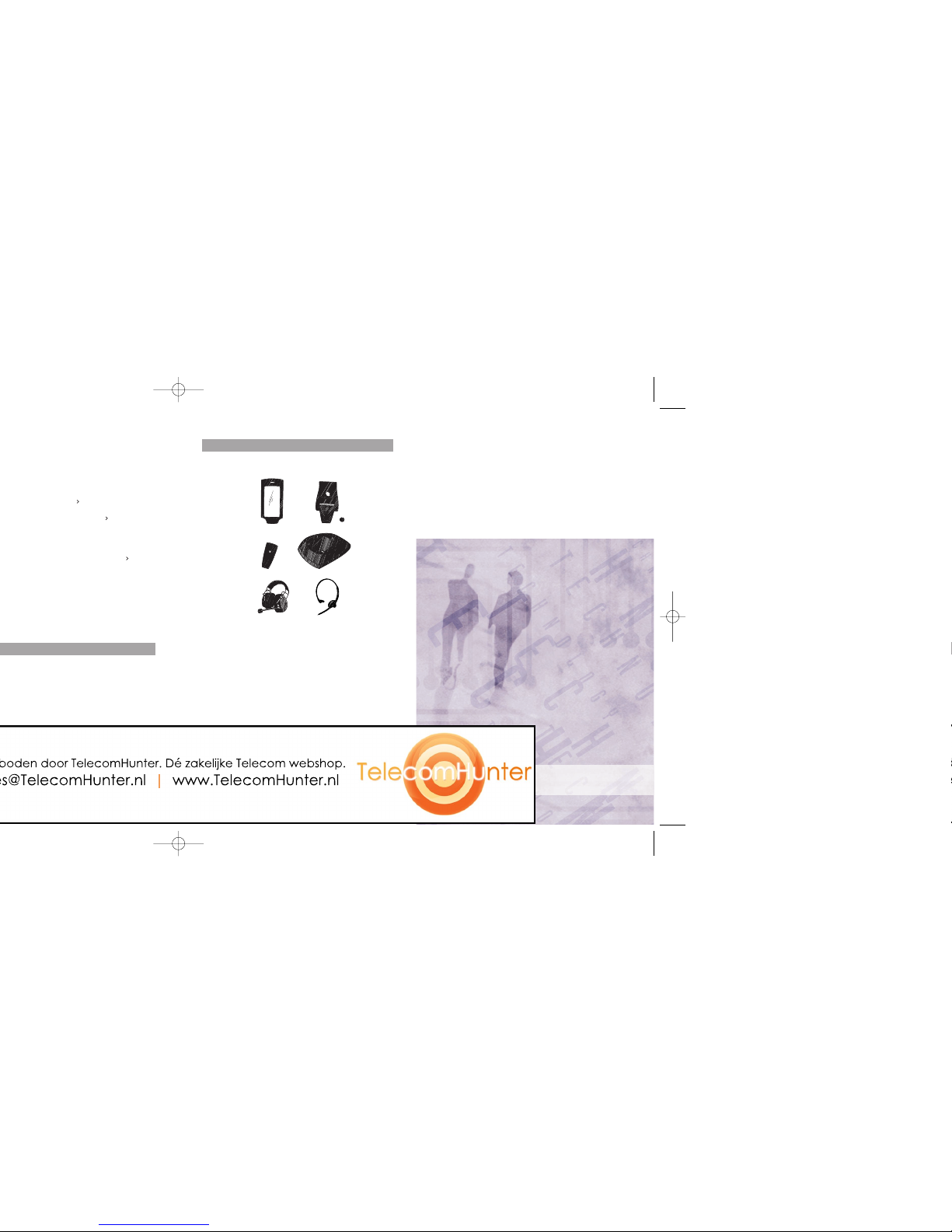
Find and edit a name in
. Press “Delete”; the question “Delete
Distributed by:
Manufactured by:
Ascom Tateco AB, Sweden
M0263330 Rev C February 2003 Ascom Tateco AB
Accessories
The following accessories for the 9d24 are available:
Leather casing incl.
Belt clip
Belt clip, swivel type
Standard clip
Desktop charger
Headset with
hearing protection *
Headset with
microphone on boom *
* Headset connector needed on the telephone.
Also available:
• Security string
• Headset with microphone integrated in cable *
• Adapter for standard Peltor headsets*
• Charging Rack
Quick Reference Guide, GB
Ascom 9d24
Cordless telephone
ascom
Ascom Nira Pty Ltd
Unit A, 10-20 McEvoy Street
Waterloo NSW 2017 Australia
ascom
P (02) 9698 9000 F (020 02 9698 2749
www.ascom.com.au
Ear-cap region is magnetic and
may retain some metallic objects
Page 2
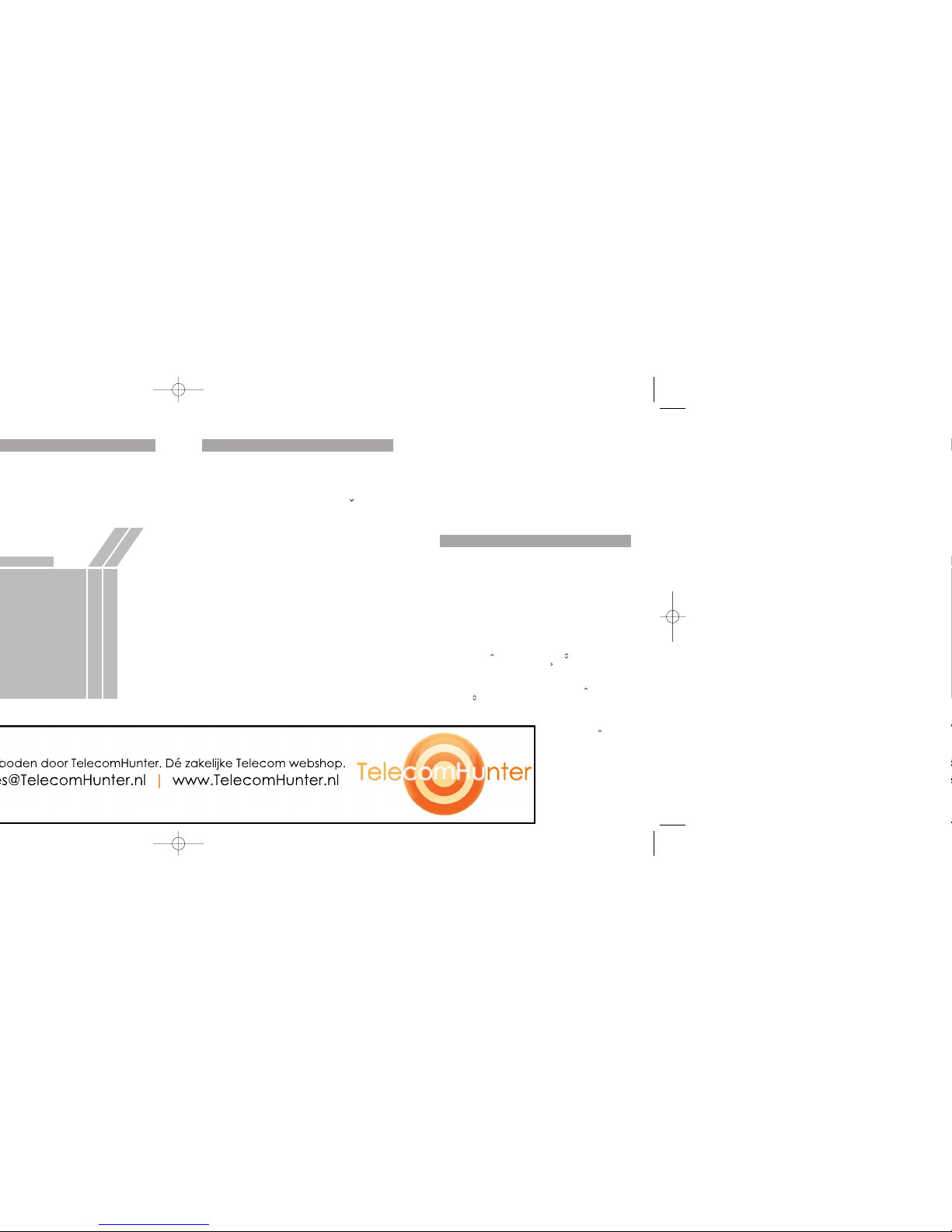
Change the volume during a call
Press the Volume button upwards to increase the volume,
downwards to decrease the volume.
Charge the battery
Charging is done in a desktop charger or a wall mounted
charging rack. A filled “Battery icon” indicates a fully charged
battery. While in a desktop charger the telephone is fully
operational.
Messaging functions
Receive a text message
When a text message is received, the LED starts flashing and
a message tone sounds. If the message is received during a
call, the user is notified by a beep. The text message is displayed and then stored in the message list. The “New message” icon is shown in the display and a number next to the
icon indicates the total number of unread messages. To
accept messages with request for answer; see
User Manual,
9d24 Cordless Telephone.
Read a stored message
Open the message list, either from the menu or by pressing
Navigation key ( ). Use Navigation key ( ) to navigate in the
message list. Press Navigation key ( ) to read.
Delete a stored message
Open the message list with Navigation key ( ) and use the
same key ( ) to select the message. Press “Delete”; the question “Delete message?” is shown. Press ”Yes”.
Dial a number included in a message
Open the message list by pressing Navigation key ( ), select a
message and press the Call key. The first number in the message will be dialled. To dial a number included in an interactive message, for example, the central directory, open the
message and select the number, then press the Call key.
Basic functions
Make a call
Dialling can be made in the following ways:
• Dial the number and press the Call key.
• Press the Call key and dial the number.
• Press a pre-programmed Hot key* or Soft key.
• Open the call list by pressing Navigation key ( ),
select the number you want and press the Call key.
• Dial a number from the local phonebook.
When the name is shown; press the Call key.
• Dial a number included in a message,
see
Dial a number included in a message.
* The alpha-numeric keys can be programmed with a
telephone number.
Answer/End a call
When the ring signal sounds; press the Call key to answer.
To end the call, just press the Call key again. The total call
time is shown in the display.
Turn loudspeaking function on/off
During a call, press the middle soft key to turn on/off the
loudspeaking function.
Turn audio signals on/off
In stand-by mode a long press on the Mute button changes
between audio signals on/off. The ”Audio signals off” icon
indicates a completely silenced telephone.
A short press on the Mute button before answering a call,
silences the ring signal.
Turn the mute mode during a call on/off
A press on the Mute button disconnects/connects the micro-
phone. The text “Muted” is shown in the display when the
microphone is off.
Lock/Unlock the keypad manually
Press the Menu key and then the *-key to lock/unlock. The
“Locked keypad” icon indicates a locked keypad.
X
X
X
X
X
X*
X
X
X
X
X
–
–
–
–
–
X
X
X
X
X
X*
X
X
X
X
X
X
X
X*
X
X*
Protector
Messenger
