Page 1
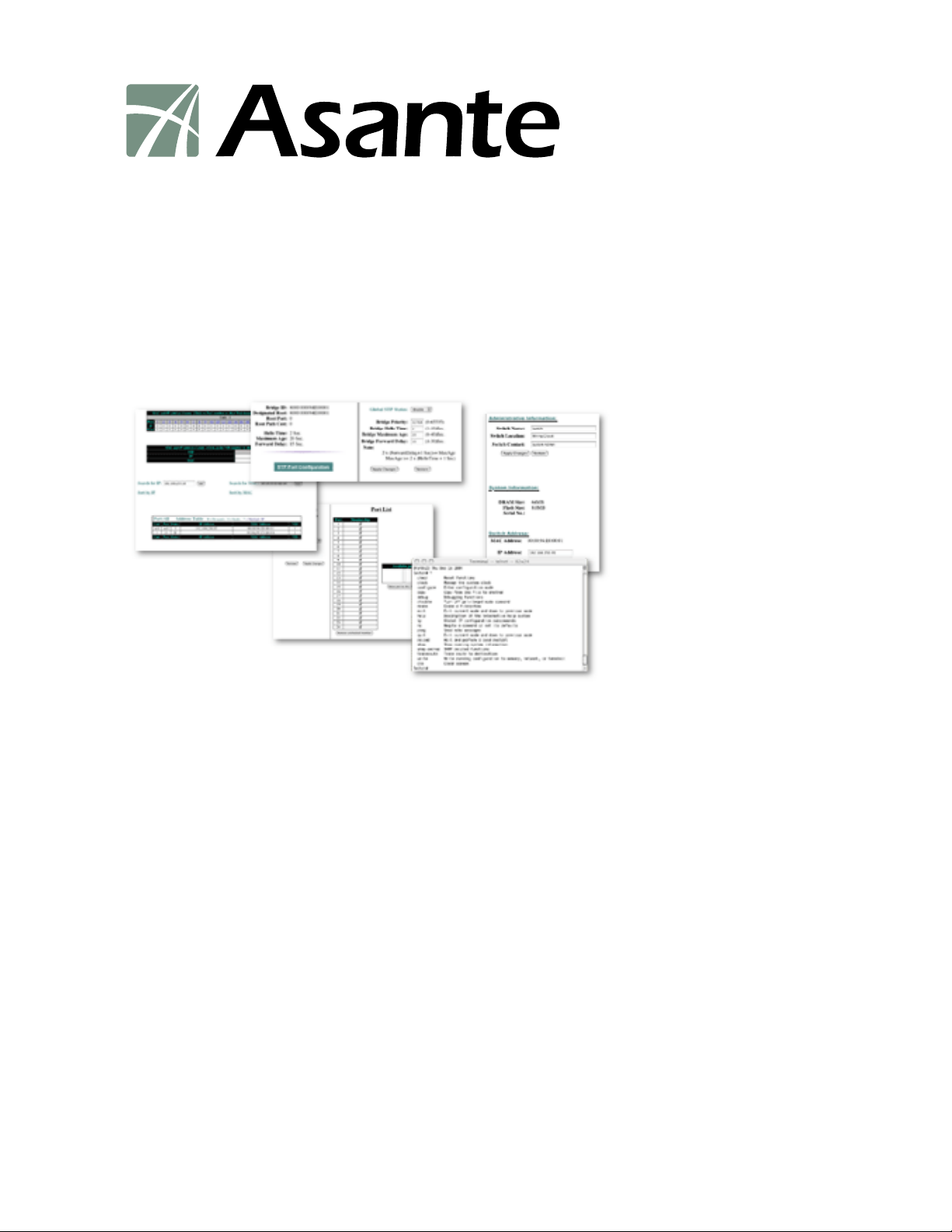
IntraCore
Layer 2+ Gigabit Ethernet Switch
®
IC36240 Series
User’s Manual
Page 2
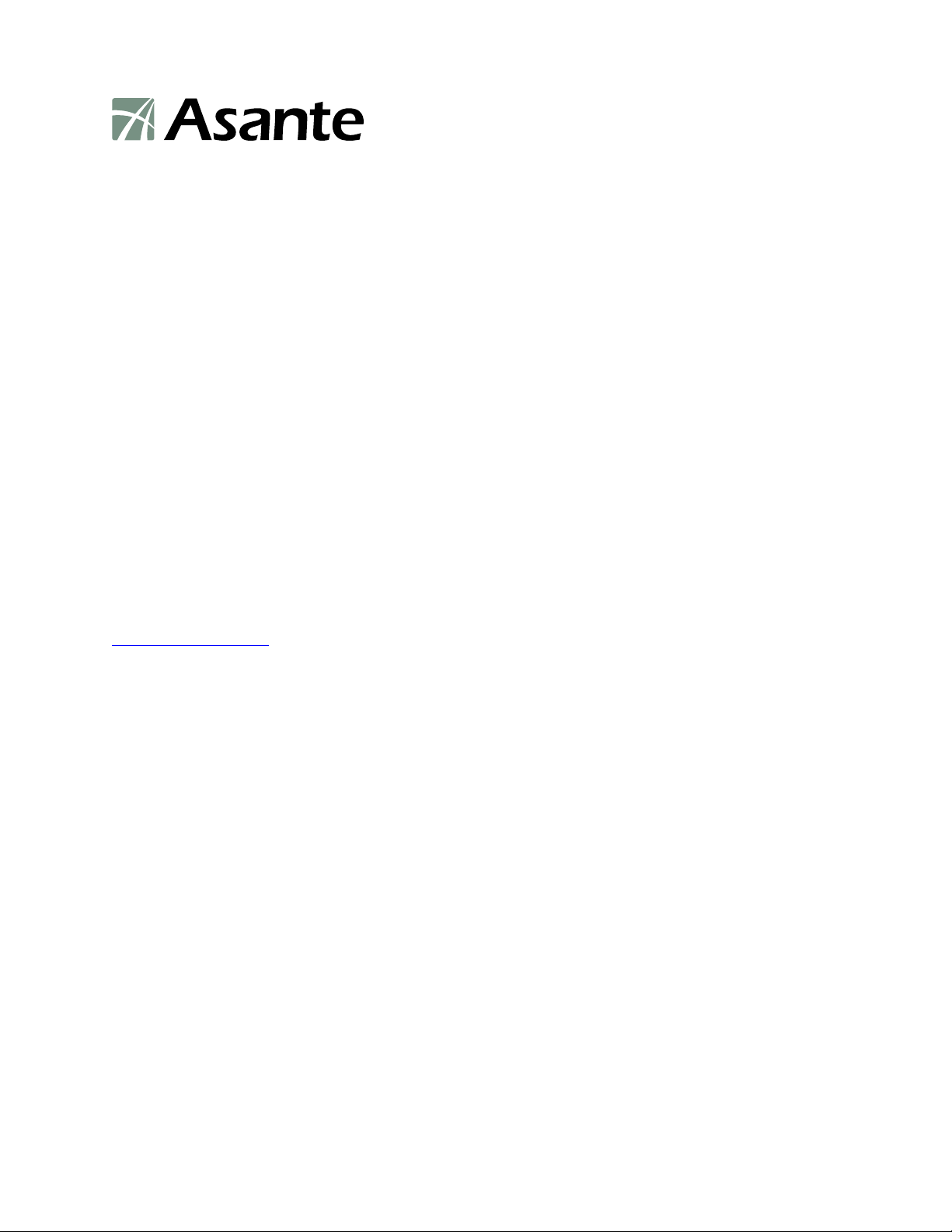
IntraCore IC36240
Layer 2+ Gigabit Ethernet Switch
User’s Manual
Asante Technologies, Inc.
2223 Oakland Road
San Jose, CA 95131
USA
SALES
800-662-9686 Home/Office Solutions
800-303-9121 Enterprise Solutions
408-435-8388
TECHNICAL SUPPORT
801-566-8991: Worldwide
801-566-3787: Fax
www.asante.com/support
support@asante.com
SWITCH DEFAULTS
IP address: 192.168.0.1
Password: Asante
Copyright © 2005 Asante Technologies, Inc. All rights reserved. No part of this document, or any associated artwork,
product design, or design concept may be copied or reproduced in whole or in part by any means without the express
written consent of Asante Technologies, Inc. Asante and IntraCore are registered trademarks and the Asante logo,
AsanteCare, Auto-Uplink, and IntraCare are trademarks of Asante Technologies, Inc. All other brand names or
product names are trademarks or registered trademarks of their respective holders. All features and specifications
are subject to change without prior notice.
05/11/05
2 Asante IntraCore IC36240 User’s Manual
Page 3
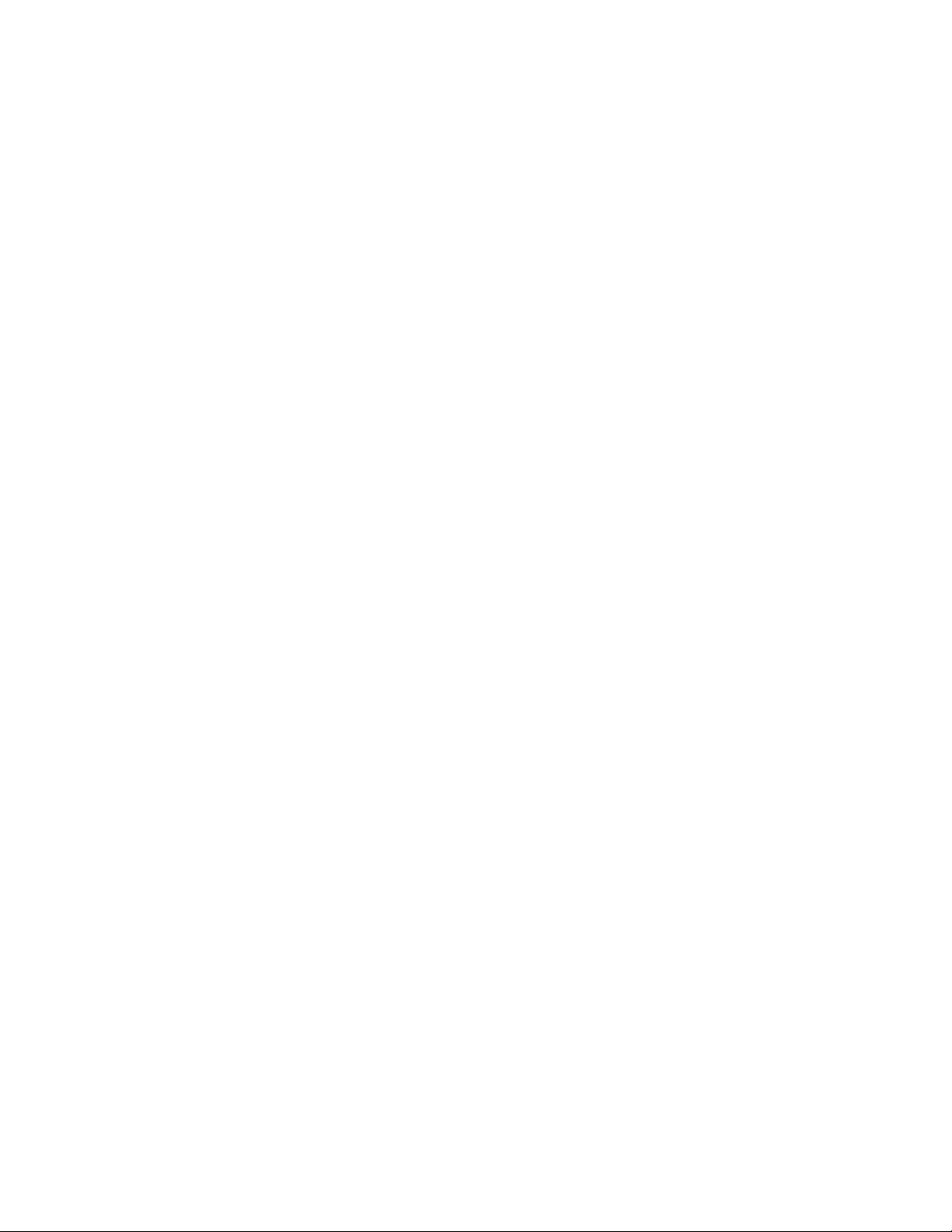
Table of Contents
Table of Contents........................................................................................................................................................... 3
Chapter 1: Introduction...................................................................................................................................................8
1.1 Features ...............................................................................................................................................................8
1.2 Package Contents ................................................................................................................................................9
1.3 Front and Back Panel Descriptions ......................................................................................................................9
1.3.1 LEDs ............................................................................................................................................................10
1.4 Management and Configuration .........................................................................................................................11
1.4.1 Console Interface.........................................................................................................................................11
Chapter 2: Hardware Installation and Setup ................................................................................................................12
2.1 Installation Overview ..........................................................................................................................................12
2.1.1 Safety Overview...........................................................................................................................................12
2.1.2 Recommended Installation Tools.................................................................................................................13
2.1.3 Power Requirements....................................................................................................................................13
2.1.4 Environmental Requirements.......................................................................................................................13
2.1.5 Cooling and Airflow ......................................................................................................................................13
2.2 Installing into an Equipment Rack ......................................................................................................................13
2.2.1 Equipment Rack Guidelines.........................................................................................................................14
2.3 SFP Mini GBIC Ports..........................................................................................................................................14
2.4 Installing the Optional External Power Supply.................................................................................................... 14
2.5 Connecting Power .............................................................................................................................................. 15
2.6 Connecting to the Network .................................................................................................................................15
2.6.1 10/100/1000BaseT Ports Cabling Procedures .............................................................................................15
2.6.2 Gigabit Ethernet Ports Cabling Procedures .................................................................................................16
Chapter 3: Initial Software Setup..................................................................................................................................18
3.1 Connecting to a Console ....................................................................................................................................18
3 Asante IntraCore IC36240 User’s Manual
Page 4
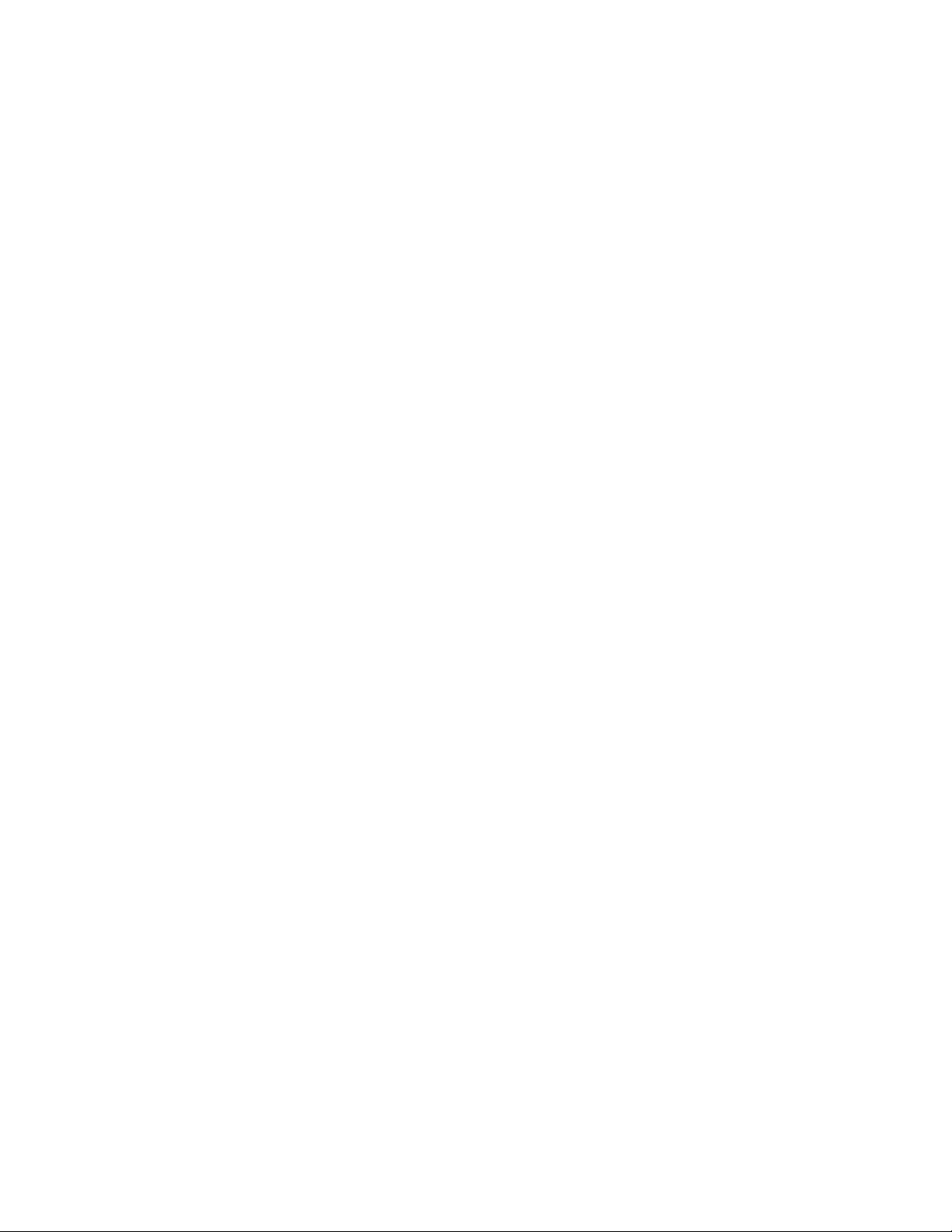
3.2 Connecting to a PC ............................................................................................................................................19
3.3 Passwords and Privileges Commands ...............................................................................................................20
3.3.1 Privileges Commands ..................................................................................................................................20
3.3.2 Enable Password .........................................................................................................................................20
3.3.3 Password .....................................................................................................................................................21
3.3.4 Service Password-Encryption ......................................................................................................................21
3.4 Login Security.....................................................................................................................................................22
3.4.1 The username Command ............................................................................................................................22
3.4.2 The password and login Commands............................................................................................................22
3.5 Configuring an IP Address..................................................................................................................................22
3.5.1 Setting a Default IP Gateway Address.........................................................................................................23
3.6 Restoring Factory Defaults .................................................................................................................................23
3.7 System Boot Parameters....................................................................................................................................23
Chapter 4: Understanding the Command Line Interface (CLI) ..................................................................................... 24
4.1 User Top (User EXEC) Mode ............................................................................................................................. 24
4.2 Privileged Top (Privileged EXEC) Mode............................................................................................................. 25
4.3 Global Configuration Mode.................................................................................................................................26
4.3.1 Interface Configuration Mode.......................................................................................................................28
4.3.2 Spanning-Tree Configuration Mode .............................................................................................................28
4.3.3 VLAN Configuration Mode ...........................................................................................................................29
4.4 Advanced Features Supported within the Command Mode ...............................................................................29
4.5 Checking Command Syntax ...............................................................................................................................31
4.6 Using CLI Command History ..............................................................................................................................32
4.7 Using the No and Default Forms of Commands .................................................................................................32
4.8 Using Command-Line Editing Features and Shortcuts.......................................................................................32
4.8.1 Moving Around on the Command Line.........................................................................................................33
4.8.2 Completing a Partial Command Name.........................................................................................................33
4.8.3 Editing Command Lines That Wrap .............................................................................................................34
4.8.4 Deleting Entries............................................................................................................................................35
4 Asante IntraCore IC36240 User’s Manual
Page 5
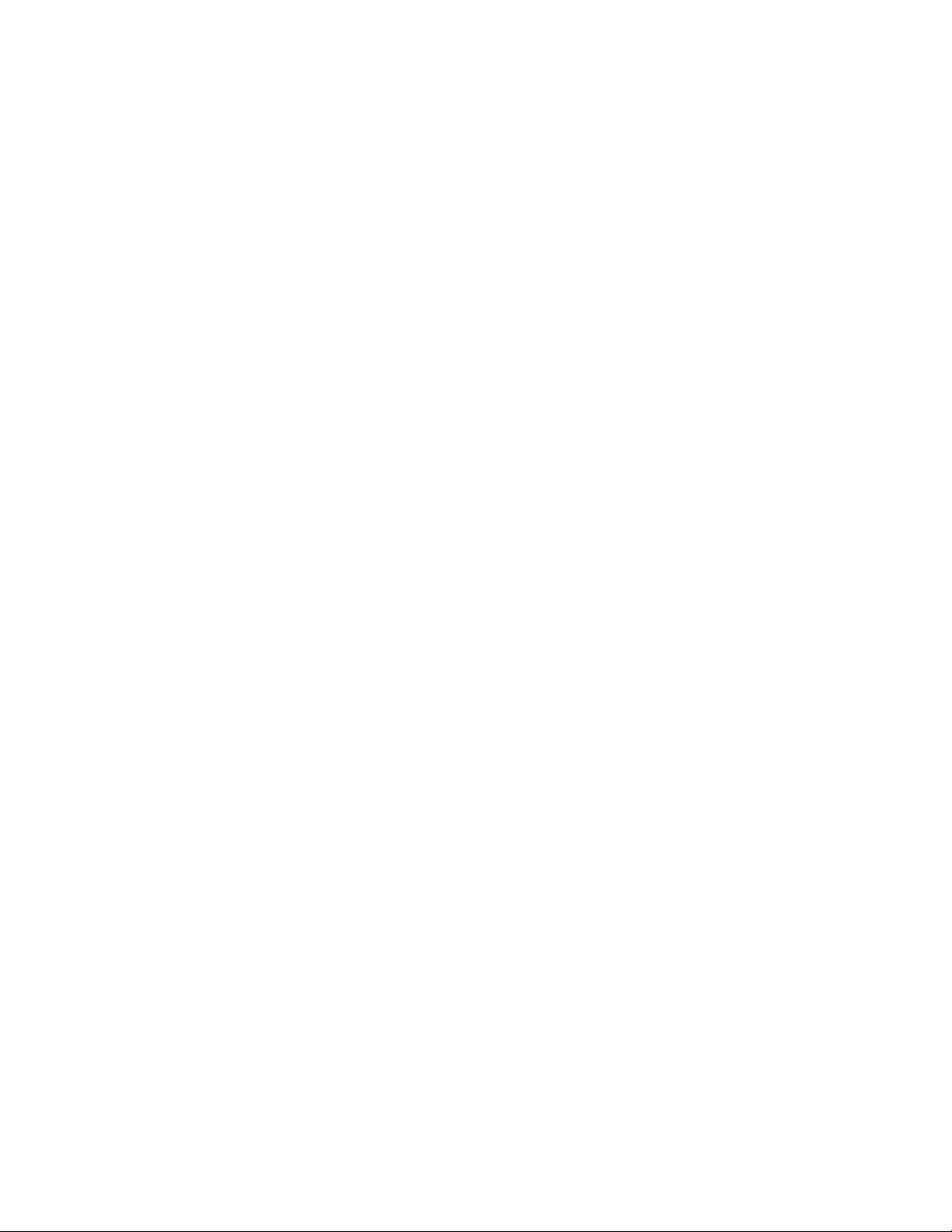
4.8.5 Scrolling Down a Line or a Screen...............................................................................................................35
4.8.6 Redisplaying the Current Command Line ....................................................................................................35
4.8.7 Transposing Mistyped Characters ...............................................................................................................36
4.8.8 Controlling Capitalization .............................................................................................................................36
Chapter 5: Managing the System and Configuration Files ...........................................................................................37
5.1 Managing the System......................................................................................................................................... 37
5.1.1 Setting the System Clock.............................................................................................................................37
5.1.2 Specifying the Hostname .............................................................................................................................38
5.1.3 Changing the Password...............................................................................................................................38
5.1.4 Testing Connections with Ping Tests ...........................................................................................................38
5.1.5 Enabling the System Log .............................................................................................................................38
5.1.6 Displaying the Operating Configuration........................................................................................................39
5.2 Managing Configuration Files.............................................................................................................................39
5.2.1 Configuring from the Terminal......................................................................................................................39
5.2.2 Copying Configuration Files to a Network Server ........................................................................................40
5.2.3 Copying Configuration Files from a Network Server to the Switch...............................................................42
5.3 Configuring SNMP.............................................................................................................................................. 43
5.3.1 Authentication ..............................................................................................................................................43
5.3.2 Access Control.............................................................................................................................................43
5.3.3 Security Levels.............................................................................................................................................44
5.3.4 Support ........................................................................................................................................................44
5.3.5 SNMP Configuration Commands .................................................................................................................46
5.4 Configuring Spanning Tree.................................................................................................................................46
5.4.1 Spanning Tree Parameters ..........................................................................................................................47
5.4.2 Spanning Tree Port Configuration................................................................................................................48
5.4.3 Rapid Spanning Tree Protocol (RSTP) ........................................................................................................48
5.4.4 Multiple Spanning-Tree (MST) .....................................................................................................................51
5.5 Configuring VLAN............................................................................................................................................... 52
5.6 MAC Address Table ...........................................................................................................................................53
Chapter 6: Configuring IP.............................................................................................................................................54
6.1 Assign IP Addresses to Switch...........................................................................................................................54
6.2 Establish Address Resolution.............................................................................................................................55
6.2.1 Define a Static ARP Cache ..........................................................................................................................55
6.3 Managing IP Multicast Traffic .............................................................................................................................56
6.3.1 IGMP Overview............................................................................................................................................56
6.3.2 Configuring IGMP ........................................................................................................................................56
5 Asante IntraCore IC36240 User’s Manual
Page 6
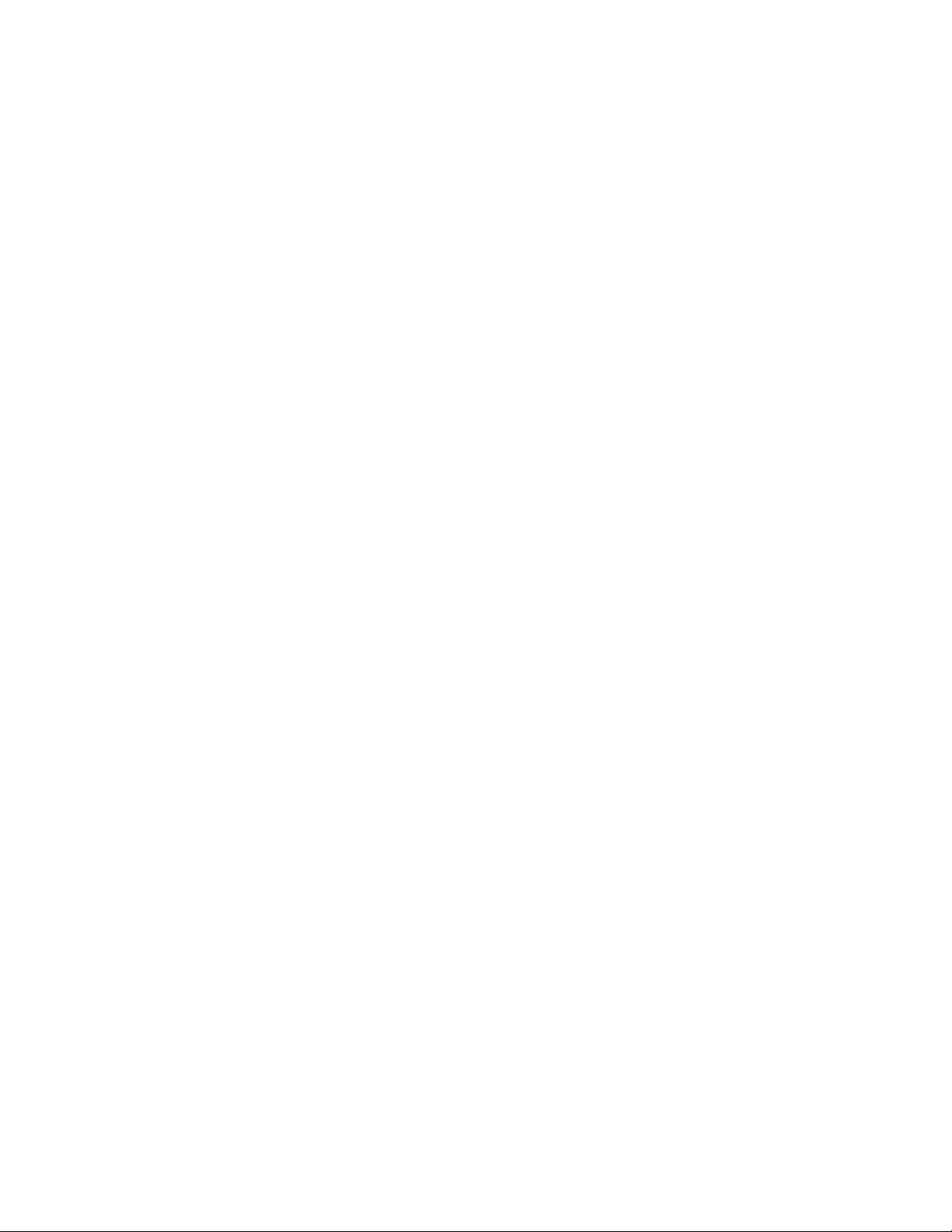
6.4 Using Access Lists .............................................................................................................................................57
6.4.1 Create a Standard Access List.....................................................................................................................60
6.4.2 Create a MAC Access List ...........................................................................................................................61
6.4.3 Create an Expanded Access List .................................................................................................................61
6.4.4 Creating an Access List with a Name ..........................................................................................................63
6.4.5 Applying an Access List to an Interface .......................................................................................................63
6.4.6 Configuring Common Access Lists ..............................................................................................................64
Chapter 7: VLAN Configuration.................................................................................................................................... 66
7.1 Creating or Modifying a VLAN ............................................................................................................................66
7.1.2 Deleting a VLAN ..........................................................................................................................................67
7.2 VLAN Port Membership Modes ..........................................................................................................................68
7.2.1 Static Access ...............................................................................................................................................68
7.2.2 Trunk (IEEE 802.1q) ....................................................................................................................................68
Chapter 8: Quality of Service Configuration .................................................................................................................70
8.1.1 Configuring Weighted Fair Queuing.............................................................................................................70
8.1.2 Monitoring Weighted Fair Queuing Lists ......................................................................................................70
8.2 Priority Queuing..................................................................................................................................................70
8.2.1 Defining the Priority List ...............................................................................................................................71
8.2.2 Monitoring Priority Queuing Lists .................................................................................................................71
8.2.3 Priority Queuing Example ............................................................................................................................71
8.4 Traffic Shaping ...................................................................................................................................................71
8.4.1 Configuring Traffic Shaping for an Interface.................................................................................................71
8.4.2 Configuring Traffic Shaping for an Access List ............................................................................................72
8.4.3 Monitoring the Traffic Shaping Configuration ...............................................................................................72
8.4.4 Generic Traffic Shaping Example ................................................................................................................72
8.5 Configuring Rate Limit........................................................................................................................................72
Chapter 9: Configuring the Switch Using the GUI ........................................................................................................74
9.1 Main Configuration Menu ...................................................................................................................................74
9.2 Information Screens ...........................................................................................................................................75
9.2.1 Front Panel Information Screen ...................................................................................................................75
9.2.2 General Information Screen .........................................................................................................................76
9.2.3 Assign IP Addresses to Switch ....................................................................................................................76
9.3 Port Configuration Menu.....................................................................................................................................78
9.3.1 Individual Port Configuration Screen............................................................................................................78
6 Asante IntraCore IC36240 User’s Manual
Page 7
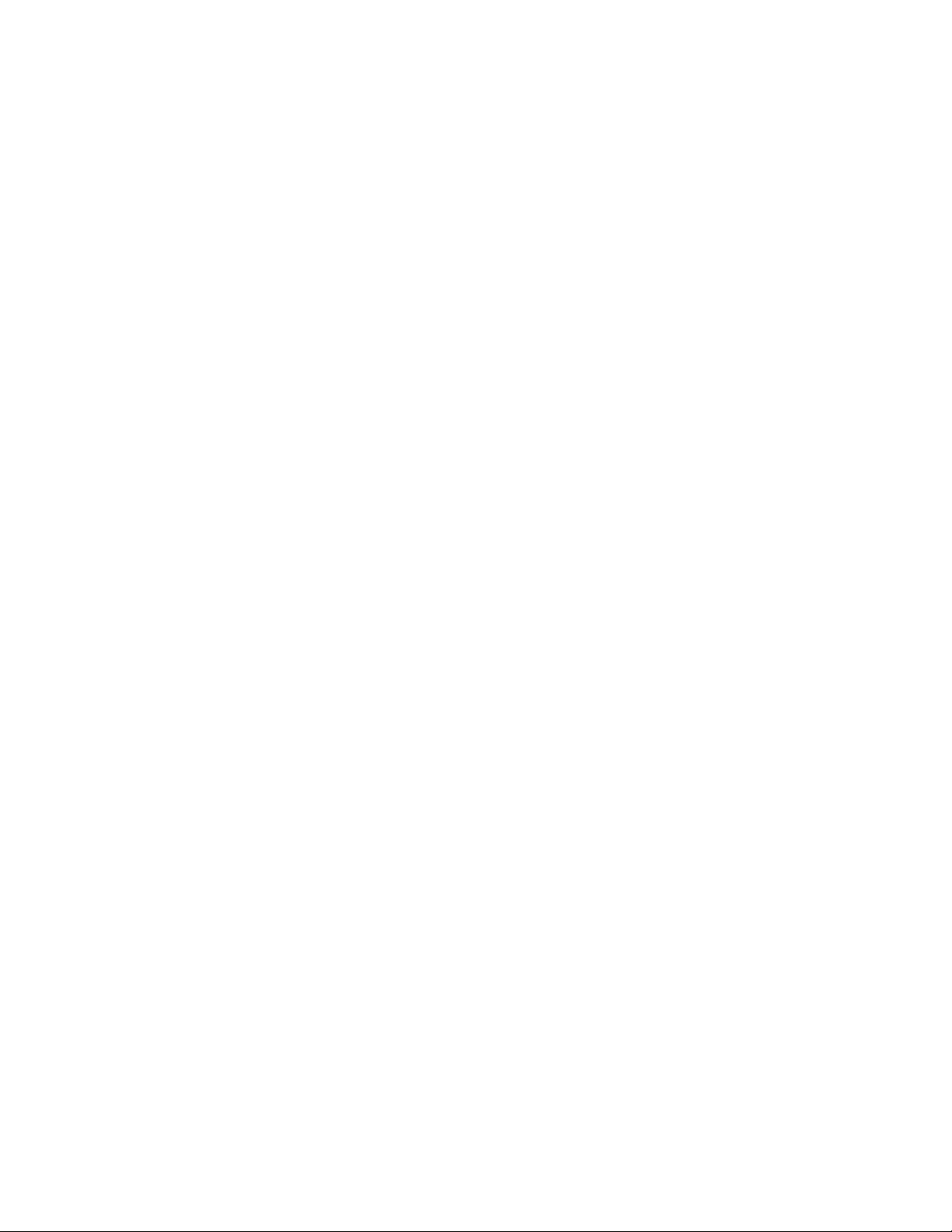
9.4 Spanning Tree Protocol Configuration................................................................................................................81
9.4.1 STP Port Configuration ................................................................................................................................82
9.4.2 Global STP Bridge Configuration .................................................................................................................83
9.5 SNMP Configuration........................................................................................................................................... 84
9.6 Address Table Screen ........................................................................................................................................ 86
9.7 VLAN Configuration............................................................................................................................................ 89
9.8 IGMP Configuration ............................................................................................................................................92
9.9 Web CLI Screen .................................................................................................................................................95
9.10 System Clock Menu..........................................................................................................................................96
9.11 Save .................................................................................................................................................................97
Appendix A: Basic Troubleshooting .............................................................................................................................98
Appendix B: Specifications...........................................................................................................................................99
B.1 Standards Compliance .................................................................................................................................100
B.2 Technical Support and Warranty ..................................................................................................................100
Appendix C: FCC Compliance and Warranty Statements..........................................................................................101
C.1 FCC Compliance Statement.........................................................................................................................101
C.2 Important Safety Instructions........................................................................................................................101
C.3 IntraCare Warranty Statement......................................................................................................................102
Appendix D: Online Warranty Registration................................................................................................................. 103
Index ..........................................................................................................................................................................104
7 Asante IntraCore IC36240 User’s Manual
Page 8
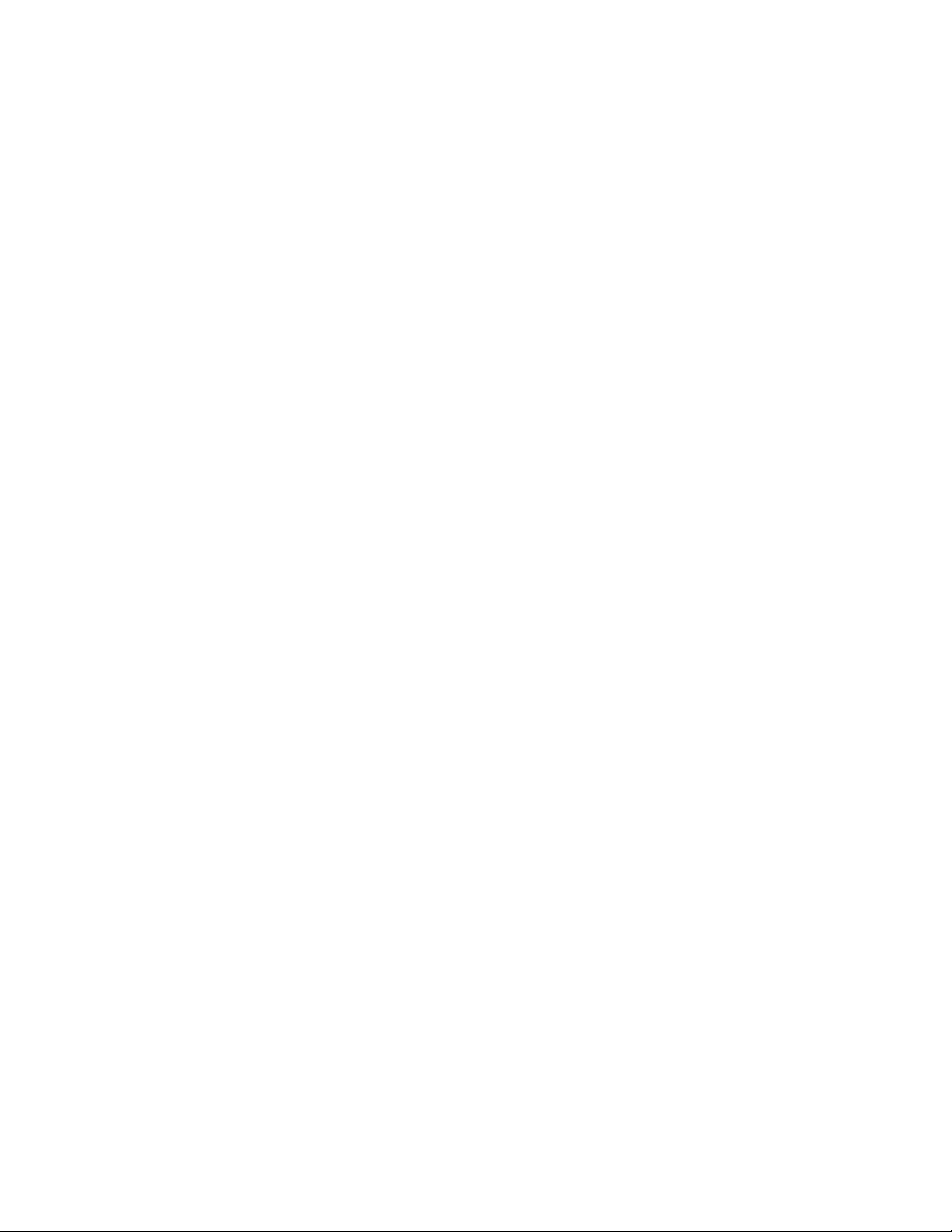
Chapter 1: Introduction
The IntraCore IC36240 24-port Layer 2+ Managed Gigabit Switch is a high-performance network switch used to
reduce network congestion and application response times. The 24-port IntraCore IC36240 multi-protocol switch
supports Layer 2+ and Gigabit Ethernet switching. The switch has 24 10/100/1000BaseT ports with Auto-Uplink and
has 4 combination ports used for sharing with SFP mini GBICs. Gigabit fiber technology is used to connect two
switches together. The switches also have an SNMP-based management agent embedded on the main board. This
agent supports both in-band and out-of-band access for managing the switch.
These switches have a broad range of features for Layer 2+ switching delivering reliability and consistent
performance for network traffic. The switches improve network performance by segregating them into separate
broadcast domains with IEEE 802.1Q compliant VLANs and provide multimedia applications with multicast switching
and CoS services.
The system can operate as a stand-alone network or be used in combination with other IntraCore switches in the
backbone.
1.1 Features
The IntraCore IC36240 Gigabit Ethernet switch is a 24-port Layer 2+ multi-media, multi-protocol (Ethernet and Layer
2+) switch. The following is a list of features:
• 24 port 10/100/1000 switch with auto-uplink
• Supports wire-speed L2+ switching
• CoS provisioning on Layers 2 and 802.1p, IP precedence (TOS, DSCP, TCP/UDP) port number
• Flexible wire-speed packet classification
• Packet filtering
• 16K MAC address
• 1K configurable port-based support for 4K VLAN ID, IGMP snooping
• SNMP v1, v2, and v3, RMON, statistics counters supported
• Spanning Tree Protocol 802.1D (standard), 32 instances of 802.1w (rapid) VLAN and 802.1s (multiple)
• 12 trunks and 8 ports/trunk link aggregation
• 2MB internal packet buffer
• Support for Jumbo Frames (up to 9 KB in length)
8 Asante IntraCore IC36240 User’s Manual
Page 9

1.2 Package Contents
The following items are included in the switch’s package:
• Switch
• AC power cord
• USB cable for management console port
• RS232 null-modem cable for management console port
• Rack mount brackets with screws
• IntraCore IC36240 CD-ROM
• Release Note
Contact your dealer immediately if any of these items is missing.
1.3 Front and Back Panel Descriptions
The following section describes the front and back panels of the IntraCore IC36240 Series switches.
The front panel of the IntraCore IC36240 contains the following: power and port LEDs, 24 10/100/1000BaseT ports, 4
dual-function Gigabit ports that support either 1000BaseT or mini GBIC Gigabit Ethernet ports, a USB port and a
console port. For information on LEDs refer to the following section in this chapter.
Ethernet ports
The back panel contains a 12 VDC jack for emergency power (optional), the primary power-bay cover plate and the
primary power outlet.
Mini GBIC ports
USB port RS-232 port
9 Asante IntraCore IC36240 User’s Manual
Page 10
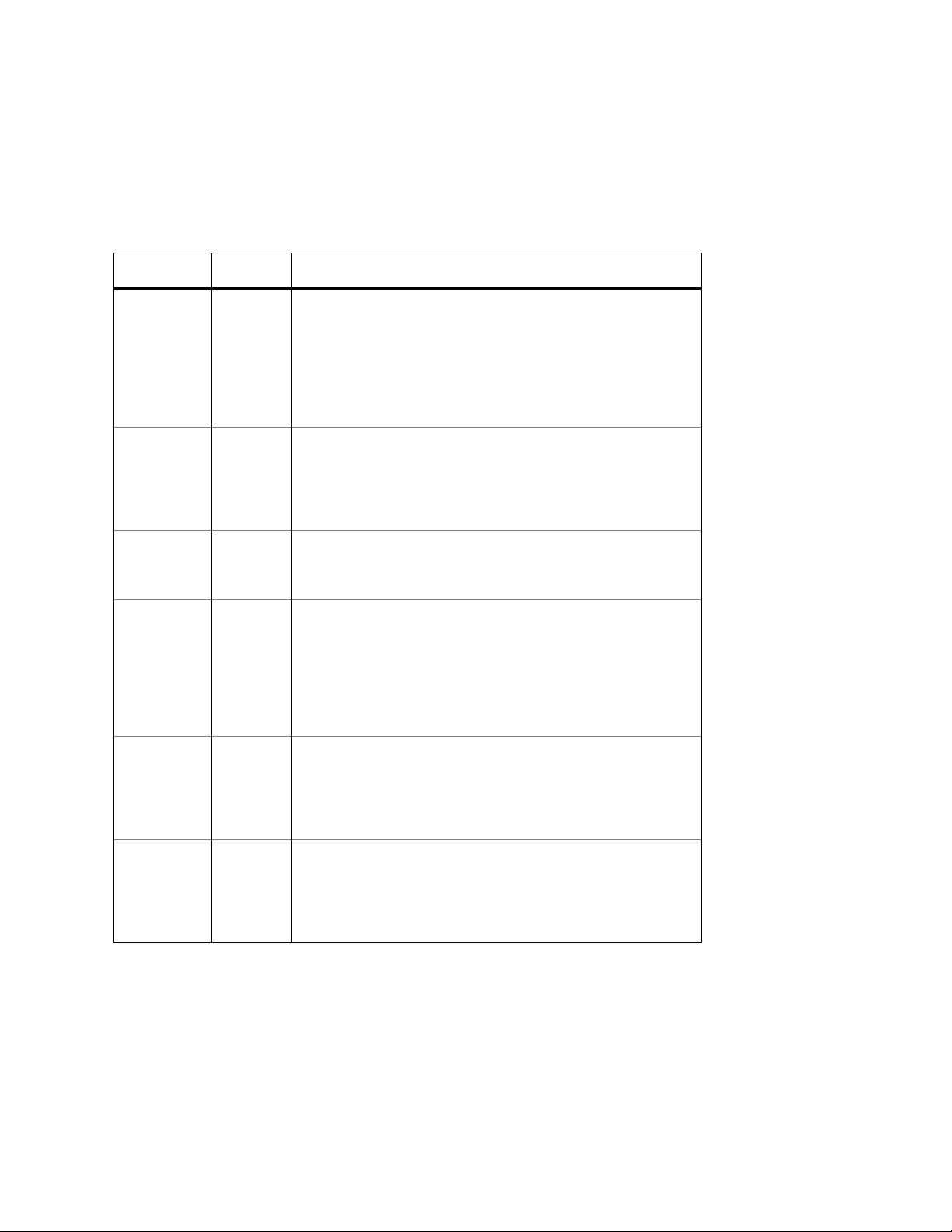
S
1.3.1 LEDs
The IC36240 front panel LED display allows you to monitor the status of the switch.
The IC36240 has one power LED indicator, one (optional) external power LED and one fan LED. There are also LED
indicators for each of the 24 ports. Refer to the following table for LED information.
LED Color Description
System Green
Green Flashing
Amber
Off
External Power
upply
Fan Green
Port Status Green
Link/Speed Green
Green
Amber
Off
Amber
Green Flashing
Amber
Off
Power is on and the system is operating normally.
Flashing during self-test, initialization, or downloading.
Detects hardware malfunction (temperature, fan or voltage).
Power is off, or main power has failed.
External power supply is installed and ready to provide power.
Internal power supply has failed and the external power supply is on.
External power supply is not installed or is not working properly.
Fans are working properly.
One or more fan is malfunctioning.
An RJ-45 or SFP link is present; the port is enabled.
Frames are received or transmitted on the port.
Link is present; the port has been disabled manually or by spanning tree.
No link has been established on the port.
1000Mbps connection on the port.
Amber
Off
Duplex/Activity Green
Amber
Off
100Mbps connection on the port.
10Mbps connection on the port.
A full-duplex link has been established on the port.
A half-duplex link has been established on the port.
No link on the port.
10 Asante IntraCore IC36240 User’s Manual
Page 11
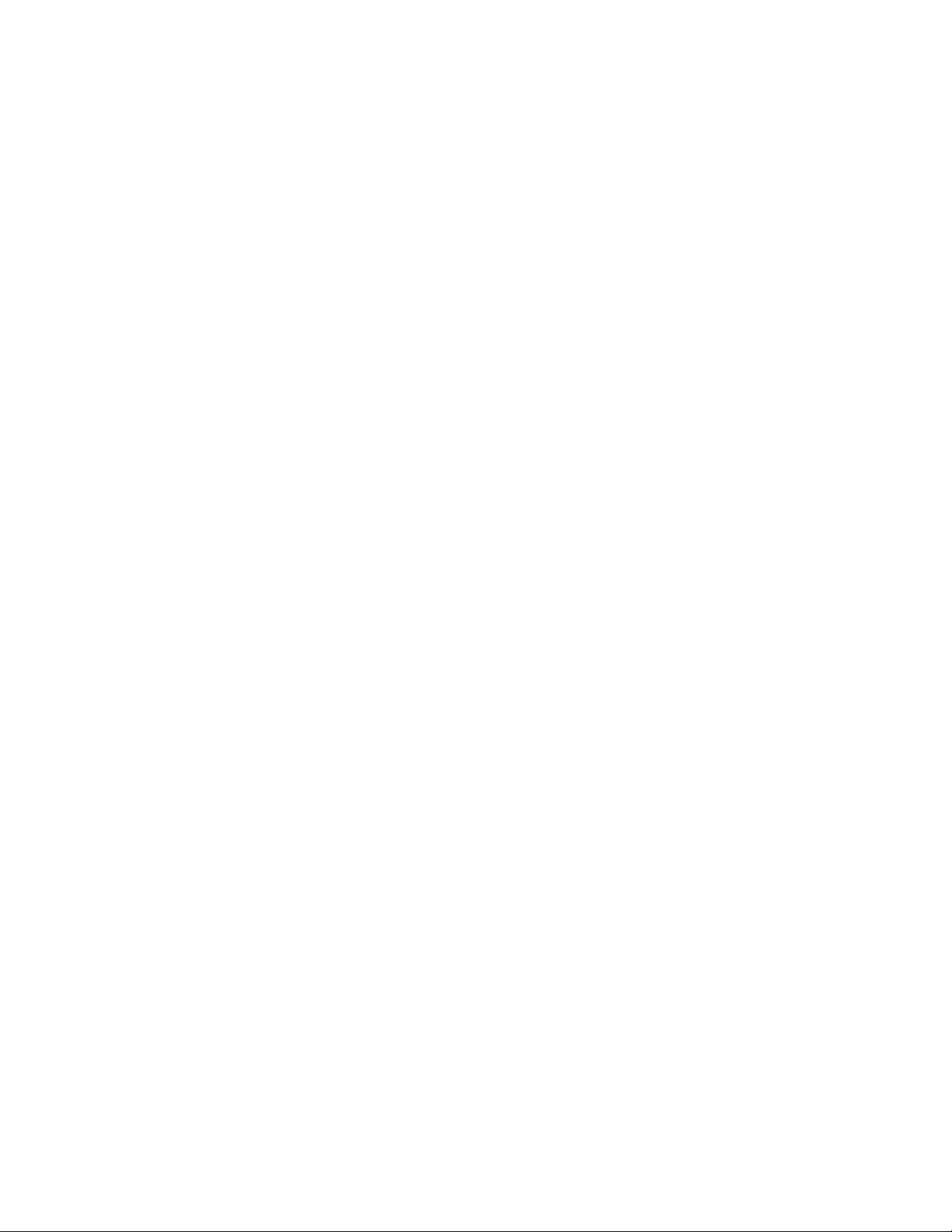
1.4 Management and Configuration
The switch is managed using Command Line Interface (CLI) in order to access several different command modes.
Entering a question mark (?) at each command mode’s prompt provides a list of commands.
1.4.1 Console Interface
Support for local, out-of-band management is delivered through a terminal or modem attached to the EIA/TIA-232 or
USB interface. You can access the switch by connecting a PC or terminal to the console port of the switch, via a
serial cable. The default password set on the console line is Asante (it is case-sensitive). The default IP address is
192.168.0.1/24.
Remote in-band management is available through Simple Network Management Protocol (SNMP) and Telnet client.
When connecting via a Telnet session (line vty0), the default password is also Asante (case-sensitive).
See Chapter 2 for more information on connecting to the switch.
11 Asante IntraCore IC36240 User’s Manual
Page 12
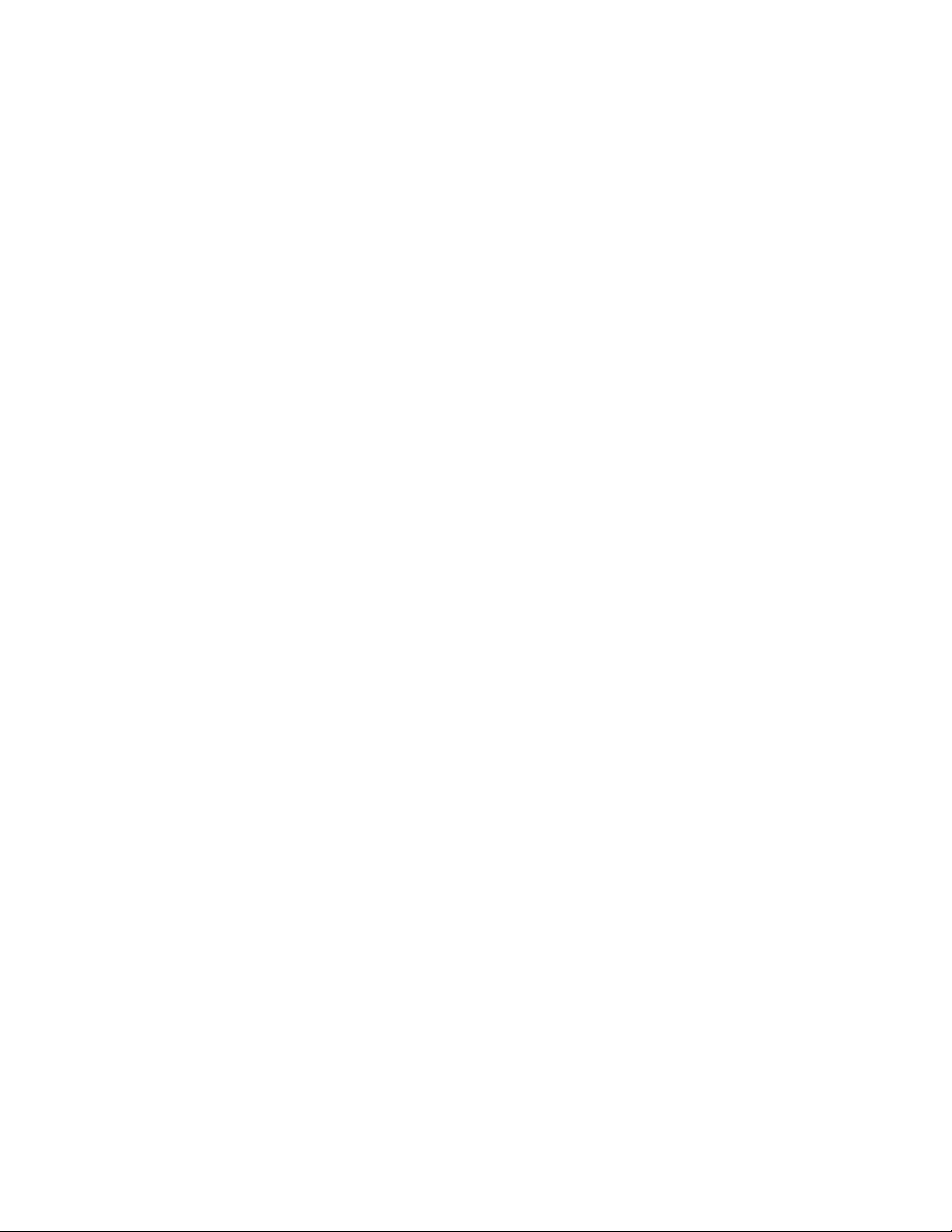
Chapter 2: Hardware Installation and Setup
Use the following guidelines to easily install the switch, ensuring that it has the proper power supply and environment.
2.1 Installation Overview
Follow these steps to install the IntraCore IC36240 switch:
1. Open the box and check the contents. See Chapter 1.2 Package Contents for a complete list of the items
included with the IntraCore IC36240 switch.
2. Install the switch in an equipment or wall rack, or prepare it for desktop placement.
3. Connect the power cord to the switch and to an appropriate power source.
4. Connect network devices to the switch.
See the sections below for more detailed installation instructions.
2.1.1 Safety Overview
The following information provides safety guidelines to ensure your safety and to protect the switch from damage.
Note: This information is a guideline, and may not include every possible hazard. Use caution when installing this
switch.
• Only trained and qualified personnel should be allowed to install or replace this equipment
• Always use caution when lifting heavy equipment
• Keep the switch clean
• Keep tools and components off the floor and away from foot traffic
• Avoid wearing rings or chains (or other jewelry) that can get caught in the switch. Metal objects can heat up and
cause serious injury to persons and damage to the equipment.
• Avoid wearing loose clothing (such as ties or loose sleeves) when working around the switch
When working with electricity, follow these guidelines:
• Disconnect all external cables before installing or removing the cover
• Do not work alone when working with electricity
• Always check that the cord has been disconnected from the outlet before performing hardware configuration
• Do not tamper with the equipment. Doing so could void the warranty
• Examine the work area for potential hazards (such as wet floors or ungrounded cables)
12 Asante IntraCore IC36240 User’s Manual
Page 13
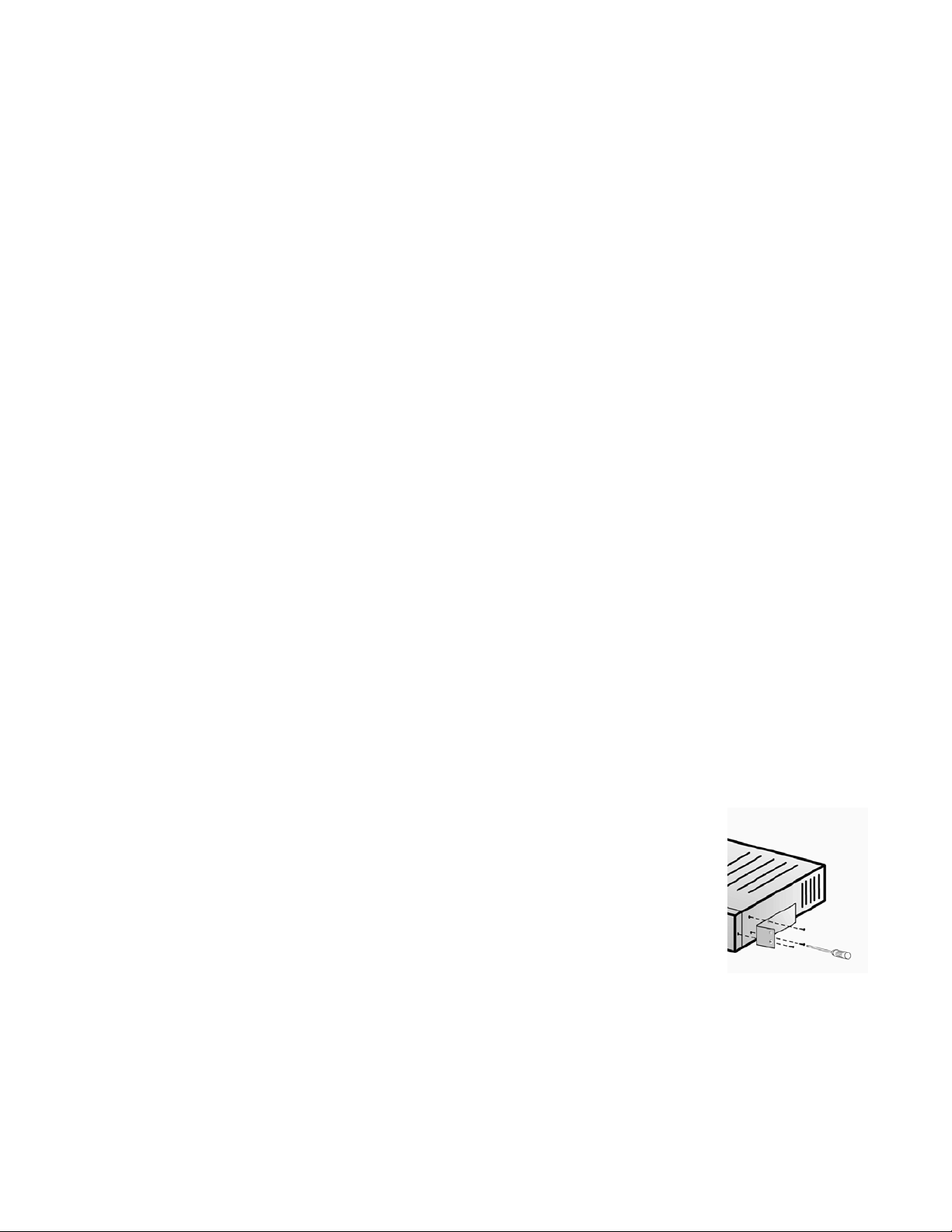
2.1.2 Recommended Installation Tools
You need the following additional tools and equipment to install the switch into an equipment rack:
• Flat head screwdriver
• Phillips head screwdriver
• Antistatic mat or foam
2.1.3 Power Requirements
The electrical outlet should be properly grounded, located near the switch and be easily accessible. Make sure the
power source adheres to the following guidelines:
• Power: Auto Switching AC, 90-240 VAC
• Frequency range: 50/60 Hz
2.1.4 Environmental Requirements
Install the switch in a clean, dry, dust-free area with adequate air circulation to maintain the following environmental
limits:
• Operating Temperature: 0° to 40°C (32° to 104°F)
• Relative Humidity: 5% to 95% non-condensing
Avoid direct sunlight, heat sources, or areas with high levels
limits may cause damage to the switch and void the warranty.
of electromagnetic interference. Failure to observe these
2.1.5 Cooling and Airflow
The IntraCore IC36240 switch uses internal fans for air-cooling. Do not restrict airflow by covering or obstructing air
vents on the sides of the switch.
2.2 Installing into an Equipment Rack
Important: Before continuing, disconnect all cables from the switch.
To mount the switch into an equipment rack:
1. Place the switch on a flat, stable surface.
2. Locate a rack-mounting bracket (supplied) and place it over the
mounting holes on one side of the switch.
3. Use the screws (supplied) to secure the bracket (with a Phillips screwdriver).
4. Repeat the two previous steps on the other side of the switch.
13 Asante IntraCore IC36240 User’s Manual
Page 14
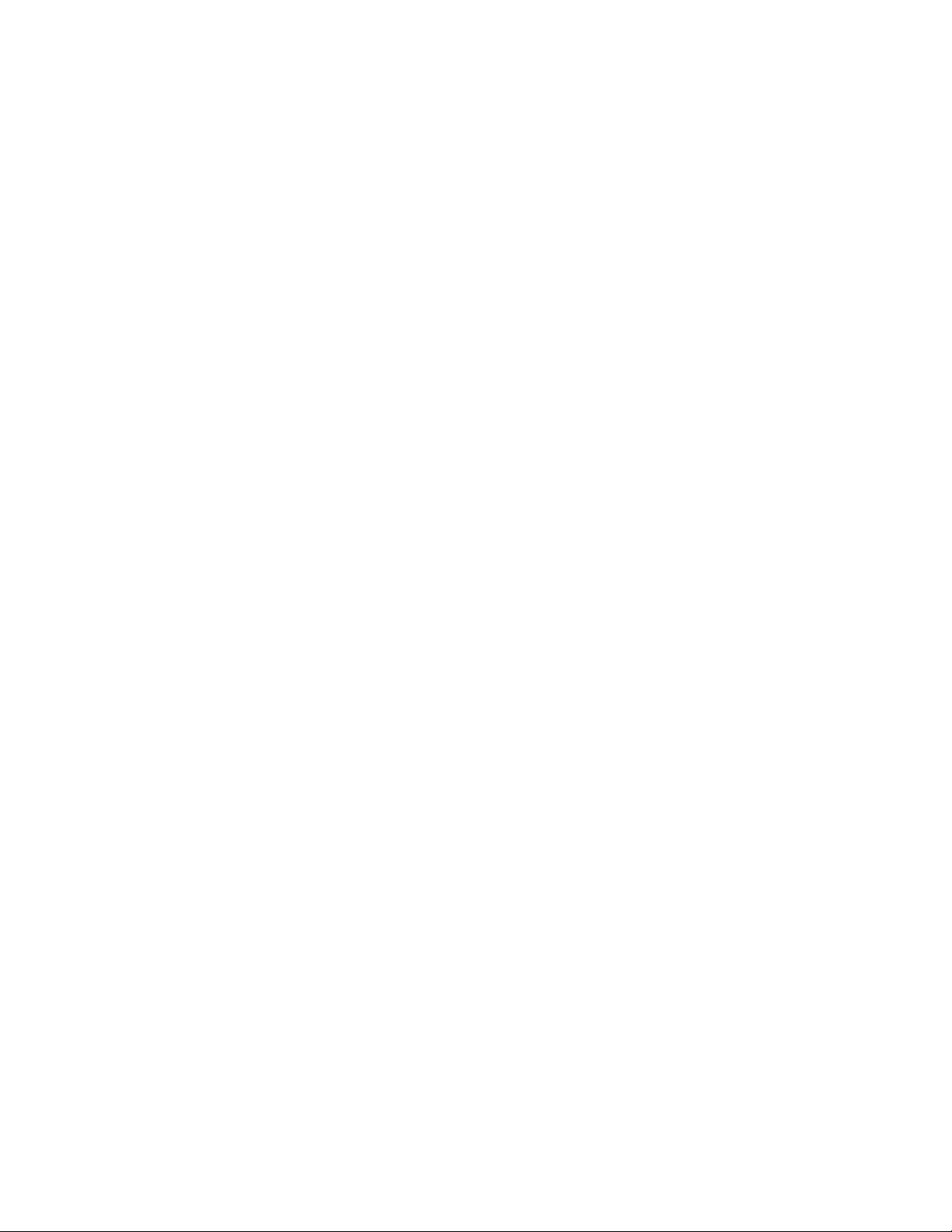
5. Place the switch in the equipment rack.
6. Secure the switch by securing its mounting brackets onto the equipment rack with the appropriate screws
(supplied).
Important: Make sure the switch is supported until all the mounting screws for each bracket are secured to the
equipment rack. Failure to do so could cause the switch to fall, which may result in personal injury or damage to the
switch.
2.2.1 Equipment Rack Guidelines
Use the following guidelines to ensure that the switch will fit safely within the equipment rack:
• Size: 17.5 x 12.7 x 1.8 inches (440 x 234 x 45 mm)
• Ventilation: Ensure that the rack is installed in a room in which the temperature remains below 104° F (40° C). Be
sure that no obstructions, such as other equipment or cables, block airflow to or from the vents of the switch
• Clearance: In addition to providing clearance for ventilation, ensure that adequate clearance for servicing the
switch from the front exists
2.3 SFP Mini GBIC Ports
The GBIC Interface is the industry standard for Gigabit Ethernet Interfaces.
The Gigabit SFP module inserts into the Mini GBIC port to create a new Gigabit port. The hot-swapping feature on
the IntraCore IC36240 lets you install and replace the SFP transceivers while the system is operating; you do not
need to disable the software or shut down the system power.
To install the module, do the following:
1. Insert the transceiver with the optical connector facing outward and the slot connector facing down. The module
is keyed to help establish the correct position.
2. Slide the SFP transceiver into the slot until it clicks into place.
3. Remove the module’s rubber port cap.
4. Connect the cable to the Gigabit SFP module’s port.
Caution: When replacing a SFP transceiver you must always disconnect the network cable before removing a
transceiver.
2.4 Installing the Optional External Power Supply
The IntraCore IC36240 can be equipped with an optional 12 VDC external power supply (part number 52-10029-00).
When installed, the external power supply is in standby mode. Should the primary unit fail, the backup automatically
switches. In addition, an SNMP fault notice is sent.
14 Asante IntraCore IC36240 User’s Manual
Page 15
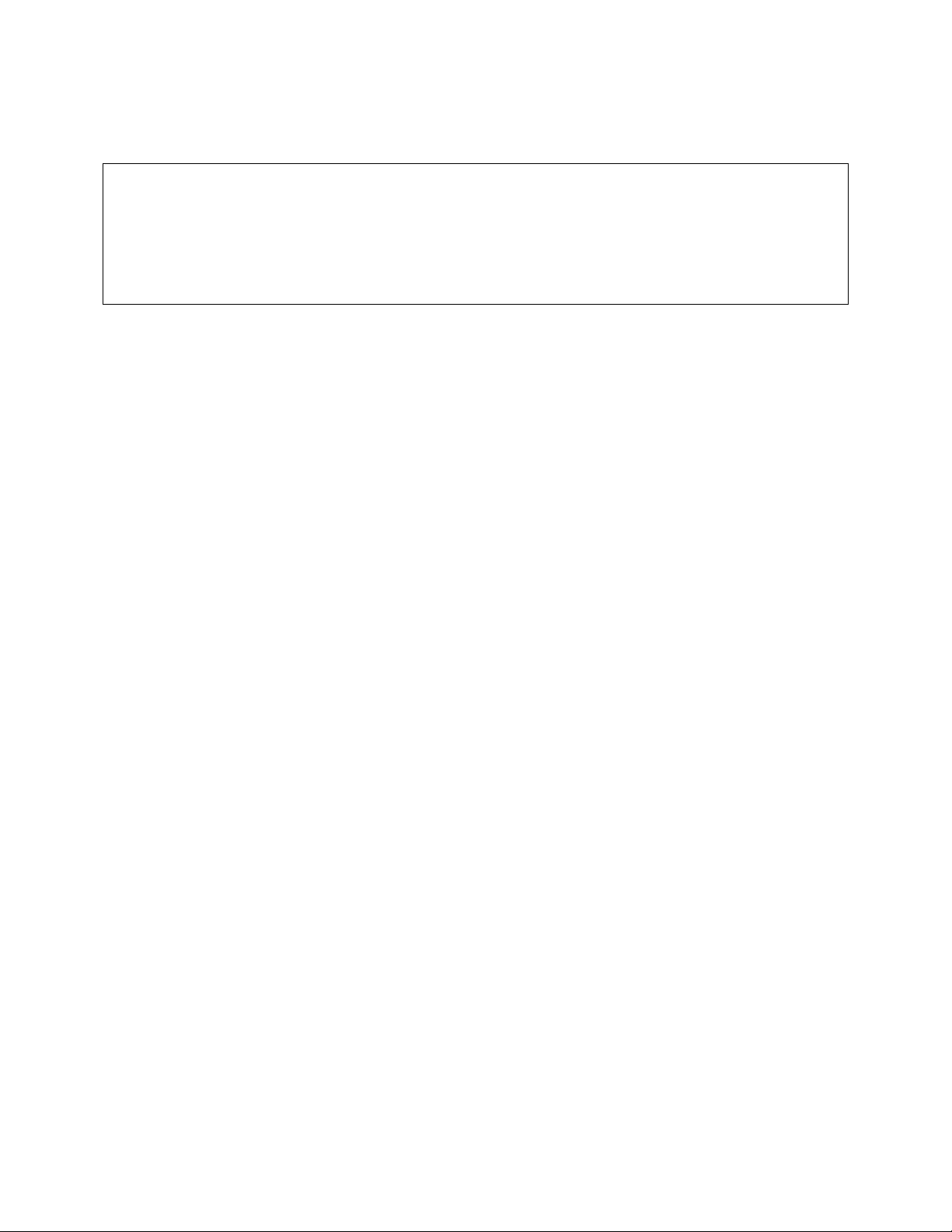
To verify the primary power status, use the Switch# show system command. Under System Information, you see
the power unit status.
System Information
----------------- System up for: 000day(s), 01hr(s), 46min(s), 54sec(s)
PROM Image Version/Date: 1.00C/Nov 11 2004 17:03:04
DRAM Size: 64.0MB Flash Size: 8.0MB
Config NVRAM Size: 128KB Console Baud Rate: 9600 bps
Serial No. : BC120002
Power Unit Status = OK
When the primary power fails and the external power supply is activated, the unit should be sent for repair. The
external power supply is designed to be a temporary replacement when the primary power fails.
To install the optional power supply, simply attach the 12V connector of the power supply to the jack located in the
center of the rear panel of the switch. Connect the power cord to the power supply and plug the power cord into an
outlet.
Important: The external power supply is hot under normal operating conditions. To avoid damage or injury, set the
power supply on a heat-resistant surface and use caution when handling the unit.
2.5 Connecting Power
Important: Carefully review the power requirements (Chapter 2.1.3) before connecting power to the switch.
Use the following procedure to connect power to the switch:
1. Plug one end of the supplied power cord into the power connector on the back of the switch.
2. Plug the other end into a grounded AC outlet.
The power LED show the initialization is in process.
The front panel LEDs blink and the power LED illuminates when it has initialized. The switch is ready for connection
to the network.
Important: If the power does not come on, check the next section to ensure that the correct cabling is used.
2.6 Connecting to the Network
The switch can connect to an Ethernet network with the switch turned on or off. Use the following procedure to make
the network connections:
1. Connect the network devices to the switch, following the cable guidelines outlined below.
2. After the switch is connected to the network, it can be configured for management capabilities (see the
following chapters for information on configuration).
2.6.1 10/100/1000BaseT Ports Cabling Procedures
The 10/100/1000 ports on the switch allow for the connection of 10BaseT, 100BaseTX, or 1000BaseT network
devices. The ports are compatible with IEEE 802.3 and 802.3u standards.
15 Asante IntraCore IC36240 User’s Manual
Page 16
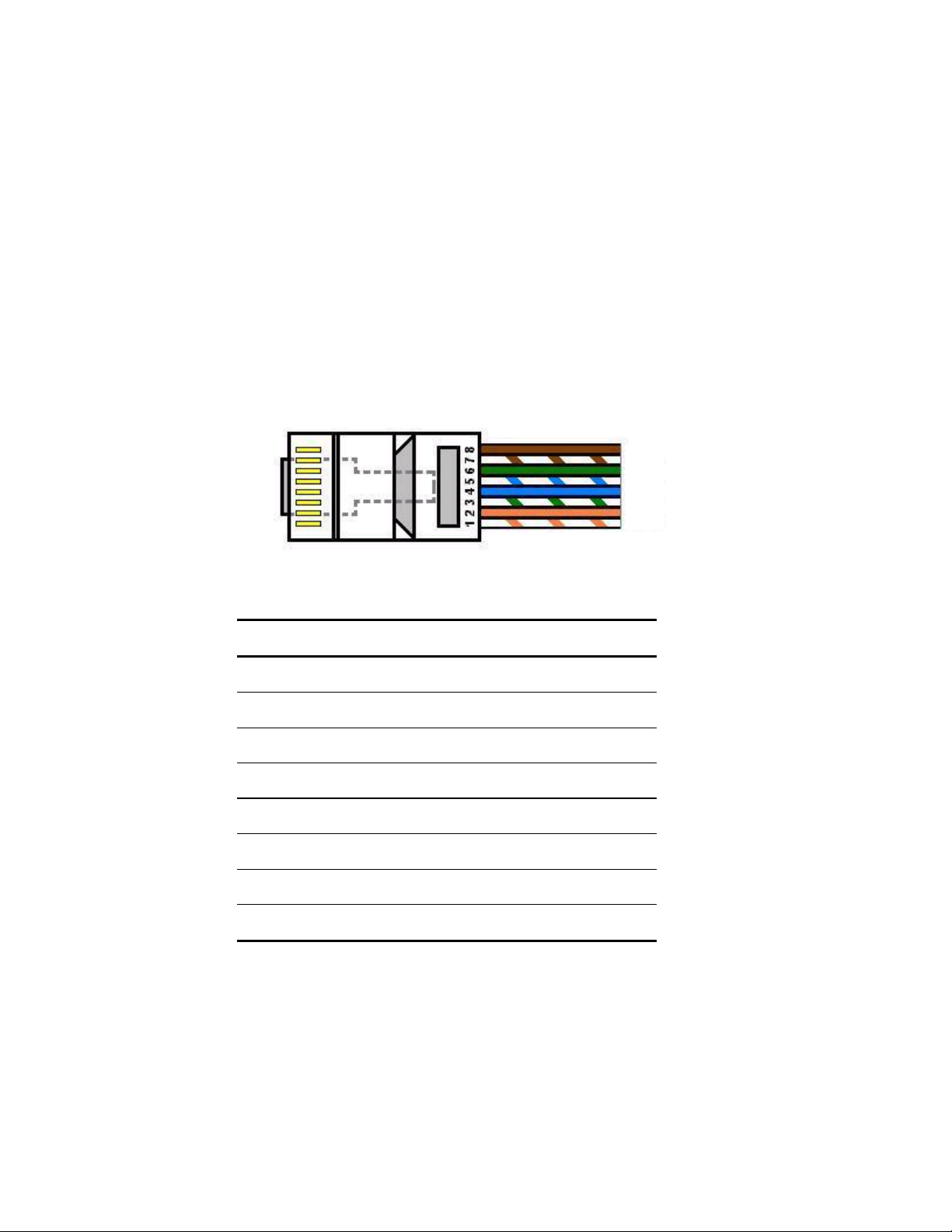
Important: The switch must be located within 100 meters of its attached 10BaseT or 100BaseTX devices.
Use the following guidelines to determine the cabling requirements for the network devices:
• Connecting to Network Station: Category 5 UTP (Unshielded Twisted-Pair) straight-through cable (100 m
maximum) with RJ-45 connectors
• Connecting to Repeater/Hub/Switch’s Uplink port: Category 5, UTP straight-through cable (100 m maximum)
with RJ-45 connectors
Note: These switches have no specific uplink ports. All 10/100/1000 ports on these switches are auto-sensing
MDI/MDI-X. This advanced feature means that when the ports are operating at 10/100Mbps, they will automatically
determine whether the device at the other end of the link is a hub, switch, or workstation, and adjust its signals
accordingly. No crossover cables are required.
Although 10/100BaseT requires only pins 1, 2, 3, and 6, you should use cables with all eight wires connected as
shown in Table 2-2 below.
1000BaseT requires that all four pairs (8 wires) be connected correctly, using Category 5 or better Unshielded
Twisted Pair (UTP) cable (to a distance of 100 meters). Table 2-2 shows the correct pairing of all eight wires.
Pin Number
Pair Number & Wire Colors
1 2 White / Orange
2 2 Orange / White
3 3 White / Green
4 1 Blue / White
5 1 White / Blue
6 3 Green / White
7 4 White / Brown
8 4 Brown / White
2.6.2 Gigabit Ethernet Ports Cabling Procedures
Cabling requirements for the optional hardware modules depend on the type of module installed. Use the following
guidelines to determine the particular cabling requirements of the module(s):
• 1000BaseSX GBIC: Cables with SC-type fiber connectors; 62.5µ multi-mode fiber (MMF) media up to 275 m
(902'), or 50µ MMF media up to 550 m (1805')
• 1000BaseLX GBIC: Cables with SC-type fiber connectors; 10µ single-mode fiber media up to 5 km (16,405')
16 Asante IntraCore IC36240 User’s Manual
Page 17
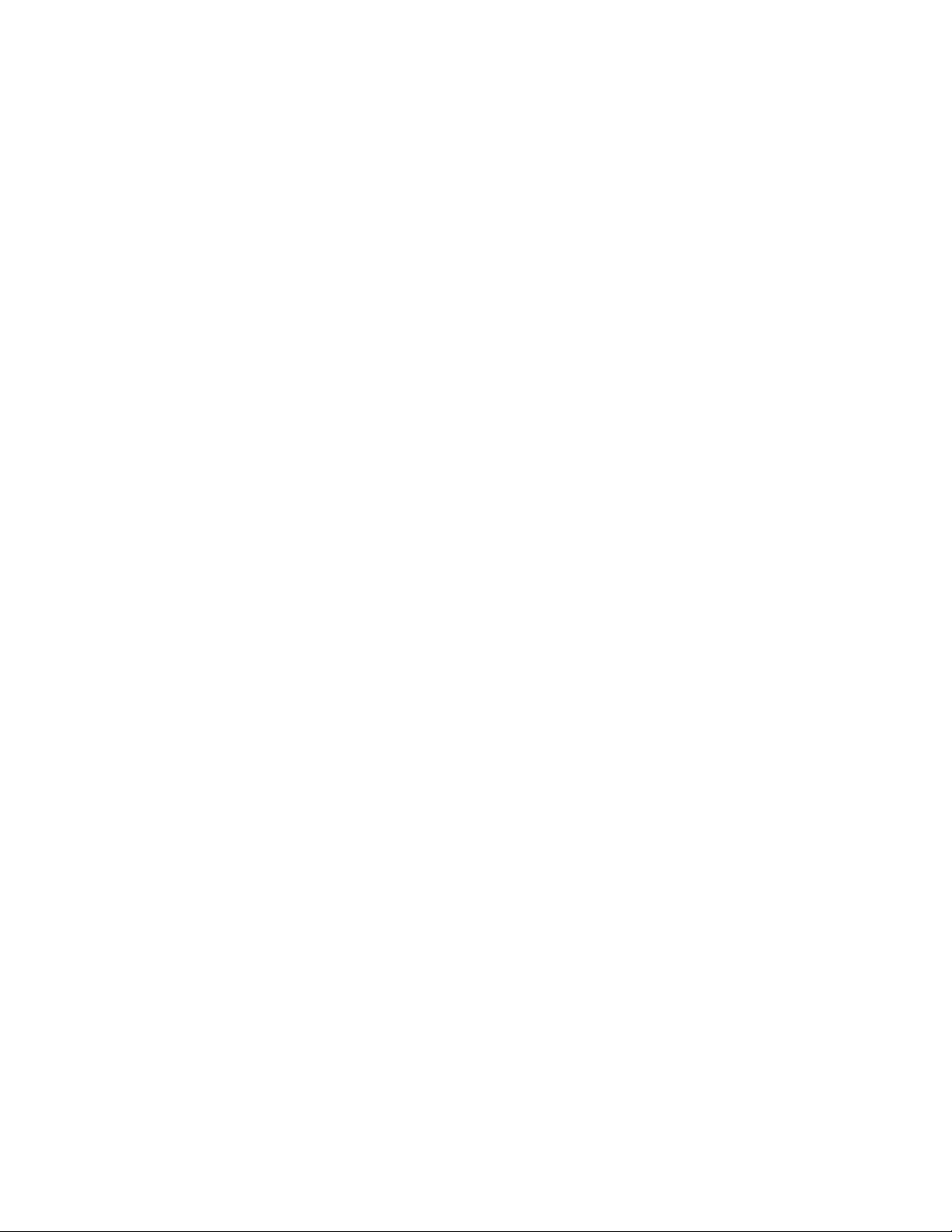
• 1000BaseLH GBIC: Cables with SC-type fiber connectors; 10µ single-mode fiber media up to 20 km (65,617')
• 1000BaseLX Long Haul GBIC: Cables with SC-type fiber connectors; 10µ single-mode fiber media up to 100 km
(328,100')
• 1000BaseLZ GBIC: Cables with SC-type fiber connectors; 10µ single-mode fiber media up to 120 km (393,701')
• 1000BaseT: Category 5 or better Unshielded Twisted Pair (UTP) cable up to 100 m (328.1')
When attaching a workstation to the switch, a standard straight-through CAT5 cable may be used, even when the
workstation is attached via a patch panel. No crossover cable is needed with the MDX/MDI ports. The switch should
be kept off the network until proper IP settings have been set.
17 Asante IntraCore IC36240 User’s Manual
Page 18
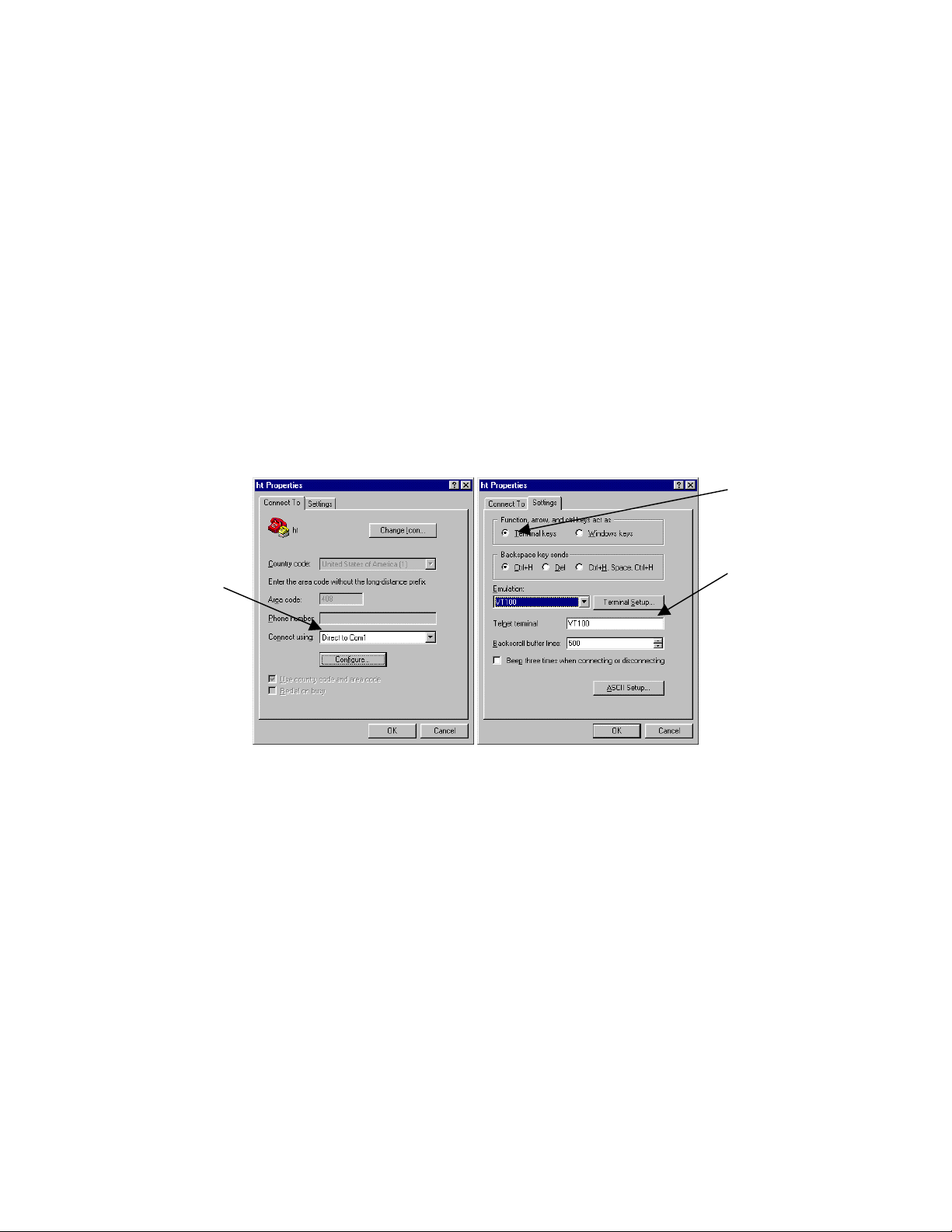
Chapter 3: Initial Software Setup
Configure the switch by connecting directly to it through a console (out-of-band management), running a terminal
emulation program, such as HyperTerminal or by using telnet.
3.1 Connecting to a Console
To connect the switch to a console or computer, set up the system in the following manner:
1. Plug power cord into the back of the switch.
2. Attach a straight-through serial cable between the RS232 console port and a COM port on the PC.
3. Set up a HyperTerminal (or equivalent terminal program) in the following manner:
a. Open the HyperTerminal program, and from its file menu, right-click on Properties.
b. Under the Connect To tab, choose the appropriate COM port (such as COM1 or COM2).
c
d
b
c. Under the Settings tab, choose Select Terminal keys for Function, Arrow, and Ctrl keys. Be sure the setting
is for Terminal keys, NOT Windows keys
d. Choose VT100 for Emulation mode.
18 Asante IntraCore IC36240 User’s Manual
Page 19
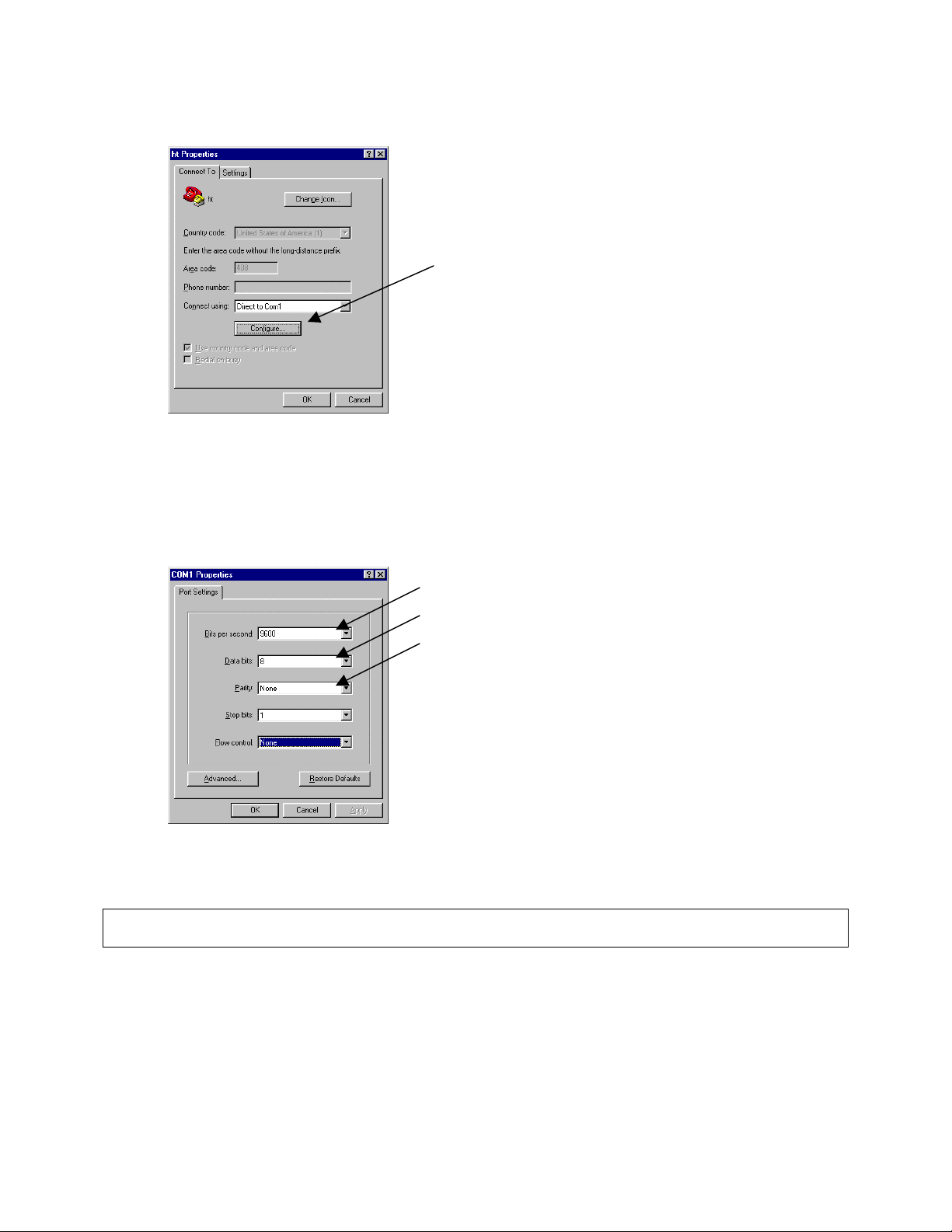
e. Press the Configuration button from the Connect To window.
e
f. Set the data rate to 9600 Baud.
g. Set data format to 8 data bits, 1 stop bit and no parity.
h. Set flow control to NONE.
f
g
h
Now that terminal is set up correctly, power on the switch. The boot sequence will display in the terminal.
After connecting to the console, the following appears:
User Access Verification
Password:
The initial default password for access using either the console or telnet is Asante (case-sensitive). Refer to the
following section for setting passwords on the terminal lines.
3.2 Connecting to a PC
You can connect to the switch through a PC by using either an Ethernet or USB cable. Using a telnet session, you
can telnet into the switch. The default IP address is 192.168.1.1. The case-sensitive default password is Asante.
19 Asante IntraCore IC36240 User’s Manual
Page 20
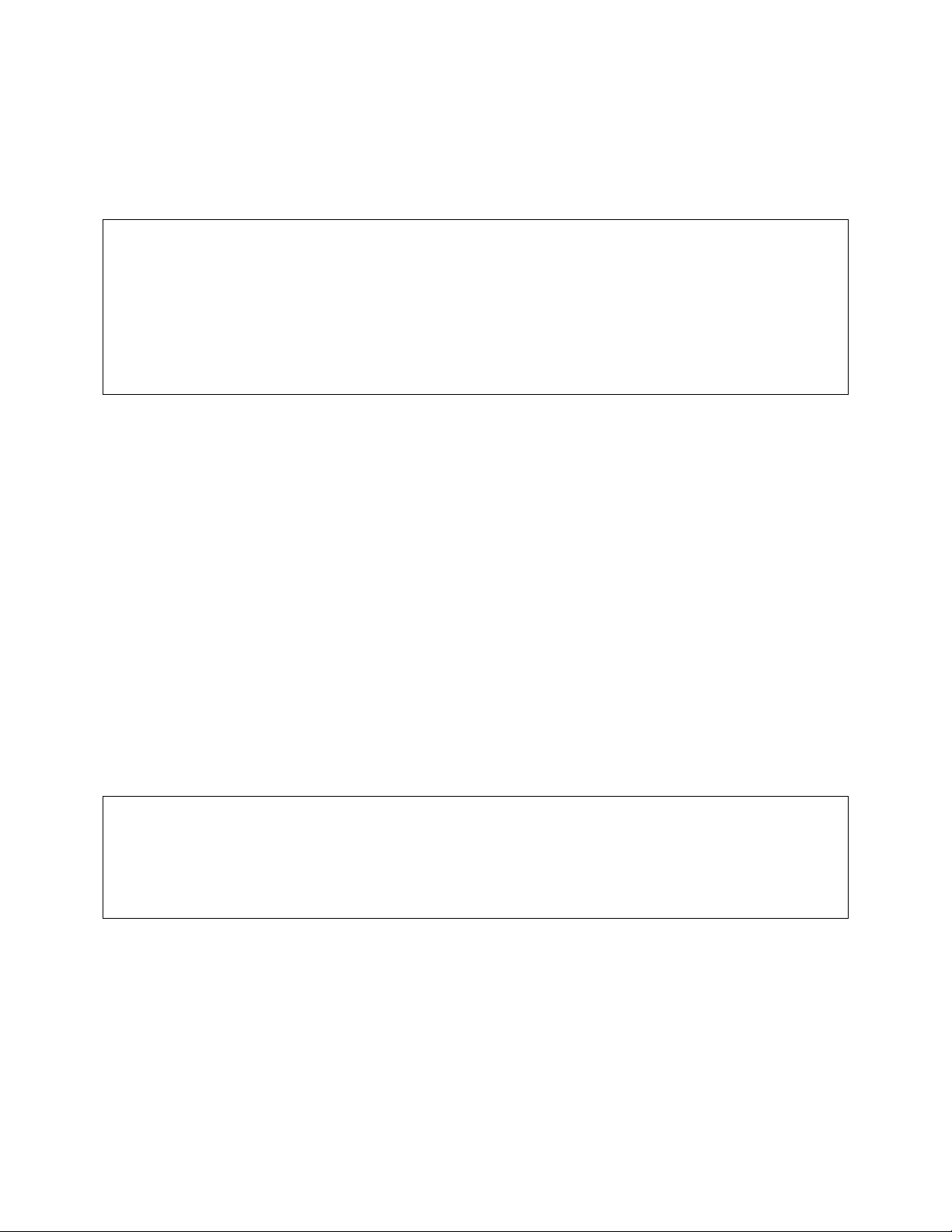
3.3 Passwords and Privileges Commands
The switch has not default password, which allows anyone on the network access to various privilege levels. To
prevent unauthorized changes to the switch’s configuration, you should set an enable password for access to switch
management. Follow the example below to assign a privileged password.
Switch> enable
Password: <no password by default; press Enter>
Switch# configure
Switch(config)# enable password ?
0 Specifies an UNENCRYPTED password will follow
7 Specifies a HIDDEN password will follow
LINE The UNENCRYPTED (cleartext) 'enable' password
Switch(config)# enable password 0 <password>
Switch(config)# exit
Switch# write [memory file]
A separate password should be set for the primary terminal line (console) and the virtual terminal lines (telnet). The
default password Asante is assigned only to the virtual terminal line Vty0. Up to three other virtual terminal lines may
be created, and they each will require a separate password.
3.3.1 Privileges Commands
The following sections describe the password privileges commands used to control access to different levels of the
switch:
• Enable Password
• Password
• Service Password-Encryption
3.3.2 Enable Password
To set a local password to control access to various privilege levels, use the enable password command in global
configuration mode. Use the no form of this command to remove the password requirement.
Switch(config)# enable password ?
0 Specifies an UNENCRYPTED password will follow
7 Specifies a HIDDEN password will follow
LINE The UNENCRYPTED (cleartext) 'enable' password
Switch(config)# enable password 0 <password>
Switch(config)# exit
Switch# write [memory file]
20 Asante IntraCore IC36240 User’s Manual
Page 21
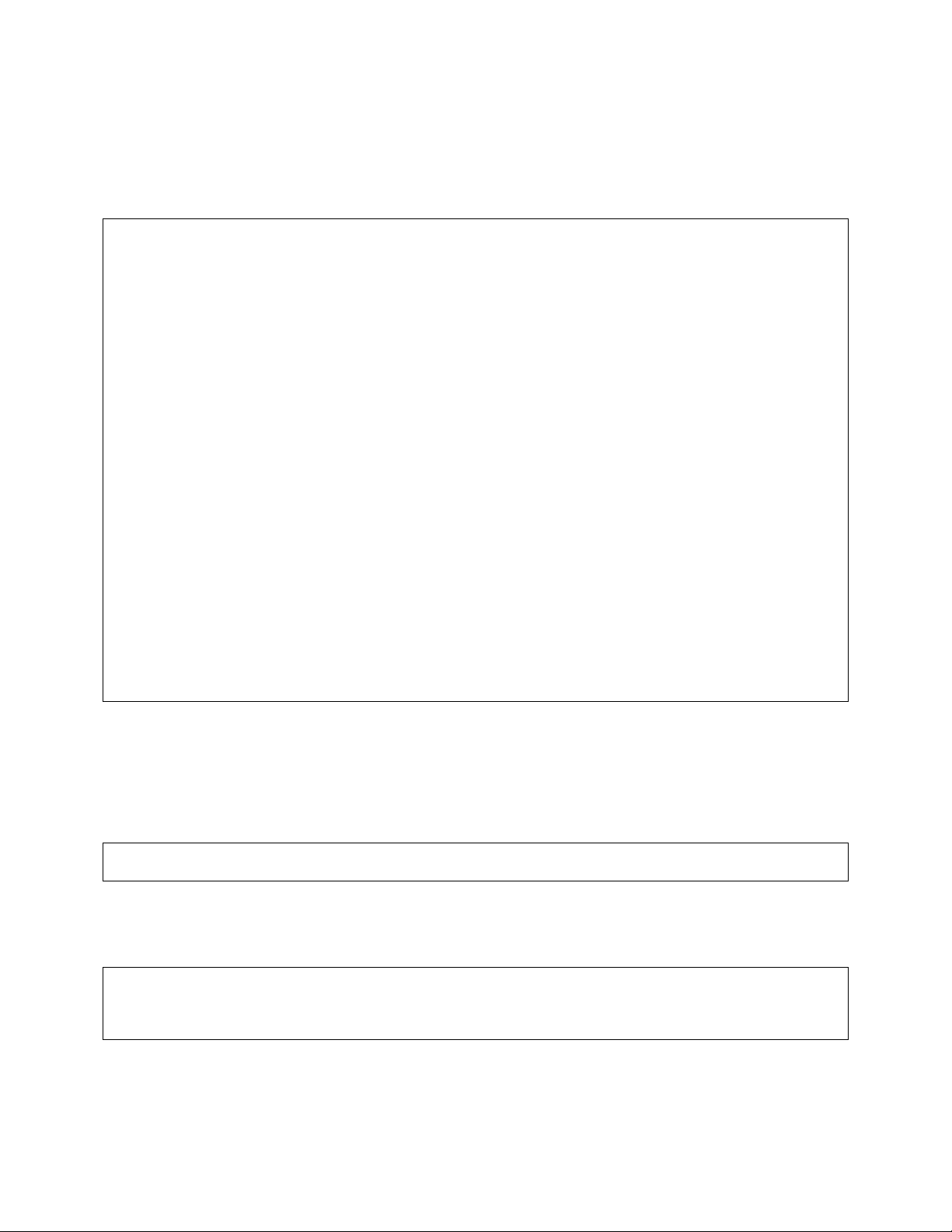
3.3.3 Password
To specify a password on a line, use the password command in line configuration mode. Use the no form of this
command to remove the password.
Switch(config)# line ?
console Primary terminal line
vty Virtual terminal
Switch(config)# line console ?
<0-0> Line number
Switch(config)# line console 0
Switch(config-line)# ?
end End current mode and change to enable mode
exec-timeout Set timeout value
exit Exit current mode and down to previous mode
help Description of the interactive help system
no Negate a command or set its defaults
password Set a password
quit Exit current mode and down to previous mode
Switch(config-line)# password ?
LINE The UNENCRYPTED (cleartext) line password
0 Specifies an UNENCRYPTED line password will follow
7 Specifies a HIDDEN line password will follow
Switch(config-line)# password Asante
Switch(config-line)# end
Switch# write ?
file Write to configuration file
memory Write configuration to the file (same as write file)
terminal Write to terminal
Switch# write file
Writing current-config to startup-config, Please wait...
Configuration saved to startup-config file
Switch#
3.3.4 Service Password-Encryption
To encrypt passwords, use the service password-encryption command in global configuration mode. Use the no
form of this command to restore the default. Refer to section 4.7 “Using the No Form and Default Commands” for
more information.
Switch(config)# service password-encryption
Switch(config)# no service password-encryption
Note: You should change the default telnet password to prevent unauthorized access to the switch.
The password can be set at unencrypted (level 0) or encrypted (level 7).
Switch(config-line)# password ?
LINE The UNENCRYPTED (cleartext) line password
0 Specifies an UNENCRYPTED line password will follow
7 Specifies a HIDDEN line password will follow
21 Asante IntraCore IC36240 User’s Manual
Page 22
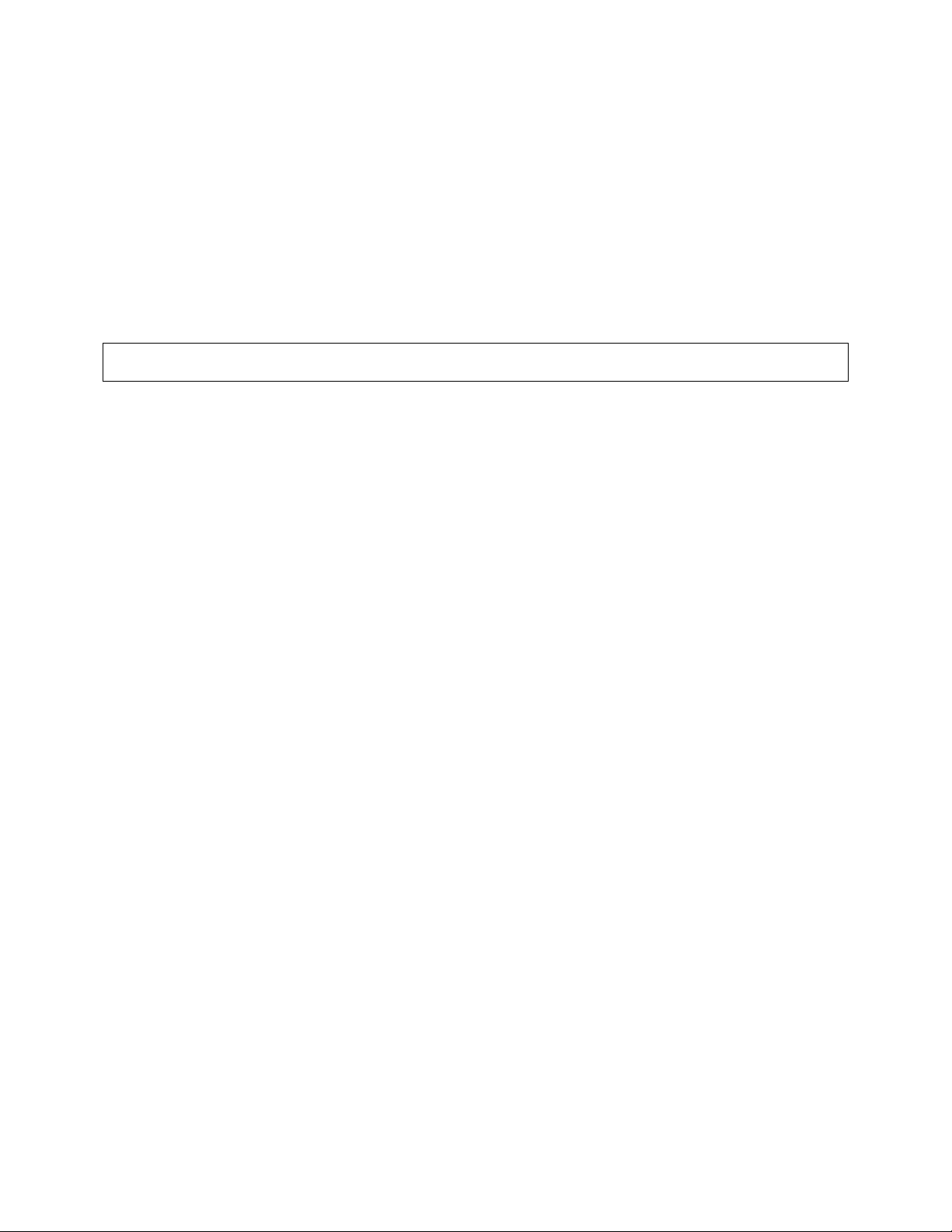
3.4 Login Security
Two methods are available on the IntraCore IC36240 to configure an authentication query process for better login
security: the username command for the global configuration mode and password and login commands from the
line configuration mode.
3.4.1 The username Command
To establish a username-based authentication system, use the username command in global configuration mode.
This method is more effective because authentication is determined on a user basis. The configuration is done for
each line.
Switch(config)#
Switch# username name password password
The name argument can be a host name, server name, user ID, or command name. It is restricted to only one word.
Blank spaces and quotation marks are not allowed.
Optionally, an encrypted password can be used, preceded by a single-digit number that defines what type of
encryption is used. Currently defined encryption types are 0 (which means that the text immediately following is not
encrypted) and 7 (which means that the text is encrypted using an encryption algorithm).
3.4.2 The password and login Commands
Using the password and login commands is less effective because the password is configured for the port, not for
the user. Therefore, any user who knows the password can authenticate successfully.
This method enables user name and password checking at login time. Authentication is based on the user.
Note: The default login user is not set.
3.5 Configuring an IP Address
The switch ships with the default IP address 192.168.0.1/24. Connect through the serial port in order to assign the
switch an IP address on your network.
Follow the steps below to change the switch’s IP address.
1. Connect to the console and press Enter at the Password prompt, as described above.
2. The screen displays the user mode prompt, Switch>.
3. Type enable. The new prompt is Switch#.
4. Type configure. The new prompt is Switch(config)#.
22 Asante IntraCore IC36240 User’s Manual
Page 23
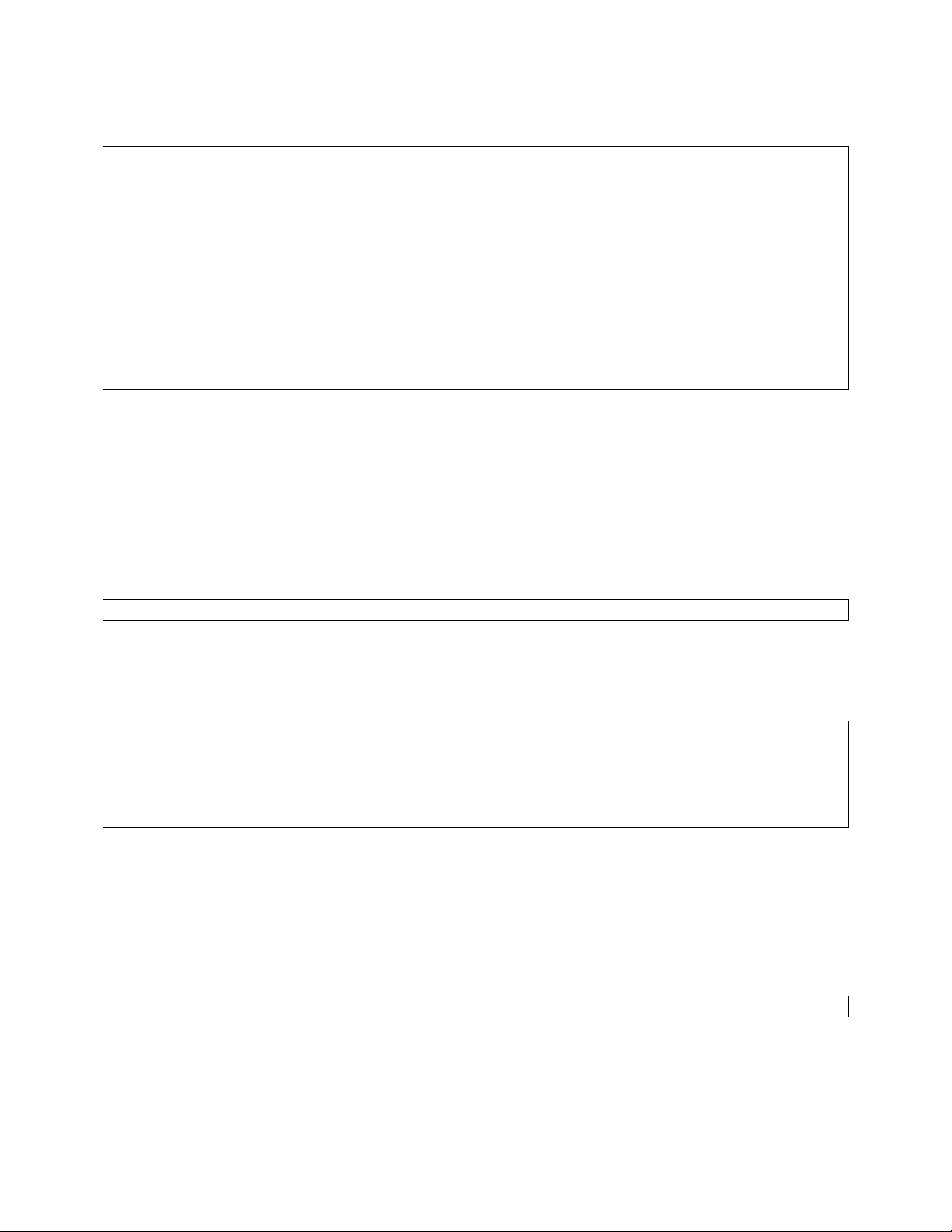
5. Type ip address and the new address. The following screen appears:
Switch> enable
Switch# configure
Switch(config)# ip address 192.168.123.254/24
Switch(config)# end
Switch# show ip
Dhcp Client Enabled ..........: No
IP Address ...................: 192.108.250.51
Subnet Mask ..................: 255.255.255.0
Default Gateway ..............: 192.108.250.5
HTTP Server ..................: Enabled
HTTP Port ....................: 80
Switch# write file
Writing current-config to startup-config. Please wait.
Configuration saved to startup-config file
It is also acceptable to enter the subnet mask by typing ip address 192.168.123.254/24. Use the show
interface veth1 command from privileged mode to see the new IP address. The new IP address automatically writes
over the default IP address.
See Chapter 6 for more information on assigning IP addresses to interfaces.
3.5.1 Setting a Default IP Gateway Address
To define the default IP gateway for the switch, insert a static route:
Switch(config)# ip default-gateway 192.168.0.254
3.6 Restoring Factory Defaults
To restore the switch to its factory default settings, follow the commands shown in the following screen.
Switch> enable
Switch# reload ?
fac-dflt-except-IP Reset ALL system parameters except IP parameters to factory
default
factory-default Reset ALL system parameters to factory default
<cr>
The switch is ready for configuration. Refer to the following chapters for management and configuration information.
3.7 System Boot Parameters
The IntraCore IC36240 has two boot banks to store its runtime code. You can select which bank to use for the next
boot with the following command:
Switch(config)# boot system flash {bank1|bank2}
23 Asante IntraCore IC36240 User’s Manual
Page 24
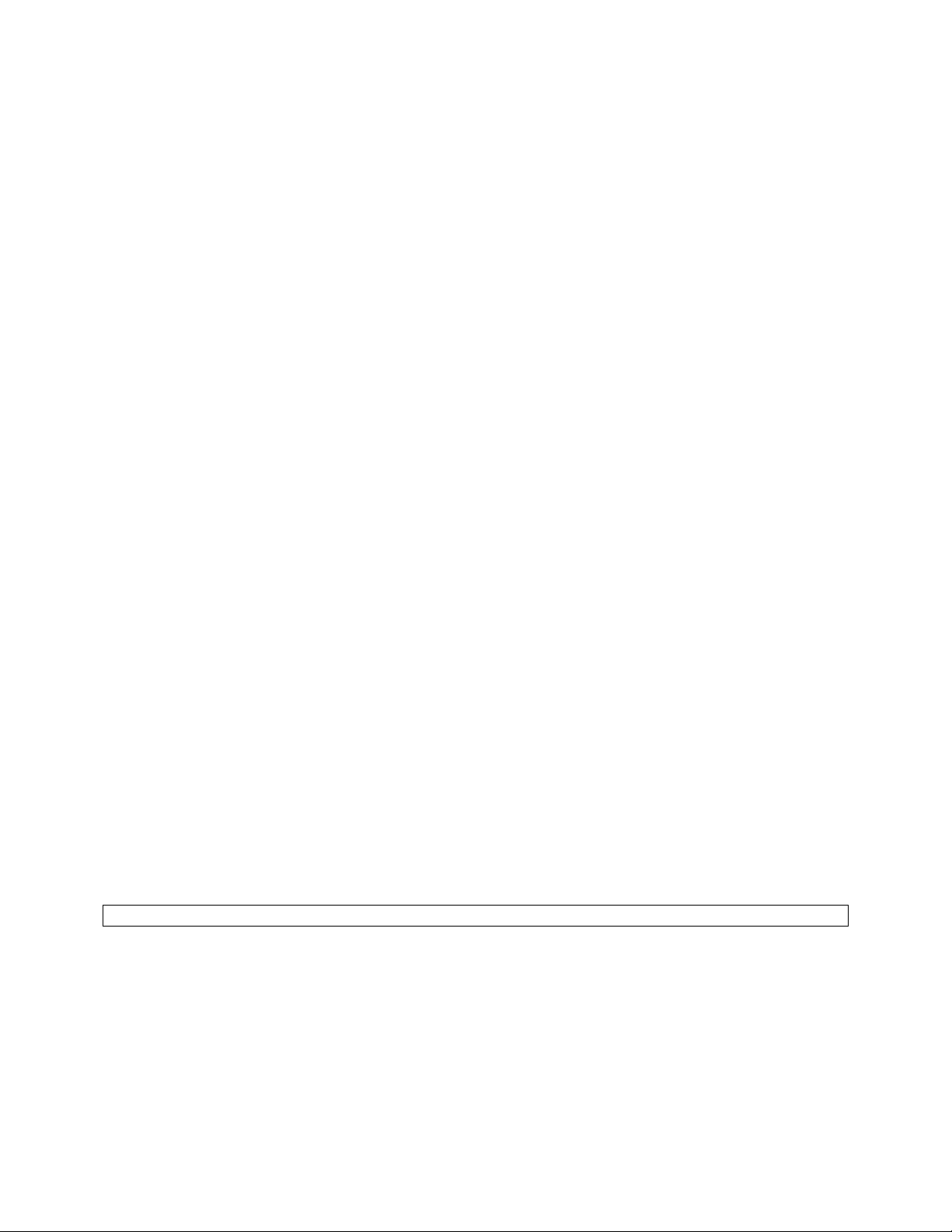
Chapter 4: Understanding the Command Line Interface (CLI)
The switch utilizes Command Line Interface (CLI) to provide access to several different command modes. Each
command mode provides a group of related commands.
After logging into the system, you are automatically in the user top (user EXEC) mode. From the user top mode you
can enter into the privileged top (privileged EXEC) mode. From the privileged EXEC level, you can access the global
configuration mode and specific configuration modes: interface, Switch, and route-map configuration. Entering a
question mark (?) at the system prompt allows you to obtain a list of commands available for each command mode.
Almost every Switch configuration command also has a no form. You can use the no form to disable a feature or
function. For example, ARP is enabled by default. Specify the command no arp to disable the ARP table.
Document Conventions
Command descriptions use the following conventions:
• Vertical bars ( | ) separate alternative, mutually exclusive, elements
• Square brackets ([ ]) indicate optional elements
• Braces ({ }) indicate a required choice
• Braces within square brackets ([{ }]) indicate a required choice within an optional element
• Boldface indicates commands and keywords that are entered literally as shown
• Italics indicate arguments for which you supply values
Access Each Command Mode
The following sections describe how to access each of the CLI command modes:
• User Top Mode: Switch>
• Privileged Top Mode: Switch#
• Global Configuration Mode: Switch(config)#
• Interface Configuration Mode: Switch(config-if-IFNAME)#
4.1 User Top (User EXEC) Mode
After you log in to the Switch, you are automatically in user top (user EXEC) command mode. The user-level prompt
consists of the host name followed by the angle bracket (>):
Switch>
The default host name is Switch unless it has been changed during initial configuration, using the setup command.
The user top commands available at the user level are a subset of those available at the privileged level. In general,
the user top commands allow you to connect to remote devices, change terminal settings on a temporary basis,
24 Asante IntraCore IC36240 User’s Manual
Page 25
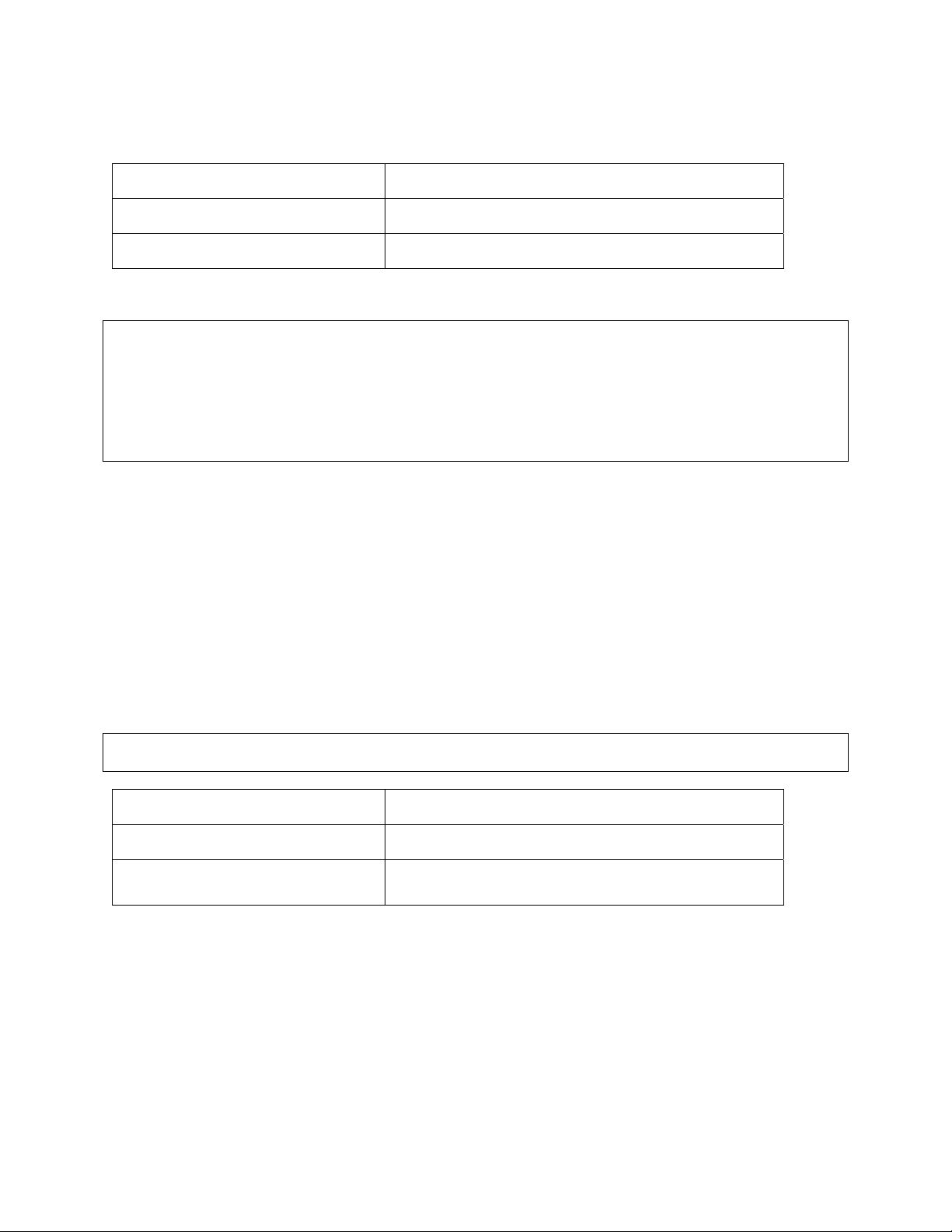
To list the commands available in user top mode, enter a question mark (?). Use a space and a question mark (?)
after entering a command to see all the options for that particular command.
Command Purpose
?
show ?
User top commands:
Switch> ?
enable Turn on privileged mode command
exit Exit current mode and down to previous mode
help Description of the interactive help system
ping Send echo messages
quit Exit current mode and down to previous mode
show Show running system information
cls Clear screen
You may also enter a question mark after a letter or string of letters to view all the commands that start with that letter
(with no space between the letter and the question mark). See section 3.8.2.
Lists the user EXEC commands.
Lists all the options available for the given command.
4.2 Privileged Top (Privileged EXEC) Mode
Because many of the privileged commands set the system configuration parameters, privileged access can be
password protected to prevent unauthorized use. The privileged command set includes those commands contained
in user EXEC mode, as well as the configure command through which you can access the remaining command
modes. Privileged EXEC mode also includes high-level testing commands, such as debug.
The following example shows how to access privileged EXEC mode. Notice the prompt changes from Switch> to
Switch#:
Switch> enable
Switch#
Command Purpose
Switch> enable
Switch# ?
If you have set a password, the system prompts for it before allowing access to privileged EXEC mode. If an enable
password has not been set, the enable mode can be accessed only through the console. You can enter the enable
password global configuration command to set the password that restricts access to privileged mode.
To return to user EXEC mode, use the disable command.
Enters the privileged EXEC mode.
Lists privileged EXEC commands.
25 Asante IntraCore IC36240 User’s Manual
Page 26

In general, the top (privileged) commands allow you to change terminal settings on a temporary basis, perform basic
tests, and list system information. To list the commands available in top mode, enter a question mark (?) at the
prompt, as shown in the following example. Enter a question mark (?) after a command to see all the options for that
command.
Switch> enable
Switch# ?
clear Reset functions
clock Manage the system clock
configure Enter configuration mode
copy Copy from one file to another
debug Debugging functions
disable Turn off privileged mode command
erase Erase a filesystem
exit Exit current mode and down to previous mode
help Description of the interactive help system
ip Global IP configuration subcommands
no Negate a command or set its defaults
ping Send echo messages
quit Exit current mode and down to previous mode
reload Halt and perform a cold restart
show Show running system information
snmp-server SNMP related functions
write Write running configuration to memory, network, or terminal
cls Clear screen
Important: To retain configuration changes after a system reload you must save changes made in running
configuration to the startup configuration file. From the privileged level, configurations can be saved using the write
command or by using the copy running-config startup-config command.
4.3 Global Configuration Mode
Global configuration commands apply to features that affect the system as a whole, rather than just one protocol or
interface. Commands to enable a particular routing function are also global configuration commands. To enter the
global configuration mode, use the configure command.
The following example shows how to access and exit global configuration mode and list global configuration
commands.
Command Purpose
Switch# configure
Switch(config)# ?
From privileged EXEC mode, enters global configuration mode.
Lists the global configuration commands.
26 Asante IntraCore IC36240 User’s Manual
Page 27
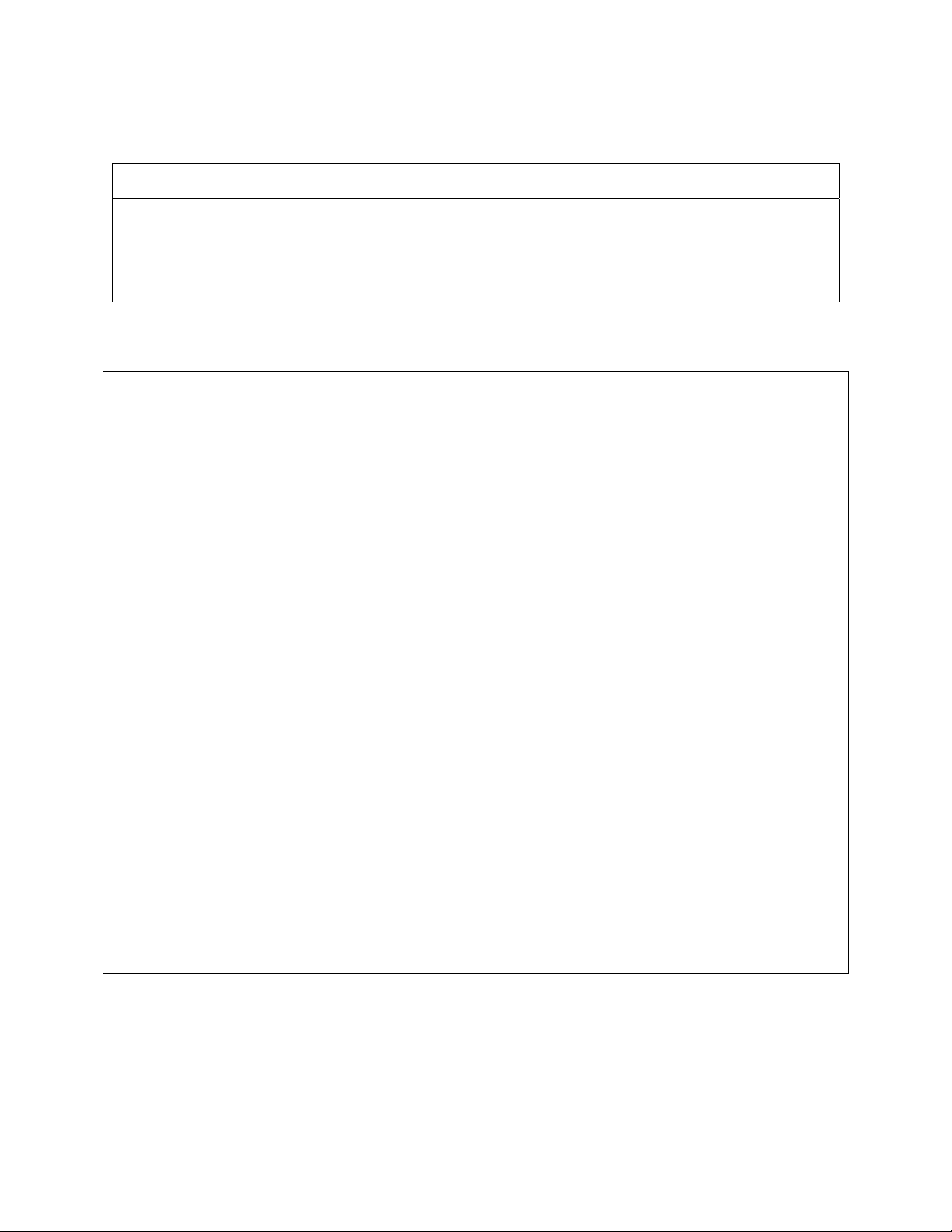
To exit global configuration command mode and return to privileged EXEC mode, use one of the following
commands:
Command Purpose
exit
end
Exits global configuration mode and returns to privileged EXEC mode.
Ctrl-Z
To list the commands available in global configuration mode, enter a question mark (?) at the prompt, as shown in the
following example. Enter a question mark (?) after a specific command to see all the options for that command.
Switch# configure
Switch(config)# ?
access-list Add an access list entry
arp Set static arp entry
banner Define a login banner
boot Modify system boot parameters
clock Manage the system clock
define Create a definition
dot1x IEEE 802.1x configuration
duplicate-ip Duplicate IP Address detection Global Commands
enable Modify enable password parameters
end End current mode and change to enable mode
exit Exit current mode and down to previous mode
help Description of the interactive help system
hostname Set system's network name
interface Select an interface to configure
ip Global IP configuration subcommands
lacp Configure LACP
line Configure a terminal line
logging Message Logging global configuration commands
mac Add a mac access list entry
mac-address-table MAC Address Table global configuration command
monitor Traffic Monitoring Global configuration commands
no Negate a command or set its defaults
priority-list Priority List global configuration commands
quit Exit current mode and down to previous mode
service Modify use of network based services
show Show running system information
snmp-server Modify SNMP parameters
sntp Modify SNTP parameters
spanning-tree Spanning Tree Protocol global command
tos-list Tos List global configuration commands
username To establish a username-based authentication system
vlan VLAN global configuration command
write Write running configuration to memory, network, or terminal
From global configuration mode, you can access three additional configuration modes: Use the interface, spanning-
tree, and vlan commands to access their respective configuration modes.
27 Asante IntraCore IC36240 User’s Manual
Page 28
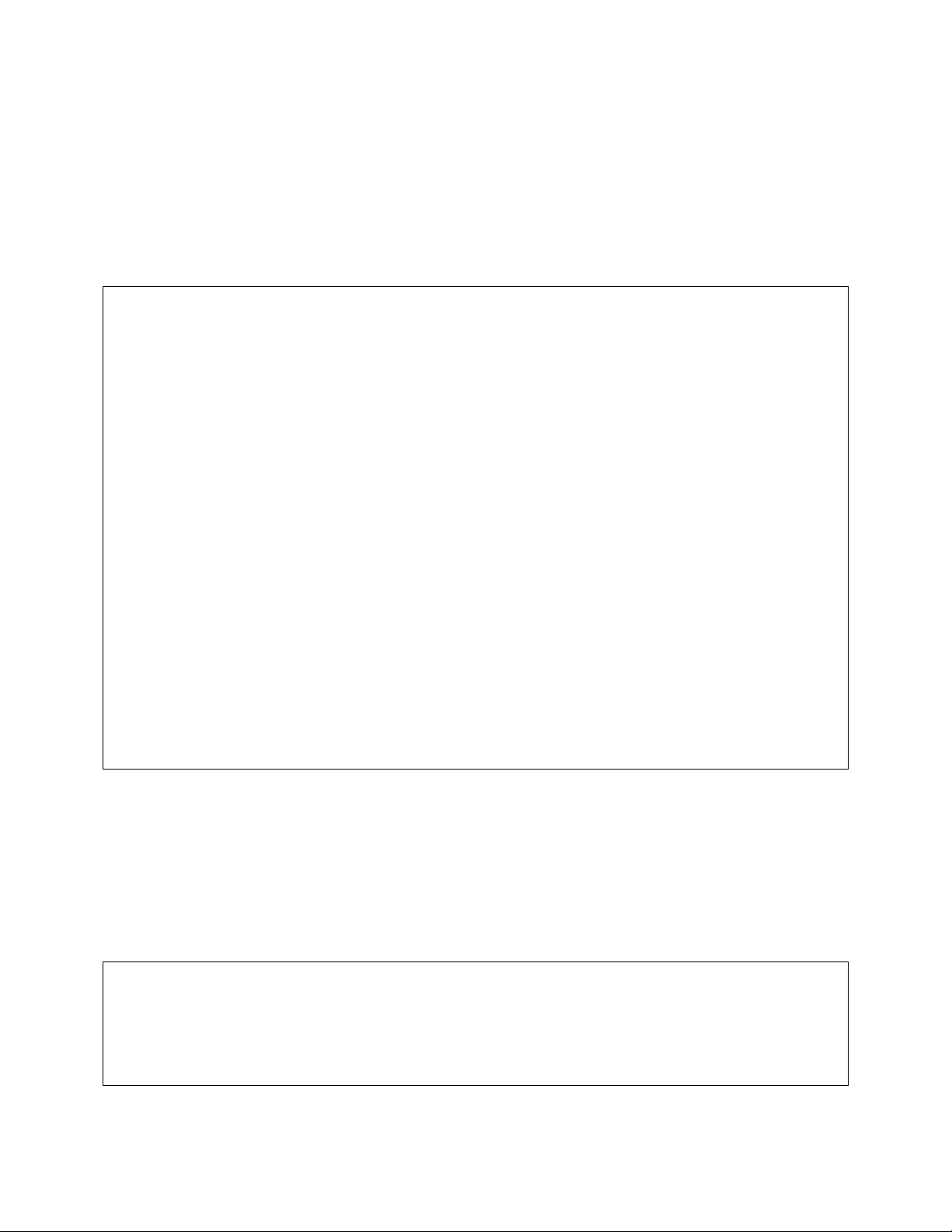
4.3.1 Interface Configuration Mode
Many features are enabled on a per-interface basis. Interface configuration commands modify the operation of an
interface such as an Ethernet or serial port. Interface configuration commands always follow an interface global
configuration command, which defines the interface type as Ethernet.
In the following example shows configuration of Ethernet interface (eth1). The new prompt, Switch(config-if-
eth1)#, indicates the interface configuration mode. In this example, the user asks for help by requesting a list of
commands.
Switch(config)# interface eth1
Switch(config-if-eth1)# ?
description Interface specific description
dot1x IEEE 802.1x configuration
duplex Configure duplex operation
end End current mode and change to enable mode
exit Exit current mode and down to previous mode
fair-queue Fair-queue interface configuration commands
flow-control IEEE 802.3X Flow Control Enable command
help Description of the interactive help system
ip Interface Internet Protocol config commands
lacp Configure LACP
mac control access to an interface
mtu Set the interface Maximum Transmission Unit (MTU)
negotiation Select Autonegotiation mode
no Negate a command or set its defaults
priority-group Assign a priority queue list to an interface
quit Exit current mode and down to previous mode
rate-limit To configure committed access rate (CAR)policies
show Show running system information
shutdown Shutdown the selected interface
spanning-tree Spanning Tree Protocol interface command
speed Configure speed operation
storm-control Enable storm control on the interface.
switchport Port operating in L2 mode
tos-group Assign a tos list to an interface
traffic-shape Generic traffic shape QoS interface configuration commands
write Write running configuration to memory, network, or terminal
To exit interface configuration mode and return to global configuration mode, enter the exit command. To exit
configuration mode and return to top mode, use the end command or press Ctrl-Z.
4.3.2 Spanning-Tree Configuration Mode
Spanning Tree configuration commands are used to configure an IP routing protocol and always follow a Switch
command. To list the available Switch configuration keywords, enter the Switch command followed by a space and a
question mark (?) at the global configuration prompt.
Switch(config)# spanning-tree ?
mst Enable multiple spanning tree (IEEE 802.1s)
forward-time Set forwarding delay time
hello-time Set interval between HELLOs
max-age Maximum allowed message age of received Hello BPDUs
priority Set bridge priority
rapid Enable rapid convergence
28 Asante IntraCore IC36240 User’s Manual
Page 29
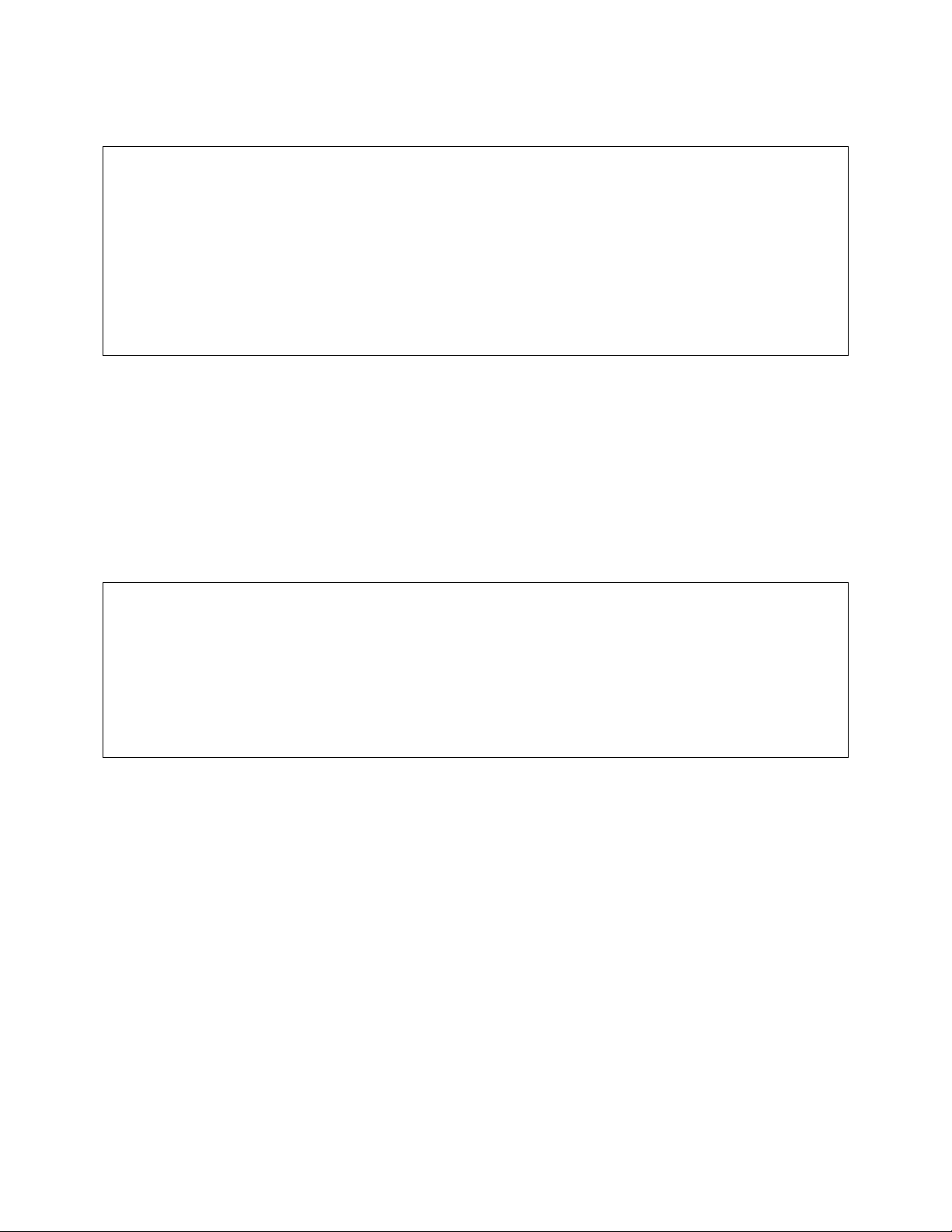
In the following example, the switch shows the multiple Spanning Trees (MST) command.
Switch(config)# spanning-tree mst configuration
Switch(config-mst)# ?
end End current mode and change to enable mode
exit Exit current mode and down to previous mode
help Description of the interactive help system
instance MST instance
name Set MST configuration name
no Negate a command or set its defaults
quit Exit current mode and down to previous mode
revision Set MST configuration revision number
show Show running system information
write Write running configuration to memory, network, or terminal
To exit Spanning Tree configuration mode and return to global configuration mode, enter the exit command. To exit
configuration mode and return to top mode, use the end command or press Ctrl-Z.
4.3.3 VLAN Configuration Mode
Use the VLAN configuration mode to partition a single IntraCore IC36240 into a VLAN each containing it own set of
ports. To access and list the VLAN configuration commands, use the command in global configuration mode.
In the following example, a VLAN named myvlan is configured. Enter a question mark (?) to list vlan configuration
commands.
Switch(config)# vlan name myvlan
Switch(config-vlan)# ?
end End current mode and change to enable mode
exit Exit current mode and down to previous mode
help Description of the interactive help system
name Specify VLAN Name
port-member VLAN port member configuration
quit Exit current mode and down to previous mode
show Show running system information
write Write running configuration to memory, network, or terminal
To exit VLAN configuration mode and return to global configuration mode, enter the exit command. To exit
configuration mode and return to top mode, use the end command or press Ctrl-Z.
4.4 Advanced Features Supported within the Command Mode
Enter a question mark (?) at the system prompt to display a list of commands available for each command mode. You
can also get a list of any command's associated keywords and arguments with the context-sensitive help feature.
29 Asante IntraCore IC36240 User’s Manual
Page 30
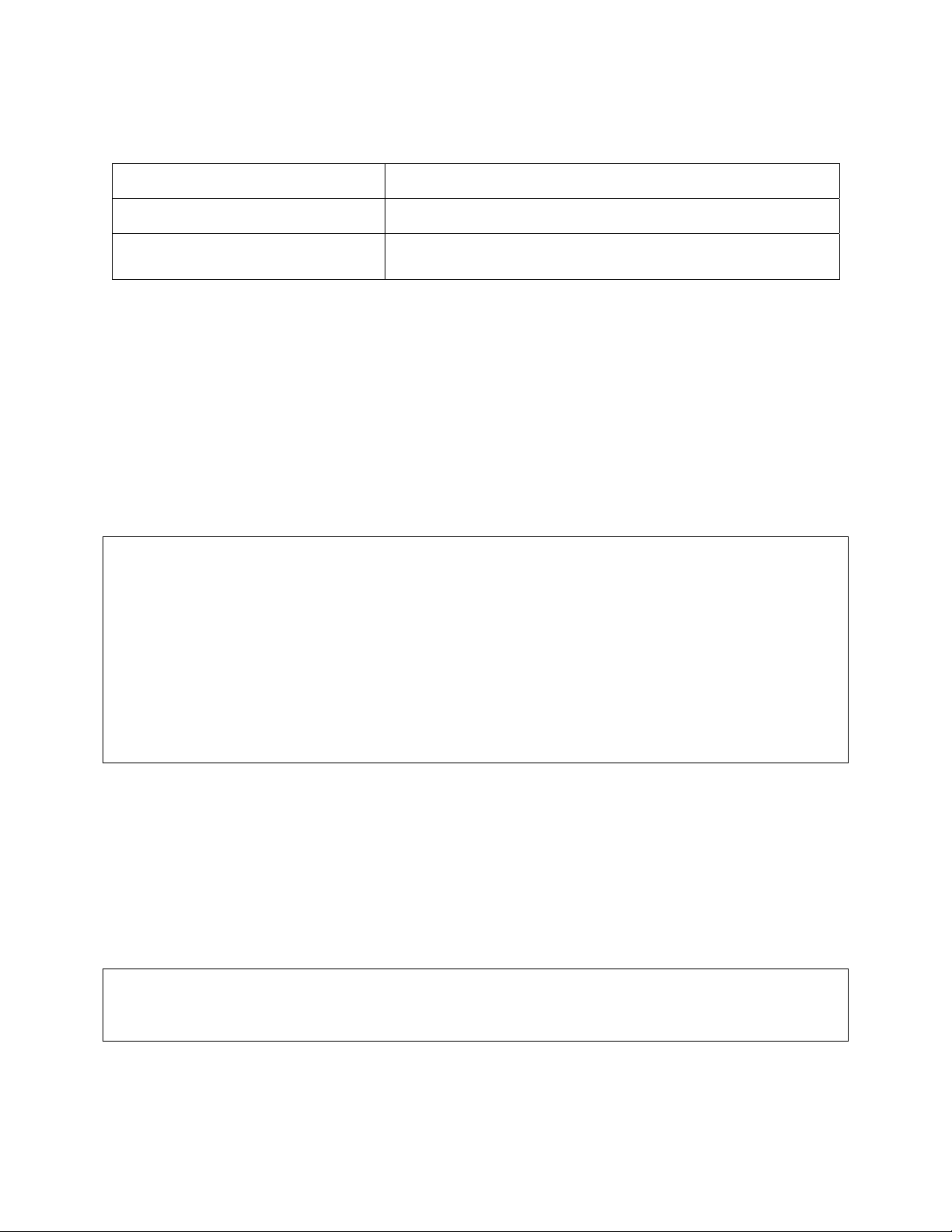
To get help specific to a command mode, a command, a keyword, or an argument, perform one of the following
commands:
Command Purpose
Help
?
Obtain a brief description of the help system in any command mode.
List all commands available for a particular command mode.
When using context-sensitive help, the space (or lack of a space) before the question mark (?) is significant. To
obtain a list of commands that begin with a particular character sequence, type in those characters followed
immediately by the question mark (?). Do not include a space. This form of help is word help, because it completes a
word for you.
To list keywords or arguments, enter a question mark (?) in place of a keyword or argument. Include a space before
the question mark (?). This form of help is command syntax help, because it reminds you which keywords or
arguments are applicable based on the command, keywords, and arguments you already have entered.
You can abbreviate commands and keywords to the number of characters that allow a unique abbreviation. For
example, you can abbreviate the configure command to config. Because the shortened form of the command is
unique, the switch accepts the shorted form and executes the command.
Enter the help command (which is available in any command mode) for a brief description of the help system:
Switch# help
CLI/VTY provides advanced help feature. When you need help,
anytime at the command line please press '?'.
If nothing matches, the help list will be empty and you must backup until entering a
'?' shows the available options.
Two styles of help are provided:
1. Full help is available when you are ready to enter a command argument (e.g. 'show
?') and describes each possible argument.
2. Partial help is provided when an abbreviated argument is entered and you want to
know what arguments match the input (e.g. 'show cl?'.)
Switch# show cl?
clock Display the system clock
Switch# show cl
As described in the help command output, you can enter a partial command name and a question mark (?) to obtain
a list of commands beginning with a particular character set.
Example of Context Sensitive Help
The following example illustrates how the context-sensitive help feature creates an access list from the configuration
mode.
Enter the letters “co” at the system prompt followed by a question mark (?). Do not leave a space between the last
letter and the question mark (?). The system provides the commands that begin with co.
Switch# co?
configure Enter configuration mode
copy Copy from one file to another
Switch# co
Enter the configure command followed by a space and a question mark (?) to list the command’s keyword(s) and a
brief explanation:
30 Asante IntraCore IC36240 User’s Manual
Page 31

Switch# configure ?
configure Enter configuration mode
Note that in the example below, if you enter the ip command followed by the Return Key or Enter, the system returns
the prompt that the command is incomplete.
Switch# ip
% Command incomplete.
Switch#
Generally, uppercase letters represent variables. For example, after entering a command, such as hostname, and
using a space and a question mark, you will be prompted for the new name, represented by WORD. In cases where
an IP address is the variable, the uppercase letters A.B.C.D will represent it.
Switch(config)# hostname ?
WORD This system's network name
In the following access list example, two further options are listed after the question mark. You may enter an optional
source wildcard. The return symbol (<cr>) indicates a return key is needed to enter the command.
Switch(config)# access-list 99 deny 192.168.123.0 ?
A.B.C.D Source wildcard. e.g. 0.0.0.255
<cr>
Switch(config)# access-list 99 deny 192.168.123.0
4.5 Checking Command Syntax
The CLI user interface provides an error indicator, a caret symbol (^). The caret symbol appears at the point in the
command string where you have entered an incorrect letter, command, keyword, or argument.
In the following example, suppose you want to add an access-list entry:
Switch(config)# access-list
^
% Invalid input detected at '^' marker.
In the following example, an incomplete command is entered.
Switch(config)# access-list
% Command incomplete.
Switch(config)#
31 Asante IntraCore IC36240 User’s Manual
Page 32

4.6 Using CLI Command History
The CLI user interface provides a history or record of commands that you have entered. This feature is particularly
useful for recalling long or complex commands or entries, including access lists. To recall commands from the history
buffer, use one of the following commands:
Keystrokes/Command Purpose
Press Ctrl-P or the up arrow key
Press Ctrl-N or the down arrow key
show history
Recall commands in the history buffer, beginning with the most
recent command. Repeat the key sequence to recall successively
older commands.
Return to more recent commands in the history buffer after recalling
commands with Ctrl-P or the up arrow key. Repeat the key
sequence to recall successively more recent commands.
While in EXEC mode, list the last several commands entered.
4.7 Using the No and Default Forms of Commands
Almost every Switch configuration command has an opposite no form that negates or reverses a command. In
general, the no form is used to disable a function that has been enabled. To re-enable a disabled function, or to
enable a function that is disabled by default, use the command without the no keyword. For example, Address
Resolution Protocol (ARP) is enabled by default. Specify the command no arp to disable the ARP table; to re-enable
the ARP table, use the arp command.
4.8 Using Command-Line Editing Features and Shortcuts
A variety of shortcuts and editing features are enabled for the CLI command-line interface. The following subsections
describe these features:
• Moving Around on the Command Line
• Completing a Partial Command Name
• Editing Command Lines that Wrap
• Deleting Entries
• Scrolling Down a Line or a Screen
• Redisplaying the Current Command Line
• Transposing Mistyped Characters
• Controlling Capitalization
32 Asante IntraCore IC36240 User’s Manual
Page 33

4.8.1 Moving Around on the Command Line
Use the following keystrokes to move the cursor around on the command line in order to make corrections or
changes:
Keystrokes Purpose
Press Ctrl-B or the left arrow.
Press Ctrl-F or the right arrow.
Press Ctrl-A.
Press Ctrl-E.
Press Esc B.
Press Esc F.
Note: The arrow keys function only on ANSI-compatible terminals such as VT100s.
Move the cursor back one character.
Move the cursor forward one character.
Move the cursor to the beginning of the command line.
Move the cursor to the end of the command line.
Move the cursor back one word.
Move the cursor forward one word.
4.8.2 Completing a Partial Command Name
If you cannot remember a complete command name, press the Tab key to allow the system to complete a partial
entry.
Keystrokes Purpose
Enter the first few letters and press Tab.
If your keyboard does not have a Tab key, press Ctrl-I instead.
Complete a command name.
In the following example, when you enter the letters “conf” and press the Tab key, the system provides the complete
command:
Switch# conf<Tab>
Switch# configure
The command is not immediately executed, so that you may modify the command if necessary. If you enter a set of
characters that could indicate more than one command, the system simply lists all possible commands.
You may also enter a question mark (?) to obtain a list of commands that begin with that set of characters. Do not
leave a space between the last letter entered and the question mark (?). For example, three commands in privileged
mode start with co. To see what they are, type co? at the privileged EXEC prompt:
Switch# co?
configure
copy
Switch# co
33 Asante IntraCore IC36240 User’s Manual
Page 34

4.8.3 Editing Command Lines That Wrap
The enhanced editing feature provides a wraparound for commands that extend beyond a single line on the screen.
When the cursor reaches the right margin, the command line shifts eight spaces to the left. You cannot see the first
eight characters of the line, but you can scroll back and check the syntax at the beginning of the command. To scroll
back, use the following command:
Keystrokes Purpose
Press Ctrl-B or the left arrow repeatedly until you scroll
back to the beginning of the command entry, or press
Ctrl-A to return directly to the beginning of the line.
Note: The arrow keys function only on ANSI-compatible terminals such as VT100.
In the following example, the access-list command entry extends beyond one line. When the cursor first reaches the
end of the line, the line is shifted eight spaces to the left and redisplayed. The dollar sign ($) indicates that the line
has been scrolled to the left. Each time the cursor reaches the end of the line, it is again shifted eight spaces to the
left.
Switch(config)# access-list 101 permit icmp 192.168.123.0 0.0.0.255 192
Switch(config)# $ st 101 permit icmp 192.168.123.0 0.0.0.255 192.168.0.1
Return to the beginning of a command line to verify
that you have correctly entered a lengthy command.
34 Asante IntraCore IC36240 User’s Manual
Page 35

When you have completed the entry, press Ctrl-A to check the complete syntax before pressing Enter to execute the
command. The dollar sign ($) appears at the end of the line to indicate that the line has been scrolled to the right:
Switch(config)# access-list 101 permit icmp 192.168.123.0 0.0.0.255 192$
Use line wrapping in conjunction with the command history feature to recall and modify previous complex command
entries.
4.8.4 Deleting Entries
Use any of the following commands to delete command entries if you make a mistake or change your mind:
Keystrokes Purpose
Press Delete or Backspace.
Press Ctrl-D.
Press Ctrl-K.
Press Ctrl-U or Ctrl-X.
Press Ctrl-W.
Press Esc D.
Erase the character to the left of the cursor.
Delete the character at the cursor.
Delete all characters from the cursor to the end of the command line.
Delete all characters from the cursor to the beginning of the command
line.
Delete the word to the left of the cursor.
Delete from the cursor to the end of the word.
4.8.5 Scrolling Down a Line or a Screen
When using a command that list more information than will fill on the screen, the prompt --More-- is displayed at the
bottom of the screen. Whenever the More prompt is displayed, use the following keystrokes to view the next line or
screen:
Keystrokes Purpose
Press Return.
Press Spacebar.
Scroll down one line.
Scroll down one screen.
4.8.6 Redisplaying the Current Command Line
If you are entering a command and the system suddenly sends a message to your screen, you can easily recall your
current command line entry. To do so, use the following command:
Keystrokes Purpose
Press Ctrl-L or Ctrl-R.
Redisplay the current command line.
35 Asante IntraCore IC36240 User’s Manual
Page 36

4.8.7 Transposing Mistyped Characters
If you have mistyped a command entry, you can transpose the mistyped characters by using the following command:
Keystrokes Purpose
Press Ctrl-T.
Transpose the character to the left of the cursor with the character
located at the cursor.
4.8.8 Controlling Capitalization
You can toggle between uppercase and lowercase letters with simple keystroke sequences. To do so, use the
following command:
Keystrokes Purpose
Press Esc C. Capitalize at the cursor. Press Esc C or Alt-C again to return to
lowercase letters.
36 Asante IntraCore IC36240 User’s Manual
Page 37

Chapter 5: Managing the System and Configuration Files
This chapter explains how to manage the system information, as well as how to manage the configuration files for the
IntraCore IC36240.
5.1 Managing the System
This section discusses the following tasks needed to manage the system information of the IntraCore IC36240:
• Setting the System Clock
• Configuring the Host name
• Changing the Password
• Testing Connections with Ping Commands
• Enabling Syslog
• Displaying the Operating Configuration
5.1.1 Setting the System Clock
The IntraCore IC36240 has two ways to set clock.
To manually set the system clock, complete the following commands in privileged mode. Use a space and a question
mark (?) to display the clock set options. Restart the system after configuring the clock by typing reload at the
Switch# prompt and pressing Enter.
Switch# clock ?
set Set the time and date
Switch# clock set ?
HH:MM:SS Current Time
Switch# clock set 09:29:30 ?
<1-31> Day of the month
Switch# clock set 09:29:30 28?
<1-31> Day of the month
Switch# clock set 09:29:30 28 ?
MONTH Month of the year (for example: June or July)
Switch# clock set 09:29:30 28 January ?
<1970-2069> Year
Switch# clock set 09:29:30 28 January 2005
Switch# reload <cr>
To use Simple Network Time Protocol, enter the commands below:
Switch# configure
Switch# (config) Clock timezone pacific hour 8 minute 0 after-utc
Switch# (config sntp server A.B.C.D
A.B.C.D is the IP address of a time server.
37 Asante IntraCore IC36240 User’s Manual
Page 38

5.1.2 Specifying the Hostname
The factory-assigned default host name is Switch. To specify or modify the host name for the network, use the
hostname global configuration command.
Command Purpose
hostname name
This system’s hostname.
5.1.3 Changing the Password
The switch ships with a default of no password for privilege mode, which allows immediate access to anyone on the
network. In order to guard against unauthorized access, only the administrator should be allowed to change the
password. The new password must have more than five characters, and less than eight characters. The password is
case sensitive.
To change the password, use the following command in global configuration mode.
Keystrokes Purpose
enable password
Change the password.
5.1.4 Testing Connections with Ping Tests
The switch supports IP ping, which can be used to test connectivity to remote hosts, via their IP addresses. Ping
sends an echo request packet to an address and “listens” for a reply. The ping request will receive one of the
following responses:
• Normal response—The normal response occurs in 1 to 10 seconds, depending on network traffic
• Request timed out—There is no response, indicating a connection failure to the host, or the host has discarded
the ping request
Beginning in privileged EXEC mode, use this command to ping another device on the network from the switch:
Command Purpose
Ping address
Send an ICMP echo message to a designated host for testing
connectivity.
5.1.5 Enabling the System Log
The IntraCore IC36240 sends syslog messages to manager servers. Syslog messages are collected by a standard
UNIX or NT type syslog daemon.
Syslog enables the administrator to centrally log and analyze configuration events and system error messages such
as interface status, security alerts, environmental conditions, and CPU process overloads.
38 Asante IntraCore IC36240 User’s Manual
Page 39

To log messages, use the following command in global configuration mode.
Command Purpose
logging address
logging facility
logging trap
IP address of the host to be used as a syslog server.
Facility parameters for syslog messages.
Set syslog server logging level.
5.1.6 Displaying the Operating Configuration
The configuration file may be displayed from the EXEC (enable) mode.
To see the current operating configuration, enter the following command at the enable prompt:
Switch# show running-config
To see the configuration in NVRAM, enter the following command:
Switch# show startup-config
If you made changes to the configuration, but did not yet write the changes to NVRAM, the results of show runningconfig will differ from the results of show startup-config.
5.2 Managing Configuration Files
This section discusses how to download configuration files from remote servers, and store configuration files on the
switch at system startup.
Configuration files contain the commands the switch uses to customize the function of the IC36240. The setup
command facility helps you create a basic configuration file. However, you can manually change the configuration by
typing commands in a configuration mode.
Startup configuration files are used during system startup to configure the software. Running configuration files
contain the current configuration of the system. The two configuration files can be different. For example, you may
want to change the configuration for a short period rather than permanently. In this case, you would change the
running configuration using the configure command, but not save the configuration using the copy running-config
startup-config command. To change the startup configuration, you can either save the running configuration file to
the startup configuration using the copy running-config startup-config command, or copy commands from a file
server to the startup configuration (copy tftp startup config command) without affecting the running configuration.
5.2.1 Configuring from the Terminal
The configuration files are stored in the following places:
• The running configuration is stored in RAM
• The startup configuration is stored in nonvolatile random-access memory (NVRAM)
To enter the configuration mode, enter the configure command at the privileged EXEC prompt. The software accepts
one configuration command per line. You can enter as many configuration commands as you want.
39 Asante IntraCore IC36240 User’s Manual
Page 40

You can add comments to a configuration file describing the commands you have entered. Precede a comment with
an exclamation point (!).
Use the following commands to configure the software from the terminal.
Command Purpose
configure
Enters global configuration mode and select the terminal option.
Switch(config)# The global configuration prompt. Enter the necessary configuration
commands.
copy running-config startup-config
Saves the configuration file to your startup configuration. On most
platforms, this step saves the configuration to NVRAM.
end or press Ctrl-Z (^Z)
Exits global configuration mode.
In the following example, the hostname command is used to change the hostname from "Switch" to "new_name". By
pressing Ctrl-Z (^Z) or entering the end command, you quit
1
the global configuration mode. Finally, the copy
running-config startup-config command saves the current configuration to the startup configuration.
Switch# configure
Switch(config)# hostname new_name
new_name(config)# end
new_name# copy running-config startup-config
When the startup configuration is in NVRAM, it stores the current configuration information in text format as
configuration commands, recording only non-default settings. The memory is checksummed to guard against
corrupted data.
5.2.2 Copying Configuration Files to a Network Server
You can copy configuration files from the switch to a file server using TFTP. You might wish to back up a current
configuration file to a server before changing its contents, thereby allowing you to later restore the original
configuration file from the server.
Important: TFTP is not a secure protocol. Your server IP address and configuration file name will not be protected
over the public Internet. Use TFTP only on a trusted LAN connection.
To specify that the running or startup configuration file be stored on a TFTP network server, use the following
commands in the EXEC mode. (Note: Copying the startup configuration file to the current running configuration
merges the two files. You should keep a copy of the start-up configuration file before merging the two in case you
want to revert to the original startup configuration).
40 Asante IntraCore IC36240 User’s Manual
Page 41

The following is an example of copying the startup-config for use on the switch.
Switch# copy startup-config ?
running-config Update (merge with) current system configuration
tftp:[//A.B.C.D/filename] Copy to tftp: file system
41 Asante IntraCore IC36240 User’s Manual
Page 42

The following is an example of copying the running-config for use on the switch.
Switch# copy running-config ?
startup-config Copy to startup configuration
tftp:[//A.B.C.D/filename] Copy to tftp: file system
Switch# copy running-config tftp
Enter TFTP Server IP Address [A.B.C.D]?
Enter file name 'my-config' to copy?
Reply to any prompts for additional information or confirmation. The prompt depends on how much information has
been provided in the copy command and the current setting of the file prompt command.
The command can also look like this example:
Switch# copy running-config tftp://192.168.0.1/my-config
Upload file ‘my-config’ to 192.168.0.1 from running-config? [y/n] y
Accessing tftp://192.168.0.1/my-config...
[OK] 487 bytes copied in time <1 sec
5.2.3 Copying Configuration Files from a Network Server to the Switch
You can copy configuration files from a TFTP server to the running configuration or startup configuration of the
switch. You may want to do this for one of the following reasons:
1. To restore a previously backed up configuration file.
2. To use the same configuration file for another switch. For example, you may add another switch to your
network and want it to have a similar configuration to the original switch. By copying the file to the new
switch, you can change the relevant parts rather than re-creating the whole file.
3. To load the same configuration commands onto all the switches in your network so that they all have the
same configurations.
The copy tftp running-config command loads the configuration files into the switch as if you were typing the
commands in at the command line. The switch does not erase the existing running configuration before adding the
commands unless a command in the copied configuration file replaces a command in the existing configuration file.
For example, if the copied configuration file contains a different IP address in a particular command than the existing
configuration, the IP address in the copied configuration is used. However, some commands in the existing
configuration may not be replaced or negated. In this case, the resulting configuration file will be a mixture of the
existing configuration file and the copied configuration file, with the copied configuration file having precedence.
In order to restore a configuration file to an exact copy of a file stored on a server, you need to copy the configuration
file directly to the startup configuration (using the copy tftp startup-config command) and reload the switch.
To copy a configuration file from a TFTP server to the switch, use one of the following commands in EXEC mode:
Command Purpose
copy tftp:[[[//location]/directory]/filename] running-config
copy tftp:[[[//location]/directory]/filename] startup-config
Reply to any switch prompts for additional information or confirmation. Additional prompts depend on how much
information is provided in the copy command and the current setting of the file prompt command.
42 Asante IntraCore IC36240 User’s Manual
Copy a file from a TFTP server to the switch.
Page 43

In the following example, the software is configured from the file my-config at IP address 192.168.123.59:
Switch# copy tftp://192.168.123.59/my-confg running-config
Download file ‘my-config’ from 192.168.123.59 to running-config? [y/n] y
Accessing tftp://192.168.123.59/my-config...
[OK] 487 bytes copied in time <1 sec
Updating running-config...
To clear the saved configuration, use the following command from privileged mode:
Switch# erase startup-config
5.3 Configuring SNMP
This section discusses the following tasks needed to configure Simple Network Management Protocol (SNMP).
Simple Network Management Protocol (SNMP) is the standard of network management protocols on TCP/IP-based
networks.
SNMP allows network managers to obtain specific performance and configuration information from a software agent
on a remote-network device. SNMP allows different types of networks to communicate by exchanging network
information through messages known as protocol data units (PDUs). The IntraCore IC36240 supports SNMPv1, v2
and v3. The SNMPv3 protocol has improved the authentication, access control, and security methods. The following
sections outline these methods.
5.3.1 Authentication
SNMPv1 relies on IP address-based access lists and community strings that function like a password and is shared
between an SNMP manager and agent. IP address-based access lists can be vulnerable to IP address spoofing.
When there is easy physical access to a network or community strings intercepted, simple network management
operations can reveal network information about any device configured for remote SNMP management.
Because SNMPv3 requires that, both the SNMP manager and agent share a secret authentication key, to ensure
security in your network use the SNMPv3 protocol. Each SNMPv3 packet carries the user's name and key. The key is
generated from a user password by using a secure hash function.
The User-based Security Model (USM) for SNMPv3 defines two authentication protocols: HMAC-MD5-96, which is
based on MD5 (faster). The MD5 protocol must be implemented in an SNMPv3 environment.
MD5 is a hashing algorithm. When a message concatenated with a user's key is received, the system generates a
fingerprint for the string. After the hash is performed, the fingerprint is added to the message (without the key).
Sending this fingerprint with the message protects it from both the Modification of Information and Masquerade
security threats. If any of the data in the packet is modified after the original is transmitted, it is detected when the
hash is performed on the received message (minus the fingerprint, plus the users key), and the result is compared to
the fingerprint that was received. This process also protects the network from Masquerade attack because the scope
of the authentication includes the message's origin. In this way, both the identity of the sender and integrity of the
message can be verified.
5.3.2 Access Control
SNMPv3 allows for the definition of multiple access controls. Access control is a security function performed at the
PDU level. Strong access control demands strong authentication, which SNMPv3 does have.
43 Asante IntraCore IC36240 User’s Manual
Page 44

5.3.3 Security Levels
SNMPv3 has three levels of security. The lowest level does not provide authentication or privacy (noAuthNoPriv).
This level is comparable to SNMPv1. The second level provides authentication, but no privacy (AuthNoPriv). The
highest level provides authentication and security (AuthPriv). Based on protection needs you should use some
combination of these security levels.
Authentication, privacy, and access control combined address the security threats faced by SNMP, including
Modification of Information, Masquerade, Disclosure, and Message Stream Modification attacks. SNMPv3 provides
these security features.
SNMPv3 does not protect the network from Denial of Service and Traffic Analysis attacks.
5.3.4 Support
The IntraCore IC36240 switch supports Simple Network Management Protocol (SNMP) v1, v2 and v3. SNMP v3
provides additional security for your network. The SNMP system consists of three parts: an SNMP manager, an
SNMP agent, and a Management Information Base (MIB). SNMP is an application-layer protocol that allows SNMP
manager and agent stations to communicate. SNMP provides a message format for sending information between an
SNMP manager and an SNMP agent. The agent and MIB reside on the switch. In configuring SNMP on the switch,
the relationship between the manager and the agent must be defined.
The SNMP agent gathers data from the MIB, which holds the information about device parameters and network data.
The agent also responds to the manager’s requests to get or set data. An agent can also send unsolicited traps to the
manager. Traps are messages alerting the SNMP manager to a specific event on the network. Such events include
improper user authentication, restarts, link status (up or down), closing of a TCP connection, or loss of connection to
a neighboring switch. An SNMP manager can request a value from an agent, or store or change a value in that agent.
To configure support for SNMP on the switch, perform the following tasks:
• Create or Modify Access Control for SNMP Community
• Establish the Contact and Location of SNMP Agent
• Define SNMP Trap Operations
• Disable the SNMP Agent
Create or Modify Access Control for SNMP Community
You can configure a community string, which acts like a password, to permit access to the agent on the switch.
• Read Only (ro): The string that defines access rights for reading SNMP data objects. The default is public.
• Read-Write (rw): The string that defines access rights for writing SNMP data objects. The default is private.
Important! Be sure to change the SNMP default community strings in order to prevent unauthorized access to
management information.
44 Asante IntraCore IC36240 User’s Manual
Page 45

To set up the community access string to permit access to the SNMP, use the following command from the global
command mode.
Command Purpose
Snmp-server community string [view
view-name] {ro | rw} [access-list-number]
Define the community access string. The access-list-number
parameter is numbered from 1–99 and 1300–1999.
Establish the Contact and Location of the SNMP Agent
Set the system contact and the location of the SNMP agent so that these descriptions can be accessed through the
configuration file.
To set the system contact (sysContact) string, use the following command in global configuration command.
Command Purpose
Snmp-server contact text
Snmp-server location text
Set the system contact string.
Set the system location string.
Define SNMP Trap Operations
A trap is an unsolicited message sent by an SNMP agent to an SNMP manager indicating that some event has
occurred. The SNMP trap operations let you configure the switch to send information to a network management
application when a particular event occurs.
To define traps for the agent to send to the manager, use the following commands in global configuration mode.
Command Purpose
snmp-server host address
Specify the recipient of the trap message.
[traps|informs] [version {1|2c
[auth|noauth|priv]}] community-string
[udp-port port-number]
The IC36240 can send an SNMP trap to its configured trap receivers if it detects a duplicate IP address. To turn on
duplicate IP detection, use the following command in global configuration mode:
Command Purpose
duplicate-ip detect
Enable duplicate IP detection.
Disable the SNMP Protocol
To disable SNMP, use the following command in global configuration mode:
Command Purpose
no snmp-server
Disable SNMP operation. This command disables all versions of the
SNMP agent.
45 Asante IntraCore IC36240 User’s Manual
Page 46

5.3.5 SNMP Configuration Commands
Command Purpose
snmp-server
snmp-server engineID {local engineid-
string|remote host-ip-address [udp-port
port-number] engineid-string}
snmp-server view view-name subtree
[subtree-mask] [included | excluded]
snmp-server group group-name {v1 |
v2c | v3 [auth | noauth ]} [read
read-view] [write write-view] [notify
notify-view] [access access-list]
snmp-server user user-name group-
name [remote host-ip-address [udp-
port port-number]] { v3 [auth {md5}
auth-password]}
snmp-server enable traps [ duplicateip |snmp | station-move]
snmp-server trap-timeout seconds
Enable the SNMP agent. The first snmp-server global configuration
command enables SNMP.
Set Engine ID for local or remote devices. The remote engine ID is
used to create users that can send SNMPv3 traps.
Define the SNMP server view. Currently, the SNMP subtree can only
adopt numbered form. That is, “1.3.6.1.2.1” is valid but “mib-2” is
invalid. The subtree-mask uses colon-separated hex digits, such as
“FF:A0”.
Set SNMP views. The default read-view is “all,” and the default write-
view and notify-view are “none”.
Define SNMP server users. (Currently creating “v1|v2” users and the
“sha”(SHA1) algorithm are not supported)
Enable SNMP traps. Supported trap types are authentication,
duplicate-ip, and station-move.
Define how often to resend trap messages. The range is 1–1000. The
default is 30 seconds.
snmp-server queue-length length
snmp-server contact text
snmp-server location text
show snmp
show snmp engineID [local | remote]
show snmp groups
show snmp user
Set the message queue length for each trap-host. The range is 1–
1000. The default is 10.
Set the system contact string.
Set the system location string.
Show various SNMP information.
5.4 Configuring Spanning Tree
The Spanning Tree Protocol (STP) is part of the IEEE 802.1D standard. It provides for a redundant network without
the redundant traffic through closed paths. For example, in a network with redundant path but without spanning tree
protocol, the same message is broadcast through multiple paths, leading to an unending packet-passing cycle. This
in turn causes a great amount of extra network traffic, leading to network downtime. The STP reduces a network
traffic, with multiple, redundant connections, to one in which all points are connected, but where there is only one
path between any two points (the connections span the entire network, and the paths are branched).
46 Asante IntraCore IC36240 User’s Manual
Page 47

All of the bridges (a switch is a complex bridge) on the network communicate with each other using special packets of
data called Bridge Protocol Data Units (BPDUs). The information exchanged in the BPDUs allows the bridges on the
network to do the following:
• Elect a single bridge to be the root bridge
• Calculate the shortest path from each bridge to the root bridge
• Select a designated bridge on each segment, which lies closest to the root and forwards all traffic to it
• Select a port on each bridge to forward traffic to the root
• Select the ports on each bridge that forward traffic, and place the redundant ports in blocking states
5.4.1 Spanning Tree Parameters
The operation of the spanning tree algorithm is governed by several parameters. You can configure the following
parameters from global configuration mode: forward-time, hello-time, max-age, and priority.
Switch(config)# spanning-tree mst?
forward-time Set forwarding delay time
hello-time Set interval between HELLOs
max-age Maximum allowed message age of received Hello BPDUs
mst Enable multiple spanning tree
priority Set bridge priority
rapid Enable rapid convergence
<cr>
Switch(config)#
Forward Time
After a recalculation of the spanning tree, the Forward Time parameter regulates the delay before each port begins
transmitting traffic. If a port begins forwarding traffic too soon (before a new root bridge has been selected), the
network can be adversely affected. The default value for Forward Time is 15 seconds.
Hello Time
This is the time between BPDUs transmitted by each bridge. The default setting is 2 seconds.
Maximum Age
Each bridge should receive regular configuration BPDUs from the direction of the root bridge. If the maximum age
timer expires before the bridge receives another BPDU, it assumes that a change in the topology has occurred, and it
begins recalculating the spanning tree. The default setting for Maximum Age is 20 seconds.
Note: The above parameters (Hello Time, Maximum Age, and Forward Time) are constrained by the following
formula:
(Hello Time + 1) <= Maximum Age <= 2 x (Forward Delay – 1)
Priority
Setting the bridge priority to a low value will increase the likelihood that the current bridge will become the root bridge.
If the current bridge is located physically near the center of the network, decrease the Bridge Priority from its default
value of 32768 to make it become the root bridge. If the current bridge is near the edge of the network, it is best to
leave the value of the Bridge Priority at its default setting.
47 Asante IntraCore IC36240 User’s Manual
Page 48

Reducing the values of these timers makes the spanning tree react faster when the topology changes, but may cause
temporary loops as the tree stabilizes in its new configuration. Increasing the values of these timers makes the
spanning tree react more slowly to changes in topology, but will make an unintended reconfiguration less likely. All of
the bridges on the network will use the values set by the root bridge. It is only necessary to reconfigure that bridge if
changing the parameters.
5.4.2 Spanning Tree Port Configuration
You can configure the following parameters from interface configuration mode:
Switch(config)# interface eth1
Switch(config-if-eth1)# spanning-tree ?
disable Disable spanning tree protocol in this interface
edge-port Enable port admin edge
link-type Configure the link type
path-cost Set interface path cost
port-priority Set interface priority
Switch(config-if-eth1)#
Port Priority
The port priority is a spanning tree parameter that ranks each port, so that if two or more ports have the same path
cost, the STP selects the path with the highest priority (the lowest numerical value). By changing the priority of a port,
it can be more, or less, likely to become the root port. The default value is 128, and the value range is 0–255.
Port Path Cost
Port path cost is the spanning tree parameter that assigns a cost factor to each port. The lower the assigned port
path cost is, the more likely that port will be accessed. The default port path cost for a 10 Mbps or 100 Mbps port is
the result of the equation:
Path cost = 1000/LAN speed (in Mbps)
Therefore, for 10 Mbps ports, the default port path cost is 100. For 100 Mbps ports, it is 10. To allow for faster
networks, the port path cost for a 1000 Mbps port is set by the standard at 4.
5.4.3 Rapid Spanning Tree Protocol (RSTP)
Rapid Spanning Tree Protocol makes use of point-to-point link type and expedites into a rapid convergence of the
spanning tree. Re-configuration of the spanning tree can occur in less than 1 second (as opposed to 50 seconds with
the default settings in the legacy spanning tree), which is critical for networks carrying delay-sensitive traffic, such as
voice and video.
Port Roles and the Active Topology
RSTP provides rapid convergence of the spanning tree by assigning port roles and by determining the active
topology. RSTP uses the same underlying spanning tree calculation and algorithm as legacy STP to select the bridge
with the highest bridge priority (lowest numerical priority value) as the root bridge. Then RSTP assigns one of these
port roles to bridge ports:
• Root port—provides the best path (lowest cost) when the bridge forwards packets to the root switch.
• Designated port—connects to the designated switch, which has the lowest path cost when forwarding packets
from that LAN to the root bridge. The port through which the designated switch is attached to the LAN is called
the designated port.
48 Asante IntraCore IC36240 User’s Manual
Page 49

• Alternate port—offers an alternate path toward the root switch to that provided by the current root port.
• Backup port—acts as a backup for the path provided by a designated port toward the leaves of the spanning
tree. A backup port can exist only when two ports are connected together in a loop-back by a point-to-point link
or when a switch has two or more connections to a shared LAN segment.
• Disabled port—has no role in the operation of the spanning tree.
A port with the root or a designated port role is included in the active topology. A port with the alternate or backup port
role is excluded from the active topology.
Rapid Convergence
RSTP provides for rapid recovery of connectivity following the failure of a switch, switch port, or LAN. It provides rapid
convergence for edge ports, new root ports, and ports connected through point-to-point links as follows:
• Edge ports—If a port on a switch running RSTP is assigned to be a edge port, it will be put to forwarding
immediately. However, the edge port will be in the RSTP initialization state and will send out the RSTP BPDUs
with the operating status of edge port set to TRUE. If the edge port starts receiving the BPDUs, it will change the
operating edge state to FALSE and start the spanning tree calculations. It is recommended to assign any ports
that are to be left as a “leaf” of the LAN (with no connection to any bridge) as edge ports.
• Root ports—If the RSTP selects a new root port, it blocks the old root port and immediately transitions the new
root port to the forwarding state.
• Point-to-point links—If you connect a port to another port through a point-to-point link and the local port becomes
a designated port, it negotiates a rapid transition with the other port by using the proposal-agreement handshake
to ensure a loop-free topology.
Note that if the link type of the port is not forced, the switch makes the decision of link type by operating duplex mode
of the port. Also, a port with full-duplex mode is considered as a point-to-point link type, and a port in half-duplex
mode is set as shared link type.
Enabling Rapid Spanning Tree
Use the spanning-tree rapid (802.1s) configuration mode command to enable rapid spanning tree on the switch.
Use the no form of the command to disable the rapid spanning tree. Note that by default, spanning mode will be
legacy 802.1D spanning, If no spanning-tree rapid is used, 802.1D spanning tree is used..
Configuring Switch/Bridge Priority
Use the following configuration mode command to set the switch/bridge priority:
Switch(config)# spanning-tree priority <priority>
For <priority> the range is 0 to 61440 in increments of 4096; the default is 32768. The lower number is used when
you want to specify the switch as the root switch.
Valid priority values are 0, 4096, 8192, 12288, 16384, 20480, 24576, 28672, 32768, 36864, 40960, 45056, 49152,
53248, 57344, and 61440. All other values are rejected.
To return the switch to its default setting, use the no spanning-tree priority configuration command.
49 Asante IntraCore IC36240 User’s Manual
Page 50

Configuring Link Type
Use the following interface mode command to configure port link-type:
Switch(config)# interface eth1
Switch(config-if-eth1)#spanning-tree link-type {point-to-point|shared}
By default, the link type is determined from the duplex mode of the interface: a full-duplex port is considered to have a
point-to-point connection; a half-duplex port is considered to have a shared connection.
To return the switch to its default setting, use the no spanning-tree link-type interface configuration command.
Configuring an Edge Port
Use the following interface mode command to configure port link type:
Switch(config)# interface eth1
Switch(config-if-eth1)#spanning-tree edge-port
The default setting is no edge port configuration.
To return the switch to its default setting, use the no spanning-tree edge-port interface configuration command.
Configuring Port Path Cost
Use the following interface mode command to configure port path cost:
Switch(config)# interface eth1
Switch(config-if-eth1)#spanning-tree path-cost <path-cost>
The default values for path cost is determined by the operating port speed:
• For ports operating in 1000Mb speed, the path cost is 20000
• For ports operating in 100Mb speed, the path cost is 200000
• For ports operating in 10Mb speed, the path cost is 2000000
To return the switch to its default setting, use the no spanning-tree path-cost interface configuration command.
Configuring Port Priority
Use the following interface mode command to configure port priority:
Switch(config)# interface eth1
Switch(config-if-eth1)#spanning-tree port-priority <port-priority>
For <port-priority>, the range is 0–240 in increments of 16; the default is 128. The lower the number, the higher the
priority.
To return the switch to its default setting, use the no spanning-tree port-priority interface configuration command.
50 Asante IntraCore IC36240 User’s Manual
Page 51

5.4.4 Multiple Spanning-Tree (MST)
MST extends the IEEE 802.1w rapid spanning tree (RST) algorithm to multiple spanning trees. This extension
provides both rapid convergence and load balancing in a VLAN environment.
MST allows you to build multiple spanning trees over trunks. You can group and associate VLANs to spanning tree
instances. Each instance can have a topology independent of other spanning tree instances. This architecture
provides multiple forwarding paths for data traffic and enables load balancing. Networks are more reliable because a
failure in one instance (forwarding path) does not affect other instances (forwarding paths).
In large networks, you can administer the network and use redundant paths by locating different VLAN and spanning
tree instance assignments in different parts of the network. A spanning tree instance can exist only on bridges that
have compatible VLAN instance assignments. You must configure a set of bridges with the same MST configuration
information, which allows them to participate in a specific set of spanning tree instances. Interconnected bridges that
have the same MST configuration are referred to as an MST region.
MST uses the modified RSTP version called the Multiple Spanning Tree Protocol (MSTP). The MST feature has
these characteristics:
• MST runs a variant of spanning tree called internal spanning tree (IST). IST augments the common spanning
tree (CST) information with internal information about the MST region. The MST region appears as a single
bridge to adjacent single spanning tree (SST) and MST regions.
• A bridge running MST provides interoperability with single spanning tree bridges as follows:
• MST bridges run IST, which augments the common spanning tree (CST) information with internal
information about the MST region.
• IST connects all the MST bridges in the region and appears as a subtree in the CST that includes the whole
bridged domain. The MST region appears as a virtual bridge to adjacent SST bridges and MST regions.
• CIST (common and internal spanning tree) is the collection of ISTs in each MST region, the CST that
interconnects the MST regions, and the SST bridges. CIST is the same as an IST inside an MST region and
the same as CST outside an MST region. The STP, RSTP, and MSTP together elect a single bridge as the
root of the CIST.
• MST establishes and maintains additional spanning trees within each MST region. These spanning trees are
referred to as MST instances (MSTIs). The IST is numbered 0, and the MSTIs are numbered 1,2,3, and so on.
Any MSTI is local to the MST region that is independent of MSTIs in another region, even if the MST regions are
interconnected. MST instances combine with the IST at the boundary of MST regions to become the CST as
follows:
• Spanning tree information for an MSTI is contained in an MSTP record (M-record).
• M-records are always encapsulated within MST BPDUs (MST BPDUs). The original spanning trees
computed by MSTP are called M-trees. M-trees are active only within the MST region. M-trees merge with
the IST at the boundary of the MST region and form the CST.
51 Asante IntraCore IC36240 User’s Manual
Page 52

5.5 Configuring VLAN
VLANs are used to organize any group of network nodes into separate broadcast domains. VLANs confine broadcast
traffic to the originating group and eliminate broadcast storms in large networks. VLANs provide a secure and efficient
network environment.
VLANs are based on untagged port groups, or traffic can be explicitly tagged to identify the VLAN group to which it
belongs. Untagged VLANs can be used for small networks attached to a single switch. Tagged VLANs should be
used for larger networks, and all the VLANs assigned to the inter-switch links.
Using multiple spanning trees allow VLAN groups to maintain a stable path between all VLAN members. This
reduces the overall amount of protocol traffic crossing the network and provides a shorter reconfiguration time if any
link in the spanning tree fails
Use the VLAN feature to partition a single IntraCore IC36240 into a VLAN each containing its own set of ports.
Packets are forwarded only between ports belonging to the same VLAN. This allows you to restrict access from one
segment to another to increase network security or to reduce traffic. To set up VLANs you should specify the ports
belonging to the VLAN, the set the IP configuration, individual access map associated with a set of VLANs and
enable tagging. Once you have configured the VLAN and copied the information into the startup-config file, the VLAN
information applies to the default.
The following shows the commands from the VLAN interface configuration mode.
Switch(config)# vlan ?
<1-4093> Identifier (ID) of the VLAN to be added and configured
access-map VLAN-Map global configuration commands
filter VLAN Filter global configuration command
reset Reset VLAN cfg to factory default
Switch(config)# vlan 1
Switch(config-vlan)# ?
end End current mode and change to enable mode
exit Exit current mode and down to previous mode
help Description of the interactive help system
name Specify VLAN Name
port-member VLAN port member configuration
quit Exit current mode and down to previous mode
show Show running system information
write Write running configuration to memory, network, or terminal
Switch(config-vlan)#
Refer to Chapter 7 for more information about VLAN configuration.
52 Asante IntraCore IC36240 User’s Manual
Page 53

5.6 MAC Address Table
The MAC Address Table is a table of node addresses that the switch automatically builds by “learning.” It performs
this task by monitoring the packets that pass through the switch, checking the source and destination addresses, and
then recording the source address information in the table. To see the table, type the following command in privileged
mode:
Switch# show mac-address-table
Vlan Mac Address Type Ports
---- ----------------- ---- -----
3 00:00:1C:01:00:09 Dynamic eth13
1 00:00:94:00:00:10 Dynamic eth9
1 00:00:94:A0:B6:7B Dynamic eth9
1 00:00:94:AA:64:37 Dynamic eth9
1 00:00:94:D2:53:79 Dynamic eth9
-- 00:00:94:D2:56:EA Self --
1 00:0A:27:AE:50:66 Dynamic eth9
1 00:50:FC:94:00:0D Dynamic eth9
The switch uses the information in this table to decide whether a frame should be forwarded to a particular
destination port or “flooded” to all ports other than to the received port. Each entry consists of three parts: the MAC
address of the device, the port number on which it was received, and the VLAN number. The MAC address of the
switch is identified as “self”.
By default, entries in the switch's MAC address table expire after 300 seconds. To change this value, use the
following command in global configuration mode:
Switch(config)# mac-address-table aging-time
The range is 10–1,000,000 seconds. A value of 0 disables aging.
53 Asante IntraCore IC36240 User’s Manual
Page 54

Chapter 6: Configuring IP
The Internet Protocol (IP) is a packet-based protocol used to exchange data over computer networks. All other IP
protocols are built on the foundation. IP is a network-layer protocol that contains addressing and control information
that allows data packets to be routed.
This section describes how to configure the Internet Protocol (IP). A number of tasks are associated with configuring
IP. A basic and required task for configuring IP is to assign IP addresses to network interfaces. Doing so enables the
interfaces and allows communication with hosts on those interfaces using IP. Associated with this task are decisions
about subnetting and masking the IP addresses.
6.1 Assign IP Addresses to Switch
An IP address is a location to and from which IP datagrams can be sent. IP addresses were traditionally divided into
three classes. The Class A Internet address format allocated the highest eight bits to the network field and set the
highest-order bit to 0 (zero). The remaining 24 bits formed the host field. The Class B Internet address allocated the
highest 16 bits to the network field and set the two highest-order bits to 1, 0. The remaining 16 bits formed the host
field. The Class C Internet address allocated the highest 24 bits to the network field and set the three highest-order
bits to 1,1,0. The remaining eight bits formed the host field.
The table below lists the traditional classes and ranges of IP addresses and their status.
Class Address or Range Status
A 0.0.0.0
1.0.0.0 to 126.0.0.0
127.0.0.0
B 128.0.0.0 to 191.0.0.0
255.255.255.0
C 192.0.0.0 to
223.255.255.0
D 224.0.0.0 to 239.255.255.255 Multicast group addresses
E 240.0.0.0 to 255.255.255.254
255.255.255.255
When multiple networks are connected to the Internet the traditional classified addressing scheme could cause you to
run out of IP addresses.
The usual way of assigning IP addresses uses the prefixes of 8, 16, or 24 bits. Using prefixes of 13 to 27 bits an
address includes the standard 32-bit IP address and adds information on how many bits are used for the network
prefix. In the IP address 206.203.1.35/27, the “/27” indicates that the first 27 bits are used to identify the unique
network, and the remaining bits are used to identify the specific host.
Reserved
Available
Reserved
Available
Available
Reserved
Broadcast
54 Asante IntraCore IC36240 User’s Manual
Page 55

6.2 Establish Address Resolution
A device in the IP can have both a local address (which uniquely identifies the device on its local segment or LAN)
and a network address (which identifies the network to which the device belongs). The local address is more properly
known as a data link address because it is contained in the data link layer (Layer 2 of the OSI model) part of the
packet header and is read by data link devices (bridges and all device interfaces, for example). The more technically
inclined will refer to local addresses as MAC addresses, because the Media Access Control (MAC) sub-layer within
the data link layer processes addresses for the layer.
To communicate with a device on Ethernet, you first must determine the 48-bit MAC or local data link address of that
device. The process of determining the local data link address from an IP address is called address resolution. The
IntraCore IC36240 software uses the Address Resolution Protocol (ARP) for address resolution. ARP is used to
associate IP addresses with media or MAC addresses. Taking an IP address as input, ARP determines the
associated media address.
Once a media or MAC address is determined, the IP address/media address association is stored in an ARP cache
for rapid retrieval. Then the IP datagram is encapsulated in a link-layer frame and sent over the network.
6.2.1 Define a Static ARP Cache
ARP provides a dynamic mapping between IP addresses and media addresses. Because most hosts support
dynamic address resolution, you generally do not need to specify static ARP cache entries. Completing this task
installs a permanent entry in the ARP cache. The entry is used to translate 32-bit IP addresses into 48-bit hardware
addresses.
Optionally, you can specify that the software respond to ARP requests as if it was the owner of the specified IP
address. You also have the option of specifying an interface when you define ARP entries.
Perform the following task in global configuration mode, to provide static mapping between IP addresses and media
addresses.
Command Purpose
arp ip-address hardware-address
arp ip-address hardware-address
[interface ]
To display the ARP being used on a particular interface, use the show interface in top mode or global configuration
mode. Use the show arp command in top or configuration mode to examine the contents of the ARP cache.
Globally associate an IP address with a media (hardware)
address in the ARP cache.
Specify that the software respond to ARP requests as if it
was the owner of the specified interface.
55 Asante IntraCore IC36240 User’s Manual
Page 56

6.3 Managing IP Multicast Traffic
Multicast traffic is a means to transmit a multimedia stream from the Internet (a video conference, for example)
without requiring a TCP connection from every remote host that wants to receive the stream.
Traditional IP communication allows a host to send packets to one host (unicast transmission) or to all hosts
(broadcast transmission). IP multicast provides a third scheme, allowing a host to send packets to a group of hosts
(group transmission). A multicast address is chosen for the members of a multicast group. Senders use that address
as the destination address of a datagram to reach all hosts of the group. The stream is sent to the multicast address,
and from there, it is delivered to all interested parties on the Internet. Any host, regardless of whether it is a member
of a group, can send to that group. However, only the members of the group receive the message.
The IntraCore IC36240 supports the Internet Group Management Protocol (IGMP) that is used between hosts on a
LAN and the switch(s) on that LAN to track the multicast groups of which hosts are members.
6.3.1 IGMP Overview
The Internet Group Management Protocol (IGMP) manages the multicast groups on a LAN. IP hosts use IGMP to
report their group membership to directly connected multicast switches. Switches executing a multicast protocol
maintain forwarding tables to forward multicast datagrams. Switches use the IGMP to learn whether
group are present on their directly attached sub-nets. Hosts join multicast groups by sending IGMP report messages.
members of a
IGMP uses group addresses, which are Class D IP addresses. The high-order four bits of a Class D address are
1110. Therefore, host group addresses can be in the range 224.0.0.0 to 239.255.255.255.
The address 224.0.0.0 will not be assigned to any group. The address 224.0.0.1 is assigned to all systems on a subnet. The address 224.0.0.2 is assigned to all switches on a sub-net.
Forwarding Unknown Multicast Packets
Unknown multicast packets are those packets with destination IP multicast addresses not learned by the switch. By
default, the switch blocks all such traffic. Use the command below in configuration mode to control this feature.
Command Purpose
ip mcast block-unknown
no ip mcast block-unknown
Block all multicast traffic with unknown IP multicast
destination address.
Forward all multicast traffic according to VLAN and IGMP
rules.
6.3.2 Configuring IGMP
Use the following commands to configure IGMP.
Specify the IGMP Version
By default, the switch uses IGMP Version 1. The version can be changed to IGMP version 2, which allows such
features as the IGMP query timeout and the maximum query response time.
56 Asante IntraCore IC36240 User’s Manual
Page 57

All systems on the subnet must support the same version. The switch does not automatically detect Version 1
systems and switch to Version 1. Configure the switch for Version 2 if all devices on the subnet support IGMP version
2.
To control which version of IGMP the switch uses, use the following command in configuration mode:
Command Purpose
ip igmp version {2 | 1} vlan <1-4093>
Modifying the IGMP Host-Query Message Interval
Multicast switches send IGMP host-query messages to discover which multicast groups are present on attached
networks. These messages are sent to the all-systems group address of 224.0.0.1 with a time-to-live (TTL) value
of 1.
Multicast switches continue to periodically send host-query messages to refresh their knowledge of memberships
present on their networks. If, after some number of queries, the switch software discovers that no local hosts are
members of a multicast group, the software stops forwarding onto the local network multicast packets from remote
origins for that group and sends a prune message upstream toward the source.
Multicast switches elect a designated switch for the LAN (subnet). The designated switch is the one with the highest
IP address. The switch is responsible for sending IGMP host-query messages to all hosts on the LAN. By default, the
designated switch sends IGMP host-query messages every 60 seconds in order to keep the IGMP overhead on hosts
and networks very low. To modify this interval, use the following command in interface configuration mode:
Command Purpose
ip igmp query-interval <10-3600
seconds>
The following example shows setting the IGMP query interval to 200.
Select the IGMP version that the switch uses in a vlan.
Configure the frequency at which the designated switch sends IGMP
host-query messages.
Switch(config-if-veth1)# ip igmp query-interval 200
Changing the Maximum Query Response Time
By default, the maximum query response time advertised in IGMP queries is 10 seconds. If the switch is using IGMP
Version 2, you can change this value. To change the maximum query response time, use the following command in
configuration mode:
Command Purpose
ip igmp query-max-response-time
<1-25 seconds>
Set the maximum query response time advertised in IGMP
queries.
6.4 Using Access Lists
An access list is a collection of criteria statements that the switch uses to determine whether to allow or block traffic
based on IP addresses. Use Access lists to provide basic security on your network, and to prevent unnecessary
traffic between network segments by permitting only required traffic onto your network.
57 Asante IntraCore IC36240 User’s Manual
Page 58

When configuring an access list, you can add multiple statements by adding criteria to the same numbered list. The
order of the statements is important, as the switch tests addresses against the criteria in an access list one by one (in
the order the statements are entered) until it finds a match. The first match determines whether the system accepts or
rejects the address. Because the system stops testing conditions after the first match, the order of the conditions is
critical.
To develop an ACL first determine the protocols required within your networks. Although every site has specific
requirements, certain protocols and applications are widely used. For example, network segments that provide
connectivity for a publicly accessible web server or TCP.
Use the following sources to identify required traffic. The number of instances of applied access lists usually will not
exceed 128 due to hardware limitations.
• Review local security policy
• Review firewall configuration
• Review applications
Using a Classification ACL
A classification ACL is composed of permit statements for the various protocols that could be destined to the internal
network. (See for a list of commonly used protocols and applications.) Use the show access-list command to display
a count of access control entry (ACE) hits to identify required protocols. Investigate and understand and suspicious or
surprising results before you create explicit permit statements for unexpected protocols.
In addition to direct protection, the ACL should also provide a first line of defense against certain types of invalid
traffic on the Internet.
58 Asante IntraCore IC36240 User’s Manual
Page 59

Other types of traffic to consider include the following.
External protocols and IP Addresses
• ICMP from service provider IP Addresses
Explicitly permitted return traffic for internal connections to the Internet
• Specific Internet Control Message Protocol (ICMP) types
• Outbound Domain Name System (DNS) query replies
• TCP established
• User Datagram Protocol (UDP) return traffic
• FTP data connections
• TFTP data connections
• Multimedia connections
Explicitly permitted externally sourced traffic destined to protected internal addresses
• VPN Traffic
• HTTP to web servers
• Secure Socket Layer (SSL) to web servers
• FTP to FTP servers
• Inbound FTP data connections
• Simple Mail Transfer Protocol (SMTP)
• Other applications and servers
• Inbound DNS queries
• Inbound DNS zone transfers
Important: By default, if no conditions match, the software rejects the address.
The switch supports two types of access lists:
• Standard: access list numbers 1–99 and 1300–1999 (expanded range)
• Extended: access list numbers 100–199 and 2000–2699 (expanded range)
59 Asante IntraCore IC36240 User’s Manual
Page 60

6.4.1 Create a Standard Access List
Standard access lists filter at Layer 3, and can allow or block access to networks and host addresses. The
parameters for a standard access list are described below:
• Access list number (1–99): Identifies the access list to which an entry belongs. There is no limit to how many
entries make up an access list, other than available memory
• Remark: Access list entry comment. This may be useful to keep track of numbered lists
• Permit/deny: Indicates whether this entry allows or blocks traffic from the specified source address
• Source address: Enter the source IP address to match
• Any: Specifies any source address to match
• Source wildcard mask: Identifies which bits in the address field are to be matched. A “0” indicates that positions
must match; a “1” indicates that position is ignored
In the following example, a standard access list is created to allow all traffic from the 192.168.0.0 networks, while
blocking all non-192.168.0.0 traffic. The last entry is redundant, since the switch will deny access if there is no match
found by the end of the list.
Switch# configure
Switch(config)# access-list 1 ?
deny Specify packets to reject
permit Specify packets to forward
remark Access list entry comment
Switch(config)# access-list 1 permit ?
A.B.C.D Source address to match. e.g. 10.0.0.0
any Any source address to match
Switch(config)# access-list 1 permit 192.168.0.0 ?
A.B.C.D Source wildcard. e.g. 0.0.0.255
<cr>
Switch(config)# access-list 1 permit 192.168.0.0 0.0.255.255
Switch(config)# access-list 1 deny any
The next example shows a standard access list is created to deny all traffic from 192.168.123.254 and allow all other
traffic to be forwarded. Note that the last entry of this example is not redundant, as it is a permit statement. An implicit
deny statement would follow the last entry, if no match was found before the end of the list. In this case, however, you
are permitting any other IP address other than 192.168.123.254, and a deny statement is not necessary.
Switch(config)# access-list 1 deny 192.168.123.254 ?
A.B.C.D Source wildcard. e.g. 0.0.0.255
<cr>
Switch(config)# access-list 1 deny 192.168.123.254
Switch(config)# access-list 1 permit any
Switch(config)# exit
Switch# show access-list
After entering the access list, use the show command from privileged mode, as shown above. Any lists you have
created, as well as any remark entered for a list, will be displayed.
Note: In the above examples, the argument any can be used instead of 0.0.0.0 255.255.255.255.
60 Asante IntraCore IC36240 User’s Manual
Page 61

6.4.2 Create a MAC Access List
The IntraCore IC36240 has a 16K Mac address. The parameters for a MAC access list are described below:
• MAC access-list standard (700-799): Identifies the access list to which an entry belongs. There is no limit to how
many entries make up a MAC access list, other than available memory.
• MAC access list extended (1100–1199): Identifies the access list to which an entry belongs.
The following is sample output from the mac access-list command.
Switch(config)# mac access-list standard 700
Switch(config)# permit
6.4.3 Create an Expanded Access List
Extended access lists filter at Layer 4, and can check source and destination addresses as well as filter transport
layer information, such as TCP and UDP protocols. In addition to the standard access list parameters listed above, an
extended access list also uses the following information:
• Access list number (1300–1999): Identifies the access list to which an entry belongs
• IP/ICMP/TCP/UDP: Specifies protocol connection
• Destination address: Specifies the destination address to match
• Operator operand: Select eq (equal to), gt (greater than), lt (less than), or neq (not equal to) to specify how to
match the protocol port number
• 0-65535: Specifies the protocol port number. Well-known ports are listed below:
20 File Transfer Protocol (FTP) data
21 FTP Program
23 Telnet
25 Simple Mail Transfer Protocol (SMTP)
69 Trivial File Transfer Protocol (TFTP)
53 Domain Name System (DNS)
80 Hypertext Transport Protocol (HTTP)
110 Post Office Protocol (POP3)
119 Network News Transport Protocol (NNTP)
61 Asante IntraCore IC36240 User’s Manual
Page 62

In the following example, an extended access list is created to deny FTP and allow all other traffic from subnet
192.168.123.0 to be forwarded to all other networks or subnets.
Note: Remember when the cursor reaches the right margin, the command line shifts 8 spaces to the left. You cannot
see the first eight characters of the line, but you can scroll back and check the syntax at the beginning of the
command, using Ctrl-B or the left arrow keys.
Switch# configure
Switch(config)# access-list 101 ?
remark Access list entry comment
deny Specify packets to reject
permit Specify packets to forward
Switch(config)# access-list 101 deny ?
ip Specify IP connections
icmp Specify ICMP connections
tcp Specify TCP connections
udp Specify UDP connections
<0-255> Specify protocol number
Switch(config)# access-list 101 deny tcp ?
A.B.C.D Source address to match. e.g. 10.0.0.0
host Host address to match.
any Any source address to match
Switch(config)# access-list 101 deny tcp 192.168.123.0 0.0.0.255 ?
A.B.C.D Destination address to match. e.g. 10.0.0.0
host Host address to match.
any Any destination address to match
Switch(config)# $ist 101 deny tcp 192.168.123.0 0.0.0.255 192.168.124.0 0.0.0.255?
eq Operator - equal to
gt Operator - greater then
lt Operator - less then
precedence precedence
tos type of service
established established
<cr>
Switch(config)# $ list 101 deny tcp 192.168.123.0 0.0.0.255 192.168.124.0 eq ?
<0-65535> Protocol port number
ftp FTP
ssh SSH
telnet TELNET
smtp SMTP
mtp MTP
gopher GOPHER
finger FINGER
http HTTP
pop POP version 3
bgp BGP
bgmp Border Gateway Multicast Protocol
https HTTP over SSL/TLS
rlogin Rlogin
syslog SYSLOG
Switch(config)# $ eny tcp 192.168.123.0 0.0.0.255 192.168.124.0 0.0.0.255 eq 21 ?
precedence precedence
tos type of service
established established
<cr>
Switch(config)# $ tcp 192.168.123.0 0.0.0.255 192.168.124.0 0.0.0.255 eq 21 tos 2 est
Switch(config)# exit
Switch# show access-list
62 Asante IntraCore IC36240 User’s Manual
Page 63

6.4.4 Creating an Access List with a Name
From the global configuration mode, you can also create access lists. Using the Switch(config)#ip command
you can name your access list, rather than using a number. The new prompt reflects the named access list mode.
Switch(config)# ip ?
access-list Named access-list
forward-protocol Controls forwarding of physical and directed IP
prefix-list Build a prefix list
route Establish static routes
Switch(config)# ip access-list ?
standard Standard Access List
extended Extended Access List
Switch(config)# ip access-list standard ?
WORD Access-list name or Standard IP access-list number <1-99>
Switch(config)# ip access-list standard test
Switch(config-std-nacl)# ?
deny Specify packets to reject
end End current mode and change to enable mode
exit Exit current mode and down to previous mode
help Description of the interactive help system
no Negate a command or set its defaults
permit Specify packets to forward
quit Exit current mode and down to previous mode
remark Access list entry comment
show Show running system information
write Write running configuration to memory, network, or terminal
Switch(config-std-nacl)#
At the Switch(config-std-nacl)# prompt, you configure the access list permit or deny statements.
6.4.5 Applying an Access List to an Interface
After creating your access lists, you must apply them to an interface in order to enable the access list. Enter the
interface configuration mode for the desired interface. Each interface may have only one access list applied to it at
one time. Apply the access lists to either inbound traffic or to outbound traffic.
The following example shows creating an extended access list that only allows SMTP traffic (port 25) to be sent out,
and denies all other traffic.
Switch(config)# access-list 101 permit tcp 192.168.123.0 0.0.0.255 any eq 25
Switch(config)# access-list 101 deny any
Switch(config)# interface eth1
Switch(config-if-eth1)# ip ?
access-group Apply an access-group entry
Switch(config-if-eth1)# ip access-group ?
WORD access-list number or name
Switch(config-if-eth1)# ip access-group 101 ?
in inbound direction
out outbound direction
Switch(config-if-eth1)# ip access-group 101 out
Switch(config-if-eth1)# exit
63 Asante IntraCore IC36240 User’s Manual
Page 64

6.4.6 Configuring Common Access Lists
This section provides examples the most common ACLs used when configuring a network. Change the IP addresses
in the following examples when using them in your network.
The following example shows denying special-use address sources.
Switch(config)# access-list 110 deny ip 127.0.0.0 0.255.255.255 any
Switch(config)# access-list 110 deny ip 192.0.2.0 0.0.0.255 any
Switch(config)# access-list 110 deny ip 224.0.0.0 31.255.255.255 any
Switch(config)# access-list 110 deny ip host 255.255.255.255 any
The following example shows explicitly permitting ICMP.
Switch(config)# access-list 110 permit icmp any any
Switch(config)# access-list 110 permit icmp any any tos
Switch(config)# access-list 110 deny icmp any any
The following example shows explicitly permitting UDPs with an operator equal to 53.
Switch(config)# access-list 110 permit udp any any eq 53
The following example shows explicitly permitting legitimate business traffic.
Switch(config)# access-list 110 permit tcp any any Internet-routable established
Switch(config)# access-list 110 permit udp any range 1 1023 Internet-routable subnet
gt 1023
The following example shows explicitly permitting ftp data connections.
Switch(config)# access-list 110 permit tcp any any eq 20 Internet-routable subnet gt
1023
The following example shows explicitly permitting tftp data and multimedia connections.
Switch(config)# access-list 110 permit udp any any gt 1023 Internet-routable subnet gt
1023
The following example shows explicitly permitting incoming DNS queries.
Switch(config)# access-list 110 permit udp any any gt 1023 host <primary DNS server>
eq 53
The following example shows explicitly permitting zone transfer DNS queries to primary DNS server.
Switch(config)# access-list 110 permit tcp host secondary DNS server gt 1023 host
primary DNS server eq 53
The following example shows explicitly permitting older DNS zone transfers.
Switch(config)# access-list 110 permit tcp host secondary DNS server eq 53 host
primary DNS server eq 53
64 Asante IntraCore IC36240 User’s Manual
Page 65

The following example shows explicitly denying all other DNS traffic.
Switch(config)# access-list 110 deny udp any any eq 53
Switch(config)# access-list 110 deny tcp any any eq 53
The following example shows explicitly permitting internet-sourced connections to publicly accessible servers.
Switch(config)# access-list 110 permit tcp any host public web server eq 80
Switch(config)# access-list 110 permit tcp any host public web server eq 443
Switch(config)# access-list 110 permit tcp any host public FTP server eq 21
The following example shows explicitly permitting public SMTP connections to the FTP server.
Switch(config)# access-list 110 permit tcp any gt 1023 host public FTP server gt 1023
Switch(config)# access-list 110 permit tcp any host public SMTP server eq 25
The following example shows explicitly denying all other traffic.
access-list 101 deny ip any any
65 Asante IntraCore IC36240 User’s Manual
Page 66

Chapter 7: VLAN Configuration
A VLAN is a group of end stations with a common set of requirements, independent of physical location. VLANs have
the same attributes as a physical LAN but allow you to group end stations even if they are not located physically on
the same LAN segment.
Usually VLANs are associated with IP subnetworks. For example, all the end stations in a particular IP subnet belong
to the same VLAN. Traffic between VLANs is assigned. LAN port VLAN membership is assigned manually on an
port-by-port basis. VLANs can be defined as either Layer 2 or Layer 3 and a VLAN cannot switch between the two
layers. Before you create a VLAN, you must decide how they will be created and a naming convention to ensure
duplicate VLAN names are not used.
Up to 4094 Virtual LANs (VLANs) are supported on the IntraCore IC36240. The default VLAN with VLAN ID (VID) 1.
All switchports (eth1–eth16) are included in the default VID 1. The default VID 1 cannot be deleted.
7.1 Creating or Modifying a VLAN
Enter the following commands beginning in configuration mode:
Command Purpose
vlan vid
name vlan-name
End
no vlan vid
Switchports are Layer 2-only interfaces associated with a physical port. A switchport is used as an access port.
Switch ports are used for managing the physical interface and associated Layer 2 protocols and do not handle routing
or bridging. Ports 1–16 on the IC36240 are Ethernet ports. The following example demonstrates how to enter the
interface configuration mode for port 16:
Switch(config)# interface eth16
Switch(config-if-eth16)#
From the interface configuration mode, use the switchport command to configure the access port or the Class of
Service (CoS) default priority for the port.
An access port belongs to and carries the traffic of only one VLAN (see Virtual Interfaces, below.) Traffic is received
and sent in native formats with no VLAN tagging. Traffic arriving on an access port is assumed to belong to the VLAN
assigned to the port. If an access port receives a tagged packet (802.1Q tagged), the packet is dropped, and the
source address is not learned. Static access ports are manually assigned to a VLAN.
Enter a VLAN ID (2–4094), which that accesses config-vlan mode.
Enter a new VLAN ID to create a VLAN, or enter an existing VLAN ID
to modify a VLAN.
Enter a name for the VLAN (optional).
Return to Enable mode.
Enter a VLAN ID (2-4094) to be removed.
Switch(config-if-eth16)# switchport access vlan <1-4093>
66 Asante IntraCore IC36240 User’s Manual
Page 67

First, a VLAN is created and named tester.
Switch# configure
Switch(config)# vlan 2
Switch(config-vlan)# name tester
Switch(config-vlan)# exit
Switch(config)# exit
Switch# show vlan
In the output of the show vlan command, the new VLAN will be listed, but will not yet be active. Next, choose a
switchport to belong to VLAN 2.
Switch# configure
Switch(config)# interface eth9
Switch(config-if-eth9)# switchport access vlan 2
Switch(config-if-eth9)# exit
Switch(config)# exit
Switch# show vlan
In the output of the show vlan command, VLAN 2 is listed as active, with eth9 listed as a member port. Repeat the
previous step to add additional switchports to VLAN 2.
You can also add ports by using the port-number command. The following example shows adding a port member.
Switch#
Switch# config
Switch(config)# vlan 1
Switch(config-vlan)# port-member add eth 1
7.1.2 Deleting a VLAN
Beginning in global configuration mode, use the following example to delete a VLAN on the switch (VLAN 2 in this
example):
Switch(config)# no vlan 2
Switch(config)# exit
Switch# show vlan
Note: You cannot delete the default VLAN 1.
You can delete ports by using the port-member command. The following example show deleting a VLAN port
member.
Switch#
Switch# config
Switch(config)# vlan 1
Switch(config-vlan)# port-member delete eth 1
67 Asante IntraCore IC36240 User’s Manual
Page 68

7.2 VLAN Port Membership Modes
Assign a switchport to a VLAN by designating a membership mode. The membership mode determines the type of
traffic the port carries and the number of VLANs that belong to a specific port. The following is a list of the
membership modes:
• Static Access
• Trunk (IEEE 802.1Q)
7.2.1 Static Access
A static-access port can belong to one VLAN and is manually assigned to that VLAN. Use the following commands,
beginning in config mode, to assign a static-access port to a VLAN:
Command Purpose
interface IFNAME
Switchport mode access
Switchport access vlan vid
End
Enter the interface name to access the interface configuration mode.
This command designates the interface as static-access mode.
This command assigns the interface to the VLAN VID.
Use the no form of this command to reset the static-access VLAN to
default VID 1.
Return to Enable mode.
7.2.2 Trunk (IEEE 802.1q)
By default, a trunk port is a member of all VLANs. Membership can be limited by configuring a VLAN Allowed List.
Use the following commands, beginning in config mode, to assign an IEEE 802.1q trunk port:
Command Purpose
interface IFNAME
switchport mode trunk
Enter the interface name to access the interface configuration mode.
This command designates the interface as IEEE 802.1q trunk-access
mode.
Use the no form of this command to reset to the default of staticaccess mode.
switchport trunk native vlan vid This command assigns the native VLAN for the trunk port. Use the no
form of this command to reset the native VLAN to VID 1.
Switch(config-if-IFNAME)# end
68 Asante IntraCore IC36240 User’s Manual
Return to Enable mode.
Page 69

Use the following commands, beginning in config mode, to configure the VLAN Allowed List for the trunk port:
Command Purpose
interface IFNAME
switchport mode trunk
switchport trunk allowed vlan {add | all |
except | remove | none} vlan-list
Enter the interface name to access the interface configuration mode.
This command designates the interface as IEEE 802.1q trunkaccess mode.
Use the no form of this command to reset to the default of staticaccess mode.
This command configures the VLAN Allowed List for the trunk port.
add—Add VLANs to the current VLAN list.
all—Add all VLANs to the allowed-VLAN list.
except—Add all VLANs except those specified in the VLAN list.
remove—Remove the VLANs specified in the VLAN list.
none—Specifies no VLANs.
vlan-list—The VLAN list can be a single VLAN or a range of VLANs
(from 1–4094). Separate the VID numbers by a comma, or by a
hyphen when listing a range (e.g., “120, 158, 4090-4094”).
Use the no form of this command to reset to default setting of all
VLANs in the VLAN Allowed List.
End
Return to Enable mode.
The trunk port accepts tagged and untagged frames. All the untagged frames are classified to the trunk port’s native
VLAN (the VLAN whose VID matches the port’s VLAN ID). The trunk port also sends out the frames as untagged for
the native VLAN and tagged for other VLANs. Using the following global configuration command can change this
behavior:
Command Purpose
Switch(config)# vlan dot1q tag native
This global command enables tagging of native VLAN frames on all
802.1q trunk ports.
Use the no form of this command to disable tagging of native VLAN
frames.
Switch(config)# end
Return to Enable mode.
69 Asante IntraCore IC36240 User’s Manual
Page 70

Chapter 8: Quality of Service Configuration
Quality of Service (QoS) is a general term referring to various methods of traffic management you can employ on
your network to ensure that traffic you identify as high-priority can use a sufficient share of the available bandwidth.
The IC36240 supports the following QoS methods:
• Weighted Fair Queuing
• Priority Queuing
• Traffic-Shape
• Rate-Limit
8.1.1 Configuring Weighted Fair Queuing
For flow-based WFQ, packets are classified by flow. Packets with the same source IP address, destination IP
address, source TCP or UDP port, destination TCP or UDP port, and protocol belong to the same flow. The
bandwidth allocation is determined by the precedence field in the IP header. To enable this feature, use the fair-
queue command in interface configuration mode:
When you enable flow-based WFQ, the following table applies:
CoS Bandwidth
0 1/64
1 3/64
2 5/64
3 7/64
4 9/64
5 11/64
6 13/64
7 15/64
8.1.2 Monitoring Weighted Fair Queuing Lists
To display information about the input and output queues, use the following command in EXEC mode:
Command Purpose
show queuing fair
Displays the status of the weighted fair queuing.
8.2 Priority Queuing
Priority Queuing (PQ) allows you to define how traffic is prioritized in the switch. You configure four traffic priorities.
You can define a series of filters based on packet characteristics to cause the router to place traffic into these four
70 Asante IntraCore IC36240 User’s Manual
Page 71

queues; the queue with the highest priority is serviced first until it is empty, then the lower queues are serviced in
sequence.
8.2.1 Defining the Priority List
A priority list contains the definitions for a set of priority queues. The priority list specifies in which queue a packet will
be placed.
In order to perform queuing using a priority list, you must assign the list to an interface. The same priority list can be
applied to multiple interfaces. Alternatively, you can create many different priority policies to apply to different
interfaces.
8.2.2 Monitoring Priority Queuing Lists
To display information about the input and output queues, use the show queuing priority command in EXEC mode.
8.2.3 Priority Queuing Example
This example configures the access-list 1 traffic going out on interface 15 to have a medium priority.
Defining the access list:
Switch(config)# access-list 1 permit 192.203.54.56
Defining the priority list:
Switch(config)# priority-list 2 protocol ip medium list 1
Assigning the priority list to an interface:
Switch(config)# interface eth15
Switch(config-if)# priority-group 2
8.4 Traffic Shaping
Traffic shaping allows you to control the traffic going out from an interface in order to match its flow to the speed of
the remote target interface and to ensure that the traffic conforms to policies contracted for it.
Thus, traffic adhering to a particular profile can be shaped to meet downstream requirements, thereby eliminating
bottlenecks in topologies with data-rate mismatches.
8.4.1 Configuring Traffic Shaping for an Interface
To configure traffic shaping for outbound traffic on an interface, use the following command in interface configuration
mode:
Switch(config-if)# traffic-shape rate bit-rate
71 Asante IntraCore IC36240 User’s Manual
Page 72

8.4.2 Configuring Traffic Shaping for an Access List
To configure traffic shaping for outbound traffic on an access list, use the following commands beginning in global
configuration mode:
Command Purpose
access-list access-list-number
interface interface-type-number
traffic-shape group access-list-number
bit-rate
Repeat the steps for each type of traffic you want to rate limit.
Assigns traffic to an access list.
Enters interface configuration mode.
Configures traffic shaping for outbound traffic on an interface
for the specified access list.
8.4.3 Monitoring the Traffic Shaping Configuration
To monitor the current traffic shaping configuration and statistics, use the following commands in EXEC mode, as
needed:
Command Purpose
Show traffic-shape [interface-name]
Displays the current traffic shaping configuration.
8.4.4 Generic Traffic Shaping Example
This example configures that the DNS traffic to eth13 have maximum bandwidth of 50M.
Defining the access list:
Switch(config)# access-list 100 permit udp any any eq 53
Assigning the traffic shape to an interface:
router(config-if)# traffic-shape group 100 51200000
8.5 Configuring Rate Limit
To configure the committed access rate (CAR) policies use the rate-limit command. The rate-limit command allows
you to control the amount of traffic coming in on a port.
Switch> enable
Switch# config
Switch(config)# inter eth1
Switch(config-if-eth1)# rate-limit ?
input Applies this CAR traffic policy to packets received on this input interface
Switch(config-if-eth1)# rate-limit input ?
<1-4294967295> Average rate, in bits per second (bps)
access-group (Optional) Applies this CAR traffic policy to the specified access
list
72 Asante IntraCore IC36240 User’s Manual
Page 73

The following examples show setting the rate of interface Ethernet 1 to 100M, setting an associated access list and
limiting the rate of the access list on the interface to 200M.
Switch(config)# inter eth1
Switch(config-if-eth1)# rate-limit input 100000000
Switch(config-if-eth1)# access-list 1 permit 192.203.56.1
Switch(config-if-eth1)# rate-limit input access-group 1 200000000
73 Asante IntraCore IC36240 User’s Manual
Page 74

Chapter 9: Configuring the Switch Using the GUI
This chapter provides and overview of configuring the switch with the graphical user interface (GUI). For more
information about the different features and how to implement them refer to the chapters specific to that function.
Refer to the following example for the commands required to set the GUI:
Switch# configure
Switch(config)# ip http server
At your web browser enter the IP address for the switch to launch the GUI.
The following example shows the main screen for the IntraCore IC36240:
9.1 Main Configuration Menu
Use the navigation panel on the left side of the GUI screen to configure the switch. From this panel you can access
the following screens:
• Front Panel Information
• General Switch Information
• Port Configuration
• Spanning Tree Configuration
• SNMP Configuration
• Address Table Configuration
• VLAN Configuration
• IGMP Configuration
• Web CLI Screen
74 Asante IntraCore IC36240 User’s Manual
Page 75

• System Check Information
• Save
The following example shows the main screen menu bar.
9.2 Information Screens
To monitor the switch use the two information screens. The following sections describe the Front Panel and the
General Information screens.
9.2.1 Front Panel Information Screen
Use this section to access general information about the switch, the state of each port, the link status, the type of link,
the mode, and port name.
To access the Front Panel Information Screen from the menu bar on the left side of the screen click on the Front
Panel button.
75 Asante IntraCore IC36240 User’s Manual
Page 76

Use this screen to view statistics about all the ports on the switch. The following example shows the Front Panel
information screen.
Click on a specific port number hyperlink to go to the Port Configuration and Port Statistics Information screen. Refer
to section 9.3.1 for information on the Port Configuration and Port Statistics screen.
9.2.2 General Information Screen
From the general information screen you can view the system version and the system clock. You can also view and
modify, bank information, administrative information, system information, switch address, bootstrap information,
system clock. The switch ships with the default IP address 192.168.0.1/24.
The Internet Protocol (IP) is a packet-based protocol used to exchange data over computer networks. All other IP
protocols are built on the foundation. IP is a network-layer protocol that contains addressing and control information
that allows data packets to be routed.
This section describes how to configure the Internet Protocol (IP). A number of tasks are associated with configuring
IP. A basic and required task for configuring IP is to assign IP addresses to network interfaces. Doing so enables the
interfaces and allows communication with hosts on those interfaces using IP. Associated with this task are decisions
about subnetting and masking the IP addresses.
9.2.3 Assign IP Addresses to Switch
An IP address is a location to and from which IP datagrams can be sent. IP addresses were traditionally divided into
three classes. The Class A Internet address format allocated the highest eight bits to the network field and set the
highest-order bit to 0 (zero). The remaining 24 bits formed the host field. The Class B Internet address allocated the
highest 16 bits to the network field and set the two highest-order bits to 1, 0. The remaining 16 bits formed the host
field. The Class C Internet address allocated the highest 24 bits to the network field and set the three highest-order
bits to 1,1,0. The remaining eight bits formed the host field.
76 Asante IntraCore IC36240 User’s Manual
Page 77

The table below lists the traditional classes and ranges of IP addresses and their status.
Class Address or Range Status
A 0.0.0.0
1.0.0.0 to 126.0.0.0
127.0.0.0
B 128.0.0.0 to 191.0.0.0
255.255.255.0
C 192.0.0.0 to
223.255.255.0
Reserved
Available
Reserved
Available
Available
D 224.0.0.0 to 239.255.255.255 Multicast group addresses
E 240.0.0.0 to 255.255.255.254
255.255.255.255
Reserved
Broadcast
When multiple networks are connected to the Internet the traditional classified addressing scheme could cause you to
run out of IP addresses.
The usual way of assigning IP addresses uses the prefixes of 8, 16, or 24 bits. Using prefixes of 13 to 27 bits an
address includes the standard 32-bit IP address and adds information on how many bits are used for the network
prefix. In the IP address 206.203.1.35/27, the “/27” indicates that the first 27 bits are used to identify the unique
network, and the remaining bits are used to identify the specific host.
The General Information screen appears after clicking on the General Information button on the left side of the
screen. Use the scroll bar on the left side to view other areas or information. The following example shows the
general information screen.
To go directly to a specific area click on the hyperlink
77 Asante IntraCore IC36240 User’s Manual
Page 78

9.3 Port Configuration Menu
From the port configuration screen, you can view current information and configure individual ports.
To access the Port Configuration screen, click on Port Config in the menu bar on the left side of the screen.
To configure individual ports click on the port number on the left side of the screen. To configure a port, click on the
port number on the left side of the screen.
The following example shows the Port Configuration screen.
Click on the port ID hyperlink to configure a specific port.
9.3.1 Individual Port Configuration Screen
The Port Configuration and Port Statistics menu appears after clicking on a specific port.
Use this screen to view information about the link status and media type.
The following example shows the Port Configuration and Port Statistics screen. Follow these steps to configure
specific ports.
78 Asante IntraCore IC36240 User’s Manual
Page 79

1. Click on the port number from the Front Panel Information Screen
• You are now at the Port Configuration and Port Statistics screen. From this screen, you can set the port status,
auto-negotiation, flow control, and default priority. You also use this screen to view and manage traffic on a
specific port. The following is an example of the screen.
4. Set the defaults for the following:
a. Port Status (enable or disable); enabling this feature provides information about the selected port to use for
diagnostic and management activities
b. Auto-Negotiation (enable or disable); enabling this feature makes it possible for the switch to automatically
negotiate the fastest speed for transferring data
c. Flow control (enable or disable); enabling this makes use of the 802.3x full duplex and flow control feature
d. Default priority (0-Lowest, 7-Highest); using this configures the access port or the Class of Service (CoS)
default priority for the port
e. Security level (1- new node trap, 2- intruder lock port, 3- intruder lock MAC); using this feature protects the
network from unsolicited messages sent by an SNMP agent to an SNMP manager.
79 Asante IntraCore IC36240 User’s Manual
Page 80

a
p
b
c
d
e
From this screen, you can also navigate between different ports and go to different units in the network. To go to
another port number change the port number at the top of the screen and press Go.
Select
ort number Press go
You can set how the system updates the statistics about the selected port you selecting Auto or Manual and press
Refresh.
Use the scroll bar on the right side of the screen to view port statistics about the received counters, transmitted
counters, errors, frame counters and collisions.
80 Asante IntraCore IC36240 User’s Manual
Page 81

9.4 Spanning Tree Protocol Configuration
The Spanning Tree Protocol (STP) is part of the IEEE 802.1D standard. It provides for a redundant network without
the redundant traffic through closed paths. For example, in a network without spanning tree protocol, a message is
broadcast through multiple paths, leading to an unending packet-passing cycle. This in turn causes a great amount of
extra network traffic, leading to network downtime. The STP reduces a network traffic, with multiple, redundant
connections, to one in which all points are connected, but where there is only one path between any two points (the
connections span the entire network, and the paths are branched, like a tree).
To access the Spanning Tree Configuration screen click on the Span Tree button in the menu bar on the left side of
the screen.
81 Asante IntraCore IC36240 User’s Manual
Page 82

Use the Spanning Tree Protocol Configuration screen to view information and configure spanning trees. The
information about current spanning trees displayed on the left side of the screen include the bridge ID, designated
root, root port, root port cost, hello time, maximum age and forward delay information. Use the right side of the screen
to enable or disable Global STP Status, change the bridge priority, bridge hello time, bridge maximum age and bridge
forward delay. The following example shows the Spanning Tree Protocol Configuration screen.
9.4.1 STP Port Configuration
Use this screen to change the priority and the path cost for specific ports. The priority default value is 128, and the
value range is 0–240 (in multiples of 16).
82 Asante IntraCore IC36240 User’s Manual
Page 83

The lower the assigned port path cost is, the more likely that port will be accessed. The default port path cost for a 10
Mbps or 100 Mbps port is the result of the equation:
Path cost = 1000/LAN speed (in Mbps)
Therefore, for 10 Mbps ports, the default port path cost is 100. For 100 Mbps ports, it is 10. To allow for faster
networks, the port path cost for a 1000 Mbps port is set by the standard at 4.
The default values for path cost is determined by the operating port speed:
• For ports operating in 1000Mb speed, the path cost is 20000
• For ports operating in 100Mb speed, the path cost is 200000
• For ports operating in 10Mb speed, the path cost is 2000000
To configure spanning-tree, click on the STP Port Configuration hyperlink.
Use the scroll bar on the right side of the screen to view additional ports. The following example shows setting port 7
priority to 99 using the STP Port Configuration screen.
9.4.2 Global STP Bridge Configuration
All of the bridges (a switch is a complex bridge) on the network communicate with each other using special packets of
data called Bridge Protocol Data Units (BPDUs). The information exchanged in the BPDUs allows the bridges on the
network to do the following:
• Elect a single bridge to be the root bridge
• Calculate the shortest path from each bridge to the root bridge
• Select a designated bridge on each segment, which lies closest to the root and forwards all traffic to it
• Select a port on each bridge to forward traffic to the root
83 Asante IntraCore IC36240 User’s Manual
Page 84

• Select the ports on each bridge that forward traffic, and place the redundant ports in blocking states
To change the global STP status, select the desired state from the drop down menu.
Use this screen to change the bridge priority, hello time maximum age, forward delay by entering the desired time in
the text boxes and pressing Apply Changes. The allowed ranges are next to each text box.
To restore the defaults press the restore button.
The defaults are:
Bridge Priority: 32768
Bridge Hello Time: 2 seconds
Bridge Maximum Age: 20 seconds
Bridge Forward Delay: 15 seconds
Using multiple spanning trees allow VLAN groups to maintain a stable path between all VLAN members. This
reduces the overall amount of protocol traffic crossing the network and provides a shorter reconfiguration time if any
link in the spanning tree fails.
9.5 SNMP Configuration
SNMP allows network managers to obtain specific performance and configuration information from a software agent
on a remote-network device. SNMP allows different types of networks to communicate by exchanging network
information through messages known as protocol data units (PDUs). The IntraCore IC36240 supports SNMPv1, v2
and v3. The SNMPv3 protocol has improved the authentication, access control, and security methods
84 Asante IntraCore IC36240 User’s Manual
Page 85

Use this screen to set the read/write access and to enable or disable the trap authentication for this switch. The
default SNMP read community access is public; the default SNMP write community access is private; the default trap
authentication is disable.
You can also set SNMP Traps for specific IP addresses allowing them to have access to communities that is different
then the default set for the switch.
To access the SNMP Configuration screen click on the SNMP button on the left side of the screen.
The following example shows assigning an IP address to a specific community.
1. Type public in the SMNP Read Community text box; public indicates anyone on the network has read access
to your network
2. Type private in the SNMP Write Community text box; private means that access is restricted
3. Select Enable from the Trap Authentication drop down menu; select enable to allow the switch to
authenticate access
4. Type in the IP address and Community address; SNMP addresses to be trapped
5. Click on Apply Changes
85 Asante IntraCore IC36240 User’s Manual
Page 86

To restore the defaults press the Restore button.
1
2
3
4
5
9.6 Address Table Screen
Use this screen to view IP address tables. From the main screen you can view the status of each ports, the address
counts of the VID, IP and MAC addresses. You can search for specific IP and MAC addresses and sort the results
either IP or MAC. The display is sorted by IP address.
The switch uses the information in this table to decide whether a frame should be forwarded to a particular
destination port or “flooded” to all ports other than to the received port. Each entry consists of three parts: the MAC
address of the device, the port number on which it was received and the VLAN number.
To access this screen, click on Addr Table in the menu bar on the left side on the screen.
86 Asante IntraCore IC36240 User’s Manual
Page 87

The following example shows the Address Table screen.
Click on the port number to filter the display and show the address table for a specific port.
87 Asante IntraCore IC36240 User’s Manual
Page 88

The following screen shows the output from selecting Port 1. The Address table at the bottom of the screen filtered
out all the ports except port 1.
The MAC address of the switch is identified as “self”.
To sort the Address Table by IP address, click the Sort by IP button. The table is now sorted numerically by IP
address.
The MAC Address Table is a table of node addresses that the switch automatically builds by “learning.” It performs
this task by monitoring the packets that pass through the switch, checking the source and destination addresses, and
then recording the source address information in the table.
88 Asante IntraCore IC36240 User’s Manual
Page 89

To sort the Address Table by MAC address, click the Sort by MAC button. Your table will be sorted numerically by
MAC address.
9.7 VLAN Configuration
VLANs are used to organize any group of network nodes into separate broadcast domains. VLANs confine broadcast
traffic to the originating group and eliminate broadcast storms in large networks. VLANs provide a secure and efficient
network environment.
VLANs are based on untagged port groups, or traffic can be explicitly tagged to identify the VLAN group to which it
belongs. Untagged VLANs can be used for small networks attached to a single switch. Tagged VLANs should be
used for larger networks, and all the VLANs assigned to the inter-switch links.
A VLAN is a group of end stations with a common set of requirements, independent of physical location. VLANs have
the same attributes as a physical LAN but allow you to group end stations even if they are not located physically on
the same LAN segment.
VLANs are usually associated with IP subnetworks. For example, all the end stations in a particular IP subnet belong
to the same VLAN. Traffic between VLANs is assigned. LAN port VLAN membership is assigned manually on an
port-by-port basis. VLANs can be defined as either Layer 2 or Layer 3 and a VLAN cannot switch between the two
layers. Before you create a VLAN, you must decide how they will be created and a naming convention to ensure
duplicate VLAN names are not used.
Up to 4094 Virtual LANs (VLANs) are supported on the IntraCore IC36240. The default VLAN with VLAN ID (VID) 1.
All switchports (eth1–eth24) are included in the default VID 1. The default VID 1 cannot be deleted.
Use this screen to view VLAN information and create a VLAN group. At the top of the main VLAN screen you can
toggle between VLAN group information and VLAN port information by click on each link.
89 Asante IntraCore IC36240 User’s Manual
Page 90

To access the VLAN configuration screen click on VLAN in the menu bar on the left side of the screen
To sort the display enter the VLAN ID number you want the display to start with and press GO. The following example
shows the output from the VLAN Group information screen.
Assign a switchport to a VLAN by designating a membership mode. The membership mode determines the type of
traffic the port carries and the number of VLANs allowed on that port. There are two membership modes:
• Static—A static-access port can belong to one VLAN and is manually assigned to that VLAN
• Trunk—By default, a trunk port is a member of all VLANs. Membership can be limited by configuring a VLAN
Allowed List
The following steps show creating a new VLAN 4 with the name To create a new VLAN and link it to a specific port
from the main VLAN Group-Create menu follow these steps:
1. Type the new VLAN number in the VID box
2. Assign a name for the VLAN
90 Asante IntraCore IC36240 User’s Manual
Page 91

4
A
2
3. Click Apply
2
sante
3
4. Click on the VLAN ID number in the VLAN table to move to the configuration page for the new VLAN
From the VLAN Group Configuration page, you can enable or disable the management access and link a VLAN to a
specific port.
Use the VLAN feature to partition a single IntraCore IC36240 into a VLAN each containing its own set of ports.
Packets are forwarded only between ports belonging to the same VLAN. This allows you to restrict access from one
segment to another to increase network security or to reduce traffic. To set up VLANs you should specify the ports
belonging to the VLAN, the set the IP configuration, individual access map associated with a set of VLANs and
enable tagging. Once you have configured the VLAN and copied the information into the startup-config file, the VLAN
information applies to the default.
Follow these steps:
The scroll menu on the right side of the screen shows the available ports.
1. Click on a port number that the VLAN will be associated with from ports scroll menu.
1
2. Click on the Move port to this VLAN button
The box on the left side of the screen confirms the VLAN was linked to the desired port.
91 Asante IntraCore IC36240 User’s Manual
Page 92

The following example shows output from creating a new VLAN (4) with the name Asante and assigning it to port 7.
To remove a VLAN from an associated port follow these steps:
1. Click the membership check box of the desired port to deselect the association.
2. Click on the Remove unchecked member button.
9.8 IGMP Configuration
The Internet Group Management Protocol (IGMP) manages the multicast groups on a LAN. IP hosts use IGMP to
report their group membership to directly connected multicast switches. Switches executing a multicast routing
protocol maintain forwarding tables to forward multicast datagrams. Switches use the IGMP to learn whether
members of a group are present on their directly attached sub-nets. Hosts join multicast groups by sending IGMP
report messages.
IGMP uses group addresses, which are Class D IP addresses. The high-order four bits of a Class D address are
1110. Therefore, host group addresses can be in the range 224.0.0.0 to 239.255.255.255.
The address 224.0.0.0 will not be assigned to any group. The address 224.0.0.1 is assigned to all systems on a subnet. The address 224.0.0.2 is assigned to all switches on a sub-net.
Multicast switches elect a designated switch for the LAN (subnet). The designated switch is the one with the highest
IP address. The switch is responsible for sending IGMP host-query messages to all hosts on the LAN. By default, the
designated switch sends IGMP host-query messages every 60 seconds in order to keep the IGMP overhead on hosts
and networks very low.
92 Asante IntraCore IC36240 User’s Manual
Page 93

To access the IGMP configuration screen click on the IGMP button in the menu bar on the left side of the screen.
The following example shows the IGMP main screen. Use this screen to view the IGMP information. To enable or
disable IGMP on a specific VLAN by entering the VLAN ID number selecting the desired state and clicking apply.
Click on the VLAN ID number access the advanced IGMP configuration screen.
Follow these steps to enable or disable the transmit query packet status
1. Enter the VLAN ID number
2. Select enable or disable from the drop down menu
93 Asante IntraCore IC36240 User’s Manual
Page 94

3. Click Apply
1 2 3
To configure a specific VLAN click on the VLAN ID number access the advanced IGMP configuration screen.
The following example shows the IGMP information for VLAN1.
Multicast switches send IGMP host-query messages to discover which multicast groups are present on attached
networks. These messages are sent to the all-systems group address of 224.0.0.1 with a time-to-live (TTL) value
of 1.
Multicast switches continue to periodically send host-query messages to refresh their knowledge of memberships
present on their networks. If, after some number of queries, the switch software discovers that no local hosts are
members of a multicast group, the software stops forwarding onto the local network multicast packets from remote
origins for that group and sends a prune message upstream toward the source.
To enable or disable and to set the query intervals follow these steps.
1. Select enable or disable from the drop down menu
2. Enter the desired query interval (10-200)
94 Asante IntraCore IC36240 User’s Manual
Page 95

2 3
3. Click Apply
1
9.9 Web CLI Screen
Use the Web Command Line Interface (CLI) screen to use access the CLI from an http server. This feature provides
the flexibility of the CLI with the usability of the GUI. You can set the clock, ping the system and show the running
configuration.
To access the Web CLI Screen click on the Web CLI button in the menu bar on the left side of the screen.
95 Asante IntraCore IC36240 User’s Manual
Page 96

2
3
4
The following example shows the main access point of the CLI from the Web interface.
9.10 System Clock Menu
You can set the system clock from the System Clock Menu. After selecting the correct date and time for the system
click apply. The operation resets the switch using the time you specify. This operation takes a few minutes to
complete. View the changes using the General Information menu or the show system clock command in the Web CLI
menu.
From this menu enter the following:
1. Enter the time (HH:MM:SS)
2. Enter the day of the month (1-31)
3. Select the month from the drop down menu
4. Enter the year
The following example shows the main screen of the System Clock menu.
1
96 Asante IntraCore IC36240 User’s Manual
Page 97

After you set the desired date and time click apply.
9.11 Save
Click on Save to automatically retain any configuration changes you made.
97 Asante IntraCore IC36240 User’s Manual
Page 98

Appendix A: Basic Troubleshooting
In the unlikely event that the switch does not operate properly, follow the troubleshooting tips below. If more help is
needed, contact Asante’s technical support at www.asante.com/support.
Problem Possible Solutions
The Power LED is not lit. Check the power connection. Plug the power cord
into another known working AC outlet.
The primary power supply has failed. Install the
optional external power supply and have the primary
power supply serviced as soon as possible.
The System LED is amber. The switch detects a hardware malfunction. Check
the temperature of the room, listen for the fan or the
electrical connection.
The External Power LED is not lit. The external power supply is not installed properly or
has failed. Contact Asante immediately for a
replacement.
The 10/100/1000 port Link LEDs are not lit. Check the cable connections. Make sure the
connectors are seated correctly in each port, and that
the correct type of cable is used in each port. See
Chapter 2.6: Connecting to the Network for more
information.
The GBIC Link LED is not lit. Check the GBIC connector. Make sure the cables are
inserted correctly, with the Transmit (Tx) connector
on one side of the link connected to the Receive (Rx)
connector on the other side of the link.
Cannot establish communication to another
device (switch, router, workstation, etc.).
Cannot auto-negotiate the port speed. Make sure that auto-negotiation is supported and
• Make sure the Link LED for the port in use is on.
Make sure the correct cable type is used. See
Chapter 2.6 Connecting to the Network for more
information on cabling procedures
• Make sure the IP address, subnet mask, and
VLAN membership of the switch are correct
• Make sure the switch port and the device are
both in the same VLAN
• Try to connect to a different port
enabled on both sides of the link (in both devices).
98 Asante IntraCore IC36240 User’s Manual
Page 99

Appendix B: Specifications
The sections below list the features and product specifications for the IntraCore IC36240 switch.
Connectors: 24 RJ-45 auto-MDI/MDIX
Ports 24 10/100/1000BaseT ports that have auto-negotiation for speed, duplex mode and flow
control
Gig Modular Ports 4 SFP slots for 1000SX or 1000LX transceiver that is auto-disabling 1000BaseT port when
link is activated.
Switch ASIC StrataXGS BCM5697
Gigabit PHY 5 x BCM5464R, 1 x BCM5464SR Quad
Management CPU 266 Mhz Motorola MPC8245
Console: Serial (RS-232): DB9, USB
Status Indicators: Separate link-activity, speed (10/100/Gigabit) and duplex (full or half) LEDs for each port;
system power, external power supply and fan.
Physical Characteristics
Dimensions: Size: 17.5 x 12.7 x 1.7 inches (440 x 322 x 45 mm); 1 RU height
Mounting: Install into a standard 19" rack or place on a desktop; rackmount kit included.
Environmental Range
Operating Temperature: 32º to 104ºF (0º to 40ºC)
Relative Humidity: 5% to 95% non-condensing
Power: Auto-switching, 90-240 VAC, 50/60 Hz; grounded IEC cord
External Power Supply: 12 VDC Auto-switching from main 90/240 VAC for emergency backup
Performance
Frames 9 KB Jumbo frames, 12 Gbps interconnect, non-blocking
MAC addresses 16 K entries
Memory 64 MB SDRAM, 2 MB embedded packet bugger
VLANs 1k configurable port-based or mac-based, 4k VLAN ID, Private VLAN, IGMP snooping
Priority Queues 8 levels IEEE 802.1p
Spanning Tree 256 spanning tree group (IEEE 802.1D), fast forwarding proprietary (IEEE 802.1p), rapid
spanning tree (IEEE802.1w), 32 instances of per VLAN (IEEE 802.1s)
Link Aggregation 12 trunks x 8 ports/trunk, IEEE 802.3ad, Cisco EtherChannel
Bandwidth Management IEEE 802.1p COS, TOS, DSCP, TCP/UDP port number
99 Asante IntraCore IC36240 User’s Manual
Page 100

Security User password, SNMP access filter, port security (MAC address filter with notification),
802.1x (port-based, L2/L4 ACL, RADIUS, TACACS+
Management Male DB9 RS-232 DTE (auto baud to 115k), USB, Cisco CLI x 4 sessions, Web RMON (1,
2, 3, 9), port mirroring
Firmware Upgrade TFTP, dual banks of code and configuration
SNMP v1, v2, v3
Logs System, Crash, Error
B.1 Standards Compliance
IEEEE: IEEE 802.1D spanning tree and bridge filters
IEEE 802.1p prioritization (class of service)
IEEE 802.1Q virtual LAN (VLAN)
IEEE 802.1s VLAN per spanning tree
IEEE 802.1w rapid reconfiguration spanning tree
IEEE 802.1x port based L2/L4 ACL, RADIUS, TACACS+
IEEE 802.3x full duplex and flow control
IEEE 802.3z 1000BaseSX over 50µ multi-mode fiber; max. 1,804' (550 m)
IEEE 802.3ab 1000BaseT over Category 5 UTP (4 pairs); max. 328' (100 m)
IEEE 802.3u 100BaseTX over Category 5 UTP (2 pairs); max. 328' (100 m)
IEEE 802.3 10BaseT over Category 3 UTP (2 pairs); max. 328' (100 m)
IETF: RFC 1155 SMI
RFC 1157 SNMP
RFC 1212, 1213, 1215 MIB II and Traps
RFC 1493 Bridge MIB
RFC 1724 RIPv2 MIB
RFC 1757 RMON 4 Groups (Statistics, History, Alarms, and Events)
RFC 2096 IP-FORWARD-MIB
RFC 2674 Bridge Extensions
Asante Private MIB
Safety: UL 1950, cUL, TUV/GS
Emissions: FCC Class A, CE
B.2 Technical Support and Warranty
IntraCare™: Free technical support and advanced warranty support for 3 years. Includes free
telephone support, 24-hour support via web and ftp, complete product warranty with
second business day (within the United States) advanced replacement, and software
maintenance agreement.
™
AsanteCare
See Appendix C: FCC Compliance and Warranty Statements for more detailed information.
: Optional extended technical support and product warranty for 1–2 additional years.
100 Asante IntraCore IC36240 User’s Manual
