Page 1
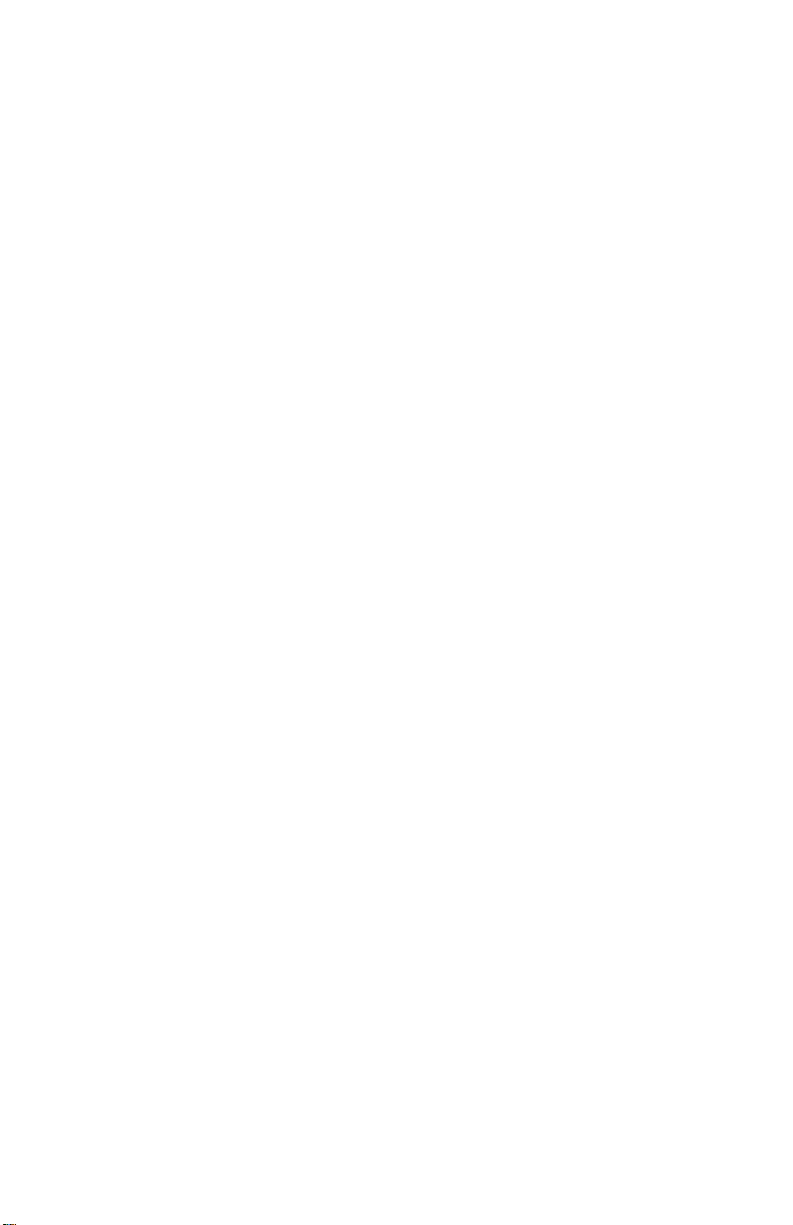
IntraSpection
™
Personality Module
AsantéHub 1016-IQ
User’s Manual
Asanté T echnologies, Inc.
821 Fox Lane
San Jose, CA 95131
1.800.662.9686
www.asante.com
October 1997
Part Number 06-00395-00 Rev. A
Page 2
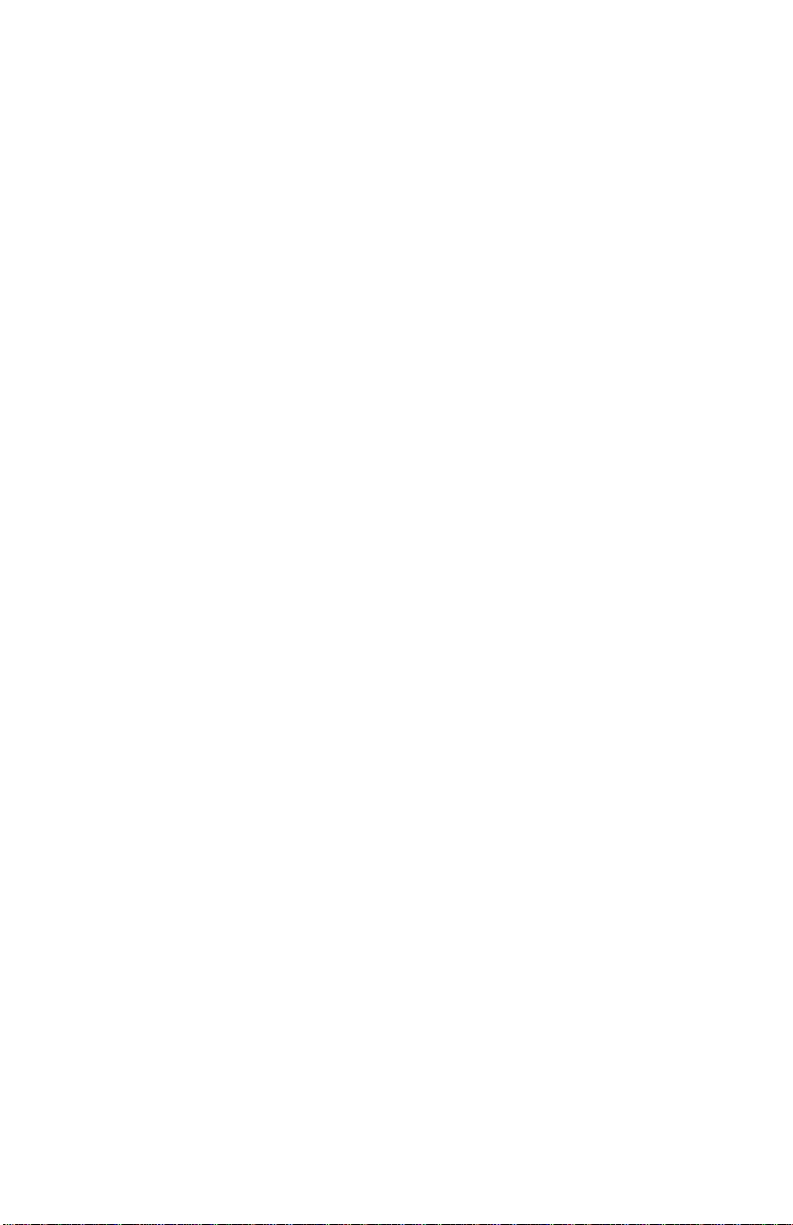
Copyright Notice
Copyright 1997 by Asanté Technologies, Inc. All rights reserved. No part of this manual, or any associated artwork, software,
product design or design concept, may be copied, reproduced or stored, in whole or in part, in any form or by any means
mechanical, electronic, optical, photocopying, recording or otherwise, including translation to another language or format,
without the express written consent of Asanté Technologies, Inc.
TRADEMARKS
tered trademark of Oracle Corporation. Java is a trademark of Sun Microsystems, Inc. in the United States and other countries.
Netscape and Netscape Navigator are registered trademarks of Netscape Communications Corporation in the United States and
other countries. Netscape FastTrack Server is also a trademark of Netscape Communications Corporation, which may be registered in other countries. UNIX is a registered trademark in the United States and other countries, exclusively licensed through
X/Open Company, Ltd. All brand names and products are trademarks or registered trademarks of their respective holders.
SOFTWARE LICENSE AGREEMENT
entity) and Asanté Technologies, Inc. By opening the package(s) containing the software you are agreeing to be bound by the
terms of this agreement. If y ou do not agree to the terms of this agreement, promptly return the unopened software package(s)
and the accompanying items including written materials and binders or other container(s) to the place you obtained them for a
full refund.
1. GRANT OF LICENSE.
ware program per serial number (the “SOFTWARE” is in “use” on a computer when it is loaded into temporary memory (i.e.,
RAM) or installed into permanent memory (e.g., hard disk, CD-ROM, or other storage device) of that computer. Installation on
a network server for the sole purpose of distribution to one or more other computer(s) shall constitute “use” for which a separate license/serial number is required.
2. COPYRIGHT
laws and international treaty provisions. Therefore, you must treat the SOFTWARE like any other copyrighted material (e.g., a
book or musical recording) except that you may either (a) make one copy of the SOFTWARE solely for backup or archival purposes, or (b) transfer the SOFTWARE to a single hard disk provided you keep the original solely for backup or archival purposes. You may not copy the written materials accompanying the software.
3. OTHER RESTRICTIONS
ing written materials on a permanent basis provided you retain no copies and the recipient agrees to the terms of this Agreement. You may not reverse engineer, decompile, or disassemble the SOFTWARE. If the SOFTWARE is an update or has been
updated, any transfer must include the most recent update and all prior versions.
LIMITED WARRANTY
accordance with the accompanying written materials for a period of ninety (90) days from the date of receipt. Any implied warranties on the SOFTWARE are limited to ninety (90) days. Some states/countries do not allow limitations of duration of an
implied warranty, so the above limitation may not apply to you.
CUSTOMER REMEDIES
shall be, at Asanté Technologies’ option, either (a) return of the price paid, or (b) repair or replacement of the SOFTWARE that
does not meet Asanté Technologies’ Limited Warranty and which is returned to Asanté Technologies with a copy of your receipt.
This Limited Warranty is void if failure of the SOFTWARE has resulted from accident, abuse, or misapplication. Any replacement SOFTWARE will be warranted for the remainder of the original warranty period. Outside the United States, these remedies are not available without proof of purchase from an authorized non-U.S. source.
NO OTHER WARRANTIES
or implied, including, but not limited to, implied warranties of merchantability and fitness for a particular purpose, with regard
to the SOFTWARE, the accompanying written materials, and any accompanying hardware. This limited warranty gives you specific legal rights. You may have others which vary from state to state or country to country.
NO LIABILITY FOR CONSEQUENTIAL DAMAGES
liability for any indirect or consequential damages whatsoever (including, without limitation, damages for loss of business profits, business interrupted, loss of business information, or any other pecuniary loss) arising out of the use of or inability to use
this Asanté Technologies product, even if Asanté Technologies has been advised of the possibility of such damages. Any suit or
legal action relating to this Agreement or Licensed Programs must be brought within one (1) year of the date the programs are
purchased by the original licensee. Because some states/countries do not allow the exclusion or limitation of liability for consequential or incidental damages, the above limitation may not apply to you.
LIMITATION OF LIABILITY
be limited to a refund of the purchase price. In no event shall Asanté Technologies, Inc. be liable for costs of procurement of
substitute products or services, or for any lost profits, or for any consequential, incidental, direct or indirect damages, however
caused and on any theory of liability, arising from this warranty and sale.
U.S. GOVERNMENT Restricted Rights
RESTRICTED RIGHTS. Use, duplication, or disclosure by the Government is subject to restrictions as set forth in subparagraph
(c)(1)(ii) of the The Rights in Technical Data and Computer Softw ar e c lause at DFARS 52.227-7013 or subparagraphs (c)(1) and
(2) of the Commercial Computer Software—Restricted Rights at 48 CFR 52.227-19, as applicable.
Manufacturer is Asanté Technologies, Inc., 821 Fox Lane, San Jose, California 95131. If you acquired this product in the United
States, this Agreement is governed by the laws of the State of California. Should you have any questions concerning this Agreement, or if y ou desire to contact Asanté Technologies for any reason, please contact y our local Asanté Technologies subsidiary or
sales office, or write: Asanté Technologies, In., 821 Fox Lane, San Jose, California 95131.
WARRANTY DISCLAIMERS
wise, regarding the AsantéFAST 100 Hub Personality Module or the AsantéFAST 100 TX Managed Hub Personality Module, and
specifically disclaims any warranty for merchantability or fitness for a particular purpose. The e xclusion of implied w arranties is
not permitted in some states and the exclusions specified herein may not apply to you. This warranty provides you with specific legal rights. There may be other rights that you have which vary from state to state.
. The SOFTWARE is owned by Asanté Technologies or its suppliers and is protected by United States copyright
Asanté Technologies and IntraSpection are trademarks of Asanté Technologies, Inc. Oracle is a regis-
This is a legal agreement between you (either an individual or an
Asanté Technologies grants to you the right to use one copy of the enclosed Asanté Technologies soft-
. You may not rent or lease the SOFTWARE, but you may transfer the SOFTWARE and accompany-
Asanté Technologies, Inc. warrants that the SOFTWARE will perform substantially in
Asanté Technologies’ and its suppliers’ entire liability and your exclusive remedy
Asanté Technologies and its suppliers disclaim all other warranties, either express
Asanté T echnologies expressl y disclaims all
The liability of Asanté Technologies, Inc. arising from this warranty and sale shall
The SOFTWARE and documentation are provided with
Asanté Technologies, Inc. makes no other warranties, express, implied, or other-
Page 3
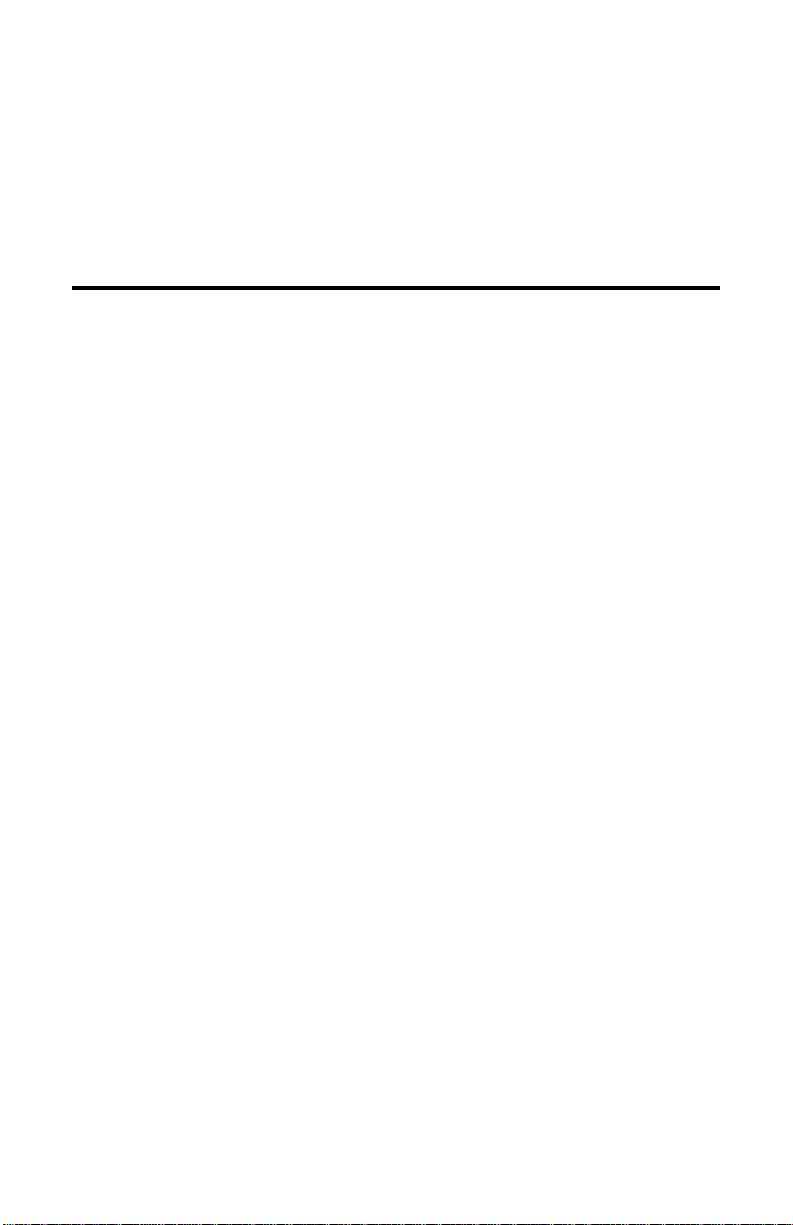
Table of Contents
About This Manual......................................................................v
Chapter Contents.....................................................................................v
Document Conventions..........................................................................vi
Audience.................................................................................................vi
Introduction...............................................................................1-1
IntraSpection Personality Modules.......................................................1-1
AsantéHub 1016-IQ Personality Module...............................................1-1
Management Options............................................................................1-2
System Requirements............................................................................1-3
Server.............................................................................................1-3
Client..............................................................................................1-3
Installation.................................................................................2-1
Installing a Personality Module.............................................................2-1
Accessing the Device................................................................3-1
Accessing the Device Page ...................................................................3-1
Device Page Components.....................................................................3-3
Front Panel Image..........................................................................3-4
Selecting the Device for Management..................................................3-5
Menu Components ...............................................................................3-6
Tables.............................................................................................3-6
Table Columns...............................................................................3-6
Buttons...........................................................................................3-6
Management.............................................................................4-1
Performing Basic Management Functions ............................................4-1
Configuration Tasks Overview.......................................................4-1
Management Tasks Overview........................................................4-1
Page iii
Page 4
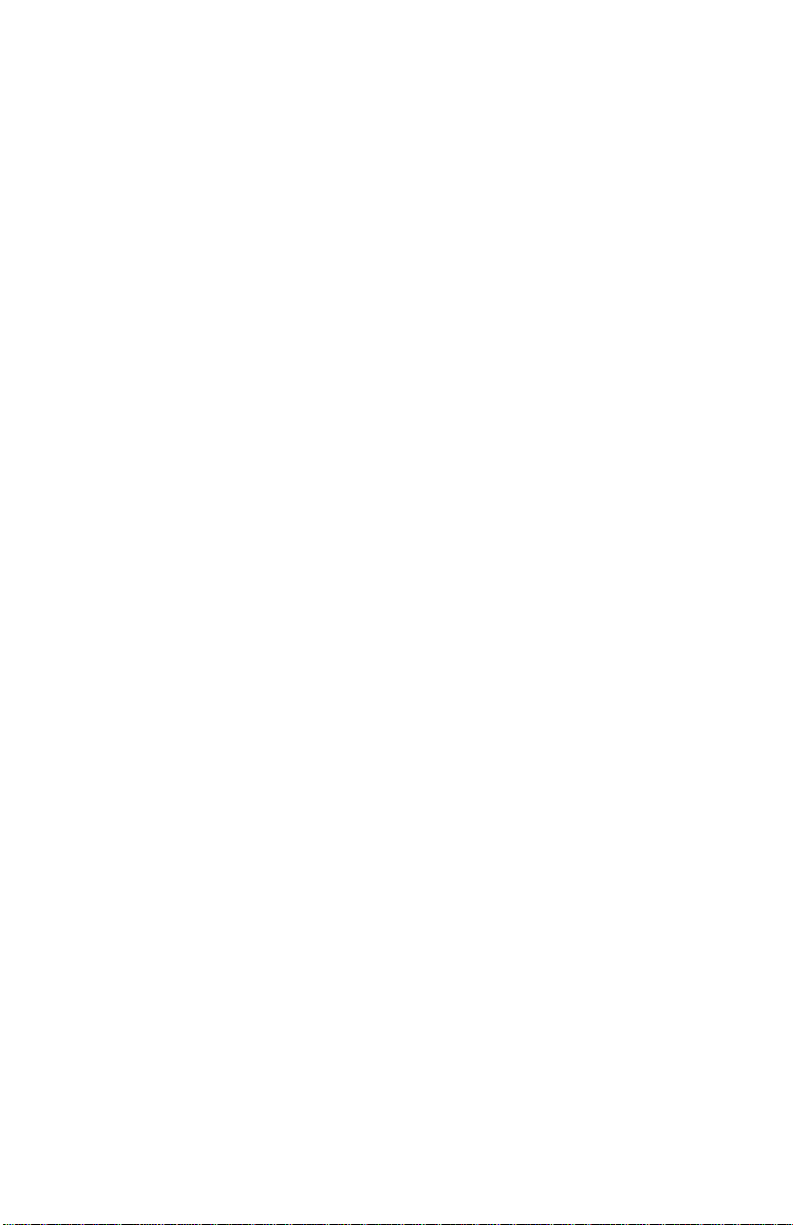
Setting Community Strings.............................................................4-3
Configuring Network Access Parameters ......................................4-5
Configuring Device Identification Information..............................4-6
Updating the Device Page..............................................................4-7
Viewing General Device Information ............................................4-8
Performing a Software Upgrade.....................................................4-9
Enabling/Disabling Ports..............................................................4-10
Partitioning a Port........................................................................4-12
Resetting the AsantéHub 1016-IQ................................................4-13
Enabling Authentication Traps.....................................................4-15
Managing Trap Receivers.............................................................4-16
Setting Alarms ..............................................................................4-18
Viewing Node Summary Information ..........................................4-21
Setting Port Security.....................................................................4-23
Viewing Statistics.........................................................................4-25
Menus........................................................................................5-1
Configuration........................................................................................5-3
Identify...........................................................................................5-3
Device............................................................................................5-4
Modules..........................................................................................5-5
Ports...............................................................................................5-6
Agent..............................................................................................5-8
Network.........................................................................................5-9
SWUpgrade ..................................................................................5-10
Control................................................................................................5-12
Reset.............................................................................................5-12
Partition........................................................................................5-13
Threshold.....................................................................................5-14
Node Summary 5-18
Validate 5-19
Statistics 5-19
Table ............................................................................................5-19
Graph...........................................................................................5-21
Security...............................................................................................5-22
Port Security.................................................................................5-22
Trap Receivers .............................................................................5-24
Technical Support.................................................................... A-1
Index ....................................................................................Index-i
Page iv
Page 5
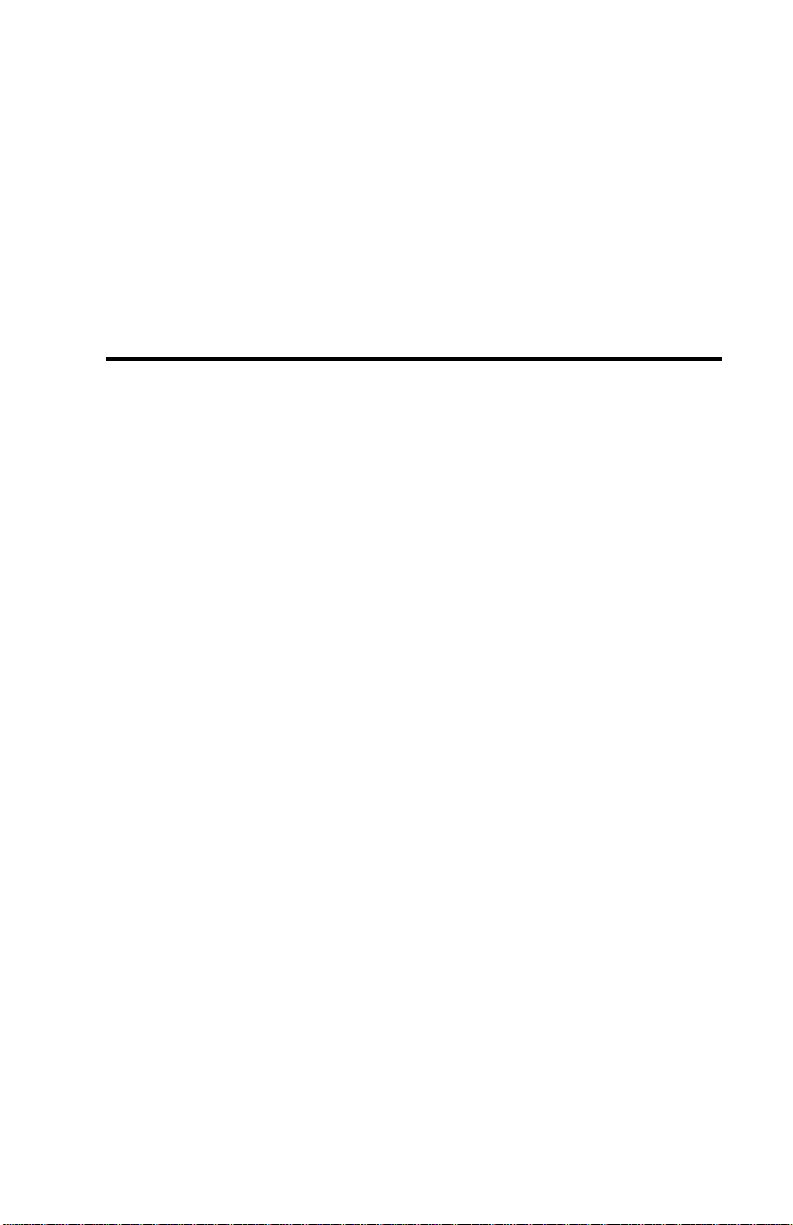
About This Manual
This manual introduces the IntraSpection Personality Module for the f ollowing device:
The AsantéHub 1016-IQ intelligent Ethernet hub
❏
Chapter Contents
This manual is divided into the following chapters:
Chapter 1, “Introduction,” describes IntraSpection Per-
❏
sonality Modules and the system requirements needed to
install and use one.
Chapter 2, “Installation” explains how to install the
❏
AsantéHub 1016-IQ Personality Module.
Chapter 3, “Accessing the Device,” explains how to
❏
access the AsantéHub 1016-IQ in IntraSpection.
Chapter 4, “Management,” describes how to perform
❏
some basic management functions with the AsantéHub
1016-IQ Personality Module.
Chapter 5, “Menus,” describes each management menu
❏
and its contents.
Page v
Page 6
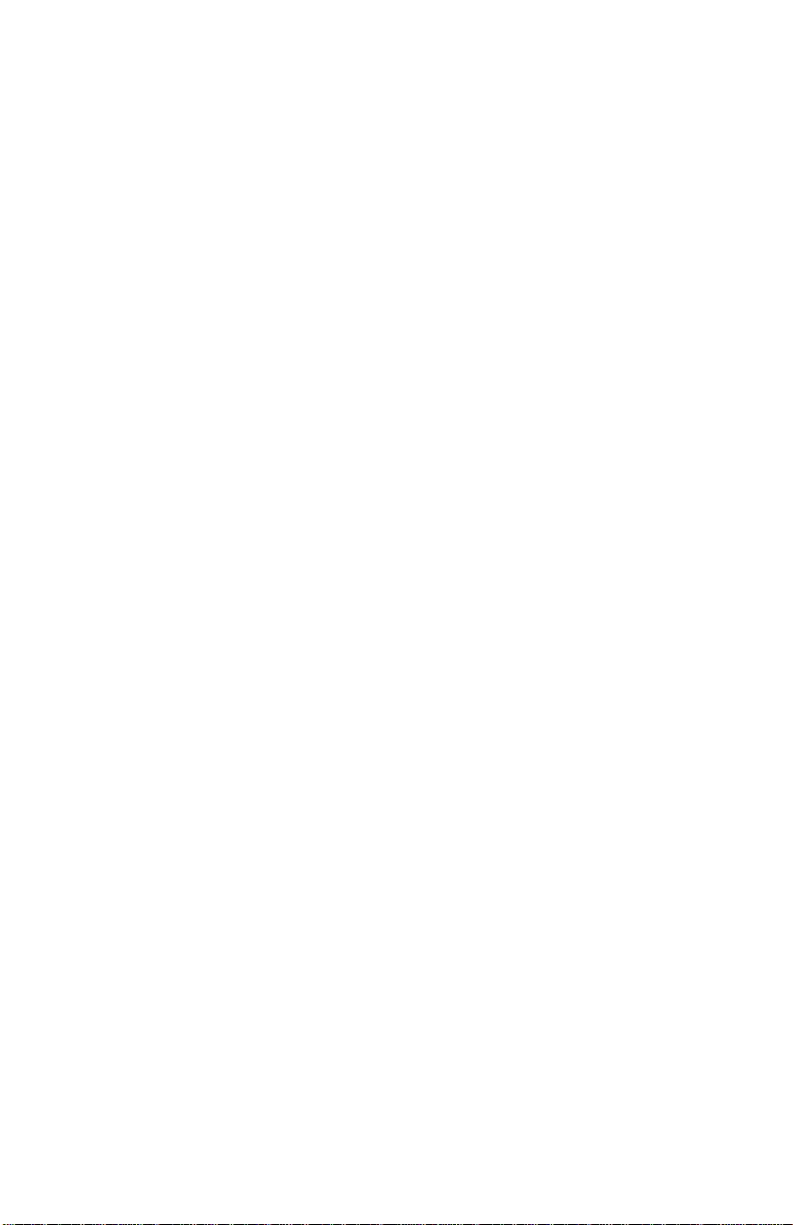
About This Manual
Document Conventions
This manual uses the following conventions to convey instructions and
information:
Commands and key words are in
❏
∆
Note:
helpful suggestions or references to other sections
in the manual, is in this format.
Important:
▲
tains very important information is in this format.
Noteworthy information, which contains
Significant information that con-
boldface
font.
Audience
This manual uses terms and concepts associated with Ethernet networking and hubs. It is recommended that the user of this manual be familiar
with local area networks and Ethernet hubs.
This manual also assumes familiarity with IntraSpection Web-based network management.
Page vi
Page 7
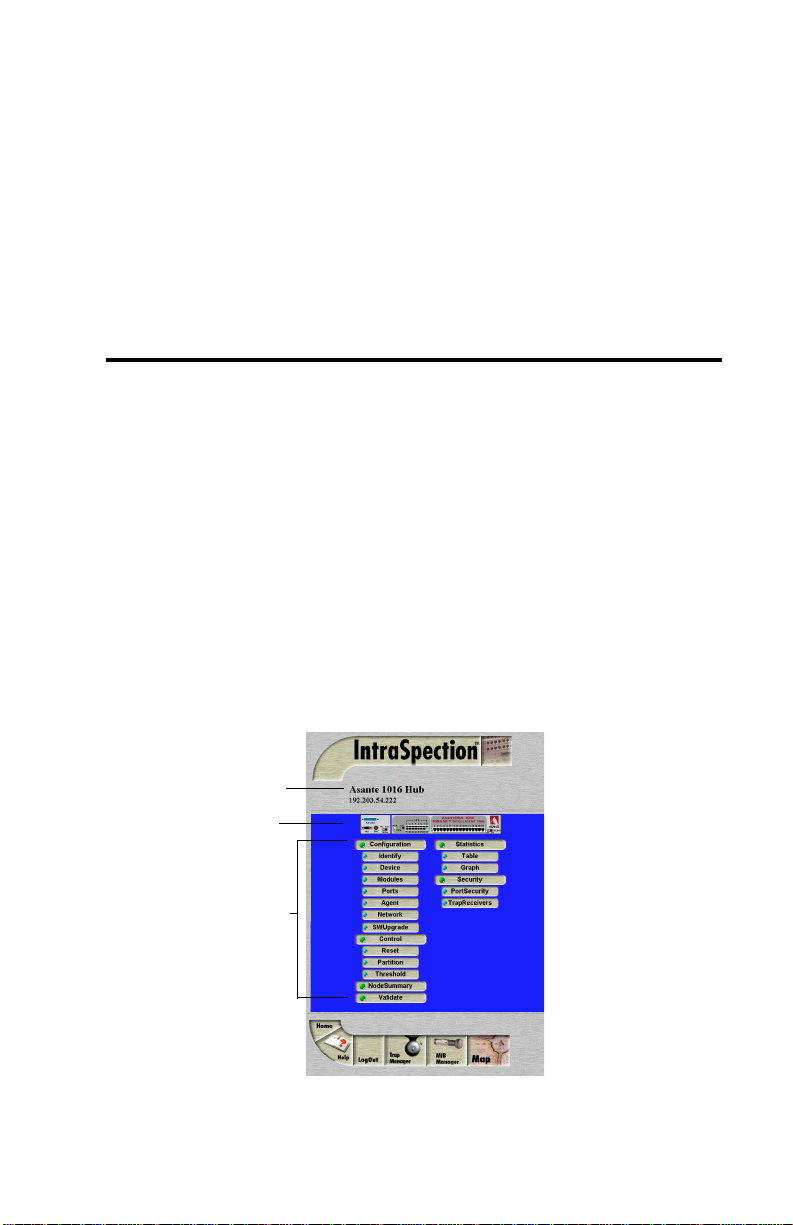
1
Introduction
IntraSpection Personality Modules
A Personality Module is a “plug-in” to the IntraSpection system that
allows for expanded manag ement of an SNMP (Simple Networ k Management Protocol) device by specifically addressing the device’s proprietary information (the “Private MIB”).
Management capabilities are accessed in IntraSpection via the Personality Module’s
AsantéHub 1016-IQ Personality Module
The AsantéHub 1016-IQ Personality Module allows for expanded management of an AsantéHub 1016-IQ Ethernet hub. See Figure 1-1.
Device Information
Front Panel Image
Device Page
(see Figure 1-1).
Personality Module
Information (menus)
Figure 1-1 AsantéHub 1016-IQ Device Page
Page 1-1
Page 8
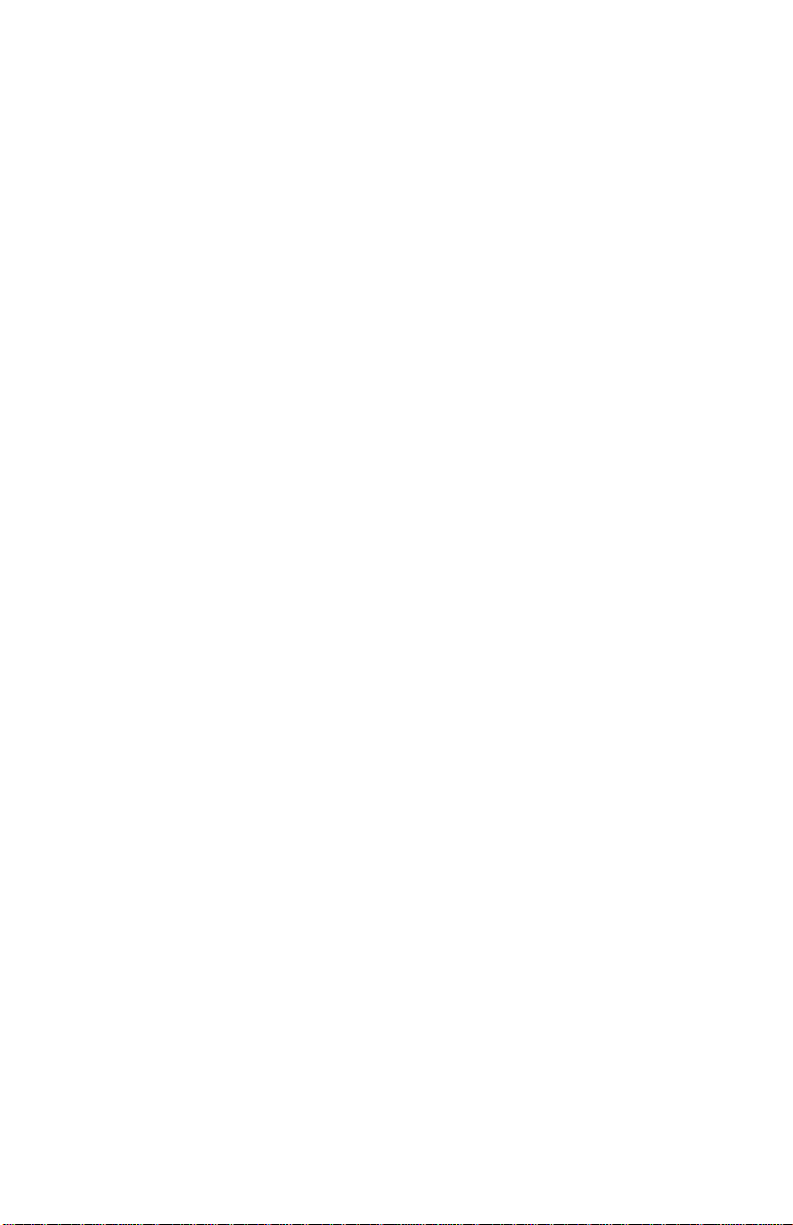
Introduction
Management Options
The AsantéHub 1016-IQ Personality Module supports the following
management options:
❏ Device identification
❏ General device infor-
mation
❏ Module information
❏ Port configuration
❏ SNMP agent
information
❏ Network access
configuration
❏ Software upgrades
❏ Port partitioning
❏ Alarm thresholds
❏ Node summary informa-
tion
❏ Table statistics at the
device/group/port levels
❏ Graph statistics at the
device/group/port levels
❏ Port security
❏ Trap receiver management
❏ Device resets
See Chapter 5 “Menus” for a complete description of each management
option.
Page 1-2
Page 9
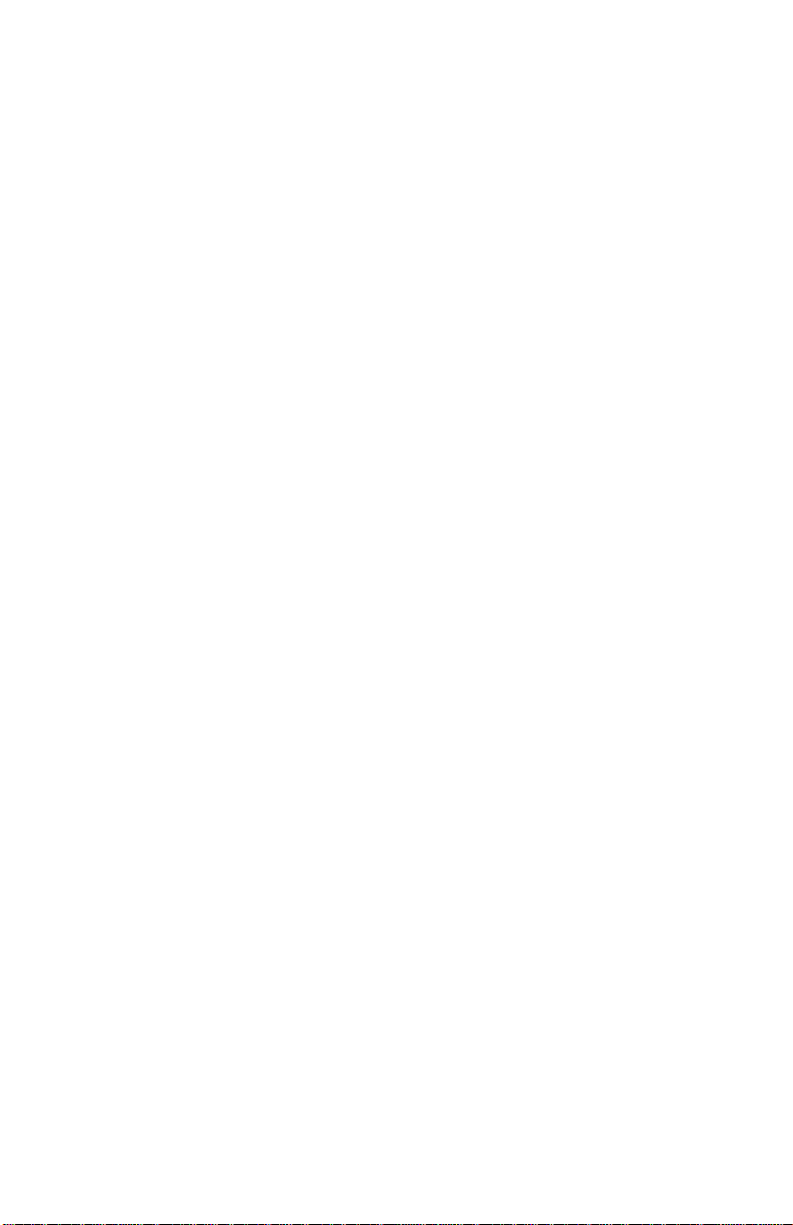
System Requirements
Server
IntraSpection version 1.01 or greater
❏
PC with 80486 or faster microprocessor
❏
48MB RAM
❏
100MB free disk space
❏
Windows NT™ 3.51 or higher or Windows NT 4.0 (rec-
❏
ommended)
Web server that supports Common Gateway Interface
❏
(CGI) 1.1 (such as Netscape FastTrack Server™,
Microsoft IIS, NCSA HTTP, etc.)
Any database management system that supports ODBC
❏
(such as Microsoft Access™, Oracle™, or Microsoft
SQL Server)
Client
Any Windows™, Windows NT, Macintosh™ or UNIX®
❏
workstation
Any World Wide Web browser with Java™ and Java
❏
Script support such as Netscape Navigator® (version
3.0 required, 3.01 recommended) or Microsoft Internet
Explorer™
IntraSpection Personality Modules
Page 1-3
Page 10
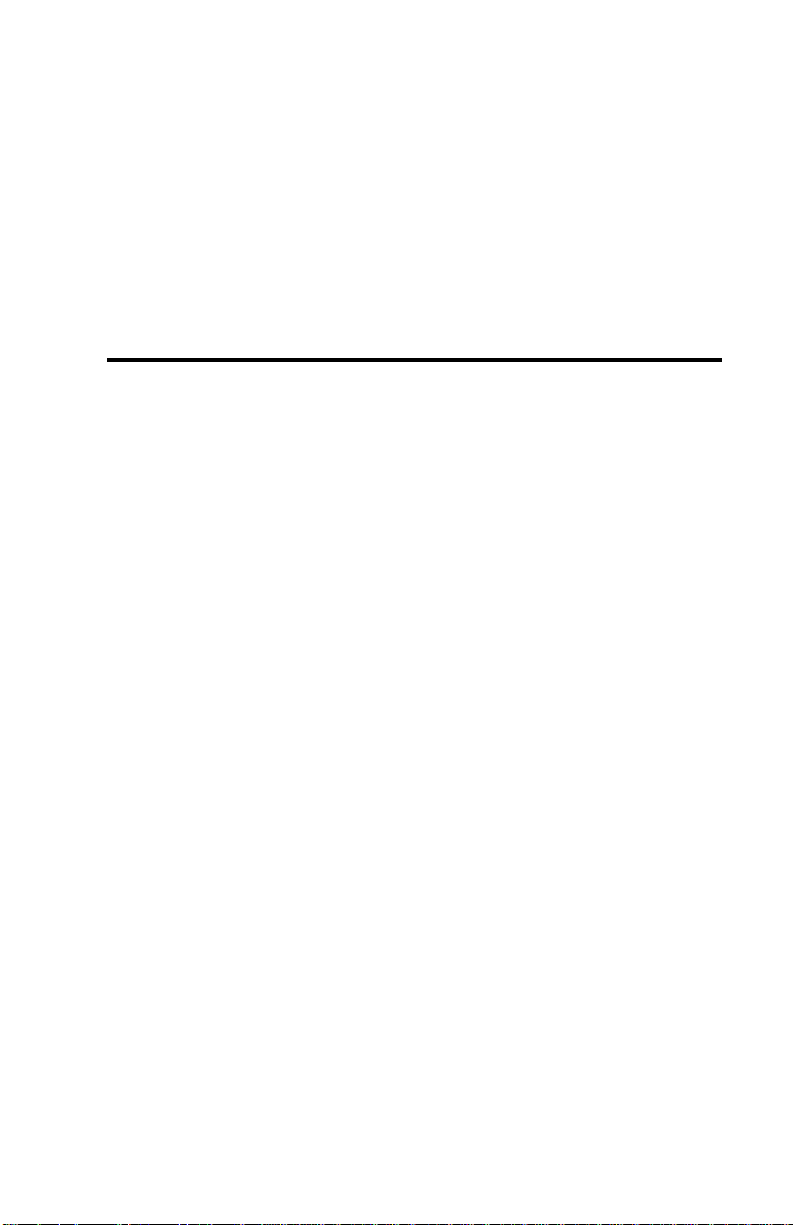
2
Installation
Installing a Personality Module
This chapter explains how to install the AsantéHub 1016-IQ Personality
Module.
▲
Important:
computer that contains the IntraSpection Application
Server.
Before installing the Personality Module, make sure
that IntraSpection (websuite.exe) is NOT running on
the computer.
Insert the Personality Module CD into the computer .
1
Open the CD to display its contents.
2
3
Double-click the
The Personality Module is installed in the
1016.exe
file.
Click
Yes
4
Installation Confirmation” dialog box.
The IntraSpection Personality Module information
window appears.
5
Click
The Personality Module files are decompressed.
The “IntraSpection Personality Module Welcome” dia-
log box appears.
6
Click
at the “IntraSpection Personality Module
Finish
to continue.
Next
.
Page 2-1
Page 11
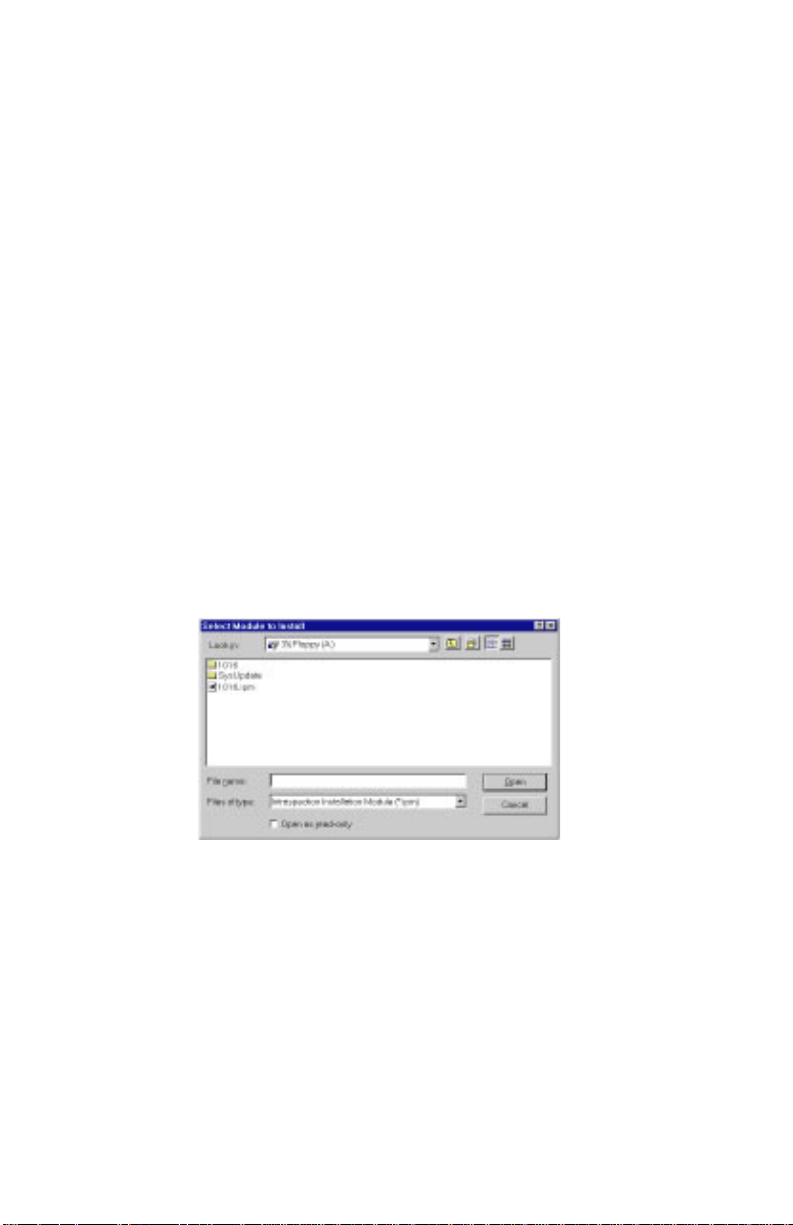
Installation
The “Software License Agreement” window appears.
Review the agreement carefully.
7 Click Yes to accept the agreement and continue
with the installation.
To decline the agreement and exit the installation,
click No.
The “IntraSpection Personality Module Read Me” win-
dow appears. Review the information carefully.
8 Click Next to continue.
The decompressed Personality Module files are
installed into your computer.
The “Decompression of the Source is Now Complete”
dialog box appears.
9 Click OK to continue with the installation.
The “Select Module to Install” window appears, displaying the 1016.ipm file. See Figure 2-1.
Figure 2-1 Select Module to Install window
10 Click once on the 1016.ipm file.
11 Click Open.
The “Enter Product Serial Number” window appears.
12 Enter the serial number that came with your copy of
the Personality Module.
Page 2-2
Page 12
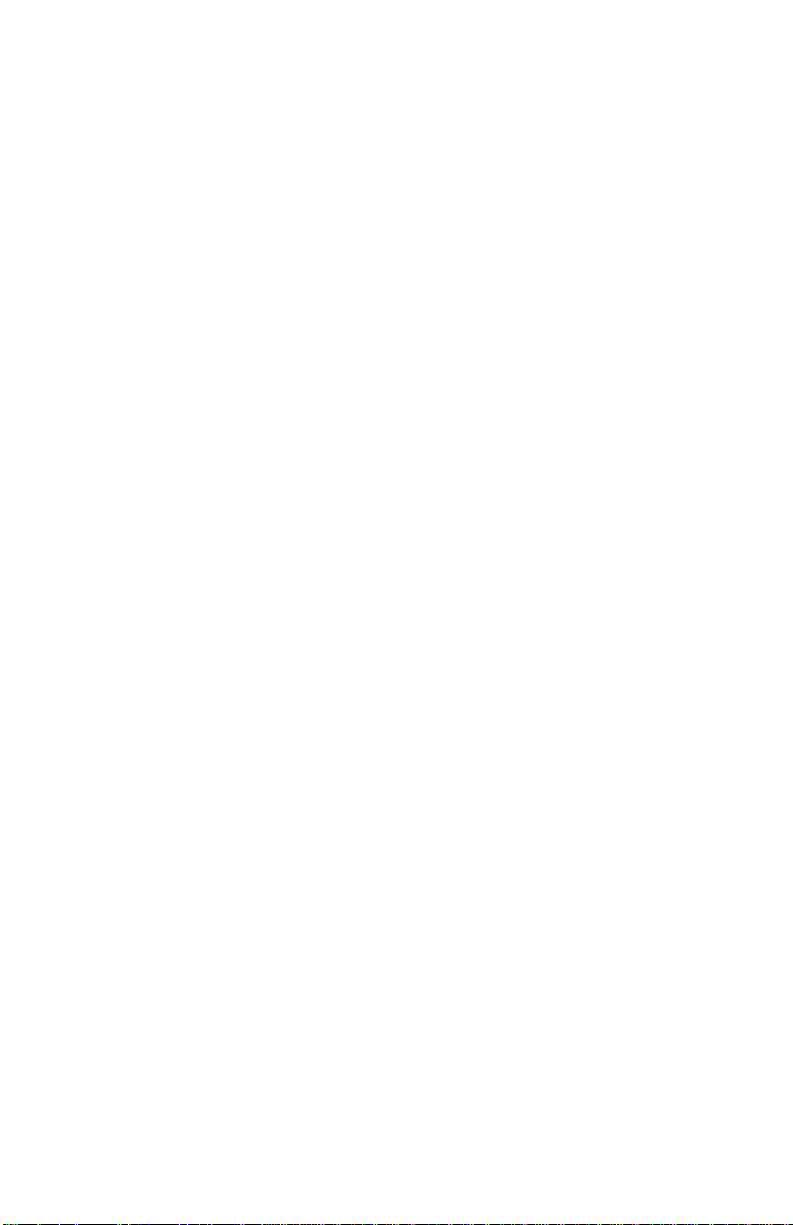
Installing a Personality Module
The serial number is located on the inside cover of this
User’s Manual.
▲ Important: The serial number is case-sensitive;
enter it exactly as shown.
13 Click OK.
The “IntraSpection Module Installation” window
appears.
▲ Important: This window should be pointing to
the directory that contains the IntraSpection
(websuite.exe) program. If it is not, click
Browse and locate that directory.
14 Click OK.
∆ Note: A “Select Database” window may appear.
If it does, select vendor.mdb, then click OK.
∆ Note: An “Updating IntraSpection System Files”
window may appear, if it does, click OK.
The installer program installs the Personality Module
into the IntraSpection Application Server.
Installation is complete when the “Installation Completed Successfully” dialog box appears.
15 Start the IntraSpection Application Server, following
the guidelines below:
❏ Windows NT 3.51 users: double-click the
IntraSpection icon (located in the Programs
group).
❏ W indows NT 4.0 users: open the Start menu, select
Programs, then IntraSpection.
For information on accessing the AsantéHub 1016-IQ
for management, see Chapter 3, “Accessing the
Device.”
Page 2-3
Page 13
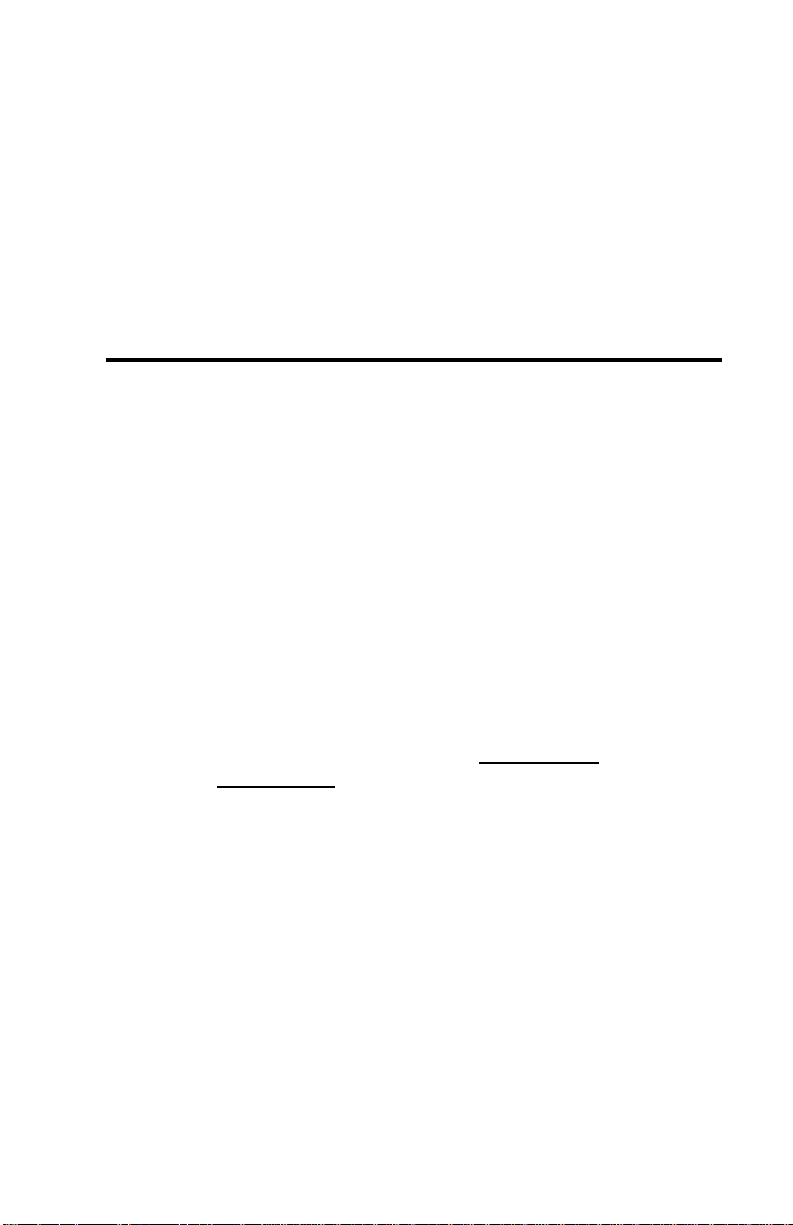
3
Accessing the Device
This chapter explains how to access the AsantéHub 1016-IQ in
IntraSpection via its Personality Module’s Device Page. The Device
Page provides access to the P ersonality Module’s management options.
Accessing the Device Page
To access the Device Page for an AsantéHub 1016-IQ, you must first create a map of the network in IntraSpection.
1 Make sure the Personality Module is installed and the
IntraSpection Application Server is running.
2 Access IntraSpection from any Java-enabled Web
browser (requires logging into IntraSpection).
▲ Important: For help on accessing and logging
into IntraSpection, refer to the Intr
User’s Manual.
3 After you are logged into IntraSpection, click Auto
Discovery on the IntraSpection Main Menu.
The AutoDiscovery Page appears.
aSpection
4 Complete each field on the AutoDiscovery Page, fol-
lowing the guidelines below:
❏ T ype the IP subnet addr ess of the AsantéHub 1016-
IQ to be managed in the Segment field.
❏ Type the AsantéHub 1016-IQ’s community string
in the Community field.
❏ Make sure the Enterprise ID field has a value of all.
Page 3-1
Page 14
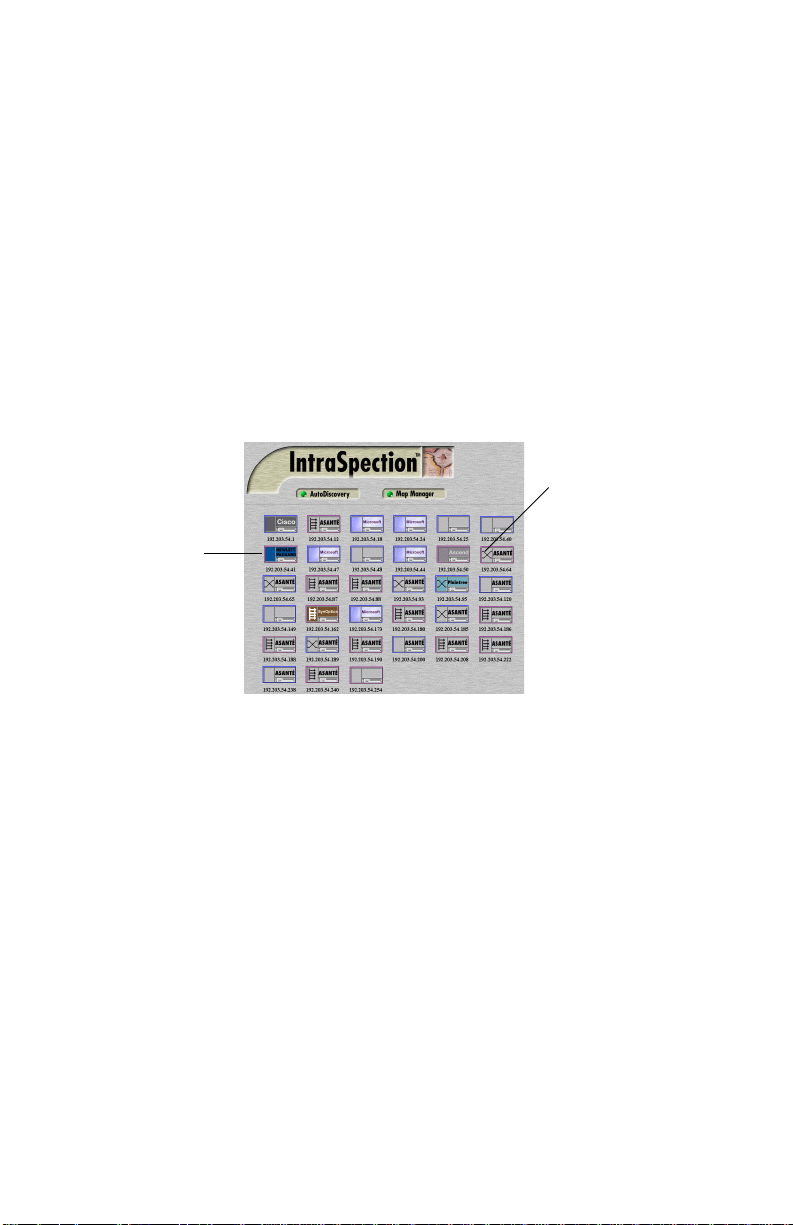
Accessing the Device
❏ Type the lowest (beginning) IP address on your
network in the Low IP Address field.
❏ Type the highest (last) IP address on your network
in the Hi IP Address field.
❏ Select New in the Discovery Mode field to create a
new map.
5 Click Apply.
IntraSpection builds a map of your network. The map con-
sists of icons which represent each “discovered” SNMP
device on the network. Figure 3-1 is an example map.
Device Icon
Device Symbol
Figure 3-1 Discovered network map
6 After the map is complete, click once on the map
icon (located at the bottom of the page on the navigation bar) to validate the devices on the map.
∆ Note: The devices on the map are validated
when device symbols appear on certain icons (see
Figure 3-1). Note that not all icons have a device
symbol.
7 Click once on the AsantéHub 1016-IQ’s icon.
∆ Note: This icon is labeled “Asanté” and has a
“repeater” device symbol. It also has the
AsantéHub 1016-IQ’s IP address below it.
The Device Page for the AsantéHub 1016-IQ appears
(see Figure 3-2 on page 3-3).
Page 3-2
Page 15
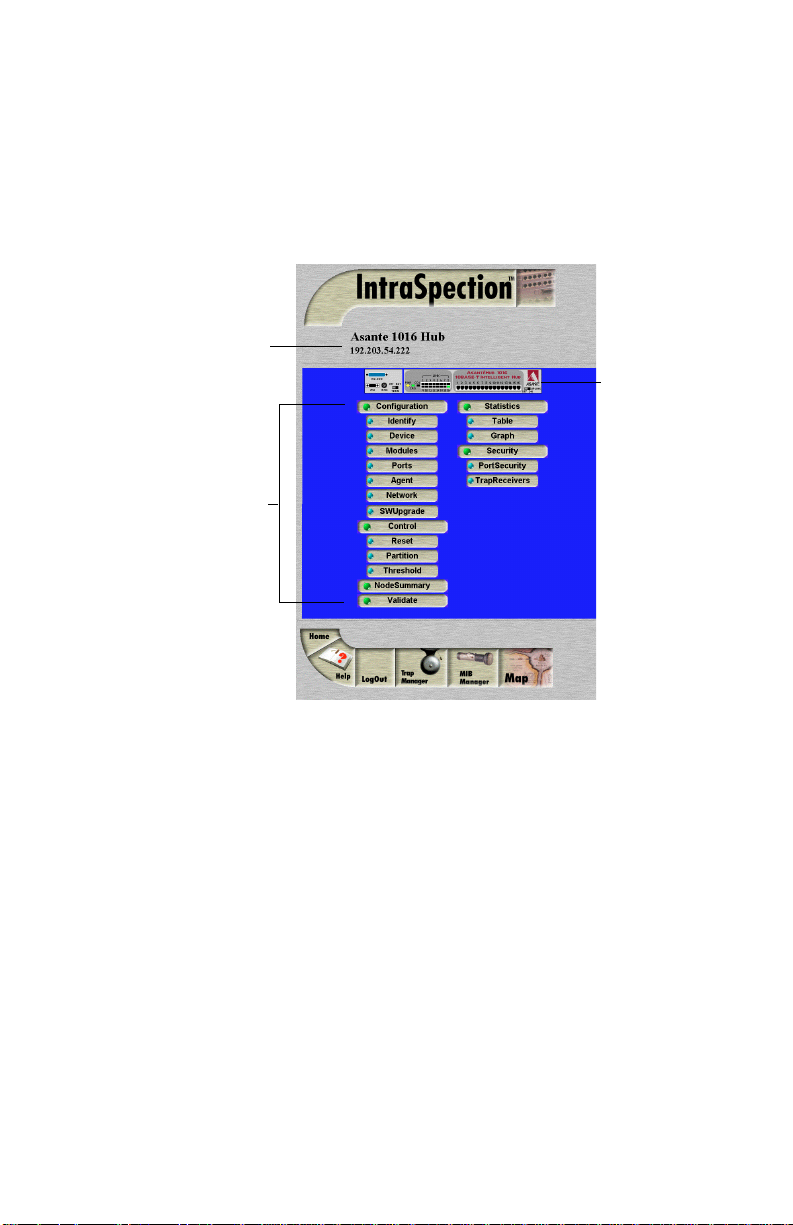
Device Page Components
Device Page Components
A Personality Module’s Device Page consists of several components,
including device information, a front-panel image, and management
menu items. See Figure 3-2.
Device Information
(device description
and IP address)
Personality Module
Information
(management
menu items)
Front Panel
Image
Figure 3-2 Device Page components
Page 3-3
Page 16

Accessing the Device
Front Panel Image
The interactive front panel image contains the following components
(as illustrated in Figure 3-3):
❏ Device — the entire AsantéHub 1016-IQ.
❏ Group — one of two groups within the device (see
Figure 3-3).
❏ Port — each port on the AsantéHub 1016-IQ; click
once on a port to select it for management.
❏ Status LEDs — real-time LEDs that represent the LEDs
on the AsantéHub 1016-IQ; they display hub and port
activity.
Group 2Group 1
Device
LEDs
Figure 3-3 Front-panel image components
Ports
▲ Important: Throughout this manual, the term device
refers to the entire AsantéHub 1016-IQ; the term
group refers to one of the device’s two groups; the
term port refers to an individual port.
Page 3-4
Page 17
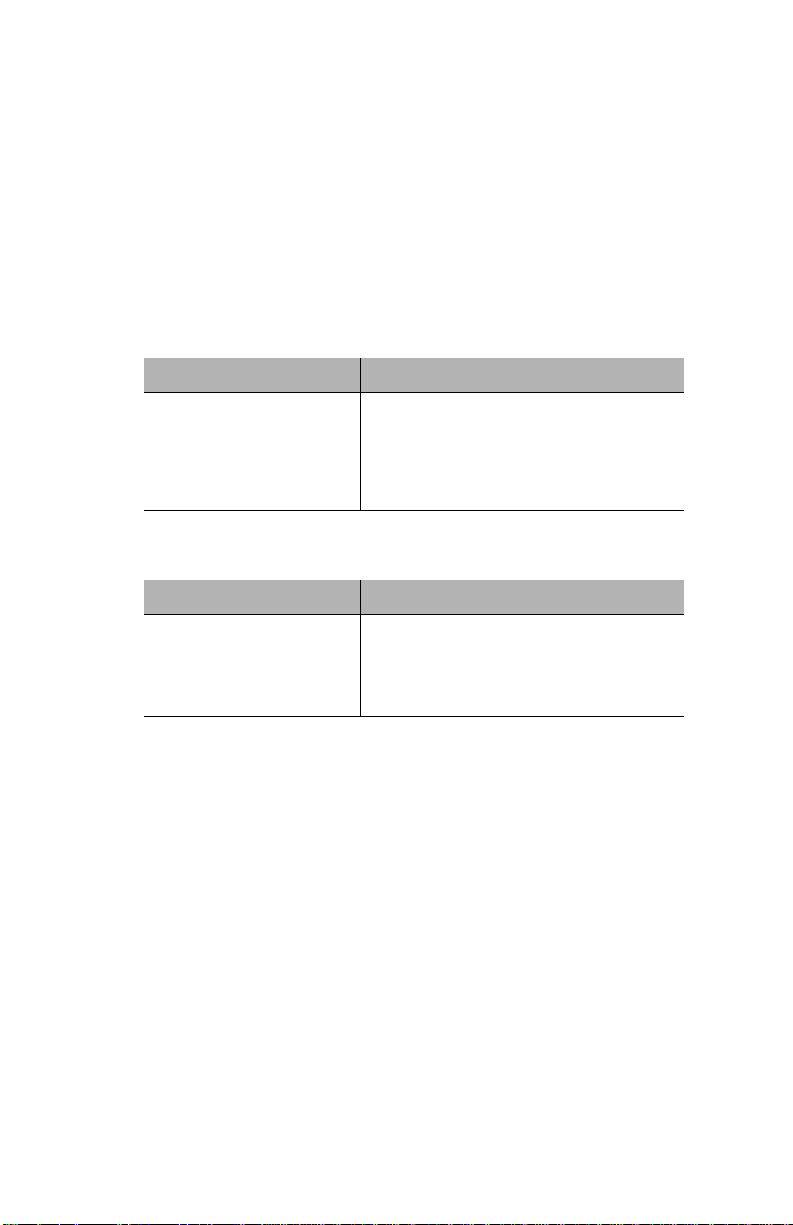
Selecting the Device for Management
Selecting the Device for Management
The AsantéHub 1016-IQ can be managed at different levels; that is, at
the device, group, or port level.
For example, if the device is selected and you select the Graph menu,
statistics for the AsantéHub 1016-IQ are displayed. If a port is selected
and you select Graph, statistics for the selected port are displayed.
Selecting an Item
Target Item Action
Device (AsantéHub 1016-IQ) Do not click anything on the front-panel
Group Click once on the group.
Port Click once on the port.
image.
Deselecting an Item
Target Item Action
Device Click once on a group or a port.
Group Click again on the selected group.
Port Click again on the selected port.
Page 3-5
Page 18
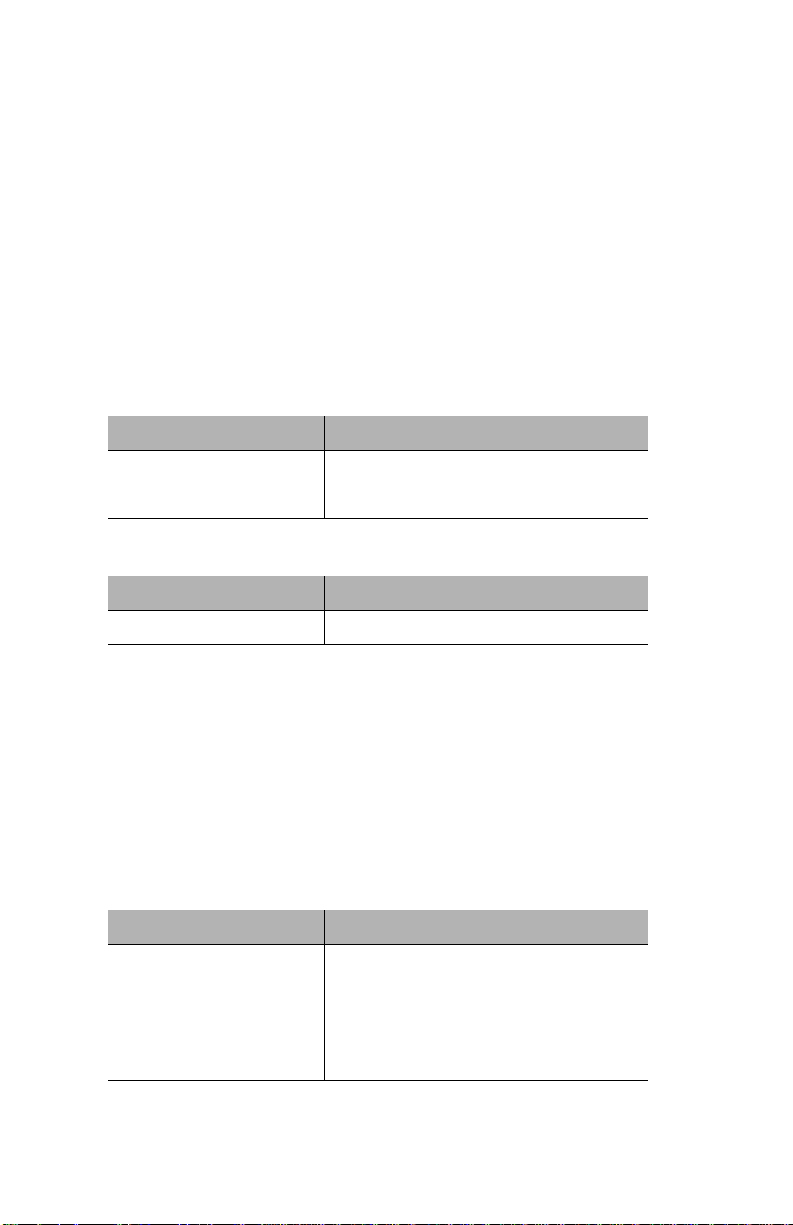
Accessing the Device
Menu Components
The menus on the AsantéHub 1016-IQ Device Page provide access to
the different management options supported by the Personality Module.
Tables
Some menus contain tables with information that is configurable
directly on-screen from your Web browser while others contain information that is read-only. The following tables describe how to recognize
configurable and read-only information.
Configurable Information
Table field Action
Drop-down menu Select from an available option.
White-colored fields Type information.
Read-only Information
Table field Action
Green- or gray-colored fields None; field cannot be edited.
Table Columns
Some table columns can be resized to fit the width of your screen. To
resize a table column, place the mouse pointer on a column title’s left or
right side (until a double arrow appears) and drag the column to the left
or to the right, as desired.
Buttons
Some menus contain buttons which allow you to edit/and or update the
page.
Button Action
Apply Applies any changes made to the device.
Refresh Updates the table with the latest information.
Modify Modifies a selected entry.
Add Adds an entry into the table.
Page 3-6
Page 19
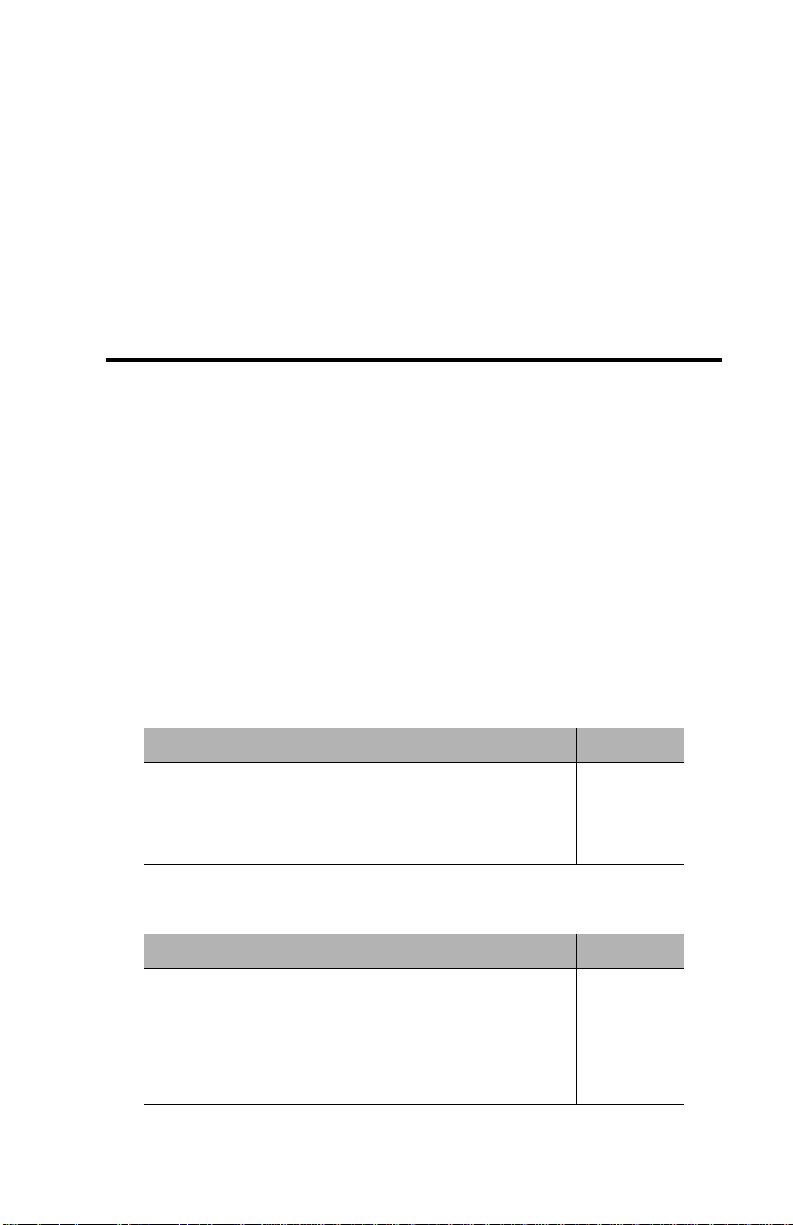
4
Management
This chapter explains how to perform some basic management functions with the AsantéHub 1016-IQ Personality Module.
Performing Basic Management Functions
▲ Important: The tasks outlined in this chapter
require access to the AsantéHub 1016-IQ’s Device
Page. See Chapter 3, “Accessing the Device,” for
instructions.
This chapter covers the following configuration and management tasks:
Configuration Tasks
Configuration Task Page #
Setting community strings page 4-3
Configuring network access parameters page 4-5
Configuring device identification information page 4-6
Management Tasks
Management Task Page #
Updating the Device Page page 4-7
Viewing general device information page 4-8
Performing a software upgrade page 4-9
Enabling/disabling ports page 4-10
Page 4-1
Page 20
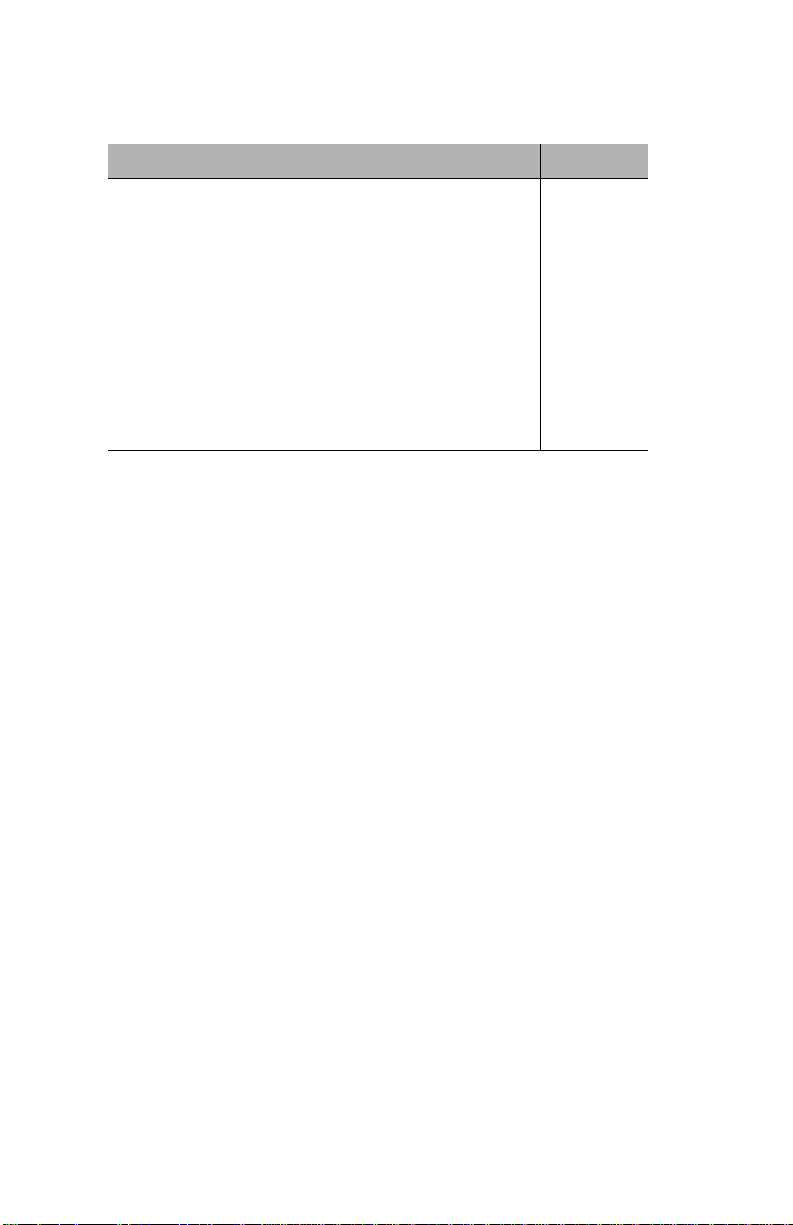
Management
Management Task Page #
Partitioning a port page 4-12
Resetting the AsantéHub 1016-IQ page 4-13
Enabling authentication traps page 4-15
Managing trap receivers page 4-16
Setting alarms page 4-18
Viewing node summary information page 4-21
Setting port security page 4-23
Viewing statistics page 4-25
Page 4-2
Page 21
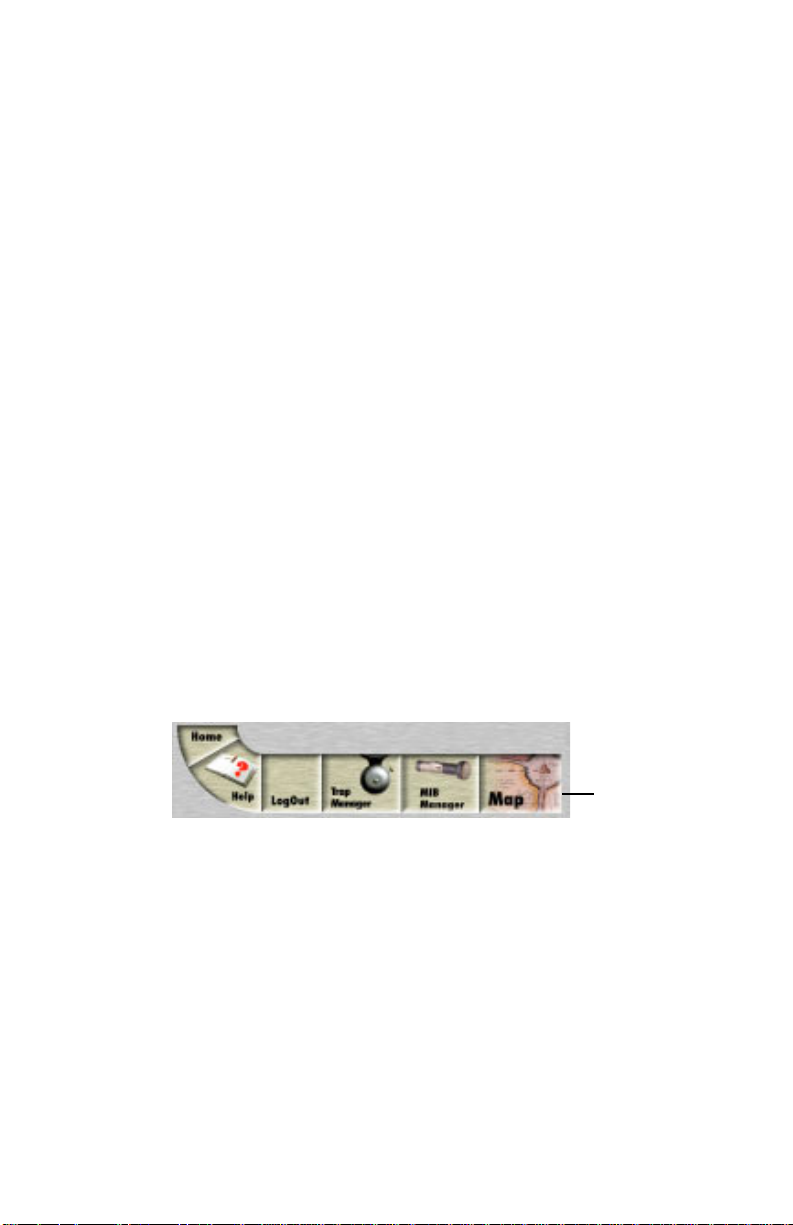
Performing Basic Management Functions
Setting Community Strings
Community strings define access rights for reading and writing SNMP
data objects for a device.
The community strings (read and write) for an AsantéHub 1016-IQ are
manually set in the AsantéHub 1016-IQ via its console port.
In order to access the AsantéHub 1016-IQ with IntraSpection, the community strings must be set in IntraSpection to match those set in the
AsantéHub 1016-IQ.
▲ Important: It is recommended that you set the commu-
nity strings for an AsantéHub 1016-IQ in IntraSpection
before you attempt to perform any network management
functions.
This section describes how to set the community strings in IntraSpection to match those set in the AsantéHub 1016-IQ.
To set the community strings for an AsantéHub 1016-IQ in IntraSpection:
1 On the AsantéHub 1016-IQ’s Device Page, click the
map icon on the IntraSpection navigation bar (located
at the bottom of the screen), as shown in Figure 4-1.
Figure 4-1 IntraSpection navigation bar
The most recently discovered map appears.
2 Click the Map Manager button.
The Map Manager Page appears, similar to Figure 4-2.
Map Icon
Page 4-3
Page 22
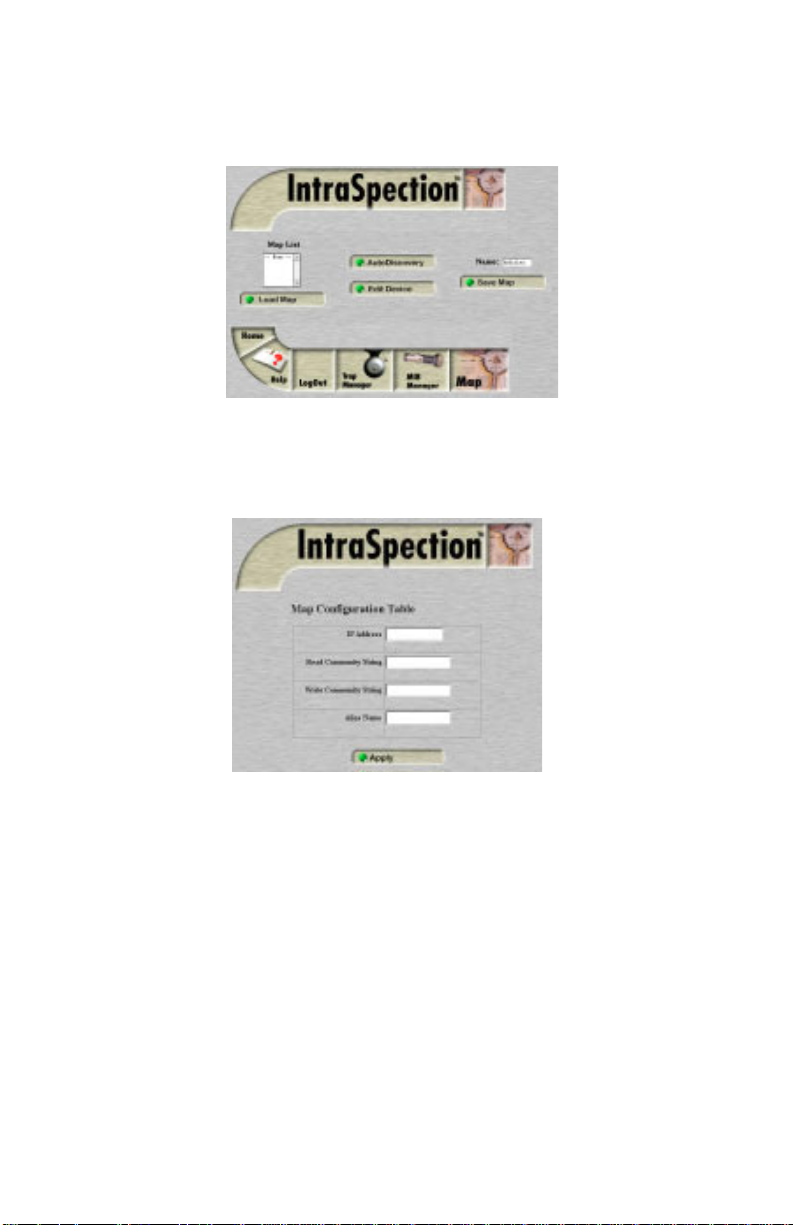
Management
Figure 4-2 IntraSpection Map Manager Page
3 Click the Edit Device button.
The Map Configuration Table appears, similar to Figure 4-3.
Figure 4-3 Map Configuration Table
4 Enter the AsantéHub 1016-IQ’s IP address in the IP
Address field.
5 Enter the AsantéHub 1016-IQ’s read community string
in the Read field.
6 Enter the AsantéHub 1016-IQ ‘s write community
string in the Write field.
7 Click Apply.
The read and write community strings for the AsantéHub
1016-IQ are set in IntraSpection.
Page 4-4
Page 23
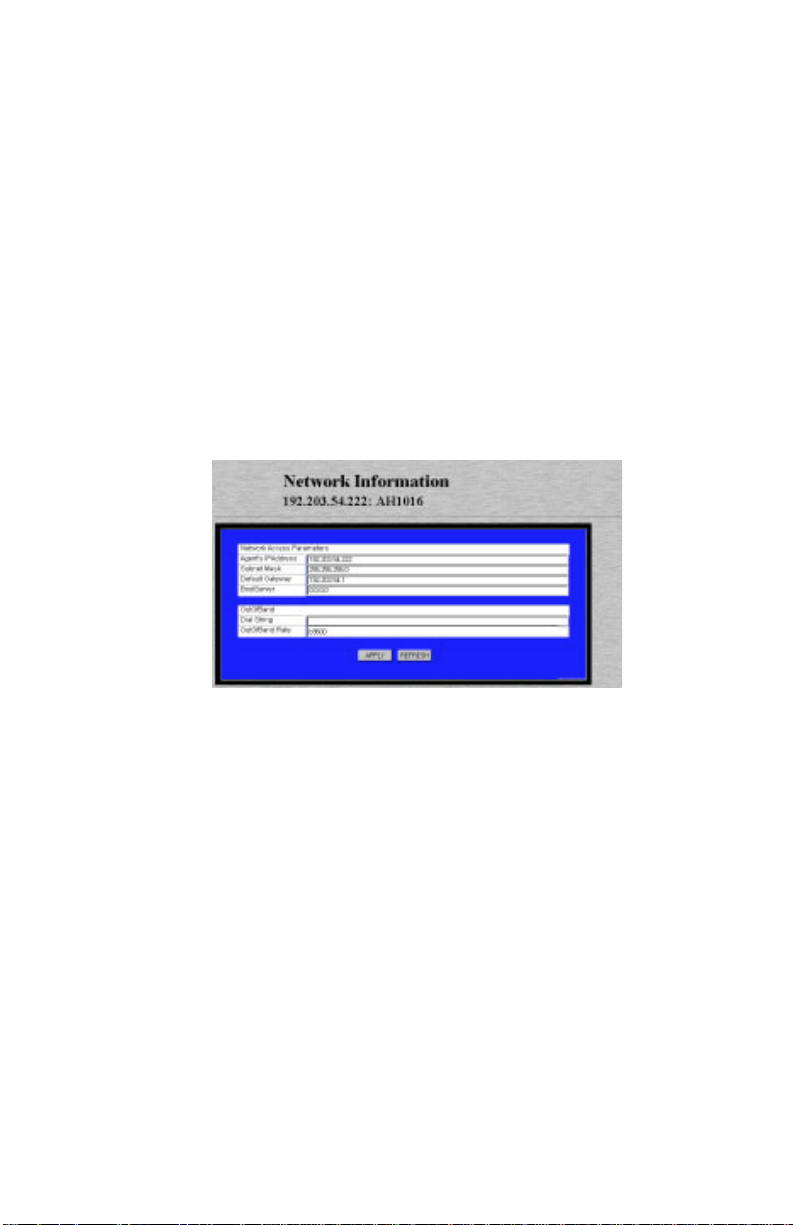
Performing Basic Management Functions
Configuring Network Access Parameters
To configure and/or manage an AsantéHub 1016-IQ, the AsantéHub
1016-IQ needs to be properly configured with network access parameters.
These parameters are initially configured in the AsantéHub 1016-IQ via
the its console port; however, some can be modified using IntraSpection.
To configure network access parameters:
1 Click Network.
The Network Information T able appears, similar to Figure 4-4.
Figure 4-4 Network Information Table
2 Click once in the field to be edited.
For a description of each field, see “Network “ on page 5-9.
▲ Important: If you change the IP address, sub-
net mask, and/or default gateway, you must
reset the AsantéHub 1016-IQ. See “Resetting the
AsantéHub 1016-IQ” on page 4-13.
3 Type the new information.
4 Click Apply.
The network access information is edited. Click Refresh
to view updated information.
Page 4-5
Page 24
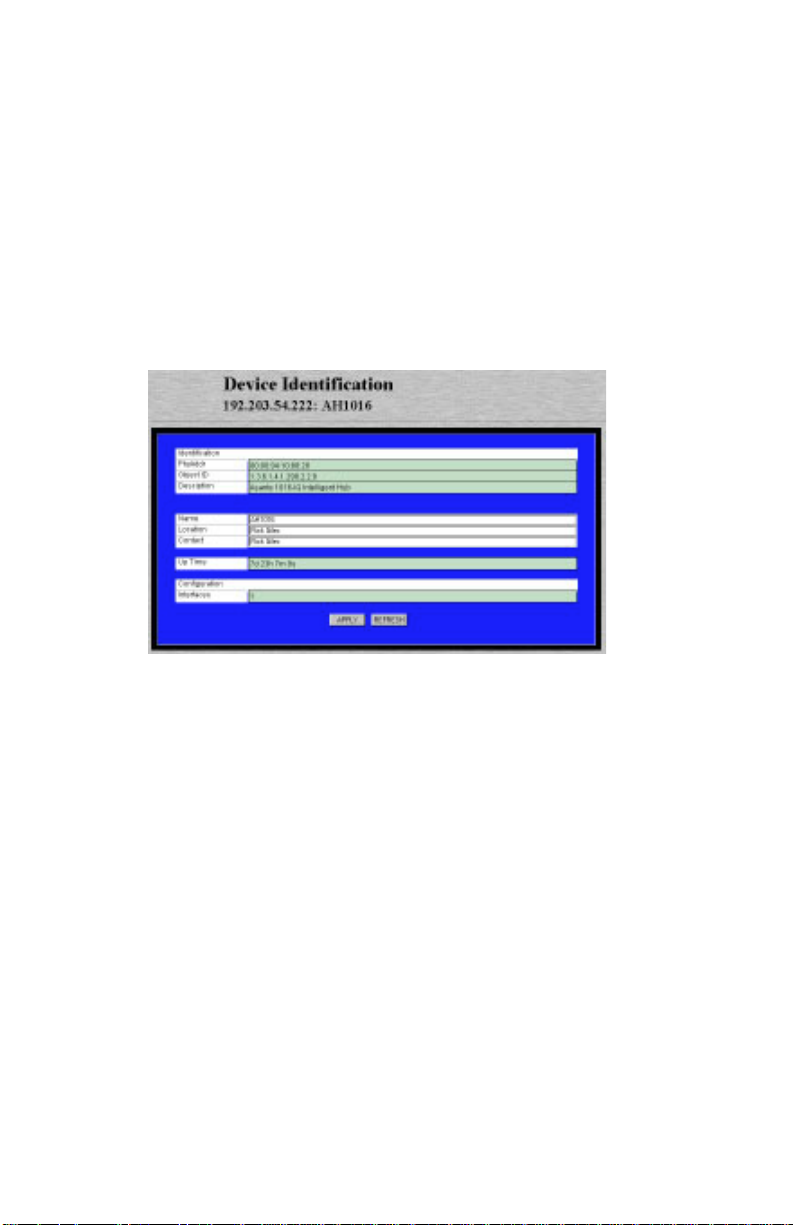
Management
Configuring Device Identification Information
To help with hub identification, you can add certain details to the
AsantéHub 1016-IQ; such as, the AsantéHub 1016-IQ’s name, location,
and contact information.
To configure device identification information:
1 Click Identify.
The Device Identification Table appears, similar to Figure 4-5.
Figure 4-5 Device Identification Table
2 Click once in the field to be edited.
For a description of each field, see “Identify “ on page 5-3.
▲ Important: Only those fields that are colored
white can be edited.
3 Type the new information.
▲ Important: A maximum of 254 characters
(including spaces) is allowed.
4 Click Apply.
The identification information is edited. Click Refresh
to view updated information.
Page 4-6
Page 25

Performing Basic Management Functions
Updating the Device Page
The files for the AsantéHub 1016-IQ Personality Module are stored
within the IntraSpection Application Server’s database.
Occasionally, these files should be updated from the Device Page to
ensure that you are viewing the AsantéHub 1016-IQ’s latest information.
To update the Personalty Module’s Device Page:
1 Click Validate.
The Device Page is updated with the latest information
for the AsantéHub 1016-IQ Personalty Module.
After the Device Page is updated, the IntraSpection Map
Manager Page appears.
2 Click AutoDiscovery to rediscover the network map
containing the devices.
▲ Important: See “Accessing the Device Page” on
page 3-1 for instructions on discovering devices
with AutoDiscovery .
Page 4-7
Page 26

Management
Viewing General Device Information
General device information includes items such as the AsantéHub 1016IQ’s version and revision numbers, chassis type, backplane type, and
backplane revision number.
To view general device information:
1 Click Device.
The Device Information Table appears, similar to Figure
4-6.
Figure 4-6 Device Information Table
∆ Note: The information displayed on this page is
read-only.
For a description of each field, see “Device” on page 5-4.
2 Click Refresh to view updated information.
Page 4-8
Page 27

Performing a Software Upgrade
Performing a Software Upgrade
If you have a TFTP server on your network, you can upgrade an
AsantéHub 1016-IQ’s software via IntraSpection.
To upgrade an AsantéHub 1016-IQ’s software via a TFTP server:
1 Click SWUpgrade.
The Software Upgrade Table appears, similar to
Figure 4-7.
Figure 4-7 Software Upgrade Table
2 Type the software’s file name and network path in the
Boot File Name field.
3 Type the TFTP server’s IP address where the software
file resides in the Server Address field.
4 Open the Image Load Mode drop-down menu and
select netBoot.
5 Click Apply.
6 Reset the AsantéHub 1016-IQ to initiate the download-
ing of the software. See “Resetting the AsantéHub
1016-IQ” on page 4-13 for instructions.
Click Refresh to view updated information.
Page 4-9
Page 28

Management
Enabling/Disabling Ports
The enabling or disabling of a port is a manual operation that can be
used to isolate devices possibly causing problems on the network or to
prevent unauthorized use of a port or station.
To enable or disable a port:
1 Click Ports.
You do not need to select any particular port on the
front-panel image.
The Port Table appears, similar to Figure 4-8.
Figure 4-8 Port Table
The Port T able displa ys the current status of each port on
the device. The table contains a scroll bar that is inde-
pendent of the browser, which allows you to view infor-
mation on all ports on the device.
∆ Note: For a description of each field, see “Ports”
on page 5-6.
2 Select the port to be enabled or disabled by clicking
once on the port’s row.
∆ Note: The ports are identified by their group and
port number. For example, the AsantéHub 1016IQ’s 16 10Base-T ports are on group 2.
Page 4-10
Page 29

Enabling/Disabling Ports
3 Click Modify.
The Modify Dialog box appears.
4 Open the Admin State drop-down menu and select enable
(to enable the port) or disable (to disable the port).
5 Click Apply.
The port’s state is modified.
Click Refresh to view updated information.
Page 4-11
Page 30

Management
Partitioning a Port
Port partitioning is an operation that is done automatically by the
AsantéHub 1016-IQ in certain circumstances to stop transmission on a
port, if the port is enabled for automatic partitioning.
To enable or disable automatic partitioning:
1 Select the port to be partitioned by clicking on it once
on the front-panel image.
2 Click Partition.
The Port Partition Table appears, similar to Figure 4-9.
Figure 4-9 Port Partition Table
3 Open the Action drop-down menu and select enable
(to enable automatic partitioning) or disable (to dis-
able automatic partitioning).
4 Click Apply.
The port’s partitioning state is modified.
Click Refresh to view updated information.
Page 4-12
Page 31

Resetting the AsantéHub 1016-IQ
Resetting the AsantéHub 1016-IQ
If you changed the IP address, subnet mask, and/or default gateway
information, the AsantéHub 1016-IQ needs to be reset.
To perform a reset:
1 Click Reset.
The Device Reset Table appears, similar to Figure 4-9.
Figure 4-10 Device Reset Table
∆ Note: If you selected a group, the Board Reset
Table appears, similar to Figure 4-10
Figure 4-11 Board Reset Table
The Board Reset T able performs the same function as the
Device Reset Table (they both reset the device).
Page 4-13
Page 32

Management
No matter which group is selected, the Board Reset Table
will always display Group: 2, which refers to “repeater
reset.”
∆ Note: Group 1 within the device cannot be
reset. For more information on group numbering,
see page 3-4.
2 Open the Action drop-down menu and select reset.
3 Click Apply.
The AsantéHub 1016-IQ or selected group is reset.
▲ Important: To abort the reset, click on the
browser’s back arrow to go back one page.
Page 4-14
Page 33

Enabling Authentication Traps
Enabling Authentication Traps
The Tr ap Authentication featur e enables an AsantéHub 1016-IQ to g enerate authentication traps. Authentication traps are generated when a network management station with an invalid community string attempts to
access the AsantéHub 1016-IQ.
To enable Trap Authentication:
1 Click Agent.
The Agent Information Table appears, similar to Figure
4-12.
Figure 4-12 Agent Information Table
∆ Note: For a description of each field, see “Agent”
on page 5-8.
2 Open the Trap Authentication drop-down menu and
select enabled.
3 Click Apply .
The AsantéHub 1016-IQ is configured to generate
authentication traps.
Page 4-15
Page 34

Management
Managing Trap Receivers
The Trap Receivers menu allows you to determine which management
stations on your network can receive traps from the AsantéHub 1016IQ.
This section describes how to add and delete a trap receiver’s entry.
To add a trap receiver entry:
1 Click TrapReceivers.
The Trap Receiver Table appears, similar to Figure 4-13.
Figure 4-13 Trap Receiver Table
∆ Note: For a description of each field, see “Trap
Receivers” on page 5-24.
2 Click Add.
The Add Dialog box appears.
3 Open the Status drop-down menu and select valid.
4 Type the IP address of the management station that is
to receive traps in the Trap Receiver Address field.
▲ Important: Do NOT type an IP address of
0.0.0.0.
5 Type the community string for the management station
in the Community String field.
Page 4-16
Page 35

Managing Trap Receivers
6 Click Apply.
The entry for the management station is added and
appears in the table. If it does not appear, click Refresh.
Deleting a Trap Receiver Entry
To delete a trap receiver entry:
1 Click once on the row containing the entry to be
deleted.
2 Click Modify.
The Modify Dialog box appears.
3 Open the Status drop-down menu and select invalid.
4 Click Apply.
The trap receiver is deleted.
5 Click Refresh in the Trap Receiver Table.
Modifying a Trap Receiver Entry
To change the IP address of a trap receiver entry:
1 Delete the trap receiver entry, following the directions
above.
2 Add a new trap receiver entry, following the instruc-
tions on page 4-16.
The trap receiver entry’s IP address is changed.
Click Refresh to view updated information.
Page 4-17
Page 36

Management
Setting Alarms
Alarm thresholds can help you locate problems or faults on the network.
When you set a threshold for an activity on an AsantéHub 1016-IQ, you
instruct the AsantéHub 1016-IQ to take a specific action when a value
falls above or below the set threshold.
This section explains how to set, delete, and modify alarm thresholds.
To add an alarm:
1 Click Threshold.
The Alarm Threshold Table appears, similar to Figure 4-14.
Figure 4-14 Alarm Threshold T able
∆ Note: If there are no alarm thresholds set, the
table is empty.
For a description of each field, see “Threshold” on
page 5-14.
2 Click Add to add an entry.
The Add Dialog box appears.
3 Complete each entry as outlined in Table 4-1 on page 4-19.
4 Click Apply.
The alarm threshold is added. If it does not appear in the
Alarm Threshold T able, click Refresh.
Page 4-18
Page 37

Table 4-1 Alarm Threshold fields
Field Description Action
Setting Alarms
Index Displays the number of the
alarm entry.
Status The status of the alarm
entry.
Target Domain The portion of the device
for which the alarm is to
be set.
TGroup The number of the group
for which the alarm is to
be set.
TPort The number of the port for
which the alarm is to be
set.
Target Subject The counter to be polled
for the alarm.
Sample Type The unit of measure for
the alarm.
Startup Event Determines when the
alarm is to be triggered.
This field is read-only; it
cannot be edited.
Select valid to add an
alarm or invalid to delete
the alarm.
Select hub, port, or group
from the drop-down
menu.
Enter a group number if
group was selected as the
Target Domain.
Enter a port number if port
was selected as the Target
Domain.
Select a counter from the
drop-down menu.
See “Target Subject” on
page 5-15 for a description of each counter.
This field cannot be edited;
it is always set to event-
persecond.
Select rising, falling, or ris-
ingANDfalling from the
drop-down menu.
See “Startup Event” on
page 5-16 for a description of each event.
Threshold
Value
Detected Value Displays the last measure-
Rising Event The response to occur for
Falling Event The response to occur for
The value that triggers the
alarm.
ment made.
a triggered rising event.
a triggered falling event.
Enter an integer.
This field is read-only; it
cannot be edited.
Select a response from the
drop-down menu.
See “Rising Event” on
page 5-16 for a description of each response.
Select a response from the
drop-down menu.
See “Falling Event” on
page 5-16 for a description of each response.
Page 4-19
Page 38

Management
Field Description Action
Sample
Interval
Owner String The name of the person
Deleting an Alarm
To delete an alarm:
The polling interval that
determines how often to
make the measurement.
who defined the alarm
entry.
Enter a number (in seconds).
Note:
sampling interval, the
more traffic on the network.
Enter an eight-byte octet.
1 Select the alarm entry to be deleted by clicking once
on its row in the Alarm Threshold Table.
2 Click Modify.
The Modify Dialog box appears.
3 Open the Status drop-down menu and select invalid.
4 Click Apply.
The alarm entry is deleted. Click Refresh to view
updated information.
Modifying an Alarm
The shorter the
To modify an alarm:
1 Select the alarm entry to be modified by clicking once
on its row in the Alarm Threshold Table.
2 Click Modify.
The Modify Dialog box appears.
3 Modify the parameters, as desired, following the guide-
lines in Table 4-1 on page 4-19.
4 Click Apply.
The alarm is modified.
Page 4-20
Page 39

Viewing Node Summary Information
Viewing Node Summary Information
The Node Summary menu provides IP mapping information (a summary
of node activity) for the device.
To view node summary information:
1 Click Node Summary.
The Node Summary Table appears, similar to Figure 4-15.
Figure 4-15 Node Summary Table
Each node address remains in the table for the amount of
seconds specified in the Node Aging Timer.
Y ou can set the amount of time eac h entry remains in the
table by typing the number of seconds in the Node
Aging Timer field and clicking Apply.
Page 4-21
Page 40

Management
❏ The default setting is -1 (this value prevents the
table from updating; the value “4,294,967,295”
appears in the field).
❏ A value of 0 never deletes the entries in the table.
∆ Note: The information displayed in the Node
Summary Table is read-only.
For a description of each field, see “Node Summary” on
page 5-18.
2 Click Refresh to view updated information.
Page 4-22
Page 41

Setting Port Security
Setting Port Security
The Port Security menu allows you to restrict access to ports by specifying the physical addresses that are authorized to connect to the ports.
If an unspecified physical address attempts to connect to a restricted
port, an action (such as automatic partitioning of the port, sending of a
trap, etc) can be specified to occur.
To set port security:
1 Click Port Security.
The Port Security Table appears, similar to Figure 4-16.
Figure 4-16 Port Security Table
2 Click the Add button.
The Add Dialog box appears, similar to Figure 4-17.
Figure 4-17 Add Port Security Dialog box
Page 4-23
Page 42

Management
3 Enter the number of the group for which port security
information is to be set in the Group field.
∆ Note: If you are setting port security on one of
the AsantéHub 1016-IQ’s 16 ports, type 2 as the
Group number.
4 Enter the number of the port for which port security
information is to be set in the Port field.
5 Open the Status drop-down menu and select valid.
6 Enter the physical (MAC) address that is allowed to use
the selected port number in the Allowed Address
field.
▲ Important: Enter the physical address in hexa-
decimal notation separated by colons. For example, 00:00:94:C5:15:F1.
7 Open the Violation Action drop-down menu and
select the violation action to occur if an unauthorized
MAC address attempts to access the port.
For a description of each violation action, see “Violation
Action” on page 5-23.
8 Click Apply.
The port security information is configured.
Click Refresh to view updated information.
Page 4-24
Page 43

Viewing Statistics
Viewing Statistics
Statistics for an AsantéHub 1016-IQ can be viewed at the device, group,
or port level in two different formats: table or graph. Statistics collected include runts, alignment errors, late collisions, short events, good
frames, and bad frames.
Table Statistics
1 Select a port or group for which statistics are to be
gathered by clicking on it once. To view statistics for
the device, do not select any item on the front-panel
image.
2 Click Table.
Table statistics appear for the selected port, group, or
device, similar to Figure 4-18.
Figure 4-18 Table Statistics
For a description of each object, see “Objects” on page 5-19.
3 Open the Sampling Interval drop-down menu and
select the number of seconds to poll for statistics.
Statistics are automatically gathered in the following col-
umns:
❏ Curr — (current) the number of occurrences each second.
❏ Peak — the largest number of occurrences since
opening or resetting the screen.
Page 4-25
Page 44

Management
❏ Avg — (average) the average number of occur-
rences since opening or resetting the screen.
❏ Total — the total number of occurrences since
opening or resetting the screen.
4 Click Reset to reset the counters to zero.
Page 4-26
Page 45

Viewing Statistics
Graph Statistics
1 Select a port or group for which statistics are to be gath-
ered by clicking on it once. To view statistics for the
device, do not select any item on the front-panel image.
2 Click Graph.
The Graph Statistics page appears for the selected port,
group, or device, similar to Figure 4-19.
Count-PerSecond
Display
Figure 4-19 Graph Statistics
3 Open the Statistics drop-down menu and select the
object to be monitored.
For a description of each object, see “Objects” on page 5-
19.
4 Open the Seconds drop-down menu and select the
number of seconds for which statistics are to be gathered.
5 Use the scroll button to change the graph’s count-per-
second display (scroll up to increase the count-per-second, scroll down to decrease it).
❏ Average per Second — the average number of
occurrences since opening or resetting the screen.
Scroll Bar
Drop-Down
Menus:
Seconds
Statistics
Page 4-27
Page 46

Management
❏ Peak per Second — the largest number of occur-
rences since opening or resetting the screen.
6 Click Reset to reset the counters to zero.
Page 4-28
Page 47

5
Menus
This chapter describes each management menu on the AsantéHub 1016IQ Personality Modules’ Device Page.
The table below provides a brief description of each menu; the sections
that follow explain each menu in detail.
Table 5-1 Device Page Menu Descriptions
Menu Description
Configuration Title for the submenus listed below it; this menu cannot be
selected. See “Configuration” on page 5-3.
Identify Allows you to view and configure device identification informa-
tion. See “Identify” on page 5-3.
Device Allows you to view general device information. See “Device”
on page 5-4.
Modules Allows you to view information on the device’s group types.
See “Modules” on page 5-5.
Ports Allows you to view information for each port and enable and
disable ports. See “Ports” on page 5-6.
Agent Allows you to view information on the device’s SNMP agent
(such as software and firmware information) and allows you to
enable and disable trap authentication. See “Agent” on page 5-
8.
Network Allows you to view and configure network access information
for the device. See “Network” on page 5-9.
SWUpgrade Allows you to determine the file name and server address for
upgrading the device’s software. See “SWUpgrade” on page
5-10.
Page 5-1
Page 48

Menus
Menu Description
Control Title for the submenus listed below it; this menu cannot be
selected. See “Control” on page 5-12.
Reset Allows you to reset the AsantéHub 1016-IQ. See “Reset” on
page 5-12.
Partition Allows you to partition a port. See “Partition” on page 5-13.
Threshold Allows you to set alarm thresholds for the device. See “Thresh-
old” on page 5-14.
Node
Summary
Validate Updates the Device Page with the latest information from the
Statistics Title for the submenus listed below it; this menu cannot be
Table Allows you to view real-time statistical data, in a table format,
Graph Allows you to view real-time statistical data, in a graph format,
Security Title for the submenus listed below it; this menu cannot be
Port Security Allows you to restrict access to a port by determining the IP
Trap
Receivers
Allows you to view IP mapping information for the device. See
“Node Summary” on page 5-18.
IntraSpection Application Server database. See “Validate” on
page 5-19.
selected. See “Statistics” on page 5-19.
on the device, a group, or a port. See “Table” on page 5-19.
on the device, a group, or a port. See “Graph” on page 5-21.
selected. See “Security” on page 5-22.
address that is allowed to connect to the port. See “Port Security” on page 5-22.
Allows you to determine which management stations on the
network can receive traps from the device. See “Trap Receivers” on page 5-24.
Page 5-2
Page 49

Identify
Configuration
This menu is not a management option; it is a title for the sub-menus
listed below it. This menu cannot be selected.
Identify
This menu provides read-only and configurable identification information for the device.
Table 5-2 describes each field in the Identify menu.
∆ Note: For instructions on using this menu, see “Config-
uring Device Identification Information” on page 4-6.
Table 5-2 Identify Menu
Field Description
Physical Address Read-only field; displays the device’s hardware address.
Object ID Read-only field; displays the device’s SNMP identifying
number.
Description Read-only field; displays a description of the device.
Name Configurable field; assigns a name to the device.
Note:
A maximum of 254 characters (including spaces) is
allowed.
Location Configurable field; assigns a location to the device (where
the device is physically located).
Note:
A maximum of 254 characters (including spaces) is
allowed.
Contact Configurable field; assigns a name of the person respon-
sible for the device.
Note:
A maximum of 254 characters (including spaces) is
allowed.
Up Time Read-only field; displays the amount of time the device
has been operational since the last time it was off-line.
Interfaces Read-only field; displays the number of network inter-
faces present on this device.
Page 5-3
Page 50

Menus
Device
This menu provides read-only, general information on the device.
Table 5-3 describes each field in the Device menu.
∆ Note: For instructions on using this menu, see “Viewing
General Device Information” on page 4-8.
Table 5-3 Device Menu
Field Description
Version Number Read-only field; displays the current version number of
the device.
Revision Number Read-only field; displays the current revision number of
the device.
Number of Groups Read-only field; displays the number of groups the device
contains.
Chassis Type Read-only field; displays the device’s chassis type.
Backplane Type Read-only field; displays the device’s backplane type.
Backplane Rev Read-only field; displays the device’s backplane revision
number.
Terminal Switch Read-only field; displays the current setting of the
AsantéHub 1016-IQ’s RS-232 port.
The AsantéHub 1016-IQ’s RS-232 port can be set — via
the device’s terminal switch — to function in one of two
modes: as a dumb terminal port (for configuration of the
hub) or for AMS 00B operation
This terminal switch is manually set on the AsantéHub
1016-IQ.
❏ terminal — the RS-232 port is set to dumb termi-
nal mode.
❏ amsport — the RS-232 port is set to AMS mode.
Page 5-4
Page 51

Modules
Modules
This menu provides read-only information on each group within the
device.
The AsantéHub 1016-IQ consists of two groups. See “Front P anel Imag e’
on page 3-4 for more information on the two groups.
Table 5-4 describes each field in the Modules menu.
Table 5-4 Modules Menu
Field Description
Group Read-only field; displays the number of the group.
Ports Read-only field; displays the total number of ports in the
group.
Chassis Module
Type
Chassis Module
Description
Read-only field; displays the type of module of the
selected group.
❏ ah1016_UpLink
❏ ah1016_16PortHost
Read-only field; displays a description of the module.
Page 5-5
Page 52

Menus
Ports
This menu provides read-only and configurable information for each
port on the device.
Table 5-5 describes each field in the Ports menu.
∆ Note: For instructions on using this menu, see “Enabling/
Disabling Ports” on page 4-10 and “Partitioning a Port” on
page 4-12.
Table 5-5 Ports Menu
Field Description
Group Read-only field; displays the number of the group to
which the associated port belongs.
Port Read-only field; displays the number of the port for which
information is displayed.
Port Type Read-only field; displays the type of connector on the port
(for example, RJ-45).
Link Status Read-only field; displays if a device is connected to the
selected port.
❏ linkon — a device is properly connected to the
selected port and is powered on.
❏ linkoff — a device is not connected to the port.
AutoPart Status Configurable field; displays the automatic partitioning sta-
tus of the selected port.
❏ autopartitioned — the port is configured for
automatic partitioning.
❏ noautopartitioned — the port is not configured
for automatic partitioning.
Page 5-6
Page 53

Ports
Field Description
Jabber Status Read-only field; displays the status of the Jabber Detec-
tor.
Note:
A Jabber Detector is a device that helps prevent a
node from transmitting constantly; for example, if the
node is malfunctioning.
❏ on — jabber detector is on.
❏ off — jabber detector is off.
Jabber State Configurable field; enables or disables the jabber detec-
tion test.
Polarity Status Read-only field; displays the status of the auto polarity
check.
❏ normal — the auto polarity checking is enabled
and the polarity status is normal.
❏ reversed — the auto polarity checking is enabled
and the polarity status is reversed.
Polarity State Configurable field; determines the state of the device’s
auto polarity correction.
Auto polarity correction allows a hub to make electrical
corrections automatically if a cable does not reverse
polarity within its pairs.
Admin State Configurable field; determines the state of the port.
❏ enabled — the port is enabled and can receive
packets.
❏ disabled — the port is disabled and cannot
receive packets.
Page 5-7
Page 54

Menus
Agent
This menu provides read-only and configurable information on the
device’s SNMP agent.
Table 5-6 describes each field in the Agent menu.
Table 5-6 Agent Menu
Field Description
SWVersion Major Read-only field; displays the major software version num-
ber of the device.
SWVersion Minor Read-only field; displays the minor software version num-
ber of the device.
FWVersion Major Read-only field; displays the major firmware version
number of the device.
FWVersion Minor Read-only field; displays the minor firmware version
number of the device.
Trap
Authentication
Configurable field; indicates if the device can send
authentication traps to the trap receiving stations.
Note:
Authentication traps are generated when a network station with an invalid community string attempts to
access the AsantéHub 1016-IQ.
❏ enable — the device can send authentication
traps.
❏ diable — the device cannot send authentication
traps.
See “Enabling Traps” on page 4-15 for instructions.
Unauthorized Com
String
Unauthorized IP Read-only field; displays the IP address of the last net-
Page 5-8
Read-only field; displays the community string of the last
network station that attempted to access the device with
an invalid community string.
This field is related to the Unauthorized IP field.
work station that attempted to access the device with an
invalid community string. (The community string that
was used is displayed in the Unauthorized Com String
field.)
Page 55

Network
Network
This menu provides configurable network access information for the
device. This information is needed to access the device across the network (in-band management).
Table 5-7 describes each field in the Network menu.
▲ Important: If you change the IP address, subnet
mask, or default gateway, the AsantéHub 1016-IQ
needs to be reset in order for the changes to take
effect. See “Resetting the AsantéHub 1016-IQ ” on
page 4-13 for instructions.
∆ Note: For instructions on using this menu, see “Configur-
ing Network Access Parameters” on page 4-5.
Table 5-7 Network Menu
Field Description
Agent’s IP Address Configurable field; determines the device’s IP address.
Subnet Mask Configurable field; determines the subnet address of the
device.
Note:
A subnet mask, in the IP addressing scheme, is a
group of selected bits whose values serve to identify a
subnetwork. All members of the subnetwork share the
mask value.
Default Gateway Configurable field; determines the address of the default
gateway (router) to which the device belongs.
Boot Server Configurable field; determines the IP address of the boot
server that was used for booting the IP agent.
Dial String Configurable field; determines the initialization string
used by the network management station to establish an
out-of-band connection with the device.
Out of Band Rate Configurable field; determines the baud rate for access-
ing the device via out-of-band management.
The default is 9600.
Page 5-9
Page 56

Menus
SWUpgrade
This menu provides read-only and configurable software upgrade and
boot method information (the parameters used for downloading a new
version of software) for the device.
Table 5-8 describes each field in the SWUpgrade menu.
∆ Note: For instructions on using this menu, see “Per-
forming a Software Upgrade” on page 4-9.
Table 5-8 SWUpgrade Menu
Field Description
SW Major Version Read-only field; displays the major software version num-
ber of the device.
SW Minor Version Read-only field; displays the minor software version num-
ber of the device.
Boot File Name Configurable field; determines the file name and network
path of the boot file for the device.
Server Address Configurable field; determines the boot server’s IP
address.
Image Load Mode Configurable field; determines the method for loading the
software.
❏ localBoot — sets the device to boot from code
stored in device (default setting).
❏ netBoot — sets the device to boot from a TFTP
server on the network.
Remote Boot Info Read-only field; indicates that the boot configuration
parameters are originating from EEProm.
Note:
This field always displays eepromBootInfo.
Page 5-10
Page 57

Field Description
SWUpgrade
Remote Boot
Protocol
Configurable field; determines the remote boot protocol
used to load the device’s software.
❏ bootpTftp — sets the device to request an IP
address from a BootP server and to load the software from a TFTP server.
❏ tftpOnly — sets the device to only load the soft-
ware across the network (the device must
already be configured with an IP address).
Page 5-11
Page 58

Menus
Control
This menu is not a management option; it is a title for the sub-menus
listed below it. This menu cannot be selected.
Reset
This menu allows you to reset the AsantéHub 1016-IQ.
Table 4-9 describes each field in the Reset menu.
∆ Note: For instructions on using this menu, see “Resetting
the AsantéHub 1016-IQ” on page 4-13.
Table 4-9 Reset Menu
Field Description
Reset Agent Configurable field; resets the device.
❏ reset — resets the device.
❏ notReset — does not reset the device.
Page 5-12
Page 59

Partition
Partition
This menu allows you to configure a port for automatic partitioning.
Table 5-10 describes each field in the Partition menu.
∆ Note: For instructions on using this menu, see “P artitioning
a Port” on page 4-12.
Table 5-10 Partition Menu
Field Description
Group Number Read-only field; displays the number of the group to
which the selected port belongs.
Port Number Read-only field; displays the number of the selected port.
Action Configurable field; enables or disables automatic partition-
ing on the port.
❏ enabled — enables automatic partitioning on the
selected port.
❏ disable — disables automatic partitioning on the
selected port.
Page 5-13
Page 60

Menus
Threshold
This menu displays the current alarms that are set and allows alarms to
be added or modified.
Alarms can help you locate problems or faults on the network. When
you set an alarm threshold for an activity on a hub, you instruct the hub
to take a specific action when the value falls above or below the set
threshold.
Table 5-11 describes each field in the Threshold menu.
∆ Note: For instructions on using this menu, see “Setting
Alarms” on page 4-18.
Table 5-11 Threshold Menu
Field Description
Index Read-only field; displays the number of the alarm entry.
This field cannot be modified.
Status Configurable field; displays the status of the entry in the
table.
❏ valid — active entry.
❏ invalid — inactive entry (deletes the entry when
selected).
Target Domain Configurable field; determines the portion of the device
for which alarms are being set.
❏ hub — sets the alarm for the entire device.
❏ port — sets the alarm for a specific port; you
must enter the port number in the TPort field and
the port’s group number in the TGroup field.
❏ group — sets the alarm for a specific group; you
must enter the group number in the TGroup
field.
TGroup (target
group)
Page 5-14
Configurable field; determines the group number for
which the alarm is being set.
Important: This field only needs to be edited if the Target Domain is set to group.
Page 61

Threshold
Field Description
TPort (target port) Configurable field; determines the port number for which
the alarm is being set.
Important: This field only needs to be edited if the Tar-
get Domain is set to port.
Target Subject Configurable field; determines the counter to be polled.
❏ readableframes — the total number of good or
readable frames (frames without error).
❏ frametoolong — the number of frames that
were longer than 1,518 bytes.
❏ runts — the number of frames that were shorter
than 64 bytes.
❏ alignmenterrors — the number of frames that
were an integral number of octets in length and
did not pass the FCS check.
❏ fcserrors — the number of frames that failed
Cyclic Redundancy Check (CRC).
❏ dataratemismatch — the number of errors
where the incoming data rate is not within the
tolerance level of 10Mhz (+ or - 0.01%).
❏ shortevents — the number of data bursts,
where data is less than 10 bytes in length.
❏ collisions — the total number of collisions.
❏ latecollisions — the number of collisions that
occurred after the 64-byte collision window.
❏ autopartitions — the number of times the port
was automatically partitioned in response to 31
or more continuous collisions.
❏ badframes — the number of invalid frames
(including toolong, runts, misaligned, or bad FCS).
Sample Type Read-only field; sets a unit of measure for the alarm.
Note:
This field is always set to eventpersecond and
cannot be modified.
Page 5-15
Page 62

Menus
Field Description
Startup Event Configurable field; determines when the alarm is to be
triggered.
❏ rising — alarm is triggered when the event rate
rises above the threshold.
❏ falling — alarm is triggered when the event rate
falls below the threshold.
❏ rising and falling — alarm is triggered when the
event rate rises above or falls below the threshold.
Threshold Value Configurable field; sets the value that triggers the alarm.
Detected Value Read-only field; displays the last measurement made.
Rising Event Configurable field; displays the response to a triggered
rising event.
❏ partitionport — partitions the target port.
❏ sendtrap — sends a trap to the receiving trap
station.
❏ partitionportANDsendtrap — partitions the tar-
get port and sends a trap.
❏ sendtrapANDrequestpage — sends a trap and
sends a page to the network administrator (if the
trap receiving station is an AsantéView Management Station).
❏ partitionportANDsendtrapANDrequestpage
— partitions the target port, sends a trap, and
send a page to the network administrator (if the
trap receiving station is an AsantéView Management Station).
Falling Event Configurable field; displays the response to a triggered
falling event. Options are the same as those for a rising
event (see “Rising Event” above).
Sample Interval Configurable field; sets (in seconds) the polling interval.
Note:
The shorter this time period, the more traffic on
the network.
Page 5-16
Page 63

Threshold
Field Description
Owner String Configurable field; displays the name of the person who
defined the entry (eight-byte octect).
Page 5-17
Page 64

Menus
Node Summary
This menu provides IP mapping information (a summary of node activity) on the device.
Table 5-12 describes each field in the Node Summary menu.
∆ Note: For instructions on using this menu, see “Viewing
Node Summary Information” on page 4-21.
Table 5-12 Node Summary Menu
Field Description
NodeAgingTimer Configurable field; specifies the amount of time (in sec-
onds) to keep the node entry in the table. This value can
be any number, including :
❏ -1 — prevents the table from updating. When
this value is entered in the Node Aging Timer
field, the value “4,294,967,295” is displayed.
❏ 0 — entries are not deleted from the table
Note:
The amount of time is rounded to the nearest
minute.
Group Read-only field; displays the number of the group.
Port Read-only field; displays the number of the port on the
group.
Last IP Address Read-only field; displays the last known IP address that is
associated with the port.
Last Physical
Address
Number of
Addresses
Read-only field; displays the last MAC address associated
with the port.
Read-only field; displays the number of addresses
received on the port.
Page 5-18
Page 65

Table
Validate
This menu updates the Personality Module’s Device Page with the latest
information stored in the IntraSpection Application Server database.
For instructions on using this menu, see “Updating the Device Page” on
page 4-7.
Statistics
This menu is not a management option; it is a title to the sub-menus
listed below it. This menu cannot be selected.
Table
This menu provides real-time statistical information, in a table format,
on the device, a selected group, or a selected port.
Table 5-13 describes each field in the Table menu.
∆ Note: For instructions on using this menu, see “View-
ing Statistics” on page 4-25.
Table 5-13 Table Menu
Field Description
Sampling Interval Configurable field; allows you to set the amount of time
(in seconds) that the device/group/port is polled for information.
Reset Button; resets the counters to zero in the table.
Objects
❏ Good Frames — the total number of good or
readable frames (frames without error).
❏ FramesTooLongErrors — the number of frames
that were longer than 1518 bytes.
❏ Runts — the number of frames that were shorter
than 64 bytes.
❏ Alignment Errors — the number of frames that
were an integral number of octets in length and
did not pass the FCS check.
Page 5-19
Page 66

Menus
Field Description
❏ FCS Errors — the number of frames that failed
Cyclic Redundancy Check (CRC).
❏ Datarate Mismatch — the number of errors
where the incoming data rate is not within the
tolerance level of 10Mhz (+ or - 0.01%).
❏ Short Events — the number of data bursts,
where data is less than 10 bytes in length.
❏ Collisions —
❏ Late Collisions — the number of collisions that
occurred after the 64-byte collision window.
❏ MauJabberLockups — the number of times the
hub repeater chip goes into a lockup state.
❏ Auto Partitions — the number of times the port
was automatically partitioned in response to 31
or more continuous collisions.
❏ Bad Frames — the number of invalid frames
(including toolong, runts, misaligned, or bad FCS).
❏ Readable Octets — the total number of octets
received from valid frames.
Page 5-20
Page 67

Graph
Graph
This menu provides real-time statistical information, in a graph format,
on the device, a selected group, or a selected port.
Table 5-14 describes each field in the Graph menu.
∆ Note: For instructions on using this menu, see “Viewing
Statistics” on page 4-25.
Table 5-14 Graph Menu
Field Description
Seconds Drop-down menu; specifies the amount of time (in sec-
onds) that the device/group/port is polled for information.
Statistics Drop-down menu; determines the object for which statis-
tics are gathered.
Note:
For a description of each object, see “Objects” on
page 5-19.
Average per second
Reset Statistics Button; resets the counters to zero in the graph.
Peak per second Displays the largest number of occurrences since open-
Count-per-second
display
Objects For a description of each object, see “Objects” on page
Displays the average number of occurrences since opening or resetting the screen.
ing or resetting the screen.
Displays the amount of counts per second displayed on
the graph.
Note:
To control the count-per-second display, use the
scroll bar on the right side of the graph (scroll up to
increase the count-per-second; scroll down to decrease
it).
5-19.
Page 5-21
Page 68

Menus
Security
This menu is not a management option; it is a title for the sub-menus
listed below it. This menu cannot be selected.
Port Security
This menu allows you to control access to the device’s ports by specifying the physical addresses that are allowed to connect to the ports.
If an unauthorized physical address attempts to connect to a restricted
port, an action (such as partition the port, send a trap, etc) can occur.
Table 5-15 describes each field in the Port Security menu.
∆ Note: For instructions on using this menu, see “Setting P ort
Security” on page 4-23.
Table 5-15 Port Security Menu
Field Description
Group Read-only field; displays the number of the group.
Port Read-only field; displays the number of the port on the
group.
Status Configurable field; determines the status of the entry.
❏ valid — entry is active.
❏ invalid — entry is inactive (deletes the entry).
Allowed Address Configurable field; displays the physical address that is
allowed to connect to the specified port.
Page 5-22
Page 69

Port Security
Field Description
Violation Action Configurable field; determines the action to occur if the
physical address does not match the Allowed Address.
❏ partitionport — partitions the target port.
❏ sendtrap — sends a trap to the receiving sta-
tion.
❏ partitionportANDsendtrap — partitions the tar-
get port and sends a trap.
❏ sendtrapANDrequestpage — sends a trap and
sends a page to the network administrator (if the
trap receiving station is an AsantéView Management Station).
❏ partitionportANDsendtrapANDrequestpage
— partitions the target port, sends a trap, and
send a page to the network administrator .
Page 5-23
Page 70

Menus
Trap Receivers
This menu allows you to determine the network management stations
that will receive traps from the device.
Table 5-16 describes each field in the Trap Receivers menu.
∆ Note: For instructions on using this menu, see “Managing
Trap Receivers” on page 4-16.
Table 5-16 Trap Receivers Menu
Field Description
Status Configurable field; displays the status of the trap receiv-
ing station’s entry.
❏ valid — trap receiver entry is active.
❏ invalid — trap receiver entry is inactive (deletes
the trap receiver’s entry in the table when
selected).
Trap Receiver
Address
Community String Configurable field; displays the write community string of
Page 5-24
Configurable field; displays the IP address of the management station that can receive traps.
the receiving management station.
Page 71

Technical Support
Contacting Asanté Technical Support
To contact Asanté Technical Support:
Telephone (800) 622-7464
Fax (408) 432-6018
Fax-Back (800) 741-8607
(408) 954-8607
Internet Mail support@asante.com
W orld Wide W eb http://www .asante.com
Bulletin Board Service (BBS) (408) 432-1416
ARA BBS (guest log in) (408) 894-0765
AppleLink mail/BBS ASANTE
FTP Archive ftp.asante.com
A
Technical Support Hours
6:00 A.M. to 5:00 P.M. Pacific Standard Time USA, Monday – Friday.
Page A-1
Page 72

Index
Numerics
1016-IQ. See AsantéHub 1016-IQ
A
about this manual v
add button 3-6
agent
menu, description 5-8
reset, description 5-12
alarm thresholds. See alarms
alarms
adding 4-18
configuring 4-18
deleting 4-20
detected value
last measurement made 5-16
modifying 4-20
owner string 5-17
polling interval 5-16
responses 5-16
sample
interval 5-16
type 5-15
startup event 5-16
subject 5-15
target
domain 5-14
group 5-14
port 5-15
subject 5-15
threshold
table fields 4-19
value 5-16
value that triggers 5-16
alignment errors 5-19
allowed address, description 5-22
apply button 3-6
AsantéHub 1016-IQ
accessing for management 3-1
personality module,
5-16
overview 1-1
AsantéHub 1016-IQ (continued)
resetting 4-13
assistance. See technical support
audience vi
authentication traps, enabling 4-15
auto partitions 5-20
AutoDiscovery. See network map
automatic partitioning
configuring 4-12
description 5-6
B
backplane
rev 5-4
type 5-4
bad frames 5-20
baud rate, configuring 4-5
boot
file name
server, address
booting
from the network 5-10
locally 5-10
bootp-tftp 5-11
buttons
add 3-6
apply 3-6
modify 3-6
refresh 3-6
configuring 4-9
description 5-10
configuring 4-5, 4-9
description 5-10
C
chapter contents v
chassis module
description 5-5
type 5-4, 5-5
client requirements 1-3
collisions, late 5-19
Index-i
Page 73

community strings
configuring 4-3
trap receiver 5-24
unauthorized, description of 5-8
configurable information 3-6
configuration
menu, description 5-3
tasks, overview 4-1
contact information
configuring 4-6
viewing 5-3
control menu
count-per-second display 5-21
, description 5-12
D
database management system 1-3
datarate mismatch 5-20
default gateway
configuring 4-5
description 5-9
device
defined 3-4
general information, viewing 4-8
icons 3-2
identification information,
configuring 4-6
menu, description 5-4
page
accessing 3-1
components of 3-3
updating 4-7
view of 1-1
statistics
graph format 4-27
table format 4-25
selecting 3-5
symbols 3-2
dial string, out of band
configuring 4-5
description 5-9
disabling ports 4-10
document conventions vi
E
eepromBootInfo 5-10
enabling ports 4-10
enterprise ID field 3-1
eventpersecond 5-15
F
falling
alarm 5-16
event, responses 5-16
FCS errors 5-19
firmware version
major 5-8
minor 5-8
frames
too long errors 5-19
bad 5-20
front panel image 3-4
See also device
G
gateway, default
configuring 4-5
description 5-9
general information, viewing 4-8
good frames 5-19
graph menu, description 5-21
graphic, of device. See front panel
image
group
defined 3-4
numbering 3-4
reset, description 5-12
statistics
table format 4-25
viewing 4-27
groups, number of 5-4
H
help. See technical support
Index-ii
Page 74

hub (device)
reset 5-12
selecting 3-5
I
icons, device 3-2
identification information,
configuring 4-6
identify menu, description 5-3
image
front panel 3-4
load mode
configuring 4-9
description 5-10
in-band parameters, configuring 4-5
installation 2-1
IntraSpection Application
Server 2-3
select database window 2-3
serial number, entering 2-2
interfaces, number of 5-3
IntraSpection
Application Server, starting 2-3
Map Manager 4-4
navigation bar 4-3
IP (internet protocol)
address
and changing 5-9
configuring 4-5
description 5-9
unauthorized 5-8
mapping. See node summary
J
jabber
state 5-7
status 5-7
L
last
IP address 5-18
physical address 5-18
late collisions 5-19
LEDs, viewing 3-4
link status, port 5-6
local boot 5-10
location information
configuring 4-6
viewing 5-3
M
management
accessing the AsantéHub
1016-IQ 3-1
agent menu 5-8
configuration menu 5-3
control menu 5-12
device
menu 5-4
page components 3-3
graph
menu 5-21
statistics 5-21
identify menu 5-3
menus
components of 3-6
configurable information,
determining 3-6
read-only information,
determining 3-6
modules menu 5-5
network menu 5-9
node summary menu 5-18
options 1-2
partition menu 5-13
performing basic functions 4-1
port
menu 5-6
security menu 5-22
reset menu 5-12
statistics menu 5-19
swupgrade (software upgrade)
menu 5-10
Index-iii
Page 75

management (continued)
table
menu 5-19
statistics 5-19
tasks, overview 4-1
threshold menu 5-14
trap receivers menu 5-24
validate menu 5-19
manual
audience vi
chapter contents v
document conventions vi
overview v
map
manager page 4-4
of the network, creating 3-1
mapping, IP. See node summary
mau jabber lockups 5-20
menus
buttons 3-6
components of 3-6
configurable information 3-6
overview of 5-1
read-only information 3-6
selection levels 3-5
tables, resizing 3-6
Microsoft
IIS 1-3
Access 1-3
Internet Explorer 1-3
SQL Server 1-3
modify button 3-6
modules menu
, description 5-5
N
name information
configuring 4-6
viewing 5-3
navigation bar, IntraSpection 4-3
NCSA HTTP 1-3
Netscape
FastTrack Server 1-3
Navigator 1-3
network
access parameters,
configuring 4-5
boot 5-10
map
creating 3-1
device
icons 3-2
symbols 3-2
menu, description 5-9
problems, isolating 4-12
node summary
aging timer
configuring 4-21
description 5-18
menu, description 5-18
viewing 4-21
number of addresses 5-18
O
object ID 5-3
objects, statistics, description 5-19
ODBC 1-3
Oracle 1-3
out-of-band
parameters, configuring 4-5
rate, description 5-9
overview
manual v
personality modules 1-1
owner string, alarms 5-17
P
partition menu, description 5-13
partitioning ports 4-12
personality module
device page 1-1, 3-3
files, updating 4-7
Index-iv
Page 76

personality module (continued)
installing 2-1
menus, overview 5-1
overview 1-1
using 3-1
physical address 5-3
polarity
state 5-7
status 5-7
port
admin state 5-7
auto partitioning, description 5-6
defined 3-4
enabling/disabling 4-10
jabber
state 5-7
status 5-7
link status 5-6
partitioning 4-12
restricting access to 4-23
security
menu, description 5-22
using 4-23
violations 5-23
selecting on image 3-5
statistics
table format 4-25
viewing 4-27
type 5-6
unauthorized access 5-22
viewing image of 3-4
ports menu, description 5-6
R
readable octets 5-20
read-only information 3-6
receivers (of traps)
adding 4-16
deleting 4-17
refresh button 3-6
remote boot
info 5-10
protocol
configuring 4-9
description 5-11
requirements
client 1-3
server 1-3
system 1-3
reset
agent, description 5-12
AsantéHub 1016-IQ 4-13
group, description 5-12
menu, description 5-12
revision number 5-4
rising
alarm 5-16
and falling alarm 5-16
event, responses 5-16
runts 5-19
S
sampling interval, statistics 5-19
security menu, description 5-22
select database window 2-3
serial number, location of 2-2
server
requirements 1-3
boot
configuring 4-9
description 5-10
short events 5-20
software
upgrade
information 5-10
menu 5-10
performing 4-9
version
major 5-8, 5-10
minor 5-8, 5-10
Index-v
Page 77

statistics
graph format
description 5-21
viewing 4-27
menu, description 5-19
objects, description 5-19
table format
description 5-19
viewing 4-25
status LEDs, viewing 3-4
subnet mask
and changing 5-9
configuring 4-5
description 5-9
swupgrade (software upgrade)
menu, description 5-10
symbols, device 3-2
system requirements 1-3
T
table menu, description 5-19
tables, in menus, resizing 3-6
target
domain 5-14
group (TGroup) 5-14
port (TPort) 5-15
subject 5-15
technical support A-1
terminal switch 5-4
tftp 5-11
TGroup 5-14
threshold menu, description 5-14
thresholds, alarm. See alarms
TPort 5-15
trap
authentication
configuring 4-15
description 5-8
receivers
adding 4-16
address, description 5-24
trap (continued)
receivers (continued)
community string 5-24
deleting 4-17
menu, description 5-24
traps
adding receiving stations 4-16
deleting receiving stations 4-17
U
unauthorized
community string 5-8
IP address 5-8
up time 5-3
updating AsantéHub 1016-IQ 5-19
upgrades, software, performing 4-9
V
validate
device 4-7
menu, description 5-19
version number 5-4
W
websuite.exe 2-1
Windows
NT 3.51 1-3
requirements 1-3
starting IntraSpection
server 2-3
NT 4.0 1-3
requirements 1-3
starting IntraSpection
server 2-3
World Wide Web
browsers supported 1-3
servers supported 1-3
Index-vi
