Page 1

FriendlyNET GX6-2400W
®
24-Port Smart Gigabit Ethernet Switch
User’s Manual
Page 2
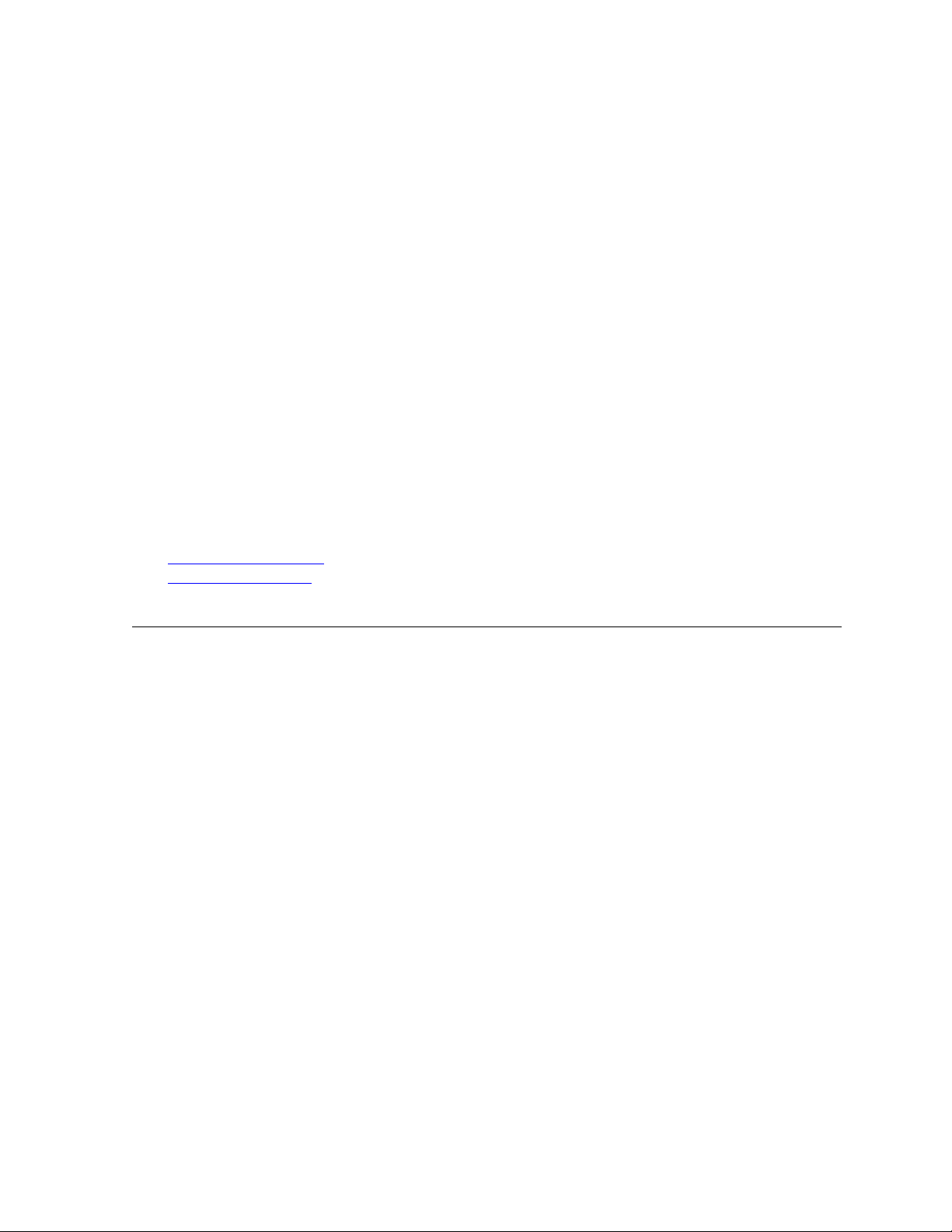
FriendlyNET GX6-2400W 24-Port Smart Gigabit Ethernet Switch
User’s Manual
Asante
47709 F remont B l v d Fremont, CA 94538 USA
SALES
408-435-8388
TECHNICAL SUPPORT
1. 408-435-4388: Worldwide
2. www.asante.com/support
3. support@asante.com
Switch DEFAULTS
IP address: 192.168.0.1
Password: Asante
Copyright © 2008 Asante. All rights reserved.
or any associated artwork, product design, or design concept may be copied or reproduced in whole or in part by any means
without the express written consent of Asante. Asante and FriendlyNET are registered trademarks and the Asante logo,
AsanteCare, Au to - U p l i nk, Intra C a r e , a n d I n t ra A i r ar e t r a d em a r k s o f Asante. A l l ot h e r brand names or product names are
trademarks or registered trademarks of their respective holders. All features and specifications are subject to change without
prior notice.
No part of this document,
Rev D 1.16
Page 2 GX6-2400W
User’s Manual Asante
Page 3
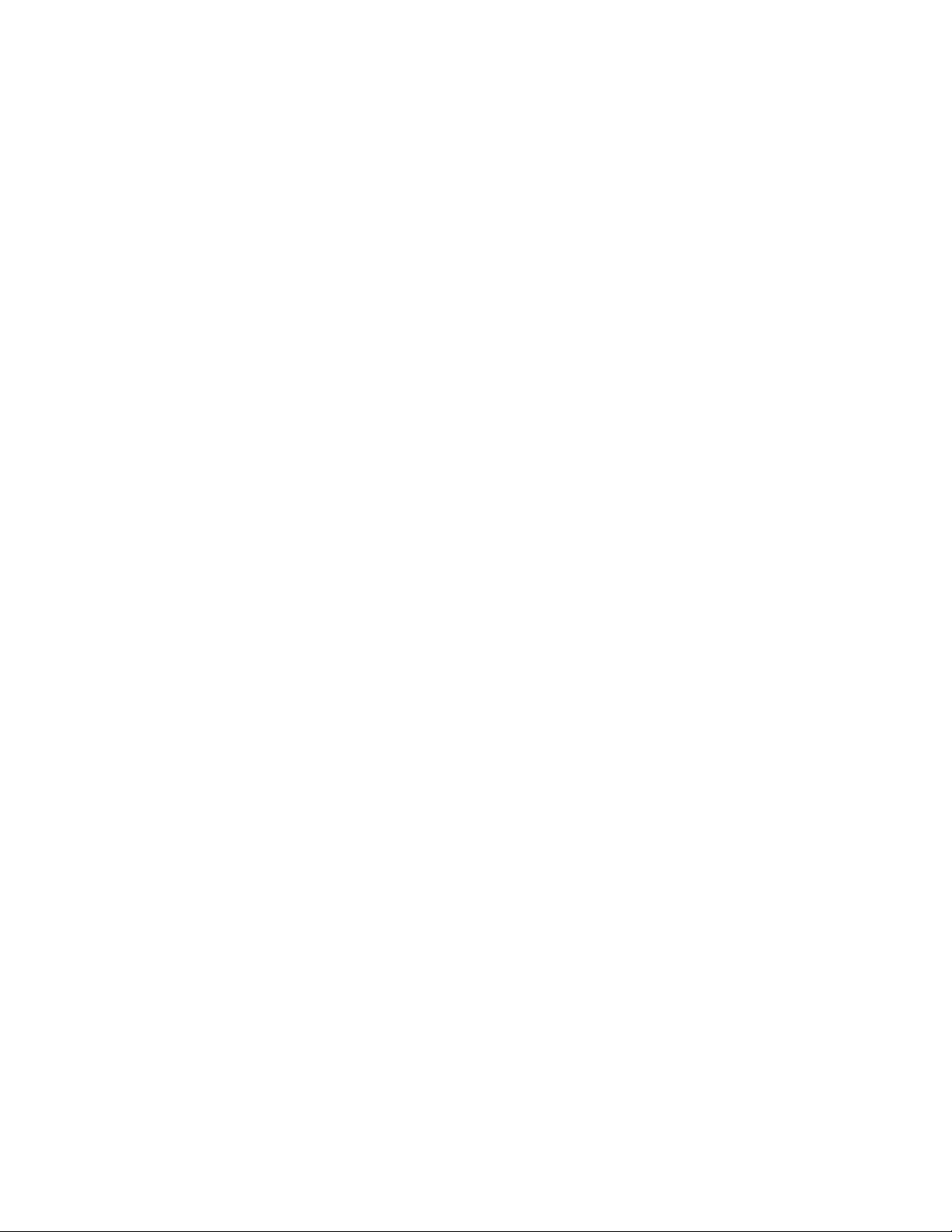
Table of Contents
1
Introduction…………………………………………………. 5
1.1
2 Getting to know the Smart Switch……………………….. 7
3 Quick start guide……………………………………….. … 11
L2 managed switch………………………………………….. 5
1.2
Conventions used in this document………………… 5
1.2.1 Notations .............................................. 6
1.2.2 Typography........................................... 6
2 . . 1 Package contents………………………………….. 7
2.2 Front Panel………………………………………….. 8
2.3 Rear Panel………………………………………... 9
2.4 Technical specifications…………………………… 10
3.1 Part 1 — Installing the hardware………………….. 11
4
3.1.1 Installing the switch on a flat surface ....... 11
3.1.2 Mounting the switch on a rack................. 11
3.2 Part 2 — Setting up the switch……………………. 11
3.2.1 Connect to the computers or a LAN........ 12
3.2.2 Attach the power adapter......................... 12
3.3 Part 3 — Basic switch setting for management….. 13
3 .3.1 Setting up through the Web interface...... 13
3.4
Hardware reset 15
System Configuration
4 . 1 Login………………………………………………… 16
4.2 System Page…………………………………………. 17
4.3
Port Management.................................................
4.3.1 Port Statistics
4.3.2 Detailed Statistics………………………. 22
4.3.3 LACP Statistics………………………….
4.3.4 LACP Property…………………………..
………………………………….
………………………… 21
16
19
23
24
Page 3 GX6-2400W
User’s Manual Asante
Page 4
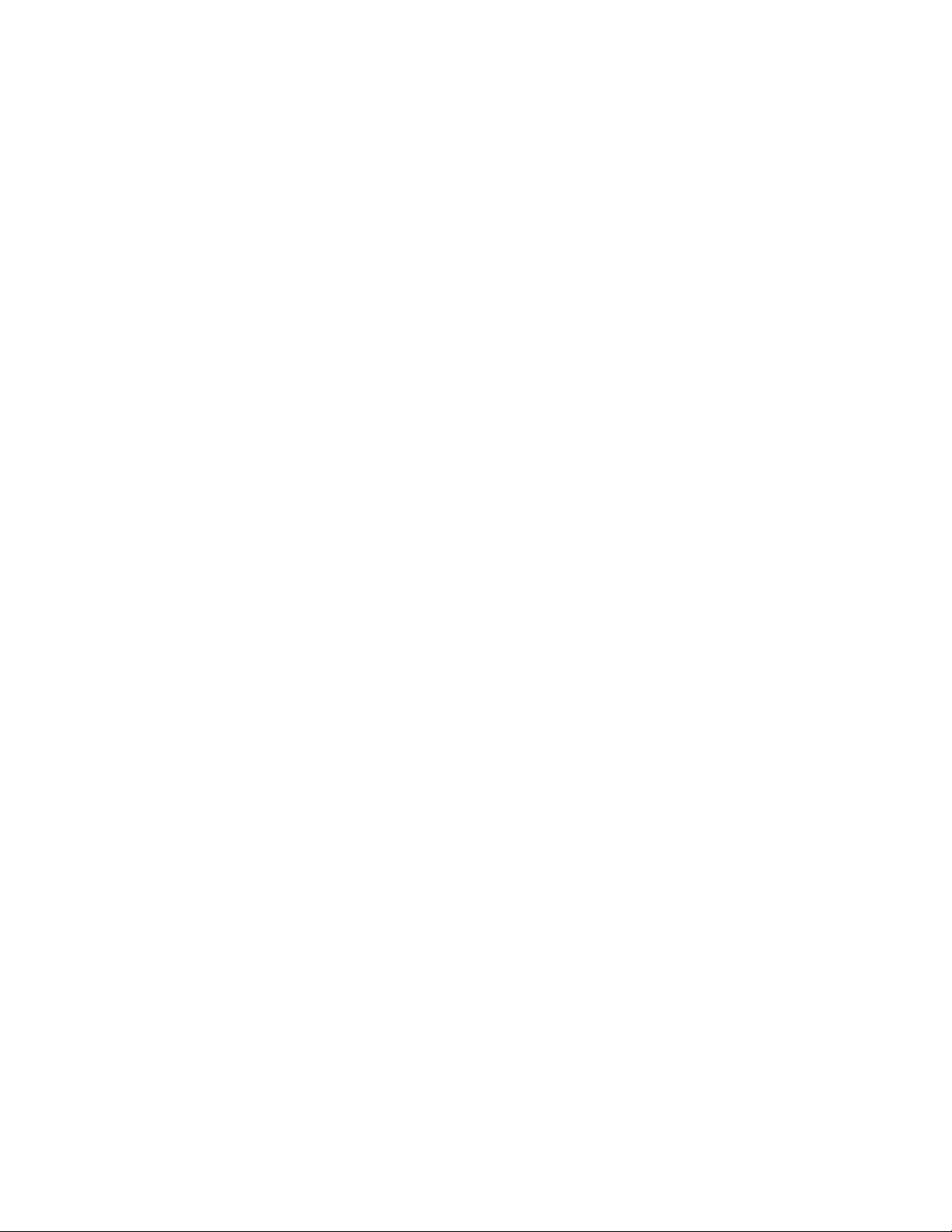
4.3.5 Aggregation.................................................................. 25
4.4 VLAN Management......................................................26
4.5 Spanning Tree …………………………………..29
4.5.1 RSTP Port........................................................30
4.6 Multicast IGMP Status..……………………………..31
4.6.1 IGMP Configuration……………………………….32
4.7 Security……………………………………………..33
4.7.2 802.1 x………………………………………………34
4.7.3 Storm Control…………………………………………35
4.8 Quality of Service……………………………………36
4.8.1 DSCP.. …………………………………..………..37
4.8.2 802.1 p………………….……………………………38
4.8.3 Rate Limit…………………………………………..39
4.9 Admin………………………………………………40
4.9.1 Port Mirroring…………………………..…………..40
4.9.2 Firmware Upgrade…………………………………..41
4.9.3 Reset………………………………………………..42
4.9.4 Factory default……………………………………..42
4.9.5 Save Configuration……………………………….43
4.9.6 Ping………………………………………………...44
4.10 Logout…………………………………...…………45
5
Troubleshooting………………………...…………46
5 . 1 Diagnosing problems using IP utilities……….….47
5.2 Simple fixes………………………………………...48
6
Appendix A:
Glossary…………………………….……………..49
……………………………………………………..54
A.1 FCC Compliance Statement………………….54
A.2 Important Safety Instructions …………..…….54
Page 4 GX6-2400W
User’s Manual Asante
Page 5

1 Introduction
Congratu lat io ns o n b eco min g t he o wne r of th e AS AN TE sm art sw itch ! Y ou may now manage your LAN
(local area network) through a friendly and powerful user interface.
This user guide tells you how to set up the smart switch, and how to customize its configuration to
get the most out of this product.
1 .1 L2 smart managed features
● Energy Saving for Green Ethernet
● VLAN Tagging (IEEE 802.1Q)
● Source IP Filtering
● IEEE 802.1X with Radius Server
● Rapid Spanning Tree Protocol ( R S T P ) (IEEE 802.1w)
● Link Aggregation (IEEE 802.3ad)
● QoS (IEEE 802.1p/DSCP)
● Rate Limiting
● Storm Control (D LF /Multicast/Broadcast)
● Port Mirroring
● IGMP Snooping
● SNMP and Port statistics
● Flow Control (IEEE 802.3x)
● Web-based Management
Page 5 GX6-2400W
User’s Manual Asante
Page 6
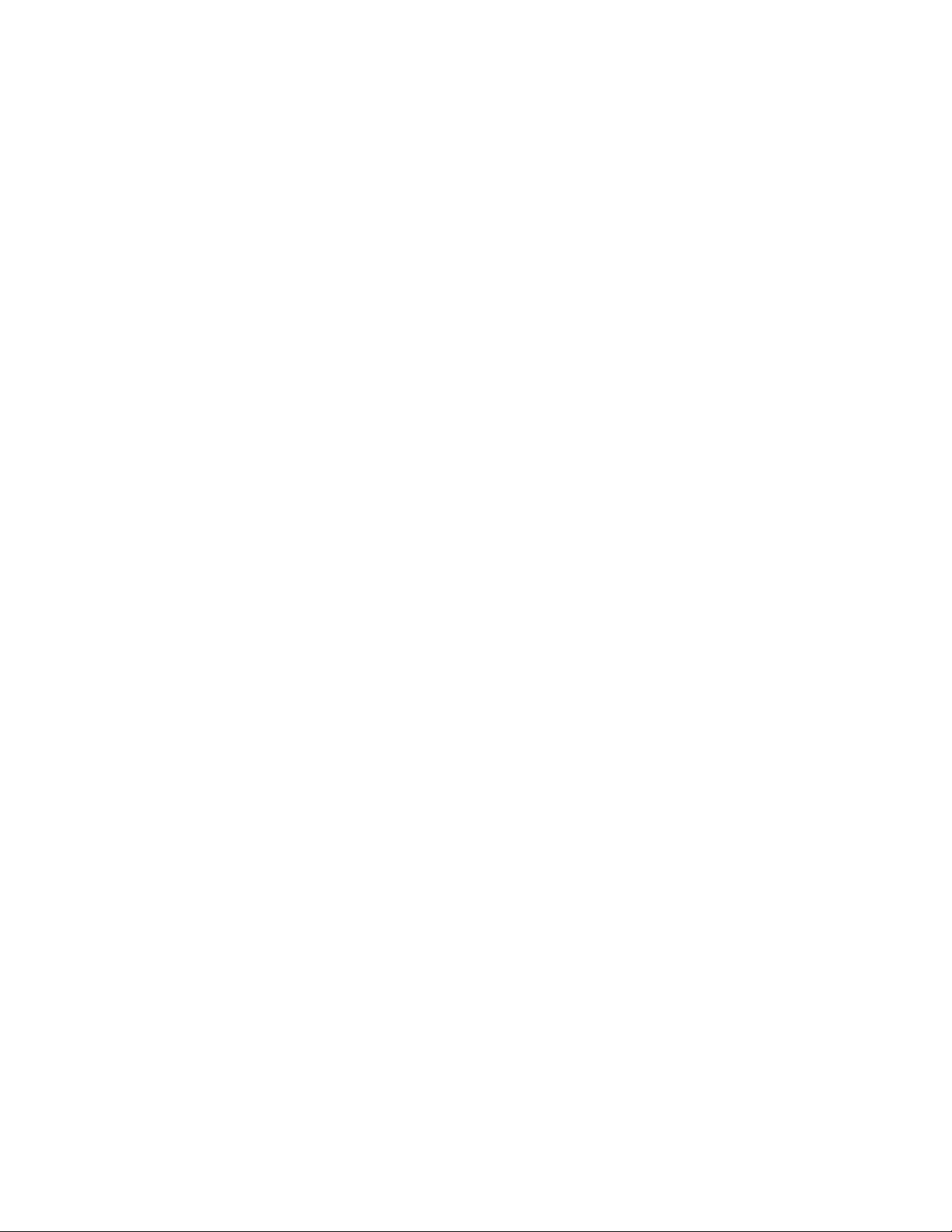
1.2 Conventions used in this document
1.2.1 Notations
•
Acronyms are defined the first time they appear in text and in the glossary.
•
For brevity, the smart switch is referred to as “the switch.”
•
The terms
connected computers at one site.
1.2.2 Typography
•
Italics
•
Boldface
text strings you type when prompted by the program.
LAN
and
network
are used to present the parameters for the comm and line interpreter.
type text is used for items you select from menus and drop -down list s, and
are used interchangeably to refer to a group of Ethernet-
Page 6 GX6-2400W
User’s Manual Asante
Page 7
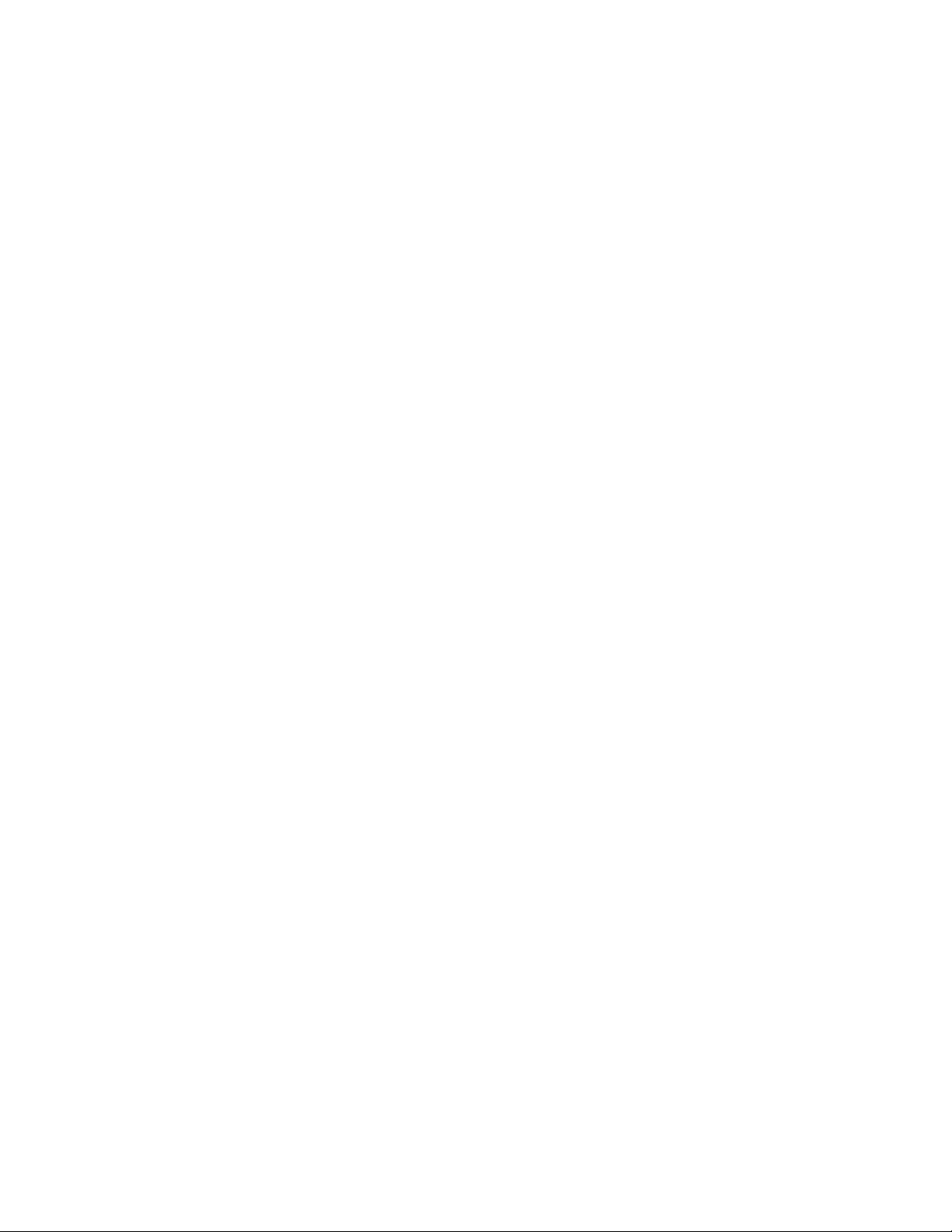
2 Getting to know the Smart Switch
2 .1 Package contents
The switch package comes with the following items:
• GX6-2400W (24-port) L2 smart managed switch
• AC Power cord
• Rack installation kit (two brackets with six screws)
• Installation CD-ROM
Page 7 GX6-2400W
User’s Manual Asante
Page 8
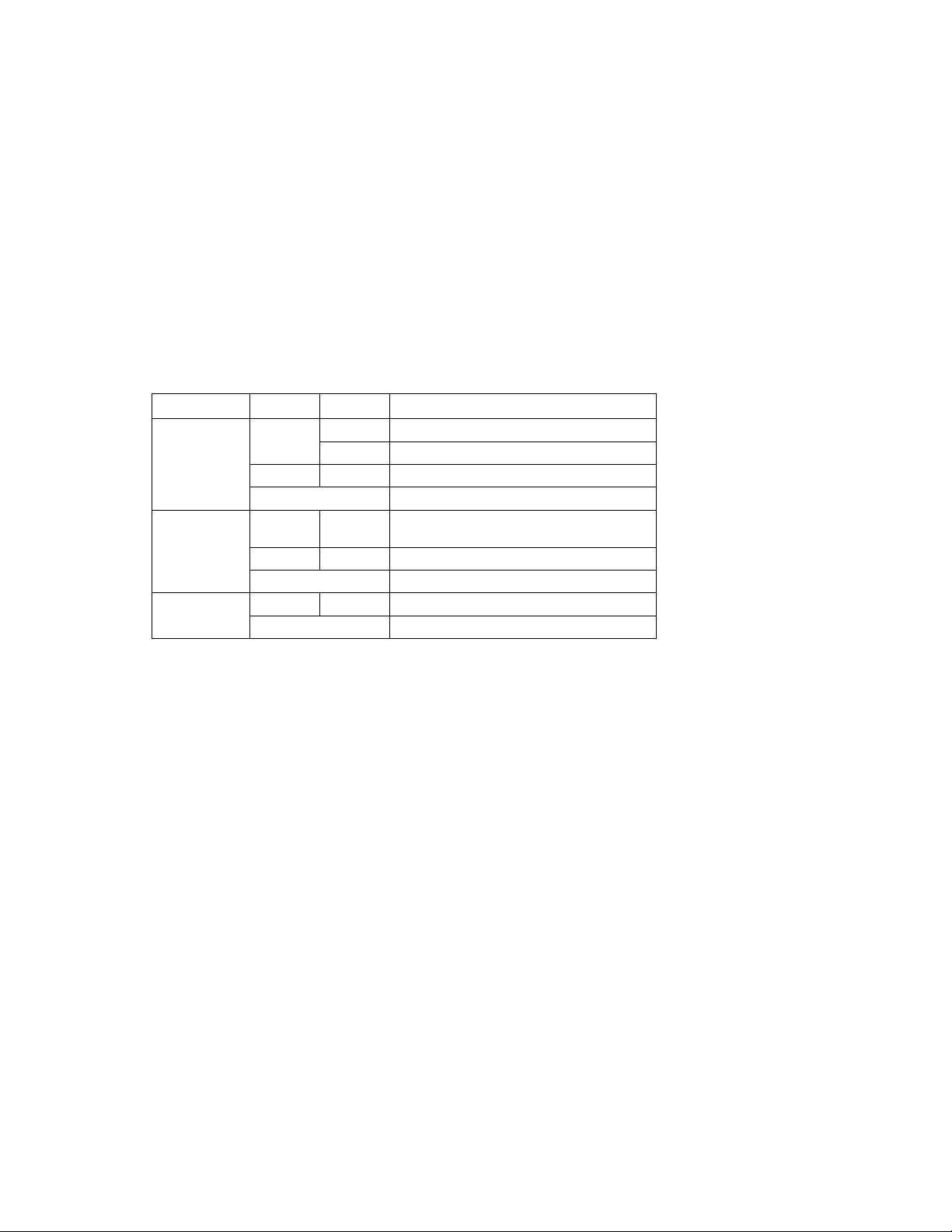
2.2 Front Panel
The front panel includes LED indicators t hat show the system and p ort status.
Front panel labels and LEDs
Label Color Status Description
POWER
LINK/ACT
1000Mbps
Green
Amber On Abnormal temperature or voltage
Off No power
Green On
Off No Ethernet link
Amber On 1000Mbps
Off 100/10Mbps if LINK/ACT is on
On Unit is powered on
Flashing Self-test, INIT, or downloading
Link (RJ-45 or SFP) is present; port is
enabled
Flashing Data is being transmitted/received
Page 8 GX6-2400W
User’s Manual Asante
Page 9
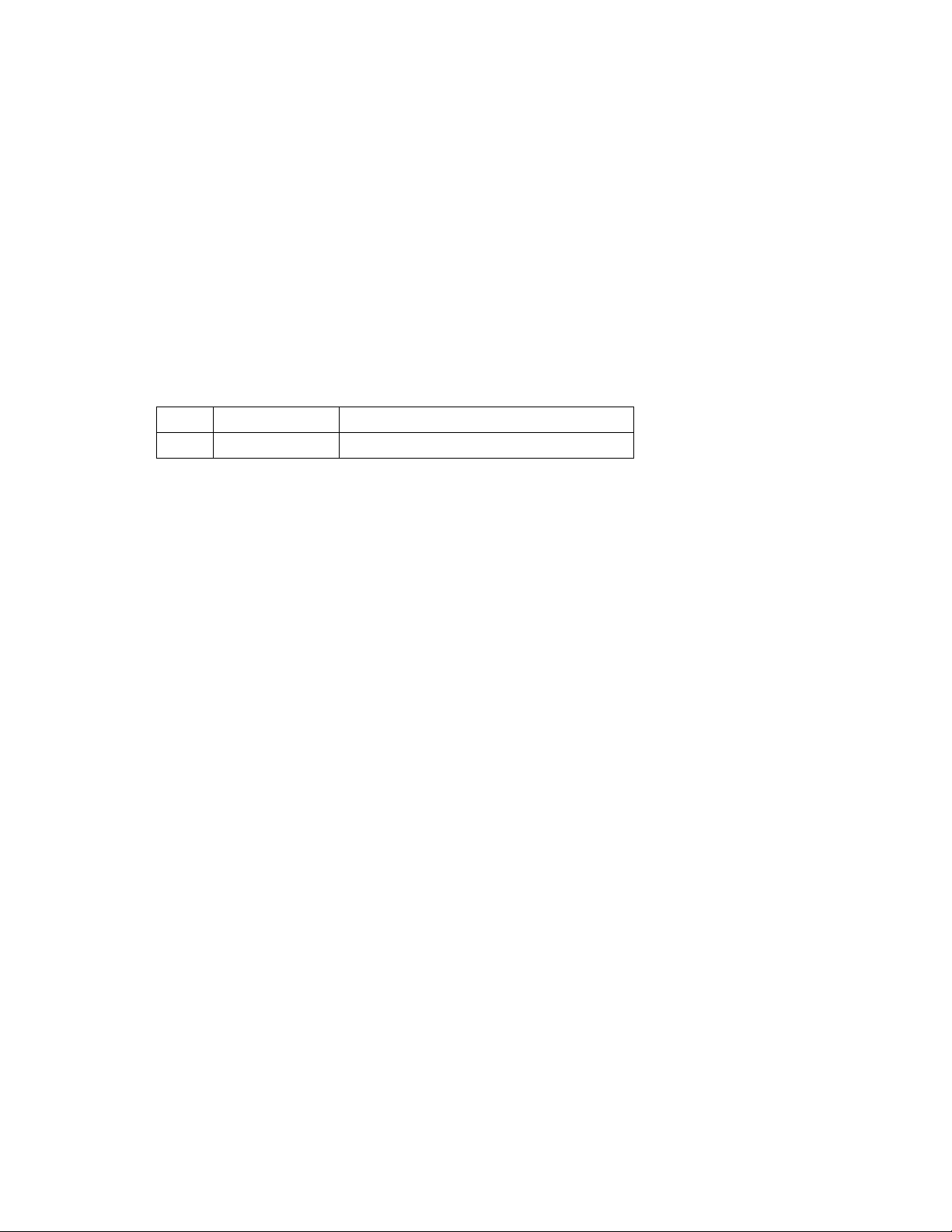
2 . 3 Rear Panel
The switch rear panel contains the port for t he power connection connections.
Power Connector
Figure 1. Rear panel Table 2. Rear panel
labels
No. Label Description
1 Power Connector Connects to the supplied power cord
Page 9 GX6-2400W
User’s Manual Asante
Page 10
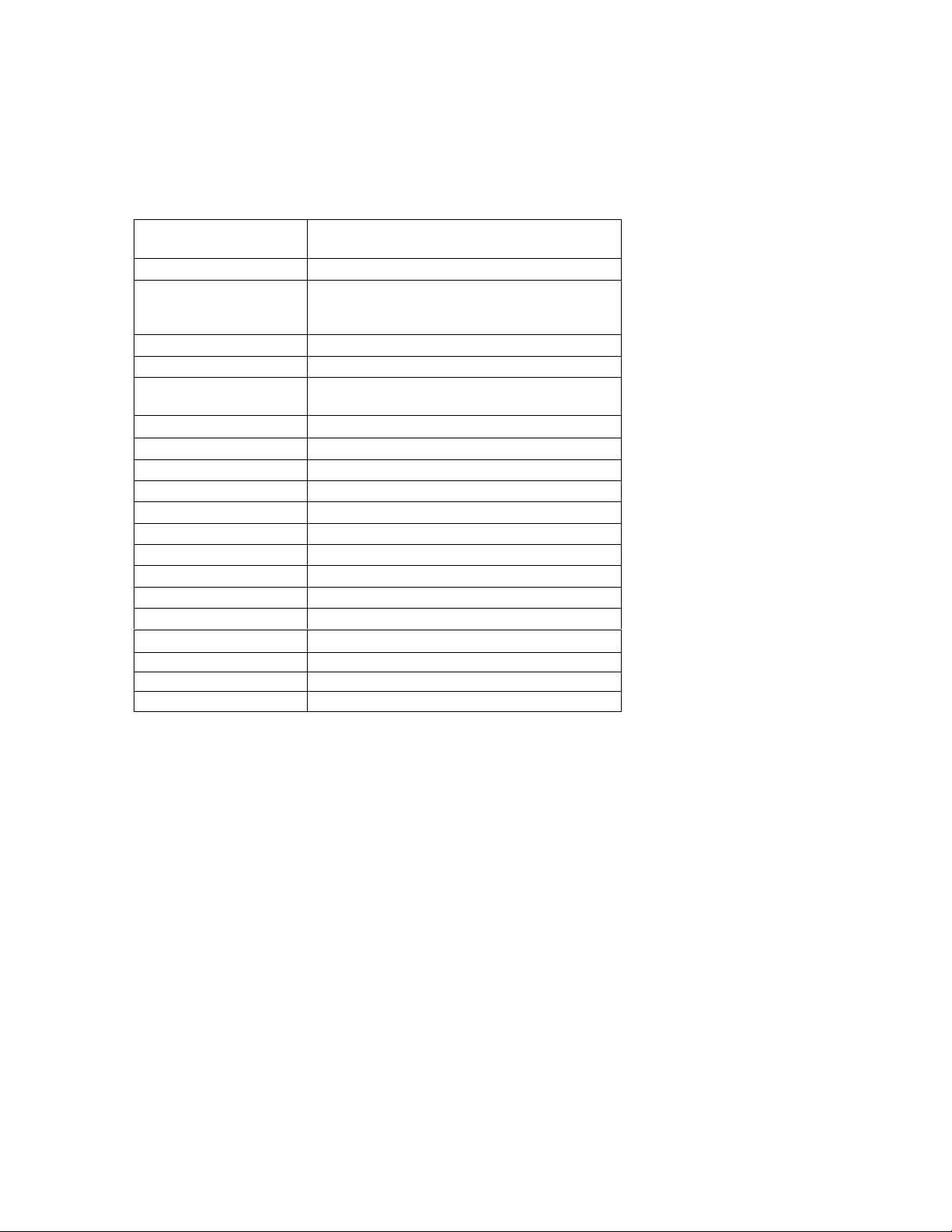
2.4 Technical specifications
Standards
Port 24-Port 1000 BaseT with 2 shared Gigabit SFP
Speed
Protocol CSMA/CD
Cable Type Category 5 or b etter
Max Segment Length
LED Power, LINK/ACT, 1000Mbps
Buffer Memory 500 KB
MAC Address 8 K
Jumbo Frame 9 KB
Forwarding Architecture Store-and-forward
System Configuration W e b, SNMP
Size (W x D x H) 430 x 178 x 44 (mm), 16.9 x 7 x 1.7 (inch)
Weight (Net/Gross) 3.5 kg / 5.0 kg (105.8 oz / 141 oz)
Power 100 ~ 240 VAC, 50-60 Hz
EMI/EMC Certification FCC A, CE
Operating Temp. 0°C to 40°C (32°F to 104°F )
Storage Temp. -40°C to 70°C (-40°F to 158°F )
Operating Humidity 20% to 85%, relative humidity, non-condensing
Storage Humidity 20% to 90%, relative humidity, non-condensing
IEEE 802.3, 802.3u, 802.1Q, 802.1p, 802.3x,
802.1 D, 802.3ab, 802.3z, 802.3ac, TCP/IP
BaseT: 10/100/1000Mbps at full duplex,
20/200/2000Mbps at full duplex Gigabit
SFP: 2000Mbps at full duplex
100M (328 ft) over Category 5 twisted-Pair cable
or better
Page 10 GX6-2400W
User’s Manual Asante Networks
Page 11
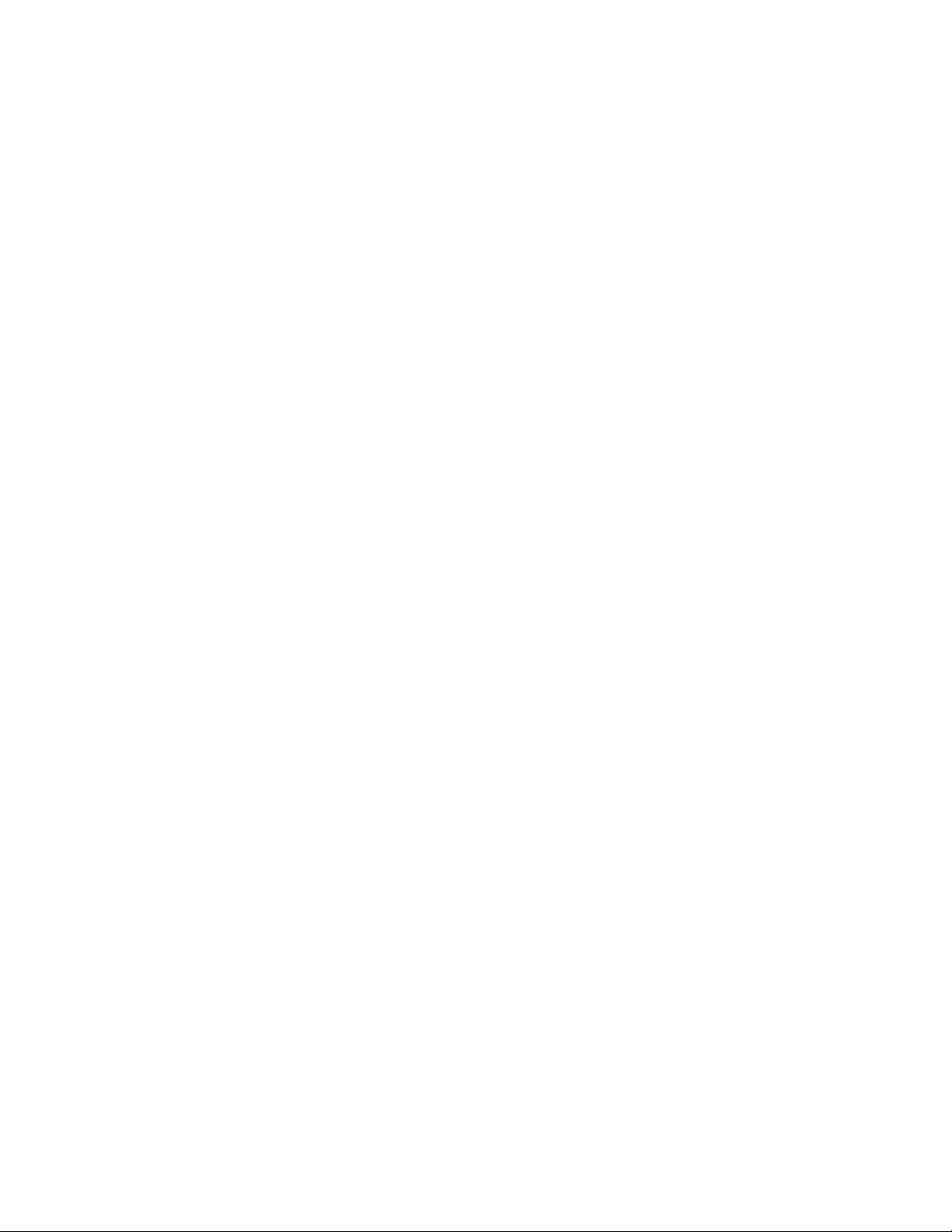
3 Quick start guide
This section provides the basic instructions to set up the switch environment. Part 1 shows you how to
install the switch on a flat surface or on a rack. Part 2 provides instructions to set up the hardware.
Part 3 shows you how to configure basic settings on the switch.
Obtain the following information from your netw ork administrator before proceeding:
IP address for the switch
Default gateway for the network
Mask for this network
3 .1 Part 1 — Installing the hardware
Connect the device to the power outlet, and your computer or network. Figure 5 illustrates the
hardware connections.
3.1.1 Installing the switch on a flat surface
The switch should be installed on a level surface that can support the weight of the switches and their
accessories. Attach four rubber pads on the marked location on the bottom of the switch.
3.1.2 Mounting the switch on a rack
Attach brackets to each side o f the switch and make the posts insert to the switch.
Insert and tighten two screws to securely attach the bracket to the rack on each side.
3.2 Part 2 — Setting up the switch
Connect the device to the power outlet, and your computer or network.
Page 11 GX6-2400W
User’s Manual Asante Networks
Page 12
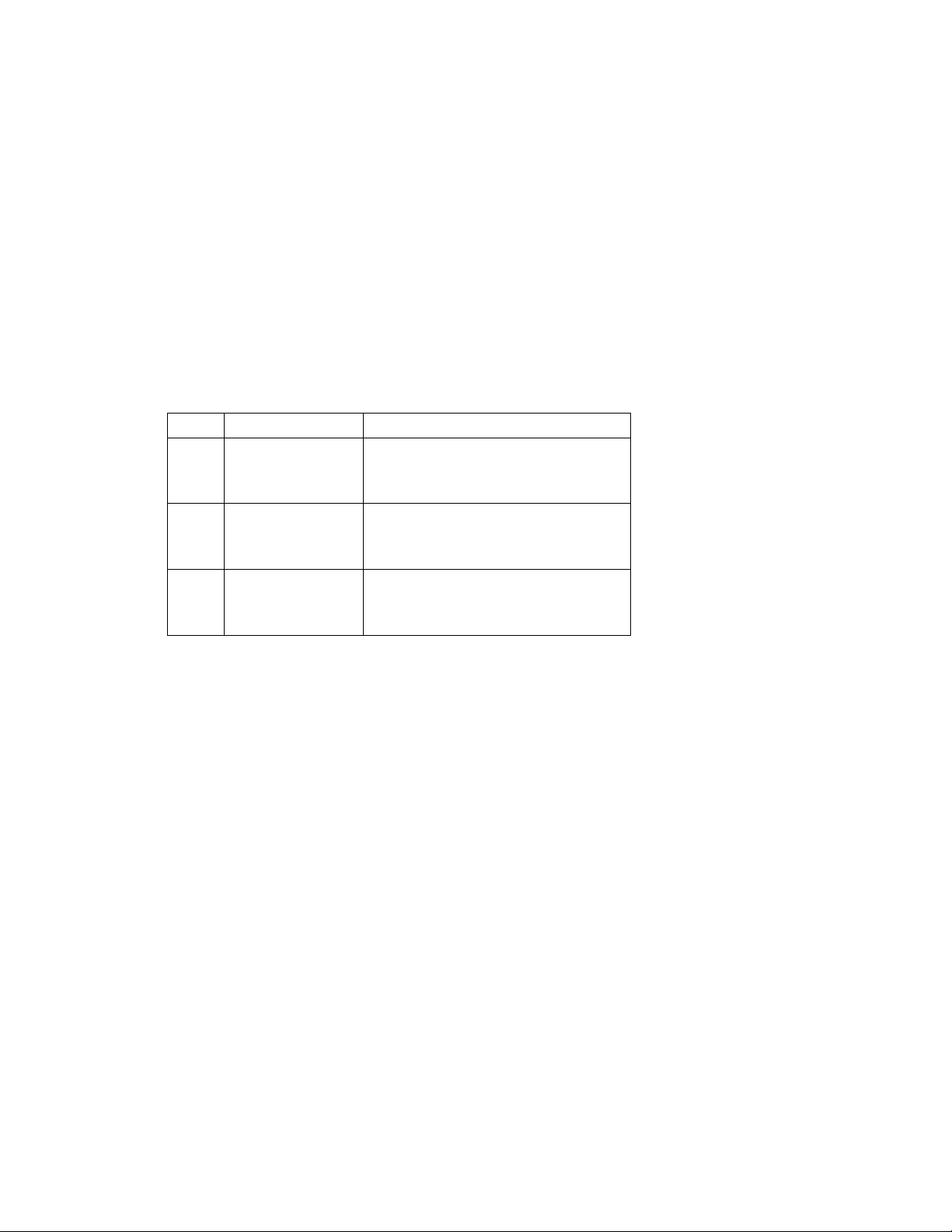
3.2.1 Connect to the computers or a LAN
You can use Ethernet cable to connect c omputer s directly to the s witch port s. You can also connect
hubs/switches to the switch ports by Ethernet cables. You c an u se e it he r th e cr os so ve r or s t ra ig ht -t hr ou gh
Ethernet cable to connect computers, hubs, routers, or switches.
Use a twisted-pair Category 5 Ethernet cable to connect the
1000BASE-T port. Otherwise, the link speed can not reach
1Gbps.
3.2.2 Attach the power adapter
1. Connect the AC power cord to the POWER receptacle on the back of the switch and plug the
other end of the power cord into a wall outlet or a power strip.
2. Check the front LED indicators with the description in Table 4. If the LEDs light up as described,
the switch hardware is working prop erly.
No. LED Description
1 System
LINK/ACT
2
[1] to [24]
1 000Mbs
3
[1] to [24]
Solid green indicates that the device is turned
on. If this light is off, make sure that the power
cord is attached to th e swi tc h and pl ugg ed
into a power source.
Solid green indicates that the port can
communicate with the LAN, or flashing when
the device is sending or receiving data from
your LAN computer.
Solid amber indicates that the port is
Communicating at 1000Mbps.
Page 12 GX6-2400W
User’s Manual Asante Networks
Page 13

Part 3 — Basic switch setting for management
After completing the hardware connections, configure the basi c set tings for your switch. You can only
apply basic settings using the Web interface.
Web interface: The switch has a set of pages to allow you to manage it using IE 6.0 or higher.
3.3.1 Setting up through the Web interface
To successfully connect your PC to the switch, your PC must have an IP address in the same range as the
switch. Perform the following steps to accomplish this .
1. To use th e We b i nt e rf ac e th e f ir s t t im e, y ou r c o mp ut er mu s t h av e it s I P address set in the
192.168.0.xxx network. If you are unsure how to set the IP address, consult your OS
documentation.
2. With your PC connected to the switch, open
yo ur W eb b ro w s er ( In t e rn e t E x pl o r er ) , a n d ty p e t h e f o l lo w in g UR L in t h e address/loc ation box, and
<Enter>
press
192.168.0.1
:
This is the factory default I P address of the switch. A login screen appears, as
shown below.
Page 13 GX6-2400W
User’s Manual Asante Networks
Page 14
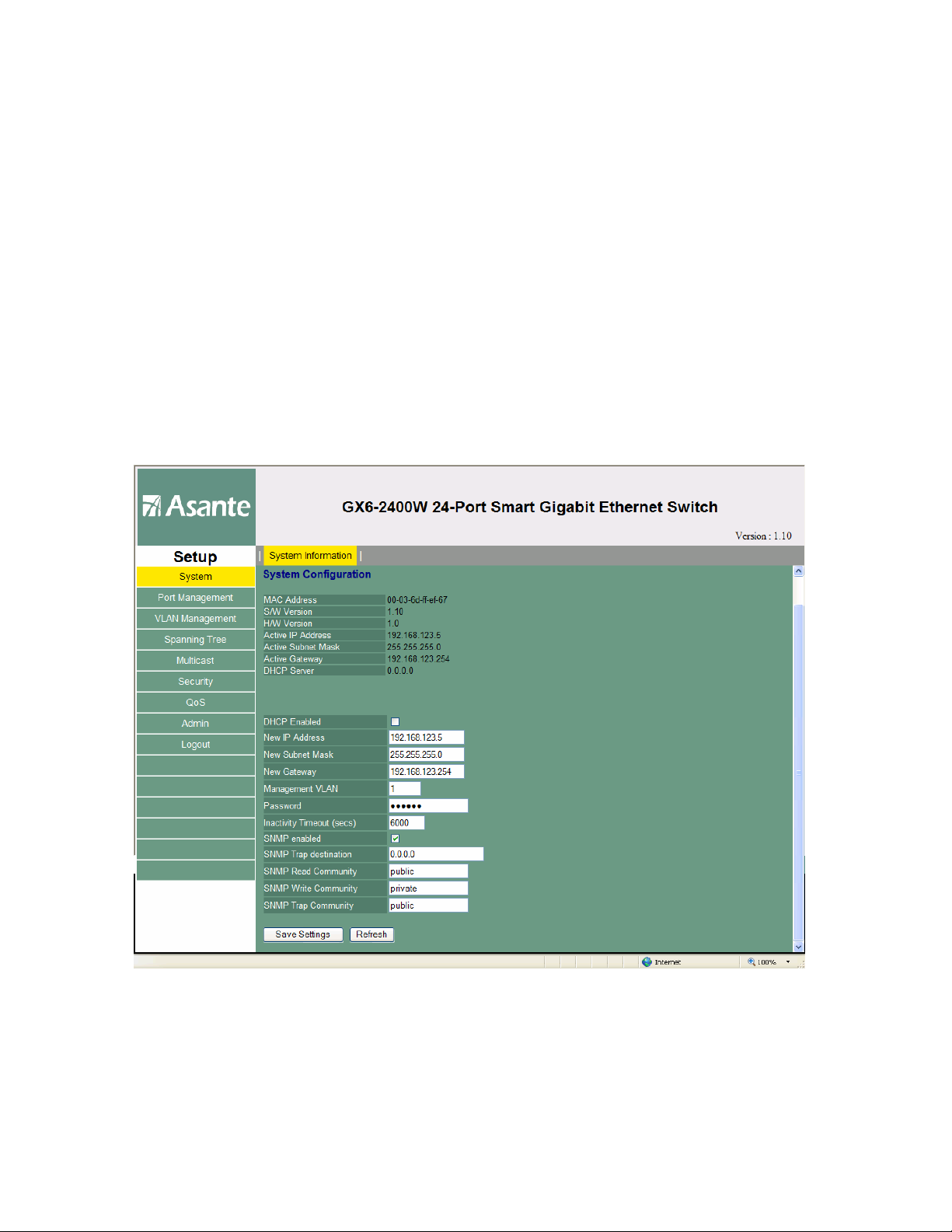
Enter the password, and then click Proceed button.
Use the following default the first time log into this interface into this interface:
Default Password: Asante
3. To setup a new IP address or password, click “
settings as New IP Address, network mask, gateway, and password. Then click Save
Settings button.
4. If your new address is different from the default, the browser can not update the switch
status window or retrieve any page. This is normal. You have t o re t yp e t h e n ew IP a dd re s s in t he
address/location box, and press
<Enter>
. The WEB link returns.
System
”, (see Figure 3). Fill in the new
Page 14 GX6-2400W
User’s Manual Asante Networks
Page 15
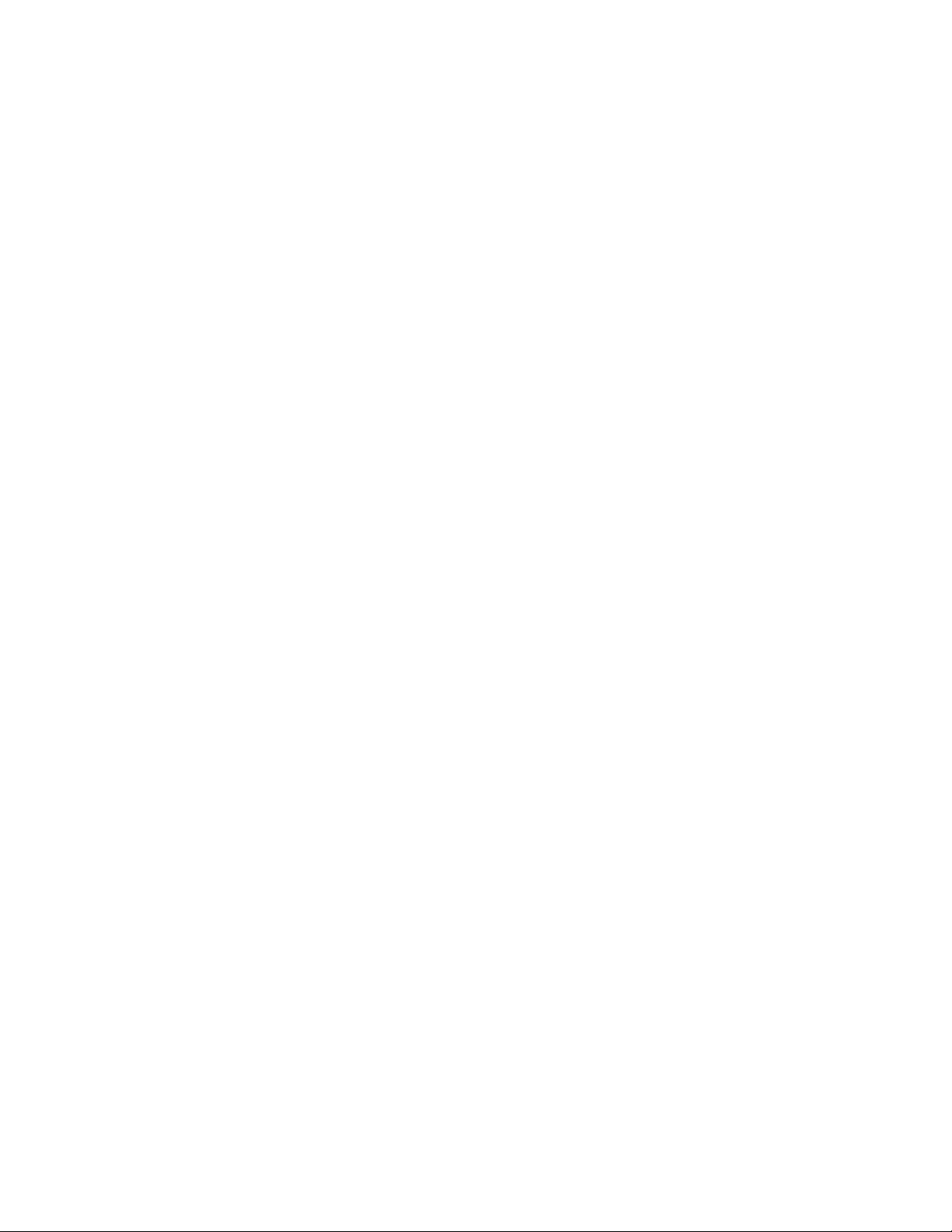
Part 4 - Hardware Reset
There is a recessed “reset” button on the right side of the front panel. The reset button may
be engaged by using a paper click or other small item. Id the reset button is momentarily
engaged, the switch performs a warm reset. If the reset button is engaged for 10 seconds or
longer, the switc h p er fo rms a r es et to f a ct or y de fa ul t r ou ti ne . N ot e: A r es et to fa ct or y de f au lt
sett in g s a I P addresses, passwords, etc. will all return to factory default settings
Page 15 GX6-2400W
User’s Manual Asante Networks
Page 16
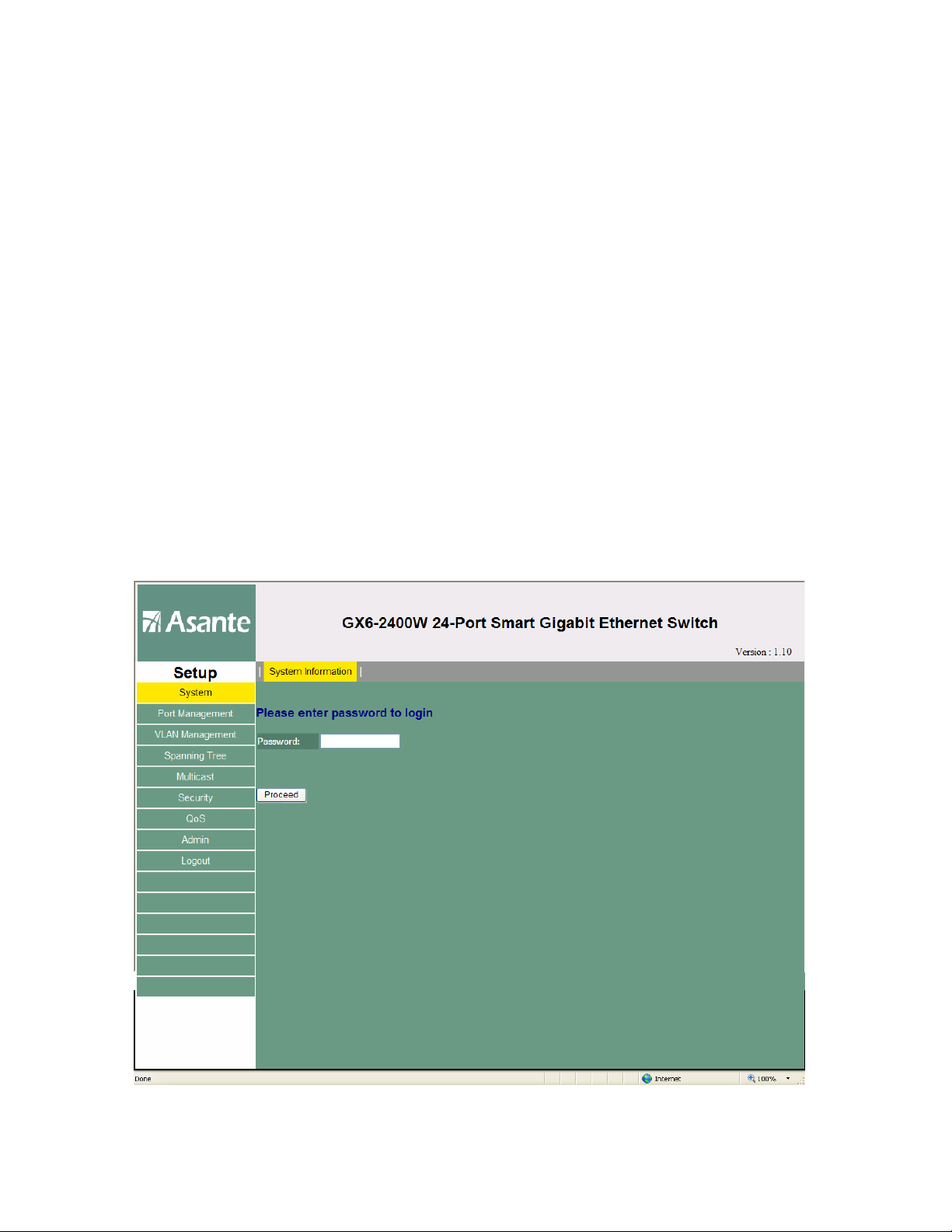
4. System Configuration
The switch provides Web pages that allow switch man agement through the Internet. The program is
designed to work best with Microsoft Internet Explorer® 5.5, or later versions.
4.1 Log into Web user interface
1. From a PC, open your web browser, type the following in the web address (or URL) field,
and press
1 92.168.0.1
This is the factory default IP address for the switch.
2. Enter your password then click Proceed
<Enter>
:
Default Password:
Asante
A log in s cree n displays, as shown
Page 16 GX6-2400W
Asante
User’s Manual
Page 17
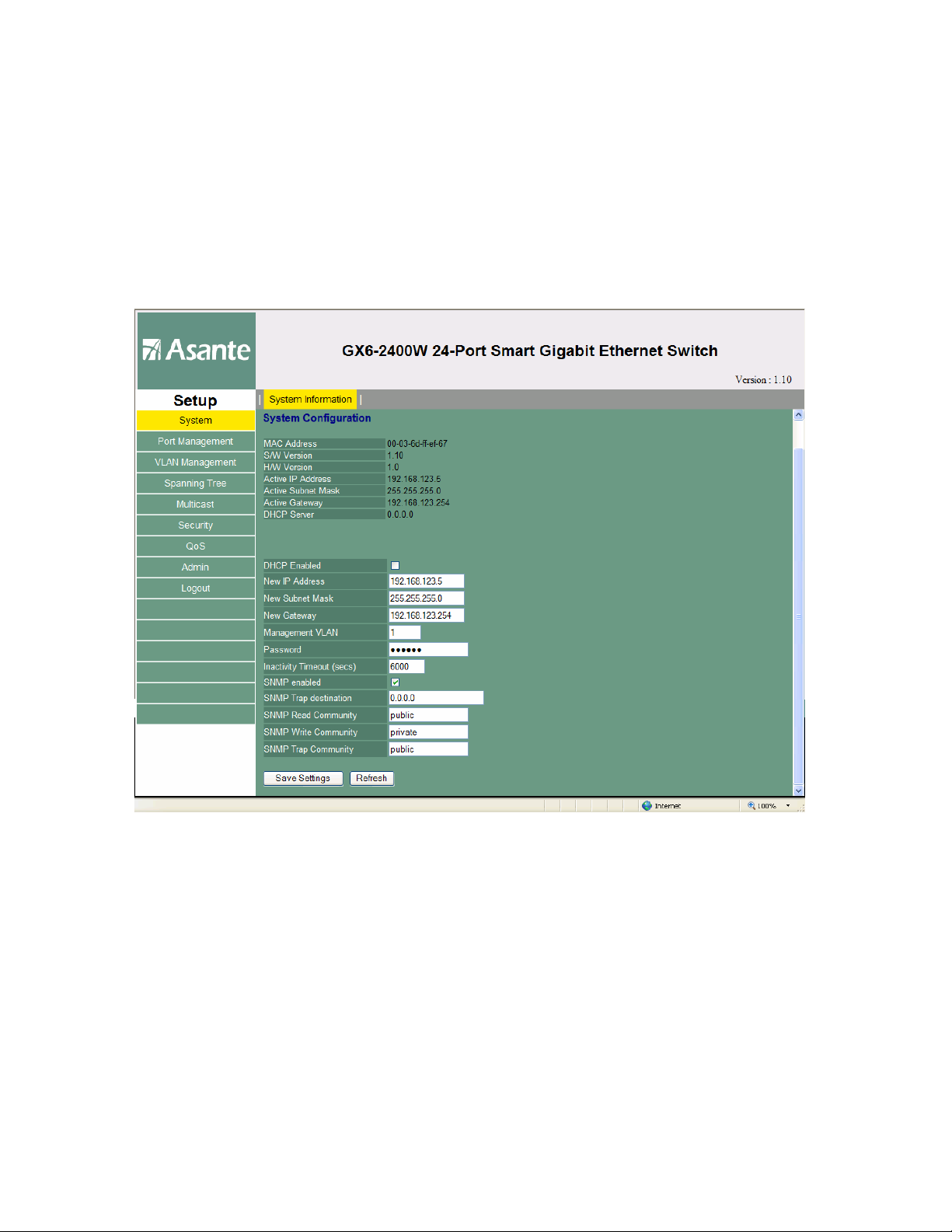
4.2 System Page
The System Page allows you to view assorted system information. The MAC and IP address
information is found here. DHCP server information
The top section of the
System Page is a display only. Changes can only be made below .
and version information is also here (see Figure 3).
Page 17 GX6-2400W
Asante
User’s Manual
Page 18

On the lower portion of the system page, settings can be changed. The term refers to the setting that will
take effect once the Save Sett ings button is c licked.
This is where IP, SNMP and other settings can be changed. Once the desir e d c h a n g e s a r e m a d e,
click the Save Settings button at the bottom of the pag e.
Page 18 GX6-2400W
Asante
User’s Manual
Page 19

4.3 Port Management – Port Config
The following table shows the status and speed of each port. The speed and flow control
can be set for each port.
Page 19 GX6-2400W
User’s Manual Asante Networks
Page 20

Port Config - Lower page
The port status and speed the high number ports c an be viewed by
scrolling down. At the bottom of the s creen, the Sav e Settings button should be clicke d to s ave t he
settings.
Page 20 GX6-2400W
User’s Manual Asante Networks
Page 21

4.3.1 PORT STATISTICS
The statistics overview page is a per port byte count history. Every port has its own byte
counter for each of six categories. The categories are Tx Bytes, TX Frames, RX Bytes, RX
Frames, TX Errors and RX Errors. The chart that occupies the majority of this page is
output only. The clear and refresh buttons allow the related functions to be invoked.
Clicking the clear button allows information for all counters to be cleared back to zero.
Click in g t he R ef re sh but to n in cr em ent s a ll counters to include the most recent traffic
available.
Page 21 GX6-2400W
User’s Manual Asante Networks
Page 22

4.3.2 Detailed Statistics
The detailed statistics page provides additional information on a per port basis. Here
the characteristics of the traffic being handled are categorized by byte size, error type
and various other parameters. Reset and clear buttons are available to be used on a per
port basis.
Page 22 GX6-2400W
User’s Manual Asante Networks
Page 23

4.3.3 LACP Statistics
The displayed chart is a color coded output showing the LACP status of each port. A legend is
included to explain the meaning of various output colors and symbols. Below the legend there
is a refresh button that may be used to update the output chart for more current information.
Page 23 GX6-2400W
User’s Manual Asante Networks
Page 24

4.3.4 LACP Property
All the ports in the link aggregation group MUST operate in full-duplex mode at the same speed. All ports
in the link aggregation group MUST be the same speed.
Page 24 GX6-2400W
User’s Manual Asante Networks
Page 25

4.3.5 Aggregation
VLAN ports can be added to trunk groups on this page. Click Save Settings when done.
Page 25 GX6-2400W
User’s Manual Asante Networks
Page 26

4.4 VLAN Management
The switch supports the creation of VLANs. Enter the VLAN ID for a new VLAN Then click add. A new
screen then presents itself.
Page 26 GX6-2400W
User’s Manual Asante Networks
Page 27

VLAN - Setup
Page 27 GX6-2400W
User’s Manual Asante Networks
Page 28

VLAN -
This screen is reached by clicking on the Port Config button on the VLAN page. The ports and trunks are
listed. Each one may be listed as a member or removed. Click Save Settings when finished.
Per Port Configuration
Page 28 GX6-2400W
User’s Manual Asante Networks
Page 29

4.5 Spanning Tree
RSTP
Page 29 GX6-2400W
User’s Manual Asante Networks
Page 30

4.5.1 RSTP Port
Page 30 GX6-2400W
User’s Manual Asante
Page 31

4.6 Multicast IGMP Status
This page shows the status of IGMP on a per VLAN basis. A refresh button is
available for use.
Page 31 GX6-2400W
User’s Manual Asante Networks
Page 32

4.6.1 IGMP Configuration
Various IGMP settings can be enabled or disabled. Ports can also be
selected.
Page 32 GX6-2400W
User’s Manual Asante
Page 33

4.7 Security – Source IP Filter
Selecting filter brings up the filter configuration settings. Filters may be applied on a per port
basis. Each port allows the ability to choose one of three settings, disabled, static or DHCP.
With static selected you may enter an IP address and subnet mask to specify a range of IP
addresses that are allowed to pass the switch. With DHCP selected , only the IP address
allocated by a DHCP server is allowed. No traffic from other IP addresses is allowed to pass
the switch.
Page 33 GX6-2400W
User’s Manual Asante Networks
Page 34

4.7.2 802.1 x
This section is used for configuration of 802.1 x. Information is presented on a per port basis. Click
Save Settings near the bottom of the page when done.
Page 34 GX6-2400W
User’s Manual Asante
Page 35

4.7.3
On the storm control configuration page five functions may be rate limited, ICMP rate, Learn
Frames rate, Broadcast Rate, Multicast Rate, and Flooded Unicast Rate. Each column has a
drop down menu with avail able rate selecti ons. Once the settings are complete be sure to
click the Save Settings button to invoke the function. See Graphic.
Storm Control
Page 35 GX6-2400W
User’s Manual Asante Networks
Page 36

4.8
Quality of Service
The GX6-2400W supports two types of QoS (Quality of Service.) The two options are
802.1p and DSC P. Us e th e Q oS mod e d rop dow n m enu to ena bl e on e o f th e Q oS p ro toc ol s.
The r e i s n o enable choice. Therefore, to enable QoS, do so by selecting either 802.1p or
DSCP. Each selection brings up its own configuration chart.
With 802.1p selected you have the ability to prioritize traffic based on the 802.1p value. Once
the settings are complete be sure to click the Save Settings button to invoke the function. See
Graphic.
Page 36 GX6-2400W
User’s Manual Asante
Page 37

4.8.1 DSCP
With DSCP selected you have the ability to prioritize traffic based on the DSCP value. The
GX6-2400W supports four levels of priority. Once the settings are complete be sure to click the
Save Settings button to invoke the function. See Graphic.
Page 37 GX6-2400W
User’s Manual Asante Networks
Page 38

4.8.2 - 802.1p
Page 38 GX6-2400W
User’s Manual Asante
Page 39

4.8.3 Rate limit
The rate limit configuration page allows the ability to allocate bandwidth on a per port
basis. Both policer and shaper allow limits to be set.
Page 39 GX6-2400W
User’s Manual Asante Networks
Page 40

4.9 Admin
4.9.1 Port Mirroring
Any port can be the source for a mirror operation. In the “Mirror Source” column there is a box
corresponding to each specific port number. When a box is clicked, a check mark appears. This
enables that port to be the source. Near the bottom of the page on the “Mirror Port” row use the
selector to designate the mirror port. This is the port the sourced information will be mirrored
to.
Once the settings are complete be sure to click the Save Settings button to invoke the
function.
Page 40 GX6-2400W
User’s Manual Asante
Page 41

4.9.2 Firmware Upgrade
The software update page allows the firmware to be updated for the switch. To use this
function the software must exist in some location that may be easily browsed. Either
enter the exact path manually via the keyboard, or use the browse button to browse for
its location. Once the firmwa re file location is identified, click the upload button.
Page 41 GX6-2400W
User’s Manual Asante Networks
Page 42

4.9.3 Reboot
This allows the switch to be rebooted (reset). To reset click yes. After clicking yes, the system
rebo o ts an d therefore will be unavailable for several seconds. Login will be required.
4.9.4 Factory default
This resets all settings back to factory default. If the yes button is clicked, all
configurations like pa ss w o r d s , v l a n s , e tc. e x c e p t I P con f i g u r a t i o n s ( a d d r e s s , s u bn e t m a s k , a n d
default gateway) will all return to factory default settings. The IP configurations can be reset
back to factory defaults by pushing the reset button in the front panel. As a safety measure, click
on the s yst em button and record the current settings before resetting the switch to default.
Some of the settings may need to be reentered once the switch reboots.
Page 42 GX6-2400W
User’s Manual Asante
Page 43

4.9.5 Save Configurations
The save configuration function can be used to save the switch configuration file. To save the
configuration click the backup button and save it to an easily located location. On this page
an existing configuration from the same switch or another similar switch may be
downloaded. To do this the complete file name may be entered manually via keyboard, or the
file may be located using the browse button. Once the file is identified click the upgrade
button to execute the download.
Page 43 GX6-2400W
User’s Manual Asante Networks
Page 44

4.9.6 Ping Function
This page contains fields for IP Address, iteration count, and timeout. A refresh button is also
available.
You can also test whether ac cess to the Inte rnet is working by typing an e xte rna l add res s, su ch as th at
for www.yahoo.com
you can use the nslookup command, as explained in a later section.
From most other I P-enabled operating systems, you can execute the same
command at a command prompt or through a system administration utility.
(216.115.108.243). If you do not know t he IP add ress of a part icular Inter net loc ation ,
Page 44 GX6-2400W
User’s Manual Asante
Page 45

4.10 Logout
Selecting Logout ends the session. The login screen is again presented as shown below.
Page 45 GX6-2400W
User’s Manual Asante Networks
Page 46

5. Troubleshooting
Problems with suggestion actions is also provided.
All the known bugs are listed in the release not e. Read the release note before you set up the
switch. Contact Customer Support if these suggestions do not resolve the problem.
5.1 Diagnosing problems using IP utilities
5.1.1 ping
Ping is a command you can use to check whether your PC can recognize oth e r compu t ers on your
network and the Internet. A ping command sends a message to the computer you specify. If the computer
rece iv e s th e m es sa g e, i t sends messages in reply. To use it, you must know the IP address of the
computer with which you are trying to communicate.
On Windows-based computers, you can execute a ping command from the Star t me nu. Cl ic k t he Sta rt
button, and then click Run. In the Open text box, type a statement such as the following:
ping 192.168.1.1
You can substitute any private IP address on your LA N or a public IP address for an Internet site, if known.
If the target comp uter receives th e message, a Comm and Prompt window appears as shown.
Using the ping utility
If the target computer cannot be loc ated, you will receive the message “Request timed out.”
Using the ping command, you can test whether the path to the switch is working (u sing the p re-
configured default LAN IP address 192.168.1.1) or another address you assigned.
You can also test whether access to the Inter net is working by typ ing an ext er na l a ddr es s, suc h a s t ha t
for www.yahoo.com
you can u se th e nslookup command, as expla ined in the following sect ion.
From most other IP-enabled operating systems, you can execute the same command at a command
prompt or through a system administration utility.
Page 46 GX6-2400W
(216.115.108.243). If you do not kn ow t he IP addr ess of a p arti cul ar I nter net loca tio n,
User’s Manual Asante
Page 47

5.1.2 nslookup
You can use the nslookup command to determine the I P address associated w ith an I nternet site nam e.
You specify the common name, and the nslookup co mmand look s up the na me on your DNS server
(usuall y l ocat ed wit h y our ISP). If that name is not an entry in your ISP’s DNS table, the request is then
referred to another higher-level server, and so on, until the entry is found. The server then return s the
associated I P address.
On Windows-based computers, you can execute the nslookup command from the Start menu. Click the
Start button, then click Run. In the Open text box, type the follow ing:
nslookup
A Command Prompt window displays with a bracket prompt
(>). At the prompt, type the name of the Internet address you are interested in, such as
www.absnews.com
The window displays the associate IP address, if known. See Figure 29.
.
Figure 29. Using the nslookup utility
There may be several addresses associated with an Internet name. This is com mon f or w eb s ites that
receive heavy traffic; they use multiple, redundant servers to carry the same information.
exit
To exit from the nslookup utility, type
and press
<Enter>
at the command prompt.
Page 47 GX6-2400W
User’s Manual Asante Networks
Page 48

5.2 Simple fixes
The following table lists some common problems that you may encounter when installing or using the
switch, and the suggested actions to solve the problems.
Table 6. Troubleshooting
Problem Suggested Action
LEDs
Power LED does 1. Verify if the power cord is securely connected to the switch and
not light up after the a wall socket/power strip.
switch is turned on.
1000Mbp s 1. Verify if the Ethernet cable is securely connected to your LAN
LED does not switch/hub/PC and to the switch. Make sure the PC and/or
illuminate after an hub/switch is turned on.
Ethernet cable is 2. Some equipment does not support 1000Mbps. In this case, it
attached Is normal for the !000Mbps LED to be out.
Network Access
PC cannot access 1. Check that the Ethernet cabling is good and the LED is green.
another host in the 2. If the port LED is amber, check if this port is disabled. You may
same network need to wait a minute if you just turned on the switch.
PCs cannot display 1. The switch is powered up and the connecting port is enabled.
web c o n f i g u ration Th e factory default IP for the switch is 192.168.1.1.
pages. 2. Verify your network setup in your PC for this information. If your
You forgot/lost your
WEB Configuration
password.
Some pages do not
display completely
Changes not saved 1. Make sure you have gone to Admin – Save configuration and saved the configuration.
Cannot show the
texts on the terminal
emulator.
PC does not have a valid r ou te t o acce ss the switch, change the switch IP to an
1.
If you have not changed the password from the default, try using “Asante” as the
password.
Login to console mode through RS232 or USB, use “sy s user show” to display the lost
2.
information
1
Verify that you are using Internet Explorer v5.5 or later. Netscape is not supported.
Support for Javascript® must be enabled in your browser. Support for Java® may
also be required.
2
Ping the switch IP address to see if the link is stable. If some ping packets fail, check
your network setup to make sure a valid setting.
1.
The factory default baud rate is 9600, no flow control, 8 bit data, no parity check and
stop bit is one.
2.
Check if the cable is good.
Page 48 GX6-2400W
User’s Manual Asante Networks
Page 49

6 Glossary
1 0BASE-T
1 00BASE-T
1 000BASE-T
binary
Short for "binary digit," a bit is a number that can have two values,
bit
A designation for the type o f wiring used by Ether net networks
with a data rate of 10 Mbps. Also known as Category 3 (CAT 3) wiring.
Ethernet
A designation for the type of wiring used by Ether net networks
with a data rate of 100 Mbps. Also known as Category 5 (CAT 5) wiring.
Ethernet
A designation for the type o f wiring used by Ether net networks
with a data rate of 1000 Mbps.
The "base two" system of numbers, that uses only two digits, 0
and 1, to represent all numbers. In binary, the number 1 is written as 1, 2 as 10, 3 as 11, 4 as
100, etc. Althou gh expr essed as decimal numbers for convenience, IP addresses in actual
use are binary numbers; e.g., the IP address 209.191.4.240 is
11010001.10111111.00000100.11110000 in binary.
0 or 1.
.
.
See also binary
See a ls o b i t, IP address, network mask.
.
See also data rate,
See also data rate,
bps
bits per second
CoS Class of Service. Defined in 802.1Q, the value range is from 0 to 7. Due to 4 internal
traffic class mapping to 8 priority, Only Cos value 0,2,5,7 are valid according to Cos
Queue Mapping.
broadcast To send data to all computers on a network.
download To transfer data in the downstream direction, i.e., from the
Internet to the user.
Ethernet The most commonly installed computer network technology,
usually using twisted pair wiring. Ethernet data rates are 10 Mbps and 100 Mbps.
10BASE-T, 100BASE-T, twisted pair
filtering To screen out selected types of data, based on filtering rules.
Filtering can be applied in one direction (ingress or egress), or in both directions.
.
See also
Page 49 GX6-2400W
User’s Manual Asante Networks
Page 50

filtering rule A rule that specifies what kinds of data the a rou ting de vice will
accep t a nd /o r re je ct . F il te rin g r ul es ar e de fi ne d t o o pe ra te o n a n interface (or multiple interfaces) and in a particular
direction (upstream, downstream, or both).
FTP File Transfer Protocol
A program used to transfer files between computers connected to the Internet. Common uses include uploading new
or updated files to a web server, and downloading files from a web server.
host A device (usually a computer) connected to a network.
HTTP Hyper-Text Transfer Protocol
HTTP is the main protocol used to transfer data from web sites so that it can be displayed by web browsers.
also web browser, web site
ICMP Internet Control Message Protocol
An Internet protocol used to report errors and other network-related information. The ping command makes use of
ICMP.
Internet The global collection of interconnected networks used for both
private and business communications.
intranet A private, company-internal network that looks li ke part o f the
Inter ne t ( us ers ac ce ss in for ma ti on us ing w eb bro ws er s) , b ut is accessible only by employees.
See TCP/IP
IP
IP address Internet Protocol address
The address of a host (compute r ) on th e Inter n et, consisting of four numbers, each from 0 to 255, separated by
periods, e.g ., 209.191.4.240. An IP addre ss consists of a
belongs to, and a
host ID
.
.
network ID
uniquely identify ing the host it sel f on tha t network. A netw ork ma s k is u s ed to define the
that identifies the particular network the host
See
network ID and the host ID. Because IP addresses are difficult to remember, they usually have an as s ociated domain
name that can be specified instead.
ISP
Internet Service Provider
A company that provides Internet access to its custo mers, usually for a fee.
LAN
Local Area Network
A network limited to a small geographic area, such as a home, office, or small building.
Light Emitting Diode
LED
An electronic light-emitting device. The indicato r ligh ts on the front of the SL-1 000 are LEDs.
Page 50 GX5-2400W User’s Manual Asante Technologies Inc
50
See also domain name, network mask
.
Page 51

MAC address
See network mask
mask
Multicast
Mbps
Abbreviation for Megabits per second, or one million bi ts per
Monitor
network
network mask
Media Access Control address
The permanent ha r dware address of a device, assigned by its manufacturer. MAC addresses are
expressed as six pairs of characters.
.
To send data to a group o f ne tw ork de vices.
second. Network data rates are often expressed in Mbps.
Also called “
analyzer to one port and use it to monitor the traffics of other ports on the switch.
A group of computers that are connected together, allowing them
to communicate with each other a nd share reso urces, such as s o f t wa re , f i le s , e tc . A n e t wo rk ca n
be small, such as a
A network mask is a sequence of bits applied to an IP address to
select the network ID while ignoring the host ID . Bits set to 1 mean "select this bit" while bits set to
Roving Analysis”
LAN
, or very large, such as the
, allow you to attach a network
Internet
.
0 mean " igno re thi s bi t." For example, if the network mask 255.255.255.0 is applied to the IP
address 100.10.50.1, the network ID is 100.1 0.50, and the host I D is 1.
address, subnet, "IP Addresses Explained" section
NIC
Network Interface Card
An adapter card that plugs into your computer and provides the physical interface to your network
cabling, which for Ethernet NICs is typically an RJ-45 connector.
Data transmitted on a netw ork consi sts o f uni ts called packe ts .
packet
Each packet contains a payload (the data), plus overhead in f o r m a t i o n s u c h a s w h e r e i t c a m e
from (s ource addres s) and where it should go (de stination address).
Packet Internet (or Inter-Ne twork) Groper
ping
A program used to verify whether the host associated with an IP address is online. It can also be used to reveal the IP
address for a given domain name.
port
A physical access point to a de vice such a s a computer or rou ter,
through which data flows into and out of the device.
protocol
A set of rules governing the transmission of data. In order for a
.
See also binary, IP
See Ethernet, RJ-45.
data transmission to work, both ends of the connection have to follow the rules of the protocol.
Page 51 GX6-2400W
User’s Manual Asante Networks
Page 52

remote
away on travel who logs in to the company’s intranet is a remote user.
RJ-45
Th e 8 - p i n p l u g u s e d i n t r a n s m i t t i n g d a t a o v e r p h o n e l i n es. Ethernet cabling usually uses this ty pe of connecto r.
In a physically sepa rate locati on . For examp le, an employee
Registered Jack Standard-45
routing
most efficient route, based on the data’s destination IP address and current network conditions. A device that performs
routing is called a router.
subnet
from the larger network by a
others. The subnet's computers remain physically connected to the rest of the parent network, but they are treated as
though they were on a separate network.
subnet mask
TCP
TCP/IP
The ba si c p ro to co ls use d o n t he Int er ne t. TCP is re sp ons ib le fo r dividing data up into packets for delivery and
reassembling them at the destination, while IP is responsible for delivering the packets from source to
destination. When TCP and IP are bundled with higher-level applications such as HTTP, FTP, Telnet, etc.,
TCP/IP refers to this whole suite of protocols.
Forwarding data between your network and the In terne t on the
A subnet is a portion of a network. The subnet is d istingui shed
subnet mask
A mask that defines a subnet.
See TCP/IP.
Transmission Control Protocol/Internet Protocol
whi ch s e l e ct s s o me o f the computers of the network and excludes all
See also network mask
See also network mask.
.
An interactive, character-based program used to access a
Telnet
remote computer. While HTTP (the web protocol) and FTP only allow you to download files from a remote computer,
Telnet / allows you to log into and use a computer from a remote location.
Trivial File Transfer Protocol
TFTP
A pr ot oc o l f o r f il e t r an s fe r s, TF TP i s e a si e r t o us e t h an Fi l e Transfer Protocol (FTP) but not as capable or secure.
Trunk
as Link Aggregation.
TTL
Time To Live
A field in an IP packet that limits the life span o f that packet. Originally meant as a time duration, the TTL is usually
represen ted in stea d a s a max imu m h op cou nt; ea ch ro ute r t hat receives a packet decrements this field by one. When the
TTL reaches zero, the packet i s disca rded.
twisted pair
Page 52 GX5-2400W User’s Manual Asante Technologies Inc
52
The ordinary copper telephone wiring long used by telephone
Two or more ports are combined as one virtu al port, al so called
Page 53

companies. It contains one or more wire pairs twisted together to reduce inductance and noise.
Each telephone line uses one pair. In homes, it is most often installed with two pairs. For
Ethernet LAN s, a higher grade cal led Ca tego ry 3 (CAT 3) is used for 10BASE-T ne tworks,
and an even higher grade called Category 5 (CAT 5) is used for 100BASE-T networks.
10BASE-T, 100BASE-T, Ethernet
Upstream
VLAN
WAN
Web browser
Web page
The direction of data transmission from the user to the In ternet.
Virtual Local Area Network
Wide Area Network
Any network spread over a large geographical area, such as a country or con tinent. With
respect to the SL-1000, WAN refers to the Internet.
A software program that uses Hyper-Text Transfer Protocol
(HTTP) to download information from (and upload to) web sites, a n d d is p l ay s th e i n fo r ma t io n ,
which may consist of text, graphic images, audio, or video, to the user. Web browsers use
Hyper-Text Transfer Protocol (HTTP). Popular web browsers include Netscape Navigator and
Microsoft Internet Explorer.
A web site file typically containing text, graphics and hyperlinks
.
See also HTTP, web site, WWW
See also
.
(cross-references) to the other pages on that web site, as well as to pages on other web sites.
When a user accesses a web site, the first page that is displayed is called the
also hyperlink, web site
Web site
WWW
A computer on the Internet that distributes inform ation to (and
gets information from) remote us ers th ro ugh we b br ow ser s. A web site typically consists of
web pages that contain text, graphics, and hyperlinks.
W o rl d Wid e Web
Also called
accessed via the Internet
(the) Web.
home page. See
.
See also hyperlink, web page
Collective term for all web sites anyw here in the w orld that can be
.
Page 53 GX6-2400W
User’s Manual Asante Networks
Page 54

Appendix A
A.1 FCC Compliance Statement
This equipment has been tested and found to comply with the limits for a Class A digital device, pursuant
to part 15 of the FCC Rules. These limits are designed to pro vide reasonable protection aga inst harmful
interference when the equipment is operated in a commercial environment. This equipment generates,
uses, and can radiate radio frequency energy and, if not installed and used in accordance with
the instruction manual, may cause harmful interference to radi o communications. Operation of this
equipment in a residential area is likely to cause harmful interference, in which case you will be
required to correct the interference at your own expense.
A.2 Important Safety Instructions
Caution: Do not use an RJ-11 (telephone) cable to connect network equipment.
1. Read all of these instructions.
2. Save these instructions for later use.
3. Follow all warn ings and ins tructions marked on the prod uct.
4. Unplug this product from the wall outlet before cl eaning. Do not use liquid cleaners or
aerosol cleaners. Use a damp cloth for cleaning.
5. Do not use this product near water.
6. Do not place this product on an unstable cart or stand. The product may fall, causing serious
damage to the product.
7. The air vent should never be blocked (such as by placing the product on a bed, sofa or
rug). This product should never be placed near or over a radiator or heat register. This product should
not be placed in a built -in installation unle s s proper ventilation is provided.
8. This product should be operated from the type of power source indicated on the marking
label . If you are not su re of t h e type of po wer av ailable, consult your dealer or local power company.
9. This product is equipped with a three-wire groundin g type plug, which is a plug ha ving a
third (grounding) pin. This plug will only fit into a grounding type power outlet. This is a safety feature. If
you are unable to insert the plug into the o u t le t, co n ta c t y o u r e l ec t ri c ia n t o re pl a c e y o u r o u tl et . Do no t
defeat the purpose of the grounding type plug.
Page 54 GX5-2400W User’s Manual Asante Technologies Inc
54
Page 55

10. Do not allo w a n y t hi n g t o r es t o n t h e p o w e r c or d . D o n ot p l a ce t hi s p ro d u ct where people will walk
on the cord.
11. If an extension cord is used with this product, make sure that the total ampere ratings on the
products into the extension cord do not exceed the extension cord ampere rating. Also make
sure that the total of all products plugged into the wall outlet does not exceed 15 amperes.
12. Never push objects of any kind into this product through air ventilation slots as they may touch
dangerous voltage points or short out parts that could result in a risk of fire or electric shock. Never
spill liquid of any kind on the product.
13. Do not attempt to service this product yourself, as opening or removing covers may expose you
to dangerous voltage points or other risks. Refer all servicing to service personnel.
Page 55 GX6-2400W
User’s Manual Asante Networks
