Page 1
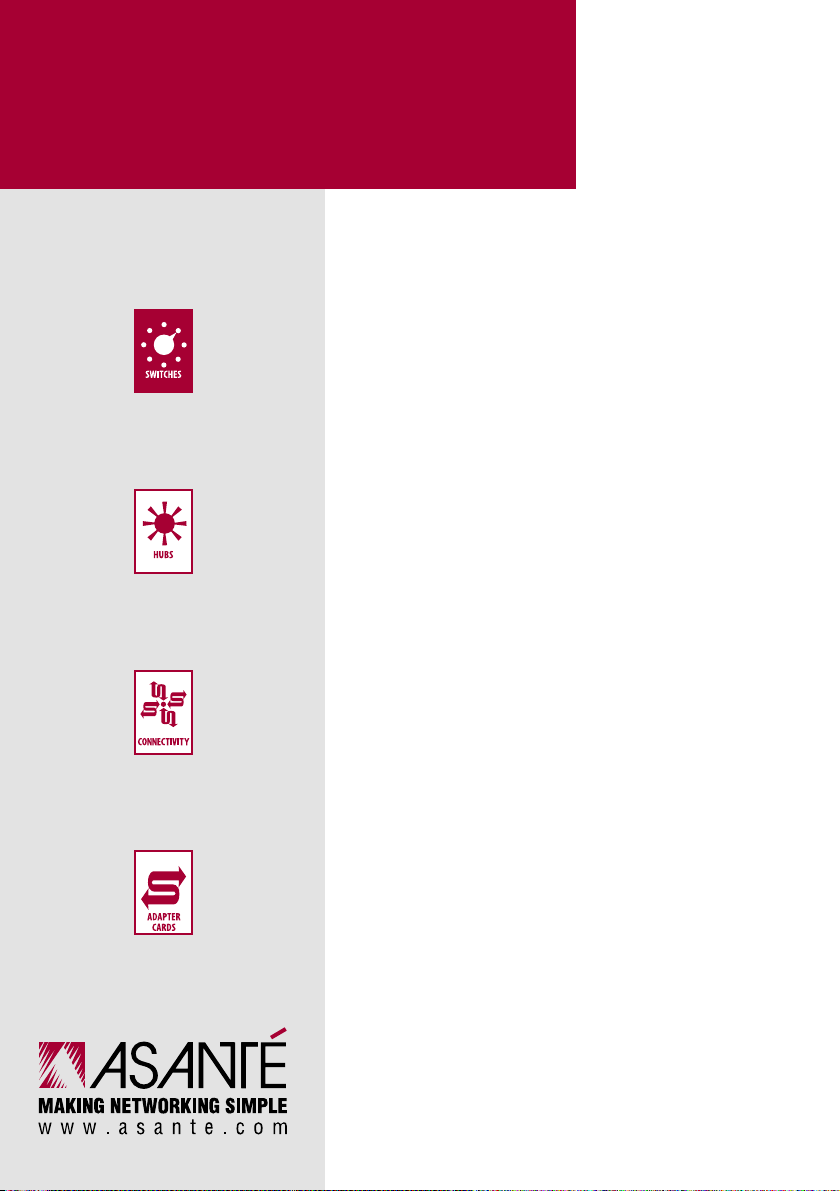
FriendlyNET
™
Plug-and-Play Networking Solutions
User’s Manual
FriendlyNET GX4
Gigabit Ethernet
Switch
•
•
•
•
•
•
•
•
•
Page 2
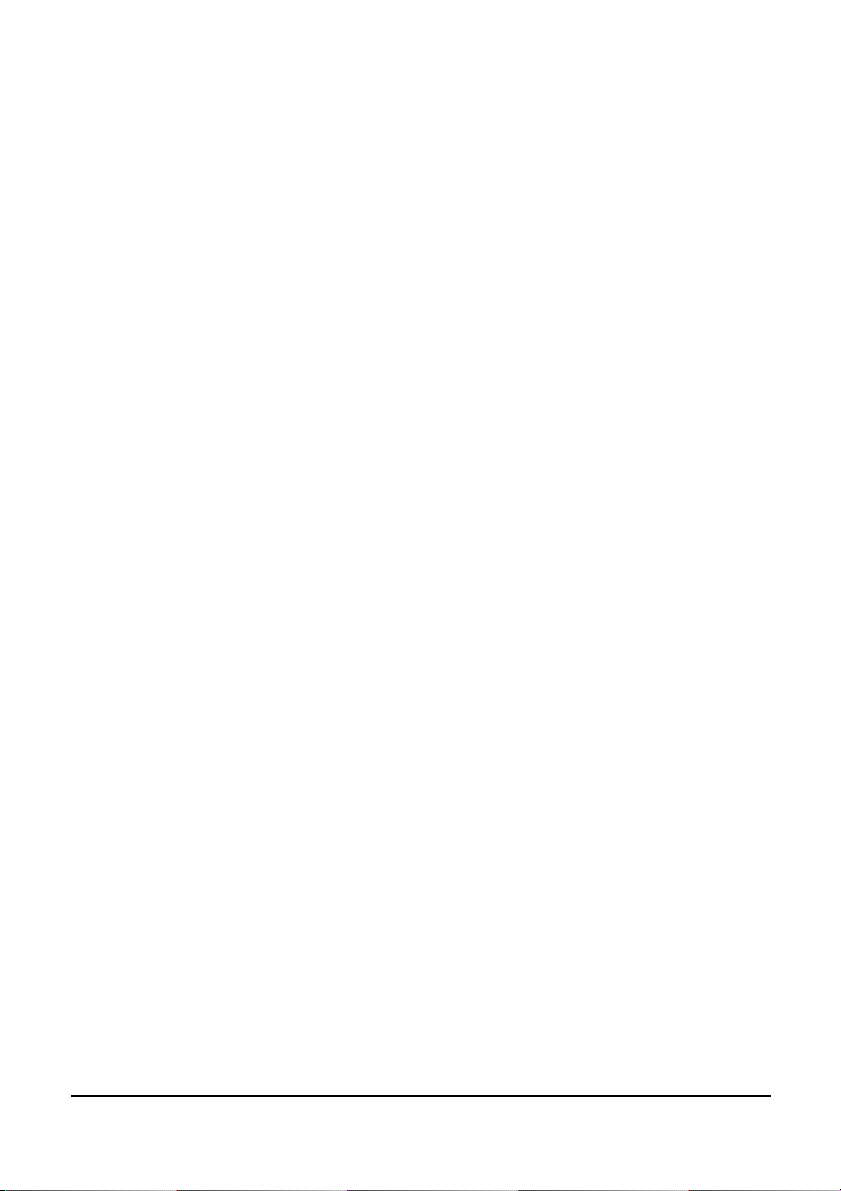
User’s Manual
Introduction
Thank you for purchasing the Asanté FriendlyNET GX4 Gigabit Ethernet switch.The GX4 switch is simply the most
affordable, powerful Gigabit Ethernet solution for connecting desktops, high-performance servers and
workstations.
Features
The GX4 switch has the following key features:
• Gigabit Ethernet over copper (1000BaseT, IEEE 802.3ab)
• Full-duplex Gigabit ports support simultaneous 1000 Mbps transmission and 1000 Mbps reception
• Self-correcting Gigabit Ethernet ports automatically resolve common wiring errors (MDI crossover, pair
swaps, pair skews, pair polarity) and negotiate the highest transfer rates
• AsantéQ™ link quality monitor evaluates and adjusts for dynamic cable conditions without
management or diagnostic equipment
• GX4 models 408 and 224 support 10/100 Mbps ports compatible with Fast Ethernet (100BaseTX)
and Ethernet (10BaseT)
• Easy plug-and-play installation. No special software or hardware configuration required
Package Contents
The package contains the following items:
• (1) FriendlyNET GX4 Gigabit Ethernet switch
• (1) User’s Guide
• (1) AC power cord
• (4) Rubber feet
• (1) Rack mount kit (optional)
– 1 –
Page 3
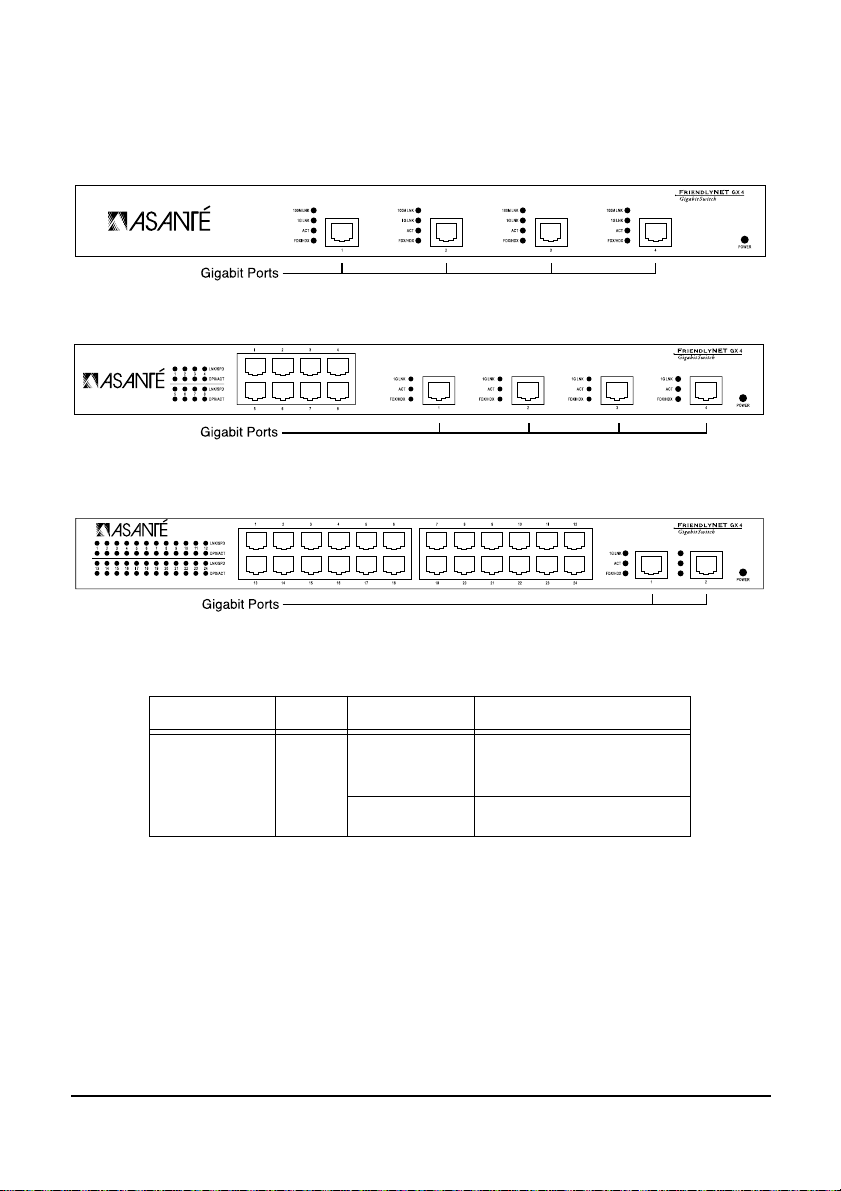
Asanté FriendlyNET GX4 Gigabit Switch
Front Panel Information
During normal network activity, these LEDs are on: Power, LNK/SPD, DPX/ACT, 100M Link, or 1G Link.
Figure 1.
Figure 2.
Figure 3.
LED Indicator Color Activity Description
Power Green ON The unit is powered on and
FriendlyNET GX4 Model 400
FriendlyNET GX4 Model 408
FriendlyNET GX4 Model 224
ready to use.
OFF No power to unit.
Table 1.
Power LED
– 2 –
Page 4

User’s Manual
LED Indicator Color Activity Description
A. Gigabit Ports
100M Link Green ON A valid 100 Mbps link is established.
Blinking Possible data error, see Troubleshooting
section (AsantéQ).
1G Link Green ON A valid 100 Mbps link is established.
Blinking Possible data error, see Troubleshooting
section (AsantéQ).
ACT Green Blinking Packet activity: transmission or
reception.
FDX/HDX Green ON Operating in full-duplex mode.
OFF Operating in half-duplex mode.
B. 10/100 Ports
LNK/SPD Green ON A valid 100 Mbps link speed is
established.
Yellow ON A valid 10 Mbps link speed is
established.
DPX/ACT Green ON Operating in full-duplex mode.
Green Blinking Activity in full-duplex Mode.
Yellow ON Operating in half-duplex mode.
Yellow Blinking Activity in half-duplex mode.
Table 2.
Activity LEDs
– 3 –
Page 5

Asanté FriendlyNET GX4 Gigabit Switch
Connecting to Network Devices
If you are connecting several workstations and a server, you can build the network using the GX4 switch
as shown in Figure 4.
Figure 4.
A simple network topology
– 4 –
Page 6

User’s Manual
Connecting to a Switch or a Hub
When making switch-to-switch connections, connect any Gigabit port of the GX4 switch with a Gigabit cable to the
Gigabit port on the other switch.
Figure 5.
For 1000BaseT, 100BaseTX, and 10BaseT networks, the maximum cable length is 100 meters.
Multiple switch network
– 5 –
Page 7

Asanté FriendlyNET GX4 Gigabit Switch
Optional: Placing or Rack Mounting the Switch
The GX4 switch comes with four rubber feet for placement on a flat surface.
Placing the GX4 on a flat surface:
1. Apply the four rubber feet to the bottom of the unit
2. Put the unit on the flat surface
Mounting the GX4 in a Rack (Optional):
1. Place a mounting bracket over the mounting holes on each end of the unit
2. Insert each screw through the bracket and into a mounting hole in the switch as shown in Figure 6.
3. Insert the unit into your equipment rack, and attach with screws provided.
Figure 6.
FriendlyNET GX4 Optional Rack Mounting Bracket
– 6 –
Page 8

User’s Manual
Troubleshooting
Symptom Corrective Action
Power LED is off Make sure the power cord is connected to the power outlet and power
connector on the rear of the unit.
Fast blinking 100M Link
or 1G Link
Slow blinking 100M Link
or 1G Link
100M Link, 1G Link, or
LNK/SPD LED is off
AsantéQ has detected a low Signal-to-Noise Ratio. Replace network cable.
AsantéQ has detected receive bit errors. Check for faulty Ethernet adapters or
other network devices. Verify network cable.
No link established. Verify network cable.
Table 3. Troubleshooting
Product Specifications
Standards Compliance
Network Gigabit Ethernet over UTP Category 5 copper, IEEE 802.3ab (1000BaseT)
Fast Ethernet over UTP Category 5 copper, IEEE 802.3u (100BaseTX)
Ethernet over UTP Category 3 copper, IEEE 802.3 (10BaseT)
Safety UL, CSA, TUV/GS
Emissions FCC Class A, CE
Cable type Gigabit Copper
ANSI/TIA/EIA-568 Category 5 UTP
Environmental Range
Operating Temperature 32º to 104º F (0 to 40º C)
Relative Humididty 10% to 90% non-condensing
Power Auto-switching, 110/240V, 50/60 Hz, approximately 50W
– 7 –
Page 9

Asanté FriendlyNET GX4 Gigabit Switch
Product Specifications (Continued)
Weight
Model 400 6 pounds (2.7 Kg)
Model 408 7 pounds (3.2 Kg)
Model 224 8 pounds (3.6 Kg)
Dimensions
Model 400 14" (355 mm) X 9” (229 mm) X 1.7" (43 mm), 1 RU high
Model 408 14" (355 mm) X 9” (229 mm) X 1.7" (43 mm), 1 RU high
Model 224 14" (355 mm) X 9” (229 mm) X 1.7" (43 mm), 1 RU high
FCC Compliance Statement
This hardware device complies with Part 15 of the FCC Rules. Operation is subject to the following two conditions:
1) this device may not cause harmful interference, and 2) this device must accept any interference received,
including interference that may cause undesired operation. This equipment has been tested and found to comply
with the limits for a Class A computing device in accordance with the specifications in Subpart B of Part 15 of FCC
rules, which are designed to provide reasonable protection against such interference in a residential installation.
However, there is no guarantee that interference will not occur in a particular installation. If you suspect this
equipment is causing interference, turn your unit on and off while your radio or TV is showing interference, If the
interference disappears when you turn the unit off and reappears when you turn the unit on, something in the unit
is causing interference. You can try to correct the interference by one or more of the following measures: 1) reorient
or relocate the receiving antenna; 2) increase the separation between the equipment and the receiver; 3) connect
the equipment to an outlet on a circuit different from that to which the receiver is connected; 4) consult the place of
purchase or an experienced radio/television technician for additional suggestions. Any changes or modifications
not expressly approved by the party responsible for compliance could void the user’s authority to operate the
equipment.
Safety Advisory
1. This product should be operated from the type of power source indicated on the marking label. If you
are not sure of the type of power available, consult your dealer or local power company.
2. Do not allow anything to rest on the power cord. Do not locate this product where persons will
walk on the cord.
3. Never push objects of any kind into this product through cabinet slots as they may touch dangerous
voltage points or short out parts that could result in a risk of fire or electric shock. Never spill liquid of
any kind on the product.
4. Do not attempt to service this product yourself, as opening or removing covers may expose you to
dangerous voltage points or other risks. Refer all servicing to servicing to service personnel.
– 8 –
Page 10

Visit Asanté at www.asante.com
Main Corporate Telephone Numbers
800-662-9686 Home/Office Solutions
800-303-9121 Enterprise Solutions
408-435-8388
Technical Support – Worldwide
801-566-8991
Technical Support Fax
801-566-3787
Technical Support Bulletin Board System
408-432-1416
Copyright © 2000 Asanté Technologies,Inc. All rights reserved. Asanté, the Asanté logo, AsantéQ and
FriendlyNET are trademarks or registered trademarks of Asanté Technologies. All other brand names
and products are trademarks or registered trademarks of their respective holders.
All features and specifications subject to change without prior notice.
06-00550-00 Rev.A 01/00
