Page 1
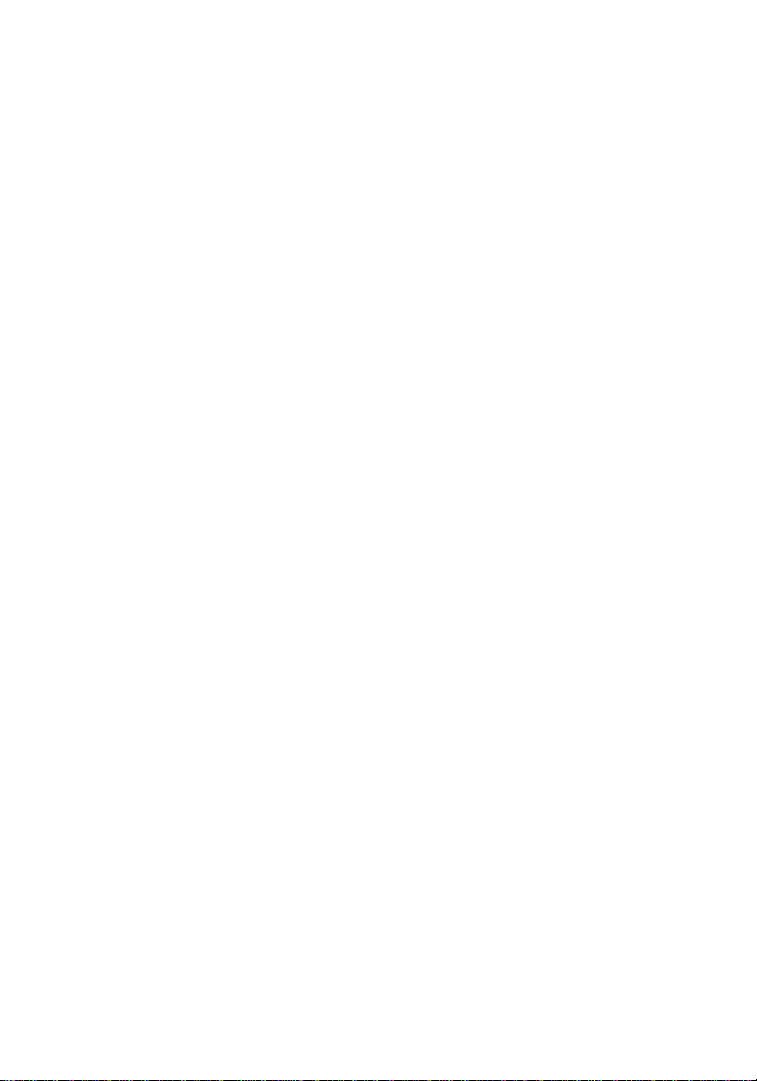
FriendlyNet Hub
5-Port or 8-Port
Ethernet Hub
User’s Manual
Asanté Technologies, Inc.
821 Fox Lane
San Jose, CA 95131
Page 2
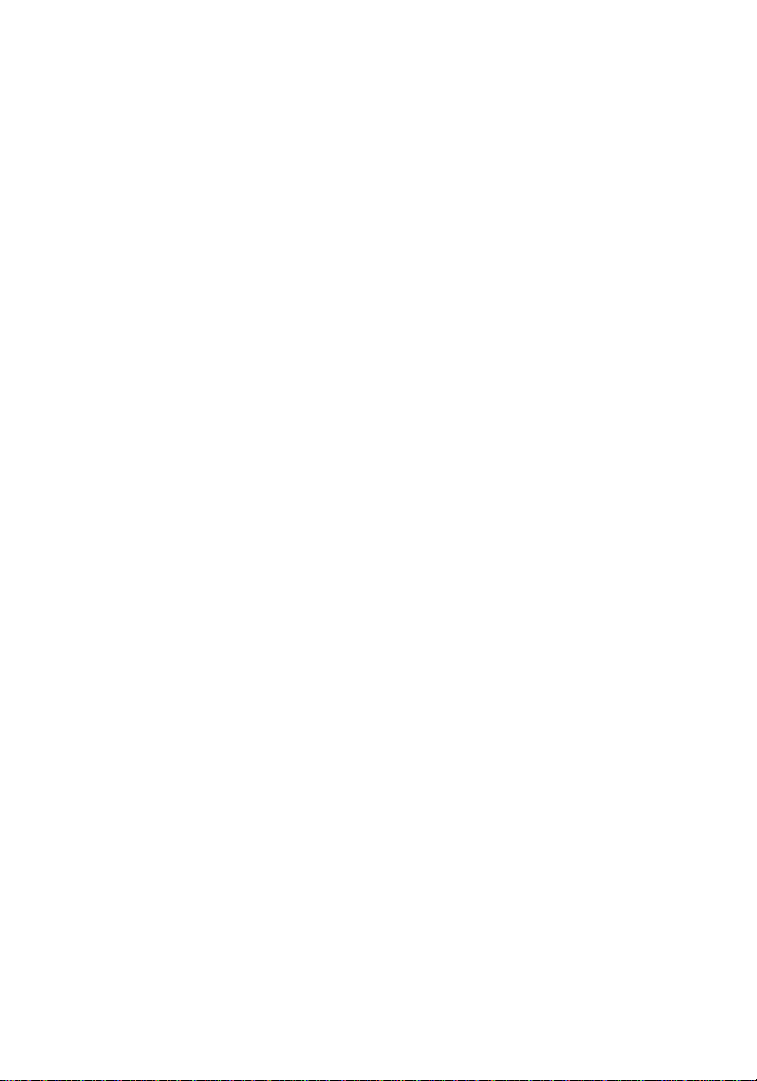
Copyright Notice
Copyright 1997 by Asanté Technologies, Inc.
All rights reserved. No part of this manual, or any associated artwork, software, product design or
design concept, may be copied, reproduced or stored, in whole or in part, in any form or by any
means mechanical, electronic, optical, photocopying, recording or otherwise, including translation to another language or format, without the express written consent of Asanté Technologies,
Inc.
Trademarks
Asanté Technologies and FriendlyNet are trademarks of Asanté Technologies, Inc. Ethernet is a
registered trademark of the Xerox Corporation. All brand names and products are trademarks or
registered trademarks of their respective holders.
FCC Information
This device complies with part 15 of the FCC Rules. Operation is subject to the following two
conditions: (1) this device may not cause harmful interference and (2) this device must accept
any interference received, including interference that may cause undesired operation.
Operation of this equipment in a residential area is likely to cause interference, in which case, the
user, at his or her own risk and expense, will be required to correct the interference.
Declaration of Conformity
Asanté Technologies, Inc. declares that the FriendlyNet Ethernet Hub conforms with the following standards, in accordance with the provisions of the EC Directive 89/336/EEC: EN
55022:1994, EN50082-1:1992, IEC 801-2, IEC 801-3, IEC801-4:1988.
Asanté Warranty
Asanté Technologies, Inc. warrants that this product will be free from defects in title, materials
and manufacturing workmanship. If the product is found to be defective, then, as your sole remedy and as the manufacturer’s only obligation, Asanté Technologies, Inc. will repair or replace the
product.
This warranty is exclusive and is limited to the FriendlyNet Ethernet Hub. This warranty shall not
apply to products that have been subjected to abuse, misuse, abnormal electrical or environmental conditions, or any condition other than what can be considered normal use.
Warranty Disclaimers
Asanté Technologies, Inc. makes no other warranties, express, implied or otherwise, regarding
the FriendlyNet Hub, and specifically disclaims any warranty for merchantability or fitness for a
particular purpose.
The exclusion of implied warranties is not permitted in some states and the exclusions specified
herein may not apply to you. This warranty provides y ou with specific legal rights. There ma y be
other rights that you have which vary from state to state.
Limitation of Liability
The liability of Asanté Technologies, Inc. arising from this warranty and sale shall be limited to a
refund of the purchase price. In no event shall Asanté Technologies, Inc. be liable for costs of
procurement of substitute products or services, or for any lost profits, or for any consequential,
incidental, direct or indirect damages, however caused and on any theory of liability, arising from
this warranty and sale. These limitations shall apply notwithstanding any failure of essential purpose of any limited remedy.
Page 3
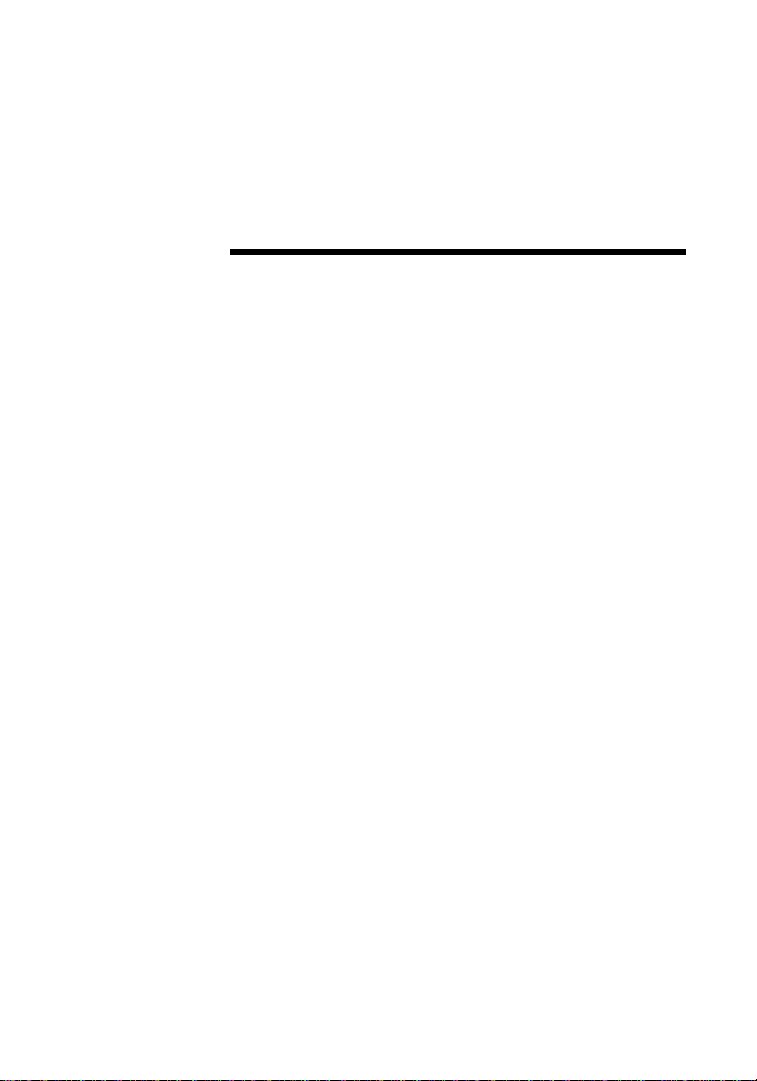
Table of Contents
Introduction . . . . . . . . . . . . . . . . . . . . . . . . . . . . . . . . . 1-1
Introducing the FriendlyNet Ethernet Hub............................ 1-1
5-port FriendlyNet Hub.......................................................... 1-1
8-port FriendlyNet Hub.......................................................... 1-1
Features..................................................................................1-2
Package Contents...................................................................1-2
Installation . . . . . . . . . . . . . . . . . . . . . . . . . . . . . . . . . . 2-1
Before You Start..................................................................... 2-1
Installation Overview............................................................. 2-1
10Base-T Station to Hub Connection..................................... 2-2
Hub to Hub Connection......................................................... 2-3
Multiple Hub and Station Configuration................................ 2-4
Wall Mounting the FriendlyNet Hub...................................... 2-5
LED Indicators . . . . . . . . . . . . . . . . . . . . . . . . . . . . . . . 3-1
Power LED ............................................................................. 3-1
Collision LED.......................................................................... 3-1
Link/Activity LEDs.................................................................. 3-2
Ethernet Configurations . . . . . . . . . . . . . . . . . . . . . . . A-1
Bus Topology.........................................................................A-1
Star Topology.........................................................................A-2
Specifications. . . . . . . . . . . . . . . . . . . . . . . . . . . . . . . . B-1
Technical Support . . . . . . . . . . . . . . . . . . . . . . . . . . . . C-1
Page i
Page 4
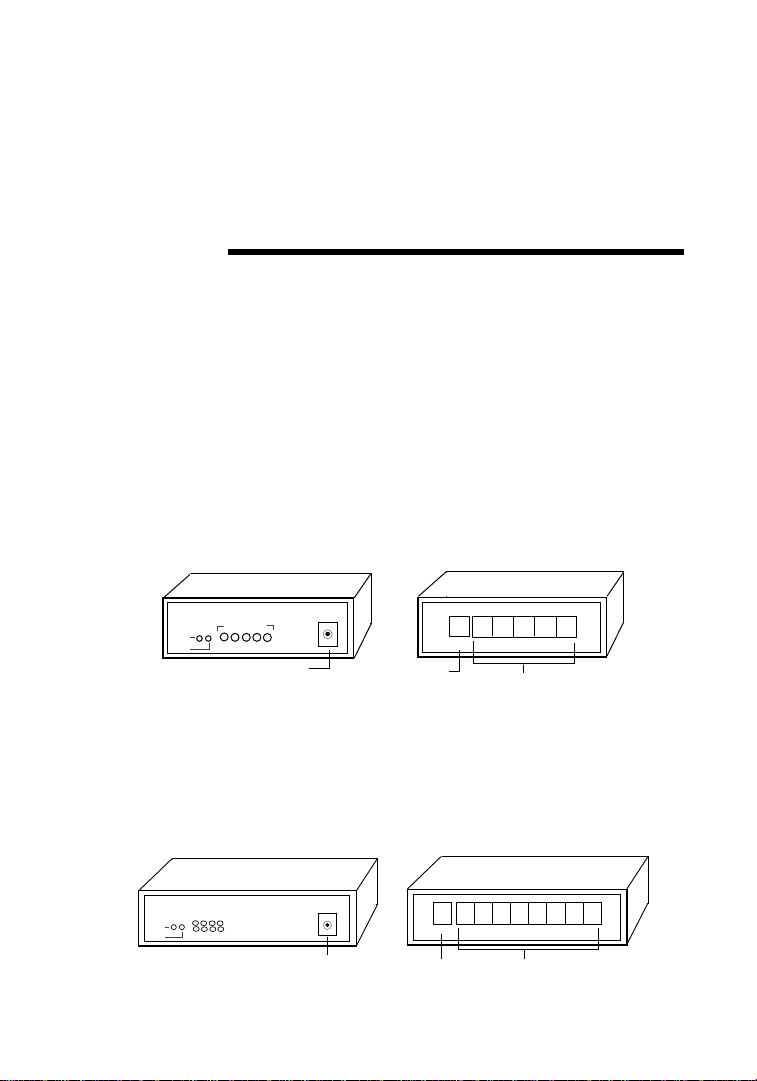
1
Introduction
Introducing the FriendlyNet Ethernet Hub
Thank you for purchasing the Asanté FriendlyNet 5-port or 8-port
Ethernet Hub.
The FriendlyNet Hub provides your network with up to 5 or 8
Unshielded Twisted Pair (UTP) port connections.
5-port FriendlyNet Hub
The 5-port FriendlyNet Hub (FH10T5) comes with five RJ-45 ports
for connecting to 10Base-T network stations and one UPLINK
(cascade) port for connecting to another hub.
5-port HUB
Pwr
Col
Link/Act.
12345
Power Socket
5Vdc
Cascade Port
Uplink 12345
RJ-45 10Base-T Ports
Figure 1-1 5-port FriendlyNet Hub, front and rear views
8-port FriendlyNet Hub
The 8-port FriendlyNet Hub (FH10T8) comes with eight RJ-45
ports for connecting to 10Base-T network stations and one
UPLINK (cascade) port for connecting to another hub.
8-port HUB
Link/Activity
1234
Pwr
Col
5678
Figure 1-2 8-port FriendlyNet Hub, front and rear views
5Vdc
Power Socket
Uplink
Cascade Port
18765432
RJ-45 10BASE-T Ports
Page 1-1
Page 5
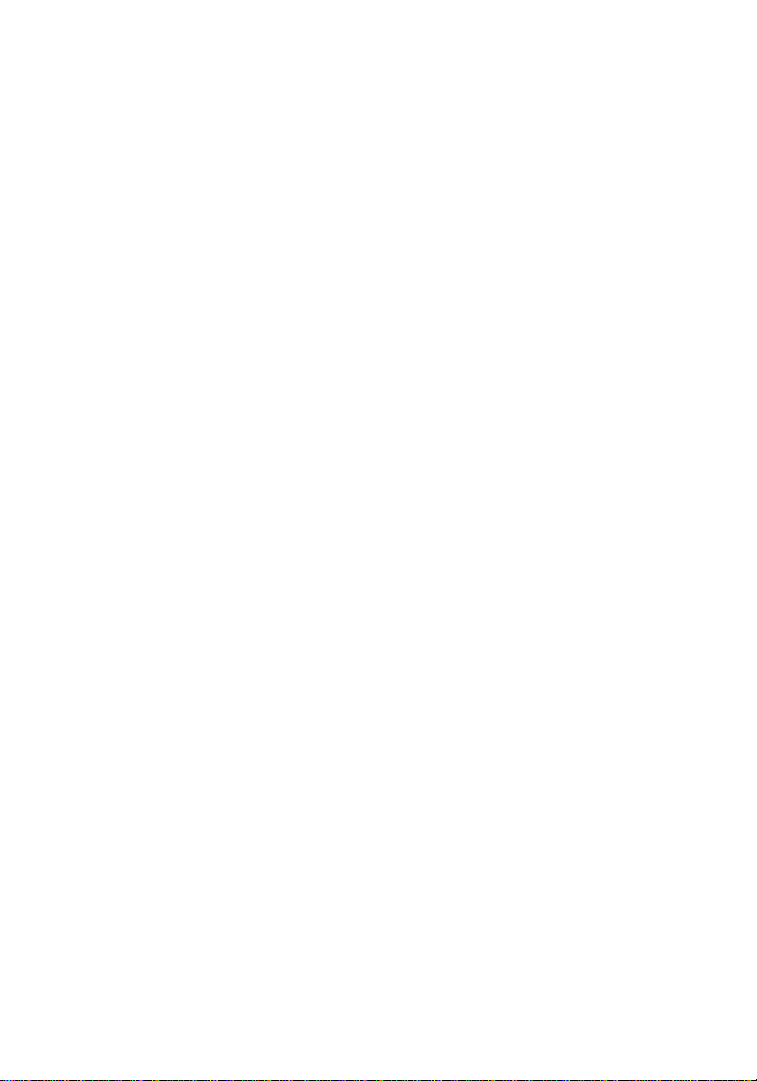
Introduction
The FriendlyNet Hub constantly monitors its ports for signal quality and automatically partitions a port producing noise or excessive collisions; the device automatically reconnects when the
error condition is cleared.
The FriendlyNet Hub automatically truncates data packets that
exceed the maximum length for IEEE 802.3, preventing a device
from blocking the network by transmitting continuous data
streams or extra long packets.
Features
❏
Plug-and-Play installation.
❏
Connects up to five (5-port hub) or eight (8-port
hub) 10Base-T devices.
❏
Accommodates cascaded bus or daisy-chain Ethernet topologies; up to 98 ports can be easily daisychained per Ethernet segment (using 8-port hubs).
❏
Provides preamble regeneration, single retiming and
restoration, and jabber function for automatic partitioning.
❏
Contains power and collision LEDs as well as
individual port Link/Activity LEDs to aid network
diagnosis and management.
❏
Compact design; install on desktop or mount on
wall.
Package Contents
❏
Page 1-2
5-port (
Ethernet Hub
❏
External power adapter
❏
Four self-adhesive rubber “feet”
❏
One wall-mount kit (two tapping screws and two
screw anchors)
❏
User’s Manual
FH10T5
) or 8-port (
FH10T8
) FriendlyNet
Page 6
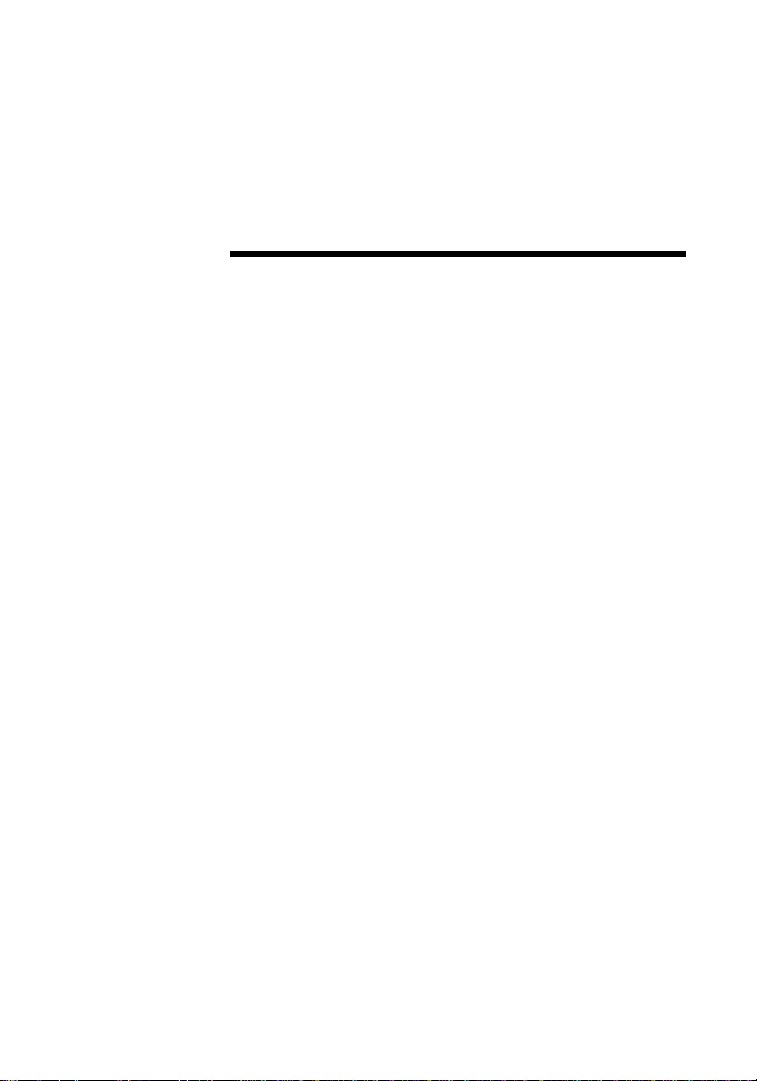
2
Installation
Before You Start
▲
Important:
used in your area. The AC power adapter
included with your hub must match the power
supply voltage used in your area.
❏
AC input power
voltage used in your area
❏
DC output power
Installation Overview
Before you connect the FriendlyNet Hub to other devices, review
the following guidelines:
❏
Make sure the network cable length is
100 meters
❏
Use a
straight-through
❏
When connecting two hubs together (cascading
hubs), make sure the primary hub’s IN port is
connected to the secondary hub’s UPLINK port.
Check the AC power line voltage
: equal to the AC power
: 5V 800mA
less than
.
twisted pair wire.
❏
Network cable segments can be connected to, or
disconnected from, the FriendlyNet Hub while
the power is on.
∆
Note:
pertain to both the 5-port and 8-port FriendlyNet
Hub.
The installation diagrams in this section
Page 2-1
Page 7

Installation
10Base-T Station to Hub Connection
To connect a 10Base-T network station to the FriendlyNet Hub,
follow the instructions and diagram below.
▲
Important:
cable. Make sure the length of the cable between
the station and hub does NOT exceed 100 meters
(including all patch cables and cross-connect
wires).
Network cable segments can be connected to, or
disconnected from, the hub while the power is
on.
1
Connect one end of the network cable to an RJ45 port on the FriendlyNet Hub.
2
Connect the other end of the cable to the network station’s Ethernet adapter. ❷
Use a
straight-through
❶
network
❶
Uplink 12345
straight-through cable
❷
Figure 2-1 Connecting a 10Base-T station to the FriendlyNet
Ethernet Hub
Page 2-2
Page 8

FriendlyNet Ethernet Hub User’s Manual
Hub to Hub Connection
To connect two FriendlyNet Hubs, follow the instructions and diagram below.
▲
Important:
cable. Make sure the distance between the two
hubs does NOT exceed 100 meters.
FriendlyNet Hubs may be interconnected as long
as the path between any two network stations
does not exceed FOUR hubs and FIVE cable segments.
1
Connect one end of the network cable to the
UPLINK
2
Connect the other end of the cable to an RJ-45
port on the other FriendlyNet Hub.
Use a
straight-through
network
port on one of the FriendlyNet Hubs.
❷
Uplink 12345
❶
❶
Uplink 12345
❷
straight-through cable
Figure 2-2 Connecting two FriendlyNet Ethernet Hubs
Page 2-3
Page 9

Installation
Multiple Hub and Station Configuration
To connect multiple FriendlyNet Hubs and Ethernet network stations, follow the guidelines and diagram below.
▲
Important:
tion must comply with the IEEE 802.3 standard.
❏
The maximum number of cable segments
between any two network stations is FIVE.
❏
The maximum number of hubs between any two
network stations is FOUR.
❏
At a maximum, you may install up to 16 8-port
hubs and connect up to 98 network stations in a
10Base-T configuration.
Your Ethernet network configura-
8-port Hub
Uplink 1
8765432
8-port Hub
Uplink 1
8765432
up to 7
workstations
up to 8 workstations
or hubs
8-port Hub
Uplink 1
8765432
up to 7
workstations
8-port Hub
Uplink 1
8765432
up to 7 workstations
or hubs
Uplink 1
Figure 2-3 Connecting multiple FriendlyNet Ethernet Hubs
and network stations
Page 2-4
8-port Hub
8765432
up to 7
workstations
Page 10

FriendlyNet Ethernet Hub User’s Manual
Wall Mounting the FriendlyNet Hub
The FriendlyNet Ethernet Hub can be mounted to a wall or to the
surface of a countertop using the screws included with the hub.
To mount the hub to a wall or countertop:
1
Screw one of the enclosed 1/2-inch screws into a
wall (or countertop), leaving approximately 1/4
inch of the screw’s threads exposed.
2
Hang the hub on the wall (or secure it to the
countertop) using the keyholes on the bottom of
the hub. See Figure 2-4.
wall
5-port Hub
bottom view
keyholes
(align with
mounted screws)
rubber feet
(on hub's four corners)
Figure 2-4 Wall-mounting a FriendlyNet Ethernet Hub
5-port Hub
side view
Page 2-5
Page 11

LED Indicators
LED Indicators
The FriendlyNet Ethernet Hub contains the following LEDs:
❏
Power LED
❏ Collision LED
❏ Link/Activity LED for each port
3
5-port HUB
Pwr
Col
Power LED
Collision LED
Figure 3-1 FriendlyNet (5-port) Ethernet Hub LEDs
Power LED
The green PWR (power) LED on the hub’s front panel illuminates
when the hub is receiving power and is turned on.
Collision LED
The yellow COL (collision) LED on the hub’s front panel illuminates when two or more stations on the network attempt to transmit packets simultaneously.
Collisions are normal in Ethernet networks. Excessive collisions
may indicate that your network is congested.
Link/Act.
12345
Link/Activity LEDs
5Vdc
Page 3-1
Page 12

LED Indicators
Link/Activity LEDs
The green Link/Activity LEDs, associated with each 10Base-T port,
illuminate if a twisted-pair link is connected.
Table 3-1 Link/Activity LEDs
On • Normal data/link pulse reception
Off • No twisted-pair cable connected
• Link pulse disabled at other end
• No power to the hub
• Twisted-pair connection faulty
• Non-10Base-T device at other end
• Twisted-pair cable exceeds recom-
mended length
Blinking • Receiving network traffic
Page 3-2
Page 13

A
Ethernet Configuration
Ethernet Configuration
This section describes the star topology Ethernet configuration. It
is intended to help you make the proper connections for your
Ethernet networking system.
Star Topology
A 10Base-T Ethernet network is configured in a star topology (see
Figure A-1).
A star topology is a physical topology in which multiple nodes are
connected to a central component, generally known as a hub or
repeater.
workstation
SERVER
repeater
Uplink
workstation
workstation
workstation
18765432
workstation
workstation
workstation
Figure A-1 Star topology
A star topology is easy to troubleshoot, since each segment supports only a single attachment. A star topology must comply with
the IEEE 802.3 connection rules.
Page A-1
Page 14

Specifications
FriendlyNet Ethernet Hub Specifications
IEEE 802.3 Compliance
❏ 10Base-T
Network Interface and Cable Specifications
❏ RJ-45 port: five or eight connectors for use with
10Base-T cabling
Maximum Segment Lengths
❏ 10Base-T (UTP): 100 meters maximum
(24 A WG recommended)
LED Indicators
❏ Unit: Power and Collision
❏ 10Base-T ports: Link/Activity
B
Physical Dimensions
❏ 8-port Hub: 145mm x 78mm x 26mm (L x W x H)
❏ 5-port Hub: 100mm x 78mm x 26mm (L x W x H)
Environment
❏ Temperature
❏ Operating: 0° C to +50° C
❏ Storage: -20° C to +70° C
Page B-1
Page 15

Specifications
❏ Humidity
❏ Operating: 10% to 80% RH
❏ Storage: 5% to 90% RH
❏ Input Power Requirements
❏ Voltage: AC voltage to 5VDC external
power
❏ Frequency: 47Hz to 63Hz
Standards Compliance
❏ FCC Class A
❏ CE
Page B-2
Page 16

Technical Support
Contacting Technical Support
To contact Asanté Technical Support:
Telephone (800) 622-7464
Fax (408) 432-6018
Fax-Back (800) 741-8607
Internet Mail support@asante.com
W orld Wide W eb Site http://www .asante.com
Bulletin Board Service (BBS) (408) 432-1416
ARA BBS (guest log-in) (408) 894-0765
AppleLink Mail/BBS ASANTE
FTP Archive ftp.asante.com
C
(408) 435-0706
(408) 954-8607
Technical Support Hours
6:00 a.m. to 6:00 p.m. Pacific Time USA, Monday - Friday.
Page C-1
Page 17

ASANTÉ TECHNOLOGIES, INC., 821 FOX LANE, SAN JOSE, CA 95131
PHONE: 408.435.8388, 800.662.9686 • FAX: 408.432.7511 • e-mail address: sales@asante.com •
©1997 Asanté Technologies Inc., Asanté is a trademark of Asanté Technologies, Inc. All brand
names and products are trademarks or registered trademarks of their respective holders.
World W ide W eb site: http://www.asante.com
January 1997
Part Number 06-00330-00 Rev. A
