Page 1

FriendlyNET™ FR3002AL Wireless
Router
User Manual Addendum
Page 2
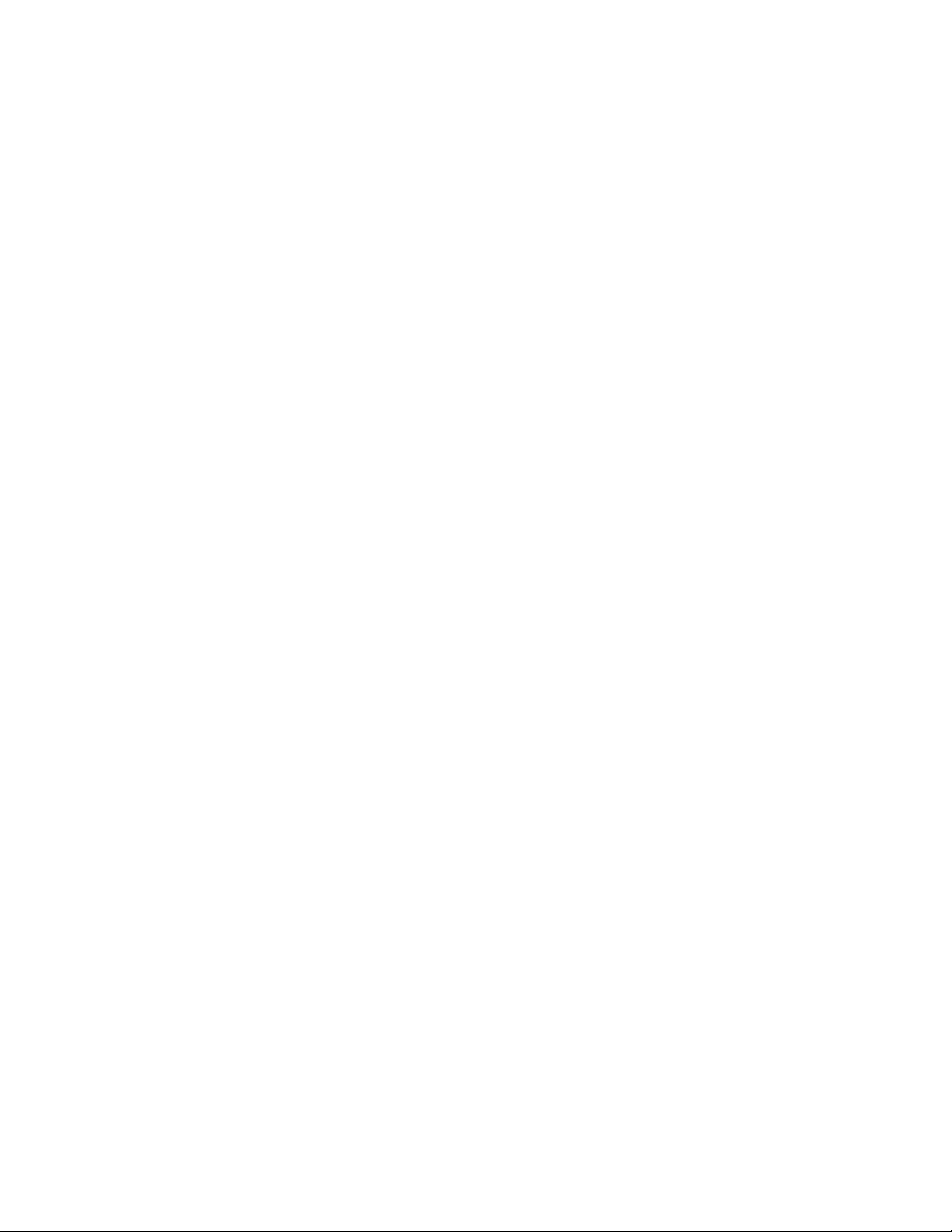
2
User Manual Addendum
Page 3
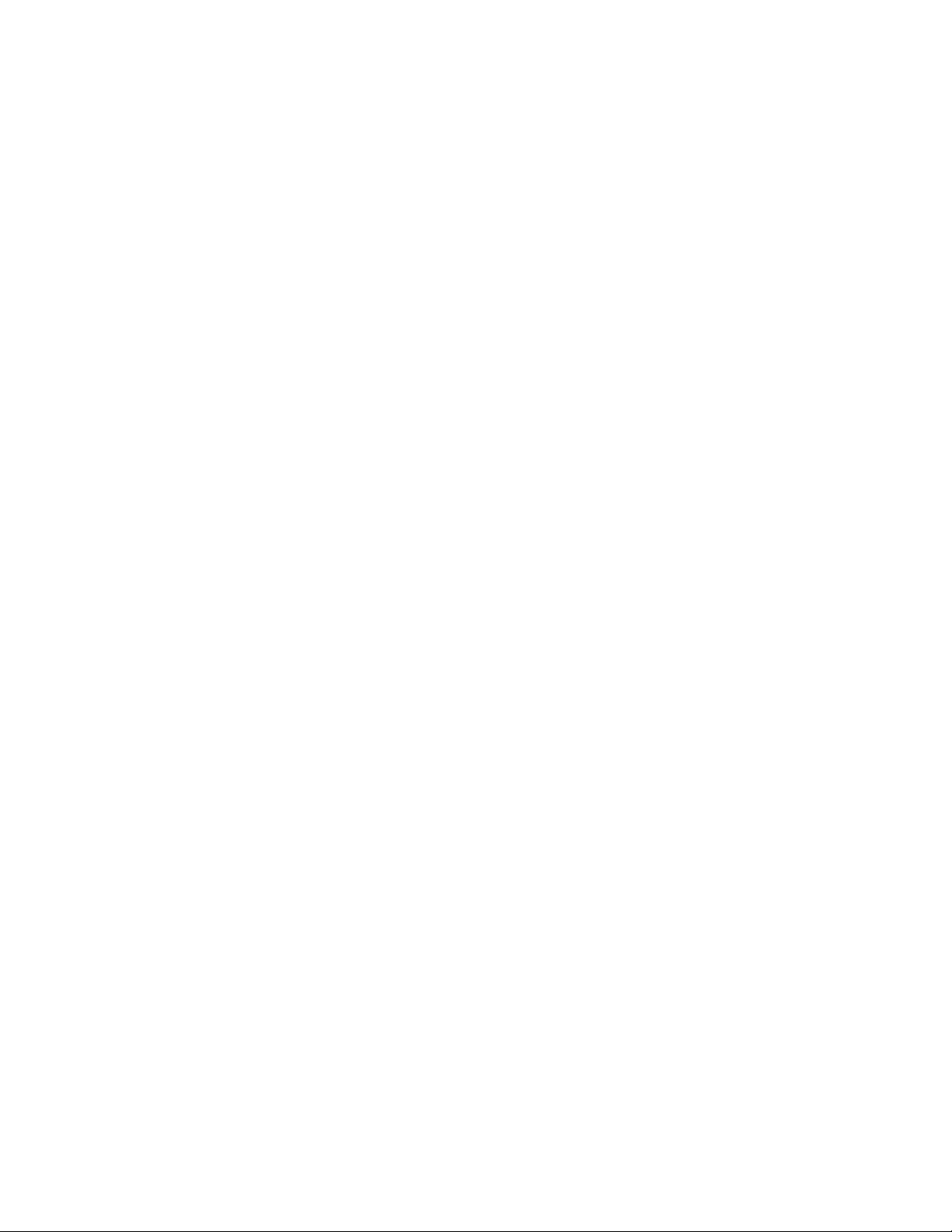
______________________________________________________
Contents
1. Introduction 5
1.1 Functions and Features 5
1.2 Package Contents 5
2. Hardware Installation 7
3. FR3002AL Wireless Router Configuration 9
3.1 Configuring the Wireless Connections 9
3.2 Configuring the Wireless Connections 11
3.3 WEP Security Settings Screen 12
3.3.1 Configuring the WEP Security Sett ings 12
3.3.2 WEP Security and Apple Airport
Wireless Cards 12
Appendix A. Tips for Better Wireless Reception 15
3 FriendlyNET FR3002AL Wireless Router
Page 4
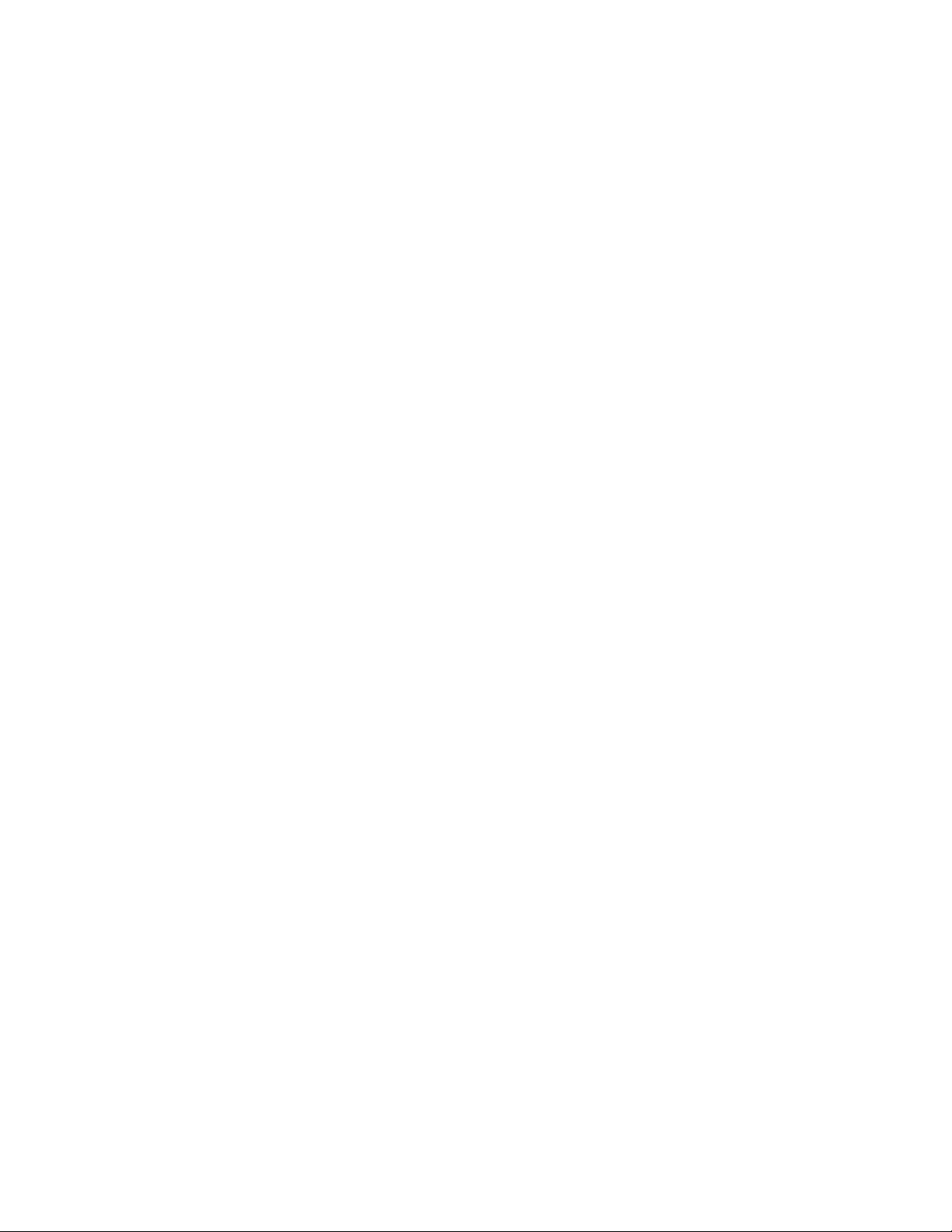
4
User Manual Addendum
Page 5
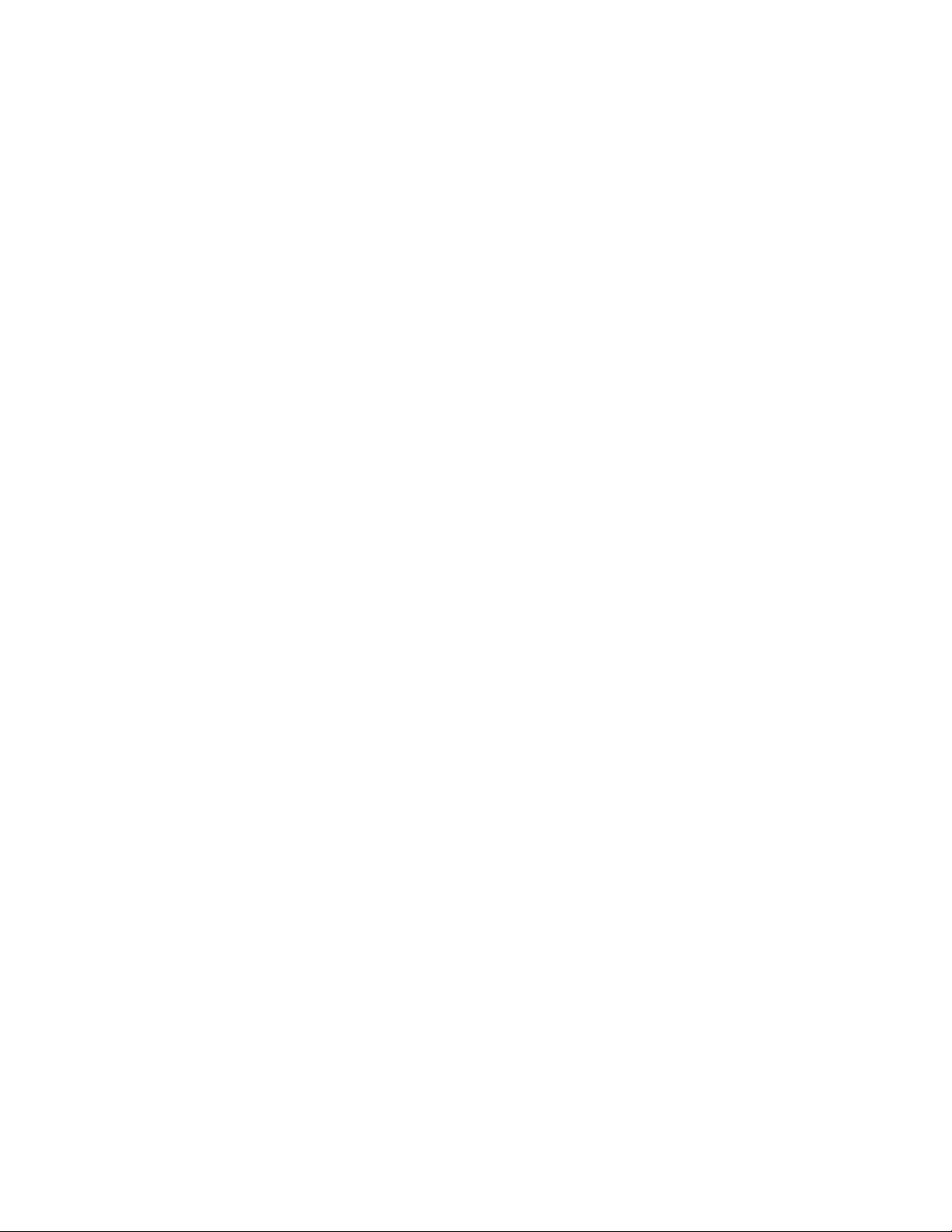
1. Introduction
Thank you for purchasing the Asant é FriendlyNET FR3002AL
Wireless Router.
Note: This addendum briefly describes the basic installation and
configuration of the router. For more complete information on features, please refer to the FR3000 Series User’s Manual.
1.1 FUNCTIONS AND FEATURES
The Asanté FriendlyNET Wireless Router is a powerful gateway to
a wide range of Internet services. With this device you can:
• Directly connect to the Internet with an ADSL or cable modem
(not included)
• Share Internet service, files and other resources with up to 253
other users using NAT (network address translation)
• Provide automatic network address resolution (dynamic host
configuration protocol server)
• Speed local traffic with an integrated 10/100 switch (up to 200
Mbps in full duplex mode)
• Protect local network traffic from unauthorized access through
the router’s natural firewall (network address translation)
• Allow access to computers on the LAN using Distributed Serv-
ers & DMZ (DeMilitarized Zone)
All of the features of the FriendlyNET router may be configured
using any popular web browser.
1.2 PACKAGE CONTENTS
Please check all items you have received against this list to make
sure nothing is missing or damaged. The complete package for the
FriendlyNET router should contain the following items:
• 1 FR3002AL Wireless ready router
• 1 FR3002AL-1PCM Wireless ready router with 1 AeroLAN
Wireless Adapter Card
5 FriendlyNET FR3002AL Wireless Router
Page 6

• FriendlyNET CD-ROM with documentation, drivers and utilities
for Mac OS and Windows
• Power Adapter
• User’s Manual
• Rubber Feet
• User Manual Addendum (this document)
6
User Manual Addendum
Page 7

2. Hardware Installation
This addendum is concerned with the installation and configuration
of the wireless portion of the FR3002AL. Please refer to the FR3000
Series User's Guide for information on connecting the router to your
ISP.
Please follow the steps below to install your wireless router:
1. Connect an Ethernet cable from the ADSL or cable modem port
to the router’s WAN port.
2. Insert the wireless adapter card into the PCMCIA port on the
back of the router (card is included with the FR3002AL-1PCM
only).
Note: The card must be installed before powering up your computer or router.
3. Connect a computer to one of the LAN ports of the router using
an Ethernet workstation cable.
4. Connect the power supply to the router and to a working
grounded outlet.
5. Allow the router to perform its self -test before progressing to
the next step. Please refer to the User’s Guide for information
on the Power On Self Test (POST).
6. Once the router has completed the Power On Self Test
(POST), it is ready to be configured. Proceed to the next se ction for information on configuring the wireless router.
7 FriendlyNET FR3002AL Wireless Router
Page 8

8
User Manual Addendum
Page 9

3. FR3002AL Wireless Router Configuration
Before connecting wireless workstations to the FR3002AL, you will
need to configure the router to receive wireless connections. Perform the following steps to configure the FR3002AL for wireless
use:
3.1 Configuring the Wireless Connections
1. Verify that your router is able to connect to the Internet using
the LAN ports of the router. For instructions on connecting the
FR3002AL to your ISP, please refer to the Quick Start Guide at
the beginning of the User's Guide.
Once the router is functioning properly with the ISP, through the
LAN ports, you are ready to configure the wireless portion of your
network.
2. If you are not already
logged into the router, do
so by launching your
browser and entering the
IP address of the router in
the browser field. The
default IP address of the router is 192.168.123.254.
3. Type the administrator's password into the login field and clicking the Login button. The default password is admin.
9 FriendlyNET FR3002AL Wireless Router
Page 10

You will see the Status screen, which consists of 2 sections: The
Router Status, and the Peripheral Status.
Router Status
Peripheral Status
The Router Status section will reflect the status of the connection
between the router and the ISP. The Peripheral Status section reflects the status of the Print Server if installed. Refer to the User's
Manual for information on configuring the Print Server function.
4. Click on the Wireless Setup button at the top of the screen.
This will bring you to the Wireless Configuration Screen. This
screen consists of 2 parts: the Wireless Setup Options Screen, and
the WEP Security Settings Screen.
10
User Manual Addendum
Page 11

3.2 Configuring the Wireless Setup Options
The FR3002AL is designed to function as a wireless access point
using the default se ttings shown. If you wish to use more than one
FR3002AL in your wireless network, you have the option of having
one network with multiple access points (routers), or separate networks. If you wish to have one big wireless network, leave the se ttings at the factory default. If you wish to have each router in its own
network and wish to keep the networks separate, however, you will
need to designate a unique Network ID Name for each router. Enter
a unique number from 1 to 13 in the Channel field.
Follow the instructions below to change the Wireless Setup options:
1. Enter a unique name in the Network ID (SSID) field. This name
can be a combination of alpha or numeric numbers. Click the
Apply button to save your changes.
2. Enter a unique number in the Channel field. Click the Apply
button to save your changes.
11 FriendlyNET FR3002AL Wireless Router
Page 12

3.3 WEP Security Settings Screen
Most internal LAN traffic does not require additional security mea sures. If you are transferring sensitive files or other material over the
wireless LAN, you may enable the WEP Security Settings. WEP
stands for "Wired Equivalent Protocol".
3.3.1 Configuring the WEP Security Settings
Follow the instructions below to configure the WEP Security feature:
1. Click on either the "Enable IEEE 64-bit Shared Key Security"
button or the "Enable IEEE 128-bit Shared Key Security to
save your changes.
Note: Most wireless network cards utilize the 64-bit algorithm.
2. Enter either a 26 or 10 digit number into the WEP Key 1 field.
Click the Apply New WEP Security Options button to save
your changes.
12
User Manual Addendum
Page 13

Note: Advanced users may use a 26 or 10 digit hex -decimal number.
Note: Up to 4 WEP Keys may be configured. Each Key number
must be different.
3.3.2 WEP Security and Apple Airport Wireless Cards
The Apple Airport Wireless Card and the FR3002AL enter and store
the WEP Security Key differently. Due to these differences, the
WEP Security feature will not work with the Airport Card. To use an
Airport Card with the FR3002AL, disable the WEP security feature
on both the card and the router.
13 FriendlyNET FR3002AL Wireless Router
Page 14

14
User Manual Addendum
Page 15

Appendix A. Tips for Better Wireless
Reception
The signal quality and range of any wireless
Ethernet card is affected greatly by the environment in which they are placed. Here are
some tips on getting the most out of your
wireless network when using the Asant é
FR3002AL wireless router:
• The best rule of thumb for good signal
strength and quality is to have line-of-sight from the FR3002AL
router to the wireless computers. This means the user should
be able to see the router from the location where the wireless
client is placed
• Keep the FR3002AL wireless router in an open ar ea away from
any large objects such as cubicles, walls or other obstructions
• Keep the FR3002AL router away from any electro-magnetic
emitting devices such as computers, electrical cables, telev isions, and other appliances commonly found in the home or
office
• Keep obstructions from the immediate vicinity of wireless card
antennas
• Elevate the FR3002AL wireless router above desktop clutter
and low to mid-level obstructions, such as furniture
• Rotate the FR3002AL wireless router and computers until the
best signal strength is achieved
• The number of walls windows, doorways and other building
structures will reduce the range of the wireless signal. Place
the FR3002AL router in the path of least resistance through
these structures for the best signal quality to the wireless workstations
• The type of walls, windows, doorways or other building struc-
tures will affect the range of the wireless signal. Structures
such as metal framed housed, windows containing UV protective film, and residences with multiple floors will all affect the
signal quality
• Standing too close to a wireless Ethernet card antenna will
affect its signal strength and quality
15 FriendlyNET FR3002AL Wireless Router
Page 16

Asanté Technologies, Inc.
821 Fox Lane
San Jose, CA 95131
USA
FriendlyNET FR3002AL Wireless Router
FR3002AL
User Manual A ddendum
SALES
800-662-9686 Home/Office Solutions
800-303-9121 Enterprise Solutions
408-435-8388
TECHNICAL SUPPORT
801-566-8991 Worldwide
801-566-3787 FAX
www.asante.com
support@asante.com
COVER: Asanté FriendlyNET FR3002AL Wireless Router
Copyright © 2001 Asanté Technologies, Inc. All rights reserved. No part of this
document, or any associated artwork, product design, or design concept may be
copied or reproduced in whole or in part by any means without the express written
consent of Asanté Technologies, Inc. Asanté is a registered trademark and the
Asanté logo, AsantéCare, and FriendlyNET are trademarks of Asanté Technologies, Inc. All other brand names or product names are trademarks or registered
trademarks of their respective holders. All features and specifications are subject to
change without prior notice.
06-00600-00, 04/01 A
