Page 1
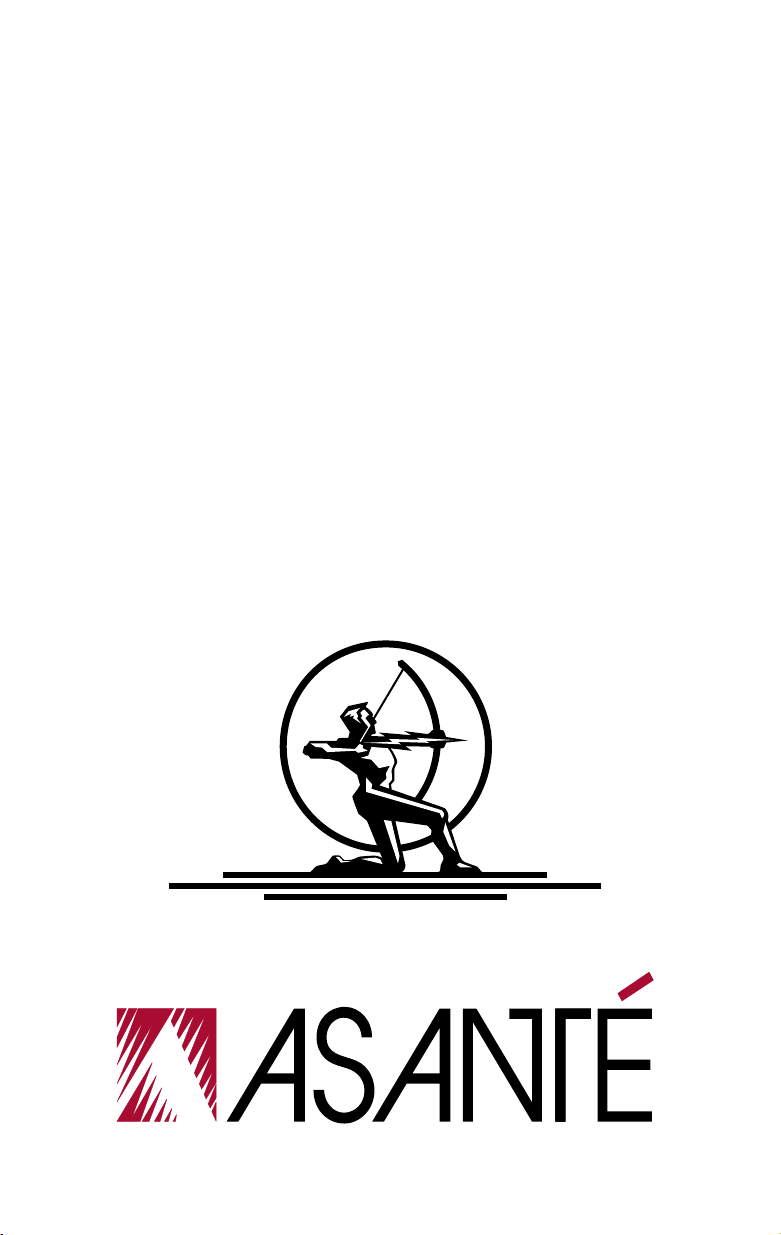
AsantéFAST™ 10/100
Fast Ethernet Adapter for NuBus
Installation Guide
Page 2
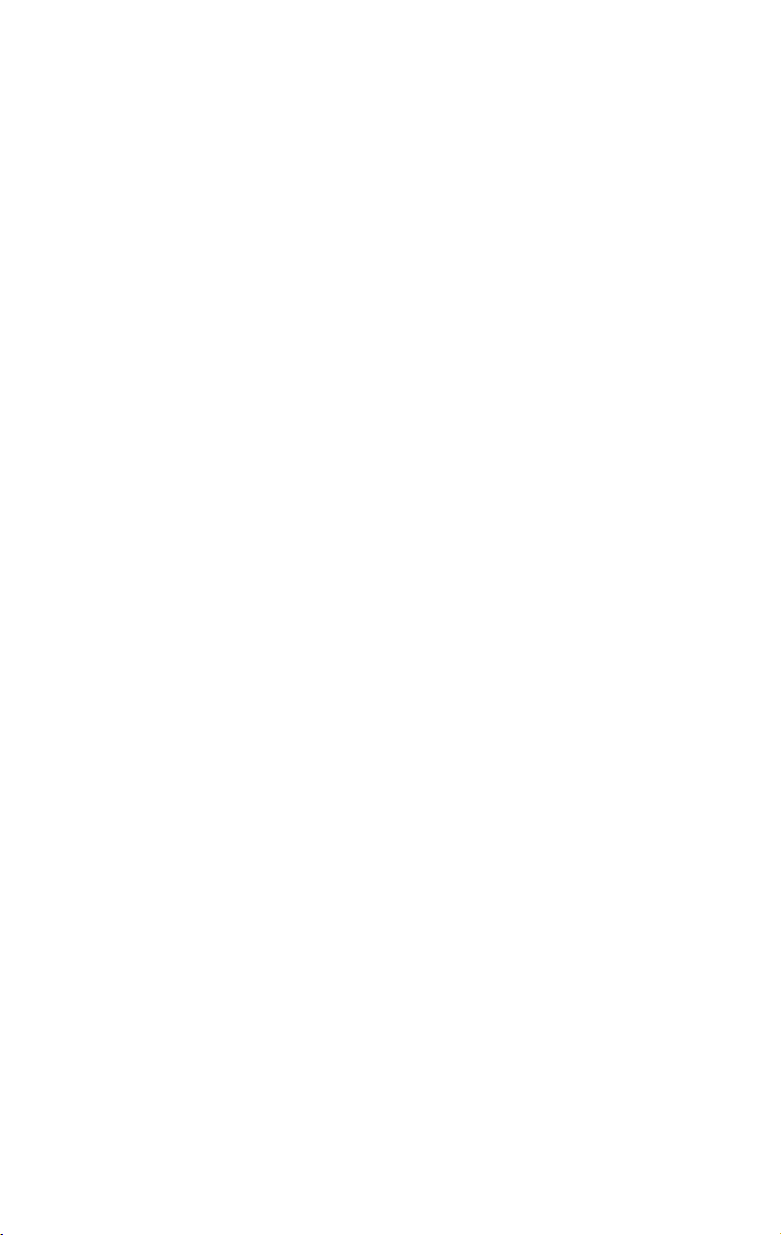
AsantéFAST™ 10/100
Fast Ethernet Adapter for NuBus
Installation Guide
Asanté Technologies, Inc.
821 Fox Lane
San Jose, CA 95131
September 1995
Part Number 06-00232-00 Rev. A
Printed in USA
Page 3
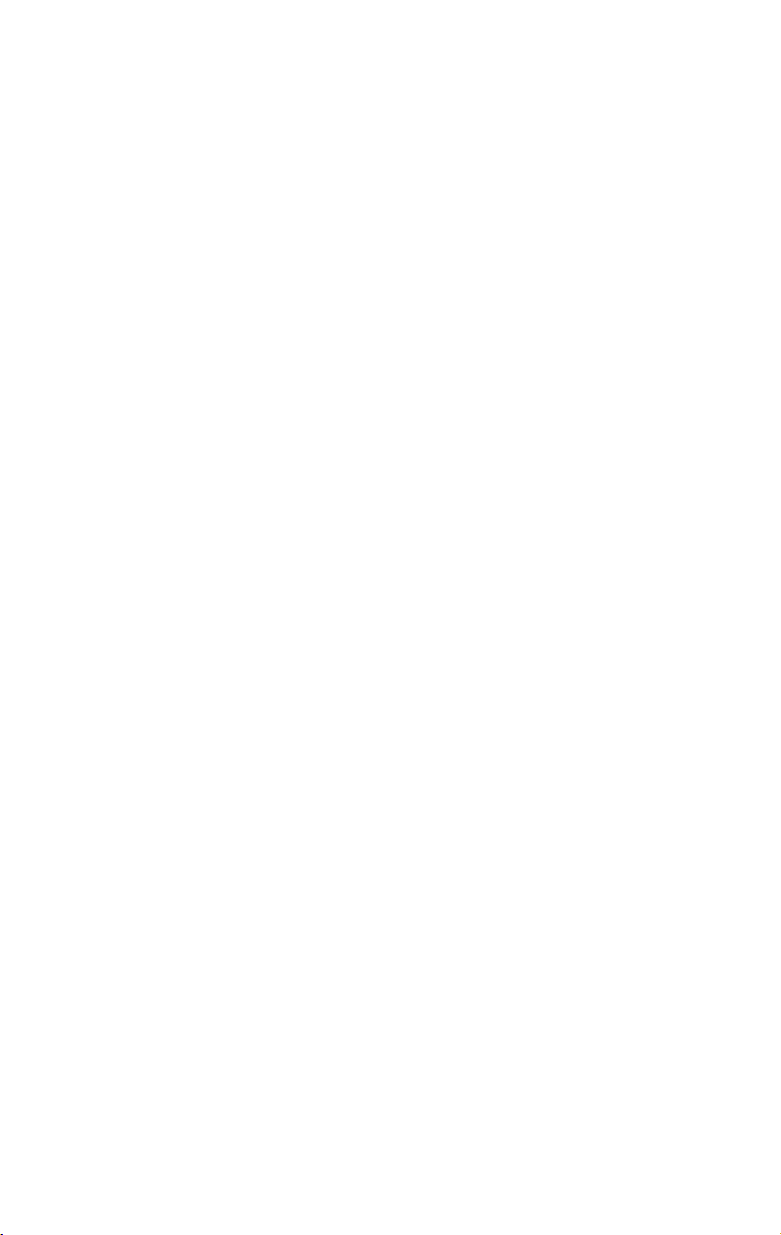
Copyright Notice
Copyright 1995 by Asanté Technologies, Inc.
All rights reserved. No part of this manual, or any associated artwork, software, product design
or design concept, may be copied, reproduced or stored, in whole or in part, in any form or by
any means mechanical, electronic, optical, photocopying, recording or otherwise, including
translation to another language or format, without the express written consent of Asanté Technologies, Inc.
Trademarks
Asanté Technologies and AsantéFAST are trademarks of Asanté Technologies, Inc.
Apple, AppleTalk, EtherTalk, AppleShare and Power Macintosh are registered trademarks of
Apple Computer, Inc.
Ethernet is a registered trademark of the Xerox Corporation.
All brand names and products are trademarks or registered trademarks of their respective
holders.
FCC Information
This device complies with part 15 of the FCC Rules. Operation is subject to the following two
conditions: (1) this device may not cause harmful interference and (2) this device must accept
any interference received, including interference that may cause undesired operation.
Operation of this equipment in a residential area is likely to cause interference, in which case,
the user, at his own risk and expense will be required to correct the interference.
Asanté W arranty
Asanté Technologies, Inc. warrants that this product will be free from defects in title, materials
and manufacturing workmanship. If the AsantéFAST 10/100 adapter is found to be defective,
then, as your sole remedy and as the manufacturer’s only obligation, Asanté Technologies, Inc.
will repair or replace the product. This warranty is exclusive and is limited to the AsantéFAST
10/100 adapter.
This warranty shall not apply to AsantéFAST 10/100 adapters that have been subjected to abuse,
misuse, abnormal electrical or environmental conditions, or any condition other than what can
be considered normal use.
Warranty Disclaimers
Asanté Technologies, Inc. makes no other warranties, express, implied or otherwise, regarding
AsantéFAST 10/100 adapters, and specifically disclaims any warranty for merchantability or
fitness for a particular purpose.
The exclusion of implied warranties is not permitted in some States and the exclusions specified herein may not apply to you. This warranty provides you with specific legal rights. There
may be other rights that you have which vary from State to State.
Developer tested only, Novell makes no warranty with respect to this product.
Limitation of Liability
The liability of Asanté Technologies, Inc. arising from this warranty and sale shall be limited to a
refund of the purchase price. In no event shall Asanté Technologies, Inc. be liable for costs of
procurement of substitute products or services, or for any lost profits, or for any consequential,
incidental, direct or indirect damages, however caused and on any theory of liability, arising
from this warranty and sale. These limitations shall apply notwithstanding any failure of
essential purpose of any limited remedy.
Page 4
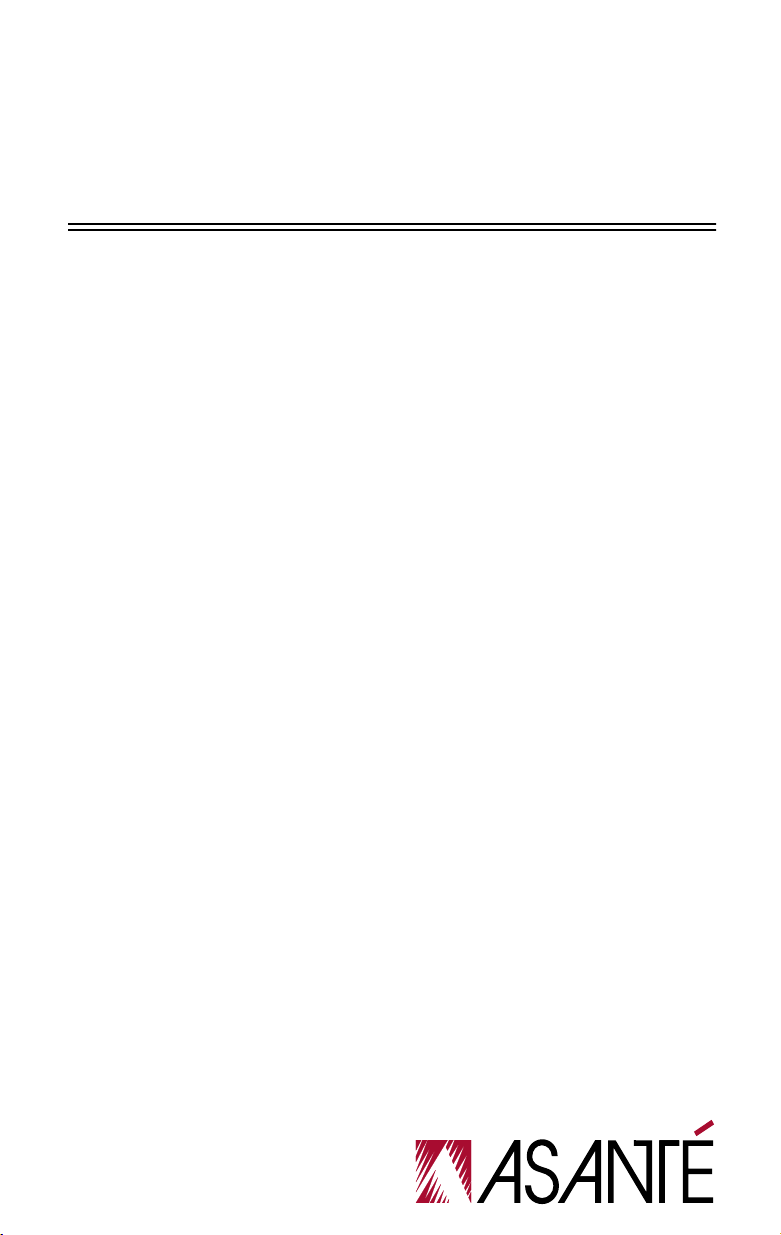
DRAFT
Table of Contents
Introduction . . . . . . . . . . . . . . . . . . . . . . . . . . . . . . . . . . . . . . 1-1
Product Description . . . . . . . . . . . . . . . . . . . . . . . . . . . . . . . . . . . . . . 1-1
Features. . . . . . . . . . . . . . . . . . . . . . . . . . . . . . . . . . . . . . . . . . . . . . . . 1-1
Package Contents . . . . . . . . . . . . . . . . . . . . . . . . . . . . . . . . . . . . . . . . 1-2
Installing the AsantéFAST 10/100 Adapter for NuBus . . . . . 2-1
Installing the Adapter . . . . . . . . . . . . . . . . . . . . . . . . . . . . . . . . . . . . . 2-1
Configuring the Adapter . . . . . . . . . . . . . . . . . . . . . . . . . . . . . . . . . . . 2-2
Configuring 10Mbps or 100Mbps Operation . . . . . . . . . . . . . . . .2-2
Testing the Adapter . . . . . . . . . . . . . . . . . . . . . . . . . . . . . . . . . . . . . . .2-2
Installing the Network Driver . . . . . . . . . . . . . . . . . . . . . . . . 3-1
Network Operating Systems Supported. . . . . . . . . . . . . . . . . . . . . . . 3-1
Installing the EtherTalk Driver . . . . . . . . . . . . . . . . . . . . . . . . . . . . . . 3-2
Two Types of Software Installations . . . . . . . . . . . . . . . . . . . . . . .3-2
To Perform an Easy Install . . . . . . . . . . . . . . . . . . . . . . . . . . . . . . .3-2
To Perform a Customize Install . . . . . . . . . . . . . . . . . . . . . . . . . . .3-3
Accessing Network Services. . . . . . . . . . . . . . . . . . . . . . . . . . . . . . . . 3-5
Troubleshooting . . . . . . . . . . . . . . . . . . . . . . . . . . . . . . . . . . . 4-1
LED Indicators . . . . . . . . . . . . . . . . . . . . . . . . . . . . . . . . . . . . . . . . . . 4-1
Overview . . . . . . . . . . . . . . . . . . . . . . . . . . . . . . . . . . . . . . . . . . . .4-1
Link Integrity LED . . . . . . . . . . . . . . . . . . . . . . . . . . . . . . . . . . . . .4-2
Data Traffic LED . . . . . . . . . . . . . . . . . . . . . . . . . . . . . . . . . . . . . .4-2
100Mbps Operation LED . . . . . . . . . . . . . . . . . . . . . . . . . . . . . . . .4-3
10Mbps Operation LED . . . . . . . . . . . . . . . . . . . . . . . . . . . . . . . . .4-3
Page 5
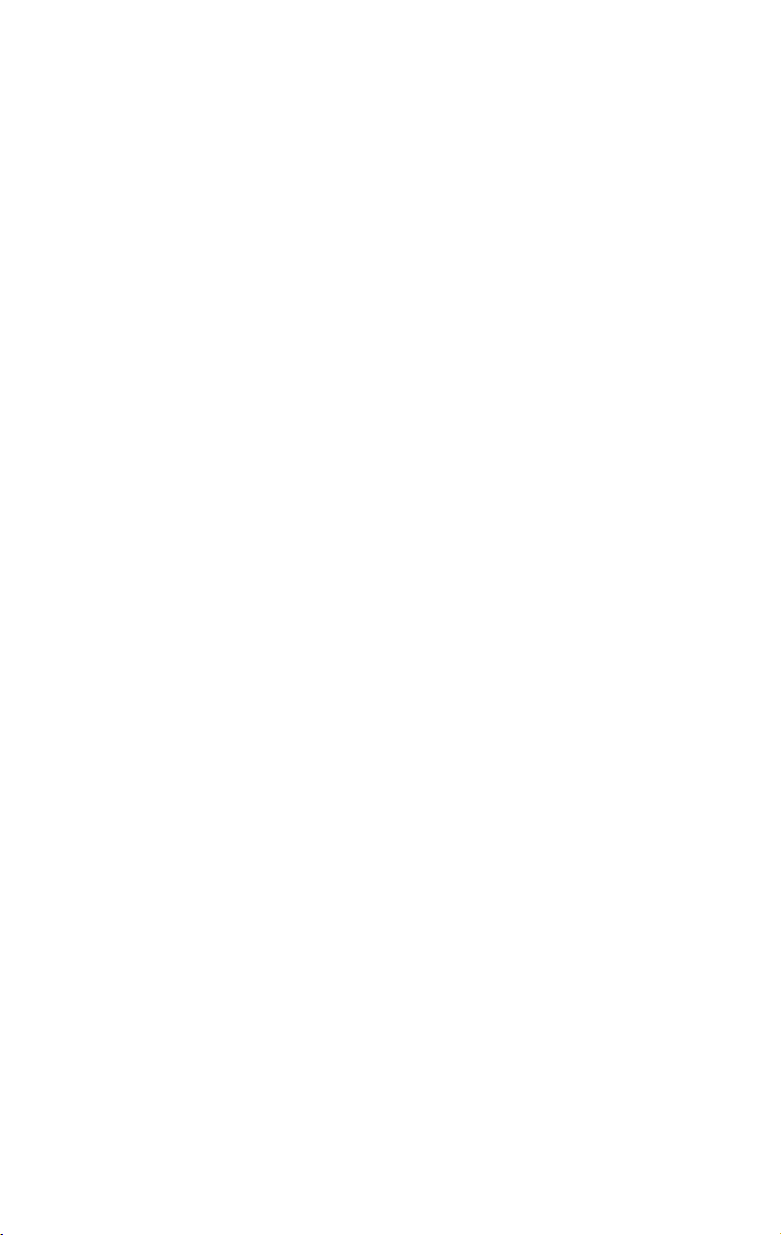
Using the TroubleShooter Program. . . . . . . . . . . . . . . . . . . . . . . . . . . 4-4
Setting Up TroubleShooter Diagnostics . . . . . . . . . . . . . . . . . . . .4-4
Running TroubleShooter Default Diagnostics . . . . . . . . . . . . . . .4-4
Running Other Diagnostic Tests . . . . . . . . . . . . . . . . . . . . . . . . . .4-6
Running the Loopback Test . . . . . . . . . . . . . . . . . . . . . . . . . . .4-6
Running the Bandwidth Utilization Test . . . . . . . . . . . . . . . . .4-6
If a Test Fails . . . . . . . . . . . . . . . . . . . . . . . . . . . . . . . . . . . . . . . . .4-7
Obtaining System Configuration Information . . . . . . . . . . . . . . . .4-7
Quitting TroubleShooter Diagnostics . . . . . . . . . . . . . . . . . . . . . .4-7
Restarting Network Services . . . . . . . . . . . . . . . . . . . . . . . . . . . . .4-8
Using the ADLS Program. . . . . . . . . . . . . . . . . . . . . . . . . . . . . . . . . . . 4-8
Asanté SNMP MacAgent . . . . . . . . . . . . . . . . . . . . . . . . . . . . . 5-1
Overview . . . . . . . . . . . . . . . . . . . . . . . . . . . . . . . . . . . . . . . . . . . . . . 5-1
TCP/IP Protocol Stack . . . . . . . . . . . . . . . . . . . . . . . . . . . . . . . . . .5-1
IP Addressing . . . . . . . . . . . . . . . . . . . . . . . . . . . . . . . . . . . . . . . .5-1
Requirements . . . . . . . . . . . . . . . . . . . . . . . . . . . . . . . . . . . . . . . .5-2
AsantéView In-Band Network Management Software . . . . . . . . .5-2
Accessing Asanté MacAgent MIB . . . . . . . . . . . . . . . . . . . . . . . . .5-2
Asanté SNMP MacAgent and the TCP/IP Protocol . . . . . . . . . . . .5-2
Installing the SNMP MacAgent . . . . . . . . . . . . . . . . . . . . . . . . . . . . . . 5-3
Configuring MacTCP. . . . . . . . . . . . . . . . . . . . . . . . . . . . . . . . . . . . . . 5-4
Configuring SNMP MacAgent . . . . . . . . . . . . . . . . . . . . . . . . . . . . . . . 5-5
Asanté SNMP Configuration Parameters . . . . . . . . . . . . . . . . . . . .5-5
Specifications . . . . . . . . . . . . . . . . . . . . . . . . . . . . . . . . . . . . . .A-1
Technical Support . . . . . . . . . . . . . . . . . . . . . . . . . . . . . . . . . .B-1
ii
Page 6
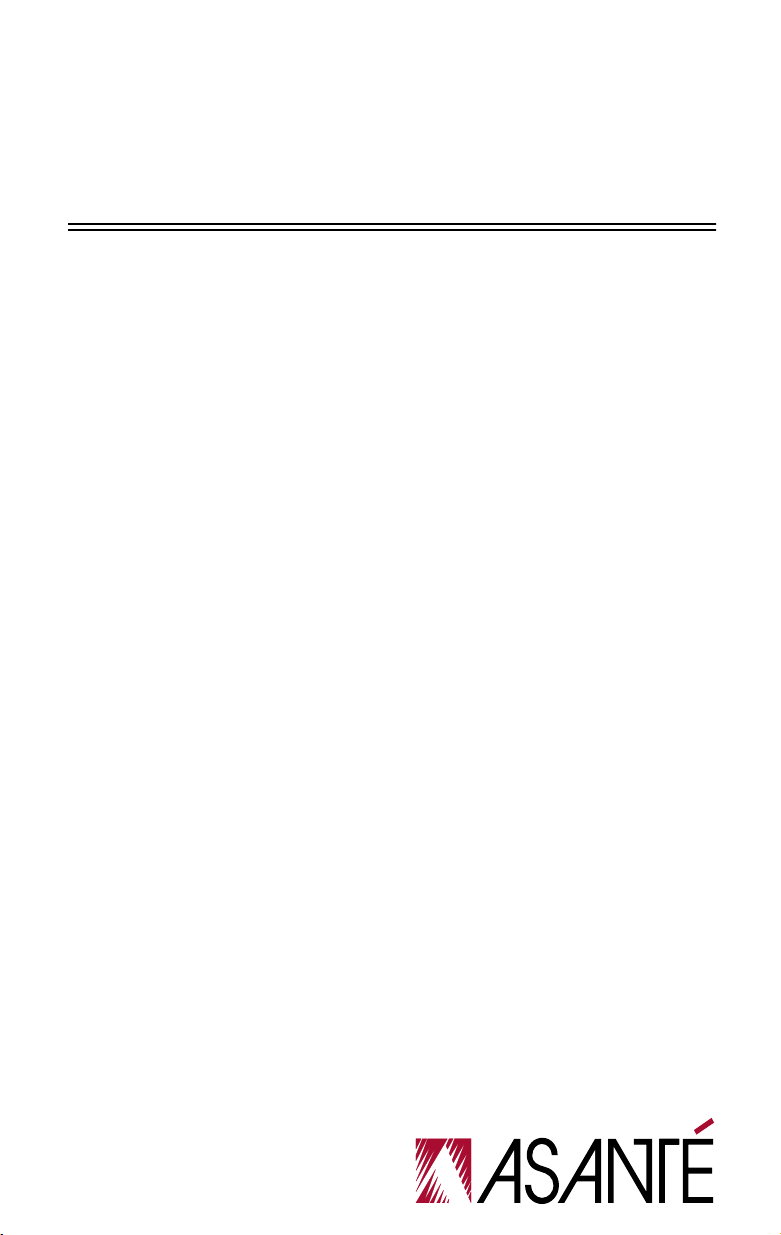
DRAFT
1
Introduction
Product Description
The AsantéFAST 10/100 adapter for NuBus gives you all-in-one compatibility
with 10BASE-T and 100BASE-TX Ethernet networks for Macintosh computers
with NuBus slots. It’s ideal for resource intensive database, multimedia, prepress, and mission-critical applications.
Install the AsantéFAST 10/100 adapter on your existing 10Mbps (10BASE-T)
network to take advantage of high-performance Ethernet networking right
from the start. Then, when it’s time to switch to 100Mbps (100BASE-TX), simply plug the cable into an AsantéFAST 100 hub or other 100BASE-TX compliant hub and your adapter is ready to run at the 100Mbps speed. The adapter
automatically connects at the correct speed. A single RJ-45 port and driver
support both 10 and 100Mbps operation.
Using NWay™ auto-negotiation, the adapter will sense the hub-speed and
configure the adapter accordingly. For added ease of use, the AsantéFAST
10/100 adapter has 4 LED lights for instant troubleshooting.
Features
The AsantéFAST 10/100 adapter features are:
❏
Easily visible LEDs indicate 10Mbps operation, 100Mbps
operation, Link integrity and Data traffic.
❏
National Semiconductor’s NWay™ auto-negotiation feature determines 10Mbps or 100Mbps operation.
❏
100% compliant with IEEE 802.3 10BASE-T and 802.3u
100BASE-TX Ethernet standards.
❏
Single RJ-45 port.
❏
SNMP agent software included.
❏
Supports all major network operating systems for the
Macintosh.
❏
Jumperless and switchless operation.
Page 7
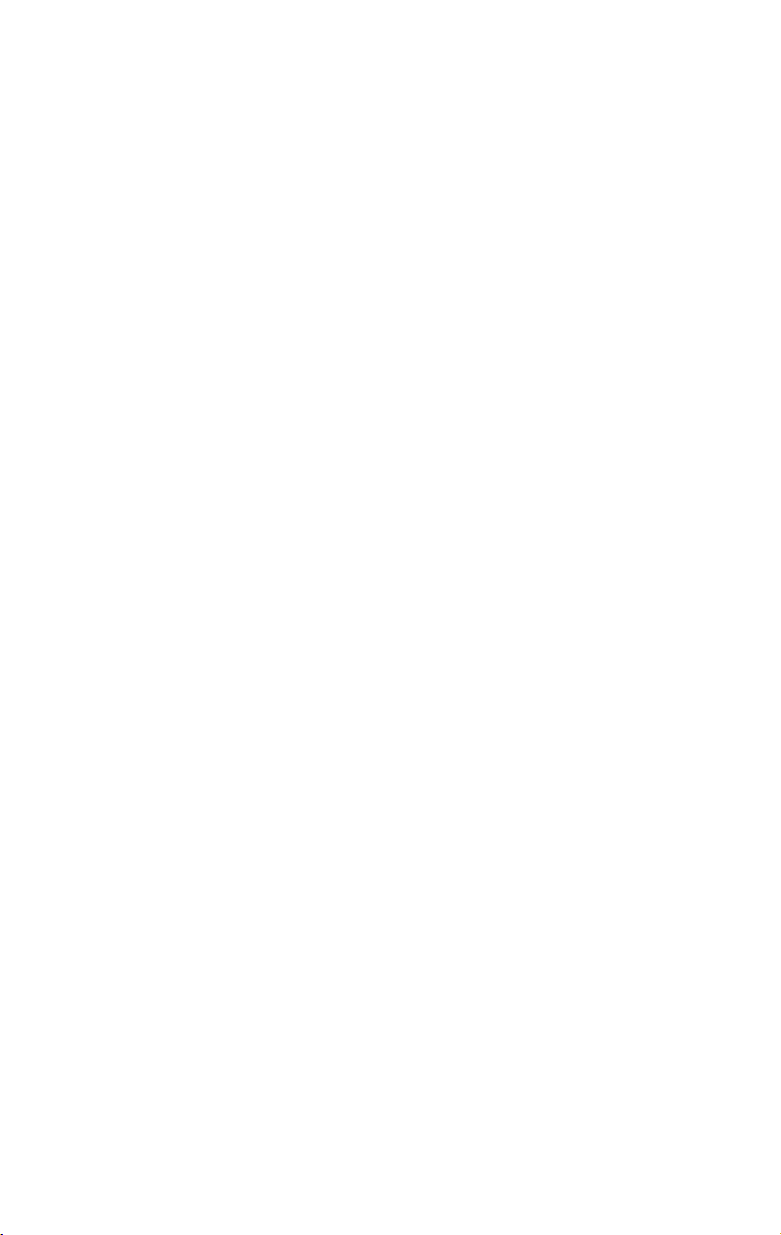
Introduction
Package Contents
Before going any further, please make sur e that y ou have the f ollo wing items
in this package:
❏
AsantéFAST 10/100 adapter for NuBus
❏
Installation Guide (this manual)
❏
Release Notes
❏
Registration Card
❏
Installer Disk which includes the following software:
❏
EtherTalk device driver for all popular network
operating systems
❏
Diagnostic software
Page 1-2
Page 8
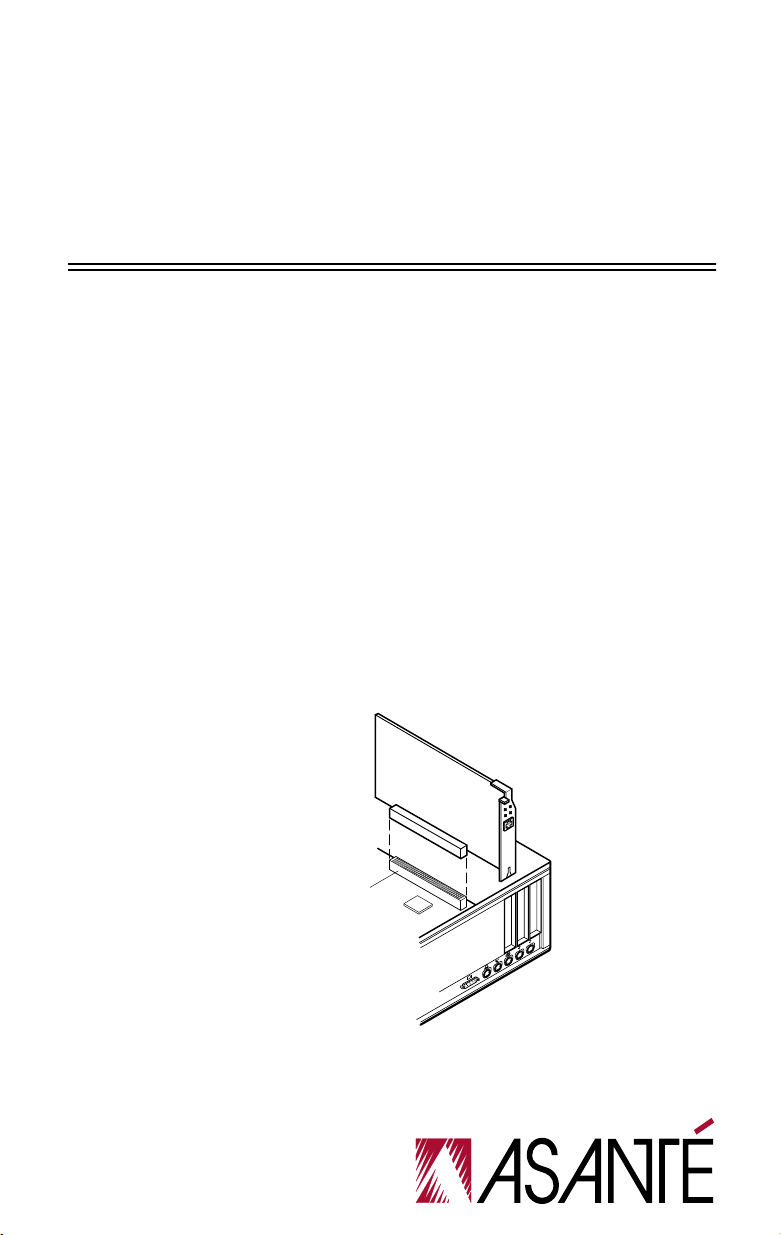
2
Installing the AsantéFAST 10/100
Adapter for NuBus
Installing the Adapter
The following instructions explain how to install the AsantéFAST 10/100
adapter.
∆
Note: You do not need to set any jumpers or switches on
the adapter.
Turn the power off and remove the computer cover.
1
➪
Important: A network adapter is sensitive to static electricity and must be handled carefully. If you do not handle the adapter properly you can damage it and/or your
system.
Align the adapter’s edge connector with a NuBus slot.
2
Push the adapter down into the slot until the adapter locks into
3
place as shown below.
Asante´FAST 10/100
Replace the computer cover.
4
NuBus adapter
Expansion slot
Page 9
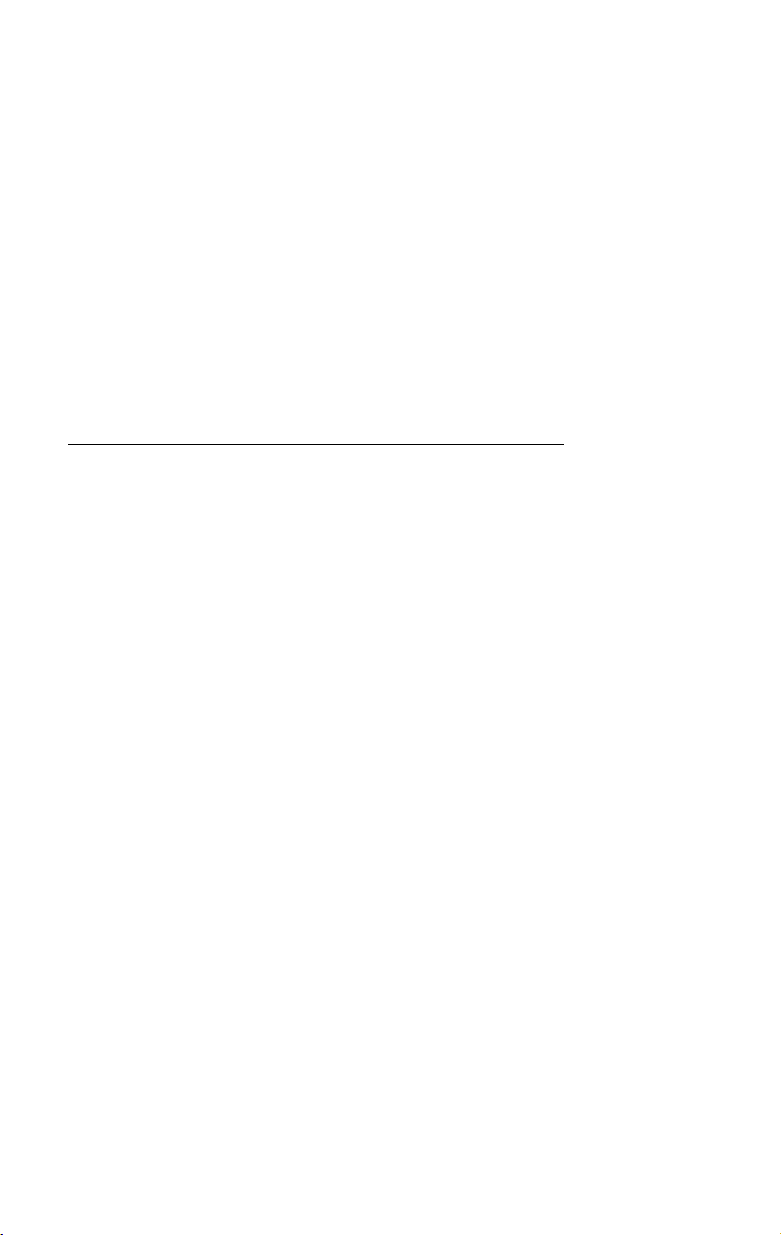
Installing the AsantéFAST 10/100 Adapter for NuBus
Plug the RJ45 connector on one end of your UTP network cable
5
into the adapter’s RJ45 port.
➪
Important:
100Mbps operation requires a Category 5 unshielded
twisted-pair (UTP) network cable.
➪
Important:
operation requires a Category 3 or 5 unshielded twisted
pair (UTP) network cable.
Plug the other end of your UTP network cable into the network
6
hub or wall socket.
Turn the computer power on.
7
Connection to a 100BASE-TX hub for
Connection to a 10BASE-T hub for 10Mbps
Configuring the Adapter
There are no switches or jumpers on the AsantéFAST 10/100 adapter to set.
Configuring 10Mbps or 100Mbps Operation
The AsantéFAST 10/100 adapter supports National Semiconductor's NWay™
auto-negotiation feature. NWay auto-negotiation allows the connected
devices to automatically configure to the highest performance capability.
This means that during power up the adapter will automatically connect at
the appropriate speed (10Mbps or 100Mbps)
If you are initially planning to use the adapter to run at 10Mbps speed, when
you are ready to upgr ade to 100Mbps (100BASE-TX), it will not be necessary
to modify any settings. The same driver can be used in both 10Mbps or
100Mbps speed.
Another benefit of NW ay auto-negotiation is that a connection will not occur
without a common mode of operation between connecting devices.This
preserves network integrity and minimizes network downtime.
without user intervention
.
Testing the Adapter
Conducting a test is recommended after performing a first time installation
of the adapter. Successful test performance ensures that the adapter is operating properly. A diagnostic program for testing the adapter is included on
the Installer Disk. This program runs a number of tests and indicates the
results.
Please refer to
gram.
Page 2-2
Chapter 4
for instructions on how to use the diagnostic pro-
Page 10
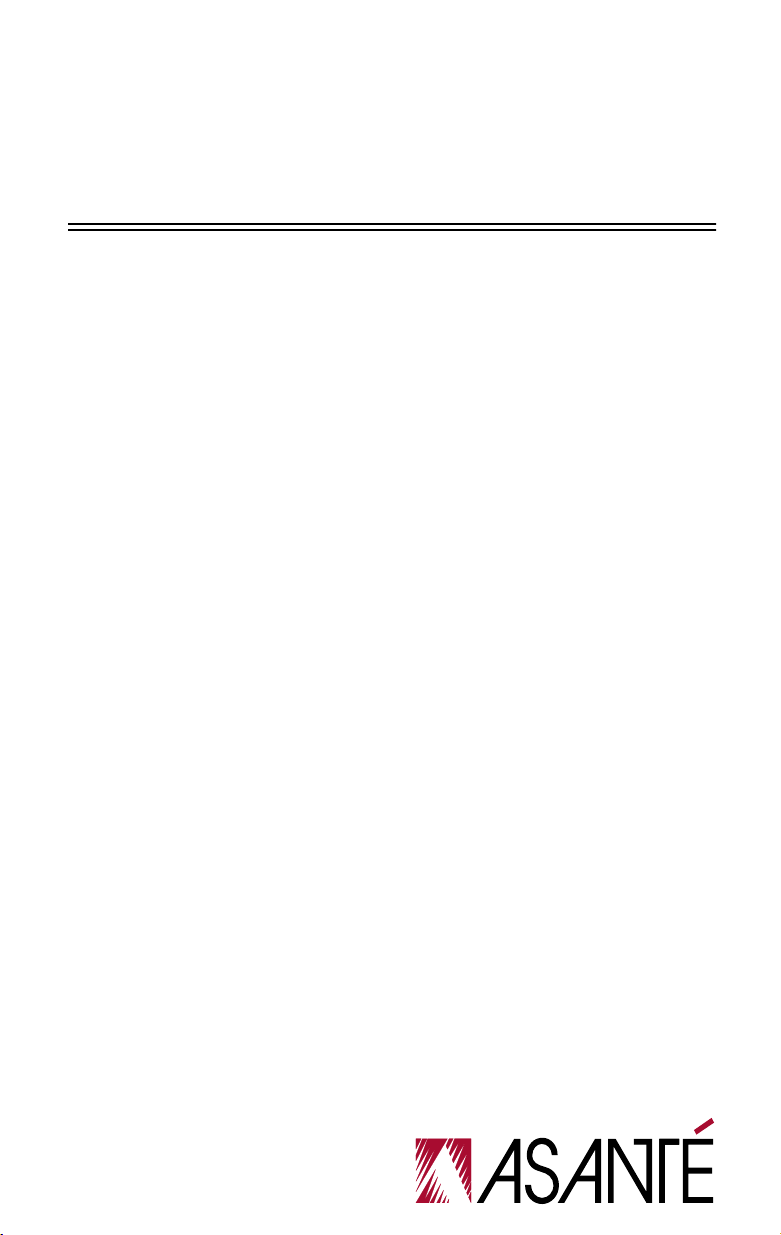
3
Installing the Network Driver
Network Operating Systems Supported
After installing and testing the AsantéFAST 10/100 adapter, you are ready to
install the network driver and work with your network operating system.
Network operating systems and protocols that are supported by the AsantéFAST 10/100 adapter are:
❏
Apple System 7 or higher
❏
AppleShare
❏
Novell NetWare for Macintosh
❏
DEC Pathworks
❏
AppleTalk
❏
MacTCP
Note: The same installed driver can be used for 10Mbps
∆
or 100Mbps operation.
Page 11

Installing the Network Driver
Installing the EtherTalk Driver
An Installer Disk is included with each adapter. This disk contains Asanté’s
EtherTalk driver, and diagnostic software. Asanté’s EtherTalk device driver
allows AppleTalk to communicate with the adapter.
Two Types of Software Installations
The Installer program provides two types of installations–an Easy Install or a
Customize Install. You should be experienced in network administration to
perform the Customize Install.
For detailed information about each installation, click Help in the Installer
screen to display a help screen.
The following table explains which installation to choose:
Choose When you want to....
Easy Install • Install the EtherTalk driver only.
Customize
Install
To remove the driver or software, select the item and hold down the option
key and the Install button will become a Remove button.
• Install or remove the EtherTalk driver.
• Install or remove MacTCP and SNMP
MacAgent.
To Perform an Easy Install
Insert the Installer Disk into the drive.
1
◆
Caution: Before you install Asanté’s EtherTalk driver, disable all extensions and virus detection programs, then
restart your Macintosh while holding down the Shift key.
Double-click the Installer icon and click OK when the Installer
2
banner appears.
The Easy Install dialog box appears as shown on the following
page.
∆
Note: To properly install the EtherTalk driver, you must
use the Installer program. Do not drag the files from the
disk to the System Folder.
Page 3-2
Page 12

Installing the EtherTalk Driver
˙
Click Install.
3
The Installer program examines your Macintosh and installs the
EtherTalk driver. The system informs you when the installation is
completed and prompts you to click Restart.
Click Restart.
4
To Perform a Customize Install
Customize Install enables you to install the SNMP MacAgent and/or MacTCP
software onto your Macintosh.
∆
Note: Only experienced Macintosh users should perform a customized installation.
Insert the Installer Disk into the floppy drive.
1
◆
Caution: Before you install Asanté’s EtherTalk software,
disable all extensions and virus detection programs, then
restart your Macintosh while holding down the Shift key.
Double-click the Installer icon and click OK when the Installer
2
banner appears.
The Easy Install dialog box appears as shown above.
Page 3-3
Page 13

Installing the Network Driver
Note: To properly install the EtherTalk driver, you must
∆
use the Installer program. Do not drag the files from the
disk to the System Folder.
Click Customize.
3
A dialogue box appears with a list of software options.
Select the appropriate software option. Use Shift-click to select
4
multiple options.
Click Install.
5
The system informs you when the installation is completed and
prompts you to click Restart.
Click Restart.
6
Page 3-4
Page 14

Accessing Network Services
Accessing Network Services
To make the connection between your Macintosh and the Ethernet network,
you need the following:
❏
AppleTalk must be active in the Chooser dialog box
❏
EtherTalk must be active in the Network control panel
The EtherT alk driver enables AppleT alk to interact with the AsantéFAST 10/100
adapter and make a connection.
Select Chooser from the Apple menu.
1
The Chooser dialog box displays the icons for all available device
options and the AppleTalk zones you set up.
Marketing
Make sure AppleTalk is active.
2
Click the Active button if AppleTalk is not active.
Close the Chooser.
3
Select Control Panels from the Apple menu.
4
Page 3-5
Page 15

Installing the Network Driver
Open the Network control panel.
5
The Network window contains two types of network icons, Builtin LocalTalk and EtherTalk.
Select EtherTalk by clicking on the EtherTalk icon in the Network
6
control panel.
A dialog box appears prompting you to confirm your selection.
Click OK to confirm your selection.
7
∆
Note: If you have more than one network card installed,
each card appears as a separate icon, labeled by a slot
number.
Close the Network control panel.
8
Your connection to Ethernet remains active until you switch to
LocalT alk, disconnect the cable, or remove the AsantéFAST 10/100
adapter .
Open Chooser and select a network resource, such as AppleShare
9
or another network service to verify your network connection.
Page 3-6
Page 16

4
Troubleshooting
LED Indicators
Overview
The figure below shows four LED indicators that illustrate the presence of
Link Integrity, Data Traffic, 100Mbps operation and 10Mbps operation for
installation verification and diagnostic purposes.
100Mbps LED (Green)10Mbps LED (Amber)
LI LED (Green)TX LED (Amber)
Page 17

Troubleshooting
Link Integrity LED
The green Link Integrity (LI) LED indicates whether the network link is
established. If link integrity is not detected, there is a link failure and the LI
LED will be off. The transmit and receive functions of the adapter also will
be disabled.
State Description
On • Link integrity is detected
Off • No unshielded twisted-pair cable is
connected
• No power source to hub
• Unshielded twisted-pair cable is
faulty
• Unshielded twisted-pair wire
exceeds the recommended length
Data Traffic LED
The amber Data Traffic (TX) LED indicates the activity (transmit data) status
of the AsantéFAST10/100 adapter controller board. The LED should blink
when data packets are being transmitted from the adapter.
State Description
Blinking • Data packets being transmitted
Off • Power off
• No data packets being transmitted
Page 4-2
Page 18

LED Indicators
100Mbps Operation LED
The green 100Mbps (100) LED indicates the configuration of the adapter for
100Mbps (100BASE-TX) operation.
State Description
On • Configured for 100Mbps operation.
Off • Not configured for 100Mbps operation.
10Mbps Operation LED
The amber 10Mbps (10) LED indicates the configuration of the adapter for
10Mbps (10BASE-T) operation.
State Description
On • Configured for 10Mbps operation.
Off • Not configured for 10Mbps operation.
∆
Note: When the computer powers up the 10Mbps Operation LED light comes on as the default. Once the device
driver has been loaded into memory and the appropriate
network speed is automatically detected, the 10 or 100
Mbps LED will be lit.
Page 4-3
Page 19

Troubleshooting
Using the TroubleShooter Program
The TroubleShooter diagnostic program is provided on the Installer Disk
together with the EtherTalk driver. TroubleShooter helps you isolate and
evaluate problems on your adapter by running diagnostic tests. It also provides configuration information about the Macintosh and the adapter, such
as the Ethernet node address.
The TroubleShooter diagnostic program reinitializes and reconfigures your
Ethernet connection. Therefore, before you run TroubleShooter, you should:
❏
Save all open files and close all active applications
❏
Log out of any active network services
Setting Up TroubleShooter Diagnostics
Before you run TroubleShooter Diagnostics, please do the following:
Drag any remote volumes into the trash.
1
Change from EtherTalk to LocalTalk by clicking the LocalTalk
2
icon in the Network Control panel.
If using System 7 or higher, turn off virtual memory.
3
Disable virus software, extensions, and INITs. (You can disable
4
extensions and INITs by holding down the Shift key at startup.)
Restart your Macintosh by holding down the Shift key at startup.
5
Running TroubleShooter Default Diagnostics
Insert the Installer disk into the drive.
1
Open the disk’s directory window and the Net Utils Folder.
2
Double-click the TroubleShooter 10/100 NB icon to start the pro-
3
gram.
Click OK when the TroubleShooter banner appears.
4
Page 4-4
Page 20

Using the TroubleShooter Program
TroubleShooter warns you to change your AppleTalk connection:
If you need to make this change, click Quit, make the change,
and restart TroubleShooter.
When you click OK, TroubleShooter loads and automatically runs
the following three default tests.
❏
Memory buffer test
Writes to and reads from the packet buffer RAM to verify
its addressability and operation.
❏
Network interface controller (NIC) test
Writes to and reads from the controller register to verify
its operation.
❏
Ping-Pong test
Transmits and receives special packets to verify commu-
nication with other Macintoshes on the network.
If the Ping-Pong test fails, check your connectors and
cables. (It’s also possible that there’ s no other Macintosh
on the network with which to communicate.)
TroubleShooter opens the TroubleShooter dialog box (see
below) and displays the results of the above three default tests.
Page 4-5
Page 21

Troubleshooting
Running Other Diagnostic Tests
In addition to the three default tests, TroubleShooter offers the Loopback
Test and the Bandwidth Utilization Test to validate operation of the networ k
interface card.
Running the Loopback Test
The Loopback Test verifies the operation of major components of the interface circuitry, the interface card and the serial network interface by transmitting and receiving special packets.
To run the Loopback Test, perform the following steps:
Run the Default Diagnostics tests as explained above in “Running
1
TroubleShooter Default Diagnostics” on page 4-4.
With the TroubleShooter dialog box on your screen, click the
2
Loopback Test checkbox to select the test.
Click TEST to start the Loopback Test.
3
The result of the Loopback Test is displayed in the TroubleShooter dialog box.
Running the Bandwidth Utilization Test
The Bandwidth Utilization Test calculates the total bandwidth utilization of
the network.
Run the Default Diagnostics tests as explained previously in
1
“Running TroubleShooter Default Diagnostics” on page 4-4.
With the TroubleShooter dialog box on your screen, click the
2
Bandwidth Utilization checkbox to select the test.
Click TEST to start the test.
3
Data is collected from the moment you click TEST.
Press any key on the keyboard to stop the test.
4
The performance statistics are displayed in the TroubleShooter
dialog box.
Page 4-6
Page 22

Using the TroubleShooter Program
If a Test Fails
If a test fails, TroubleShooter displays an error message in the main dialog
box. The error message generally consists of three parts:
❏
The name of the diagnostic test
❏
Failed
(e.g. Memory Test Failed)
❏
A possible reason for the failure
Check the connections from your Macintosh to the UTP Ethernet cable, and
repeat the tests.
If the test fails repeatedly, make a note of the error message, quit the TroubleShooter diagnostics, and contact Technical Support as suggested in
Appendix B
.
Obtaining System Configuration Information
TroubleShooter provides configuration information about your Macintosh
and your AsantéFAST 10/100 adapter.
The File menu in the TroubleShooter program provides the configuration
information in two menu items–Get System Information and Get Adapter
Information. The following information is displayed when you use any one
of these two menu items:
Menu Displays
Get System
Information
Get Adapter
Information
• System software version number
• Machine type
• Memory size
• ROM version number
• Installed AppleTalk version
• Expansion slot used
• Card type
• Card’s 48-bit Ethernet address
• Card’s buffer size
• Asanté driver version
Quitting TroubleShooter Diagnostics
To quit TroubleShooter, click the QUIT button in the TroubleShooter dialog
box.
Page 4-7
Page 23

Troubleshooting
Restarting Network Services
To restart network services after using the TroubleShooter diagnostic program, perform the following steps:
Restart your Macintosh (normally).
1
Activate AppleTalk in the Chooser.
2
Select EtherTalk in the Network control panel.
3
Go to the Chooser and mount a remote volume or file server.
4
Using the ADLS Program
To run the Asanté Driver Local Statistics (ADLS) program on your Macintosh
in order to display the configuration information on the adapter, perf orm the
following steps.
Insert the Installer Disk into the drive and double-click the disk
1
icon to open it.
Double-click the Net Utils Folder icon.
2
Double-click the ADLS 10/100 NB icon to start the program.
3
The ADLS window appears showing the following adapter configuration information: driver version, slot number, adapter type,
AppleTalk version, transmit status and receive status.
Verify the configuration information on the adapter.
4
Select Quit from the menu bar to close the ADLS program.
5
Page 4-8
Page 24

5
Asanté SNMP MacAgent
Overview
Asanté SNMP MacAgent provides hardware and softw are inf ormation from a
Macintosh to an Asanté network management station running AsantéView
Network Management Software. It works in conjunction with Apple’s
MacTCP software. The SNMP MacAgent is a system extension under System
7 and can be installed on any Macintosh on the network.
Asanté SNMP MacAgent is tailored for Asanté adapter cards; therefore, it provides more extensive SNMP object information than for non-Asanté cards.
Asanté SNMP MacAgent and MacTCP are included with your Asanté Installer
Disk.
∆
Note: MacTCP is Apple Computer’s TCP/IP software. It provides the transport mechanism for accessing the information
provided by the Asanté SNMP MacAgent.
TCP/IP Protocol Stack
TCP/IP refers to a collection of network protocols that support host to host
communication. The TCP/IP protocol family is an industry standard developed by the United States Department of Defense.
IP Addressing
T o connect to an IP netw ork y ou must obtain an IP address, which identifies
an individual node in a TCP/IP network. IP addresses can be officially
assigned by the Internet committee for world-wide access over the Internet,
or by your network administrator for communication over a local TCP/IP
network. It is the responsibility of the network administrator to assign IP
addresses. You must have an IP address before you install SNMP MacAgent
and MacTCP.
Page 25

Asanté SNMP MacAgent
Requirements
The requirements for the Asanté SNMP Agent are:
Workstation Network Management Station
SNMP MacAgent
and
MacTCP A generic SNMP Management console
AsantéView In-Band
or
with MIB compiler and/or MIB browser and
Asanté SNMP MacAgent MIB
AsantéView In-Band Network Management Software
AsantéView is network management software used to manage Asanté intelligent Ethernet hubs and bridges. It allows network managers to monitor
Ethernet networks using the SNMP protocol.
AsantéView provides detailed information about Macintoshes that have
Asanté’s SNMP MacAgent installed as well as information about other SNMP
devices on the network. The SNMP MacAgent can be accessed using AsantéView In-Band software. The term in-band means network management packets travel over the same wire as other network traffic.
Accessing Asanté MacAgent MIB
If you don’t have AsantéView, it is still possible to manage the SNMP
MacAgent. You must obtain Asanté’s SNMP MacAgent MIB, a text file available on Asanté’s FTP server via the Internet.
The file can be obtained from the /snmp directory using “anonymous” as the
log in to: ftp.asante.com. The SNMP MacAgent MIB text file is also available
via our Bulletin Board Service at (408) 432-1416.
Asanté SNMP MacAgent and the TCP/IP Protocol
The Asanté SNMP MacAgent loads into RAM when the Macintosh is turned
on. It uses the TCP/IP protocol, made available through MacTCP, as a transport mechanism for the SNMP information.
When the Macintosh is polled by AsantéView or a Generic SNMP management console, Asanté SNMP MacAgent forwards information about the Macintosh’s network connection and other vital statistics.
Page 5-2
Page 26

Overview
SNMP MacAgent forwards four types of information about the station:
❏
Station Profile, including station hardware components,
system and memory
❏
Station Slot Table, identifying the network interface
cards installed
❏
Station Activity, transmission statistics for the network
interface card
∆
Note: The Macintosh must be equipped with an Asanté
card and the Asanté EtherTalk driver to receive Station
Activity information.
❏
Station Applications, a listing of resident applications for
software resource management
In addition, the SNMP MacAgent alerts the network management system
when the station is restarted.
Installing the SNMP MacAgent
To install and configure the Asanté SNMP MacAgent on the workstation, perform the following steps:
Insert the Installer Disk into the drive.
1
Double-click the Installer icon and click OK when the Installer
2
banner appears. The Easy Install dialog box appears.
Click Customize. The Customize Install dialog box appears.
3
Page 5-3
Page 27

Asanté SNMP MacAgent
Select SNMP MacAgent.
4
Select MacTCP while pressing down the Shift key.
5
Click Install.
6
Restart your Macintosh.
7
Configuring MacTCP
To configure MacTCP, perform the following steps:
Select Control Panels from the Apple menu.
1
Double-click the MacTCP icon. The MacTCP Configuration
2
screen appears.
∆
Note: To configure MacTCP, see the MacTCP Administrator’s Guide. This guide is included with the AsantéView documentation.
Double-click More... and select Manually. This allows you to man-
3
ually enter your IP address.
Close the MacTCP control panel.
4
∆
Note: If you have any questions about your MacTCP
or SNMP configuration, contact your network administrator. It is important that the network administrator
be aware of any changes on the IP network.
Page 5-4
Page 28

Configuring SNMP MacAgent
Configuring SNMP MacAgent
To configure SNMP MacAgent, perform the following steps:
Select Control Panels from the Apple menu.
1
Double-click the SNMP MacAgent control panel. The SNMP
2
MacAgent Configuration screen appears.
Enter the configuration parameters (see the next section for
3
parameter descriptions).
Restart your Macintosh.
4
Asanté SNMP Configuration Par ameters
System Contact
The person who should be contacted regarding this workstation.
System Location
The physical location of the workstation.
System Name
A local alias describing this station.
Page 5-5
Page 29

Asanté SNMP MacAgent
Read-community
Enter public (default), allowing the Asanté netw or k management station to query SNMP MacAgent and get information about the station.
W rite-community
Enter private (default). This allows the Asanté network management
station to query SNMP MacAgent remotely.
∆
Note: The defaults for Read-community and Write-community should be used unless you are told otherwise by your
network administrator.
Trap-community
Enter public. (Trap is the SNMP term for alarm or alert.) Public is
usually the default for the SNMP configuration. However, if there is
any question, please contact your network administrator. SNMP
MacAgent sends traps to the Asanté network management station for
two events: restarting your Macintosh and authentication violation.
Trap IP Address
The IP address to which the workstation sends traps. This is usually
the Asanté management station IP address.
Authentication Trap (On/Off)
This is ON by default. This station sends a trap to the Asanté management station if accessed by an SNMP management console with the
wrong read or write community string.
SNMP Agent (On/Off)
This is also ON by default. If SNMP Agent is OFF, the agent does not
send information to the Asanté management station.
Page 5-6
Page 30

Specifications
Systems Supported
❏
Power Macintoshes, Quadras, Centris, and Mac IIs with
NuBus Slots
Interface Connections
❏
Single RJ-45 (Using NW ay™, auto-negotiate 10BASE-T or
100BASE-TX operation)
Bus Supported
❏
NuBus
LAN Drivers Available
❏
EtherTalk Driver
Network Operating Systems (NOS) Supported
❏
Apple System 7 or higher, AppleShare, Novell NetWare
for Macintosh, DEC Pathworks, AppleTalk, and MacTCP
A
LEDs
❏
4 LEDs indicate link integrity, data traffic, 10Mbps operation, and 100Mbps operation
100BASE-TX Link Specifications
❏
Cable: 2 pairs of Category 5 unshielded twisted pair or
shielded twisted pair (ISO 11801 or ANSI/EIA/TIA 568A)
❏
Connector: RJ-45 (ISO 8877)
❏
Maximum Length: 100 m (328 ft.) computer to wiring
closet. Maximum network diameter 205 m (672 ft.)
without bridging or routing
10BASE-T Link Specifications
❏
Cable: 2 pairs of Category 3,4, or 5 unshielded twisted
pair
Page 31

Specifications
Power Requirements
+5 volts @ 0.8 Amp. maximum
❏
Environmental Conditions
Temperature: 0oC to 50oC
❏
❏
Relative Humidity: 5% to 85% non-condensing
Standards Compliance
IEEE 802.3u 100BASE-TX
❏
❏
IEEE 802.3 10BASE-T
❏
FCC Part 15J Class A
Page A-2
Page 32

B
T echnical Support
Contacting Technical Support
If you’re having trouble or if a test has failed repeatedly, call your network
administrator or Asanté Technical Support.
To contact Asanté Technical Support:
Telephone
(800) 622-7464
(408) 435-0706
Fax
Fax-Back
Bulletin Board Service (BBS)
ARA BBS (guest log in)
AppleLink mail/BBS
FTP Archive
Internet mail
Worldwide Web Site
(408) 432-6018
(800) 741-8607
(408) 954-8607
(408) 432-1416
(408) 894-0765
ASANTE.TECH
ftp.asante.com
support@asante.com
http://www.asante.com
Technical Support Hours
6:-00 AM to 6:00 PM Pacific Standard Time USA, Monday-Friday.
Page 33

ASANTÉ TECHNOLOGIES, INC., 821 FOX LANE, SAN JOSE, CA 95131
PHONE: 408.435.8388, 800.662.9686 • FAX: 408.432.7511, APPLELINK: ASANTE.SALES, e-mail address: sales@asante.com
©1995 Asanté Technologies Inc., Asanté is a trademark of Asanté Technologies, Inc. All brand names and products are
trademarks or registered trademarks of their respective holders. Part Number 06-00232-00
