Page 1
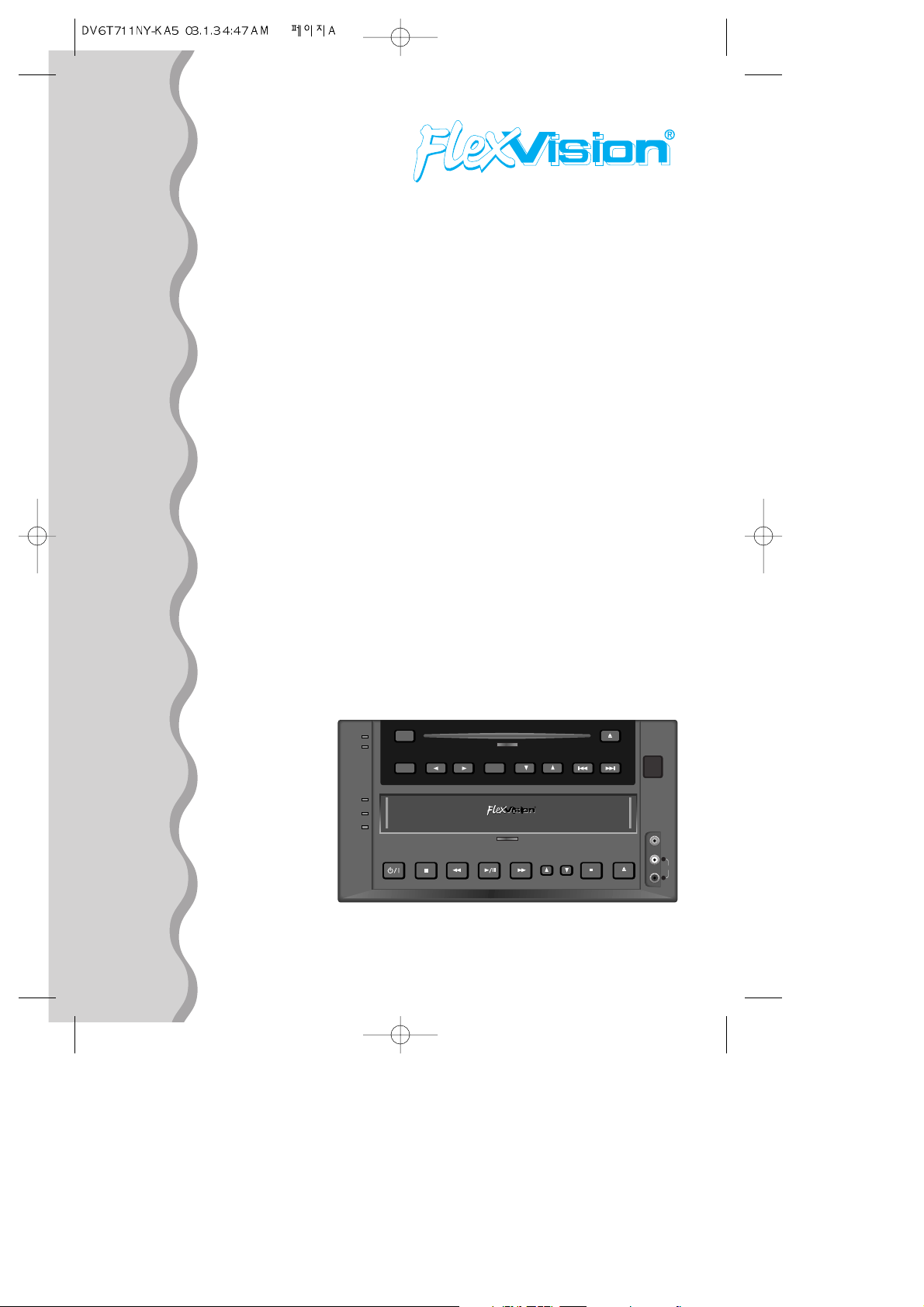
IN-CAR DVD-VIDEO PLA
IN-CAR DVD-VIDEO PLA
YER
YER
UserÕs Manual
DVDVCP01
DVD
DISC IN
VCP
CST IN/A.RPT
DEW/HIFI
SOURCE
MENU
FULL AUTOMATIC CAR VIDEO SYSTEM
ENTER
PREV NEXT
DISC EJECT
EJECT AV.SWFFPLAY/PAUSEREWSTOP
POWER/
STANDBY
TRACKING
VIDEO
AUDIO
S
L
R
SPECIALLY DESIGNED FOR VAN, RV, MARINE,
AND OTHER MOBILE APPLICATIONS
Page 2
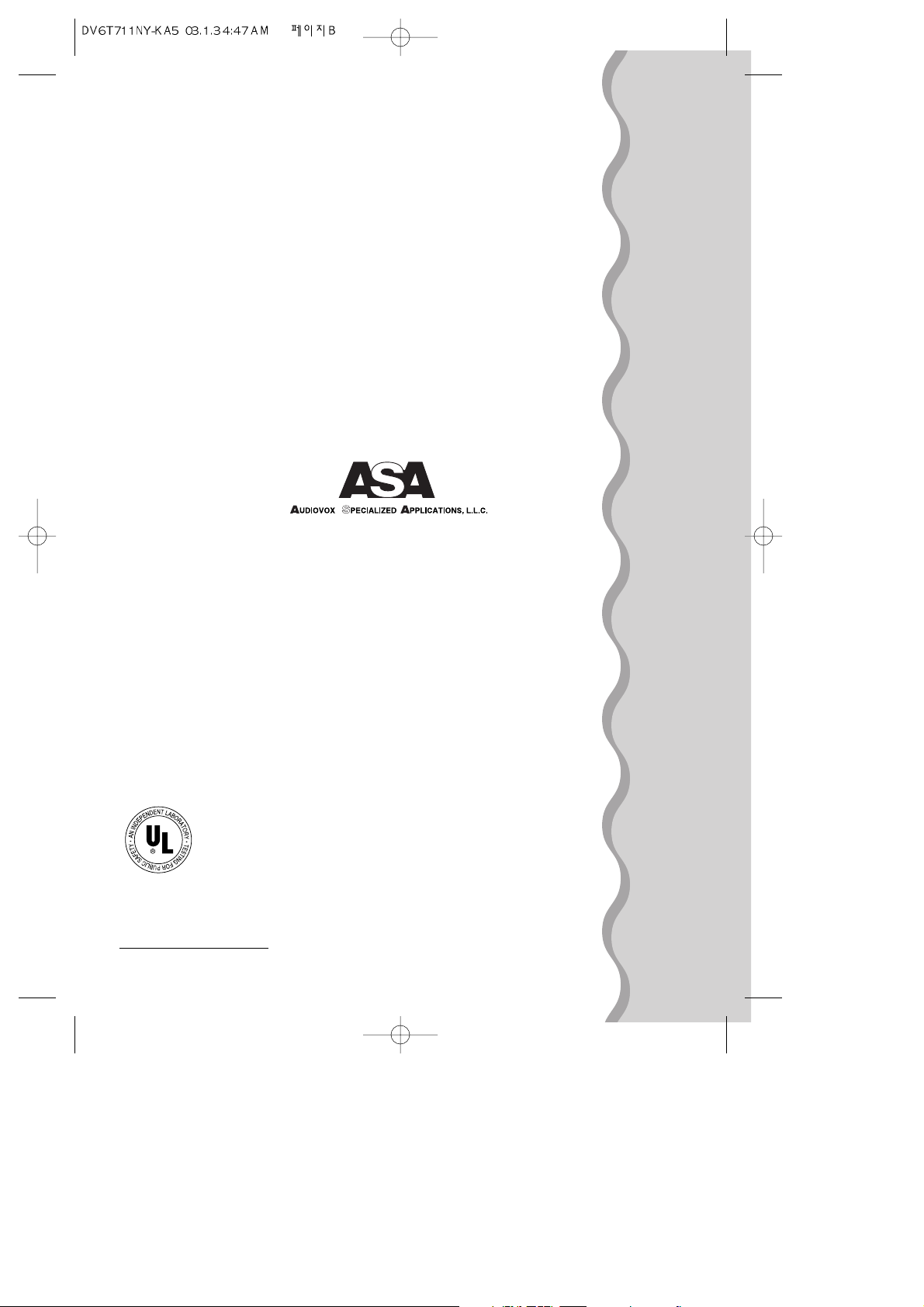
This instrument is listed by UnderwriterÕs
Laboratories, Inc. It is designed and manufactured
to meet rigid U.L. safety standards against Xradiation, fire, casualty and electrical hazards.
Audiovox Specialized Applications, LLC., Elkhart, IN 46514
www.asaelectronics.com
Page 3
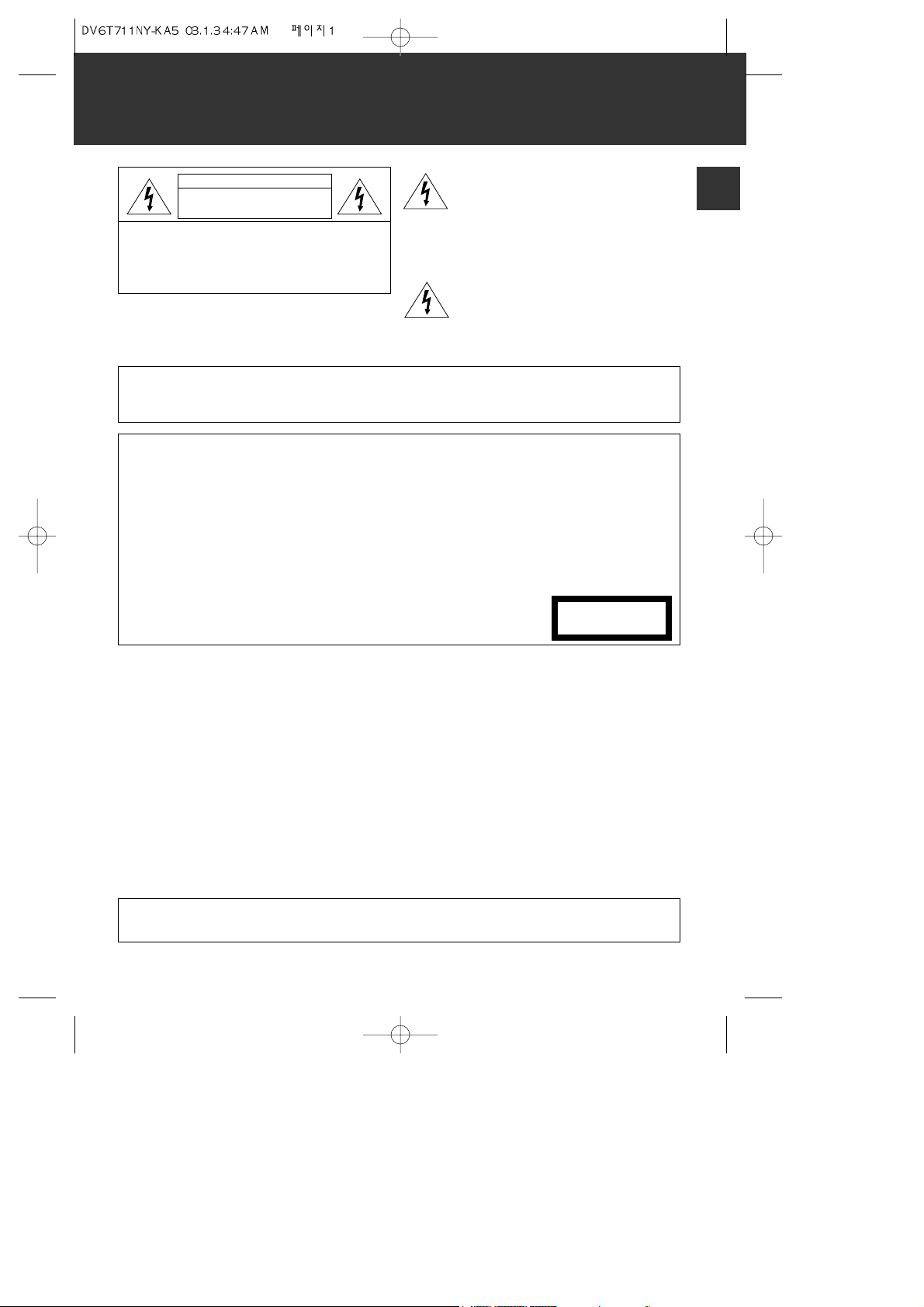
1
PRODUCT INFORMATION
IMPORTANT SAFEGUARDS
The lightning flash with arrowhead symbol,
within an equilateral triangle, is intended
to alert the user to the presence of
uninsulated Òdangerous voltageÓ within the
productÕs enclosure that may be of
sufficient magnitude to constitute a risk of
electric shock.
The exclamation point within an equilateral
triangle is intended to alert the user to the
presence of important operating and
servicing instructions in the literature
accompanying the appliance.
FCC NOTICE This equipment has been tested and found to comply with the limits for a Class B digital device,
pursuant to part 15 of the FCC Rule. These limits are designed to provide reasonable protection
against harmful interference in a residential installation. This equipment generates, uses and
can radiate radio frequency energy and if not installed and used in accordance with the
instructions, may cause harmful interference to radio communications. However, there is no
guarantee that interference will not occur in a particular installation. If this equipment does
cause harmful interference to radio or television reception; which can be determined by
turning the equipment off and on, the user is encouraged to try to correct the interference by
one or more of the following measures:
¥ Reorientate or relocate the receiving antenna.
¥ Increase the separation between the equipment and receiver.
¥ Connect the equipment to an outlet on a circuit different from that to which the receiver is
connected.
¥ Consult the dealer or an experience radio/TV technical for help.
CAUTION: TO REDUCE THE RISK OF ELECTRIC
SHOCK, DO NOT REMOVE COVER (OR BACK). NO
USER-SERVICEABLE PARTS INSIDE. REFER
SERVICING TO QUALIFIED SERVICE PERSONNEL.
CAUTION
RISK OF ELECTRIC SHOCK
DO NOT OPEN
WARNING : TO REDUCE THE RISK OF FIRE OR ELECTRIC SHOCK, DO NOT EXPOSE THIS APPLIANCE TO RAIN
OR MOISTURE.
CAUTION : TO PREVENT ELECTRIC SHOCK, MATCH WIDE BLADE OF PLUG TO WIDE SLOT, FULLY INSERT.
CAUTION : Any changes or modification in construction of this device which are not expressly approved by
the party responsible for compliance could void the userÕs authority to operate the equipment.
IMPORTANT FOR LASER PRODUCTS
LASER This Digital Video Disc Player employs a Laser System. To ensure proper use of this product
please read this ownerÕs manual carefully and retain for future reference. Should the unit
require maintenance, contact an authorized service location - see service procedure.
Use of control adjustments or the performance of procedures other than those specified may
result in hazardous radiation exposure.
To prevent direct exposure to the laser beam, do not try to open the enclosure. Visible laser
radiation when open and interlocks defeated. DO NOT STARE INTO THE BEAM.
DANGER Visible laser radiation when open and interlock failed or defeated. Avoid direct exposure to
beam.
CAUTION Do not open the top cover. There are no user serviceable parts inside
the Unit; leave all servicing to qualified service personnel.
CLASS 1
LASER PRODUCT
Page 4
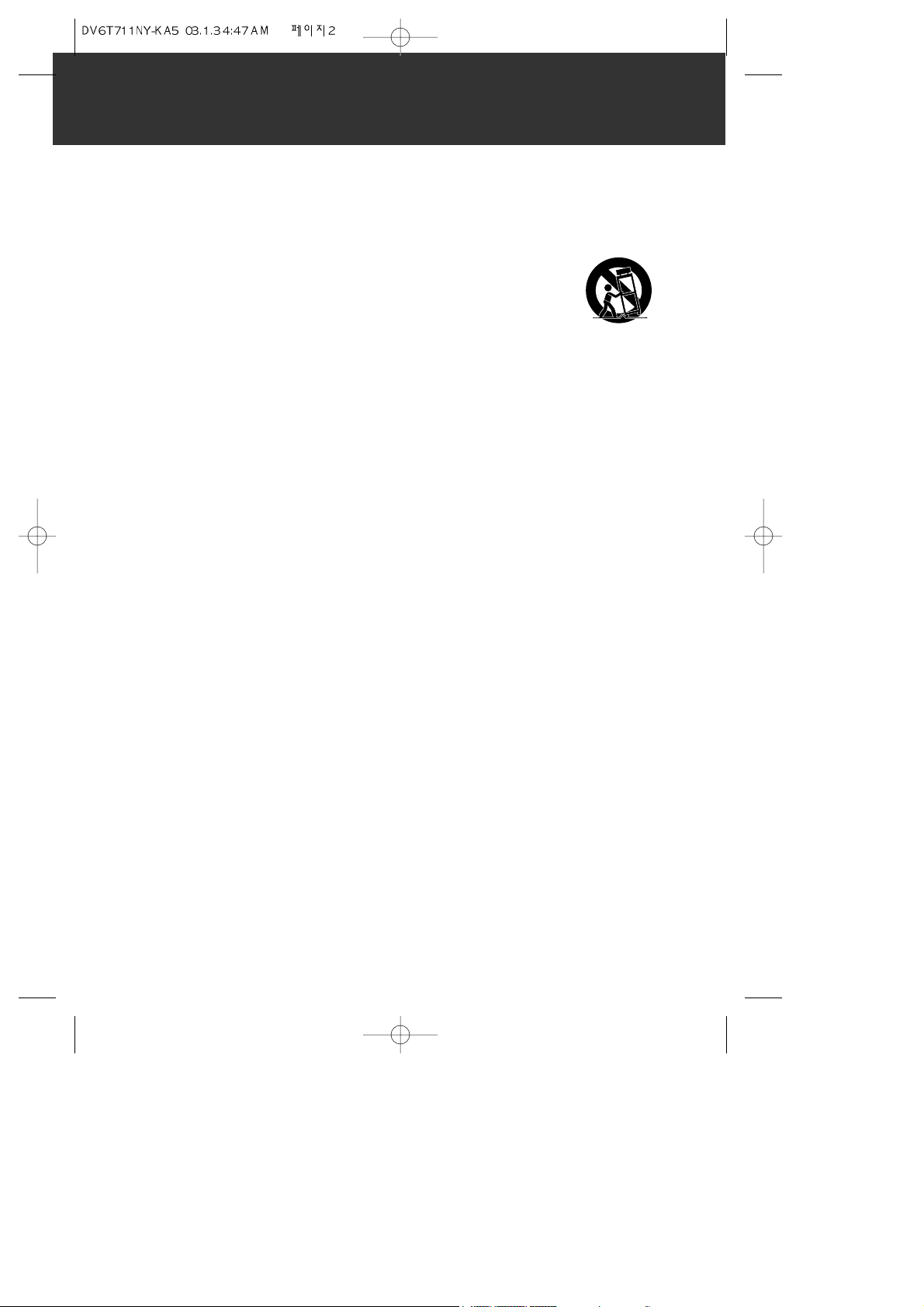
2
Important Safeguards
This set has been designed and manufactured to
assure personal safety. Improper use can result in
electric shock or fire hazard. The safeguards
incorporated in this unit will protect you if you
observe the following procedures for installation, use
and servicing. This unit is fully transistorized and
does not contain any parts that can be repaired by
the user.
1 Read Instructions
All the safety and operating instructions should be
read before the unit is operated.
2 Retain Instructions
The safety and operating instructions should be
retained for future reference.
3 Heed Warnings
All warnings on the unit and in the operating
instructions should be adhered to.
4 FOLLOW INSTRUCTIONS
All operating and use instructions should be
followed.
5 Cleaning
Unplug this unit from the wall outlet before
cleaning. Do not use liquid cleaners or aerosol
cleaners. Use a damp cloth for cleaning.
6 Attachments
Do not use attachments unless recommended by
the unitÕs manufacturer as they may cause
hazards.
7 Water and Moisture
Do not use this unit near water- for example, near
a bath tub, wash bowl, kitchen sink or laundry
tub, in a wet basement, or near a swimming pool
and the like. Caution : Maintain electrical
safety. Powerline operated equipment or
accessories connected to this unit should bear the
UL listing mark or CSA certification mark on the
accessory itself and should not be modified so as
to defeat the safety features. This will help avoid
any potential hazard from electrical shock or fire.
If in doubt, contact qualified service personnel.
8 Accessories
Do not place this unit on an unstable cart, stand,
tripod, bracket, or table. The unit may fall,
causing serious injury to a child or adult as well
as serious damage to the unit. Use this unit only
with a cart, stand , tripod, bracket, or table
recommended by the manufacturer.
8A
A unit and cart
combination should be
moved with care. Quick
stops, excessive force,
and uneven surfaces
may cause the unit and
cart combination to overturn.
9 Ventilation
Slots and openings in the case are provided for
ventilation to ensure reliable operation of the
unit and to protect it from overheating. These
openings must not be blocked or covered. These
openings must not be blocked by placing the unit
on a bed, sofa, rug, or other similar surface. This
unit should never be placed near or over a
radiator or heat radiator. This unit should not be
placed in a built-in installation such as a
bookcase or rack unless proper ventilation is
provided or the manufacturerÕs instructions have
been adhered to.
10 Power Sources
This unit should be operated only from the type
of power source indicated on the marking label.
11 Power-Cord Protection
Power-supply cords should be routed so that they
are not likely to be walked on or pinched by items
placed upon or against them, paying particular
attention to cords at plugs, convenience
receptacles, and the point where they exit from
the unit.
12 Outdoor Antenna Grounding
If an outside antenna or cable system is
connected to the product, be sure the antenna or
cable system is grounded so as to provide some
protection against voltage surges and built-up
static charges. Section 810 of the National
Electrical Code, ANSI/NFPA No. 70-1984 (Section
54 of Canadian Electrical Code, Part 1) provides
information with respect to proper grounding of
the mast and supporting structure, grounding of
the lead-in wire to an antenna-discharge unit,
connection to grounding electrodes, and
requirements for the grounding electrode. See
example as shown.
PORTABLE CART WARNING
(symbol provided by RETAC)
Page 5
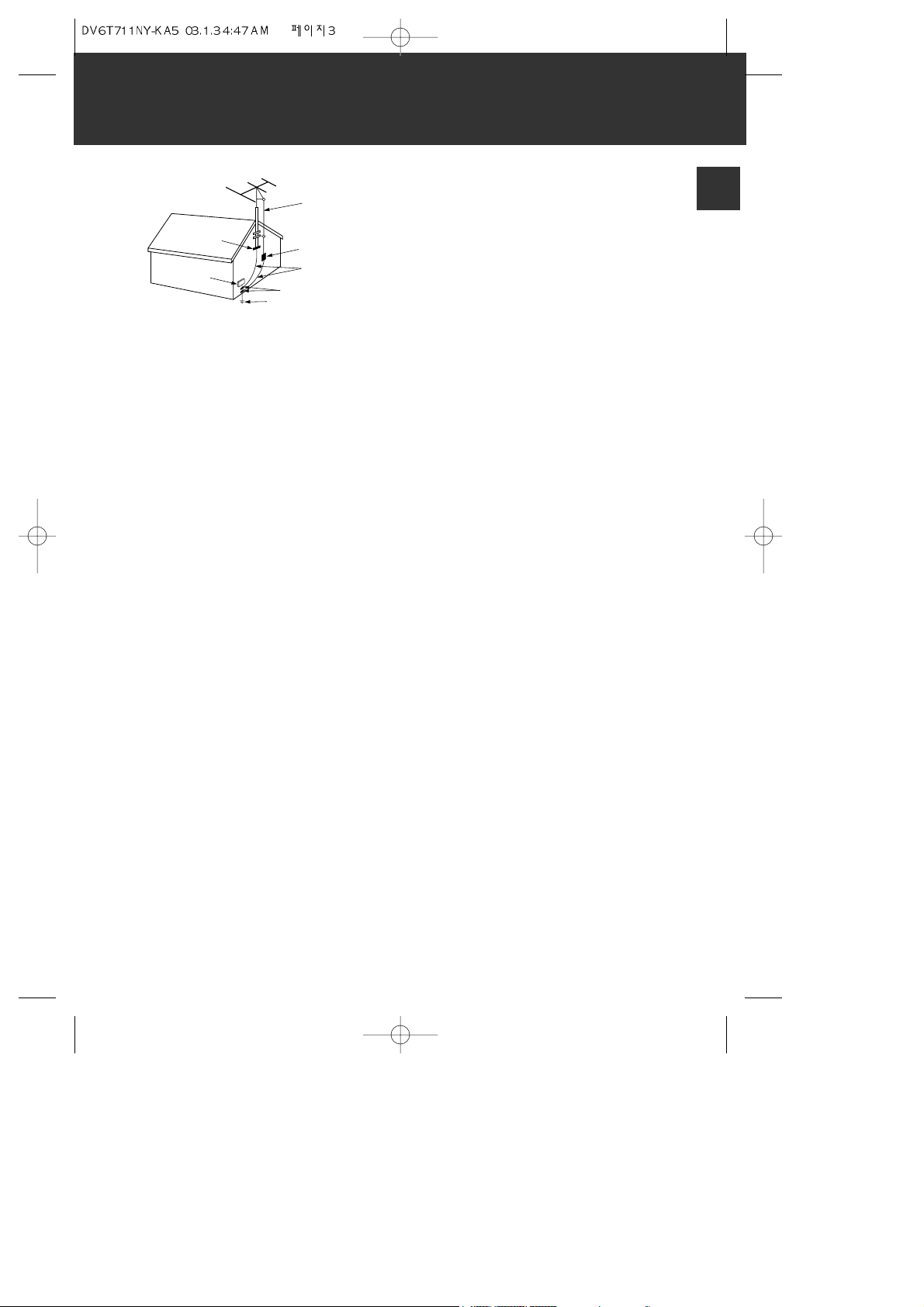
Important Safeguards
3
13 Power Lines
An outside antenna system should not be located
in the vicinity of overhead power lines, other
electric light or power circuits, or where it can
fall into such power lines or circuits. When
installing an outside antenna system, extreme
care should be taken to keep from touching or
approaching such power lines or circuits as
contact with them might be fatal. Installing an
outdoor antenna can be hazardous and should be
left to a professional antenna installer.
14 Lightning
For added protection for this unit during a
lightning storm, or when it is left unattended and
unused for long periods of time, unplug it from
the wall outlet and disconnect the antenna or
cable system. This will prevent damage to the
unit due to lightning and power line surges.
15 DISC TRAY
Keep your fingers well clear of the disc as it is
closing. It may cause serious personal injury.
16 Object and Liquid Entry
Never push objects of any kind into this unit
through openings as they may touch dangerous
voltage points or Òshort-outÓ parts that could
result in a fire or electric shock. Never spill liquid
of any kind on the unit.
17 BURDEN
Do not place a heavy object on or step on the
product. The object may fall, causing serious
personal injury and serious damage to the
product.
18 DISC
Do not use a cracked, deformed or repaired disc.
These discs are easily broken and may cause
serious personal injury and product malfunction.
19 Servicing
Do not attempt to service this unit yourself as
opening or removing covers may expose you to
dangerous voltage or other hazards. Refer all
servicing to qualified service personnel.
20 Damage Requiring Service
Refer servicing to qualified service personnel
under the following conditions:
A. If liquid has been spilled, or objects have fallen
into the unit.
B. If the unit has been exposed to rain or water.
C. If the unit does not operate normally by
following the operating instructions. Adjust
only those controls that are covered by the
operating instructions. Improper adjustment
of other controls may result in damage and will
often require extensive work by a qualified
technician to restore the unit to its normal
operation.
D. If the unit has been dropped or the cabinet has
been damaged.
E. When the unit exhibits a distinct change in
performance-this indicates a need for service.
21 Replacement Parts
When replacement parts are required, have the
service technician verify that the replacements he
uses have the same safety characteristics as the
original parts. Use of replacements specified by
the unit manufacturer can prevent fire, electric
shock, or other hazards.
22 Safety Check
Upon completion of any service or repairs to this
unit, ask the service technician to perform safety
checks recommended by the manufacturer to
determine that the unit is in safe operating
condition.
23 Wall or Ceiling Mounting
The product should be mounted to a wall or
ceiling only as recommended by the
manufacturer.
24 Heat
The product should be situated away from heat
sources such as radiators, heat registers, stoves,
or other products (including amplifiers) that
produce heat.
PRODUCT INFORMATION
ANTENNA DISCHARGE UNIT
(NEC SECTION 810-20)
ANTENNA LEAD
IN WIRE
POWER SERVICE GROUNDING
ELECTRODE SYSTEM
(NEC ART 250 PART H)
GROUND CLAMP
ELECTRIC
SERVICE
EQUIPMENT
GROUNDING CONDUCTORS
(NEC SECTION 810-21)
GROUND CLAMPS
EXAMPLE OF ANTENNA
GROUNDING
NEC - NATIONAL ELECTRICAL CODE
Page 6
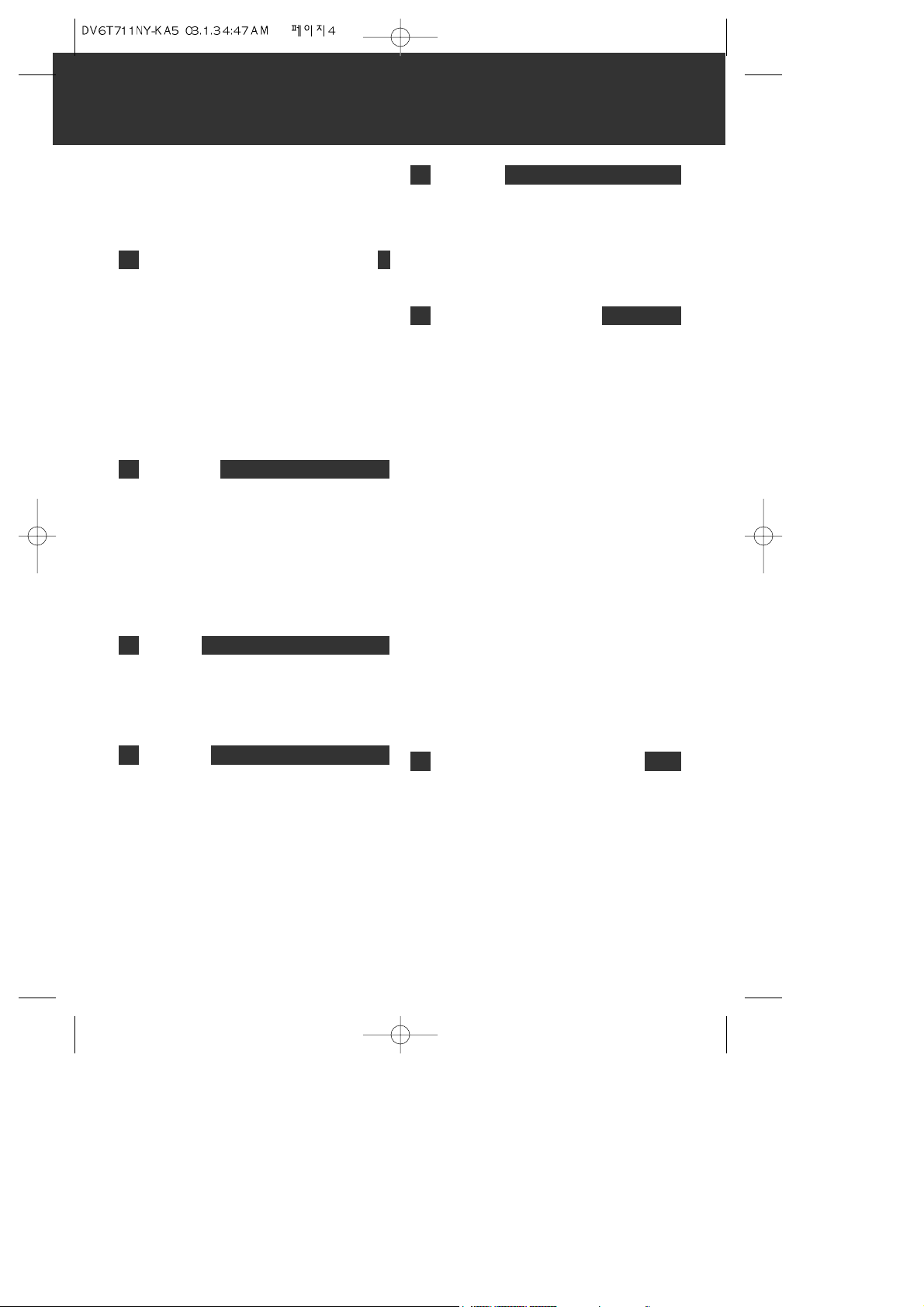
Cautions in use of DVD-Video player are described
below.
Please read carefully before using a DVD-Video
player.
¥ When you place this player near other devices,
they may affect poorly together.
¥ When you place DVD-Video player and TV in the
upper and lower sides, it may cause flickering of
pictures or failure (tape is not ejected).
¥ Do not spill volatile liquids like insect spray over
the player. Do not leave rubber or plastic
products in contact with the player for a long
time. They will cause deterioration or paint peeloff.
¥ When the unit is not in use, be sure to remove
the disc or tape and turn off the power.
¥ If you do not use the unit for a long period,
remove batteries in remote control to prevent
leakage.
¥ In case you donÕt use the unit for a long time, the
unit may not function properly in the future.
Turn on and use the player occasionally.
¥ Repack the unit as it was originally packed at the
factory. Alternatively, pack this product with
towel not to be damaged.
¥ Eject any videotape.
¥ Dust off dirt in cabinet or control panel part
smoothly with a soft cloth.
¥ For heavy dirt, soak the cloth in a weak
detergent solution, wring it well and wipe. Use a
dry cloth to wipe it out.
¥ Follow instructions in using chemical cleaners.
¥ Do not use any type of solvent such as gasoline or
benzene, as they may cause deterioration or
paint peel-off.
¥ This is a high precision device. To obtain a clear
screen, we recommend regular inspection and
maintenance every 1,000 hours of use by
technical engineers.
¥ For checking, contact your dealer or your nearest
service center.
¥ Do not use any tape or disc with damage as
described below. Damage of video head or
cut/coiling of tape may cause failure.
- Tape with mold
- Tape or disc stained with juice or attachments
- Tape having breakage connection
- Disassembled tape
- Disc with severe scratch
- Tape or disc with loose or poorly fitting labels
¥ Moisture condensation may occur in tape.
Moisture condensation damages the tape. Please
use the tape after the moisture condensation is
disappeared.
¥ After use, store tape vertically in a case to
prevent loose.
¥ Do not store the unit where the following
conditions may exist:
- High temperature and humidity
- Subject generation of mold
- Subject to direct sunlight
- Much dirt or dust
- Near strong magnetic materials such as speaker
¥ Operate remote control within 7m from the unit.
¥ Do not press 2(two) buttons at the same time.
¥ Protect from dirt and excess humidity.
4
READ CAREFULLY BEFORE USING
INSTALLATION PLACE AND HANDLING
NOT IN USE
MOVING
CLEANING
CHECKING
TAPE AND DISC HANDLING
INSTRUCTIONS FOR USING THE REMOTE CONTROL
Page 7
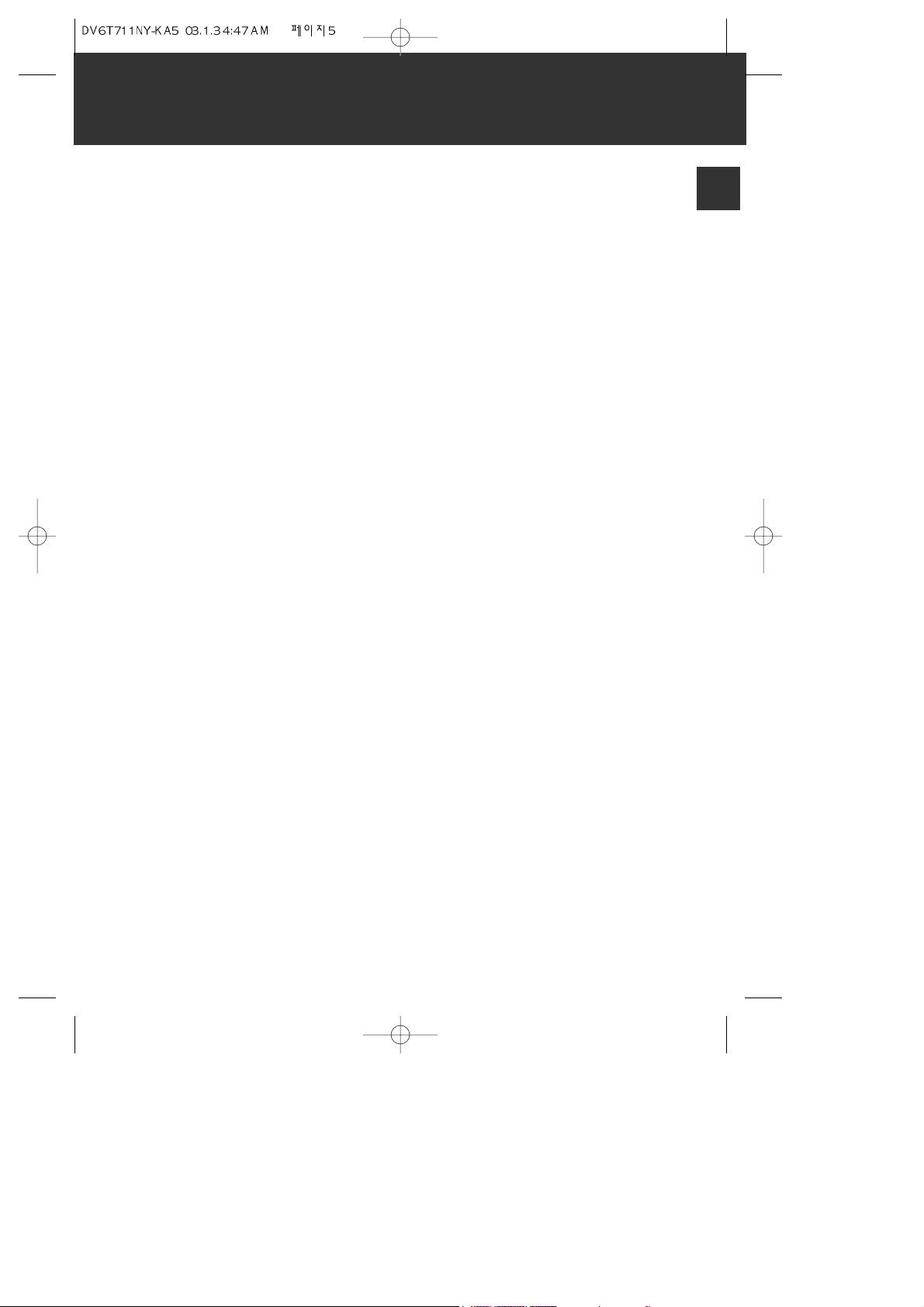
PRODUCT FEATURES
5
PRODUCT INFORMATION
¥ DVD, VCD, CD, CD-R(MP3), CD-RW, VHS
playback function
¥ Integrated remote control (VCP, DVD)
¥ High Sound Quality of 4 head Hi-Fi
¥ MP3 file playback function (CD-R disc having
records of MP3 files)
¥ GUI (Graphical User Interface) OSD (On
Screen Display)
By using the [DISPLAY] button on the remote
control, information on the DVD/VCD/CD
player and disc, can be displayed on the TV
screen.
¥ Screensaver function (DVD)
¥ 3D sound (3D sound effect using 2 speakers)
¥ High bit / high sampling with 27MHz /10bit
video encoder
This unit has 27MHz / 10bit capability, that
enables the faithful reproduction of fine
images.
¥ High bit / high sampling with 96KHz /24bit
audio D/A converter
With this 96KHz / 24bit linear Pulse Code
Modulated signals, which constitute the highest
specifications in the DVD standards, you can
enjoy faithfully reproduced sound in all of its
various modes. To support 96KHz sampling /
24bit sound, the shaping noise of this multi-
level digital sigma type of D/A converter is
kept flat up to 44KHz, thus preventing the
important audio signals from being affected.
¥ Slow Forward / Reverse (DVD) playback
¥ Fast Forward / Reverse playback
¥ Search of title, chapter, and time in DVD disc,
and search of track and time in VCD and CD
¥ Various TV aspect (DVD)
4:3 for Pan and Scan, 4:3 for Letter Box, and
16:9 for Wide
¥ Repeat playback (title and chapter for DVD,
track and disc for VCD/CD)
¥ Repeat a defined period from A to B (DVD)
¥ Selective Play (DVD/VCD/CD)
You can select and play the desired title /
chapter of DVD and track of Video CD/CD in
STOP mode.
¥ Various languages OSD (On Screen Display)
function (DVD)
You can select and display OSD among various
languages. (English, French, Spanish)
¥ Parental Lock function (DVD)
This function can prevent playback of software
that may be unsuitable for children.
¥ Multi Audio function (DVD)
The audio soundtrack can be heard in up to 8
languages. In the case of SVCD or CVD, it
depends on the disc. (The number of audio
languages depends on the software.)
¥ Multi Subtitle function (DVD)
The subtitle can be seen in up to 32 languages.
In the case of SVCD or CVD, it depends on the
disc. (The number of subtitle languages
depends on the software.)
¥ Multi Angle function (DVD)
This function allows you to choose the viewing
angle of scenes which were shot from a
number of different angles. (The number of
angles depends on the software.)
¥ Screen zoom function (DVD/VCD)
Page 8
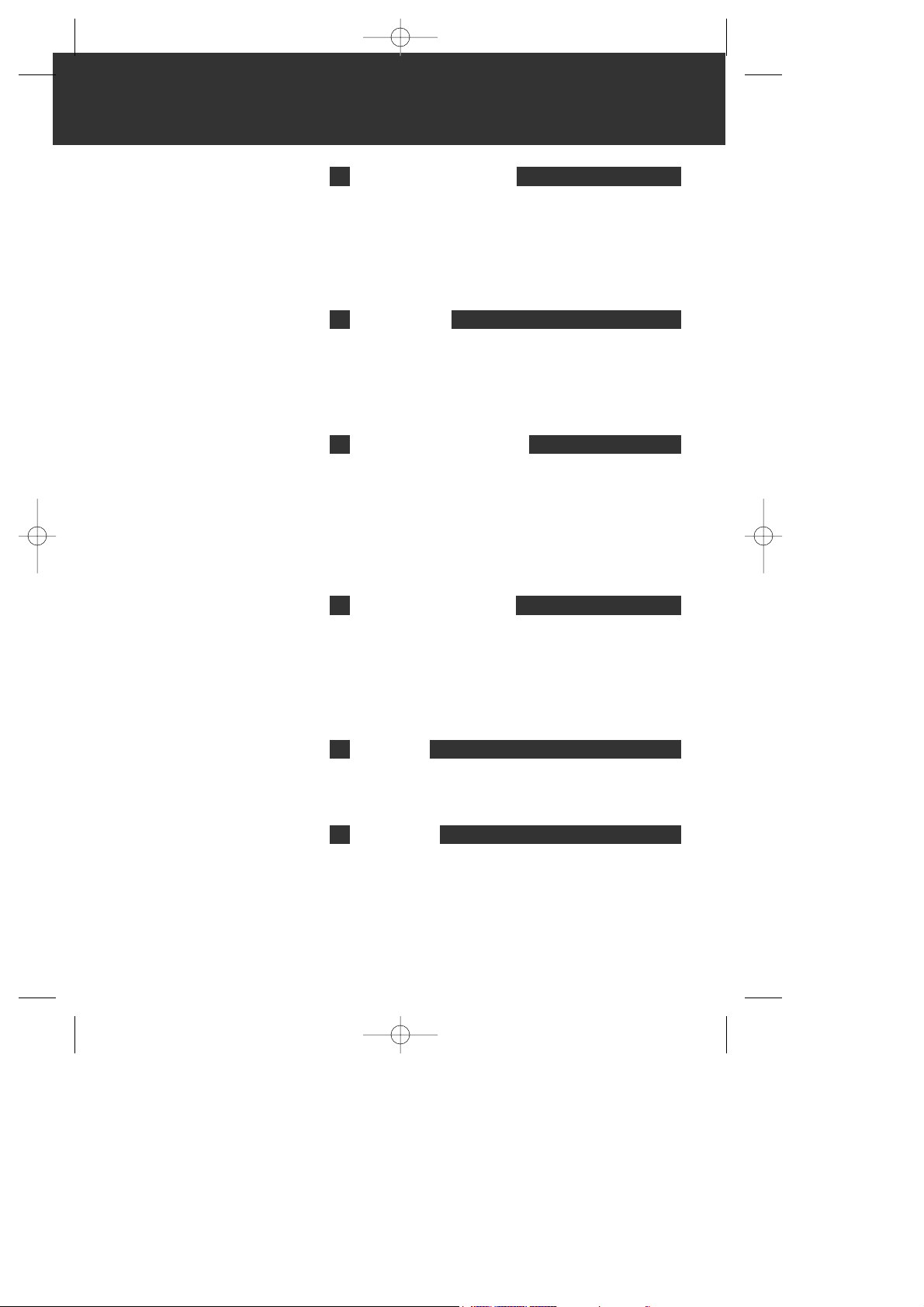
IMPORTANT SAFEGUARDS ................................................... 1
READ CAREFULLY BEFORE USING .......................................... 4
PRODUCT FEATURES ......................................................... 5
TABLE OF CONTENTS ........................................................ 6
IDENTIFICATION OF CONTROLS ............................................ 7
PRODUCT INFORMATION
INSTALLATION ............................................................... 13
TO VEHICLE CONNECTION ............................................ 13
CONNECTING WITH OTHER VIDEO EQUIPMENT .................... 14
CONNECTING WITH ANALOG AUDIO ................................. 15
INSTALLATION
OUTPUT SELECT ............................................................ 16
MODE SELECT ................................................................ 17
VIDEO PLAYER OPERATION ................................................ 18
BASIC PLAYBACK / VARIOUS PLAYBACK METHODS / TO ADJUST
DISPLAY .................................................................. 18
AUTO REPEAT PLAYBACK / USING VIDEO CASSETTES ............ 19
VIDEO PLAYER OPERATION
PLAYING DISCS .............................................................. 20
PLAYING A DESIRED SCENE ................................................ 22
CONFIRMING THE CURRENT PLAY MODE ON SCREEN ................. 25
AUDIO/SUBTITLE LANGUAGE AND 3D ................................... 26
ZOOM AND MULTI ANGLE .................................................. 27
DVD PLAYER OPERATION
GENERAL SETUP ............................................................. 28
PREFERENCES SETUP ....................................................... 29
DVD SETUP
ABOUT DVD .................................................................. 31
BASIC INFORMATION ABOUT VCP AND VIDEOTAPE .................... 33
BEFORE DOUBTING ABOUT TROUBLES (DVD) .......................... 34
BEFORE DOUBTING ABOUT TROUBLES (VCP) .......................... 35
SPECIFICATIONS ..............................................................37
THE OTHERS
6
TABLE OF CONTENTS
Page 9
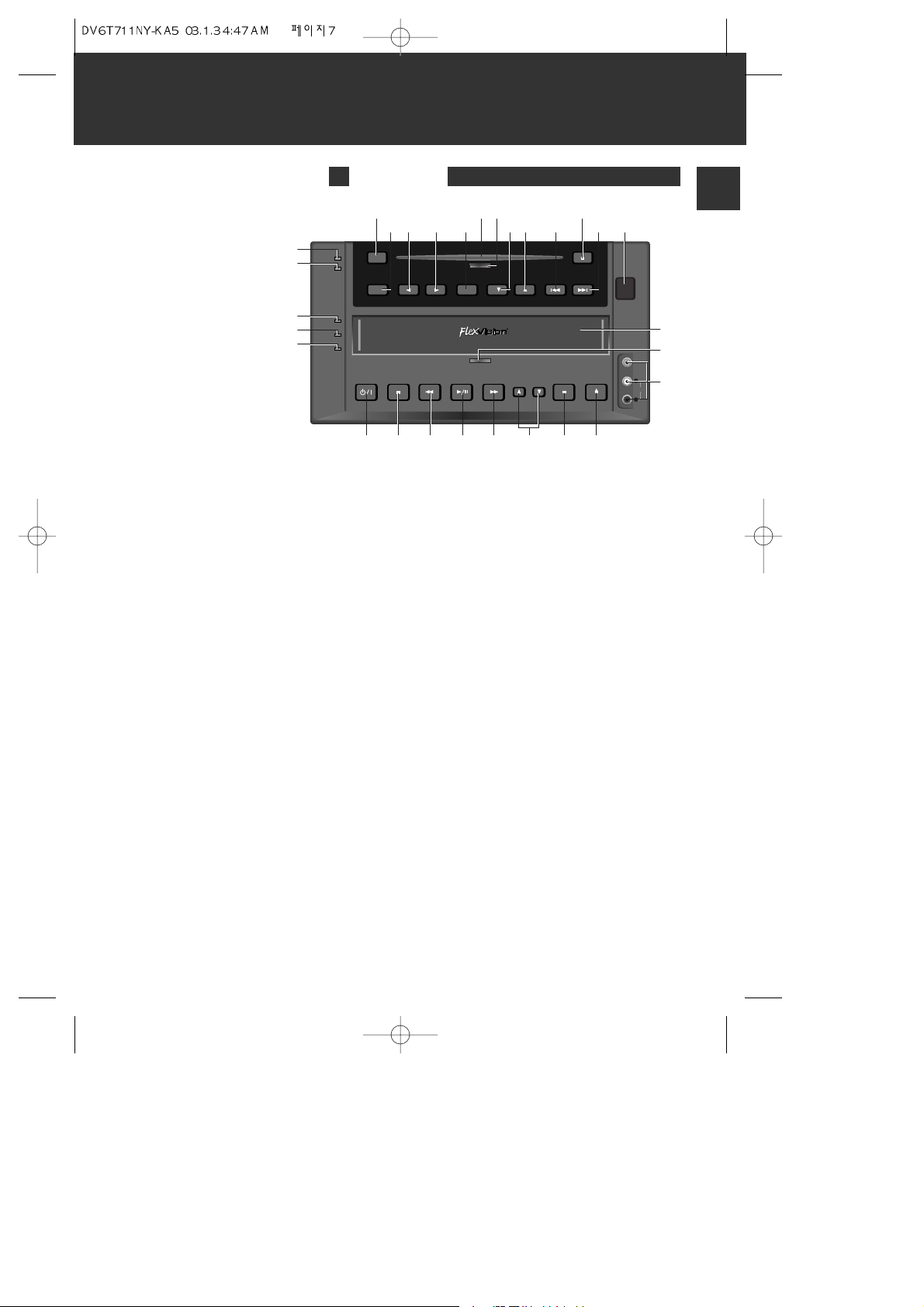
7
PRODUCT INFORMATION
IDENTIFICATION OF CONTROLS
! DVD indicator
@ DISC IN indicator
# SOURCE
Use to change DVD mode to
VCP and vice versa.
$ Place to insert disc
% DVD Insertion indicator
^ DISC EJECT
& MENU
* Cursor LEFT
( Cursor RIGHT
) ENTER
1 Cursor DOWN
2 Cursor UP
3 PREVIOUS
4 NEXT
5 Remote control receiver
6 VCP indicator
7 Cassette IN/Auto REPEAT
indicator
8 DEW/Hi-Fi indicator
9 Place to insert video tape
0 Tape Insertion indicator
Ò POWER/STANDBY
Ô STOP
+ REW
= PLAY/PAUSE
Q FF
q TRACKING -/+
W AV.SW
w EJECT
E AV JACK
FRONT PANEL
DVD
DISC IN
VCP
CST IN/A.RPT
DEW/HIFI
SOURCE
MENU
FULL AUTOMATIC CAR VIDEO SYSTEM
ENTER
PREV NEXT
DISC EJECT
EJECTAV.SWFFPLAY/PAUSEREWSTOP
POWER/
STANDBY
TRACKING
VIDEO
AUDIO
S
L
R
!
#
@
6
7
8
$%
& 1 42 3*
Ò Ô + = Q q W w
( )
^
5
9
0
E
Page 10
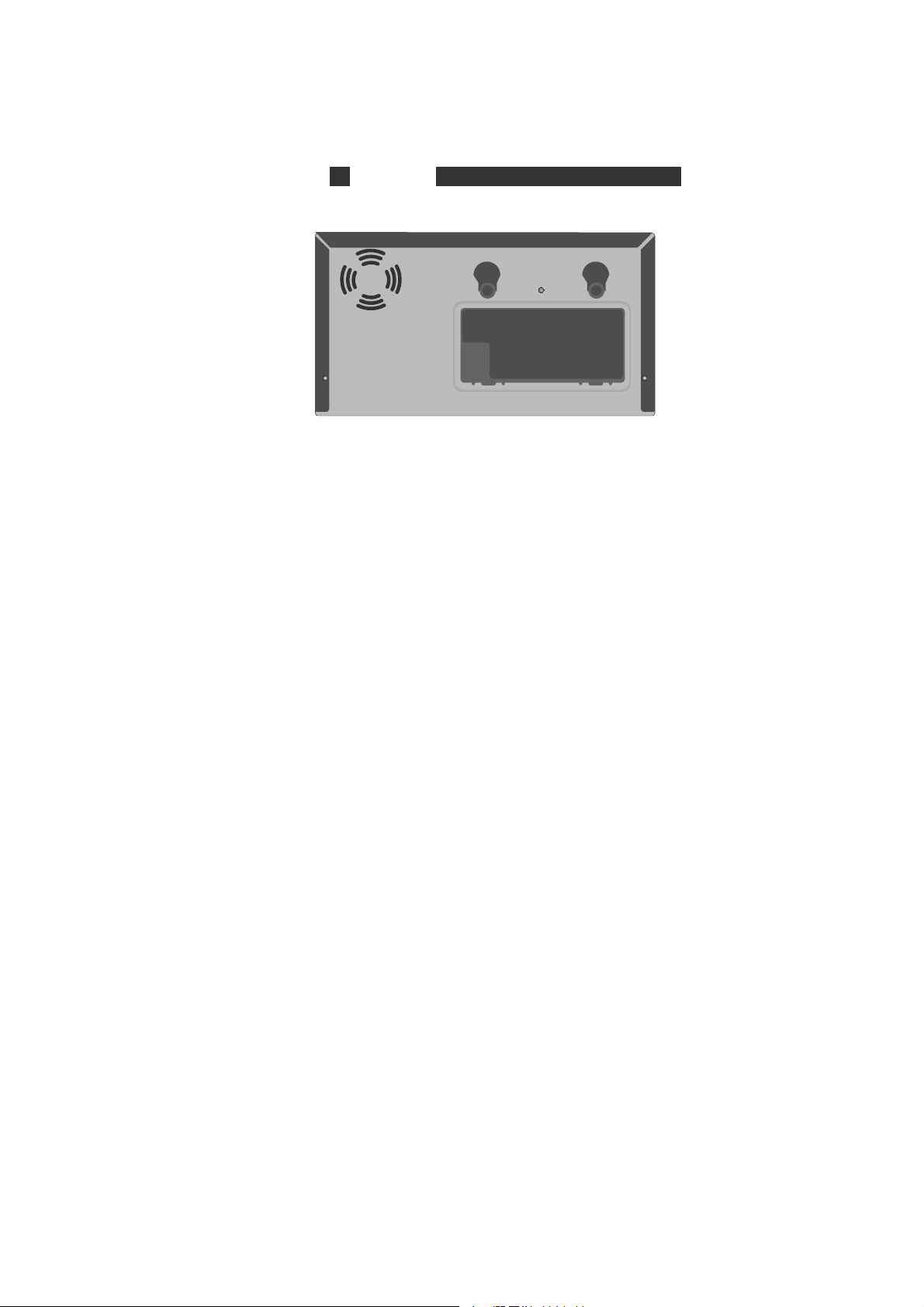
REAR PANEL
! Infrared (IR) INPUT Connector
This connector provides a two wire interface with various
Flexvision video monitor products.
* Connector description
@ Infrared (IR) INPUT Connector (Remote Eye)
This connector provides a three-wire interface with receiver
accessory. (Remote Eye). (P/N 136-2070)
# AUDIO/VIDEO IN Connector
These connectors provide an interface to the AUDIO/VIDEO OUT
connectors of your Game machine or Camcorder using an RCA
cord.
$ DC 12V Jack
When using a DC power source, connect this jack to 12V DC.
* Connector description
% AUDIO/VIDEO OUT Connectors
These connectors provide an interface to the AUDIO/VIDEO IN
connectors of your video monitor, using an RCA cord.
Page 11
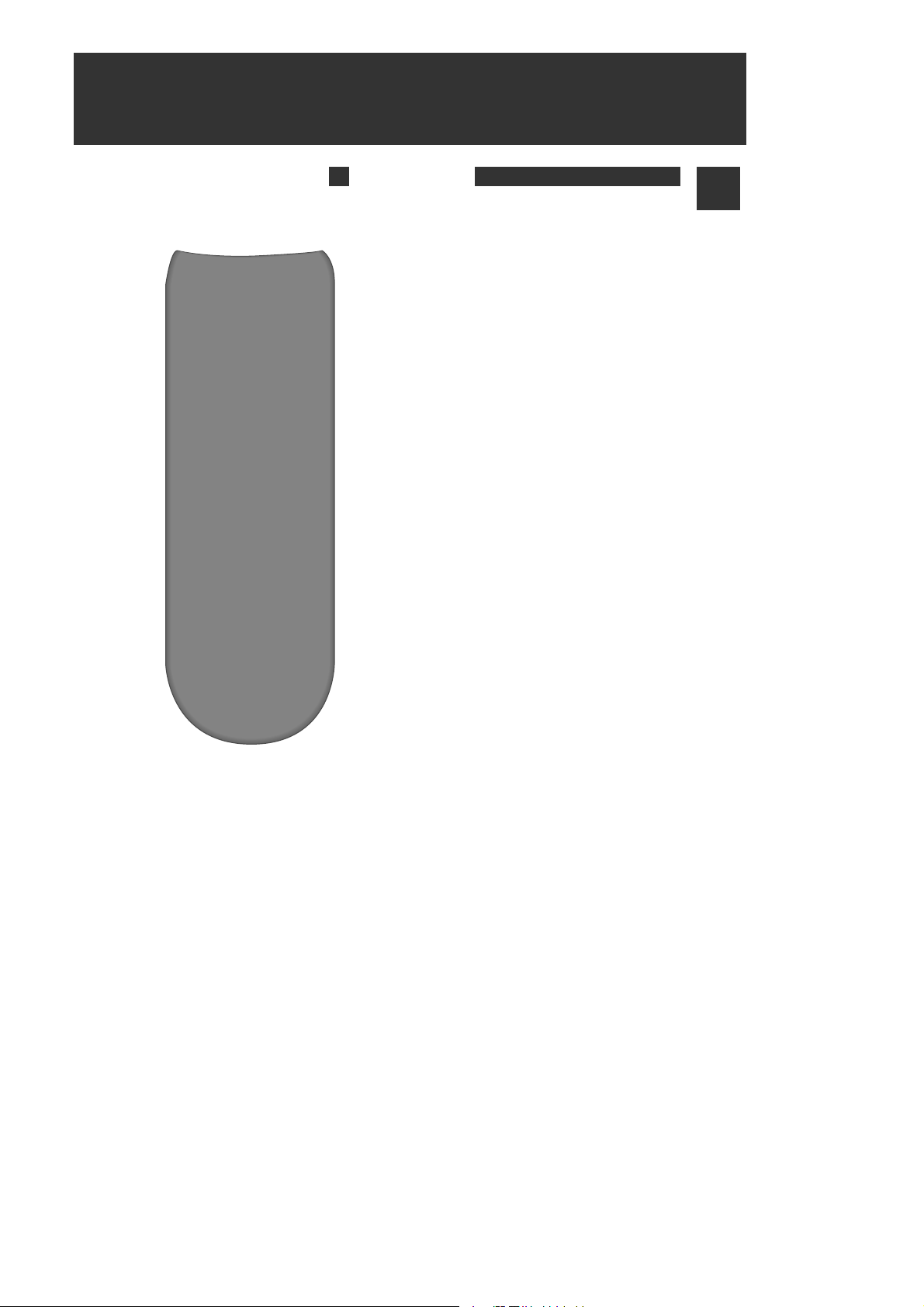
9
PRODUCT INFORMATION
Identification of Controls
!
[DVD]
MENU button
@ POWER button
#
[DVD]
TITLE /PBC button
$
[DVD]
DISC EJECT button,
[VCP]
EJECT button
%
[DVD, VCP]
MOVE/SELECT in OSD,
[VCP]
Channel
Up/Down button
^ SETUP button
&
[DVD]
REPEAT Playback button
*
[DVD]
REPEAT a defined period from A to B button
(
[DVD]
PREVIOUS button (move into a previous
chapter or track)
) REVERSE SEARCH button
1
[DVD]
ANGLE button
2
[VCP]
TRACKING -/+ button
3 3D button
4
[DVD]
ZOOM button
5
[DVD, VCP]
NUMBER button
6 VCP SELECT button
7 DVD SELECT button
8
[DVD, VCP]
OSD DISPLAY button
9
[DVD]
Chapter/Title/Time SEARCH button
0 ENTER button
Ò AV/SW button
Ô
[DVD]
SUBTITLE Select button
+
[DVD]
AUDIO LANGUAGE Select,
[VCP]
AUDIO Select
button
=
[DVD]
NEXT button (Move into a next chapter or
track) ,
[VCP]
Frame Advance button in pause mode
Q PLAY/PAUSE button
q FORWARD SEARCH button
W STOP button
w
[VCP]
Auto Repeat button
E CLEAR button
e MUTE button
REMOTE CONTROL
Page 12
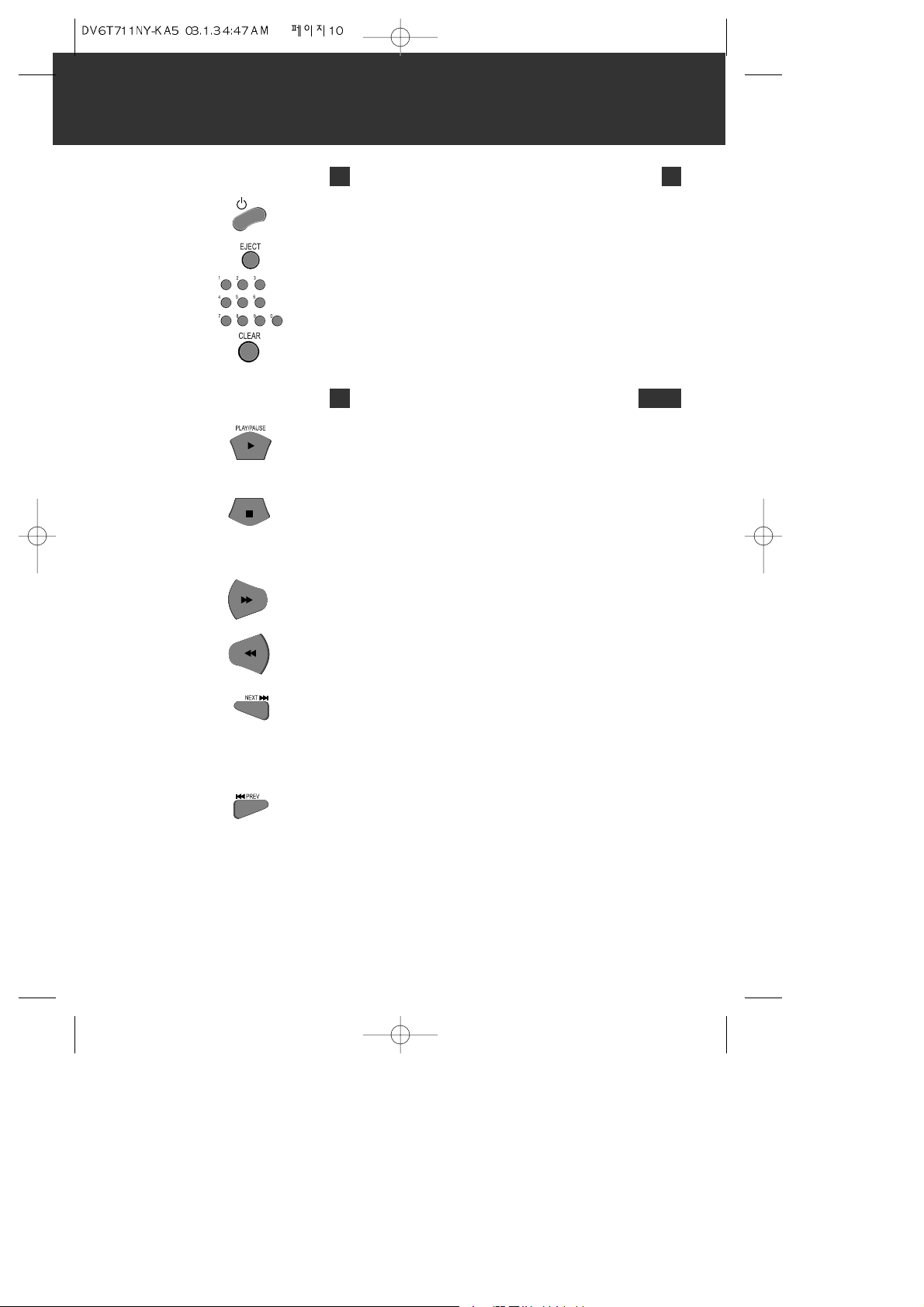
POWER
Activates the unit POWER ON or STANDBY.
EJECT
To eject a disc or tape, press EJECT button.
NUMERIC
Used from the menu to select, title/chapter search, time search and
direct track number.
CLEAR
Used when discarding wrong number input.
GENERAL FUNCTION OF REMOTE CONTROL UNIT
10
Identification of Controls
PLAY/PAUSE
Use this button to play or pause the disc (or tape). Pressing this
button during play, causes the disc (or tape) to pause if in pause
mode it functions as the PLAY button.
STOP (RETURN)
To stop the current playing mode, press STOP.
When using VIDEO CD2.0, CVD and SVCD with PBC function included,
this button works as a RETURN button. To stop PBC disc, use PBC
button.
FF
To play a disc or tape fast forward. While Paused, this button will
play slow forward.
FR
To play a disc or tape fast reverse. While Paused, this button will
play slow reverse.(DVD only)
NEXT
In DVD, used to move to the next chapter (DVD) or track (VCD or
CDDA) from the current chapter or track. Pressing this button shows
next play list when playing VCD with PBC.
In VCP, used to watch a series of screens one by one (Frame
Advance).
PREVIOUS
Used to move to the previous chapter (DVD) or track (VCD or CDDA)
from the current chapter or track. Pressing this button shows
previous play list when playing VCD with PBC.
BASIC FUNCTION OF REMOTE CONTROL UNIT
Page 13

11
PRODUCT INFORMATION
Identification of Controls
REPEAT (Except VCD with PBC on)
Two repeat modes are possible. When using a DVD, ÔCHAPTER
REPEAT ONÕ repeats the current chapter and ÔTITLE REPEAT ONÕ
repeats all chapters in the current title. When using a VCD with PBC
off or CDDA, ÔREP-ONEÕ repeats the current track and ÔREP-ALLÕ
repeats all tracks on the disc. To clear the repeat function, press
this button until you see ÔREPEAT OFFÕ on the TV screen. Turn off
PBC to use this button on VCD with PBC included.
A-B (Except MP3)
The moment you press this button during play, the starting point for
the desired segment is selected. When you press this button again,
the ending point is selected and starts repeated play of the selected
segment automatically. Press this button again to cancel the
repeating of the selected segment.
ZOOM
Enlarges DVD or VCD screen images up to 3 times.
DISPLAY
This button has multiple functions. In DVD mode, it supports search
of a chapter/title for DVD or a track for VCD and CDDA. Also shows
information for elapsed or remaining time.
In VCP mode, Audio mode, tape counter and the various information
of VCP will be displayed.
3D SOUND
Adds 3D surround effect to analogue audio output when downmixed.
There are 4 surround modes.
TITLE/PBC (VCD with PBC only)
Used to display the title menu of the loaded DVD disc. This function
is disc dependent. A DVD disc may not contain the title menu.
Also you may turn on or off the PBC function by pressing this button.
When the VCD with PBC is loaded, PBC function is enabled
automatically. Video CD2.0, SVCD and CVD are PBC controllable.
MENU
Used to display the contents menu of the loaded DVD disc. This
function is disc dependent. A DVD disc may not contain a contents
menu.
ANGLE
Used to select a different angle when the loaded DVD disc supports
multiple angles. This function is a disc dependent. Many DVD discs
donÕt support multiple angles.
ADVANCED FUNCTIONS OF REMOTE CONTROL UNIT
DVD FUNCTION OF REMOTE CONTROL UNIT
Page 14

SUBTITLE
Used to change the subtitle language to a different languages or to
turn the subtitles off. This feature is DVD content dependent.
AUDIO
In DVD, used to change the audio language to a different language
from the one selected at the initial settings, when the loaded disc
supports multiple audio languages.
In VCP, pressing this button makes AUDIO mode change to Hi-Fi, HiFi L, Hi-Fi R and MONO in good order.
DIRECTION ( )
Used to move to the desired menu. Also can be used to display
function.
SETUP
Sets up the various operation information of this unit to customize
DVD performance.
A.REPEAT (VCP only)
In the AUTO REPEAT mode, the player will, at the end of the tape,
rewind and enter the playback mode.
TRACKING -/+ (VCP only)
Used to adjust the display suitable for watching.
SETUP FUNCTION OF REMOTE CONTROL UNIT
To purchase accessories or not supplied parts additionally, contact
your nearest dealer or service center. But, ownerÕs manual and
warranty are not sold additionally.
ACCESSORIES
12
Identification of Controls
Page 15

13
PRODUCT INFORMATION INSTALLATION
INSTALLATION
¥ Connect the unit to a 12Vdc source only.
¥ The unit should be connected to the vehicle only after verifying
the polarity of the cigarette lighter socket. (12Vdc with negative
ground)
TO VEHICLE CONNECTION
Page 16

¥ You can connect a wide variety of audio/video equipment to your
DVD-Video, including : an additional VCR, Laser Disc Player, DVD
Player, Camcorder, Satellite Receiver, Video Game. Since all of
these devices use essentially the same connections, they will be
described together.
¥ Connect Audio/Video Out jack in other video equipment to
Audio/Video In jack in rear panel (or front panel) of DVD-Video
with connecting cable.
CONNECTING WITH OTHER VIDEO EQUIPMENT
14
Installation
AUDIO
VIDEO
A/V OUTPUT
Page 17

15
INSTALLATION
Installation
STEREO SOUND UNIT
REAR OF THIS PLAYER
1 Connect Audio jack. Connect AUDIO OUT in rear panel of DVD-
Video to IN jack of stereo sound unit.
2 For Input Select in stereo unit, Select ÒExternal InputÓ connected
with DVD-Video.
3 Playback DVD disc or Hi-Fi videotape, you can hear sound in
speaker of stereo unit.
CONNECTING WITH ANALOG AUDIO
AUDIO INPUT
AUDIO
Page 18

With [AV.SW] button, 4 output (AV1~4) mode can be set to VCP, DVD
or AUX.
1 Press [AV.SW] button, then the right screen will appear.
2 With [ ] buttons, go to desired source in green color. The
source which is previously set will be appeared in yellow color.
3 Press [ENTER] button to select its source. The selected source
will blink in yellow and green color.
4 Set each source using the same method. When the settings are
done, press the [AV.SW] button.
WITH [AV.SW] BUTTON
AV SWITCHING
Move :
ɡ ˆ Select : ENTER
End : AV.SW
AV1 VCP DVD AUX
AV2 VCP DVD AUX
AV3 VCP DVD AUX
AV4 VCP DVD AUX
16
OUTPUT SELECT
OUTPUT SELECT is used to display each output screen on the TV
monitor by matching each screen with output source.
VCP DVD AUX
AV 2AV 1 AV 3 AV 4
Page 19

17
VIDEO PLAYER OPERATION
MODE CHANGE
By pressing [SOURCE] button on front panel, the buttons on the front
panel or on the remote control activates according to the selected
mode, DVD or VCP.
WITH FRONT PANEL BUTTON
Press [DVD] button.
If DVD mode is correctly selected, DVD lamp on the front panel is
lighted.
Then, front/remote button works as DVD function.
Press [VCP] button.
If VCP mode is correctly selected, VCP lamp on the front panel is
lighted.
Then, front/remote button works as VCP function.
WITH REMOTE BUTTONS
MODE CHANGE is used to select between VCP operation and DVD
operation.
If you donÕt select DVD in AV
SWITCHING screen, DVD wonÕt be
operated even if you insert the disc or
the DVD lamp on the front panel is
lighted by pressing DVD button.
Also applicable to VCP.
N
OTE
Page 20

18
VIDEO PLAYER OPERATION
1 Press [√] button to power on.
Press [VCP] button of remote control to change into VCP mode.
2 Insert the desired tape.
3 If you want to playback it, press [PLAY/PAUSE] button.
When the operational status is flickering or poor, adjust it with
[TRACKING +/-] button.
4 To stop it, press [■ ] button.
For pause, press [PLAY/PAUSE] button in playback mode.
If you press this button once more, it starts playback again.
5 Press [EJECT] button to remove the tape.
BASIC PLAYBACK
¥ If you want fast forward (or reverse) playback, press [ˆˆ] or
[ˇˇ] button in Playback mode. You can watch fast playing
(rewinding) screen.
¥ If you want Still picture, press [PLAY/PAUSE] in Playback mode.
You can watch the desired screen in pause status.
¥ If you want slow-motion playback, press [ˆˆ] button in Pause
mode. You can watch the desired screen in the slow forward
playback.
* NOTE: VCP doesnÕt have Slow Reverse Playback function.
¥ If you want to watch a series of screens one by one, (FRAME
ADVANCE) press [NEXT ˆˆ❚ ] button in Pause mode. Each time
you press this button, the picture advances one frame.
VARIOUS PLAYBACK METHODS
This product includes automatic Tracking functions and enables
users to enjoy clear video playback without any additional
operations. However, in some cases, the following problems can be
corrected by manual adjustment. (During automatic adjustment,
ÒAdjusting DisplayÓ is displayed on the TV screen.)
- If the screen is poor in Playback mode,
- If noises occur in the upper or lower part of screen in slow
playback mode,
- If paused picture vibrates up and down.
Use [TRACKING +/-] buttons of remote control to adjust the display
suitable for watching.
TO ADJUST DISPLAY
If the product, which has an auto-
detector, detects that the tape
playback heads are contaminated it
will display a notice on the video
screen.
In the case of the notice on the
screen, please clean the heads with a
commercially available tape head
cleaner, as described in ÒHow to use a
head-cleanerÓ section on page 33.
N
OTE
Page 21

19
VIDEO PLAYER OPERATION
¥ Press [PLAY] button for 2 seconds or [A.REPEAT] button in the
playback mode. The ÒA. RPTÓ lamp on the front panel will
illuminate. The VCP cycles through the following modes and the
ÒA. RPTÓ lamp lights green. The tape will play to the end, rewind
to the beginning and play again.
PLAYBACK ➠ THE END OF THE TAPE ➠ REWINDING ➠ PLAYBACK..
¥ Other controls have no effect during the Auto Repeat mode.
¥ To exit the Auto Repeat mode, press [PLAY] button for 2 seconds
or [A.REPEAT] button again. The ÒA. RPTÓ lamp will turn off and
stop the tape.
AUTO REPEAT PLAYBACK
Before you play a video cassette tape, be certain to read this
information on the proper care and use of video cassettes.
Only use video cassettes that bear the VHS mark:
$
Inserting video cassettes
Firmly insert the cassette into the cassette compartment with the
label up. An inverted cassette cannot be inserted.
Removing video cassettes
Press [EJECT] button and the VCP will eject the tape. Pull the
cassette out gently.
USING VIDEO CASSETTES
¥ Audio-visual material may include
copyrighted works which must not
be recorded without authorization
of the copyright owner.
¥ Do not insert fingers or any foreign
object beyond the door flaps of
the cassette compartment; this
could lead to injury or equipment
damage.
¥ Do not attempt to insert a video
cassette if the unit is not powered.
N
OTE
Video player operation
Page 22

20
PLAYING DISCS
1 Press [√] button to power on.
Press [DVD] button of remote control to change into DVD mode.
2 Insert the disc with its label look upward.
After checking the discÕs condition, Playback or Stop function
starts to operate.
3 To playback it, press [PLAY/PAUSE] button.
¥ In the case of DVD, DVD menus and titles are displayed on TV
screen.
¥ In the case of S-VCD and VCD2.0, the menus are displayed on
TV screen and it is converted into PBC (Playback Back Control)
mode.
¥ In the case of CD, VCD1.1 and MP3, the disc plays in order of its
track numbers.
4 To stop it, press [■ ] button.
It enters into RESUME STOP mode. Pressing [■ ] button two times
makes the screen go to first screen.
5 Press [EJECT] button to remove the disc.
BASIC PLAYBACK
RESUME STOP means that the unit
memorizes the last point where it
stopped and will resume playback
from that point.
N
OTE
Page 23

21
DVD PLAYER OPERATION
Playing discs
¥ If you want fast (or reverse) playback, press [ˆˆ] or [ˇˇ] button
in Playback mode. You can watch fast playing (reverse ) screen.
Each time pressing [ˆˆ] button, its speed changes like below:
DVD : FF 2x ➝ FF 4x ➝ FF 8x ➝ FF 16x ➝ FF 32x ➝ FF 64x ➝
PLAY ➝ FF 2x ➝ ...
SVCD, VCD, CD, MP3 : FF 1x ➝ FF 2x ➝ FF 4x ➝ FF 6x ➝ PLAY ➝
FF 1x ➝ ...
Each time pressing [ˇˇ] button, its speed changes like below:
DVD : FR 2x ➝ FR 4x ➝ FR 8x ➝ FR 16x ➝ FR 32x ➝ FR 64x ➝
PLAY ➝ FR 2x ➝ ...
SVCD, VCD, CD, MP3 : FR 1x ➝ FR 2x ➝ FR 4x ➝ FR 6x ➝ PLAY ➝
FR 1x ➝ ...
FAST (REVERSE) PLAYBACK
¥ If you want slow (or reverse) playback, press [ˆˆ] or [ˇˇ]
button in Pause mode. You can watch the desired screen in the
slow forward (reverse) playback.
Each time pressing [ˆˆ] button, its speed changes like below:
DVD : SF x
1
/2 ➝ SF x1/4 ➝ SF x1/8 ➝ PLAY ➝ SF x1/2 ➝...
SVCD, VCD : SF x
1
/2 ➝ SF x1/4 ➝ SF x1/6 ➝ PLAY ➝ SF x1/2 ➝...
Each time pressing [ˇˇ] button, its speed changes like below:
DVD : SR x
1
/2 ➝ SR x1/4 ➝ SR x1/8 ➝ PLAY ➝ SR x1/2 ➝...
SLOW (REVERSE) PLAYBACK
¥ If you want still picture, press [PAUSE] button in Playback mode.
You can watch the desired screen in Pause status.
STILL PICTURE
The reverse playback can be
unavailable for certain DVDÕs, and is
unavailable for MP3Õs.
N
OTE
For the case of Video CD, the reverse
slow playback function is unavailable.
The mark will appear.
N
OTE
Page 24

22
1 To move to next chapter (or track), press [NEXT
ˆˆˆˆ
❚ ] button.
The current chapter (or track) moves to the next chapter (or
track).
2 Press [❚
ˇˇˇˇ
PREV] button.
The current scene moves to the previous chapter (or track) or
first scene of current chapter (or track).
PLAYING A DESIRED SCENE
TO SKIP SCENES IN A DISC
Some movie discs may contain multiple titles. If the disc has a movie
title menu recorded on it, the [TITLE] button can be used to select
the movie title. Details of operation may differ depending on the
disc used.
* Selecting a title may not be available on certain DVD discs.
1 Press the [TITLE/PBC] or [MENU] button.
A list of the titles on the disc is displayed.
For the case of VCD disc, menu screen will appear only when the
disc has PBC function and PBC ON is activated.
2 Press the [ENTER] button or [PLAY] button after pressing the
[ ] button to select the desired title.
The selected title now starts playing.
DIRECTLY MOVING TO A DESIRED TITLE
DVD, VCD,VCD2.0, CD, MP3
DVD
PLAY MOVIE
PLAY MOVIE
SETUP
SCENE SELECTION
SPECIAL FEATURES
1 When an MP3 disc is loaded, MP3 menu screen is displayed
automatically depending on MP3 discÕs folder (directory)
structure as shown left.
2 Use the direction button to select the folder you want to play, by
pressing [PLAY] button. This button allows, you to see the file
lists under the folder.
3 Use the direction button and select an MP3 title using the PLAY
button then play will start automatically. When you know the
title number, enter the MP3 title number using the numeric
buttons on the remote control and then press [PLAY] button.
4 Press [NEXT] button on the remote control to choose next title.
Press [PREV] button for previous title. When you know the title
number, enter MP3 title number using the numeric buttons on
the remote control and then press [PLAY] button.
MP3 PLAY
When playing a MP3 disc, the unit has
functions like mute, pause, previous
/next track, repeat and channel
selection. You may operate as you do
with a CD.
N
OTE
DISC MENU
ROOT
011
021
031
041
051
PLAY MODE: FOLDER
1234567890 5
ABCDEF 6
GAYO 7
GAWU 8
POP 9
SU-#$%() 10
Page 25

23
DVD PLAYER OPERATION
Each time you press [REPEAT] button in playback mode, repeat
playback starts as below.
¥ DVD : CHAPTER REPEAT ON ➝ TITLE REPEAT ON ➝ REPEAT OFF
¥ VCD, CD, MP3 : REP-ONE ➝ REP-ALL ➝ REPEAT OFF
Playing a desired scene
REPEATING A DEFINED PERIOD DVD, VCD, CD, MP3
¥ CHAPTER REPEAT ON : Current
chapter will be repeatedly
playback.
¥ TITLE REPEAT ON : Current title
will be repeatedly playback.
¥ REP-ONE : Current track will be
repeatedly playback.
¥ REP-ALL : Current disc will be
repeatedly playback.
¥ REPEAT OFF : Repeat playback will
be cancelled.
N
OTE
A MP3 disc may not be repeated from
A to B.
N
OTE
You may repeat a defined period from A to B.
1 At the point where you want to start the repeat playback,
press [A-B] button.
The left figure appears and repeat playback start position (A) is
set.
2 At the point where you want to end the repeat playback, press
[A-B] button again.
The repeat playback end position (B) is set and a defined period
from A to B is playback repeatedly.
3 To exit from repeat playback mode, press [A-B] button.
It enters into Normal Playback mode.
REPEATING A DEFINED PERIOD FROM A TO B
DVD, VCD, CD
A TO B SET A
A TO B SET B
A TO B CANCELLED
Page 26

24
Playing a desired scene
1 If you want to search with a chapter number, press [SEARCH]
button one time.
It shows total title numbers and chapter numbers. Please enter
the new chapter number to be searched using the [NUMBER]
buttons.
2 If you want to search with a title number, press [ ] button.
Selection bar locates in current title. Please enter the new title
number to be searched using the [NUMBER] buttons.
3 If you want to search with a time, press [SEARCH] button
again.
Please enter the new time to be searched using the [NUMBER]
buttons.
4 In completing entering, please press [ENTER] button.
PLAY starts from the selected position.
SEARCHING DVD WITH A TITLE/CHAPTER NUMBER OR A TIME
DVD
TITLE 01/05 CHAPTER 003/014
TITLE 01/05 CHAPTER 003/014
TITLE 01/05 TIME _ _:_ _:_ _
1 To select track 3 for example, press [number 3] button.
You can only enter a time to search within current track.
2 If you want to search with a time, press [SEARCH] button.
Please enter the new time to be searched using the [NUMBER]
button.
3 In completing entering, please press [ENTER] button.
PLAY starts from the selected position.
SEARCHING VCD AND CD WITH A TIME VCD, CD
SELECT : 03
GO TO - - : - -
Page 27

25
DVD PLAYER OPERATION
[DISPLAY] button can be used to know the elapsed title/chapter and
remaining title/chapter.
1 While in playing, press [DISPLAY] button one time.
The screen shows current title/chapter number. Also it shows the
elapsed time of the title.
2 Press [DISPLAY] button two times.
The screen shows current title/chapter number. Also it shows the
remaining time of the title.
3 Press [DISPLAY] button three times.
The screen shows current title/chapter number. Also it shows the
elapsed time of the chapter.
4 Press [DISPLAY] button four times.
The screen shows current title/chapter number. Also it shows the
remaining time of the chapter.
5 Press [DISPLAY] button five times.
The screen shows current title/chapter number. And the display
mode will be off.
CONFIRMING THE CURRENT PLAY MODE ON SCREEN
CONFIRMING THE CURRENT DVD DISC MODE
1 While in playing, press [DISPLAY] button one time.
The screen shows current track number and the elapsed time of
the track.
2 Press [DISPLAY] button two times.
The screen shows current track number and the remaining time
of the track.
3 Press [DISPLAY] button three times.
The screen shows current track number and the elapsed time of
the disc.
4 Press [DISPLAY] button four times.
The screen shows current track number and the remaining time
of the disc.
5 Press [DISPLAY] button five times.
The screen shows current track number. And the display mode
will be off.
CONFIRMING THE CURRENT VCD, CD DISC MODE
DVD
VCD, CD
VCD, CD
TRACK NUMBER : 09/19
SINGLE ELAPSED 00:04:23
TRACK NUMBER : 09/19
SINGLE REMAIN 00:01:25
TRACK NUMBER : 09/19
TOTAL ELAPSED 00:44:23
TRACK NUMBER : 09/19
TOTAL REMAIN 00:50:00
TRACK NUMBER : 09/19
OFF 00:44:23
TITLE 01/05 CHAPTER 002/014
TITLE ELAPSED 00:00:52
TITLE 01/05 CHAPTER 002/014
TITLE REMAIN 01:56:20
TITLE 01/05 CHAPTER 002/014
CHAPTER ELAPSED 00:01:07
TITLE 01/05 CHAPTER 002/014
CHAPTER REMAIN 00:03:29
TITLE 01/05 CHAPTER 002/014
OFF 00:03:29
Page 28

26
The user may select an audio language and subtitle language if a disc
includes Multi-language.
Keep pressing [AUDIO] button till the userÕs preferred language
appears.
If DVD disc includes audio information, every time the user presses
[AUDIO] button, English (ENG), French (FRE), Spanish (SPA) and
others appear one by one.
AUDIO/SUBTITLE LANGUAGE AND 3D
SELECTING AN AUDIO LANGUAGE
Keep pressing [SUBTITLE] button till the userÕs preferred language
appears.
If a DVD disc includes subtitle information, every time the user
presses [SUBTITLE] button, English (ENG), French (FRE), Spanish
(SPA) and others appear one by one.
SELECTING A SUBTITLE LANGUAGE
This function outputs 3D effects on the stereo audio analog output
where 3D effects are broken down into 4 surround modes.
1 Press [3D] button.
Every time the user presses [3D] button, SURROUND, 3D SOUND,
HALL and KARAOKE appear one by one.
2 Select the desired 3D sound mode.
SELECTING 3D AUDIO
A certain disc may not support audio
select or subtitle select.
N
OTE
DVD
DVD
VCD, CD
AUDIO 1/5:AC-3 2CH ENGLISH
SUBTITLE 01/03 : ENGLISH
SURROUND
Page 29

27
DVD PLAYER OPERATION
The user can enlarge the current screen about 1.5, 2 or 3 times.
1 Keep pressing [ZOOM] button till the preferred zoom appears.
Every time the user presses [ZOOM] button, a zoom magnification
changes 1.5 times (ZOOMX1.5) ➝ 2 times (ZOOMX2) ➝ 3 times
(ZOOMX3) ➝ OFF ➝ 1.5 times (ZOOMX1.5) ➝ ... one by one.
2 To move the enlarged picture, press [ ] button.
ZOOM AND MULTI ANGLE
USING A ZOOM FUNCTION
If a disc includes multi angle information, the user can watch a
screen in multi angles. The function is limited to a DVD disc
supporting multi angle information.
Keep pressing [ANGLE] button till the preferred angle appears.
Every time the user presses [ANGLE] button, an angle degrees
changes in a consecutive order.
DIFFERENT ANGLE
DVD, VCD
DVD
ZOOM X 1.5
ZOOM X 2
ZOOM X 3
OFF
1/4
Page 30

28
MENU SETUP
1 Press [SETUP] button to go into SETUP MENU screen.
The left figure appears.
2 Press [ENTER] button to go into GENERAL SETUP screen.
3 TV DISPLAY SETUP
¥ Select ÒNORMAL/PSÓ, the user can watch only a center of the
original scene of Ò16:9Ó.
¥ Select ÒNORMAL/LBÓ, the user can watch the original scene of
Ò16:9Ó, but the top and bottom of the screen look black color.
¥ Select ÒWIDEÓ . If a disc size is originally recorded in 4:3, a user
cannot watch it in a wide screen though a user sets a size as
Ò16:9 WideÓ.
4 ANGLE MARK SETUP
It only works when there is an angle mark information on the
disc.
¥ Select ÒONÓ, the screen shows the mark when playing a DVD.
¥ Select ÒOFFÓ, the mark is not shown.
5 CAPTIONS SETUP
CAPTION was invented for hearing impaired person. But it is very
useful when learning foreign languages. If your TV supports
closed caption, select ÒONÓ. If not, closed caption wonÕt be
displayed.
¥ Select ÒONÓ, the hidden subtitle is shown.
¥ Select ÒOFFÓ, the hidden subtitle is turned off.
6 SCREEN SAVER SETUP
Start the screen saver, the screen saver image appears when the
unit stops or the image is frozen for a few minutes. This saver
can keep the screen from being damaged.
¥ Select ÒONÓ, the screen saver will be operated.
¥ Select ÒOFFÓ, the screen saver wonÕt be operated.
7 Select ÒMAIN PAGEÓ and press [ENTER] button to back to MAIN
PAGE.
GENERAL SETUP
SETUP MENU - MAIN PAGE
SELECT:ENTER MOVE : É ˆ ˇ EXIT:SETUP
GO TO GENERAL SETUP PAGE
GENERAL SETUP
PREFERENCES
EXIT SETUP
- - GENERAL PAGE - -
SELECT:ENTER MOVE : É ˆ ˇ EXIT:SETUP
GENERAL SETUP
TV DISPLAY NORMAL/PS
ANGLE MARK NORMAL/LB
CAPTIONS WIDE
SCR SAVER
MAIN PAGE
- - GENERAL PAGE - -
SELECT:ENTER MOVE : É ˆ ˇ EXIT:SETUP
ANGLE MARK ON/OFF
- - GENERAL PAGE - -
SELECT:ENTER MOVE : É ˆ ˇ EXIT:SETUP
CLOSED CAPTION
- - GENERAL PAGE - -
SELECT:ENTER MOVE : É ˆ ˇ EXIT:SETUP
SCREEN SAVER
TV DISPLAY
ANGLE MARK ON
CAPTIONS OFF
SCR SAVER
MAIN PAGE
TV DISPLAY
ANGLE MARK
CAPTIONS ON
SCR SAVER OFF
MAIN PAGE
TV DISPLAY
ANGLE MARK
CAPTIONS
SCR SAVER ON
OFF
MAIN PAGE
Page 31

29
DVD SETUP
You can go into ÒPREFERENCEÓ setup screen only when the player
are in STOP mode, not in playback or Resume stop mode.
1 Press [SETUP] button to go into SETUP MENU screen.
2 Press [ ] button to select ÒPREFERENCEÓ.
Press [ENTER] button to go into PREFERENCE screen.
3 AUDIO LANGUAGE SETUP
Set it as the preferred audio language.
4 SUBTITLE LANGUAGE SETUP
Set it as the preferred subtitle language.
5 DISC MENU LANGUAGE SETUP
Set it as the preferred Disc Menu language.
6 PARENTAL LOCK SETUP
It consists of 8 levels of parental control, violence, sexual scene,
strong sexual scene and others to protect children from watching
those scenes.
PREFERENCES SETUP
Menu setup
SETUP MENU - MAIN PAGE
SELECT:ENTER MOVE : É ˆ ˇ EXIT:SETUP
GO TO PREFERENCE PAGE
GENERAL SETUP
PREFERENCES
EXIT SETUP
- - PREFERENCES PAGE - -
SELECT:ENTER MOVE : É ˆ ˇ EXIT:SETUP
SET PREFERENCE
- - PREFERENCES PAGE - -
SELECT:ENTER MOVE : É ˆ ˇ EXIT:SETUP
PREFERRED SUBTITLE LANGUAGE
- - PREFERENCES PAGE - -
SELECT:ENTER MOVE : É ˆ ˇ EXIT:SETUP
PREFERRED MENU LANGUAGE
- - PREFERENCES PAGE - -
SELECT:ENTER MOVE : É ˆ ˇ EXIT:SETUP
SET PARENTAL CONTROL
AUDIO ENGLISH
SUBTITLE FRENCH
DISC MENU SPANISH
PARENTAL CHINESE
PASSWORD JAPANESE
DEFAULTS
MAIN PAGE
AUDIO
SUBTITLE ENGLISH
DISC MENU FRENCH
PARENTAL SPANISH
PASSWORD CHINESE
DEFAULTS JAPANESE
OFF
MAIN PAGE
AUDIO
SUBTITLE
DISC MENU ENGLISH
PARENTAL FRENCH
PASSWORD SPANISH
DEFAULTS CHINESE
JAPANESE
MAIN PAGE
AUDIO 3 PG
SUBTITLE 4 PG 13
DISC MENU 5
PARENTAL 6 PG-R
PASSWORD 7 NC-17
DEFAULTS 8 ADULT
NO PARENTAL
MAIN PAGE
T
T
T
T
T
T
T
T
Page 32

30
7 PASSWORD CHANGE
For the change of a userÕs password, please move to ÒCHANGEÓ
and press [ENTER] button.
Input old password and input new one. Then confirm password.
8 DEFAULTS
Each function setting returns to the initial status in the factory if
you select ÒRESETÓ.
Menu setup
PASSWORD CHANGE PAGE
SELECT:ENTER MOVE : É ˆ ˇ EXIT:SETUP
PLEASE ENTER OLD PASSWORD
OLD PASSWORD
NEW PASSWORD
CONFIRM PWD
- - PREFERENCES PAGE - -
SELECT:ENTER MOVE : É ˆ ˇ EXIT:SETUP
LOAD FACTORY SETTINGS
AUDIO
SUBTITLE
DISC MENU
PARENTAL
PASSWORD
DEFAULTS RESET
MAIN PAGE
- - PREFERENCES PAGE - -
SELECT:ENTER MOVE : É ˆ ˇ EXIT:SETUP
CHANGE PASSWORD
AUDIO
SUBTITLE
DISC MENU
PARENTAL
PASSWORD CHANGE
DEFAULTS
MAIN PAGE
The initial password is 3308. In case
you forget newly-input password, you
can use 3308 as a password.
N
OTE
T
T
T
T
Page 33

31
DVD SETUP THE OTHERS
¥ DVD, Video CD (Version 1.1, 2.0), S-VCD and Audio CD
REGION MANAGEMENT INFORMATION
This unit is designed and manufactured to respond to the Region
Management information that is recorded on a DVD disc. The
region number of this player is Ò1Ó. If the region number
described on the DVD discs does not correspond to the Region
number of this player, the player will not play this disc.
This player will play DVD discs made for ÒALLÓ regions.
Therefore, this player will play DVD discs marked with labels
containing the region number Ò1Ó or ÒALLÓ.
ABOUT DVD
PLAYABLE DISC
Disc type Playable Restriction
DVD Possible Region number 1 or Region number All
Video CD Possible Version 1.0/1.1/2.0, SVCD/CVD
CD Possible PCM
CD-G Possible Only Audio playback
CD-ROM Possible MP3 File
CD-R Possible Video-CD/CD/CD-ROM (MP3 File)
CD-RW Possible Video-CD/CD/CD-ROM (MP3 File)
DVD-R Possible DVD Video
DVD-RW Possible DVD Video
DVD+RW Possible DVD Video
DVD-ROM Impossible
DVD-RAM Impossible
Photo CD Impossible
1
ALL
The product and all DVD disc have region code. So if both codes are not
coincided each other, it does not work. Region codes are like the figure.
R
EGION CODE
Page 34

32
DVD A DVD (abbreviation of Digital Versatile Disc or Digital Video Disc)
can include 135 minutes of video information. And for audio, it can
hold up to 8 kinds of languages and 32 kinds of subtitle languages.
By using MPEG-2 video compression and digital 3D surround sound,
DVD realizes high-defined screen and quality sound like a movie
theater.
CDDA A CDDA (abbreviation of Compact disc digital audio) is a music disc
that is currently used.
MP3 Audio compression format that enables audio files to be stored and
transferred on a computer with a relatively small file size. It enables
you to enjoy CD quality music. (Short for MPEG-1 Layer 3)
PBC This is recorded on a Video CD 2.0, Video CD 3.0, SVCD and CVD.
The scenes or information to be viewed (or listened to) can be
selected interactively with the TV monitor by looking at the menu
shown on the TV monitor. It stands for PlayBack Control.
CHAPTER It means the information recorded in a DVD. A title in a DVD is
divided into many tracks, of which a track is called as a chapter. A
certain scene of a screen can be quickly searched with the chapter
number.
TITLE It means the information recorded in a DVD. A DVD can be divided
into may titles.
TRACK It means the information recorded in a video CD and audio CD. A
disc consists of many a track, for which a user can search a certain
position.
Multi Angle Some DVD discs contain the various scenes that have been
simultaneously shot from a number of different angles.
About DVD
TERMS RELATED WITH DVD
¥ To keep a disc clean condition, please do not touch a side
containing play information.
¥ Do not attach a bit of paper or sticky tape on it.
¥ Do not expose a disc to a direct sunlight or electric heating
systems.
¥ After using it, please keep a disc in a case.
HANDLING DISC
¥ Before using it, please rub it from center toward outside with
clean clothes.
¥ Do not use any type of solvent such as thinner, benzol (benzene),
commercial cleaning goods or antistatic sprays.
CLEANING DISC
Page 35

33
THE OTHERS
¥ If a player is moved from a cool place to a warm and damp place
or a place facing a direct cool wind from air-conditioner... and
others, temperature varies sharply, which makes dew on head
drums of player.
If dew condensation occurs,
1 Do not use the unit with a tape inserted since damage may occur
to the tape or the playback head.
2 Leave the unit powered in the ÒOnÓ state for one or two hours so
that it can dry itself out.
BASIC INFORMATION ABOUT VCP AND VIDEOTAPE
WHAT IS DEW CONDENSATION SYMPTOM?
¥ In case of an old or contaminated videotape, the screen display
may not be clear due to contamination of the VCP heads. Please
remove the contaminants using a commercially available VCP
head cleaner, as outlined below:
1 Insert a head-cleaner into VCP.
2 Press [PLAY] for 5 seconds, and then press [FF] for about 10
seconds.
3 Eject the head-cleaner tape from the VCP.
¥ If the screen is not clean yet, please repeat the above 2 or 3
times more.
¥ In extreme cases, the player may need to be returned for
servicing at the users expense.
HOW TO USE A HEAD CLEANER
Page 36

34
Before asking after service for this player, please check the chart
below for the possible cause of the problem you are experiencing.
Some simple checks or a minor adjustment on your unit may
eliminate the problem and restore proper operation.
No power
No picture
No sound
Distorted sound
No fast forward
or fast reverse
No proper aspect
ratio
No operations can
be performed
with the remote
control
No button
operation
Audio soundtrack
and/or Subtitle
language is not the
one you selected
No angle change
Confirm the vehicle wiring and fuses are OK.
Make sure that the equipment is connected
properly.
Make sure that the input setting for the TV is
Video (AV).
Make sure that the equipment is connected
properly.
Make sure that the input settings for the TV
and stereo system are correct.
Some discs may have sections that prohibit
fast forward or fast reverse.
Select the correct setup for TV aspect ratio
that matches your TV set.
Check the batteries are installed with the
correct polarities.
Point the remote control unit at the remote
control sensor and operate.
Remove the obstacles between the remote
control unit and remote control sensor.
Set the POWER button to OFF and then back
to ON.
Alternatively, turn off the power, disconnect
the power plug and then reconnect it.
If the audio soundtrack and/or subtitle
language does not exist on the disc, the
language selected at the initial settings will
not be seen.
This function is dependent on software
availability. Even if a disc has a number of
angles recorded, these angles may be
recorded for specific scenes only.
TROUBLE ACTION
BEFORE DOUBTING ABOUT TROUBLES (DVD)
Page 37

35
THE OTHERS
BEFORE DOUBTING ABOUT TROUBLES (VCP)
There is no power
to the VCP.
Noise bars on
screen.
Operation key
does not work.
Cassette is
ejected upon
inserting.
Audio output does
not change to HiFi mode.
No back-lighting
at POWER button.
Power indicated
with back-lighting
but unit will not
operate.
¥ The power cord is not
connected.
¥ The polarity of power cord
is not correct.
¥ Tracking is not adjusted.
¥ If the cassette or the VCP
is not in normal condition,
every LED indicator lights
and the VCP is inoperative.
¥ Safety device works to
protect the cassette when
it is inserted incorrectly.
¥ The cassette was recorded
on a in mono VCR.
¥ The first autotracking
attempt is still executing
now.
¥ No 12V DC.
¥ Dew feature activated
(See ownerÕs manual for
dew mode explanation).
¥ No tape in unit.
¥ Low voltage.
¥ Check the power cord.
¥ Change the polarity of
power cord.
¥ Adjust for a clear picture
by pressing the PLAY
button.
¥ Turn the power off and on
by pressing the POWER
button.
¥ Unplug and re-plug the
power cord.
¥ Pull the cassette out
(unloading) and insert it
firmly into the cassette
compartment.
¥ The cassette can not be
played back in Hi-Fi mode.
¥ Wait for a second.
¥ Check circuit fuse at
source of power (see
vehicle/converter manual).
¥ Check in-line fuse of power
cord (in lighter plug).
¥ Power cord unplugged from
12V outlet or at rear of
unit.
¥ Retain power to player and
allow unit time to get rid
of moisture. (After 30
minutes if dew indicator is
still on, completely switch
off unit power and re-apply
after 1 minute. This can
reset dew indicator if
moisture is eliminated.)
¥ Insert the tape.
¥ Start the vehicle, if not
running.
SYMPTOMS CAUSE POSSIBLE SOLUTIONS
Page 38

36
Before doubting about troubles (vcp)
More indicators
flashing; unit will
not operate.
PLAY mode
indicated no audio
or video on to TV.
Poor video/snowy
picture or lines on
screen.
¥ Unit in emergency mode.
¥ VCP connected to TV A/V
Input jack.
TV in TV mode
¥ VCP connected by (75 OHM
coax) antenna coax to TV.
TV set in Òmonitor modeÓ.
¥ VCP connected to A/V
OUTPUT jacks of television
monitor instead of input.
¥ Output of VCP A/V RCA
cables or coax not
connected to TV input.
¥ Switchable input device
used between TV and VCP
(game prep).
¥ Poor connection between
VCP output and TV input.
¥ Reversed A/V inputs to TV.
¥ Shorted coax cable
between VCP and TV.
¥ Dirty heads.
¥ Contact dealer for service
to player.
¥ Switch TV to video mode
with remote control or
switch behind control door
of TV. Refer to your TV
OwnerÕs Manual for further
information.
¥ Switch to TV mode.
¥ Change connections from
A/V output to A/V input.
¥ Check connector between
VCP and TV.
¥ Verify proper bypass mode
for VCP pass-thru to
television monitor.
¥ Check connection(a).
¥ Check connection(b).
¥ Check cable/by pass or
continuity test.
¥ Clean head using tape
cartridge cleaner. We
recommend using cartridge
with cloth or paper tape
and cleaning drops
included. These are readily
available at retail stores.
SYMPTOMS CAUSE POSSIBLE SOLUTIONS
Page 39

37
THE OTHERS
Power DC 12V Negative Ground
Consumed electricity 24W (supplementary 2.5W)
Weight 5.3kg
Dimension (WxHxD) 250mm x 135mm x 266.5mm
Operative temperature -20¡C~60¡C
Installation condition Horizontal / Relative humidity under 80%
Signal type NTSC COLOR
VIDEO input 1.0 Vp-p unbalanced, RCA JACK
AUDIO input -8.8dBm, RCA JACK
VIDEO output VIDEO output terminal, 1.0Vp-p unbalanced, RCA JACK
AUDIO output Audio output terminal (2 kinds): -8.8dBm(VCP),
2.0Vrms(DVD), RCA JACK
Playable tape Very high density tapes with VHS marks
Playable disc DVD, VIDEO-CD, CD (12mm), CD (8mm), MP3, CD-R,
CD-RW, DVD-RW, DVD+RW
Tape speed SP: 33.35mm/s, SLP: 11.12mm/s
Playtime SP: 2hrs, SLP: 6hrs (use of T-120 tape)
VIDEO S/N (VCP) Over 45dB (Standard recording)
Resolution VCP Over 220 lines (Standard recording)
DVD Over 500 lines (DVD Disc PLAY)
AUDIO (VCP) Over 40dB
AUDIO (DVD) 90dB
AUDIO dynamic range 90dB
SPECIFICATIONS
Page 40

90 DAY/12 MONTH LIMITED
WARRANTY
APPLIES TO AUDIOVOX VIDEO PRODUCT
(the company) warrants to the original retail
purchaser of this product that should this product or any part thereof, under normal use and
conditions, be proven defective in material or workmanship within 90 days from the date of
original purchase, such defect(s) will be repaired or replaced (at the companyÕs option) without
charge for parts and repair labor. After the initial 90 day period and for a period of 12 months
from the date of original purchase, the Company will supply at no charge a replacement for any
defective part(s), but will charge for the labor to repair the product.
To obtain repair or replacement within the terms of this warranty, the product is to be delivered
with proof of warranty coverage (e.g.:dated bill of sale),specification of defect (s), transportation
prepaid, to an approved warranty station, or the Company at the address shown below.
This warranty does not extend to the elimination of externally generated static or noise, to the
correction of antenna problems, to costs incurred for removal or reinstallation of the product, or
to damage to any tapes, speakers, accessories, or electrical systems.
This warranty does not apply to any product or part thereof which, in the opinion of the
company, has been damaged through alteration improper installation,mishandling, misuse
neglect or accident. THE EXTENT OF THE COMPANYÕS LIABILITY UNDER THIS WARRANTY IS
LIMITED TO THE REPAIR OR REPLACEMENT PROVIDED ABOVE, AND, IN NO EVENT, SHALL THE
COMPANYÕS LIABILITY EXCEED THE PURCHASE PRICE PAID BY THE PURCHASER FOR THE PRODUCT.
This warranty is in lieu of all other express warranties or liabilities. ANY IMPLIED WARRANTIES,
INCLUDING ANY IMPLIED WARRANTY OF MERCHANTABILITY, SHALL BE LIMITED TO THE DURATION
OF THIS WARRANTY. ANY ACTION FOR BREECH OF ANY WARRANTY HEREUNDER INCLUDING ANY
IMPLIED WARRANTY OF MERCHANTABILITY MUST BE BROUGHT WITHIN A PERIOD OF 30 DAYS FROM
THE DATE OF ORIGINAL PURCHASE. IN NO CASE SHALL THE COMPANY BE LIABLE FOR ANY
CONSEQUENTIAL OR INCIDENTAL DAMAGES FOR BREECH OF THIS OR ANY OTHER
WARRANTY,EXPRESS OR IMPLIED,WHATSOEVER. No person or representative is authorized to
assume for the company any liability other than expressed herein in connection with the sale of
this product.
Some states do not allow limitations on how long an implied warranty lasts or the exclusion or
limitation of incidental or consequential damages so the above limitations or exclusions may not
apply to you. This warranty gives you specific legal rights and you may also have other rights
which vary from state to state.
www.asaelectronics.com
