Page 1
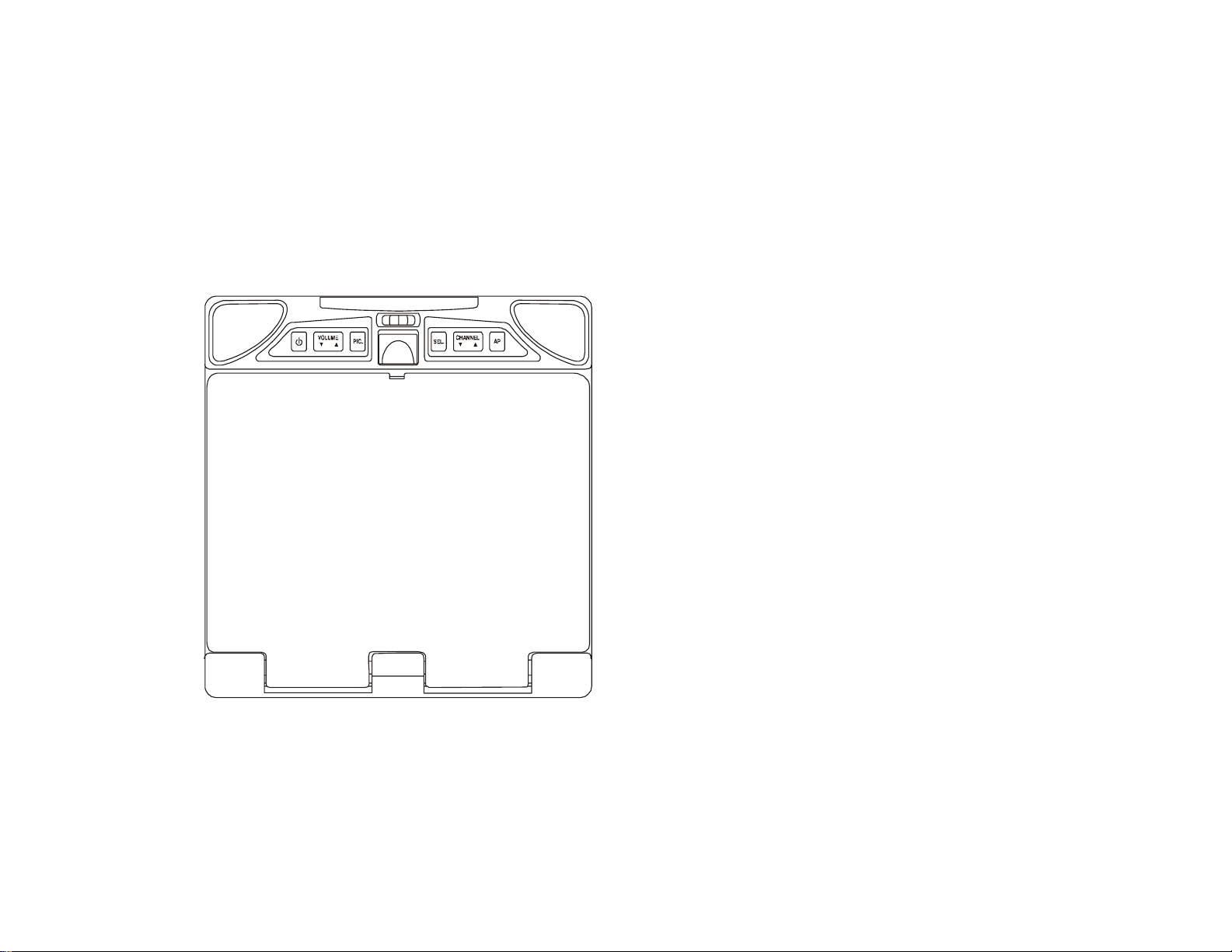
LCM0802TV
Owner’s Manual
Audiovox Specialized Applications, LLC
23319 Cooper Dr.
Elkhart, IN 46514
1-800-688-3135
www.asaelectronics.com
US PATENT # D413, 856
Page 2
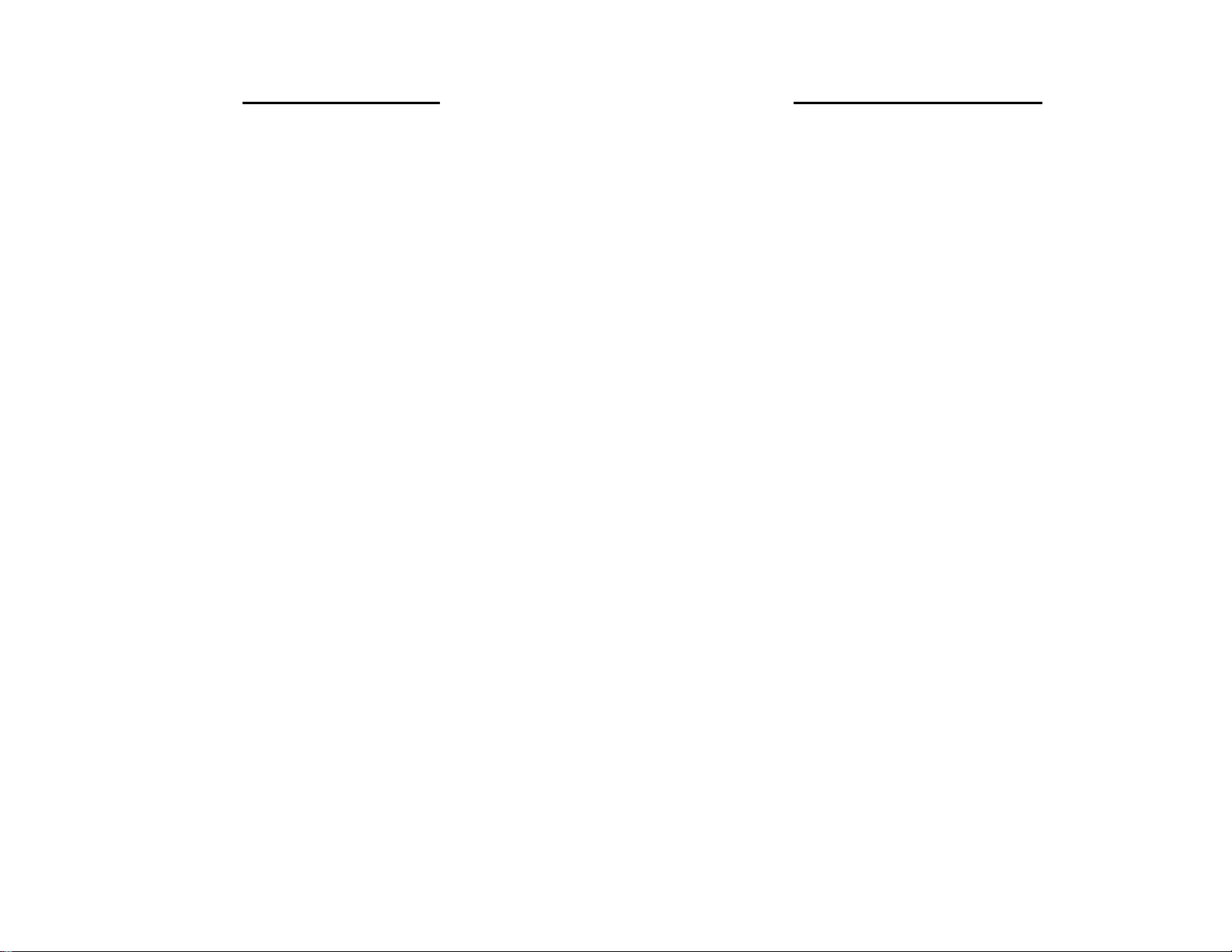
Important Notice
It is unlawful in most jurisdictions for a person to drive a
motor vehicle which is equipped with a television viewer
or screen that is located in the motor vehicle at any point
forward of the back of the driver’s seat, or that is visible,
directly or indirectly, to the driver while operating the
vehicle. In the interest of safety, the LCM0802TV should
never be installed where it will be visible, directly or
indirectly, by the operator of the motor vehicle.
Please note that the state of Rhode Island forbids the
installation of such a device in a motor vehicle.
-2-
Television Reception
This entertainment system is designed primarily for
viewing pre-recorded movies or playing video games.
Television reception in a moving vehicle will be
limited and in some areas will not be possible due to
weak and variable signal strength. Television
viewing in a stationary vehicle will result in an
improvement, but may still be marginal due to
strength. The quality of the picture will not be
consistent with home TV reception. Reception may
be affected by the weather and distance from the TV
station. A weak signal may cause the picture to roll,
be snowy, or cause some color loss.
Page 3
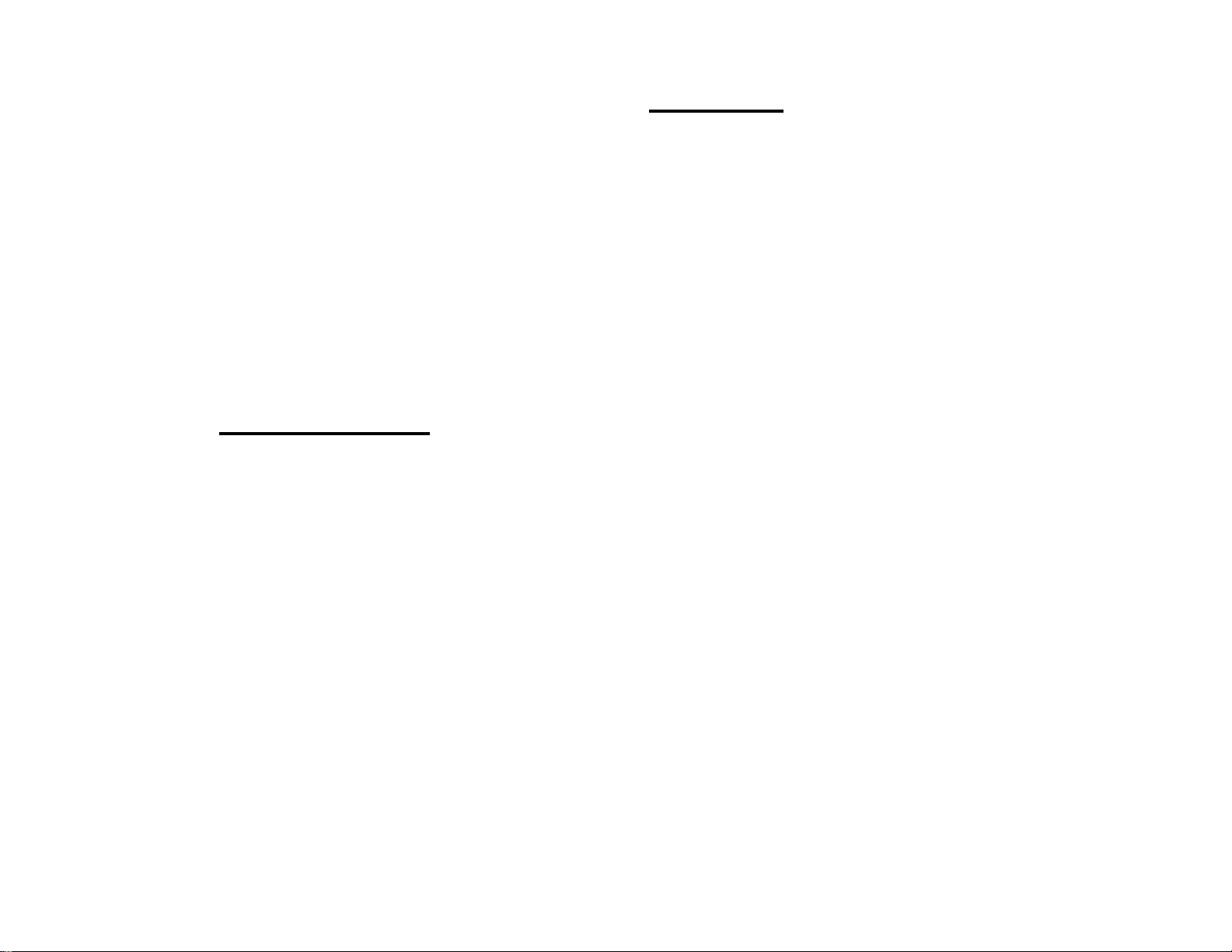
Congratulations on your purchase of the Flexvision
LCM0802TV drop down TV/Video monitor. The
LCM0802TV has been designed to give you and your
family many years of video entertainment in the mobile
environment. Please read the directions that follow to
familiarize yourself with the product and to ensure that
you obtain the best results from your equipment.
Please note: Installation options vary, see the
individual owner’s manuals for each component in your
system to obtain a full understanding of each
component’s operation.
Safety Precaution
For safety reasons, when changing video tapes it is
recommended that the vehicle is not in motion, and that
you do not allow children to unfasten seat belts to
change tapes or make adjustments to the system.
System adjustments can be accomplished using the
remote control unit, while seat belts remain fastened.
Enjoy your Flexvision entertainment system but
remember- safety of all passengers remains the
number one priority.
-3-
FEATURES
• 8” TFT (Thin Film Transistor) Active Matrix LCD
(Liquid Crystal Display) Monitor
• OSD (On Screen Display) for control of Picture
Quality and Functions
• Full Function Remote Control
• Television Tuner
• Plug in RF Transmitter for wireless RF Headphones
• Remote Sensor eye
• Three Audio / Video Sources
• Speaker Amplifier
• Back-lit Controls for Low Light Operation
Page 4
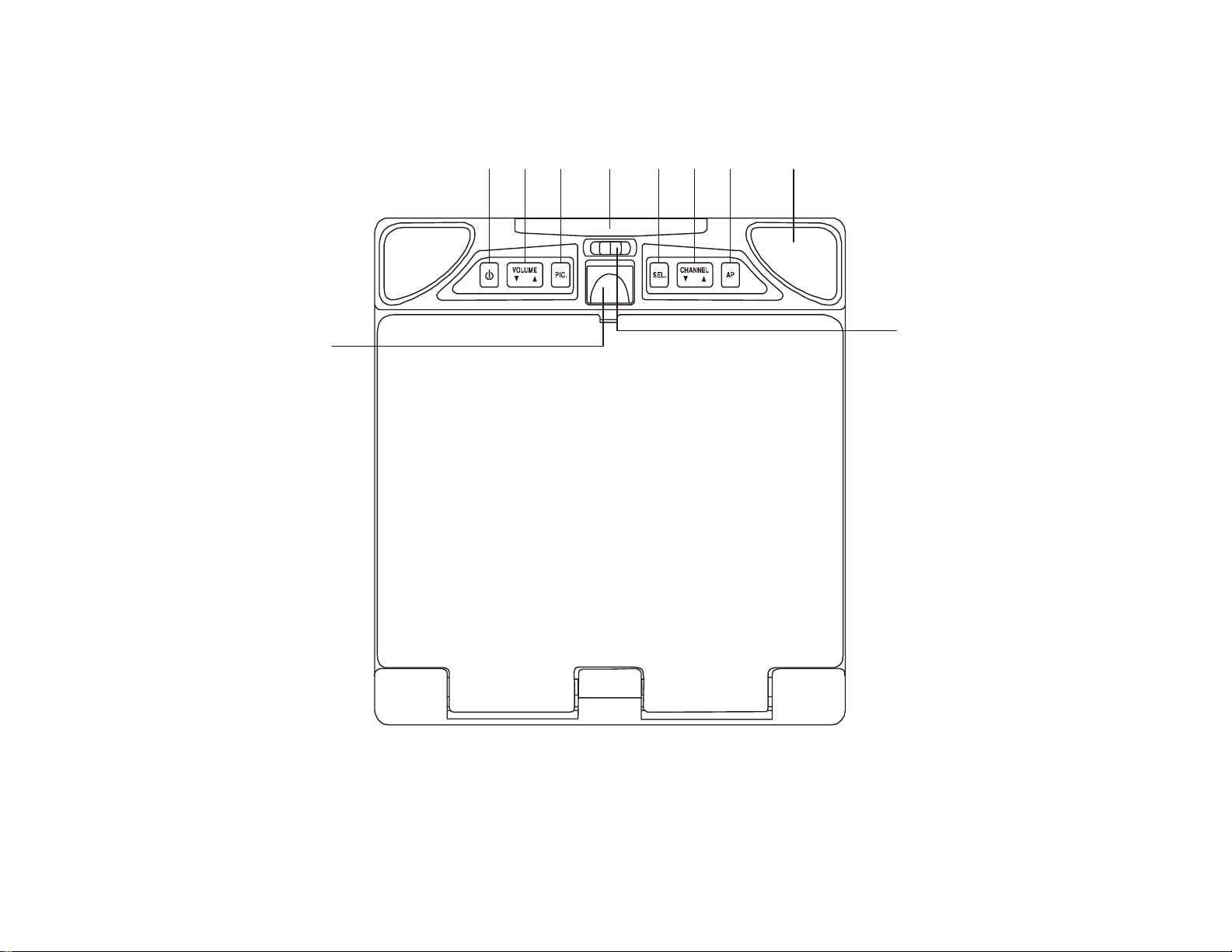
FRONT PANEL FEATURE
Figure 1
1234 567 8
10
-4-
9
Page 5
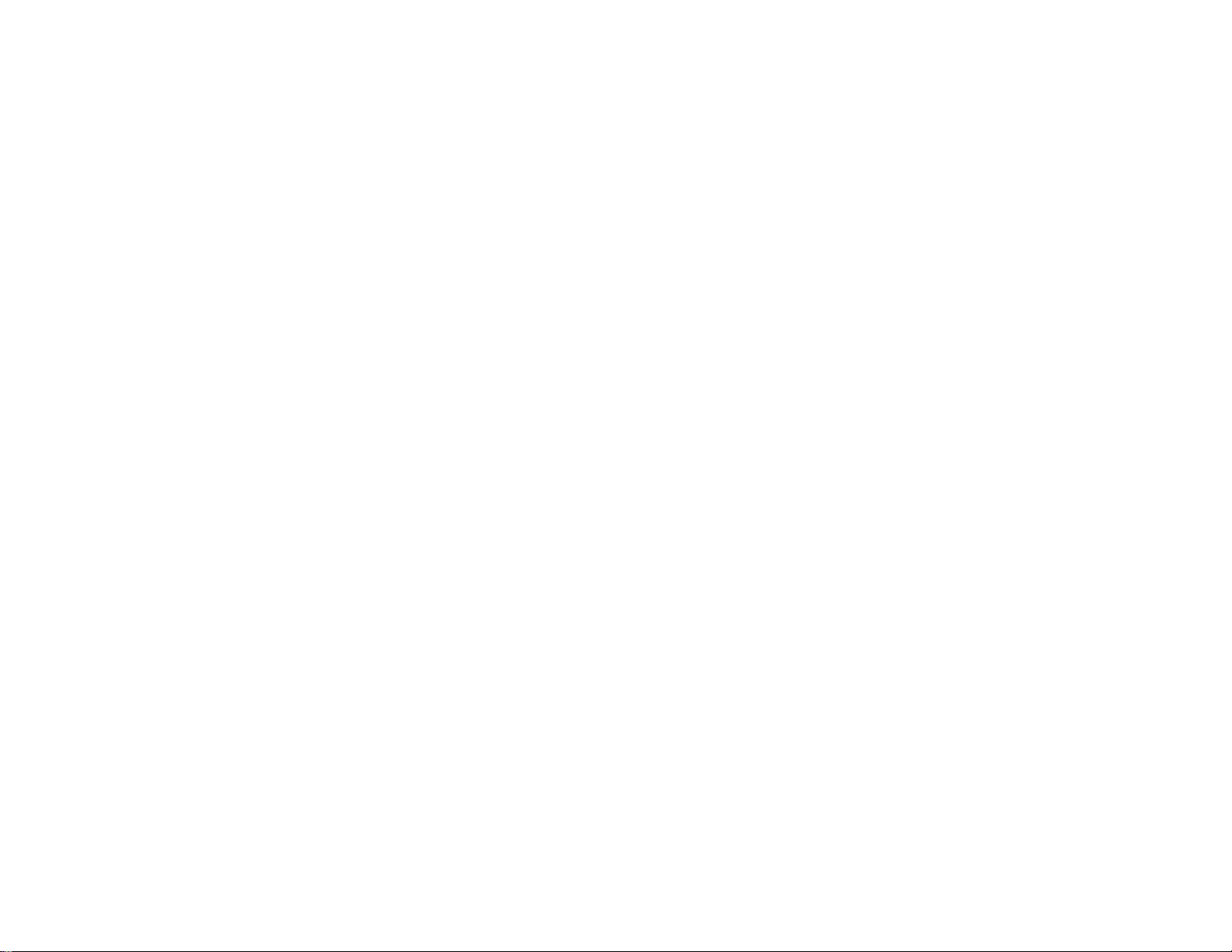
FRONT PANEL FEATURES – See Figure 1
1. Sensor Eye – Allows the remote control to operate
the LCM0802TV’s OSD system (On Screen Display),
volume to wired headphone jacks (and optional
external speakers), and for control of Video Cassette
Player and other accessories.
2. Power Button – (Bright red when system is ON, dim
when system is OFF).
3. Volume Up/Down – Controls volume to headphone
jacks and external speakers if connected.
4. Picture Select – Each time this button is pressed, the
screen picture adjustment display cycles through
“adjustment bars” for CONTRAST, BRIGHTNESS,
COLOR, and TINT. Once the desired adjustment bar
is displayed, use the VOLUME UP/DOWN buttons to
adjust the setting. The display will automatically turn
off if no adjustments are made within 6 seconds, or if
any other button is depressed.
5. Select – Used to select on of the three A/V sources.
6. Channel Up/Down – Changes the TV channel.
7. Auto Pro Switch – Auto Program used to program
local channels into TV memory. Press when vehicle
is in a new location.
8. Dome Lights – Provide additional illumination.
9. Three position Dome Light Switch
• Auto – Automatically switched on the dome lights in
conjunction with the vehicle’s interior illumination.
• Off – The Dome lights will not turn on in this
position.
• On – Turns on the Dome lights.
10. Screen release – Slides in the direction of the
arrow to release the drop down screen.
-5-
Page 6
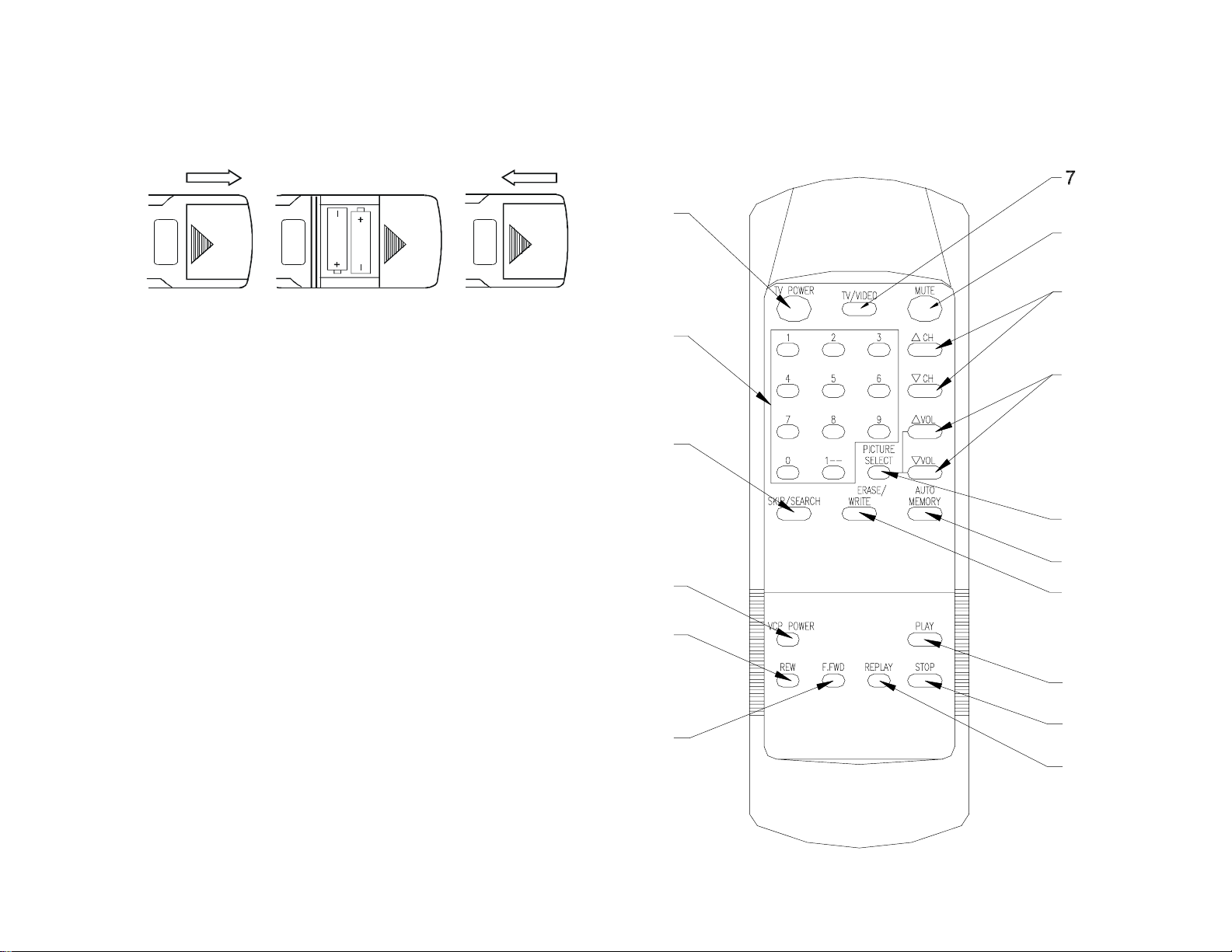
REMOTE CONTROL OPERATION
BATTERY INSTALLATION
Before attempting to operate your Remote Control,
install the batteries as described below.
1) Turn the remote control face down. Press down
on the ridged area of the battery cover, and slide
it off.
2) Install two “AAA” batteries as shown. Make sure
that proper polarity (+ or -) is observed.
3) Slide the cover back until it clicks into position.
The remote control will operate the LCM0802TV,
Flexvision Televisions and Video Cassette Players.
It is not a universal remote control and will not
control equipment from other manufacturers.
If a universal remote control is used with the
LCM0802TV, choose the remote control encoding
scheme for Action Televisions when programming
the remote.
-6-
11
12
14
1
6
3
2
4
9
5
8
10
13
16
15
Page 7

Remote Controlled TV Functions
1. POWER ON/OFF
Press this button to turn the LCM0802TV on. The
channel number or current video source will be
displayed on screen, and the picture will appear in
a few seconds. Press the button again to turn the
LCM0802TV off.
2. DIRECT ACCESS (0-9) BUTTONS
Use these buttons to make a direct channel
selection. The channel number chosen will be
displayed on the screen for about 4 seconds. The
direct access is carried out with 0-9 keys (0-99CH).
The “1__” key will not function as it is only used for
cable channels above 99.
3. CHANNEL UP/DOWN BUTTONS
Use these buttons to advance to the next higher or
lower channel. See also: SKIP/SEARCH BUTTON.
4. VOLUME UP/DOWN BUTTONS
Use these buttons to raise or lower the volume
level of the external speaker if installed. They are
also used to make adjustments
In picture select mode.
Note: These buttons will not affect the volume of
wireless headphones or a wired RF modulator.
When using these devices the volume must be
adjusted with the headphone volume control or with
your radio’s volume control. (See page 11,
Headphones, or page 12, Wired FM Modulator).
5. PICTURE SELECT BUTTON
Each time this button is pressed, the screen picture
adjustment display cycles through “adjustment
bars” for CONTRAST, BRIGHTNESS, COLOR, and
TINT. Once the desired adjustment bar is
displayed, use the VOLUME UP/DOWN buttons to
adjust the setting. The display will automatically
turn off if no adjustments are made within 6
seconds, or if any other button is depressed.
6. MUTE BUTTON
Press this button to shut off the sound at the
headphone stations. The screen will display the
volume adjustment bar for 6 seconds, indicating
that the sound has been turned off. Pressing the
button again restores sound to the previously set
level. The mute feature may also be released by
pressing the VOLUME UP/DOWN buttons.
7. TV / VIDEO BUTTON
Any video equipment connected to the
AUDIO/VIDEO inputs can be used with the TV by
pressing this button. Each time the button is
pressed, the Audio/Video source will change in the
following sequence VIDEO1, VIDEO2, and TV.
-7-
Page 8

8. AUTO MEMORY BUTTON
When the AUTO MEMORY BUTTON is depressed,
all channels in TV mode are searched and tuned; all
channels with video signals detected are
automatically stored. Please refer to page 2 for
more information on TV reception.
9. SKIP/SEARCH BUTTON
This button selects between SKIP and SEARCH
mode. In “SKIP mode” the TV only stops on
channels that are programmed into memory when
the CHANNEL UP/DOWN buttons are used. When
the SKIP is turned off, the TV will only stop on all
active channels.
10. ERASE/WRITE BUTTON
When tuned to a channel press this button to store
or erase the channel from memory. The stored
channel numbers are displayed in “GREEN” on the
screen, and the non-stored channels are in “RED”.
When skip mode is on, the LCM0802TV will tune to
only the stored channels when using the CHANNEL
UP/DOWN buttons.
REMOTE CONTROLLED VCP FUNCTIONS
These features can only be used with a Flexvision Video
Cassette Player, if this option was installed with your
video package.
11. POWER BUTTON
This button is used to turn the VCP on and off.
12. “REW” REWIND BUTTON
If this button is pushed while the tape is stopped, the
tape will rewind. If this button is pushed while the
tape is playing, the VCP will go into rewind search
mode. For more information consult the Audiovox
VCP owner’s manual.
13. PLAY BUTTON
Press this button to activate play mode while a tape is
loaded into the VCP. This button may also be used to
disengage search and pause modes. For more
information, consult the VCP owner’s manual.
14. “FFWD” FAST FORWARD BUTTON
If this button is pushed while the tape is stopped, tape
will fast forward. If this button is pressed while the
tape is playing, the VCP will go into fast forward
search mode. For more information on the search
feature of the VCP, consult the VCP owner’s manual.
15. REPLAY BUTTON
Pressing this button will rewind the tape and
immediately begin playback when the tape is fully
rewound.
16. STOP BUTTON
Press this button to stop the tape.
-8-
Page 9

CHANNEL TUNING SETUP
In order to easily access all available channels, it may
be necessary to perform channel auto-programming
whenever the vehicle’s geographic location has
changed, i.e. city to city, weak signal area.
1. Press the AUTO MEMORY button on the remote
control unit or the AUTO PROGRAM button on the
flip down video unit. You will see the TV cycle
through all it’s channels. The built-in
microprocessor will automatically note each
channel that is actively broadcasting in your area.
2. (A) To tune only strong clear channels with the
CHANNEL UP/DOWN buttons, press the
SKIP/SEARCH button on the Remote Control Unit
until “SKIP MODE ON” is displayed on the bottom
of the screen. The TV will now tune only to strong
active channels when the UP or DOWN buttons
are used on the monitor or the remote control.
(B) To tune to weak or marginal channels with the
CHANNEL UP/DOWN buttons, press the
SKIP/SEARCH button on the Remote Control Unit
until “SKIP MODE OFF” is displayed on the bottom
of the screen. Tune to the desired channel using
the CHANNEL UP/DOWN buttons or go directly to
the channel by using the 0-9 buttons on the Remote
Control.
3. To ERASE a channel, press the ERASE/WRITE
button on the Remote Control Unit until “MANUAL
MEMORY XX ERASE” is displayed on screen. To
STORE a channel, press the button until the
MANUAL MEMORY XX ADD is displayed on
screen.
Note: Please refer to page 2 for more information on
TV reception.
TURNING THE LCM0802TV ON OR OFF
1. Sliding the screen release lock forward viewing
will unlock the screen and it will drop down
slightly. (Pivot the screen downward until a
comfortable angle is reached). After the unit
has been turned on and displaying a picture,
adjustment to the viewing angle can be made by
pivoting the screen to optimize the picture
quality. The internal friction detent will hold the
screen in position while the system is in use.
2. Pressing the power button on the pod or remote
will alternately turn the system on or off. When
in use the internal back lighting will illuminate
the controls.
3. Remember to turn the unit off and pivot the LCD
to the locked position when not in use.
-9-
Page 10

OPERATION
Overhead Dome Lights
This lights integrated into the LCM0802TV are
controlled by a three position slide switch. Sliding the
switch to the on position will turn the lights on. The off
position will prevent the lights from turning on at all
times and the auto position will allow the lights to turn
on and off with the vehicle’s interior lighting. Do not
leave the vehicle unattended with the dome light
switch in the on position, as this could result in a
discharged battery.
Dome Light Switc h
-10-
Remote Sensor
The LCM0802TV incorporates an infrared sensor,
which relays the signals from the remote control to
allow the LCM0802TV and VCP to be controlled
simply by pointing it’s remote control at the remote
sensor. This provides control of auxialiary
equipment such as an Flexvision Video Cassette
Player. The infrared sensor can relay signals from
any manufacturer’s remote control to it’s respective
component connected to the Video 1 and 2 inputs,
such as a DVD player. In this case you must use
the remote control supplied with the DVD player.
Rem o te Sensor
Page 11

OPTIONAL ACCESSORIES
Wireless Headphones
The LCM0802TV includes a RF transmitter (P/N
WUX) for use with optional Flexvision wireless
headphones. Tuning the headphone switch on, and
wearing them activates the internal micro switch,
(which includes a tuning knob to tune into the preset
frequency on the RF transmitter), which will activate
the internal RF receiver and the volume can be
adjusted separately with the controls on the headset.
See the documentation accompanying your Flexvision
wireless headphones.
Auxiliary A/V Stereo Inputs Jack
The LCM0802TV may be equipped with an auxiliary
A/V stereo input connector (optional).
These inputs are provided to facilitate the temporary
connection of optional audio/video equipment, such as
a camcorder or video game system. To play a source
with these inputs, an RCA patch cord is required to
connect the audio/video signals to their respective
jacks. Mono audio sources will require the use of an
RCA Y-cable (P/N 0892165) to connect to both right
and left inputs, if patch cords are installed into the
AUX inputs, the AUX INPUT 2 will be temporarily
bypassed. Once the connections have been made,
turn the LCM0802TV on and press the source button
on the LCM0802TV or the TV/Video button on the
remote control until “Video 2” is displayed on the
screen. The unit will now play the audio and video
signals from the accessory connected. The remote
control will not operate the accessory components.
LCM0802TV Jack Panel
HEADPHON ES
AUDIO R AUDIO L VIDEO
HEADPHON ES
-11-
Page 12

Video Output
The LCM0802TV provides a video output for an
optional video monitor(s). This output will provide a
video signal that duplicates the signal displayed by
the LCM0802TV to an additional monitor or video
display. Please see your installer for more
information.
-12-
Flexvision Video Cassette Player (Aux
Video 1)
In most installations a VCP will be connected to the
“Video 1” input. To view a video cassette, turn the
AVP7000/ AVP7285 on and press the source button
on its control panel or the TV/Video button on the
remote control unit until “Video 1” is displayed on the
screen. The VCP may also be operated with the
remote or the buttons on its face. Inserting a tape
into the VCP will turn it on and automatically activate
the play mode. If a rewound tape had been loaded
into the VCP, prior to its activation press play on the
VCP or the remote control to view the tape. For
more information see the owner’s manual
accompanying your VCP.
Page 13

TYPICAL SYSTEM CONNECTIONS
18
11
Yellow RCA(Video)
Accessory
Harness
White RCA(Audio Left)
2 PIN IR
Connector
TO
FM TRANSMITTER
SPEAKER OR
HEADP HONE
CONNECT ION
LIN E OUT- V
LINE OUT -L
TWO DOME
LIGHT’S
CONNECTION
POWER(+12V)
Red RCA(Audio Right)
4 PIN
Power
Connector
15
16
17
13
14
9
8
LINE OUT-R
7
12
10
6
5
4
3
POWER(GND)
2
1
49 MHz
FM Tra nsm itte r
Negative Dome Light Switching
White - Entry Switch/Negative
Black - Constant + 12VDC/ Do me
Red- Chassis Ground
Positive Dome Light Switching
White - Entry Switch/Positive
Black - Chassis Ground
Red- Constant + 12VDC/Dome
PIN 1 – Power/Red
PIN 2 – Power GND/Black
PIN 3 – Dome Light Auto/White
PIN 4 – Ligh t GND/Black
PIN 5 – Dome Light B+ /Red
PIN 6 – Line Out (L)/White
PIN 7 – Spk Out (R) /Green
PIN 8 – Spk Out-GND/Black
PIN 9 – Spk Out (L)/Grey
PIN 10 – Video Out/Y ellow
PIN 11 – Video GND/Black
PIN 12 – Line Out (R)/Red
PIN 13 – Power 12V(FM Trans.)/Red
PIN 14 – Power GND (FM Trans.)/Black
PIN 15 – Audio (L) Out (FM Trans.)/White
PIN 16 – Audio GND (FM Trans.)/Black
PIN 17 – Audio (R) Out (FM Trans.)/Red
PIN 18 – Line Out GND/Black
-13-
Page 14

ACCESSORY LIST
DESCRIPTION PART NUMBER
AVP-7285 Video Cassette Player (12 Volt) AVP7285
FM Modulator 0190730
Wireless Headphone Kit: Includes 2 sets Wireless Headphones and
transmitter
AVP-7000 Video Cassette Player (12 Volt) AVP7000
Mini-Console (Trim Ring) 1181300
AC2A 2 Amp Adapter for use with Avt-597 5” TV and AVP-7000 Video
Cassette Player
Unified Remote Control 0892325
VAC-21 12 Volt Corded Vacuum VAC21
AVF-1 12 Volt Rechargeable Flashlight AVF-1
HP-175 Headphones with Pivoting Ear Cup HP175
HP-275 Headphones with Volume Control on Cord HP275
HP-375 Studio Quality Headphones HP375
Unlike household electronics, all of our products have been specifically designed and tested for the
mobile environment and are only available through ASA. To order any of these products, please contact
Audiovox Specialized Applications at www.asaelectronics.com
*Prices are subject to change
-14-
or 800-688-3135.
WRFKIT1
0891436
Page 15

Troubleshooting
PROBLEM SOLUTION
Poor TV Reception
Poor radio reception (FM
modulator installed)
IR sensor inoperative
• Perform auto programming of
the tuner
• Verify antenna condition.
• NOTE: Due to the nature of TV
signals, vehicle motion,
direction the vehicle is facing,
distance from the transmitter,
nearby surroundings and
weather may adversely affect
TV reception. These
conditions may result in the
following: picture roll, “snowy”
picture, or momentary loss of
color. Please refer to page 2
for more information on TV
reception.
• Check the condition of the
vehicle’s radio antenna.
• Verify that the antenna is fully
raised
• If a wired RF modulator has
been installed, verify that it’s
switch is turned to the off
position
• Verify that the batteries in the
remote are fresh
• Verify that the remote eye is
not obstructed.
• Verify that the infrared
transmitter is affixed over the
sensor eye of the component
to be controlled
-15-
Specifications
LCD Brightness 250 nits (min)
Resolution 1440 x 234
Pixels 336, 960
Operation Temperature -10 ~ 65º C
Storage Temperature - 40 ~ 85º C
Video Display System NTSC
Audio Output 0.6W @ 16Ω
Current Draw 1.5A
Weight 3.3 Lbs
Overall Dimensions 2.3 x 8.6 x 9.8 Inch
(H x W x D)
Page 16

The Mobile Ele ctro n ics C omp a ny
90 DAY/ 12 MONTH LIMITED WARRANTY
AUDIOVOX SPECIALIZED APPLICATION, LLC (the Company) warrants to the original retail purchaser of this product that should this product or
any part thereof, under normal use and conditions, be proven defective in material or workmanship within 90 days from the date of original
purchase, such defect(s) will be repaired or replaced (at the Company's option) without charge for parts and repair labor. After the initial 90 day
period and for a period of 12 months from the date of original purchase, the Company will supply at no charge a replacement for any defective
part(s), but will charge for the labor to repair the product.
To obtain repair or replacement within the terms of this warranty, the product is to be delivered with proof of warranty coverage (e.g. dated bill of
sale), specification of defect(s), transportation prepaid, to an approved warranty station, or the Company at the address shown below.
This warranty does not extend to the elimination of externally generated static or noise, to the correction of antenna problems, to costs incurred for
removal or reinstallation of the product, or to damage to any tapes, speakers, accessories, or electrical systems.
This warranty does not apply to any product or part thereof which, in the opinion of the Company, has been damaged through alteration, improper
installation, mishandling, misuse, neglect, or accident. THE EXTENT OF THE COMPANY'S LIABILITY UNDER THIS WARRANTY IS LIMITED
TO THE REPAIR OR REPLACEMENT PROVIDED ABOVE, AND, IN NO EVENT, SHALL THE COMPANY'S LIABILITY EXCEED THE
PURCHASE PRICE PAID BY THE PURCHASER FOR THE PRODUCT.
This warranty is in lieu of all other express warranties or liabilities. ANY IMPLIED WARRANTIES, INCLUDING ANY IMPLIED WARRANTY OF
MERCHANTABILITY, SHALL BE LIMITED TO THE DURATION OF THIS WARRANTY. ANY ACTION FOR BREECH OF ANY WARRANTY
HEREUNDER INCLUDING ANY IMPLIED WARRANTY OF MERCHANTABILITY MUST BE BROUGHT WITHIN A PERIOD OF 30 DAYS FROM
THE DATE OF ORIGINAL PURCHASE. IN NO CASE SHALL THE COMPANY BE LIABLE FOR ANY CONSEQUENTIAL OR INCIDENTAL
DAMAGES FOR BREECH OF THIS OR ANY OTHER WARRANTY, EXPRESS OR IMPLIED, WHATSOEVER. No person or representative is
authorized to assume for the Company any liability other that expressed herein in connection with the sale of this product.
Some states do not allow limitations on how long an implied warranty lasts or the exclusion or limitation of incidental or consequential damages so
the above limitations or exclusions may not apply to you. This warranty gives you specific legal rights and you may also have other rights which
vary from state to state.
AUDIOVOX SPECIALIZED APPLICATIONS, LLC
23319 COOPER DR. ELKHART, IN 46514
Visit us at http://www.asaelectronics.com
Page 17

PPLICATIONS, L.L.C.UDIOVOX PECIALIZED
23319 Cooper Dr.
Elkhart, IN 46514
800-688-3135
www.asaelectronics.com
Revision A
1/2002
