Aruba On AP22 Installation Manual
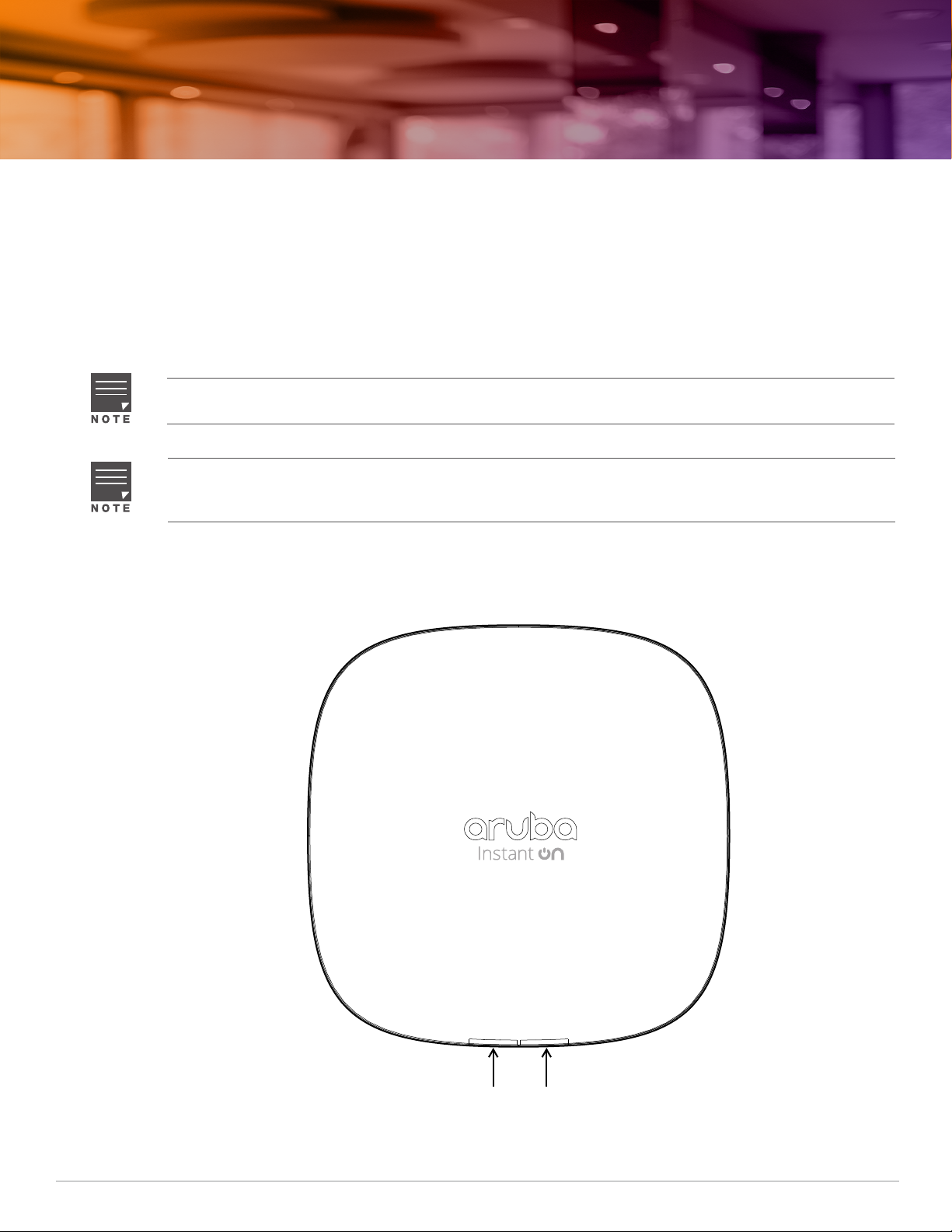
Aruba Instant On AP22 Access Point
System
Radio
Installation Guide
The Aruba Instant On AP22 access point delivers high performance concurrent 2.4 GHz and 5 GHz Wi-Fi 6
(802.11ax) functionality with MIMO radios (2x2 in 2.4 GHz, 2x2 in 5 GHz), while also supporting legacy 802.11a/b/
g/n/ac wireless services
Package Contents
1 x AP22 access point
1 x Mount bracket
1 x Ethernet cable
If you have ordered AP22 bundle, the package would also include a power supply unit to power the AP through
an electrical power outlet.
Inform your supplier if there are any incorrect, missing, or damaged parts. If possible, retain the carton,
including the original packing materials. Use these materials to repack and return the unit to the supplier if
needed.
.
Hardware Overview
Figure 1 AP22 Front View
Rev01 | April 2020 1
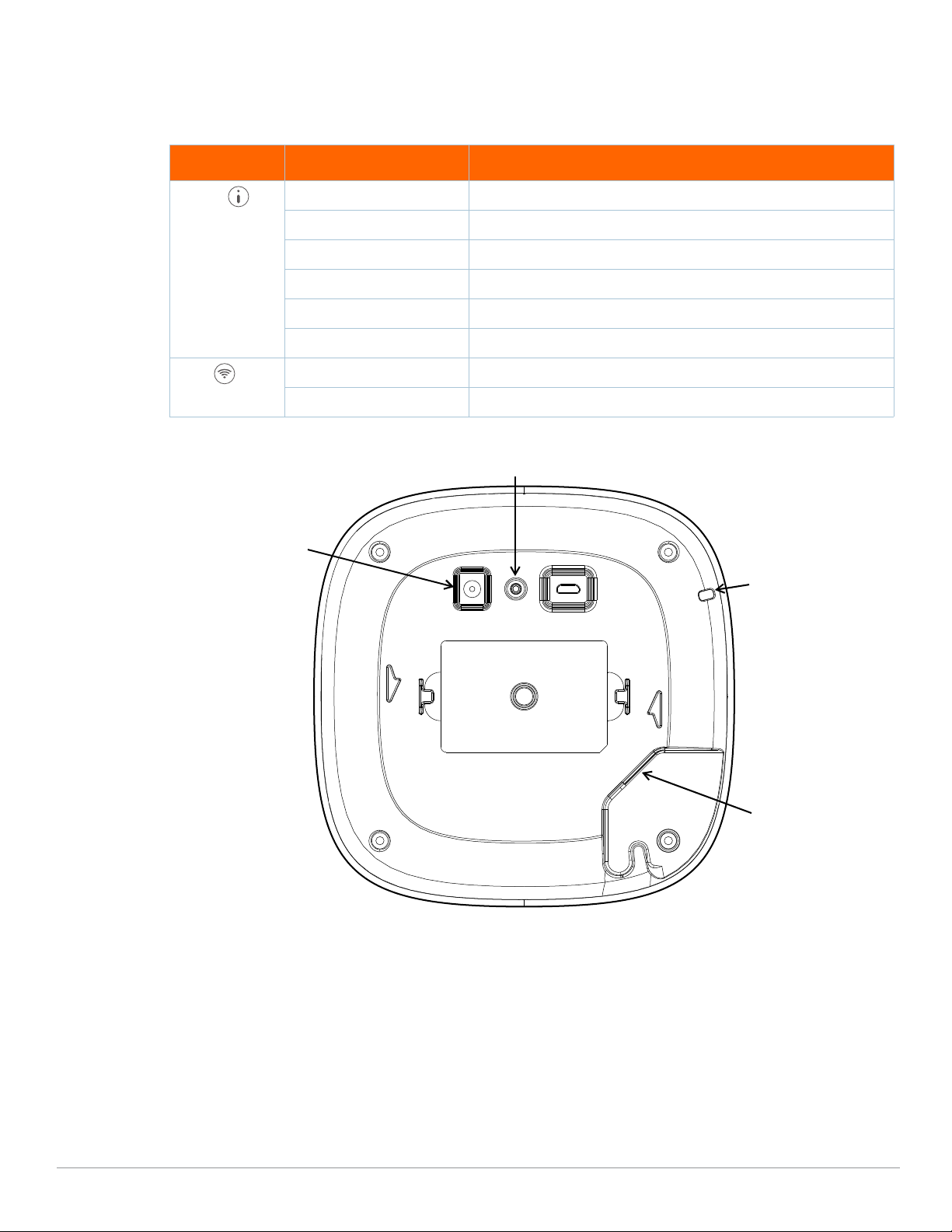
LEDs
E0
Reset Button
DC Power Socket
Kensington Lock Slot
The AP22 access point has two LEDs that indicate the system and radio status of the device.
Table 1 AP22 Access Point LEDs Status
LED Color/State Meaning
System No Lights Device has no power
Blinking
Alternating Green/Amber Device is ready for setup
Solid Green Device is ready
Solid Amber Device has detected a problem
Solid Red Device has an issue- immediate action required
Radio No Lights Wi-Fi is not ready, wireless clients cannot connect
Solid Green Wi-Fi is ready, wireless clients can connect
Figure 2 AP22 Rear View
Green Device is starting
Ethernet Port
The AP22 is equipped with a 10/100/1000Base-T auto-sensing MDI/MDX Ethernet port (E0). This E0 port supports
wired-network connectivity, and Power over Ethernet (PoE) from IEEE 802.3af and 802.3at compliant PoE power
sources, such as a PoE midspan injector or a network switch.
Kensington Lock Slot
The AP22 access point is equipped with a Kensington lock slot for additional security.
2 Aruba Instant On AP22 Access Point | Installation Guide
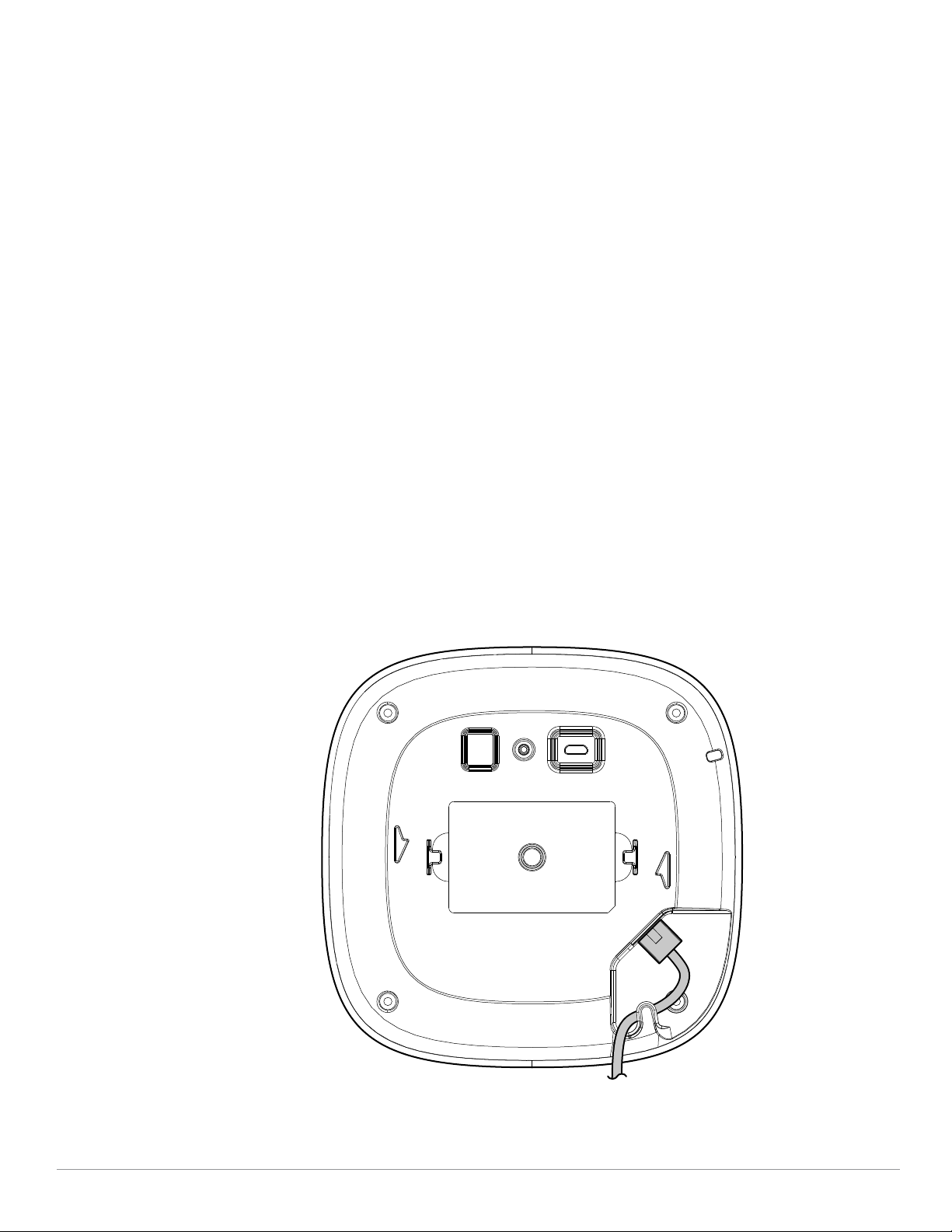
Reset Button
The reset button located on the bottom of the device can be used to reset the access point to factory default
settings.
There are two ways to reset the access point to factory default settings:
Reset the AP during normal operation
Press and hold down the reset button using a small, narrow object such as a paper clip for more than 10
seconds during normal operation.
Reset the AP while powering up
1. Press and hold down the reset button using a small, narrow object such as a paper clip while the access point
is not powered on (either via DC power or PoE).
2. Connect the power supply (DC or PoE) to the access point while the reset button is being held down.
3. Release the reset button on the access point after 15 seconds.
Power
If PoE is not available, a proprietary Aruba power adapter can be used to power the AP22 access point. This
power adapter is available in the box if you buy the AP22 and power adapter bundle. For details, refer to the
ordering information in the AP22 data sheet at https://www.ArubaInstantOn.com/resources.
When both PoE and DC power sources are available, the DC power source takes precedence. The access point
simultaneously draws a minimal current from the PoE source. In the event that the DC source fails, the access
point switches to the PoE source.
Cable Clip
The cable clip on the rear of the access point is used to organize Ethernet cable, as shown in Figure 3. The use of
the cable clip is optional and does not support all types of cables and plugs.
Figure 3 Cable Clip
Aruba Instant On AP22 Access Point | Installation Guide 3
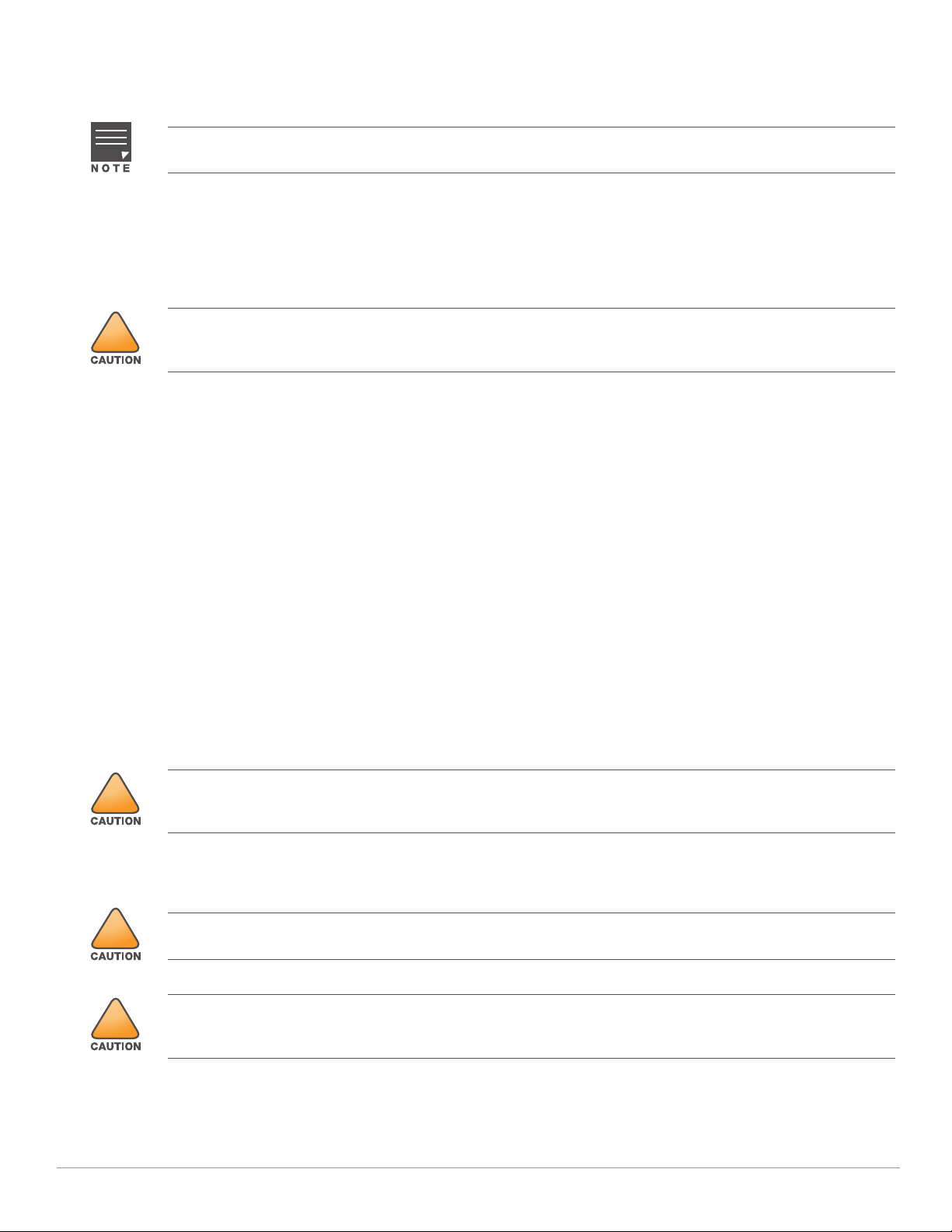
Before You Begin
!
!
!
!
Refer to the sections below before beginning the installation process.
The AP22 access point is designed in compliance with governmental requirements so that only authorized
network administrators can change the settings.
Identifying Specific Installation Locations
Each location should be as close as possible to the center of the intended coverage area and should be free from
obstructions or obvious sources of interference. These RF absorbers/reflectors/interference sources will impact
RF propagation and should have been accounted for during the planning phase and adjusted.
Use of this equipment adjacent to or stacked with other equipment should be avoided because it could result in
improper operation. If such use is necessary, this equipment and the other equipment should be observed to
verify that they are operating normally.
Identifying Known RF Absorbers/Reflectors/Interference Sources
Identifying known RF absorbers, reflectors, and interference sources while in the field during the installation
phase is critical. Make sure that these sources are taken into consideration when you attach an access point to its
fixed location.
RF absorbers include:
Cement/concrete—Old concrete has high levels of water dissipation, which dries out the concrete, allowing
for potential RF propagation. New concrete has high levels of water concentration in the concrete, blocking
RF signals.
Natural Items—Fish tanks, water fountains, ponds, and trees
Brick
RF reflectors include:
Metal Objects—Metal pans between floors, rebar, fire doors, air conditioning/heating ducts, mesh windows,
blinds, chain link fences (depending on aperture size), refrigerators, racks, shelves, and filing cabinets.
Do not place an access point between two air conditioning/heating ducts. Make sure that access points are
placed below ducts to avoid RF disturbances.
RF interference sources include:
Microwave ovens and other 2.4 or 5 GHz objects (such as cordless phones)
Cordless headset such as those used in call centers or lunch rooms
Portable RF communications equipment (including peripherals such as antenna cables and external antennas)
should be used no closer than 7.87 inches (20 cm) to any part of the access point. Otherwise, degradation of the
performance of this equipment could result.
Access Point Installation
The installer is responsible for securing the access point onto the ceiling tile rail in accordance with the steps
below. Failure to properly install this product may result in physical injury and/or damage to property.
Use of accessories, transducers and cables other than those specified or provided by the manufacturer of this
equipment could result in increased electromagnetic emissions or decreased electromagnetic immunity of this
equipment and result in improper operation.
The AP22 access point ships with a mount bracket to install the access point to a 9/16” or 15/16” ceiling tile rail,
or on a solid surface, such as a wall or a hard ceiling.
4 Aruba Instant On AP22 Access Point | Installation Guide
