ART SOUND AR4000CD User Manual
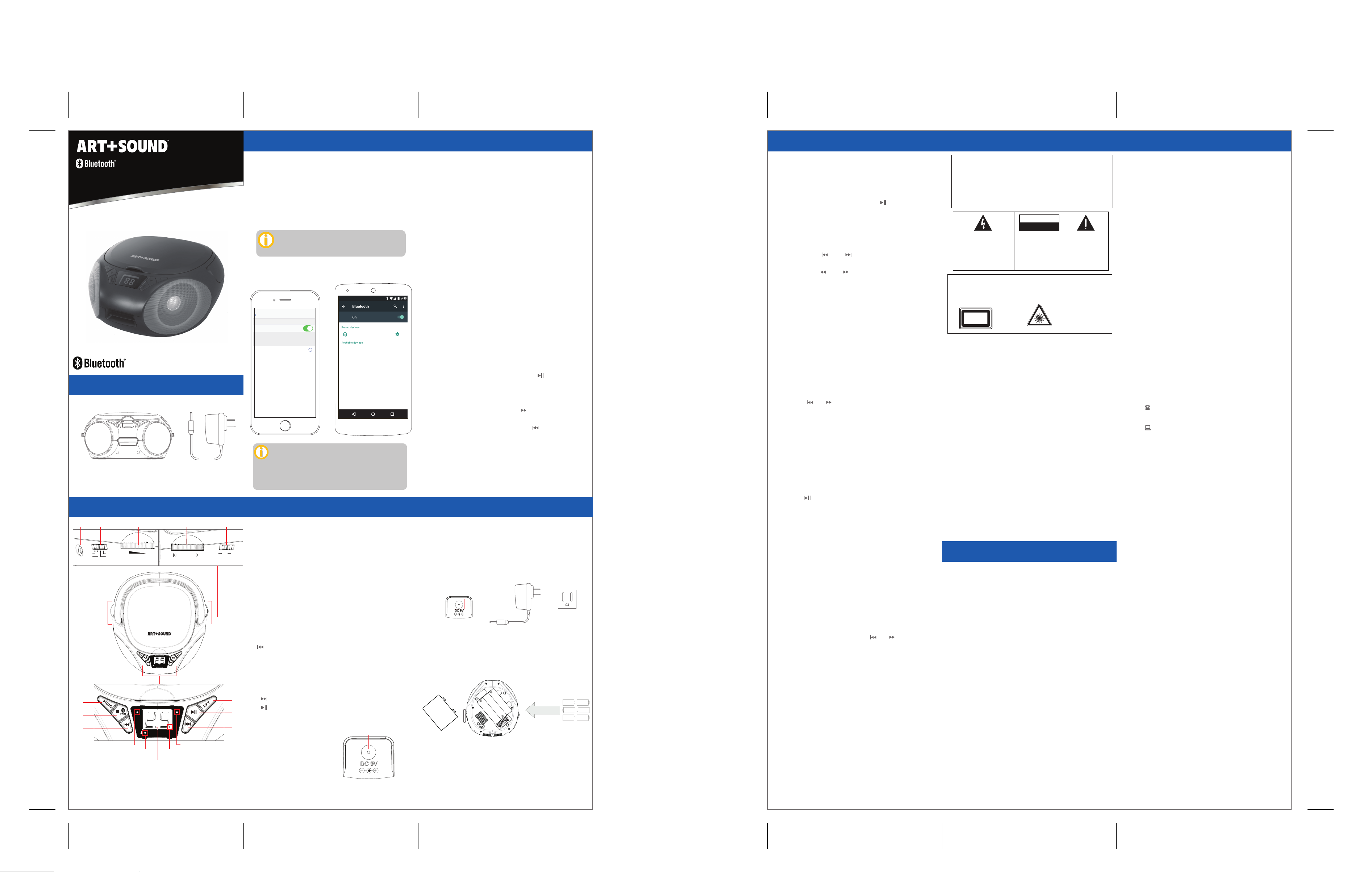
AR4000CD User Manual
ON
OFF
BLUETOOTH PORTABLE CD RADIO BOOMBOX
AR4000CD
User Manual
In the BoxIn the Box
Speaker
Location of ControlsLocation of Controls
1 2 3 4 5
OFF
BT
CD
6
7
8
FM
FUNCTION
VOLUME
POWER
9
POWER
PROG
PROG
10
11
Power Adaptor
TUNING
PLAY/
PAUSE
RPT
PLAY/
PAUSE
RPT
13
12
Pairing the SpeakerPairing the Speaker
1. Plug the speaker in and turn the speaker ON moving the
[MAIN] switch to the BT position, a tone will be heard and
the Bluetooth LED indicator will ash BLUE.
2. Set your Bluetooth-enabled device to search for Bluetooth
devices. When your Bluetooth-enabled device nds the
speaker, select “AR4000CD” from the list of found devices.
3. After a successful pairing, a tone will be heard indicating
that Bluetooth is connected and the LED indicator will turn
solid BLUE.
If a previously paired device is in range when the
speaker are turned on, the speaker will connect
to it automatically.
On an iOS or Android Device
• Go to SETTINGS > BLUETOOTH (Make sure Bluetooth
is turned ON)
Using the SpeakerUsing the Speaker
Powering ON/OFF
Make sure the speaker is plugged in or there are batteries
installed to the speaker.
• To turn the speaker ON, move the [MAIN] switch to the
BT/FM/CD position.
• To turn the speaker OFF, move the [MAIN] switch to the OFF
position.
• Move the [LIGHT] switch to ON to enable to speaker lights.
Switching Play Modes
• Move the [MAIN] switch to the BT position for Bluetooth
mode, FM for FM radio mode, or CD for CD mode.
Adjusting Volume
• In all play modes, move the volume knob on the side of the
speaker to adjust volume.
Using the Speaker (cont’d)Using the Speaker (cont’d)
Using the CD Player
Open the CD door and insert a CD onto the disc drive and
close the door . Move the [MAIN] switch to CD.
Playing/Pausing/Stopping Music
• To play/pause CD playback, press the [ ] button. While the
CD is playing, the playback LED indicator will be solid RED
When playback is paused, the LED indicator will ash RED.
• Press the [PAIR/STOP] button to stop CD playback.
Skipping and Repeating Tracks
• Quick press the [ ] and [ ] buttons to skip to previous or
next tracks on the CD.
• Long press the [ ] and [ ] buttons to search backward or
forward a few seconds in CD playback.
• Press the [RPT] button once to repeat the track that is
currently playing. The repeat LED indicator will ash RED.
Settings
Bluetooth
MY DEVICES
AR4000CD
Bluetooth
Connected
Playing Music in Bluetooth Mode
To enjoy music wirelessly on your speaker, make sure you are
paired to a Bluetooth-enabled device. Once paired, you can
AR4000CD
control media playback and volume adjustment with the
controls on your paired device.
i
• To quickly pair/unpair Bluetooth, long press the
• Press the [RPT] button a SECOND TIME to repeat the entire
CD. The repeat LED indicator will be solid RED.
Program Tracks
Programming tracks allows you to create your own order for
tracks on a CD to play. To program a list, the CD cannot be
playing (press the [PAIR/STOP] button to stop).
[PAIR/STOP] button while in Bluetooth mode.
• To play/pause music playback, press the [ ] button on the
speaker or remote control.
OTHER DEVICES
Skipping Tracks
• To skip to the next track, press the [ ] button on the
speaker.
• To skip to the previous track, press the [ ] button on the
speaker.
Creating a Program List
1. Press the [PROG] button. “01” will be seen on the speaker’s
display and the program LED indicator will ash.
2. Press the [ ] or [ ] buttons to select the track to be
programmed.
3. Press the [PROG] button again to store the selection. Once
stored, the speaker’s display will show “02.”
NOTE: You may store up to 20 tracks in a program list.
After entering a 20th track, the speaker’s display will show
The images above are typical of many Bluetooth- enabled
devices in the market today, and are used to assist in
the explanation of the pairing process. Your
Bluetooth-enabled device’s interface and interaction
with the speaker may slightly dier from the
illustrations above.
Using the FM Radio
If reception is weak, position the speaker near an open
window. Move the [MAIN] switch to the FM position to turn
the speaker ON/enable the FM radio.
• Move the [TUNE] knob to search for radio stations.
the programmed tracks in their correct sequence. At the end
of the review, “01” on the speaker’s display and the program
LED indicator will both ash.
Playing the Program List
• Press the [ ] button to play/pause the program list. The
Powering the SpeakerPowering the Speaker
program LED indicator will turn solid RED while playing.
• Press the [PAIR/STOP] button to stop playback.
(Left side)
1. 3.5mm Auxiliary Jack
Make sure the speaker’s [MAIN] switch is in the OFF
position before continuing.
2. [MAIN] Switch: Enable Bluetooth/FM Radio/CD mode
3. [VOL] Knob: Adjust volume
ON
OFF
LIGHT
(Right Side)
4. [TUNE] Knob: Tune to stations in FM radio mode
Using the Power Adaptor
To power the speaker, plug the power adaptor into the
power jack on the back of the speaker and plug the
adaptor into a wall socket.
5. [LIGHT] Switch: Enable/disable speaker lights
(Control Panel)
6. [PROG] Button:
DC 9V
7. [PAIR/STOP] Button:
BT mode - Long press, unpair Bluetooth device
CD mode - Quick press, stop CD playback
8. [ ] Button: Skip to previous track
9. Power LED Indicator
10. Bluetooth LED Indicator
11. Program LED Indicator
Using Batteries
Remove the battery compartment cover and install 6
C-type batteries (not included) into the speaker as
indicated by the “+” and “-” polarity. Once installed,
return the compartment cover over the compartment.
12. Repeat LED Indicator
13. Playback LED Indicator
14. [ ] Button: Skip to next track
16
15. [ ] Button: Play/pause media playback
15
16. [RPT] Button: Repeat track in CD mode
14
(Back of Speaker)
17
+ - + -
- + - +
+ - + -
17. DC Power Jack
NOTE: If the volume decreases or the sound from the
(Bottom of the Speaker)
18. Battery Compartment
DC 9V
speaker is distorted, it is time to replace the batteries.
• Press the [RPT] button once to repeat the track that is
currently playing on the program list. Press the [RPT] button
a SECOND TIME to repeat the entire program list.
• To cancel and delete the programmed list, press the
[PAIR/STOP] button TWICE or stop playback and open the
CD door.
Editing the Program List
The program list my be reviewed or edited, rst press the
[PAIR/STOP] button.
1. Press the [PROG] button. The speaker’s display will show
“01” and the program LED indicator will both ash.
2. Move through the list of programmed tracks by pressing
the [PROG] button, then use the [ ] or [ ] buttons to
select a new track and conrm with the [PROG] button.
NOTE: Press the [PAIR/STOP] button to cancel editing.
Using the Auxiliary Input
To use the speaker’s auxiliary input, insert a 3.5mm auxiliary
cable to the AUX-IN port on the side of the speaker. Move the
[MAIN] switch to the CD position and connect the other end
of the 3.5mm cable to the headphone jack on your media
playing device.
The speaker will automatically switch to auxiliary mode once
the device is plugged in. Use the controls on the connected
device to control playback and volume adjustment.
Safety WarningsSafety Warnings
DANGER - Indicates an imminently hazardous situation, which, if not avoided, will result in
death or serious injury. This symbol appears only in the most extreme situations.
WARNING - Indicates a potentially hazardous situation which could result in death or serious
injury.
CAUTION - Indicates a potentially hazardous situation, which, if not a voided, may result in
minor / moderate injury or product / property damage. It also warns against unsafe practices.
Symbol Definitions
Limited WarrantyLimited Warranty
90 Days Limited Warranty
In the unlikely event that this product is defective, or does not
perform properly, you may within ninety (90) days from your
original date of purchase return it to the authorized service
center for repair or exchange.
TO OBTAIN WARRANTY SERVICE:
● Call the Customer Support number located below, or go to our
CAUTION
RISK OF ELECTRIC SHOCK
DO NOT OPEN
The lightning flash with arrowhead
symbol, within an equilateral
triangle is intended to alert the
user to the presence of insulated
‘dangerous voltage’ within the
product’s enclosure that may be
of sufficient magnitude to
constitute a risk of electric shock
to persons.
CAUTION
CLASS 1 LASER PRODUCT
Operating the unit in a way other than
specified herein, or making adjustments to
the unit may result in hazardous radiation
exposure.
CLASS 1
LASER PRODUCT
Warning: Changes or modications to this unit not expressly approved by
the party responsible for compliance could void the user’s authority to
operate the equipment.
Note: This equipment has been tested and found to comply with the limits
for a Class B digital device, pursuant to Part 15 of the FCC Rules. These limits
are designed to provide reasonable protection against harmful
interference in a residential installation. This equipment generates,
uses and can radiate radio frequency energy and, if not installed and used
in accordance with the instructions, may cause harmful interference to
radio communications. However, there is no guarantee that interference
will not occur in a particular installation. If this equipment does cause
harmful interference to radio or television reception, which can be
determined by turning the equipment o and on, the user is encouraged
to try to correct the interference by one or more of the following measures:
● Reorient or relocate the receiving antenna.
● Increase the separation between the equipment and receiver.
● Connect the equipment into an outlet on a circuit dierent from that to
which the receiver is connected.
● Consult the dealer or an experienced radio/TV technician for help.
The device has been evaluated to meet general RF exposure requirement.
The device can be used in portable exposure condition without restriction.
WARNING: TO REDUCE THE
RISK OF ELECTRIC SHOCK,
DO NOT REMOVE COVER
(OR BACK) , NO USER
SERVICEABLE PARTS INSIDE.
REFER SERVICING TO
QUALIFIED SERVICE
PERSONNEL.
This unit employs a laser. Only qualified service
personnel should attempt repair.
The exclamation point with in
an equil ateral triangle is
intended to alert the user to
the presence of important
operating and maintenance
(servicing) instructions in the
literature accompanying the
appliance.
LASER SAFETY
WARNING: RISK OF INVISIBLE
LASER RADIATION WHEN CD
LID IS OPEN OR
INTERLOCKS FAIL. AVOID
DIRECT EXPOSURE TO THE
BEAM.
website portal to receive an SRO number.
● Provide proof of the date of purchase within the package
(dated bill of sale).
● Prepay all shipping costs to the authorized service center, and
remember to insure your return.
● Include a return shipping address (no P.O. Boxes), a telephone
contact number, and the defective unit within the package.
● Describe the defect or reason you are returning the
product.
Your product will be repaired or replaced, at our option, for the
same or similar model of equal value if examination by the
service center determines this product is defective. Products
received damaged as a result of shipping will require you to le
a claim with the carrier.
The shipping address of the authorized service center is:
Should you have any questions or problems concerning this
product, please contact our customer service department at:
Customer Support:
Phone: 1-877-768-8481
Monday-Friday 8AM-10PM(EST)
www.southerntelecom.com
Click on “Product Support”
Warranty service not provided
This warranty does not cover damage resulting from accident,
misuse, abuse, improper installation or operation, lack of
reasonable care, and unauthorized modication. This warranty
is voided in the event any unauthorized person opens, alters or
repairs this product. All products being returned to the
authorized service center for repair must be suitably packaged.
Limitation of Warranty:
• THE WARRANTY STATED ABOVE IS THE ONLY WARRANTY
APPLICABLE TO THIS PRODUCT. ALL OTHER WARRANTIES,
EXPRESS OR IMPLIED (INCLUDING ALL IMPLIED WARRANTIES OF
MERCHANTABILITY OR FITNESS FOR A PARTICULAR PURPOSE)
ARE HEREBY DISCLAIMED. NO VERBAL OR WRITTEN
Legal InformationLegal Information
INFORMATION GIVEN BY AIT, INC. IT’S AGENTS, OR EMPLOYEES
SHALL CREATE A GUARANTY OR IN ANY WAY INCREASE THE
Caution: Any changes or modications not expressly
approved could void the user's authority to operate the
SCOPE OF THIS WARRANTY.
equipment.
• REPAIR OR REPLACEMENT AS PROVIDED UNDER THIS
Note: This equipment has been tested and found to comply
with the limits for a Class B digital device, pursuant to part
15 of the FCC Rules. These limits are designed to provide
reasonable protection against harmful interference in a
residential installation. This equipment generates, uses and
can radiate radio frequency energy and, if not installed and
used in accordance with the instructions, may cause harmful
interference to radio communications. However, there is no
guarantee that interference will not occur in a particular
installation. If this equipment does cause harmful
interference to radio or television reception, which can be
determined by turning the equipment o and on, the user is
encouraged to try to correct the interference by one or more
of the following measures:
• Reorient or relocate the receiving antenna.
• Increase the separation between the equipment and
receiver.
• Connect the equipment into an outlet on a circuit dierent
from that to which the receiver is connected.
• Consult the dealer or an experienced radio/TV technician
for help.
WARRANTY IS THE EXCLUSIVE REMEDY OF THE CONSUMER. AIT,
INC. SHALL NOT BE LIABLE FOR INCIDENTAL OR
CONSEQUENTIAL DAMAGES RESULTING FROM THE USE OF THIS
PRODUCT OR ARISING OUT OF ANY BREACH OF ANY EXPRESS
OR IMPLIED WARRANTY ON THIS PRODUCT. THIS DISCLAIMER
OF WARRANTIES AND LIMITED WARRANTY ARE GOVERNED BY
THE LAWS OF THE STATE OF NEW YORK. EXCEPT TO THE EXTENT
PROHIBITED BY APPLICABLE LAW, ANY IMPLIED WARRANTY OF
MERCHANTIBILITY OR FITNESS FOR A PARTICULAR PURPOSE
ON THIS PRODUCT IS LIMITED TO THE APPLICABLE WARRANTY
PERIOD SET FORTH ABOVE.
Some states do not allow the exclusion nor limitation of
incidental or consequential damages, or limations on how long
an implied warranty lasts so the above limitations on exclusions
may not apply to you. This warranty gives you specic legal
rights, and you also may have other rights that vary from state
to state.
The Bluetooth® word mark and logos are owned by the
Bluetooth SIG, Inc.
Customer Service Dept. 36
c/o Southern Telecom
400 Kennedy Drive
Sayreville NJ 08872
