Artesia AP-8 Owner's Manual

Artesia
AP-8
Deluxe Upright Digital Piano
Owner’s Manual
Virgin Musical Instruments
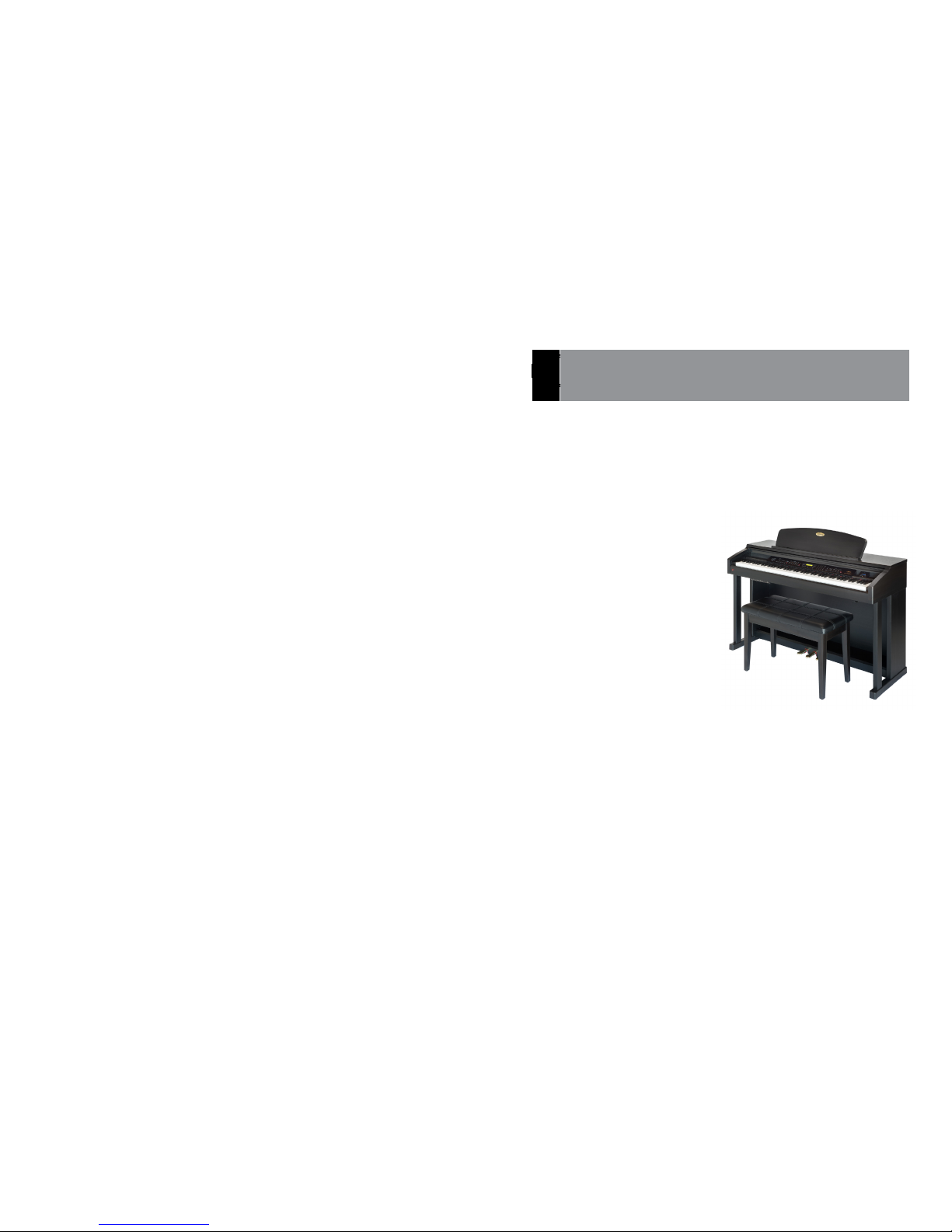
WELCOME
We would like to express our appreciation and
congratulate you for purchasing this Artesia Deluxe
Upright Digital Piano. With proper care, this piano
will provide you with years of musical enjoyment.
Artesia's advanced state of the art electronics are
combined with an elegant cabinet that adds beauty
and sophistication to any home environment. Some
of the features include:
• 128 Instrument Voices Including Stereo
Grand Piano and Acoustic instrument voices
offering unmatched realism
• Never Needs Tuning
• Digital effects to further enhance the instrument voices
• 100 Accompaniment Styles
• Artesia acclaimed stereo imaging
• Advanced Graded Hammer Action Keyboard
• Authentic Acoustic Piano Touch and Feel –
Teacher Recommended!
• Sustain, Soft and Sostenuto pedals
• Record and Playback your Performance with
Built-in 3 Track Recorder
You Can Even Record Practice Sessions
• SD Memory Card Plays Prerecorded Music –
Play Hundreds of Optional Music Files Jazz,
Pop, Classical, Rock, Country & More!
• Metronome feature with variable tempo to
facilitate practice
• Built-In Music Teacher with Verbal and
Screen Grading and 50 built in play-along
songs
• Interface Your Computer with On-Board MIDI
and USB ports
• Practice in Private with Headphones (optional)
You will nd more features and functions listed within this owners manual. In order to fully appreciate all
the impressive features of this digital piano, please
take a few minutes to read the following pages of instruction. General precautions, the function of each
control button, and warranty information will be covered. Please save this manual for future reference.
Welcome

FCC STATEMENTS
1 CAUTION: Any changes or modications in construction of this device which are not expressly approved
by the party responsible for compliance could void the user’s authority to operate the equipment.
2 NOTE: This equipment has been tested and found to comply with the limit for a Class B digital device,
pursuant to part 15 of the FCC rules. These limits are designed to provide reasonable protection against
harmful interference when the equipment is operated in a noncommercial environment. This equipment
generates, uses, and can radiate radio frequency energy and if not installed and used in accordance with the
instruction manual, may cause harmful interference to radio communications. However, there is no guarantee
that interference will not occur in a particular installation. If this equipment does cause harmful interference
to radio or television reception, which can be determined by turning the equipment off and on, the user is
encouraged to try to correct the interference by one or more of the following measures:
• Change the position or location of the receiving antenna.
• Increase the separation between the equipment and receiver.
• Connect the equipment into an outlet on a different circuit.
• Consult the dealer or an experienced radio/TV technician for help.
CAUTION
RISK OF ELECTRIC SHOCK
DO NOT OPEN
CAUTION: TO REDUCE THE RISK OF ELECTRIC SHOCK,
DO NOT REMOVE COVER OR BACK
NO USER-SERVICEABLE PARTS INSIDE
REFER TO QUALIFIED SERVICE PERSONNEL
The lightning ash with arrowhead symbol,
within an equilateral triangle, is intended to
alert the user to the presence of uninsulated or dangerous voltage within the prod-
uct’s enclosure that may be of sufcient
magnitude to constitute a risk of electric
shock to persons.
The exclamation point within an equilateral
triangle is intended to alert the user to the
presence of important operation and maintenance or servicing instructions.
GENERAL PRECAUTIONS
IMPORTANT SAFETY INSTRUCTIONS
When using electrical products, basic safety precautions should always be followed, including the following.
• The product should always be connected to a power supply only of the type described in the operating
instructions or as marked on the product.
• The power supply cord of the product should be unplugged from the outlet when left unused for a long
period of time.
RISK OF FIRE, ELECTRIC SHOCK OR INJURY
Page
4
IMPORTANT SAFETY INSTRUCTIONS
denotes that care should be taken.
The example instructs the user to take care not to allow fingers to be trapped.
denotes a prohibited operation.
The example instructs that disassembly of the product is prohibited.
denotes an operation that should be carried out.
The example instructs the user to remove the power cord plug from the AC outlet.
Examples of Picture Symbols
Read all the instructions before using the product.
CAUTION
RISK OF ELECTRIC SHOCK
DO NOT OPEN
AVIS : RISQUE DE CHOC ELECTRIQUE - NE PAS OUVRIR.
TO REDUCE THE RISK OF ELECTRIC SHOCK, DO NOT REMOVE COVER (OR BACK).
NO USER-SERVICEABLE PARTS INSIDE. REFER SERVICING TO QUALIFIED SERVICE PERSONNEL.
The lighting flash with arrowhead symbol, within an
equilateral triangle, is intended to alert the user to
the presence o f uninsulated “dangerous voltage”
within the product’s enclosure that may be o f
sufficient magnitude to constitute a risk of electric
shock to persons.
The exclamation point within an equilateral triangle
is intended to alert the user to the presence of
important operating and maintenance (servicing)
instructions i n the literature accompanying the
product.
WARNING
TO REDUCE THE RISK OF
FIRE OR ELECTRIC
SHOCK, DO NOT EXPOSE
THIS PRODUCT TO RAIN
OR MOISTURE.
INSTRUCTIONS PERTAINING TO A RISK OF FIRE, ELECTRIC SHOCK, OR INJURY TO PERSONS
SAVE THESE INSTRUCTIONS
1) Read these instructions.
2) Keep these instructions.
3) Heed all warnings.
4) Follow all instructions.
5) Do not use this apparatus near water.
6) Clean only with dry cloth.
7) Do not block any ventilation openings. Install in
accordance with the manufacturer’s
instructions.
8) Do not install near any heat sources such as
radiators, heat registers, stoves, or other
apparatus (including amplifiers) that produce
heat.
9) Do not defeat the safety purpose of the
polarized or grounding-type plug. A polarized
plug has two blades with one wider than the
other. A grounding type plug has two blades
and a third grounding prong. The wide blade or
the third prongs are provided for your safety.
If the provided plug does not fit into your outlet,
consult an electrician for replacement of the
obsolete outlet.
10) Protect the power cord from being walked on
or pinched particularly at plugs, convenience
receptacles, and the point where they exit from
the apparatus.
11) Only use attachments/accessories specified by
the manufacturer.
12) Use only with the cart, stand, tripod, bracket, or
table specified by the manufacturer, or
sold with the apparatus. When a cart is used,
use caution when moving the cart/apparatus
combination to avoid injury from tip-over.
13) Unplug this apparatus during lightning storms
or when unused for long periods of time.
14) Refer all servicing to qualified service
personnel. Servicing is required when the
apparatus has been damaged in any way,
such as power-supply cord or plug is
damaged, liquid has been spilled or objects
have fallen into the apparatus, the apparatus
has been exposed to rain or moisture, does not
operate normally, or has been dropped.
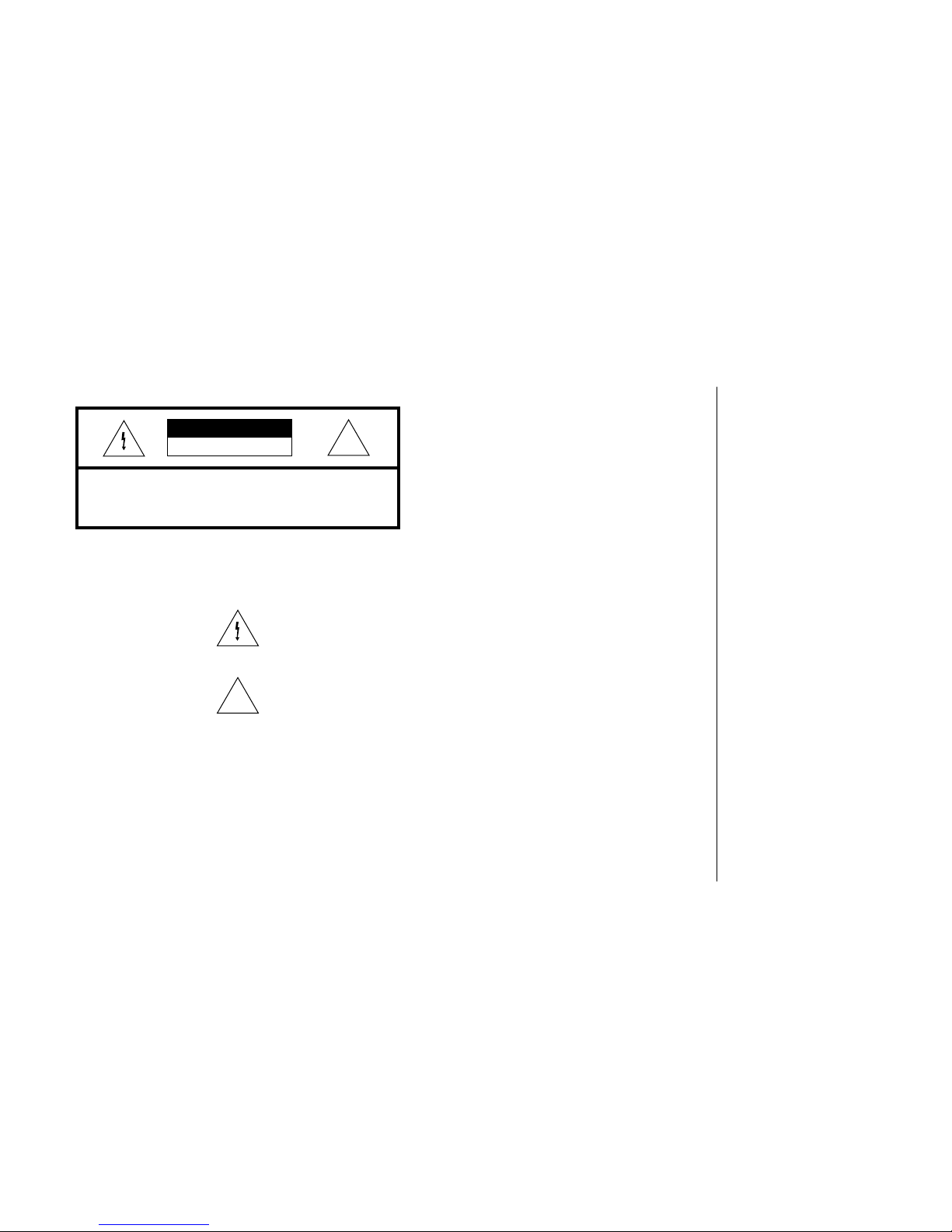
General Precautions
CAUTION
RISK OF ELECTRIC SHOCK
DO NOT OPEN
CAUTION: TO REDUCE THE RISK OF ELECTRIC SHOCK,
DO NOT REMOVE COVER OR BACK
NO USER-SERVICEABLE PARTS INSIDE
REFER SERVICING TO QUALIFIED SERVICE PERSONNEL
!
INSTRUCTIONS PERTAINING TO A RISK OF FIRE, ELECTRIC SHOCK OR INJURY:
The lightning ash with arrowhead symbol, within an equilateral triangle, is intended to alert the user to the presence of
uninsulated or “dangerous voltage” within the product’s enclosure that may be of sucient magnitude to constitute a risk of
electric shock to persons.
The exclamation point within an equilateral triangle is intended to alert the user to the presence of important operation and
maintenance or servicing instructions.
1. CAUTION: Any changes or modications in construction of this device which are not expressly approved by the party
responsible for compliance could void the user’s authority to operate the equipment.
2. Note: This equipment has been tested and found to comply with the limit for a Class A digital device, pursuant to part 15 of
the FCC rules. These limits are designed to provide reasonable protection against harmful interference when the equipment
is operated in a noncommercial environment. This equipment generates, uses, and can radiate radio frequency energy and if
not installed and used in accordance with the instruction manual, may cause harmful interference to radio communications.
Operation of this equipment in a residential area is likely to cause harmful interference in which case the user will be required
to correct the interference at his own expense.
!
TAKING CARE OF YOUR DIGITAL PIANO .........8
PANEL CONTROLS .............................................9
CONNECTOR PANEL ........................................17
PEDALS .............................................................18
DEMO .................................................................19
KEYBOARD VOICES .........................................21
SELECTING ONE OF THE 138 VOICES ................... 21
QUICK SELECT VOICE BUTTONS .....................22
LAYER VOICE ...................................................23
LOWER VOICE .................................................24
RHYTHM ............................................................25
SELECTING ONE OF THE 100 STYLES ..............25
QUICK SELECT STYLE BUTTONS .....................26
STRAIGHT START .............................................27
SYNC START ....................................................27
INTRO/ENDING .................................................27
VARIATION .......................................................28
FILL-IN .............................................................28
ADJUSTING THE TEMPO ..................................28
AUTO ACCOMPANIMENT FINGERING ............29
AUTO ACCOMPANIMENT MODES .....................29
STRAIGHT START .............................................31
SYNCHRONIZED START ...................................31
INTRO/ENDING .................................................32
VARIATION ......................................................33
FILL-IN .............................................................33
AUTO HARMONY .............................................33
METRONOME ...................................................34
ADJUSTING THE TEMPO ..................................34
FUNCTION ........................................................35
EQUALIZATION .................................................36
REVERB TYPE ..................................................37
REVERB LEVEL ................................................38
CHORUS TYPE .................................................39
CHORUS LEVEL ...............................................40
TOUCH .............................................................41
SPLIT POINT LOWER VOICE ............................42
AUTO A. SPLIT POINT .......................................42
MASTER TUNE .................................................43
DRUM KIT SELECTION .....................................44
HARMONY TYPE ..............................................45
LOCAL ..............................................................46
VOCAL GRADE .................................................46
RESET .............................................................47
REGISTRATION MEMORY ...............................48
RECORD ...........................................................49
PLAY ALONG SONGS ......................................52
CARD ................................................................56
MIDI ...................................................................61
MIDI IMPLEMENTATION CHART ......................62
AUTO BASS CHORD FINGERING GUIDE .......63
VOICE LIST .......................................................64
STYLE LIST .......................................................67
DRUM KIT LIST ..................................................68
SPECIFICATIONS .............................................71
WARRANTY ......................................................72
TABLE OF CONTENTS
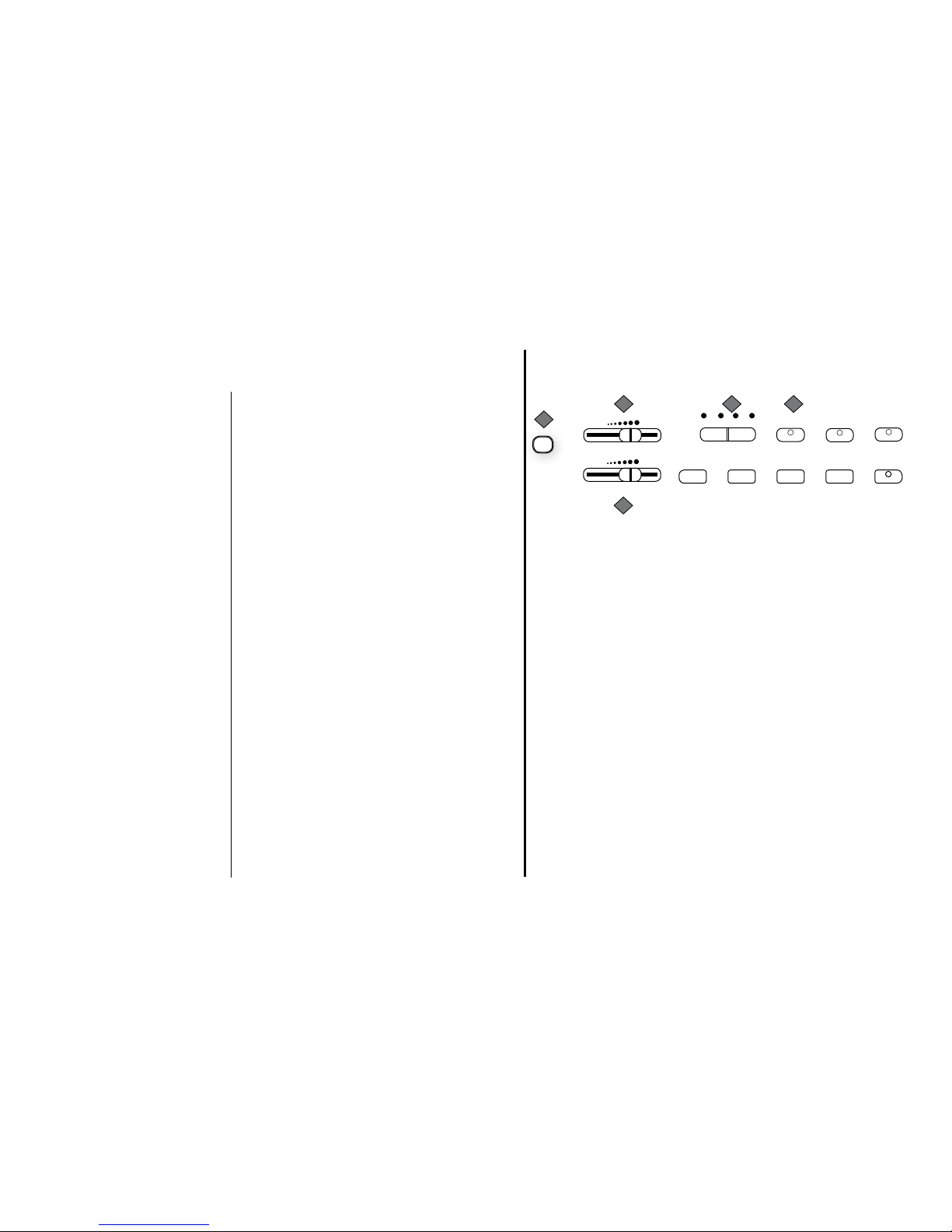
8 9
SERVICE AND MODIFICATION
Do not attempt to open the piano or make any
change in the circuits or parts of the unit. This prod-
uct should be serviced by qualied service personnel
when;
• The power supply cord or the plug has been
damaged,
• Liquid has been spattered into the unit or it
has been exposed to rain,
• The instrument does not appear to operate
normally or exhibits a marked change in performance.
• The instrument has been dropped or the cabinet has been damaged.
HANDLING AND TRANSPORT
• Never apply excessive force to the controls,
connectors or other parts of the instrument.
• Always unplug cables by gripping the plug
rmly, not by pulling on the cable.
• Disconnect all cables before moving the
instrument.
• Physical shocks caused by dropping, bumping, or placing heavy objects on the instrument can result in scratches and/or more
serious damage.
• Avoid placing vinyl objects on top of the
instrument, vinyl can stick to and discolor the
surface.
CLEANING
• Clean the cabinet and panel with a soft,
nonabrasive, dry cloth. A wax based polish
may be used on the cabinet. Do not use paint
thinner or chemical based polishes.
• To maintain the luster of the keys and buttons
wipe with a clean, slightly damp cloth, and
then polish with a soft dry cloth.
TAKING CARE OF YOUR DIGITAL PIANO
LOCATION
Do not expose the instrument to the following conditions to avoid deformation, discoloration, or more
serious damage:
• Direct sunlight (near a window)
• High temperatures (near a heat source, outside, or near a window)
• Excessive humidity
• Excessive dust
• Strong vibration
• Leave enough space around the piano for it
to be properly ventilated.
• This instrument contains digital circuitry and
may cause interference if placed too close to
radio or television receivers. If interference
occurs, move the instrument further away
from the affected equipment.
POWER
• Turn the power switch off when the instrument is not in use.
• To avoid damage, turn the power switches of
all related devices off prior to connection or
disconnection of MIDI cables.
• Turn the power off if the main cable is damaged or the instrument is spattered with
liquid.
• Do not switch the unit on and off in quick
succession, this places an undue load on the
electronic components.
• Unplug the AC power cord during an electrical storm.
• Avoid plugging the AC power cord into the
same outlet as appliances with high power
consumption, such as electric heaters or
refrigerators.
• Carefully check the amplier volume control
before starting to play. Excessive volume can
cause permanent hearing loss.
This digital piano will supply you with years of musical enjoyment if you follow the simple rules listed below.
1 POWER SWITCH: The power switch is located to the left of the keys. Press the button to turn the
power on and off. The LCD screen and the indicator lights for the start up settings will light up
when the power is turned on.
♫Please note, when you turn the power off, do not turn it back on immediately. Wait at least
ve seconds to turn the power back on so that the electronic circuits can properly reset.
2 MASTER VOLUME: Use this sliding control button to adjust the overall volume of the keyboard.
3 ACCOMP VOLUME: Slide this controller to adjust the volume of the auto accompaniment only, the
keyboard instrument voice will not be affected. The accompaniment volume also controls the
metronome volume.
4 TEMPO: Press one of the TEMPO buttons, the current tempo value will appear on the display and
the tempo menu will be accessed. Use the – TEMPO + buttons, to change the tempo value
range from 40 to 240 bpm (beats per minute).
Press the – TEMPO + buttons simultaneously to recall the default tempo setting for the selected rhythm style. After three seconds the display will revert to the currently selected main voice.
♫Please note, there is a four-dot beat indicator above the tempo buttons. It ashes in time to
indicate the tempo and beat for the selected rhythm style.
Please see the Rhythm section of the manual for more information.
5 HARMONY: When harmony is selected, the single note played on the right-hand section of the key-
board will sound with additional auto harmony notes while the auto accompaniment is playing.
The harmony type selection is assigned in the Function menu. Use it to select the type of harmony, Duet, Close Harmony, Open Harmony, or Octave.
Please see the Function section for more information.
PANEL CONTROLS
The elegant control panel is divided into several distinct sections. The following is a brief description of all the
features located on the control panel.
– TEMPO +
HARMONY LAYER LOWER
INTRO/ENDING FILL-IN
START/STOP
SYNC START VARIATION
MIN MAX
MASTER VOLUME
ACCOMP VOLUME
MIN MAX
5
3
2
1
4

10 11
6 LAYER: Pressing the LAYER button will put the keyboard in the layer, or dual, mode. Layer refers to
an additional voice that is tone mixed with the main selected keyboard voice. The assigned layer voice will be heard with the original voice when the keys are played. To select a new layered
instrument voice use the +/YES or –/NO buttons or the number pad within three seconds after
the Layer button has been engaged.
7 LOWER: With the lower feature engaged the keyboard operates in the split mode. In the split mode
the keyboard is divided into two sections. In the right hand section the main or layered voice
will sound, and in the left hand section a different voice can be assigned to sound when the
keys are played. To select a new lower instrument voice use the +/YES or –/NO buttons or the
numeric pad within three seconds after the LOWER button has been pressed.
8 SYNC START: Synchronized Start mode sets the auto accompaniment into standby mode. When
the SYNC START button is pressed the four indicator lights above the tempo buttons will ash
together to the Tempo of the selected rhythm style.
The rhythm style will start as soon as you play on the left hand side of the keyboard, if the auto
accompaniment is not engaged.
With auto accompaniment engaged the rhythm style and auto accompaniment will start with the
rst recognized chord played depending on which ngering mode is selected.
Pressing the SYNC START button again will stop the auto accompaniment and put the keyboard back on standby mode.
9 START/STOP: The START/STOP button immediately starts or stops the selected rhythm style.
The auto accompaniment will start with the rst recognized chord played depending on the
ngering mode selected.
PANEL CONTROLS
– TEMPO +
HARMONY LAYER
INTRO/ENDING FILL-IN
START/STOP
SYNC START
LOWER
SINGLE
FINGERED
PIANO
ACCOMP
VARIATION
9
7
8
6
10 INTRO/ENDING: Each of the 100 rhythm styles can be started or nished with a detailed introduc-
tion and/or ending pattern.
When INTRO/ENDING is engaged, an introduction of rhythm pattern will sound followed by the
main pattern.
When a rhythm or accompaniment pattern is already playing, the accompaniment will be professionally completed with an ending pattern from the next measure by pressing the INTRO/
ENDING button.
11 FILL IN: The ll-in feature provides the accompaniment with a short rhythm pattern of one or two
measures for each style.
Press the FILL-IN button at any time while the accompaniment is playing to add a ll. If you
hold down the FILL-IN button, the ll pattern will repeat until the button is released, and then the
main pattern will resume from the beginning of the next measure.
If you press the ll-in button during the ending pattern it will cancel the ending and return to the
main accompaniment pattern.
12 VARIATION: The 100 rhythm styles all include a variation of that style that can be heard simply by
engaging the VARIATION button.
Press the VARIATION button again to disengage the variation and return to the main pattern.
13 ACCOMP: Each of the 100 rhythm styles has a fully orchestrated auto accompaniment pattern.
These accompaniments are dedicated to the selected rhythm style, and will create rhythm, bass
and chord accompaniments.
The ACCOMP button selects the auto accompaniment mode. With this function engaged, the
keys to the left side of the split point are the auto accompaniment section of the keyboard, while
the keys to the right are available for normal playing. The auto accompaniment ngering modes
are single, ngered, piano, and off.
Press the ACCOMP button until the indicator LED that corresponds to the ngering mode you
desire turns on.
Please see the Auto Accompaniment section of this manual for more information.
PANEL CONTROLS
– TEMPO +
HARMONY LAYER
INTRO/ENDING FILL-IN
START/STOP
SYNC START
LOWER
SINGLE
FINGERED
PIANO
ACCOMP
VARIATION
10
12
13
11
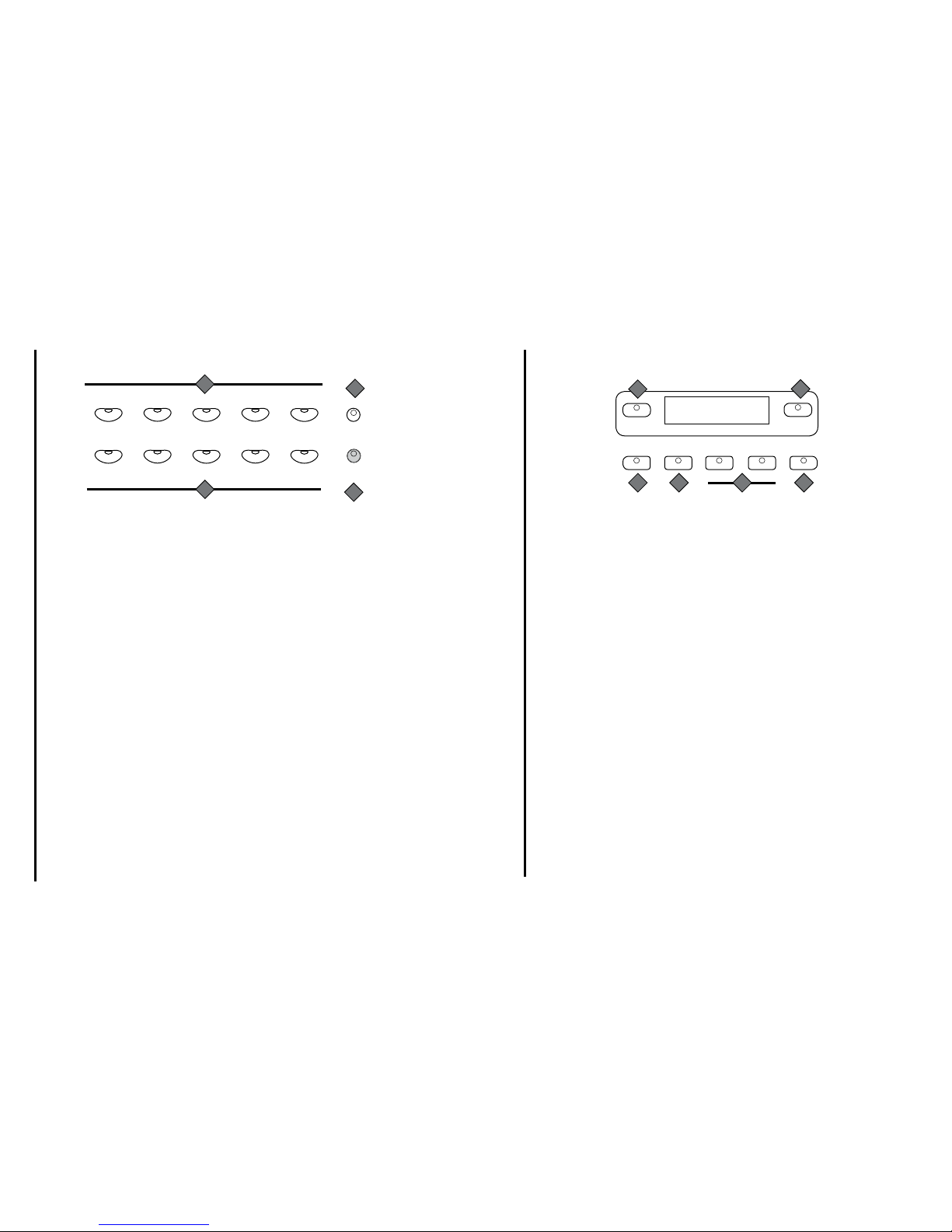
12 13
14 QUICK SELECT VOICE: There are ten instrument voices that can be selected quickly by press-
ing one of the ve quick select voice buttons. These voices are assigned to line A and line B,
each line consists of ve voices. The voice name in the line A is printed above the voice select
button and the voice name on line B is beneath the button. Press the A/B button to select the
line of your choice. When the indicator is on the bottom B line is active. The selected voice
name and its number will be shown on the display.
Please see the Keyboard Voices section of this manual for more information.
15 QUICK SELECT STYLE BUTTONS: There are ten Rhythm Styles that can be selected quickly
by pressing one of the ve quick select rhythm style buttons. These rhythm styles are assigned
to line A and line B, each line consists of ve rhythm styles. The rhythm style name in the line
A is printed above the style select button and the rhythm style name on line B is beneath the
button. Press the A/B button to select the line of your choice. When the indicator is lit the bottom
B line, is active. The selected rhythm name and its number will be shown on the display.
Please see the Rhythm section of this manual for more information
16 A/B BUTTON: The ve quick select voice and ve quick select rhythm style buttons are each as-
signed to a line A and line B. Press the A/B button to alternate between the two selection lines.
The indicator will be lit when the bottom line, selection line B is active. There are a total of ve
quick select voice buttons, 4 preset and 1 user-dened, and ve quick select rhythm style buttons, 4 preset and 1 user-dened.
17 METRONOME: The METRONOME button toggles the metronome feature on and off and accesses
the Metronome menu. Press the metronome button to hear the beat, the tempo lights will ash
in time. Use the +/YES and the –/NO buttons within three seconds after the metronome has
been engaged to select the beat of your choice; 1/4, 2/4, 3/4, 4/4, 5/4, 6/4, 6/8 or12/8.
The tempo can be decreased or increased using the – TEMPO + buttons.
GUITAR
BOSSA NOVA
PIANO
LOUNGE
STRINGS
ROCK
E. PIANO
BLUES
TRUMPET
POP
HARPSICHORD
JAZZ
FLUTE
BALLAD
ORGAN
GOSPEL
USER 2
USER 1
USER 1
USER 2
A/B
METRONOME
16
17
PANEL CONTROLS
15
14
VOICE STYLE
USER REG
PAGE▲
PAGE▼FUNCTION
DEMO/SONG
18 INSTRUMENT VOICE: There are 128 GM (General MIDI) instrument voices, plus ten Asian folk
instrument voices available for your playing enjoyment. Press the VOICE button to engage the
voice select menu and use the number pads to select a voice. The voice name and its number
will be shown on the display. There is a complete list of all 138 voices listed in the back of the
manual.
Please see the Keyboard Voices section of this manual for more information.
19 STYLE: To engage one of the 100 rhythm styles, and the corresponding auto accompaniment, press
the STYLE button to engage the style selection menu. Use the number pads to select a style,
the style name and its number will be shown on the display. There is a complete list of all 100
rhythm accompaniment styles listed in the back of the manual.
Please see the Rhythm section of this manual for more information.
20 DEMO/SONG: The button has two functions. Press the DEMO/SONG button, the indicator turns on
and the rst of the thirteen different demonstration songs will play momentarily.
There are also 50 play along songs built into this piano for the music teacher feature that can be
played. Press the DEMO/SONG button again to turn the music teacher function on, the indicator will turn blue.
Please see the Demo and the Play Along Songs sections of this manual for more information.
21 FUNCTION: The FUNCTION button is used to access the function menu. The function menu can
be used to adjust or change the parameters of a number of settings. Please see the Function
section of this manual for more information.
22 PAGE: The PAGE buttons, PAGE ▲ and PAGE ▼, are used to access the different menus within the
Function feature.
23 USER REG: Registration memory is used to store keyboard settings. There are four registration
memory banks that can store and recall keyboard settings of voice, style and other parameters.
Please see the Registration Memory section of the manual for more information.
19
20 21 22 23
18
PANEL CONTROLS
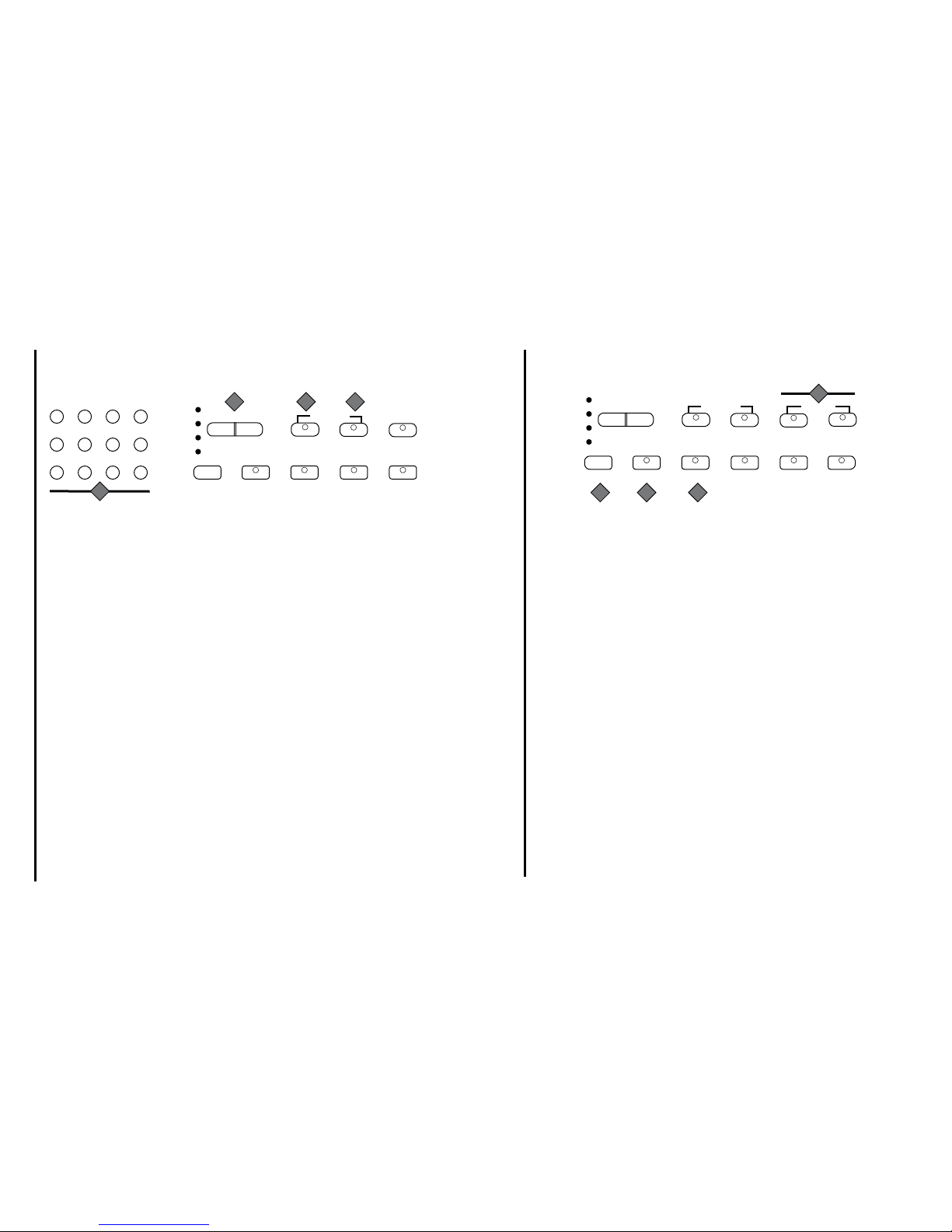
14 15
24 NUMERIC PAD: Use the numeric pad to input numbers directly while using the voice, style or func-
tion settings or whenever numerical input is necessary.
The +/YES and the –/NO buttons are also used to access or alter many of the features and
settings on the piano.
25 TRANSPOSE: The transpose feature can shift the pitch of the keyboard up or down in semitone
intervals up to a maximum of 24 semitones.
Press one of the TRANSPOSE buttons to access the transpose menu, the current transpose
value will appear on the display. Use the – TRANSPOSE + buttons to set the transpose value
range from –12, one octave lower, to 12, one octave higher. Press both the – TRANSPOSE +
buttons simultaneously to recall the default value of 0. After three seconds the display will return
to the currently selected instrument voice.
Transpose does not affect notes that are currently playing, and transpose does not affect the
keyboard percussion.
26 REVERB: Reverb simulates the effect of playing in a big room or a hall where the sound reverber-
ates off the walls and ceiling. The reverb effect is engaged automatically when the piano is
turned on.
Press the REVERB button to turn the reverb effect off and the indicator will go out. Switch the
reverb feature on and off by pressing the REVERB button. The reverb setting does not affect
the auto accompaniment. Reverb depth and reverb level can be changed in the function menu.
Please see the Function Section of this manual for more information.
27 CHORUS: The Chorus effect adds depth and spaciousness to the selected keyboard voice. Press
the CHORUS button to engage the chorus effect and the indicator will light up. Press the button
again to turn off the chorus effect. The chorus setting does not affect the auto accompaniment.
Chorus depth and chorus level can be changed in the function menu.
Please see the Function Section for more information.
PANEL CONTROLS
EFFECTS
25 26 27
1
2
3
4
CHORUS
REVERB
–TRANSPOSE +
LEFT
UTILITY
SAVELOAD
PLAY ALL
REC
MELODY 2MELODY 1
ACCOMPUSER SONG
1
4
7
2
5
8
3 +/YES
6 0
9 –/NO
24
28 SONG LEFT, SONG RIGHT: These buttons are used in conjunction with the play along songs
music teacher. Play along songs allows the user to play along with the songs built in this piano,
and grades the accuracy of the notes played.
Please see the Play Along Song section of this manual for more information.
29 USER SONG: This piano is able to record four songs, each with a 3-track sequencer. It will record
all note events and the accompaniment patterns exactly as they are performed. This recorded
information will not be lost when the power is turned off. The USER SONG button accesses one
of the four available song banks for recording or playback and engages the record feature.
Press the USER SONG button and then use the +/YES, –/NO buttons to select a song setting. If
there is recorded information on any of the three tracks of the selected song bank the indicator
lights of those track buttons will light up.
Please see the Record section of this manual for more information.
30 ACCOMP/ PLAY ALL: This button has two functions. With the record feature engaged the AC-
COMP button is used to select the auto accompaniment track of a song for recording or playback.
When the CARD button is engaged the PLAY ALL function of the SD card feature is accessed
from this button. Use it to play all songs on the inserted SD card in sequence.
Please refer to the Record section and the Card section.
31 MELODY 1/LOAD: This button has two functions. With the record feature engaged this button
assigns a melody track. There are two tracks for recording melody, assigned by the MELODY 1
and MELODY 2 buttons.
When the CARD button is engaged the LOAD function of the SD card feature is accessed from
this button. Use it to load a song from the inserted SD card.
Please see the Record section and the Card section of this manual for more information.
PANEL CONTROLS
1
2
3
4
CHORUS
REVERB
–TRANSPOSE +
LEFT RIGHT
PLAY/STOP
UTILITY
SAVELOAD
PLAY ALL
SONG
EFFECTS
PLAY/STOP
REC
MELODY 2MELODY 1
ACCOMPUSER SONG
30
3129
28
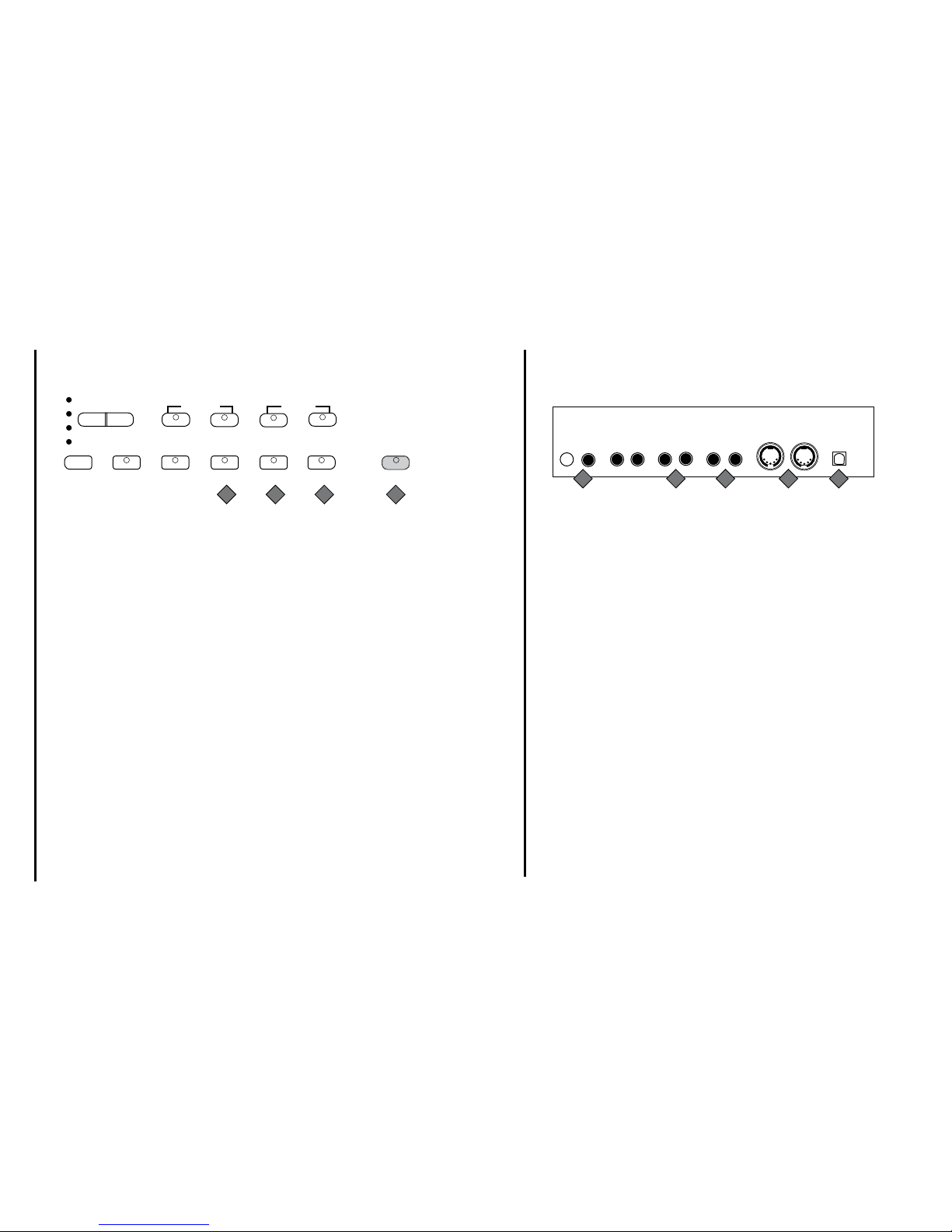
16 17
PANEL CONTROLS
32 MELODY 2/ SAVE: This button has two functions. With the record feature engaged this button
assigns a melody track. There are two tracks for recording melody, assigned by the MELODY 1
and MELODY 2 buttons.
When the CARD button is engaged the SAVE function of the SD card feature is accessed from
this button. Use it to save a song from the piano to the inserted SD card.
Please refer to the Record section and the Card section.
33 REC: This button has two functions. When the record feature is engaged, the REC button is used to
put the piano on recording standby. This unit is able to record four songs, each with a 3-track
sequencer. This recorded information will not be lost when the power is turned off and can be
saved to a SD card.
When the CARD button is engaged the UTILITY function of the SD card feature is accessed
from this button. Use it to isolate, or solo a track, to mute a track or to delete a track from a song
on the inserted SD card.
Please see the Record section and the Card section of this manual for more information.
34 PLAY/STOP: This button has two functions. With the record feature engaged press the PLAY/STOP
button to hear selected tracks which you have recorded on the selected user song. Press the
PLAY/STOP button again to stop the playback.
When the CARD button is engaged this button is the PLAY/STOP feature of the SD card function. Use it to play or stop a song on the inserted SD card.
Please see the Record section and the Card section of this manual for more information.
35 CARD: Press the CARD button to engage the SD memory card feature. The card feature allows
you to load, save, play and delete song les and solo, mute or delete tracks on the inserted SD
card.
Please see the Card section of this manual for more information.
1
2
3
4
CHORUS
REVERB
–TRANSPOSE +
LEFT RIGHT
PLAY/STOP
UTILITY
SAVELOAD
PLAY ALL
SONG
EFFECTS
PLAY/STOP
REC
MELODY 2MELODY 1
ACCOMPUSER SONG
CARD
3432 33 35
1 MIC: The Microphone Input is for use of the microphone.
2 PHONES (1 / 2): You can play in total silence, without disturbing others in the room, by
plugging a set of headphones into one of the appropriate sockets. When headphones
are plugged into either of these jacks the main speaker system is turned off. Two sets
of headphones may be used simultaneously.
3 AUDIO IN (L+R): These stereo audio input jacks will amplify the supplied signal through
the internal sound delivery system. They can be used to hook up items such as CD
players, MP3 player or Cassette player.
4 AUDIO OUT (L+R): These stereo audio output jacks supplies the piano’s output signal to
external amplication, such as home stereo, PA system or other ampliers.
5 MIDI IN / MIDI OUT: This piano contains MIDI in and MIDI output ports. MIDI jacks allow
communication with other products equipped with MIDI interfaces.
Please see the MIDI section of this manual for further details.
6 USB: The USB connector allows you to connect the piano directly to your computer’s USB
port. This allows you to update your piano’s software if necessary.
♫Please note, do not turn on the piano with the USB cable connected to the comput-
er to avoid having to restart your computer. It can be connected without driver installation under the Windows and MAC environment. The piano will be recognized as USB
audio device to receive and transmit MIDI messages.
CONNECTOR PANEL
This connector panel, with its various jacks, is located on the bottom left of the piano, under the key bed.
AUDIO
OUTIN
PHONES
MIC
L
R
L
R
MIDI
IN
OUT
USB
21 3 4 5
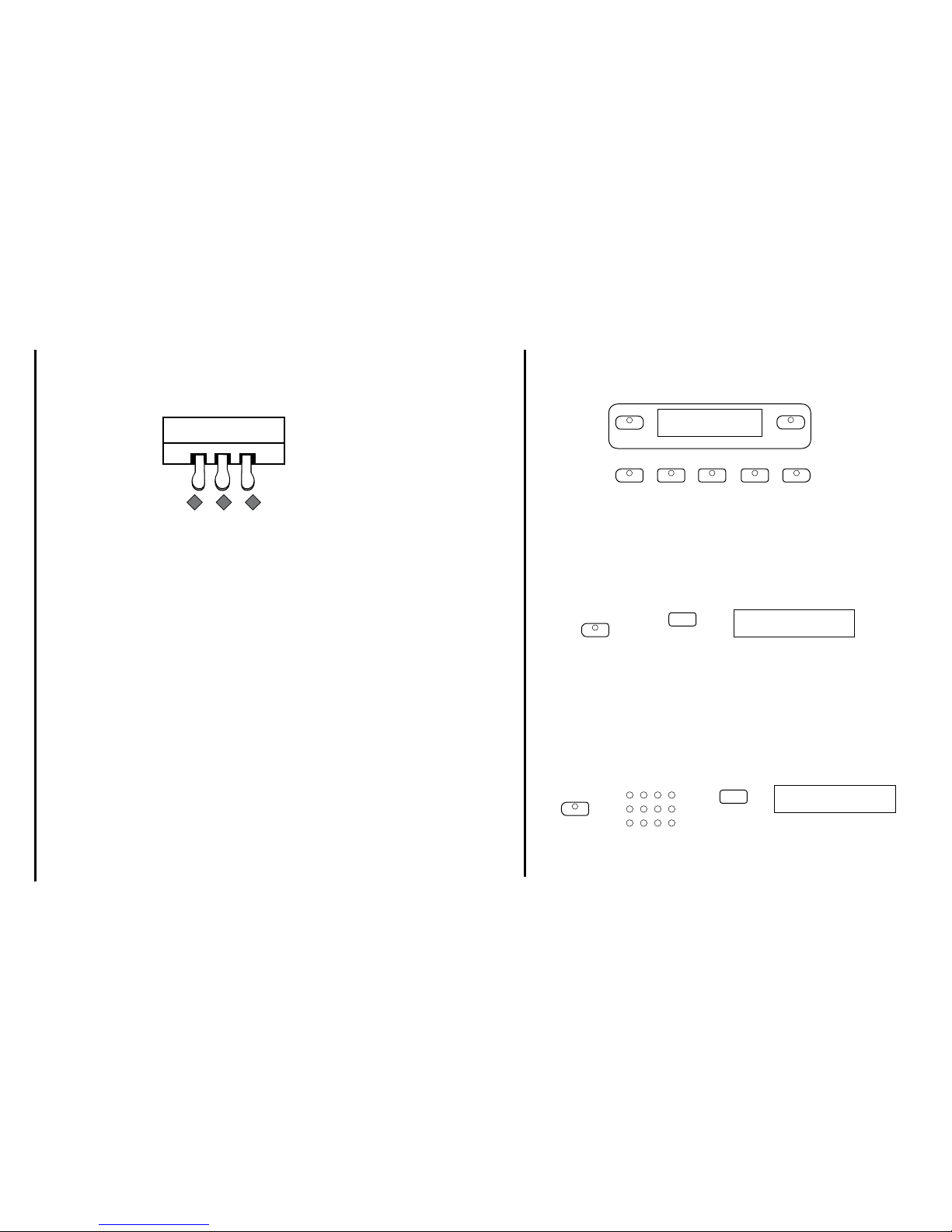
18 19
1 SOFT PEDAL: When the left pedal is engaged the piano volume is reduced and the
timbre slightly altered on the notes that are played.
2 SOSTENUTO PEDAL: When the center pedal is engaged, the keys that are pressed
and already sounding will continue to sustain and the notes will decay gradually
after they are released. Keys that are played after the pedal has been pressed
are not affected.
3 SUSTAIN PEDAL: When the right pedal is engaged the piano keys will continue to
sustain as they are played. Thereby the piano note will decay gradually as if you
were continuing to hold down the piano keys.
PEDALS
This piano is complete with three function pedals.
2 31
PLAY ALL DEMO SONGS
1
Press the SONG/DEMO button, the indicator light will turn on and the rst demo song will play mo-
mentarily. "ALL- Demo songs" will appear on the display initially and will change to the demo song and
number as the song plays. This piano has thirteen demo songs that will all play in sequence
2 Press the DEMO/SONG button again to stop the demonstration and enter the music teacher feature,
or the START/STOP button on the left side of the keyboard to quit.
DEMO
This piano has various demonstration, or demo, songs that are designed to showcase the different sampled
voices that are available.
VOICE STYLE
USER REG
PAGE▲
PAGE▼FUNCTION
DEMO/SONG
PLAY A SINGLE DEMO SONG
1 Press the SONG/DEMO button.
2 Use the +/YES or the –/NO buttons to change songs while the demo is playing, or enter a song num-
ber directly by using the numeric pad.
After the song is nished the rest of the demo songs will play in sequence from that point.
3 Press the DEMO/SONG button again to stop the demonstration and enter the music teacher feature
or the START/STOP button to quit
START/STOP
d-9:Samba Tyme
START/STOP
ALL:Demo Song
DEMO/SONG
DEMO/SONG
1
4
7
2
5
8
3 +/YES
6 0
9 –/NO

20 21
DEMO
VOICE STYLE
USER REG
PAGE▲
PAGE▼FUNCTION
DEMO/SONG
01:Mary Lamb
PLAY/STOP
PLAY ALONG SONGS DEMO
There are 50 songs for the play along song music teacher feature that can also be played back for
demonstration.
1 Press the DEMO/SONG button two times to enter the music teacher feature. The indicator light on
the DEMO/SONG button will turn green and the display will show the rst play along song.
2 Press the PLAY/STOP button one the right side of the keyboard to start the song.
3 Use the +/YES or the –/NO buttons to change songs while the demo is playing, or enter a song num-
ber directly by using the numeric pad.
4 Press the DEMO/SONG button again or the PLAY/STOP button to stop the play along song demon-
stration
Please see the Play Along Song section of the manual for more information.
DEMO/SONG
1
4
7
2
5
8
3 +/YES
6 0
9 –/NO
VOICE SELECT
KEYBOARD VOICES
This piano offers 128 GM (General MIDI) authentic acoustic instrument voices offering unmatched realism
and ten Asian ethnic folk instrument voices plus digital effects to further enhance the sound.
Please see the complete list of all 138 voices in the Voice List at the back of this manual.
SELECTING ONE OF THE 138 VOICES
1 If not already selected, press the VOICE button to engage the voice selection mode, the indicator will
turn on, and the screen will show the currently selected main voice
2 Use the numeric pad to directly enter a voice number or the +/YES, –/NO buttons to scroll through
the voices. The newly selected voice name and number will be on the screen and the voice is selected
for playing on the keyboard.
♫Please note, when using the numbers, you must enter three digits to select a voice number from 001-
138. For example, to select voice No. 2 you must enter “002”. The voice name and its number will show
on the display.
Please refer to the Voice List at the back of the manual for a list of all available voices.
VOICE STYLE
001:Grand Piano
002: Bright Piano
1
4
7
2
5
8
3 +/YES
6 0
9 –/NO
VOICE
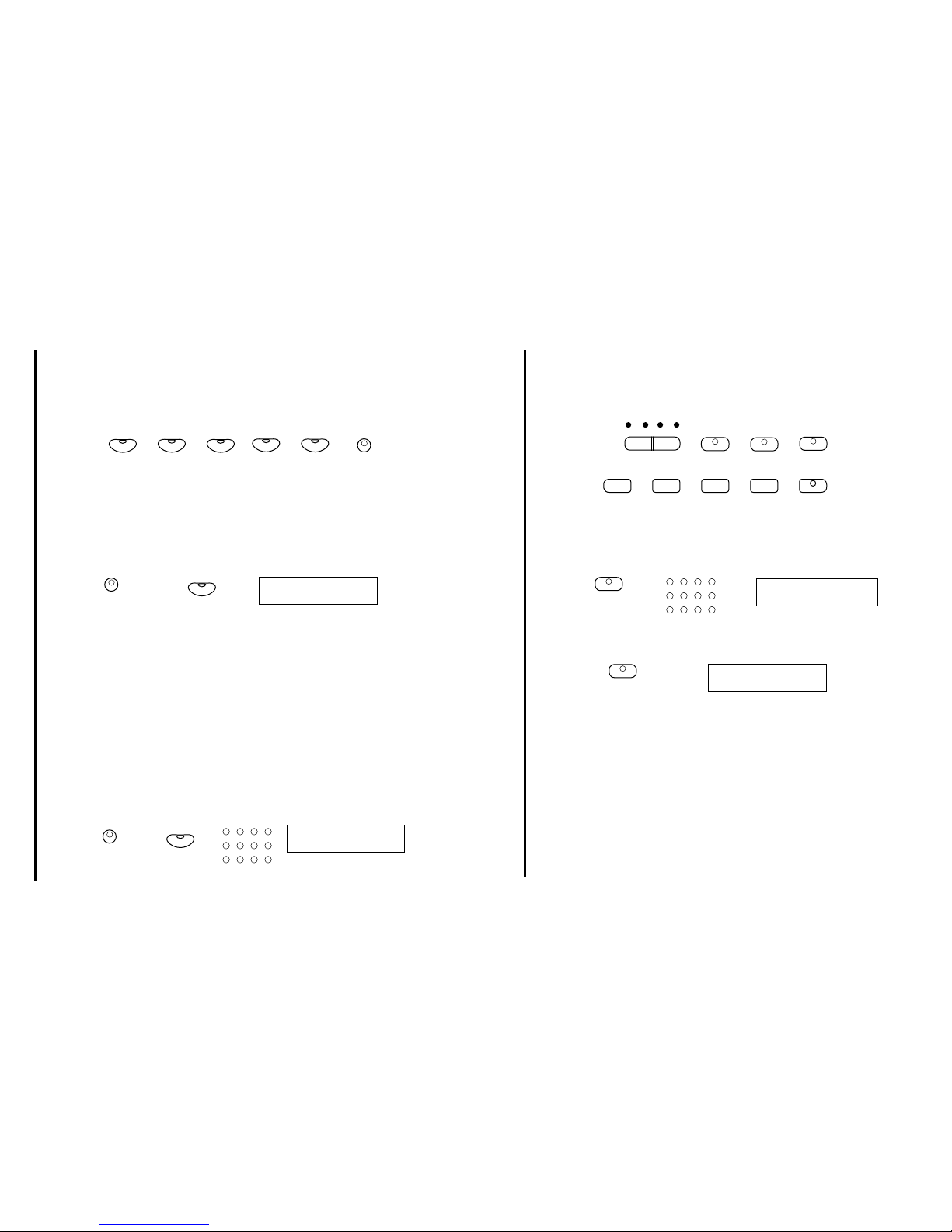
22 23
QUICK SELECT VOICE BUTTONS
There are ten voices that can be selected quickly by pressing one of the ve voice select buttons.
These voices are assigned to Instrument Line A and Instrument Line B. Each line consists of ve voic-
es. The voice name in Line A is printed above the voice select button and the voice name in Line B is
beneath the button.
1 Press the A/B button to select a voice line A or B. Selection of the voice lines will alternate when the
FLUTE
ORGAN
USER 2
USER 1
A/B
GUITAR
PIANO
STRINGS
E. PIANO
TRUMPET
HARPSICHORD
A/B button is pressed. The indicator will be lit when Line B is selected.
2 Press the voice select button that corresponds to the desired voice within the voice line you have
selected. The voice name and its number will show on the display and the newly selected voice is available for playing.
♫Please note if a voice quick select button and a style quick select button are selected, pressing the
A/B button will change both the voice and the style.
STRINGS
E. PIANO
USER 2
USER 1
A/B
USER DEFINED QUICK SELECT BUTTON
You can assign two favorite voices to the voice quick select button.
KEYBOARD VOICES
002: Bright Piano
005: Elec. Piano1
1 Select a USER button USER 1 from line A or USER 2 from line B by pressing the A/B button.
Line B is selected when the indicator is lit.
2. Press and hold the USER button until the indicator light is blinking, about 5 seconds, then
release.
3. Select the voice by using the numeric pad to directly enter a voice number or the +/YES, –/
NO buttons to scroll through the voices. The newly selected voice name and number will be on
the screen.
♫Please note, when using the numbers, you must enter three digits to select a voice number
from 001-138. For example, to select voice No. 2, you must enter “002”. The voice name and its
number will show on the display.
Please refer to the Voice List at the back of the manual for a list of all available voices
4. Press the blinking voice USER button. The currently selected voice will be assigned to this
button and be available for quick selection.
A/B
1
4
7
2
5
8
3 +/YES
6 0
9 –/NO
KEYBOARD VOICES
LAYER VOICE
Layer, or dual, refers to an additional voice that is tone mixed with the selected keyboard voice. The
assigned layer voice will be heard with the original voice when the layer feature is engaged.
START/STOP
– TEMPO +
HARMONY LAYER LOWER
INTRO/ENDING FILL-INSYNC START VARIATION
1 Press the LAYER button, the currently assigned layer voice will show on the display, and the indica-
tor will light up.
2 Within 5 seconds while the indicator is lit, use the +/YES, –/NO buttons or the numeric pad to select
the desired layer voice or use one of the quick select voice buttons. The display will show the layer
voice number and name.
3 Press the LAYER button a second time and the current layer volume level will show on the display .
While the layer volume screen is displayed, use the +/YES or the
–/NO buttons to raise or lower the volume of the selected layer instrument voice from 00 - 24.
002:Bright Piano
LAYER
Layer Volume 11
LAYER
4 To turn the layer feature off press the LAYER button until the indicator goes out.
♫Please note, with no input, the screen will remain in the layer voice or the layer volume menu for ve
seconds, then the display will revert to the selected main voice and exit the layer select mode. If the
LAYER button indicator is lit, the layer feature is engaged.
1
4
7
2
5
8
3 +/YES
6 0
9 –/NO
