Page 1
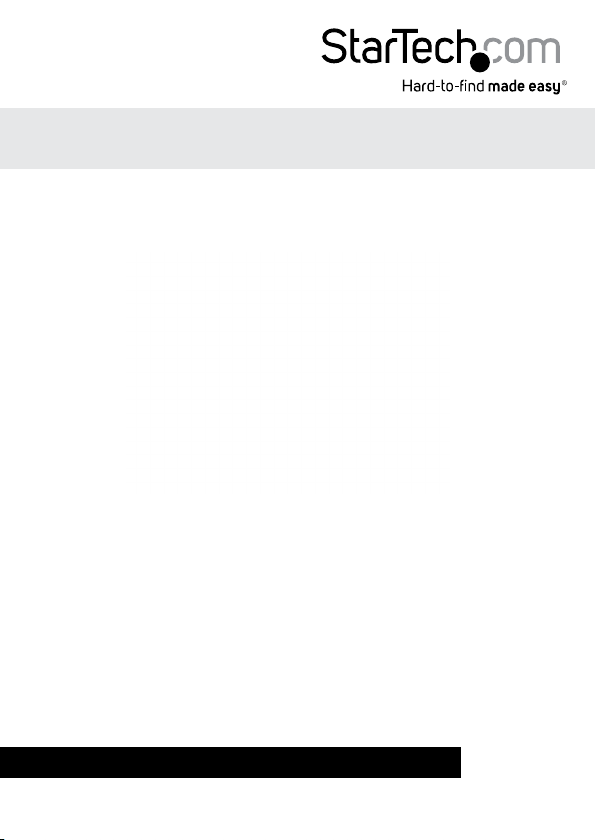
USB 3.0 to VGA External Video Card
USB32VGAPRO
WARNING! Install Drivers before plugging in USB video adapter.
*actual product may vary from photos
DE: Bedienungsanleitung - de.startech.com
FR: Guide de l'utilisateur - fr.startech.com
ES: Guía del usuario - es.startech.com
IT: Guida per l'uso - it.startech.com
NL: Gebruiksaanwijzing - nl.startech.com
PT: Guia do usuário - pt.startech.com
For the most up-to-date information, please visit: www.startech.com
Manual Revision: 10/28/2013
Page 2
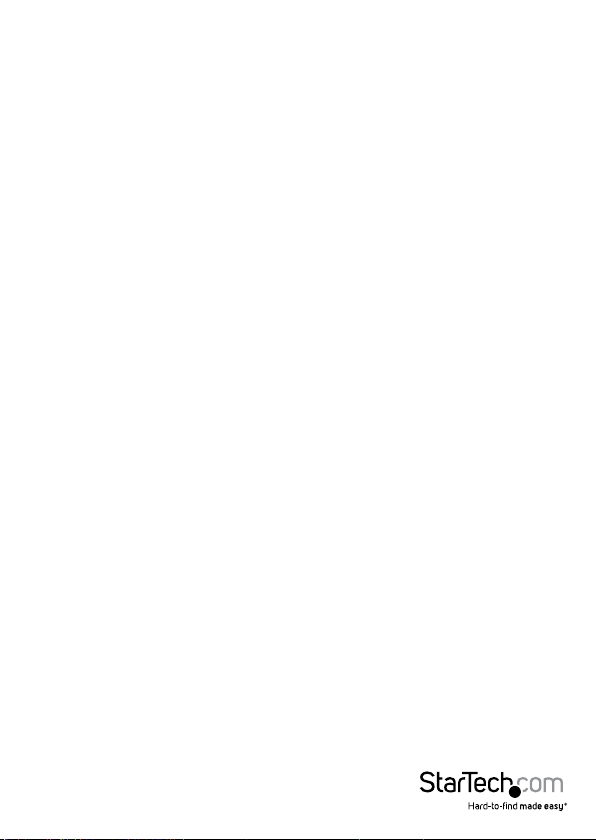
FCC Compliance Statement
This equipment has been tested and found to comply with the limits for a Class B digital
device, pursuant to part 15 of the FCC Rules. These limits are designed to provide reasonable
protection against harmful interference in a residential installation. This equipment generates,
uses and can radiate radio frequency energy and, if not installed and used in accordance with
the instructions, may cause harmful interference to radio communications. However, there
is no guarantee that interference will not occur in a particular installation. If this equipment
does cause harmful interference to radio or television reception, which can be determined by
turning the equipment o and on, the user is encouraged to try to correct the interference by
one or more of the following measures:
• Reorient or relocate the receiving antenna.
• Increase the separation between the equipment and receiver.
• Connect the equipment into an outlet on a circuit dierent from that to which the receiver
is connected.
• Consult the dealer or an experienced radio/TV technician for help.
Use of Trademarks, Registered Trademarks, and other Protected Names and Symbols
This manual may make reference to trademarks, registered trademarks, and other
protected names and/or symbols of third-party companies not related in any way to
StarTech.com. Where they occur these references are for illustrative purposes only and do not
represent an endorsement of a product or service by StarTech.com, or an endorsement of the
product(s) to which this manual applies by the third-party company in question. Regardless
of any direct acknowledgement elsewhere in the body of this document, StarTech.com hereby
acknowledges that all trademarks, registered trademarks, service marks, and other protected
names and/or symbols contained in this manual and related documents are the property of
their respective holders.
Instruction Manual
Page 3
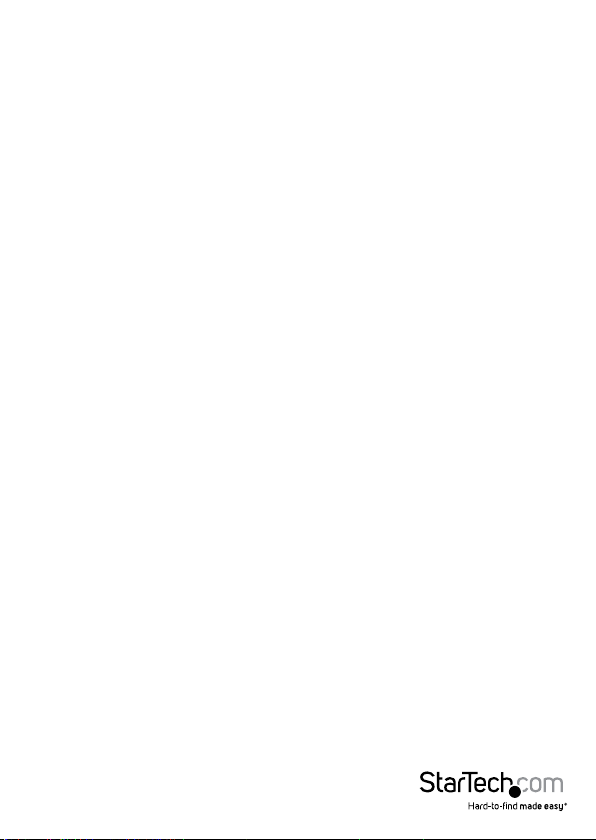
Table of Contents
Introduction ............................................................................................1
Packaging Contents ................................................................................................................................. 1
System Requirements .............................................................................................................................. 1
Installation ..............................................................................................2
Windows Installation ............................................................................................................................... 2
Mac OSX Installation ................................................................................................................................ 3
Multiple USB Video Adapter Installation ..........................................................................................4
Conguring the USB Video Adapter ....................................................5
Windows® ..................................................................................................................................................... 5
Mac OSX ....................................................................................................................................................... 8
Specications ..........................................................................................10
Technical Support ..................................................................................11
Warranty Information ............................................................................11
Instruction Manual
i
Page 4
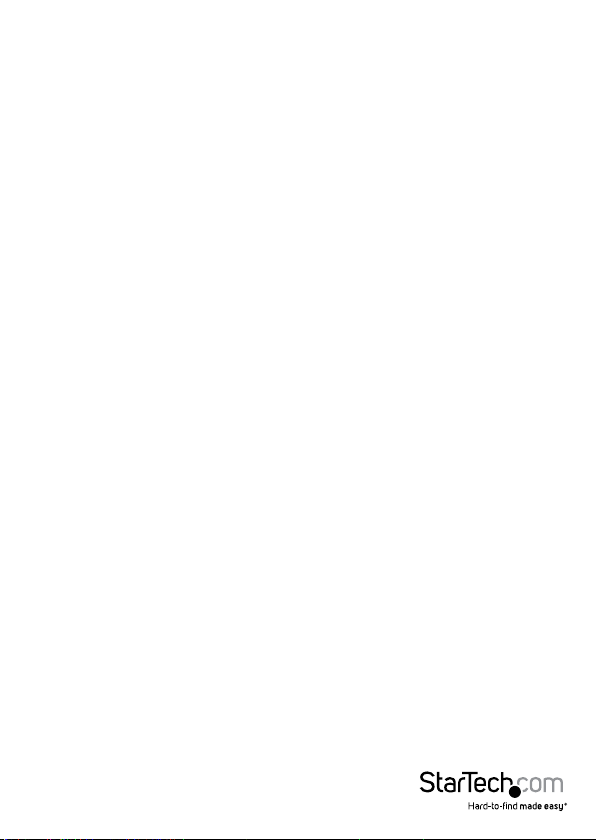
Introduction
The USB32VGAPRO USB 3.0 to VGA Adapter turns an available USB 3.0 port into a VGA
output, with 1920x1200/1080p video support - a convenient external video solution
that makes it easy to add multi-monitor capability to a USB 3.0-enabled desktop or
laptop computer (optimal performance from USB 3.0, backward compatible with USB
2.0).
Leveraging the high-bandwidth (5 Gbps) SuperSpeed USB 3.0 interface, the adapter
functions as an external graphics card to deliver smooth, high-resolution content
to VGA-capable display. The adapter can be used to mirror your primary desktop,
showing the same image on each display, or to extend your desktop to double your
workspace and increase your productivity.
NOTE: Connect a maximum of ve external Display adapters on a single computer See system requirements
Packaging Contents
• 1x USB 3.0 to VGA Video Adapter
• 1x Driver/Software CD
• 1x Instruction Manual
System Requirements
• VGA enabled Display (e.g. Monitor, Projector, Television)
• USB enabled computer system with available USB 3.0 or 2.0 port
• Microsoft® Windows 8/8.1 (32/64-bit) / 7(32/64-bit) / Vista(32/64-bit) or Mac OSX®
• CPU: Quad Core 2.4GHz or Higher (i5 recommended)
• RAM: 4GB or higher
Instruction Manual
1
Page 5

Installation
Windows Installation
Please ensure that the driver installation is complete prior to the physical
installation (plugging in) of the USB 3.0 Video Adapter
1. Download the latest drivers from the StarTech.com website (recommended), or
insert the included Driver CD into your CD/DVD-ROM drive.
2. Locate the Setup.exe application. This le will be located in the root directory of the
Driver CD (e.g. D:\) or downloaded le.
3. Executing the Setup.exe application will launch the installation wizard. Please click
armatively on each of the following screens to complete the installation. The
Install wizard will vary for dierent versions of Windows. The set-up program will
install the device driver and software application respectively once completed.
*Ensure that the USB Video Adapter is not connected to the host computer.
*The screen may ash or go black during installation. No additional message
will be displayed to alert that the installation has completed.
Instruction Manual
2
Page 6

4. Once DisplayLink Core Software screen has disappeared Connect your
USB32VGAPRO device via the USB cable to your PC.
5. The system will initiate driver and software application (the DisplayLink Software
Conguration screen may ash or go black during the install).
*Some machines may require a system reboot for the USB Display Adapter to initialize.
6. Connect your VGA monitor to the available VGA port on the USB32VGAPRO device
7. The USB Video Adapter is now ready for use.
Mac OSX Installation
1. Insert the Driver CD (included) into the CD/DVD-ROM drive.
2. Browse through the Driver CD and locate the “DisplayLink-OSX” .dmg le. Doubleclick on this le to begin the installation process:
3. Double Click the “DislpayLink Software Installer.pkg” to install the software.
Instruction Manual
3
Page 7

4. Once the installation is complete, click the “Restart” button. The computer will
automatically reboot, so make sure to close/save any les you have opened, before
pressing this button.
5. After the computer has restarted, plug in the USB Display Adapter to an available
USB port. The adapter should now be ready to use.
6. If you wish to add additional USB Display Adapters, simply plug them into available
USB ports. A maximum total of 4 USB Display Adapters can be used on a computer.
Multiple USB Video Adapter Installation
Ensure you have the latest version of the drivers installed, otherwise, please download
them from the StarTech.com website (www.startech.com).
1. Complete the standard driver installation steps, up to when you plug in the rst USB
Video Adapter.
2. Connect another monitor/display to the second USB Video Adapter, and turn on the display.
3. Connect the USB type A connector on the second USB Video Adapter to an available
USB 3.0 port on the host computer. The driver installation will begin automatically.
Repeat these steps for each additional USB Video Adapter you wish to install. Once all
USB Video Adapters are installed, reboot the computer. After rebooting, you may be
prompted to reboot one nal time; please do so.
Instruction Manual
4
Page 8

Conguring the USB Video Adapter
Windows®
When devices are attached, an icon appears in the taskbar. This gives you access to the
DisplayLink manager menu.
1. From the taskbar, click the Show hidden icons arrow to show all available icons.
2. Click the DisplayLink icon, then click UHD-100 DP. A menu appears with
congurable options. These are shown and described below.
Instruction Manual
5
Page 9

Extend
The monitor attached to the USB32VGAPRO USB Graphics adapter displays an extension
of the user’s active Windows desktop. The extra desktop area is a great productivity
aid, allowing more applications or documents to be visible at a time. The device is now
extended in the direction it was the last time the display was in this mode. For more
control, use the Extend To submenu and select one of the options. This puts the device into
extend mode, and places it to the Left/Right/Above/Below the main (primary) monitor.
Mirror
The monitor attached to the USB32VGAPRO USB Graphics device displays a duplication
of the primary display.
The resolution, color depth and refresh rate of the primary screen are replicated on the
monitor connected to the USB Graphics device.
NOTE: If the monitors used are of dierent specications, the system’s primary
graphics adapter will scale all settings to lower specication to maintain a uniform
aspect ratio.
Instruction Manual
6
Page 10

Extend To
This option allows you to specify the physical location of the monitor connected to the
USB32VGAPRO in relation to the systems on board monitor.
Screen Resolution
This option allows you to change the resolution on the monitor connected to the
USB32VGAPRO device. Simply select the desired option from the list of supported
resolutions displayed in the sub menu.
Screen Rotation
This option allows you to change orientation in which the screen is viewed. The two
most common types of orientation are portrait and landscape.
Set as Main Monitor
Selecting this option allows your computer to consider the monitor connected
through the USB32VGAPPRO as your primary monitor. Your primary monitor displays
all system notications, and takes priority with applications.
Notebook Monitor O
Selecting this option disables the onboard system monitor. Please note this will
disable the monitor on a Desktop, or Notebook computer.
O
This option disables the monitor connected to the USB32VGAPRO.
Instruction Manual
7
Page 11

Mac OSX
To congure the display settings and monitor positions, bring up the Displays
Preferences from the System Preferences menu:
The Display settings for each display will appear on the individual monitors
themselves. To congure them all from a single location, press the “Gather Windows”
button and each screen’s Displays Preferences windows will appear on that display.
All supported video resolutions will appear in the list on the left side. To change the
positioning of each display, click on the “Arrangement“ button (found only on the
primary display) and you can then virtually reposition each display.
Using the Adapter in Extended or Mirror Mode
By default the USB Display Adapter will be setup as an extended display. To change
the display as a mirrored/cloned display, check the “Mirror Display” box on the
“Arrangement” page for that monitors Displays settings window. To return the monitor
to an extended display, uncheck this option.
To use both extended and mirrored displays simultaneously, turn o mirroring then in
the “Arrangement” page press and hold the ‘cmd’ and ‘alt’ keys and drag and drop the
display you wish to mirror over the primary display (shown with the white bar).
Repeat this with each display you wish to mirror, all others will act as an
extended display.
Instruction Manual
8
Page 12

Changing the Primary Display
You can change which display is the primary display by moving the Menu Bar between
displays. Changing the primary display aects where new windows appear and the
position of the Dock.
To move the Menu Bar, click the white menu bar and drag it to the display you wish to
become the primary.
Conguring Displays from the Menu Bar
If you have checked the “Show displays in menu bar” in the Display Preferences
window, then you can congure displays by clicking the display icon in the menu bar.
This will show a menu similar to the following:
Media Playback
Please note that while operating in Extended Mode, USB Display Adapter can display
media les and DVDs using a broad variety of media players, however in Clone Mode,
limited support is available for video playback.
Instruction Manual
9
Page 13

Specications
Audio Specication 5.1 Channel Surround (48Khz)
AV Input USB 3.0
Interface USB
Max Resolution 1920 x 1200
AV Output DisplayPort
Cable Length 0.91m
Chipset ID Displaylink DL3500
Color Black
Enclosure Type Plastic
Audio Yes
Memory 512MB DDR II
OS Compatibility
Output Signal DisplayPort®
Industry Standards Standard DisplayPort, SuperSpeed USB 3.0, USB 2.0
Supported Resolutions
Widescreem Supported Yes
Windows® 7 (32/64 bit) *Aero 3D interface supported
Mac OSX
Widescreen (16/32 bit): 2048x1152, 1920x1200,
1920x1080, 1680x1050, 1600x900, 1440x900,
1360x768, 1280x800, 1280x768, 1280x720
Standard (16/32 bit): 1600x1200, 1400x1050,
1280x1024, 1280x960, 1152x864, 1024x768, 800x600
Instruction Manual
10
Page 14

Technical Support
StarTech.com’s lifetime technical support is an integral part of our commitment to
provide industry-leading solutions. If you ever need help with your product, visit
www.startech.com/support and access our comprehensive selection of online tools,
documentation, and downloads.
For the latest drivers/software, please visit www.startech.com/downloads
Warranty Information
This product is backed by a two year warranty.
In addition, StarTech.com warrants its products against defects in materials
and workmanship for the periods noted, following the initial date of purchase.
During this period, the products may be returned for repair, or replacement with
equivalent products at our discretion. The warranty covers parts and labor costs only.
StarTech.com does not warrant its products from defects or damages arising from
misuse, abuse, alteration, or normal wear and tear.
Limitation of Liability
In no event shall the liability of StarTech.com Ltd. and StarTech.com USA LLP (or their
ocers, directors, employees or agents) for any damages (whether direct or indirect,
special, punitive, incidental, consequential, or otherwise), loss of prots, loss of business,
or any pecuniary loss, arising out of or related to the use of the product exceed the
actual price paid for the product. Some states do not allow the exclusion or limitation
of incidental or consequential damages. If such laws apply, the limitations or exclusions
contained in this statement may not apply to you.
Instruction Manual
11
Page 15

Hard-to-nd made easy. At StarTech.com, that isn’t a slogan. It’s a promise.
StarTech.com is your one-stop source for every connectivity part you need. From
the latest technology to legacy products — and all the parts that bridge the old and
new — we can help you nd the parts that connect your solutions.
We make it easy to locate the parts, and we quickly deliver them wherever they need
to go. Just talk to one of our tech advisors or visit our website. You’ll be connected to
the products you need in no time.
Visit www.startech.com for complete information on all StarTech.com products and
to access exclusive resources and time-saving tools.
StarTech.com is an ISO 9001 Registered manufacturer of connectivity and technology
parts. StarTech.com was founded in 1985 and has operations in the United States,
Canada, the United Kingdom and Taiwan servicing a worldwide market.
