Page 1
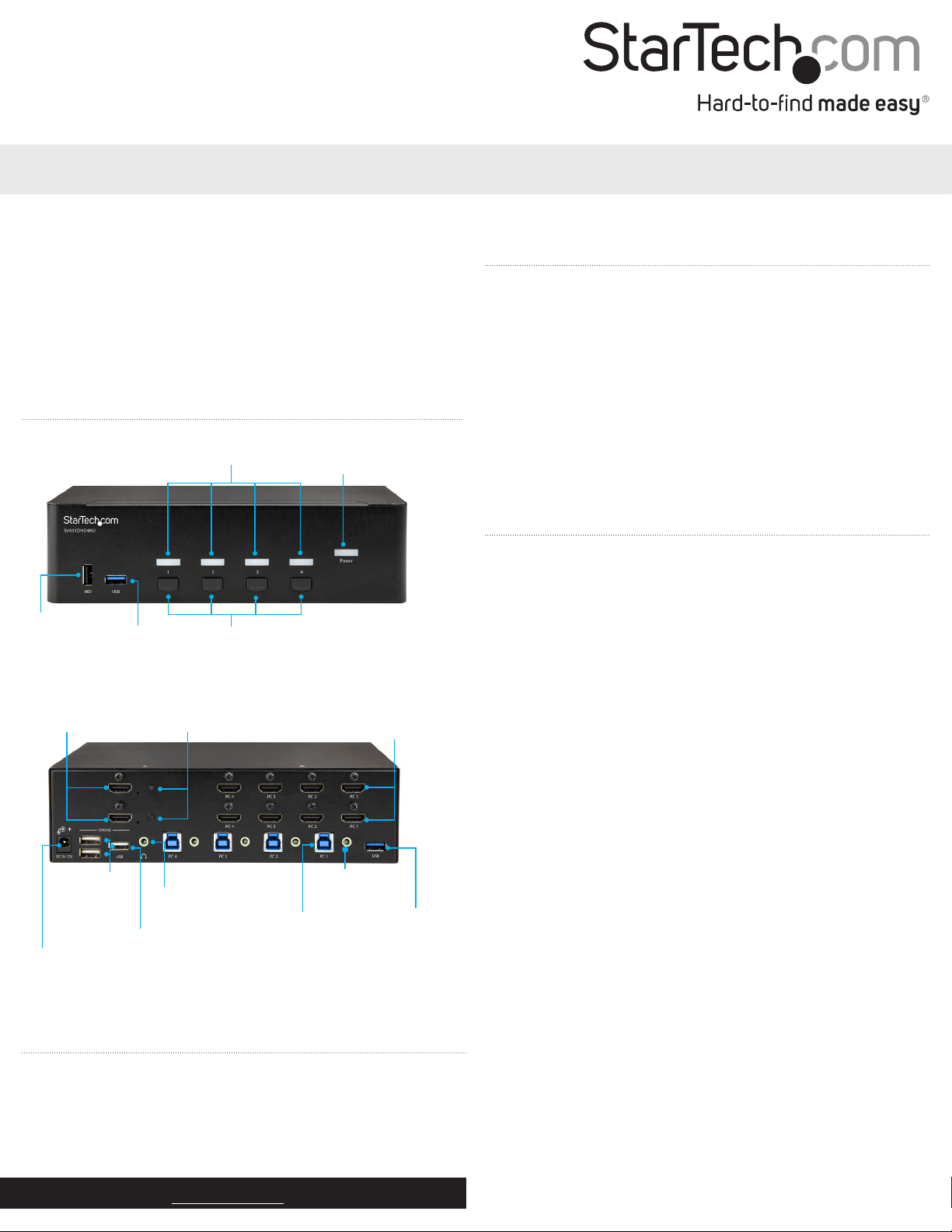
Quick-start guide
4-Port Dual HDMI KVM Switch - 4K 30Hz
SV431DHD4KU
FR: Guide de l’utilisateur - fr.startech.com
DE: Bedienungsanleitung - de.startech.com
ES: Guía del usuario - es.startech.com
NL: Gebruiksaanwijzing - nl.startech.com
PT: Guia do usuário - pt.startech.com
IT: Guida per l’uso - it.startech.com
JP: 取扱説明書 - jp.startech.com
Product diagram
*actual product may vary from photos
Front view
Port selection/link LEDs
Power LED
Requirements
• HDMI cables
• USB-A to USB-B or USB-C to USB-B cables
• 3.5 mm audio cables
• Computer system or video card enabled with HDMI
• Computer system enabled with USB
• Display device (for example, monitor, projector, TV, and so on)
enabled with HDMI
• Standard USB keyboard and mouse (wired or wireless)
Requirements are subject to change. For the latest requirements,
please visit www.StarTech.com/SV431DHD4KU.
USB HID
port
USB hub
port
Port selection
buttons
Back view
Console
HDMI ports
USB HID
ports
Power
adapter
port
EDID copy
audio port
USB hub
port
buttons
Console
PC HDMI
PC audio
port
PC USB
port
Package contents
• 1 x KVM switch
• 1 x universal power adapter (NA/JP, EU, UK, ANZ)
• 4 x rubber feet
• 1 x quick-start guide
For the latest information, technical specications, and support for
this product, please visit www.StarTech.com/SV431DHD4KU.
ports
USB
hub
port
Installation
Connect the console to the KVM switch
1. Turn o your computer and any devices or peripherals that are
connected to it (for example, printers, external hard drives, and so
on).
2. Connect two monitors or displays to the Console HDMI ports.
3. Do one of the following:
• Connect a keyboard and a mouse to two of the USB HID
ports.
• If you’re using a combination wireless keyboard and mouse,
connect the wireless receiver one of the USB HID ports.
4. If necessary, do any of the following:
• Connect speakers to the Console audio port.
• Connect USB peripherals to the USB hub ports.
• Connect additional HID devices (touchpads, touchscreens,
number pads, etc.) to available HID ports.
Connect a computer to the KVM switch
Notes:
• No software or driver installation is required.
• The cables for each individual computer must be connected to the
same port set on the KVM switch.
1. Turn o the computers that you want to connect to the KVM
switch and any devices or peripherals that are connected to the
computers (e.g. printers, external hard drives, etc.)
2. Connect an HDMI video cable to each of the HDMI ports on your
computer and to the PC HDMI ports of the same set, on the KVM
switch.
3. Connect a USB cable to the USB port on your computer and to the
PC USB port on the KVM switch.
4. Optional: Connect an audio cable to the audio output on your
computer and the PC audio port on the KVM switch.
5. To connect additional computers, repeat steps 1 to 4.
Manual Revision: 03/28/2018
Page 2
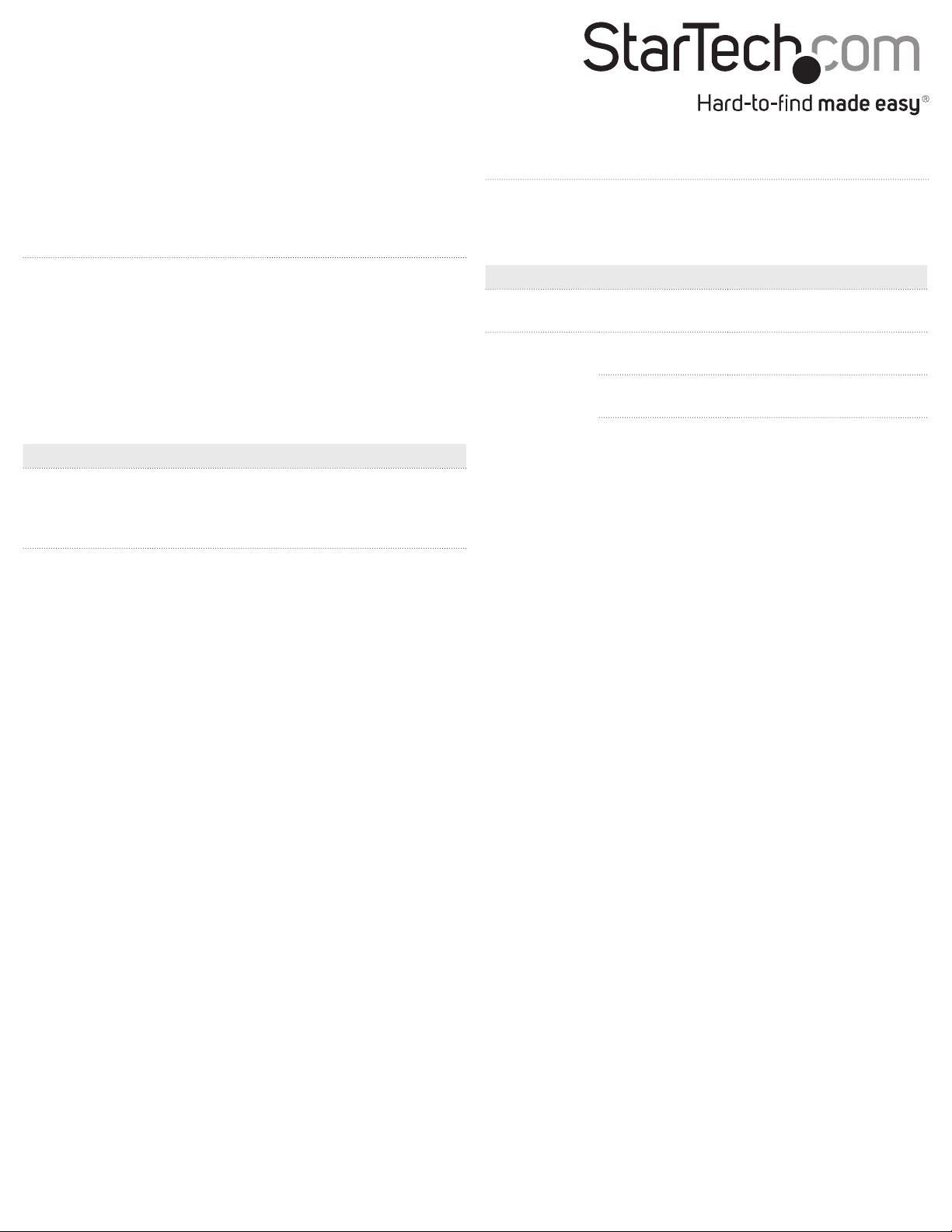
6. Connect the universal power adapter to a power source and
to the Power adapter port on the KVM switch. The Power LED
illuminates to conrm the switch is receiving power.
7. Turn on any devices or peripherals that are connected to the KVM
switch.
8. Turn on the connected computer. Wait for the computer to nish
loading and then test the functionality of the keyboard and
mouse of the connected computer.
9. If additional computers are connected to the KVM switch, select
a dierent port and repeat step 7 until you have tested the
functionality of all of the connected computers.
Using hotkey commands
About the LED indicators
The KVM switch features a Port selection/link LED for each port, as
well as a power LED. For more information about the LEDs, consult
the table below.
You can use keyboard key combinations, called hotkeys, to operate
the KVM switch.
Notes:
• Your keyboard must be connected to one of the HID ports on the
KVM switch to use hotkey commands.
• The Scroll Lock key can be used as an alternative to the left ctrl key.
Basic hotkey combinations:
Hotkeys Function
Left Ctrl, Left Ctrl,
(1, 2, 3 or 4)
Switches KVM port selection between the
computer that’s connected to port 1, 2, 3 or
LED Behavior Scenario
Power LED Illuminated KVM switch is receiving
power
Illuminated green Connected computer is
turned on
Port LEDs
Illuminated red Connected computer is
currently selected
Blinking Auto scan process is in
progress
4, respective to the number button that’s
pressed.
FCC Compliance Statement
This equipment has been tested and found to comply with the limits for a Class B digital device, pursuant to part 15 of the FCC Rules. These limits are designed to provide reasonable protection against
harmful interference in a residential installation. This equipment generates, uses and can radiate radio frequency energy and, if not installed and used in accordance with the instructions, may cause
harmful interference to radio communications. However, there is no guarantee that interference will not occur in a particular installation. If this equipment does cause harmful interference to radio or
television reception, which can be determined by turning the equipment o and on, the user is encouraged to try to correct the interference by one or more of the following measures:
• Reorient or relocate the receiving antenna.
• Increase the separation between the equipment and receiver.
• Connect the equipment into an outlet on a circuit dierent from that to which the receiver is connected.
• Consult the dealer or an experienced radio/TV technician for help
This device complies with part 15 of the FCC Rules. Operation is subject to the following two conditions: (1) This device may not cause harmful interference, and (2) this device must accept any
interference received, including interference that may cause undesired operation. Changes or modications not expressly approved by StarTech.com could void the user’s authority to operate the
equipment.
Industry Canada Statement
This Class B digital apparatus complies with Canadian ICES-003.
Cet appareil numérique de la classe [B] est conforme à la norme NMB-003 du Canada.
CAN ICES-3 (B)/NMB-3(B)
Use of Trademarks, Registered Trademarks, and other Protected Names and Symbols
This manual may make reference to trademarks, registered trademarks, and other protected names and/or symbols of third-party companies not related in any way to
StarTech.com. Where they occur these references are for illustrative purposes only and do not represent an endorsement of a product or service by StarTech.com, or an endorsement of the product(s)
to which this manual applies by the third-party company in question. Regardless of any direct acknowledgement elsewhere in the body of this document, StarTech.com hereby acknowledges that all
trademarks, registered trademarks, service marks, and other protected names and/or symbols contained in this manual and related documents are the property of their respective holders.
Technical Support
StarTech.com’s lifetime technical support is an integral part of our commitment to provide industry-leading solutions. If you ever need help with your product, visit www.startech.com/support and
access our comprehensive selection of online tools, documentation, and downloads.
For the latest drivers/software, please visit www.startech.com/downloads
Warranty Information
This product is backed by a two-year warranty.
StarTech.com warrants its products against defects in materials and workmanship for the periods noted, following the initial date of purchase. During this period, the products may be returned for
repair, or replacement with equivalent products at our discretion. The warranty covers parts and labor costs only. StarTech.com does not warrant its products from defects or damages arising from
misuse, abuse, alteration, or normal wear and tear.
Limitation of Liability
In no event shall the liability of StarTech.com Ltd. and StarTech.com USA LLP (or their ocers, directors, employees or agents) for any damages (whether direct or indirect, special, punitive, incidental,
consequential, or otherwise), loss of prots, loss of business, or any pecuniary loss, arising out of or related to the use of the product exceed the actual price paid for the product. Some states do not
allow the exclusion or limitation of incidental or consequential damages. If such laws apply, the limitations or exclusions contained in this statement may not apply to you.
