Page 1

USB 3.2 Gen 2 Type C IP67 Rugged NVMe Enclosure
Quick-Start Guide
Product Diagram (M2E1BRU31C)
Exterior
1
Component Function
• Solid: Indicates that the Enclosure is receiving
1 Power LED
2 USB-C Port
Interior
4
3
Component Function
3 Drive-Bay Screws x 4
4 Drive Connector • Used to connect the Drive to the Enclosure.
power.
• Flashing: Indicates that the Drive activity.
• Used to connect the Enclosure to the Host
Computer.
5
• Used to secure the Drive Bay Cover in the
Enclosure.
Adjustable Drive
5
Length Holes
Drive-Mount Screw/
6
Nut
• Used to accommodate dierent drive lengths.
• Used to secure the Drive to the Enclosure.
Requirements
For the latest requirements and full manual, please visit www.startech.com/
M2E1BRU31C
2
Installation
Warning! Drives should be handled carefully, especially when they’re transported. If
you’re not careful with your drives, you may lose data as a result.
Installing an 80 mm Drive
1. Using the Torx Screwdriver (included), remove the Drive-Cover Screws (x 4) from
the bottom of the Enclosure and remove the Cover Plate.
2. Place the Drive next to the Drive Tray and align the screw groove on the Drive with
the Adjustable Drive Length Holes on the Drive Tray.
3. Use the Torx Screwdriver and to remove the Drive-Mount Screw from the
Enclosure.
4. Gently slide the connector on the Drive (on a 30-degree angle) into the Drive
Connector on the Enclosure.
6
Note: The connector on your drive is keyed so that it only ts one way.
5. Lightly push the Drive down into position on the circuit board.
6. Insert the Drive-Mount Screw through the screw groove on the Drive and into the
Drive-Mount Screw Hole on the Enclosure.
7. Using the Torx Screwdriver tighten the Drive-Mount Screw, being careful not to
over-tighten.
8. Place the Cover Plate back onto the bottom on the Enclosure. Make sure that the
Cover Plate is properly aligned with the top of the Enculosure creating a tight seal
and that nothing is obstructing the Cover Plate, in order to provide a water and
dust resistance seal.
9. Insert the Drive-Cover Screws back into the four corner on the bottom of the
Enclosure.
To view manuals, FAQs, videos, drivers, downloads, technical drawings, and more, visit www.startech.com/support.
Manual Revision: December 18, 2019 6:37 PM
Page 2
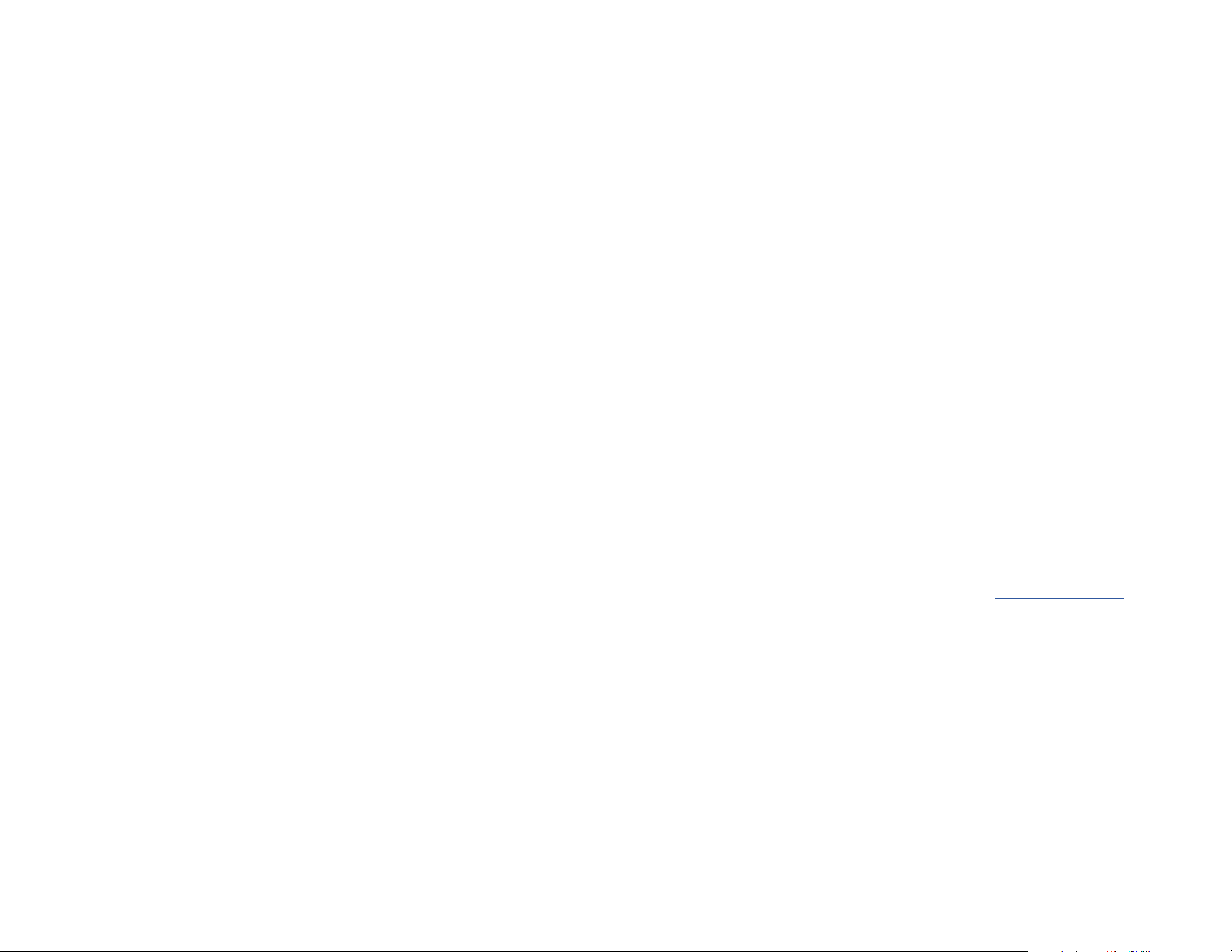
10. Use the Torx Screwdriver to tighten the Drive-Tray Screws.
11. Remove the backing from the Adhesive Strips and position them overtop of
the Drive-Cover Screws (two secrews per Adhesive Strip) on the bottom of the
Enclosure, sealing the Drive-Cover Screws.
9. Use the Torx Screwdriver to tighten the Drive-Tray Screws.
10. Remove the backing from the Adhesive Strips and position them overtop of
the Drive-Cover Screws (two secrews per Adhesive Strip) on the bottom of the
Enclosure, sealing the Drive-Cover Screws.
Installing a 42 mm or 60 mm Drive
1. Using the Torx Screwdriver (included), remove the Drive-Cover Screws (x 4) from
the bottom of the Enclosure and remove the Cover Plate.
2. Place the Drive next to the Drive Tray and align the screw groove on the Drive with
the Adjustable Drive Length Holes on the Drive Tray.
3. Insert the Stando into the correct Adjustable Drive Length Hole (60 or 42)
according to the length of the Drive.
4. Gently slide the connector on the Drive (on a 30-degree angle) into the Drive
Connector on the Enclosure.
Note: The connector on your drive is keyed so that it only ts one way.
5. Lightly push the Drive down into position on the circuit board.
6. Insert the Drive-Mount Screw through the screw groove on the Drive and into the
Stando.
7. Place the Cover Plate back onto the bottom on the Enclosure. Make sure that the
Cover Plate is properly aligned with the top of the Enculosure creating a tight seal
and that nothing is obstructing the Cover Plate, in order to provide a water and dust
resistance seal.
8. Insert the Drive-Cover Screws back into the four corner on the bottom of the
Enclosure.
FCC Compliance Statement
This equipment has been tested and found to comply with the limits for a Class B digital device, pursuant to part 15 of the FCC
Rules. These limits are designed to provide reasonable protection against harmful interference in a residential installation.
This equipment generates, uses and can radiate radio frequency energy and, if not installed and used in accordance with the
instructions, may cause harmful interference to radio communications. However, there is no guarantee that interference will not
occur in a particular installation. If this equipment does cause harmful interference to radio or television reception, which can be
determined by turning the equipment o and on, the user is encouraged to try to correct the interference by one or more of the
following measures:
• Reorient or relocate the receiving antenna.
• Increase the separation between the equipment and receiver.
• Connect the equipment into an outlet on a circuit dierent from that to which the receiver is connected.
• Consult the dealer or an experienced radio/TV technician for help
This device complies with part 15 of the FCC Rules. Operation is subject to the following two conditions:
(1) This device may not cause harmful interference, and (2) this device must accept any interference received, including
interference that may cause undesired operation. Changes or modications not expressly approved by StarTech.com could void
the user’s authority to operate the equipment.
Industry Canada Statement
This Class B digital apparatus complies with Canadian ICES-003.
Cet appareil numérique de la classe [B] est conforme à la norme NMB-003 du Canada.
CAN ICES-3 (B)/NMB-3(B)
This device complies with Industry Canada licence-exempt RSS standard(s). Operation is subject to the following two conditions:
(1) This device may not cause interference, and (2) This device must accept any interference, including interference that may
cause undesired operation of the device.
Le présent appareil est conforme aux CNR d’Industrie Canada applicables aux appareils radio exempts de licence. L’exploitation
est autorisée aux deux conditions suivantes:
(1) l’appareil ne doit pas produire de brouillage, et (2) l’utilisateur de l’appareil doit accepter tout brouillage radioélectrique subi,
même si le brouillage est susceptible d’en compromettre le fonctionnement.
Use of Trademarks, Registered Trademarks, and other Protected Names and Symbols
This manual may make reference to trademarks, registered trademarks, and other protected names and/or symbols of thirdparty companies not related in any way to StarTech.com. Where they occur these references are for illustrative purposes only
and do not represent an endorsement of a product or service by StarTech.com, or an endorsement of the product(s) to which
this manual applies by the third-party company in question. StarTech.com hereby acknowledges that all trademarks, registered
trademarks, service marks, and other protected names and/or symbols contained in this manual and related documents are the
property of their respective holders.
Connecting a Drive to a Computer
When the Enclosure is connected to the Host Computer the OS will automatically
install the necessary software.
Note: The Enclosure does not require an external power supply, as it receives enough
power through the USB port that it is connected to. However, not all USB ports may be
able to provide enough power to power the Enclosure.
• Connect a USB-C Cable to the USB-C Port on the Enclosure and to a USB port on
the Host Computer.
Disconnecting a Drive
Warning! If you remove the drive before you receive the notication that it’s safe to
do so, you could experience lost or corrupted data.
If the Host Computer’s OS is Windows, complete the following steps:
1. On the Notication tray, click the Safely Remove Hardware and Eject Media icon.
2. Click the storage device that you want to remove.
3. When the message appears indicating that it’s safe to remove the device,
disconnect the drive.
If the Host Computer’s OS is macOS, complete the following steps:
1. Close any windows that list the contents of the drive.
2. On your desktop, click and drag the USB Storage icon onto the Trash Can icon on
your desktop.
3. Wait 5 seconds, then disconnect the drive.
Warranty Information
This product is backed by a two-year warranty.
For further information on product warranty terms and conditions, please refer to www.startech.com/warranty.
Limitation of Liability
In no event shall the liability of StarTech.com Ltd. and StarTech.com USA LLP (or their ocers, directors, employees or agents)
for any damages (whether direct or indirect, special, punitive, incidental, consequential, or otherwise), loss of prots, loss of
business, or any pecuniary loss, arising out of or related to the use of the product exceed the actual price paid for the product.
Some states do not allow the exclusion or limitation of incidental or consequential damages. If such laws apply, the limitations
or exclusions contained in this statement may not apply to you.
Safety Measures
• If product has an exposed circuit board, do not touch the product under power.
Mesures de sécurité
• Si l’un des circuits imprimés du produit est visible, ne pas touchez le produit lorsqu’il est sous tension.
安全対策
• 製品に露出した状態の回路基盤が含まれる場合、電源が入っている状態で製品に触らないでください。
Misure di sicurezza
• Se il prodotto ha un circuito stampato visibile, non toccare il prodotto quando è acceso.
Säkerhetsåtgärder
• Rör aldrig vid enheter med oskyddade kretskort när strömmen är påslagen.
StarTech.com Ltd.
45 Artisans Cres
London, Ontario
N5V 5E9
Canada
StarTech.com LLP
2500 Creekside
Parkwy
Lockbourne, Ohio
43137
U.S.A.
StarTech.com Ltd.
Unit B, Pinnacle 15
Gowerton Rd,
Brackmills
Northampton
NN4 7BW
United Kingdom
FR: fr.startech.com
DE: de.startech.com
ES: es.startech.com
NL: nl.startech.com
IT: it.startech.com
JP: jp.startech.com
