Page 1
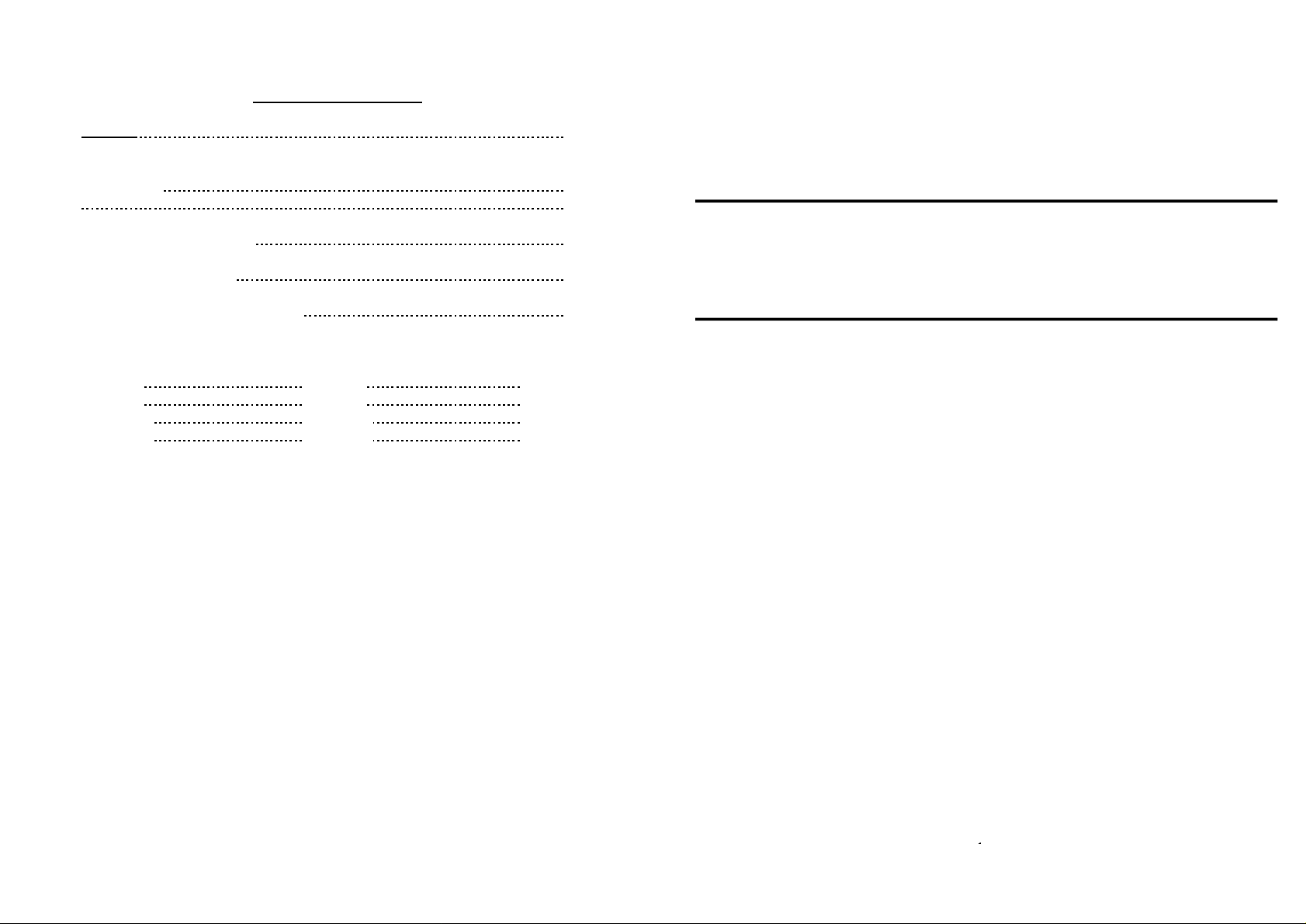
OWNERS DETAILS
NAME:
ADDRESS:
TELEPHONE NUMBER:
INSTALLERS NAME:
INSTALLERS CONTACT PH #:
ZONE DESCRIPTIONS:
Zone # 1 Zone # 2
Zone # 3 Zone # 4
Zone # 61 Zone # 62
Zone # 63 Zone # 64
Installer notes:
Please contact your alarm installer if you require further information.
POWER WAVE 64 Version
1
64 Zone Controller
Arrowhead
Alarm Products Ltd
Operating Guide
16
Proudly Designed and Manufactured in New Zealand
1
Page 2
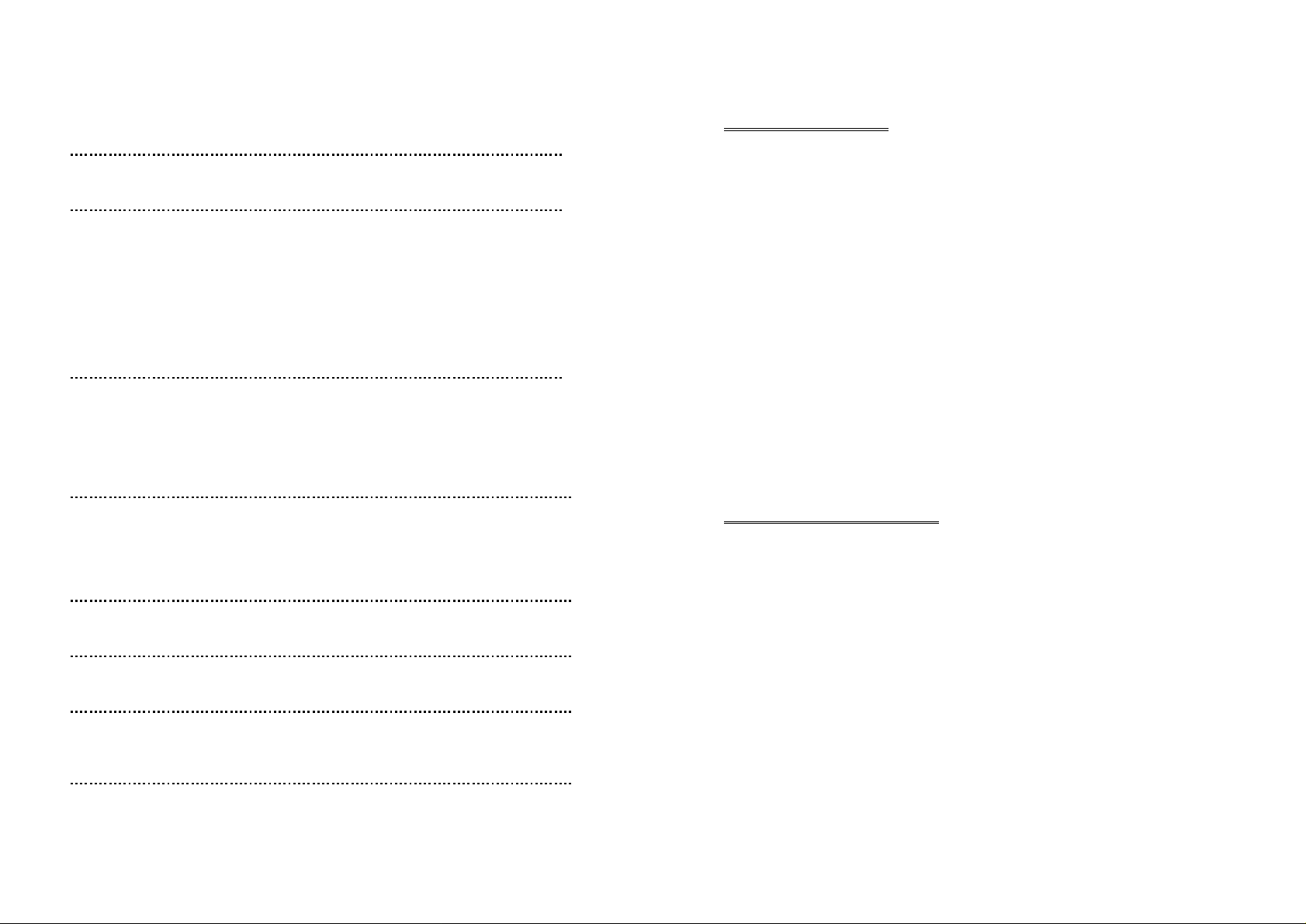
CONTENTS Page No.
INTRODUCTION 3
About your Alarm 3
OPERATING YOUR ALARM 4
General Information 4
Arming the Alarm 4
Disarming the Alarm 4
Arming in Stay Mode 5
Disarming Stay Mode 5
Bypassing Zones 6
Manual Panic, Medical & Fire Alarms 7
Resetting Alarms 7
PROGRAMMING YOUR ALARM 8
Getting into Program Mode 8
Exiting Program Mode 8
Adding or Deleting User Codes 8
Changing Telephone Numbers 9
Programming the Time & Date 9
SPECIAL CONTROL BUTTON FUNCTIONS 10
Directly Controlling Outputs from the Keypad 10
Disable Day (Chime) Mode Alarms 11
Voice message senter 12
Volume control 12
REMOTE COMMAND CONTROL OPERATION 12
How Remote Command Control works 12
USER FUNCTIONS 14
Starting Walk-test Mode 14
MEMORY DISPLAY MODE 14
Viewing Memory Mode 14
Current System Alarms 15
OWNERS DETAILS 16
MEMORY DISPLAY MODE
VIEW MEMORY MODE
The alarm panel has an event memory which stores the most recent
events (up to 255). The events include all alarm events, all system events
such as mains failure, etc as well as arming by Area. This event memory
can be displayed via the standard LED or LCD keypads. The events are
displayed with the most recent event shown first and subsequent events
following in descending order from newest to oldest.
The "SYSTEM" or “TROUBLE” LED’s will flash, on the LED keypad, when
there is a new event in memory which has not been viewed. To stop
these LED’s from flashing, simply press the <MEMORY> button and the
events will be flashed back to you with the most recent event shown first.
When the display has shown all events in memory or the “ENTER” button
is pressed, the flashing LED’s will turn off.
If the “TROUBLE” LED stops flashing but stays on permanently, this indicates that a tamper alarm has occurred but the condition has not been reset.
If the “SYSTEM” LED continues flashing, this indicates that a system
alarm is still active and has not reset.
Note: To stop the memory display function press “ENTER”. Each event is
separated by a beep tone.
CURRENT SYSTEM ALARMS
When viewing the memory event buffer at the keypad by pressing the
<MEMORY> button, the first thing that will always be displayed are the
“Current System Alarms” that are still present. The Current System Alarms
are indicated by the SYSTEM LED being on plus a zone LED from 1-8 that
indicate the current system alarm/s present. If no Zone LED’s are on at
this time, it means that there are no current system alarms. If a zone LED
or LED’s are On then this indicates system alarms that have not yet
cleared. The zone LED’s 1-8 are pre-defined as to what system alarm they
will display. These system alarm indications are shown in the table below.
Following the display of current system alarms the panel will then sequence through the 127 historical memory events starting at the most recent event. The second table shows the alarm events that can be displayed in memory mode and what indicators are used to show them
2
15
Page 3
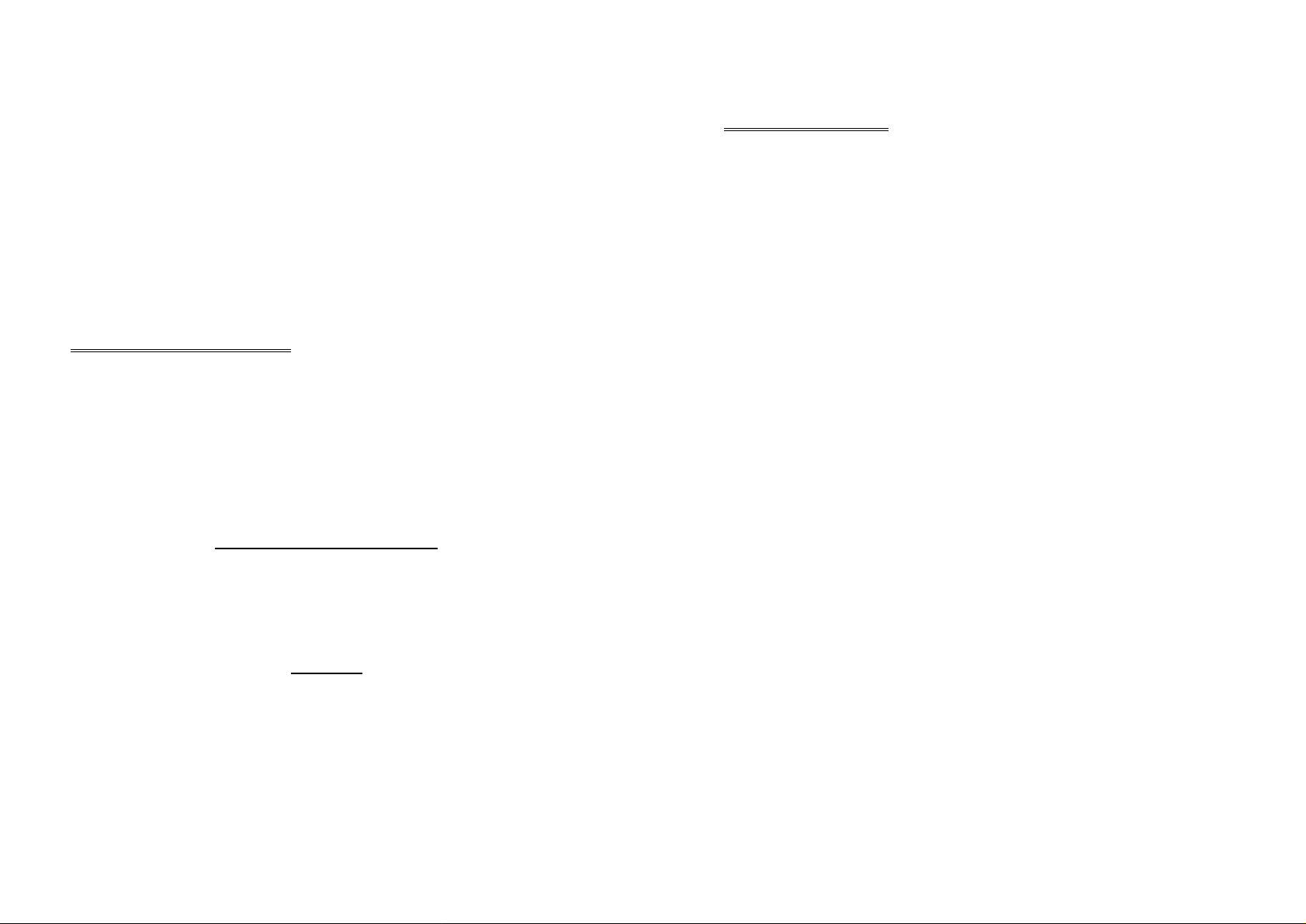
on the remote telephone to clear all code entries and then start again.
To turn on the optional Microphone you must enter in the appropriate code
followed by the “*” button. To turn the Microphone off you simply press the
“*” button again.
To end a Command Control session simply hang up the phone. The panel
is monitoring the line at all times and 15 seconds after the last key press it
will automatically hang up the line. Note this 15 second timer is active during the whole command control process so a period of 15 seconds without
a key press will cause the panel to hang-up.
USER FUNCTIONS
STARTING WALKTEST MODE
While in CLIENT mode ( <PROGRAM> MASTERCODE <ENTER> ) a
User with the proper authority can start walk-test mode. This special mode
latches the alarm signals from detectors at the keypad display so that one
person can trigger every detector connected to the alarm then return to the
keypad to verify operation. On terminating Walk-test mode the test results
are put into the memory buffer so they can be viewed at a later time.
To start Walk-test mode while in CLIENT mode press;
<PROGRAM> <956> <ENTER>
(The keypad buzzer will beep at 1 second intervals)
Next trigger every detector connected to the panel then return to the keypad and all of the zones that were triggered will be displayed at the keypad.
To terminate Walk-test mode press;
<ENTER>
The keypad will stop beeping and automatically exit CLIENT mode.
INTRODUCTION
ABOUT YOUR ALARM
Thank you for choosing to protect your premises with the PW 64. In doing
so you have invested in the most advanced and adaptable panel on the
market.
Two Separate Alarm Panels: Your PW64 can operate as four totally independent alarms. These independent ‘AREAS’ can be controlled from
one global keypad or from multiple keypads assigned to specific areas.
The PW 64 has many incredible program options and additional accessories that can enhance the standard features of the panel offering simple
“Home Automation” to “Radio control” and “Voice Prompted Com-
mand Control”. Please check with your installer to find out more about
these powerful features.
The PW 64 can communicate with monitoring stations or call you at work,
on your cell phone or your pager to warn of intruders.
You can phone your home to check or change the status of any output using the keys on your phone.
Arm or disarm the whole house or just one area, all with your own voice
confirming your selections.
Imagine turning on the spa before leaving work so it is hot when you get in
the door or you have just opened the automatic roller door and disarmed
the garage from your cell phone so the white ware repairman can work on
your washer.
The controller will support an 8 LED keypad or the more sophisticated
LCD (liquid Crystal Display) keypad.
It also has a comprehensive alarm event memory that stores all of the
controller activity with the time and date. The event memory is accessible
from both keypads but the time & date information can only be displayed
via the LCD keypad.
14
3
Page 4

OPERATING YOUR ALARM
GENERAL INFORMATION
Your PW 64 Alarm Controller has been designed with you the user in
mind. Clearly named backlit keys mean you don't have to remember complicated key combinations to achieve a result. As with everything about the
PW 64 even key functions can be fine tuned to your specific needs.
Please ask your installer.
ARMING THE ALARM
Arming the alarm will turn on all detectors in the Area or Areas being
Armed. To Arm the alarm press;
<ARM>
Area A, B, C or D LED’s will turn ON.
The Panel will then say What Area has been armed.
or <CODE><ENTER>
Area A, B, C or D LED’s will turn ON.
The Panel will then say What Area has been armed.
or <ARM><CODE><ENTER>
Area A, B, C or D LED’s will turn ON.
The Panel will then say What Area has been armed.
The panel has three different Arming modes and the methods of Arming
are detailed above. The installer will advise you on how they have configured your particular alarm.
DISARMING THE ALARM
Disarming the alarm will turn off all detectors in the Area or Areas that
were Armed. To Disarm the alarm press;
<CODE><ENTER>
Area A, B, C or D LED’s will turn OFF.
The Panel will then say What Area is now disarmed.
There is also a special feature that can be set by your installer to allow the
pressing of the <ARM> button during the Exit Delay time to Disarm the
alarm. This feature is to allow a quick disarm if you have forgotten to do
something prior to Arming the alarm. The feature is disabled when the
alarm is fully armed following expiry of the exit delay time.
phone number which the panel is connected to. The panel may be set up
to answer after a specific number of rings of it may be set-up to use a fax
defeat option. Either way, when you ring the phone number and the panel
answers the call, the first thing you will hear over the phone is a burst of
modem tone for two seconds. After this tone has stopped you must enter
the access code which is associated with the Command menu option you
wish to access. Remember, the code you enter will determine which
menu option you access. If you miss the pause, the panel will repeat the
modem tone and then again pause for 5 seconds looking for your access
code. This process will be repeated 4 times before hanging up if no valid
code is received. When entering codes or other information in Command
Control the "#" key acts as a "Clear" button.
When you have entered the required 4 digit access code the panel will reply with the status message associated with the Command Control function you have accessed. For example, lets say we have a code of “2045”
to allow Arming & Disarming of Area A from a remote telephone. Once the
code “2045” has been received the panel checks the current status of
Area A and replies with the pre-programmed voice message relating to
that status e.g. if Area A is Armed then the Armed message will be sent, if
Disarmed then the Disarmed message will be sent.
Once the status message has informed you of the actual state, you can
use the "*" key to toggle the option on & off or Arm and Disarm, e.g. in our
example above, code “2045” accesses Area "A" arming or disarming.
Assuming the status message we received was "Area A alarm is Armed"
If we press the "*" key, Area "A" will be Disarmed and we would receive a
status message "Area A alarm is Disarmed" (or whatever message is pro-
grammed by the installer)
While you are on-line with the panel you can move between menu options
by entering the code of the option you want to control. Assuming there
was a code of “4321” programmed to control outputs. Note after having
used code “2045” to control the Arm/Disarm status of Area A you first
need to press the “#” button to reset all previous entries. Then we can enter the digits “43215” (that is “4321” as the code to control outputs and “5”
to select output #5). The current status of output #5 will be given by the
voice message and then the status can be changed with the “*” button on
the remote telephone (Note; For output control you must enter in the 4
digit code e.g. 4321 followed by the output number you wish to control, in
this case 5).
At any stage, if you enter in an incorrect code you can press the “#” button
4
13
Page 5

VOICE MESSAGE SENTER
Your PW 64 is equipped with a voice message not pad. This allows you to
leave a quick message when you leave the house, that can be replayed
when the next person comes home. To leave a message just press:
< CONTROL > and < 8 > at the same time.
The panel will tell you to leave a message,
So talk clearly to the keypad or mic board
(which ever one the installer has set up for recording). And press:
< ENTER >
Your new voice message will be played back to you.
To play back a recorded message press:
< CONTROL > and < 5 > at the same time.
The message will then be played
(only one message can be stored at a time)
VOLUME CONTROL
The PW 64 has 7 increments of volume control from whisper quiet to loud.
To increase the volume of voice messages press & hold:
< CONTROL > then press < 6 >
The keypad will beep, the volume is now increased one step
By pressing < 6 > again this will increase volume further, until the keypad
dose a long beep, then the volume is to the Maximum.
To decrease the volume press and hold:
< CONTROL > then press < 9 >
The keypad will beep, the volume is now decreased one step and so on.
REMOTE COMMAND CONTROL OPERATION
HOW REMOTE COMMAND CONTROL WORKS
Another powerful feature available from your PW 64 is Command Control.
This feature is a remote control facility which allows valid users to access
the panel via a standard touch tone telephone and check or change the
Arm/Disarm status of each of the areas, operate each of the eight outputs
or turn on an optional Microphone.
To perform any of the Command Control features you must first ring the
ARMING IN STAY MODE
Your installer will set up stay zones at your request.
Stay mode allows you to Arm a pre-selected part of the building. Stay
mode can be used in a residential application to arm parts of the house
that you will not need to go into at night time or in a commercial application
to allow monitoring of an unattended shop front. The Stay mode alarm can
be in the form of a full alarm or possibly a small buzzer (Chime) to warn of
activity in the stay mode coverage area. To arm Stay mode press;
<STAY>
Area A, B, C or D LED’s will start flashing,
the panel will then indicate which Stay area has been armed.
or <STAY><CODE><ENTER>
Area A, B, C or D LED’s will start flashing,
the panel will then indicate which Stay area has been armed.
The panel has two different Stay arming modes and the methods of Arming are detailed above. The installer will advise you on how they have configured your particular alarm.
Once Stay mode has been Armed, the normal exit delay will apply and if a
zone is triggered the normal entry delays will also apply. If, however you
press the <ENTER> button following Arming of Stay mode, this will cancel
the exit delay so the system is armed immediately and also cancel ALL
entry delay times so all zones will become Instant alarm zones. This allows you to select whether you wish the Stay Mode to Arm with or without
delays every time you arm this mode.
DISARMING STAY MODE
Disarming Stay Mode will turn off all Stay Mode detectors in the Area or
Areas that were Armed. To Disarm Stay Mode press;
<STAY>
Area A, B, C or D LED’s will turn OFF,
the panel will then say witch area has been disarmed
<CODE><ENTER>
Area A, B, C or D LED’s will turn OFF,
the panel will then say witch area has been disarmed
The single button disarm of stay mode indicated above is a programmable
option so you will need to check with your installer how your system has
been configured.
12
5
Page 6

BYPASSING ZONES
This key allows you to temporarily by-pass zones of your choice prior to
arming your panel. The bypassed zones will go back to normal the next
time you disarm the panel unless they are 24 hour zones. A 24 hour zone
will remain bypassed permanently until the bypass is manually removed.
To bypass a zone follow the instructions below.
To bypass zone 1, key in the following sequence:
<BYPASS>
Bypass will Display on the KP.
<01>
01 will display below Bypass.
<ENTER>
Bypass LED will now come on steady.
While in the Bypass mode it is possible to Bypass more than one zone.
The example below details how this is done.
To bypass zones 1,10 & 61, key in the following sequence:
<BYPASS>
Bypass will Display on the KP.
<01,10,61>
01 10 61 will display below bypass.
<ENTER>
Bypass LED will now come on steady.
NOTE: Zones and keypads can be assigned to one or all of the three
possible Areas available in the PW 64. If you are trying to
Bypass a zone that is in an Area NOT assigned to your keypad, the
panel will not allow you to bypass that zone.
number being displayed off, indicating the output is now off.
When finished, press the <ENTER> button to exit the direct output control
mode.
DISABLE DAY (CHIME) MODE ALARMS
Any detector on your PW 64 can be programmed to trigger a buzzer or
chime at your keypad/s when movement is detected. These are called Day
(Chime) Zones. They can be programmed into the system by your installer. Your installer can also give you the ability to disable the Day
(Chime) Zone monitoring via the keypad when it is not required.
To Disable the Day (Chime) Zone Monitoring at an LED keypad press;
<CONTROL> followed by <PROGRAM>
The program LED will flash to indicate the disable function is active
To re-enable the Day (Chime) Zone monitoring press;
<CONTROL> followed by <PROGRAM>
The program LED will turn off to indicate the Day (Chime) zones are active
To Disable the Day (Chime) Zone Monitoring at an LCD keypad follow the
same procedure as above or for keypads with separate CHIME buttons
simply press;
<CHIME>
The LCD display will read “CHIME OFF”
The Display will timeout after 20 seconds back to the normal display or
you can press the <ENTER> button to go back to the normal display.
To re-enable the Day (Chime) Zone Monitoring at an LCD keypad press;
<CHIME>
The LCD display will read “CHIME ON”
The Display will timeout after 20 seconds back to the normal display or
you can press the <ENTER> button to go back to the normal display.
6
11
Page 7

Where HH = Hour in 24 Hour Format and MM = Minutes
<PROGRAM> <678> <ENTER> <1-7> <ENTER>
Where 1-7 = the current day (1=Sun, 2 = Mon to 7 = Sat)
<PROGRAM> <680> <ENTER> <1-31> <ENTER>
Where 1-31 = the current date
<PROGRAM> <681> <ENTER> <1-12> <ENTER>
Where 1-12 = the current month
<PROGRAM> <682> <ENTER> <YY> <ENTER>
Where YY = current year, e.g. 03=2003
SPECIAL CONTROL BUTTON FUNCTIONS
The <CONTROL> button on the keypad has a number of uses depending
on the options set by your installer.
It can be used to disable Day-zone alarms (Chime) or directly control any
of the outputs from the keypad.
The operation of the various <CONTROL> button functions (if enabled by
the installer) are detailed below;
DIRECTLY CONTROLLING an OUTPUT
To directly control outputs from the LED or LCD keypads press;
<CONTROL>
(Note: The LCD Control Button must be held for 2 seconds)
The “System” and “Control” LED’s will turn on at the LED keypad to indicate the function is selected, the LCD display will show;
Now by pressing any of
the buttons from 1-8 (your installer has to allow the outputs to be directly
controlled otherwise you cannot turn them On or Off at this point), the appropriate output number will be displayed at either keypad indicating that it
has been turned on. Pressing the same number again will turn the output
OUTPUTS
__ __ __ __ __ __ __ __
MANUAL PANIC, MEDICAL & FIRE ALARMS
There are three special Manual Alarms that may be triggered from the
keypads. These are a “PANIC” , “FIRE”, and “MEDICAL” alarm. When using the LED keypad the Panic alarm can be generated by either the single
“Panic” button or by the simultaneous operation of two buttons. The Fire
and Medical alarms are generated by pressing two buttons simultaneously. On the LCD keypad there is no dedicated Panic button so the three
manual alarms are generated by pressing two buttons simultaneously.
The special button combinations and the alarms they generate are shown
in the table below;
KEYPAD
TYPE
È
LED
KEYPAD
LCD
KEYPAD
PANIC ALARM FIRE ALARM MEDICAL ALARM
<PANIC>
<1> & <3>
<CHIME> & <CONTROL> <A> & <B> <B> & <CHIME>
<4> & <6>
<7> & <9>
RESETTING ALARMS
In case of an alarm condition,
pressing your <CODE> then <ENTER>
will reset the alarm and turn off any audible sirens. If your code does not
reset the alarm it means that the alarm occurred in an Area either not assigned to the keypad you are using or your code is not allowed to reset
alarms in that area.
NOTE: If at any stage you make an error when entering a code all you
need to do is press the <ENTER> button to reset the keypad and start
again.
10
7
Page 8

PROGRAMMING YOUR ALARM
GETTING INTO PROGRAM MODE
There are 2 levels of program mode, CLIENT mode and INSTALLER
mode. Normally the installer will give you access to the CLIENT mode so
you can add, delete, or change the user codes. In CLIENT mode you can
program up to 100 individual User Codes that may be from 1-6 digits in
length. Each of the 100 Users can be assigned NO access, LIMITED access or FULL access to CLIENT mode. The level of access is tailored by
the installer. Full access allows the User to display and change all access
codes, change the panel time & date, change telephone numbers and initiate Walk-test mode. All of these things can be explained in detail by your
installer.
To get into CLIENT mode provided the system is NOT armed press;
<PROGRAM> <CODE> <ENTER>
Program LED with turn ON
If you get a single long beep at this point and the Program LED doesn’t
turn on, it means your code cannot access Program mode.
EXITING PROGRAM MODE
To exit out of program mode press;
<PROGRAM> <ENTER>
Program LED will turn Off
ADDING OR DELETING A USER CODE
Once in CLIENT mode, to program a User code you enter the User code
address (a value from 1-100) then the new code. For example to program
User # 3 with a code “2580”, key in the following sequence:
<PROGRAM> <3> <ENTER> <2580> <ENTER>
(If there is an existing code already at that address it will be flashed back
on the keypad display. Entering the new code will delete the old and the
new code will be flashed back to you).
The panel will give 3 short beeps to indicate correct entry or 1 long tone if
not accepted.
To remove or clear an existing user code, e.g user 3, key in the following
sequence
<PROGRAM> 3 <ENTER> <BYPASS> <ENTER>
Address 1 = User # 1, 2 = User# 2 to 10 = User# 10.
(Note: on the LED keypad “0” is indicated by LED “A” and “9” by LED “B”)
CHANGING TELEPHONE NUMBERS
Your panel will accept up to 6 phone numbers with a total of 16 digits.
Your panel can be can be programmed to dial all or any of these depending on the event which has occurred.
(The six phone numbers are at program addresses 691 through to 696)
While in CLIENT mode, key in the following sequence:
<PROGRAM> <691> <ENTER>
(the address for telephone number 1)
The existing number will be displayed on the keypad,
<NEW TELEPHONE > <ENTER>
The new number will then display back to confirm acceptance.
At any time you can enter in the address for the telephone number just to
view the currently programmed value then press the <PROGRAM> button
to move on to another address.
Address 691 = PH # 1, 692 = PH# 2 to 694 = PH# 4. And so on
Note: on the LED keypad “0” is indicated by LED “A” and “9” by LED “B”
PROGRAMMING THE TIME & DATE
The alarm system has an internal clock that is displayed on an LCD keypad and used to identify when events occurred in memory via the LCD
keypad. Should you need to change the Time & Date it must be done from
CLIENT mode.
To change the Time & Date press;
<PROGRAM> <679> <ENTER> <HHMM> <ENTER>
8
9
